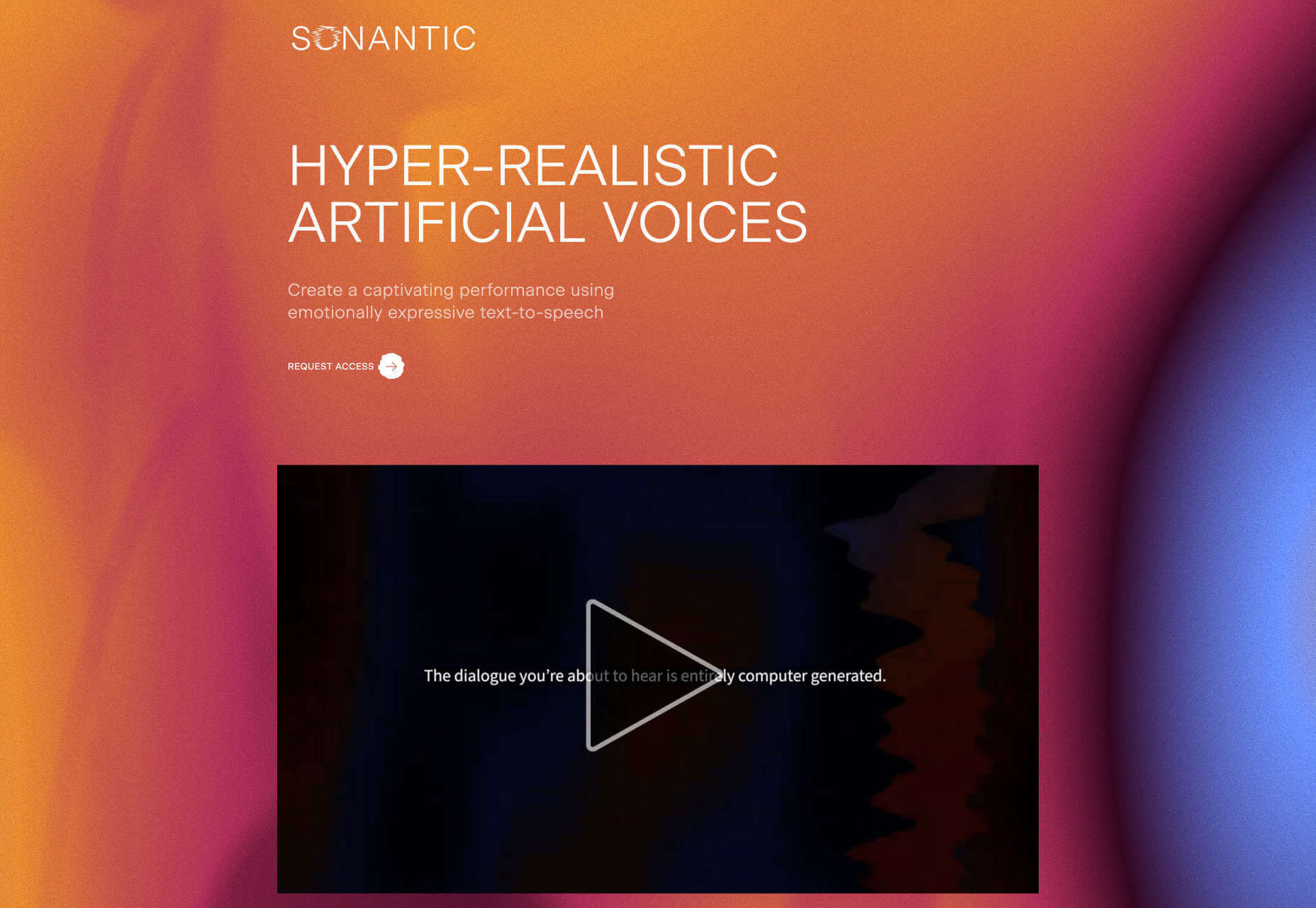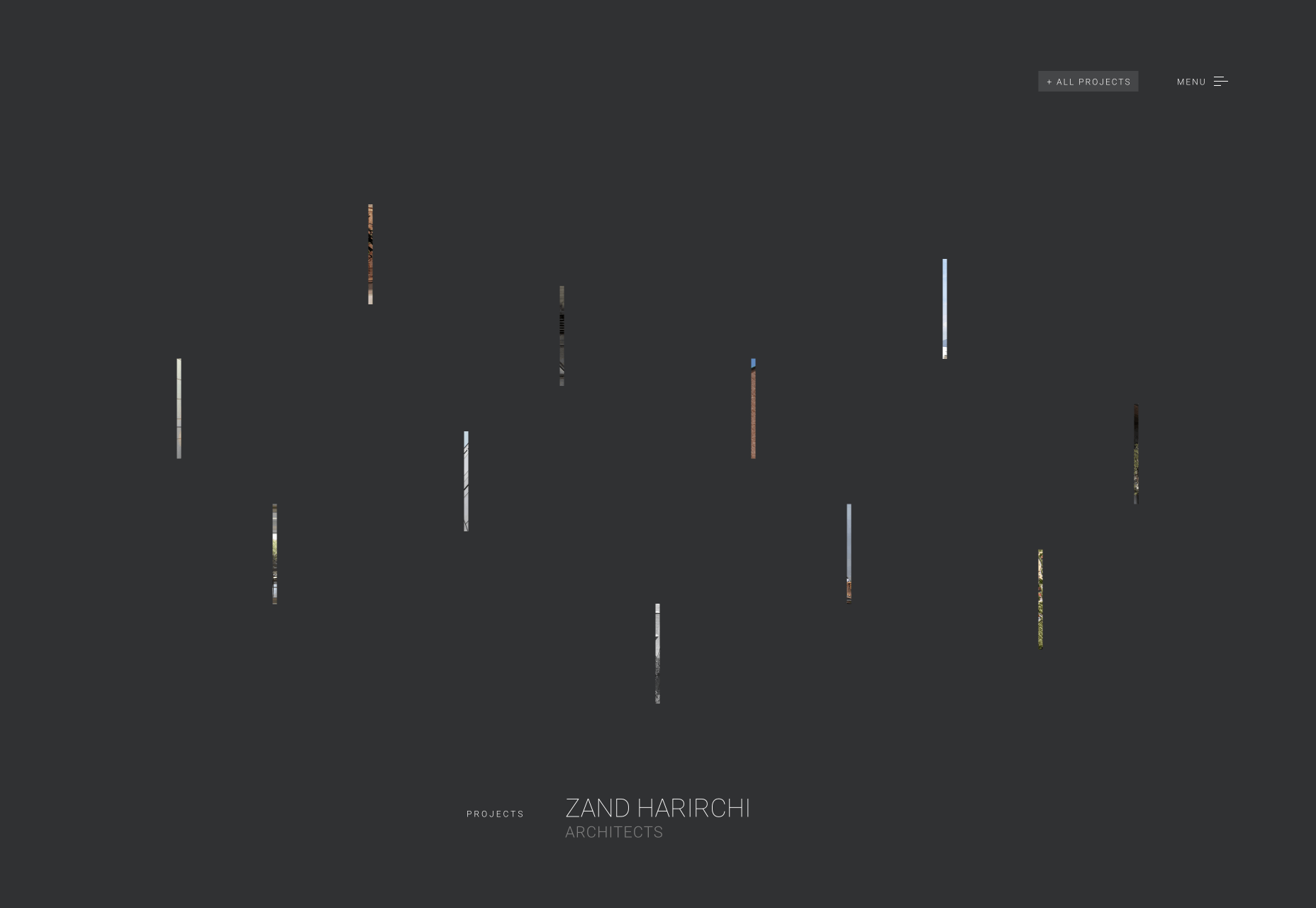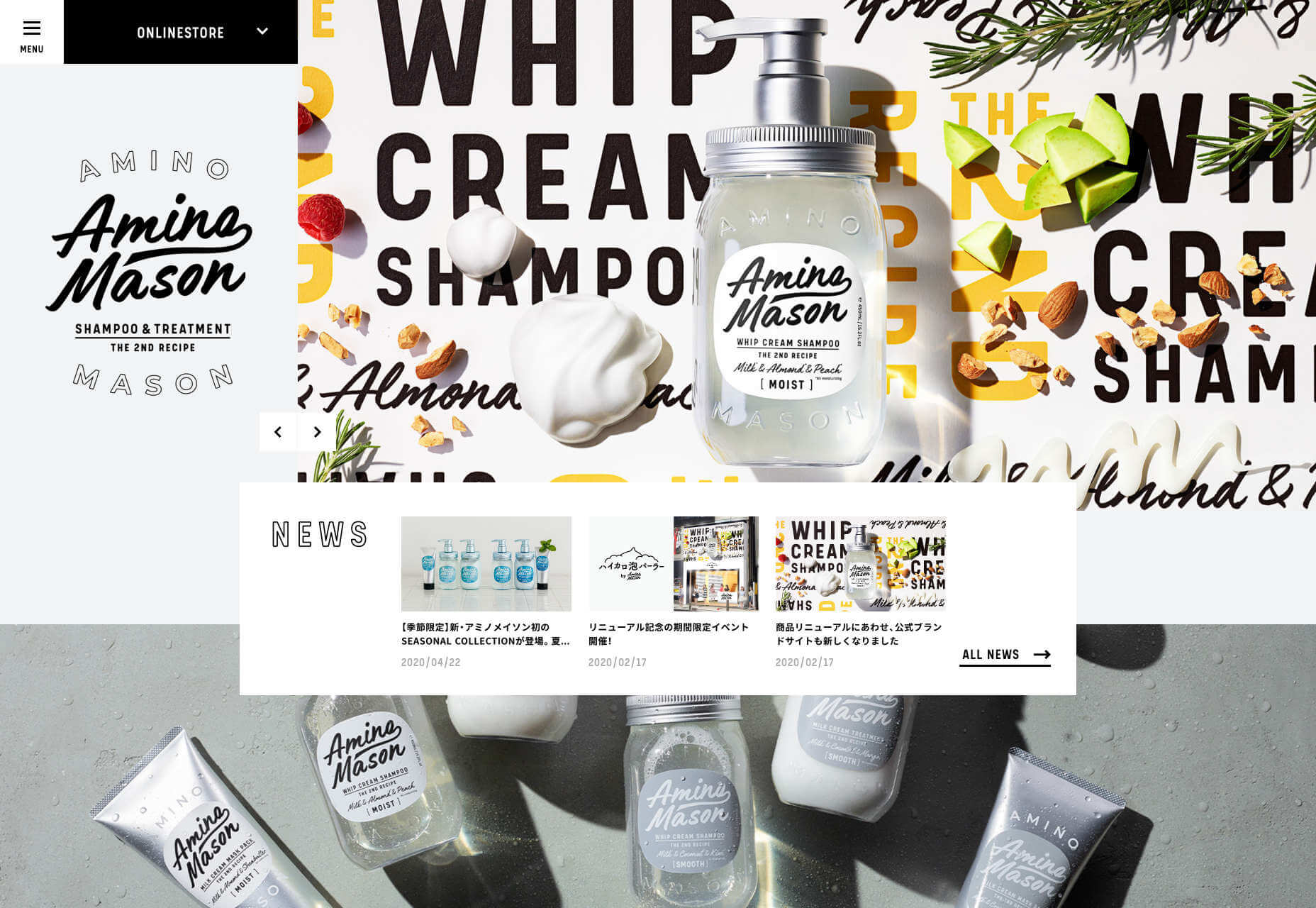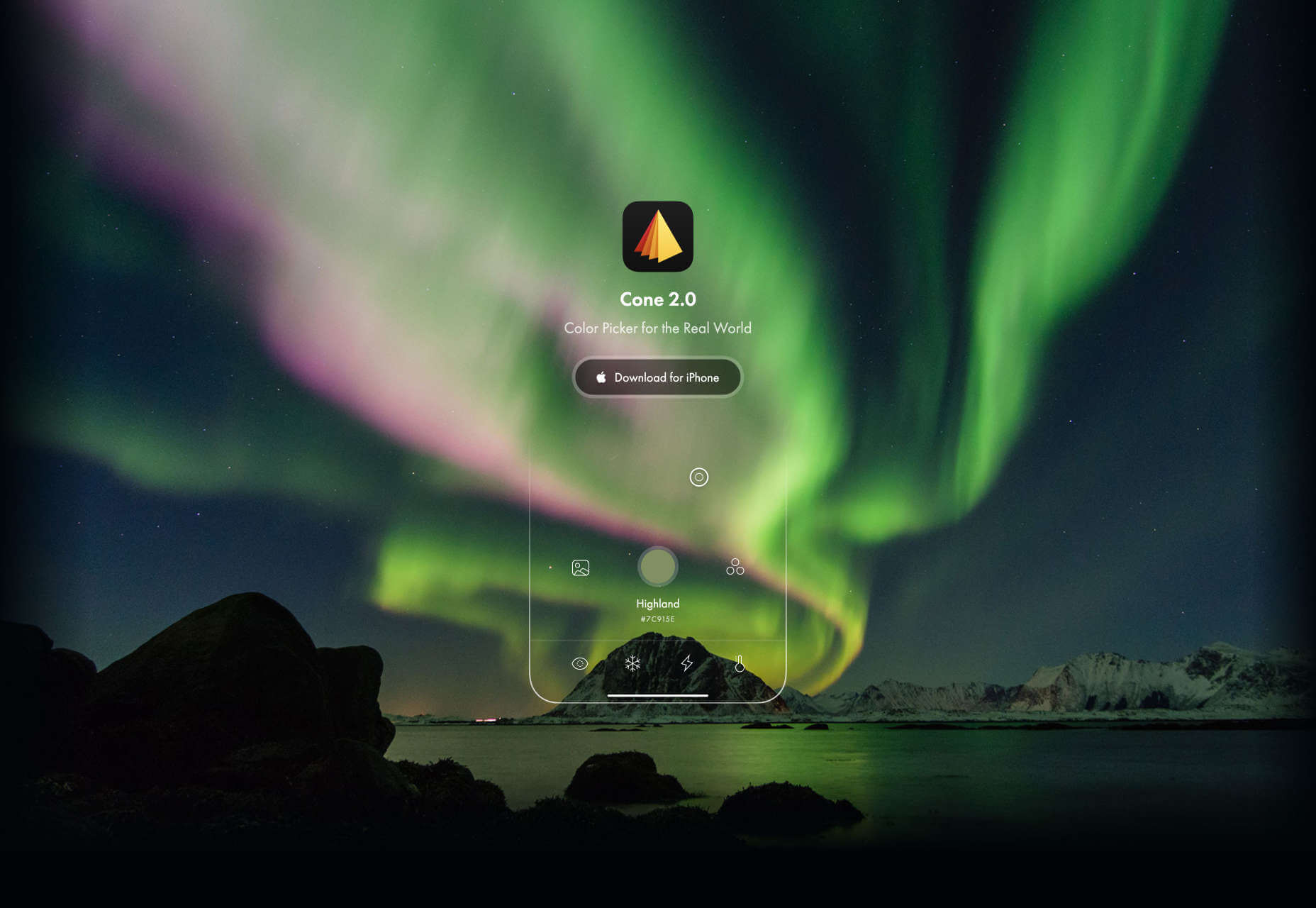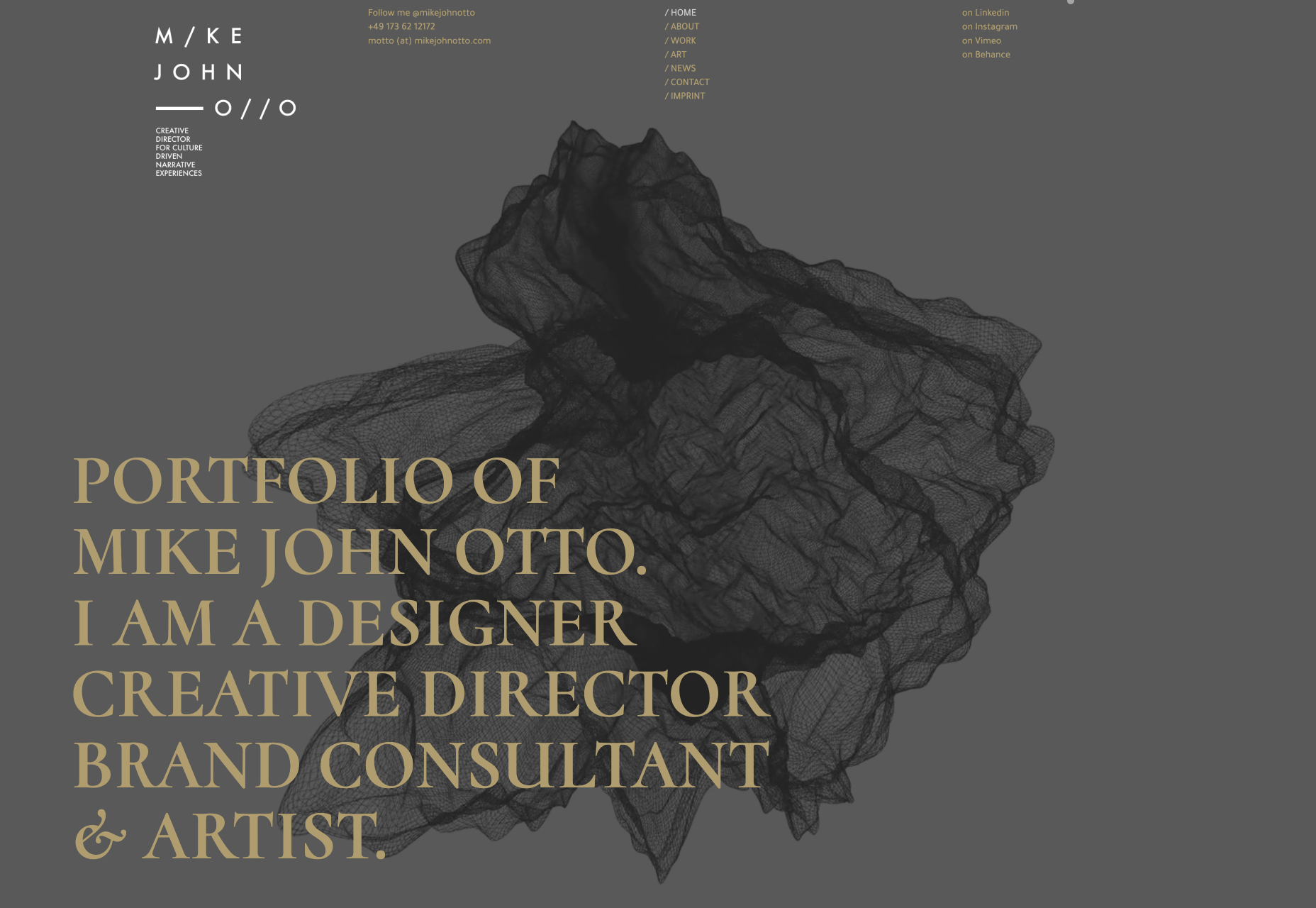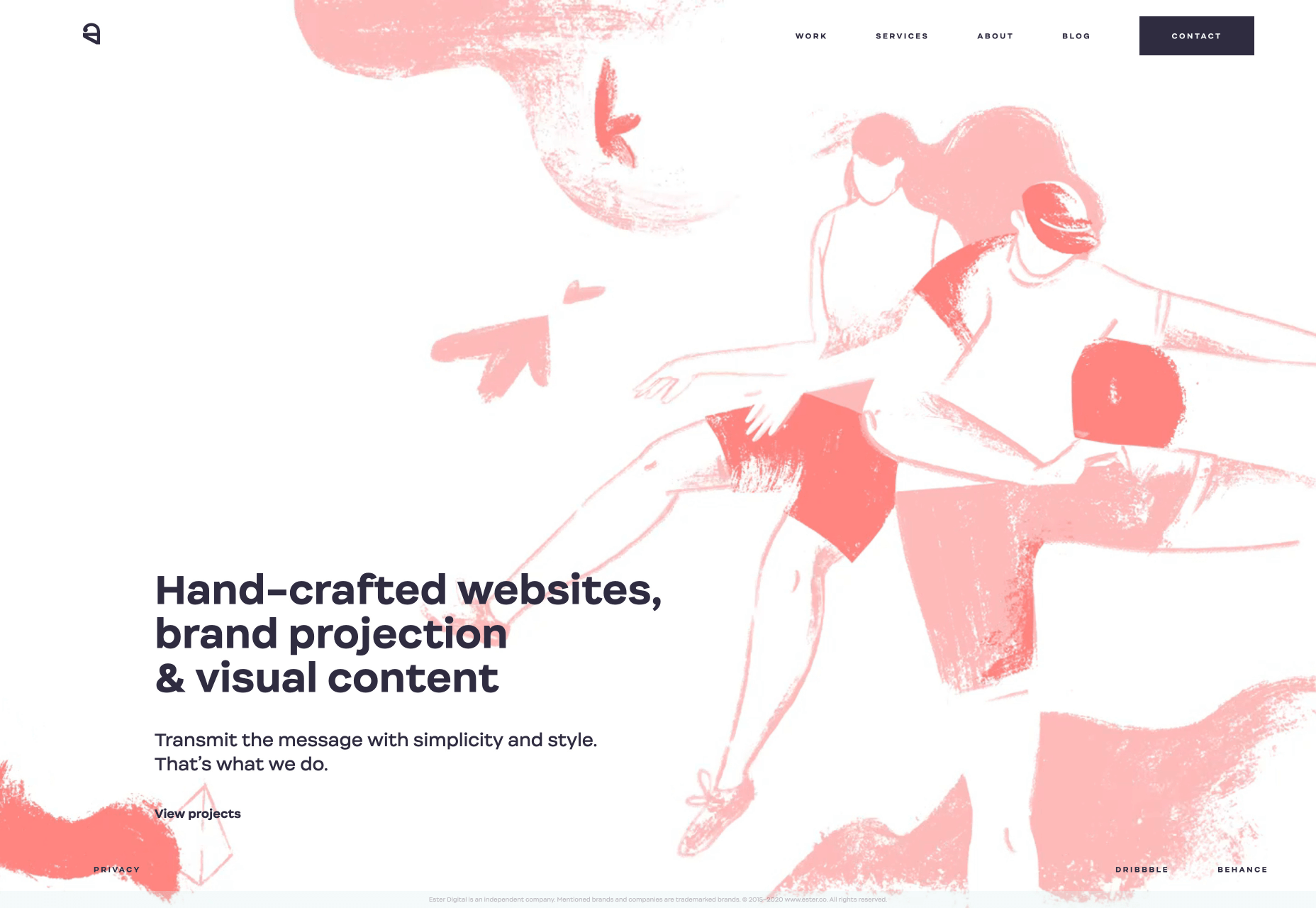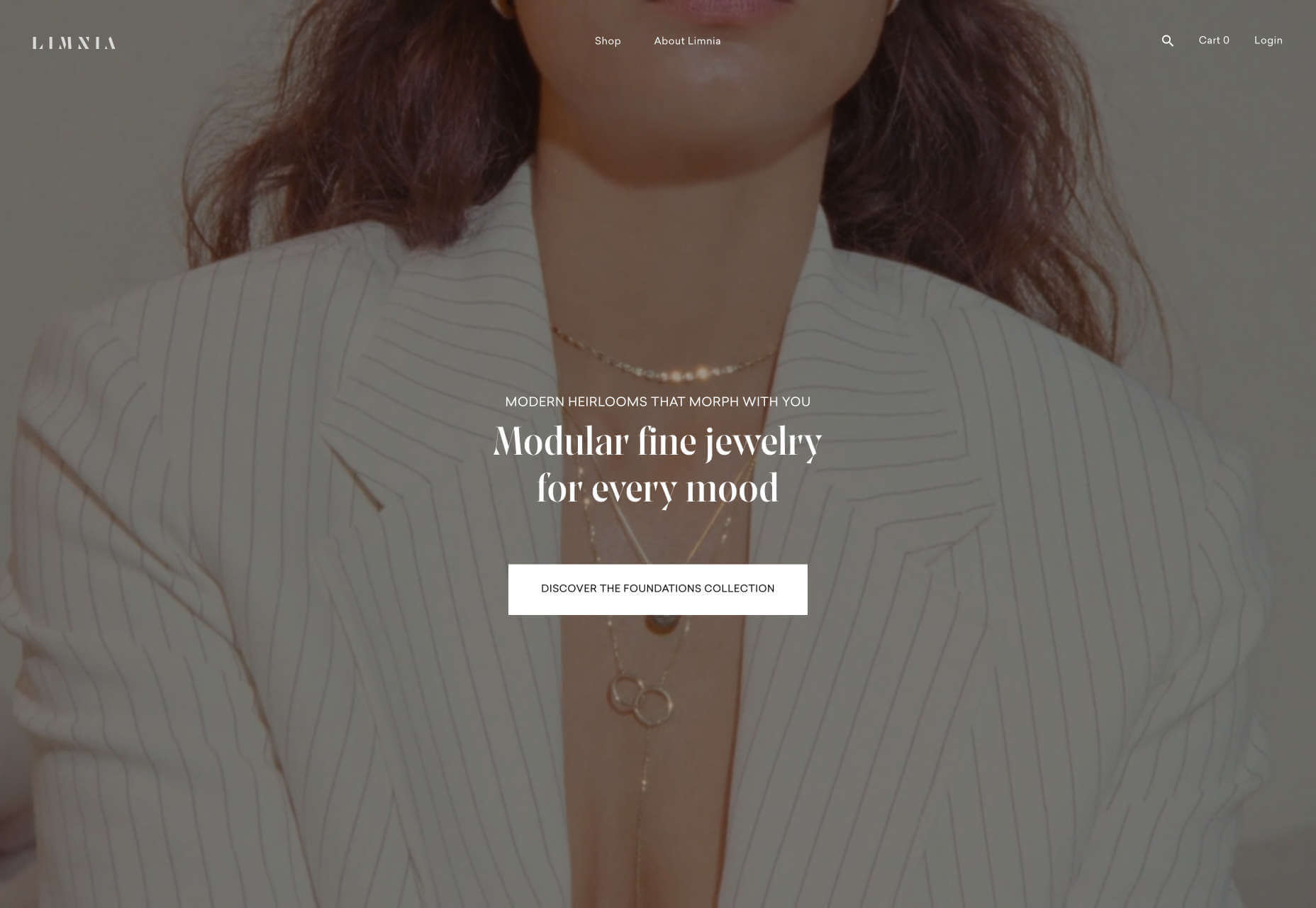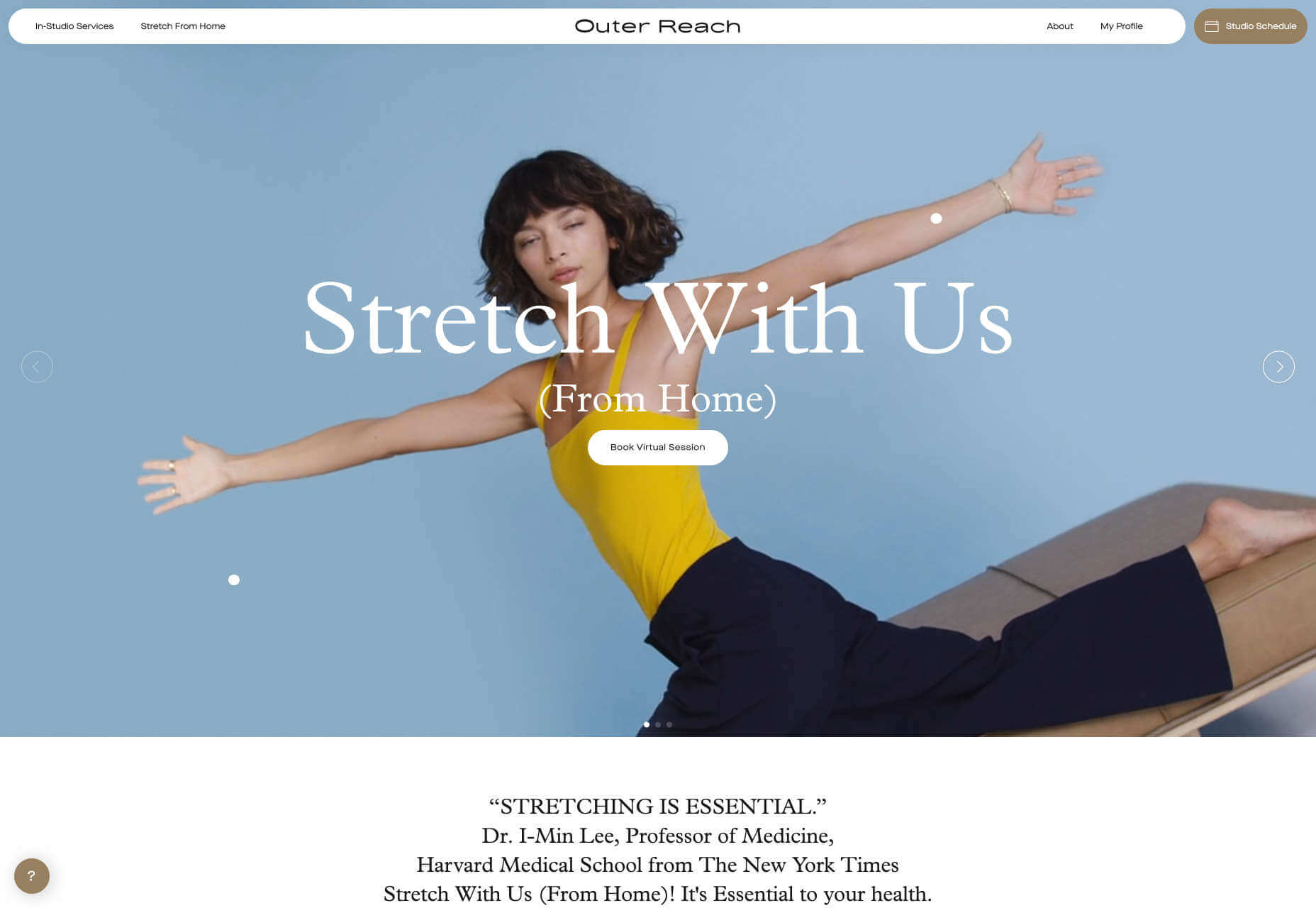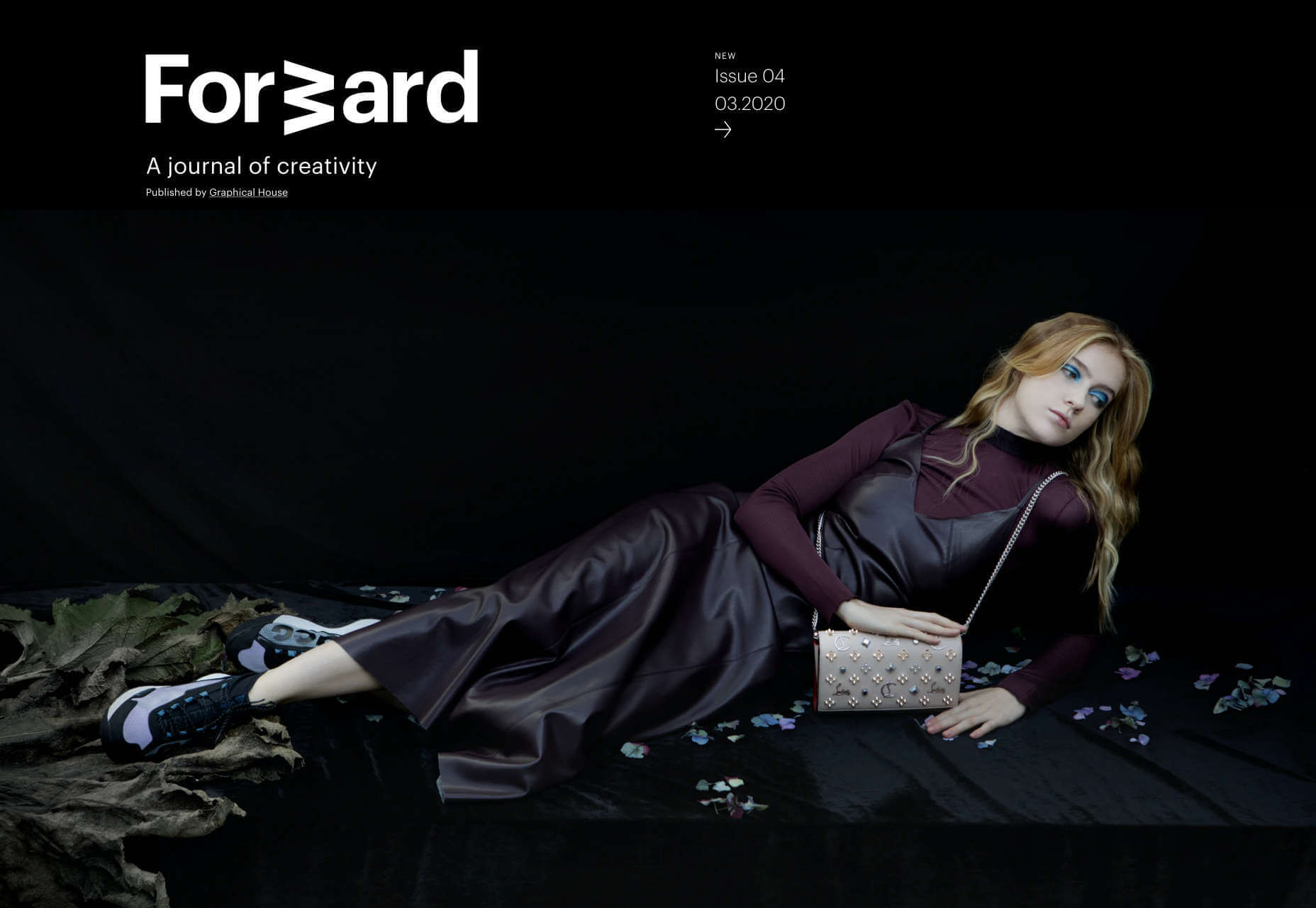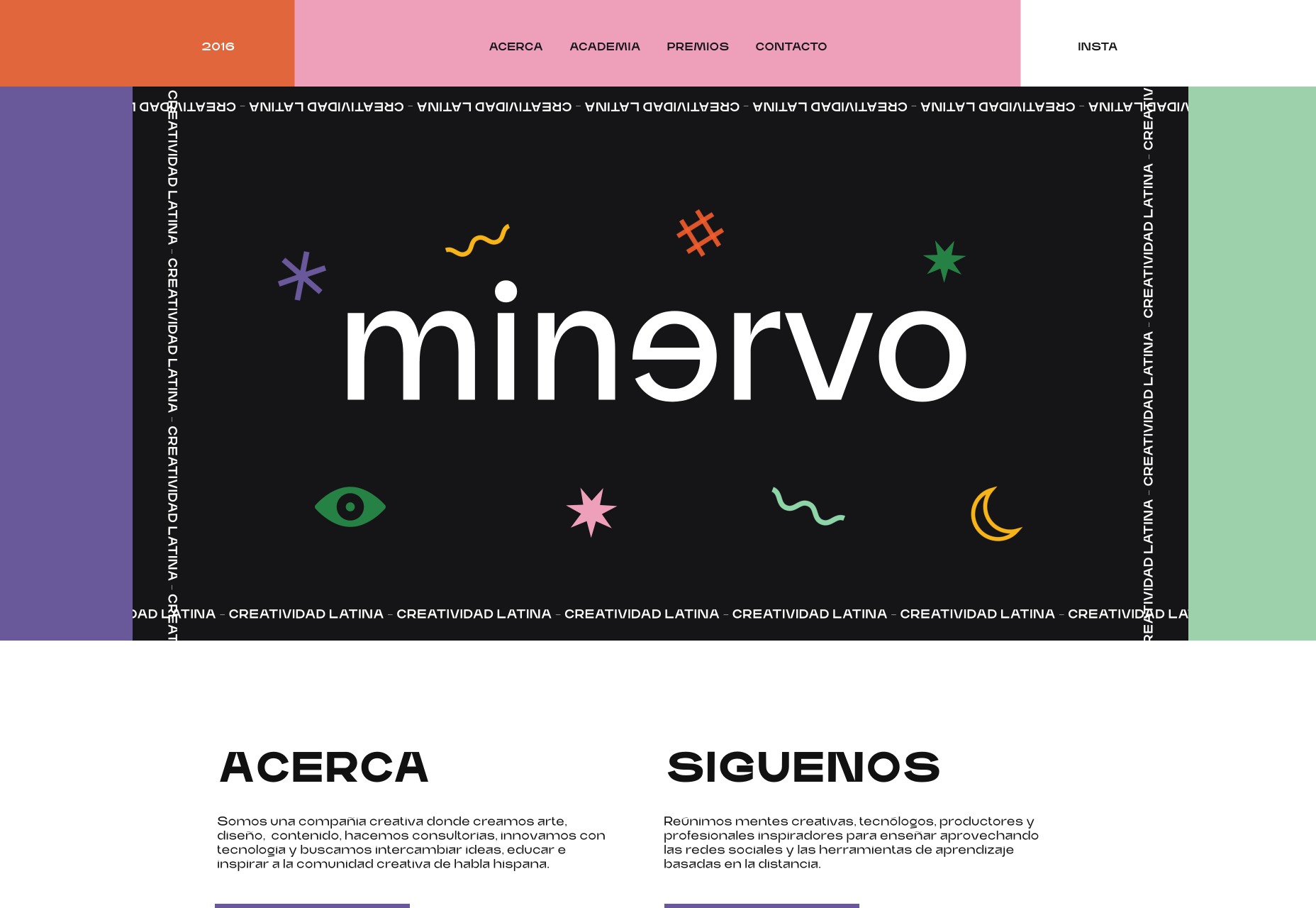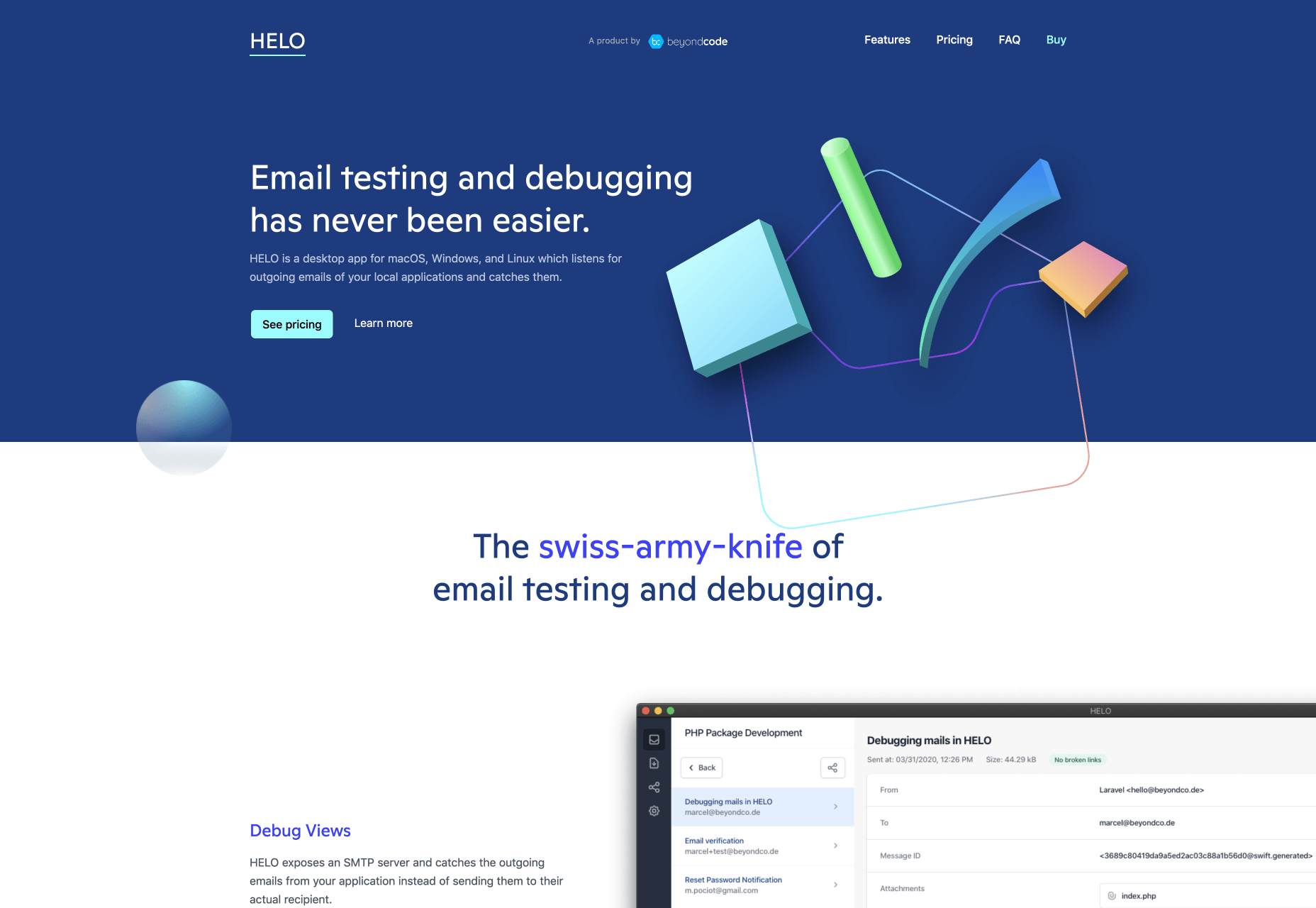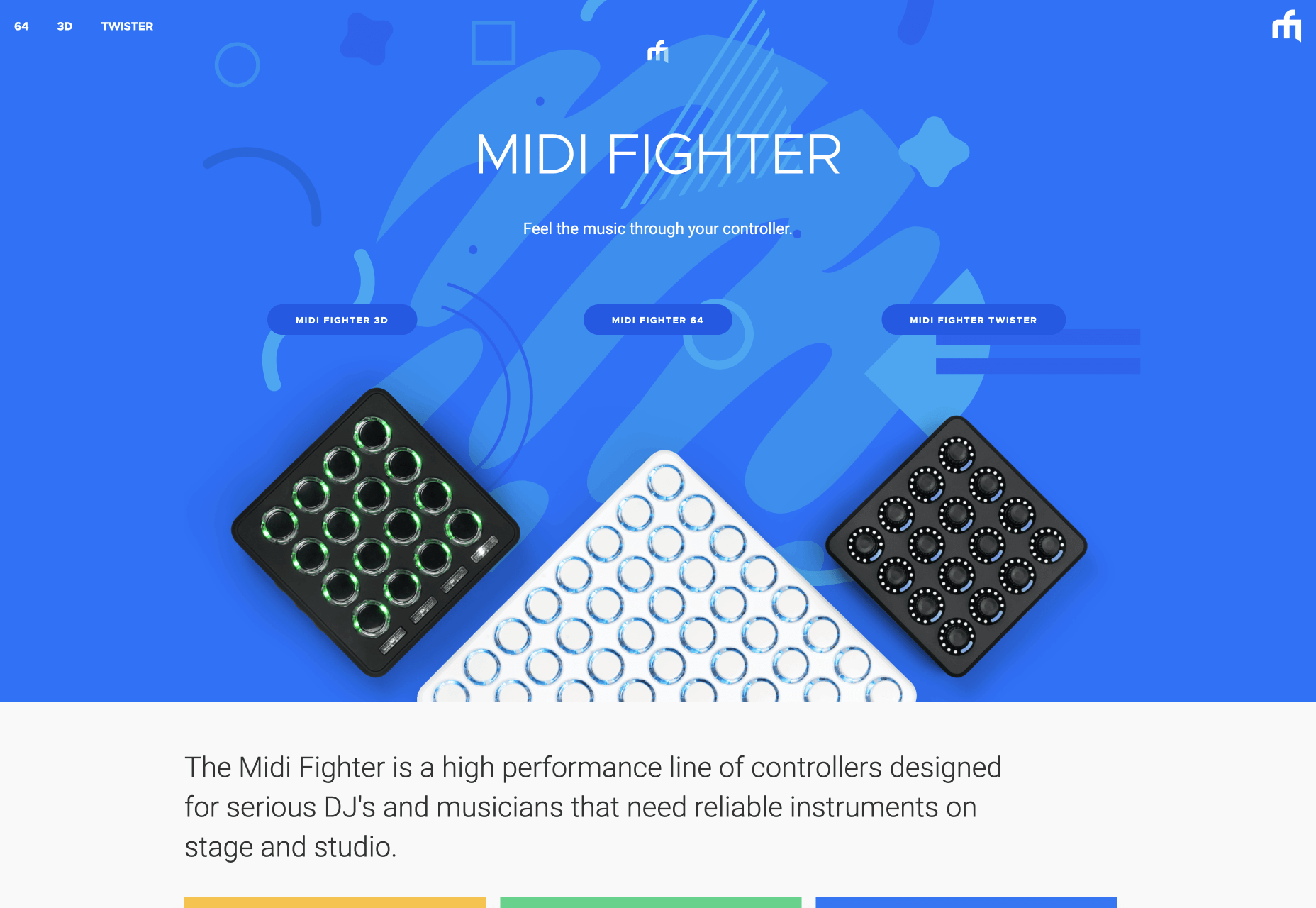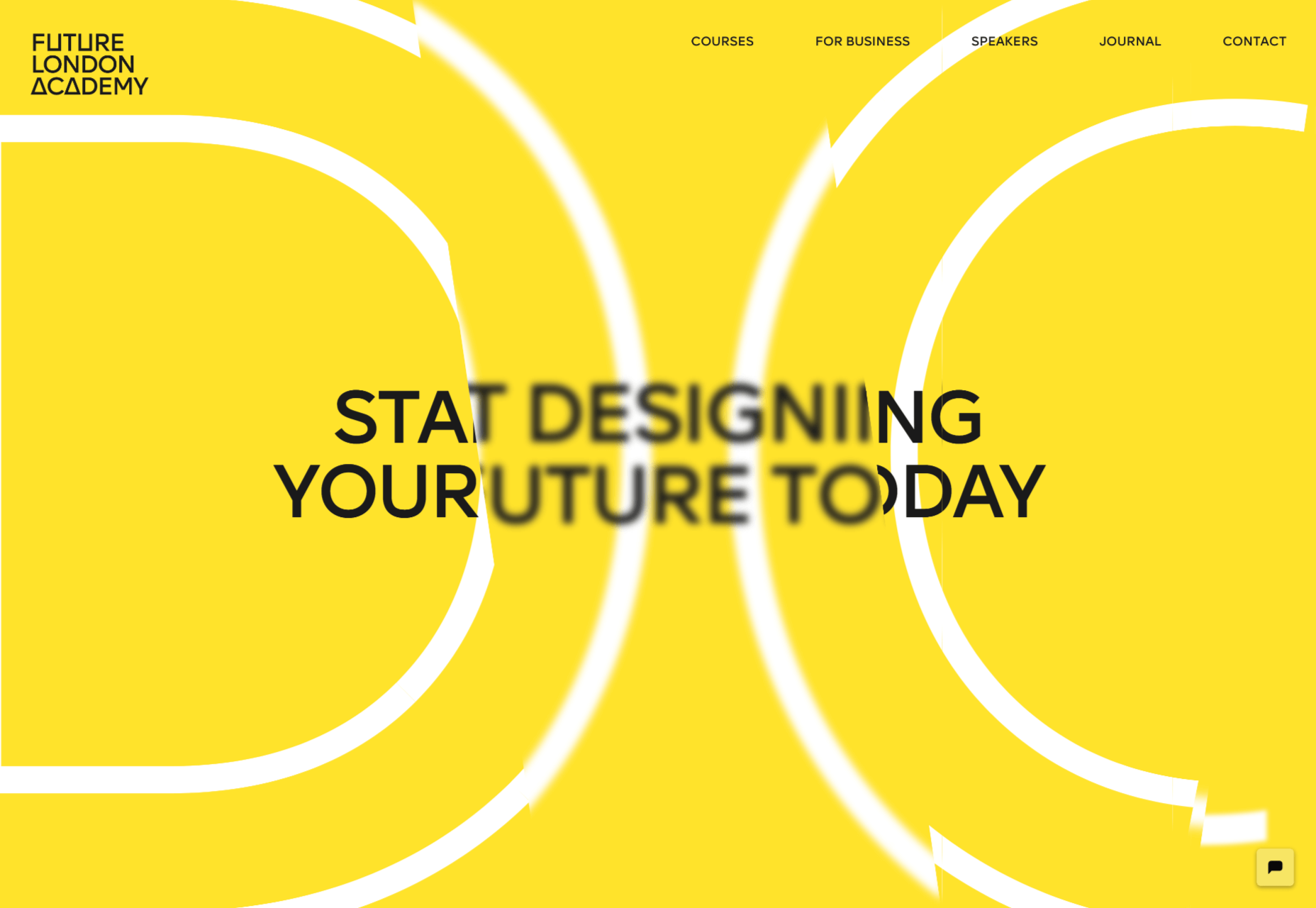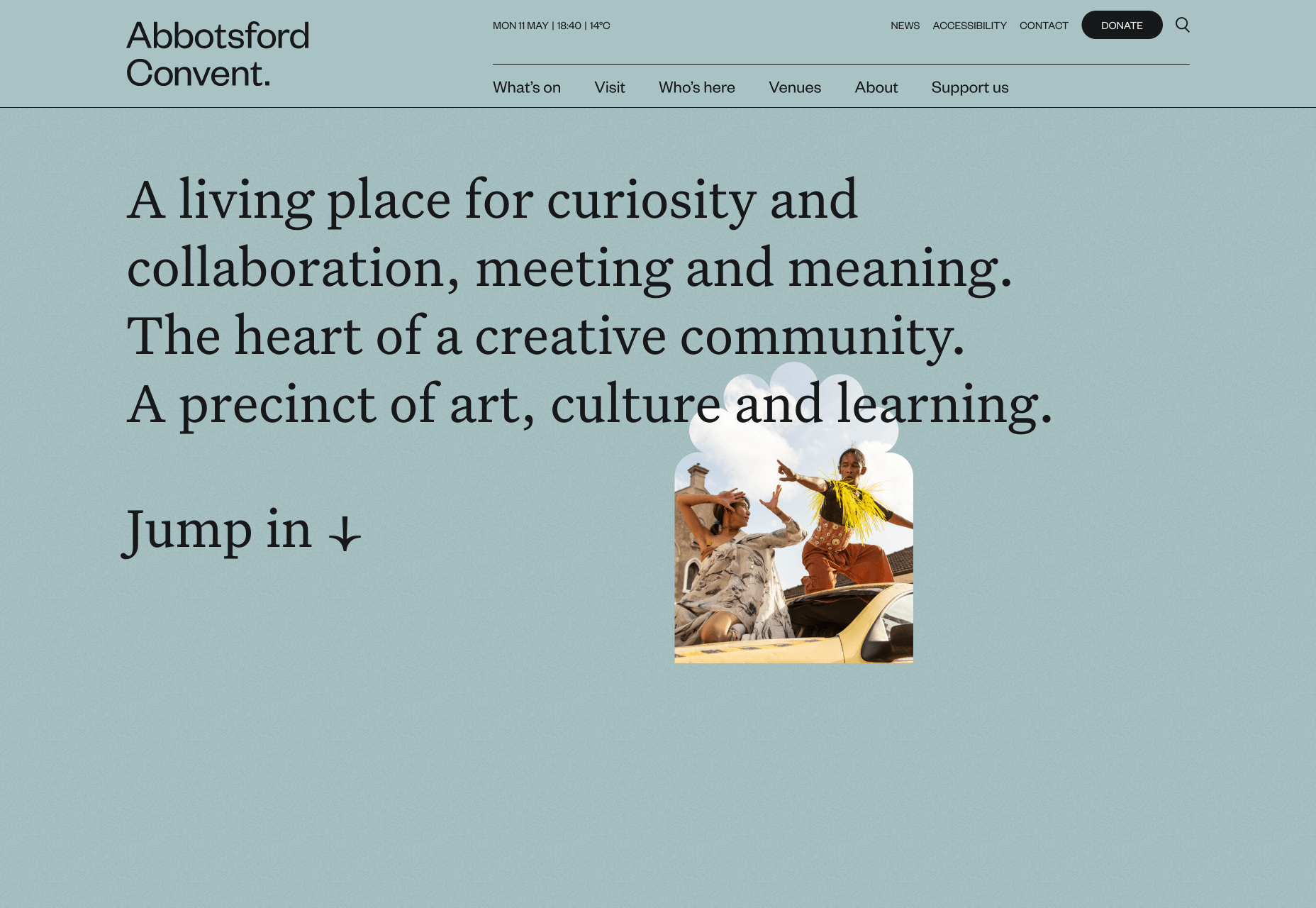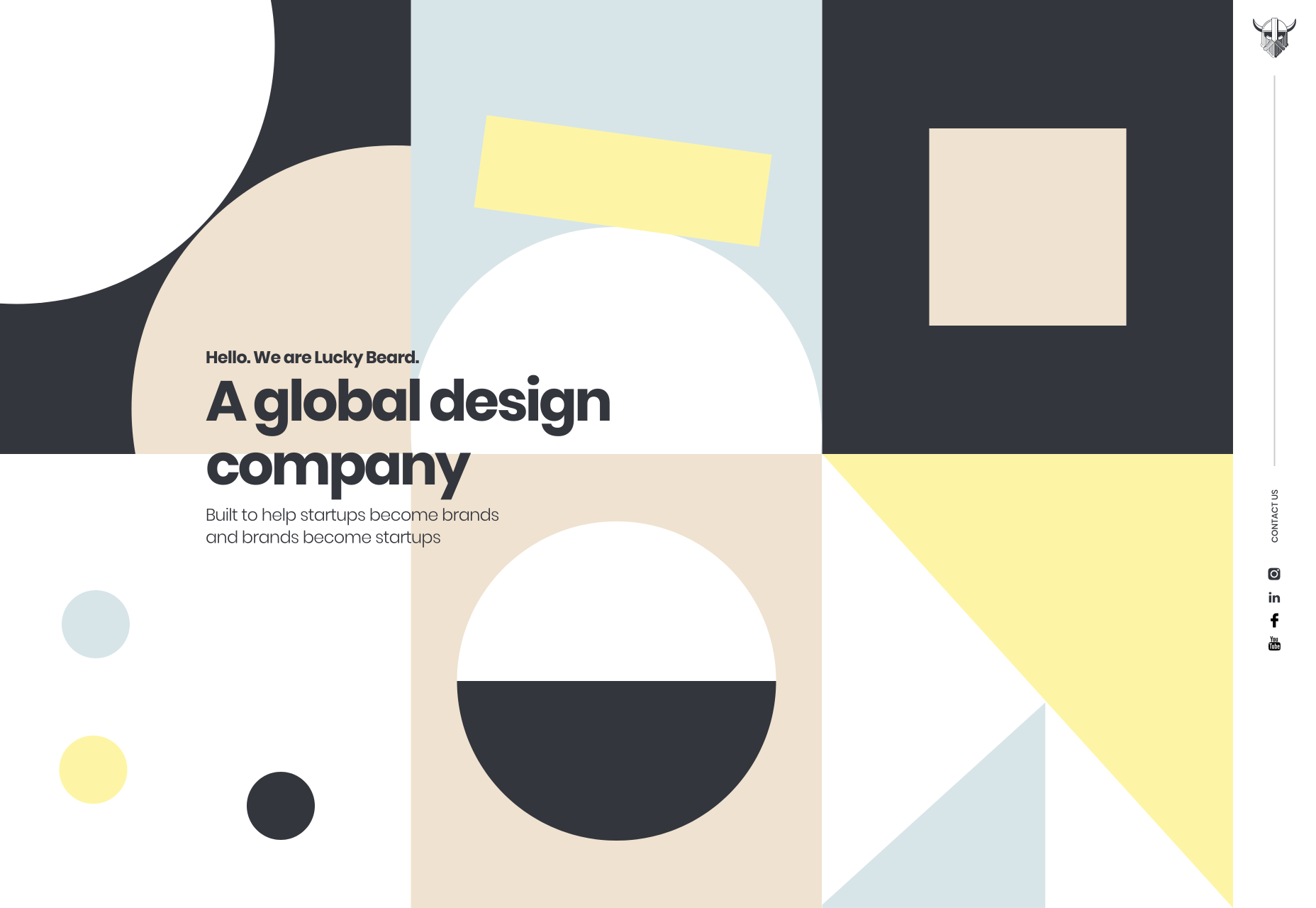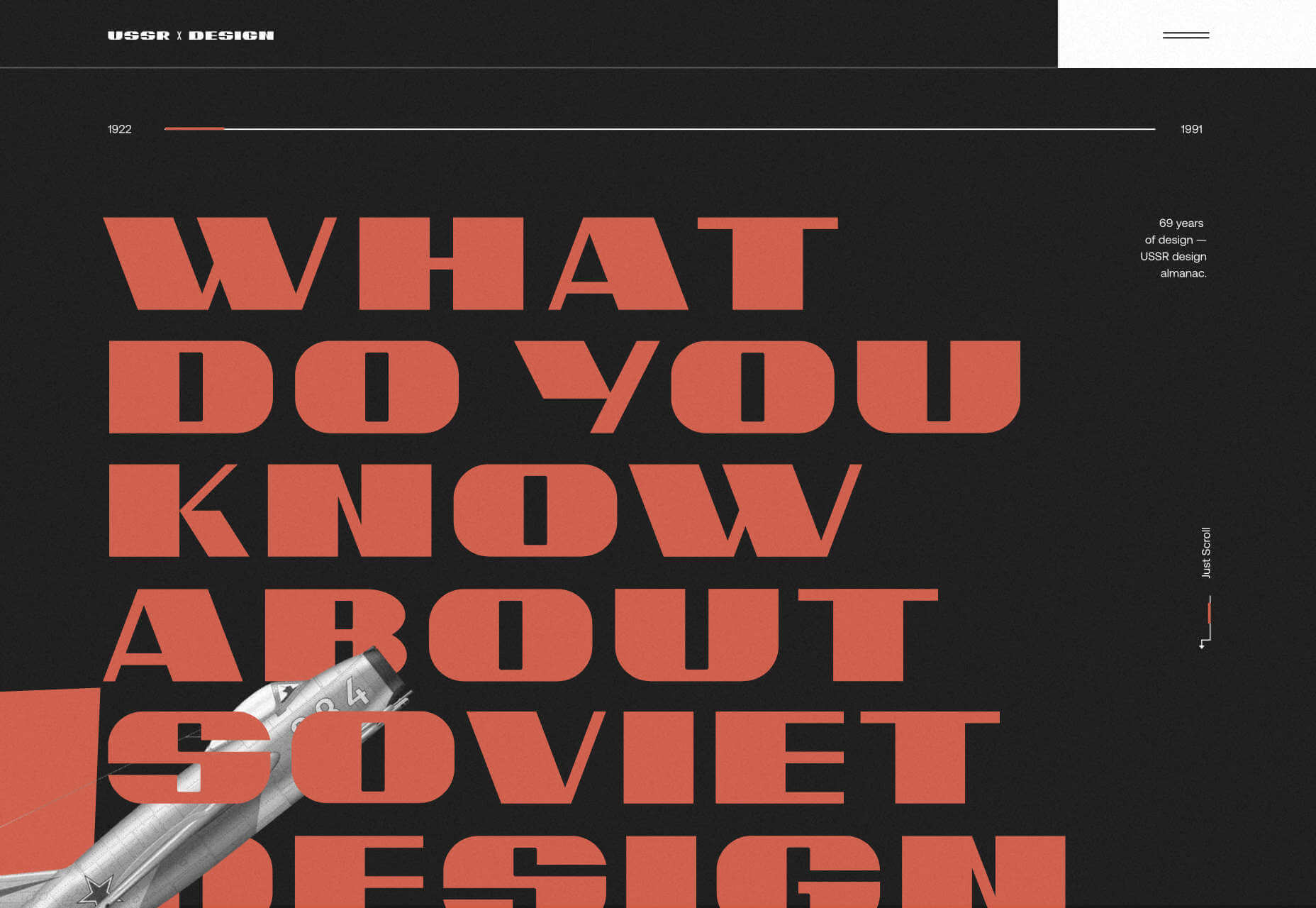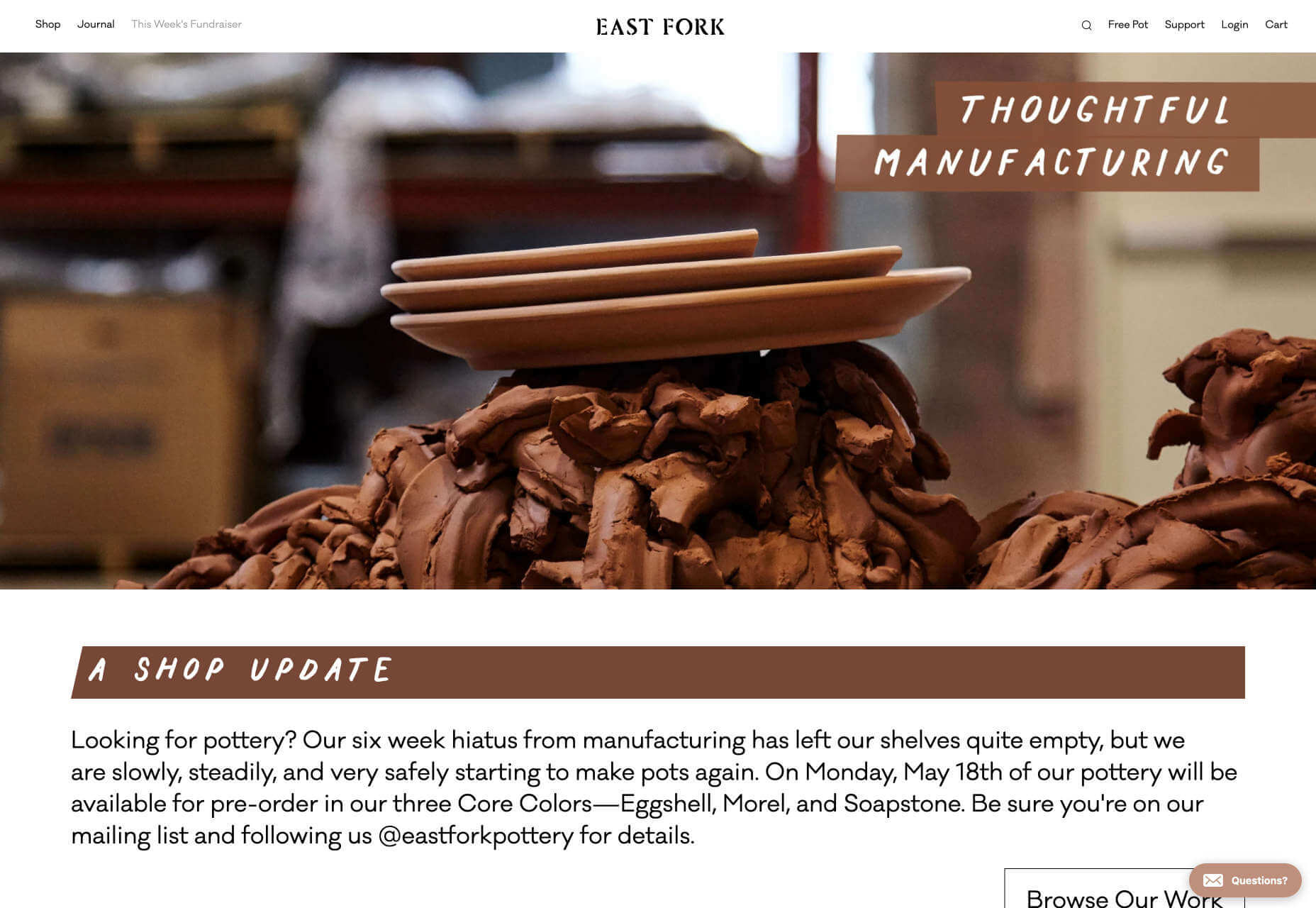This Week In Web Design – May 15, 2020
Original Source: http://feedproxy.google.com/~r/1stwebdesigner/~3/euds8IwgtPo/
It’s the middle of May, and it’s Friday, which on 1stWebDesigner.com means it’s time for “This Week In Web Design”, our roundup of web design and development articles that were published in the past week. This week’s articles include some UX tips, several timely remote working articles, a couple React tutorials, CSS tips and tricks, and more. So buckle up and dive in to this week’s articles!
All The Best Procreate Brushes
Unlimited Downloads: Hundreds of Procreate Brushes For Your Designs
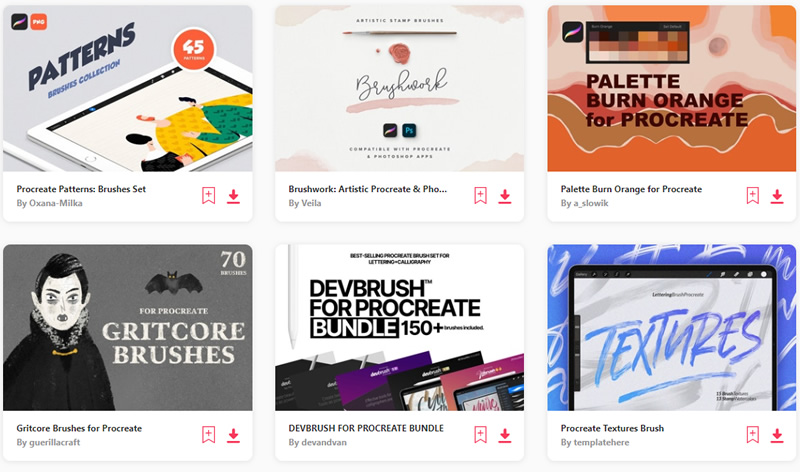
DOWNLOAD NOW
3 Tips to Master a Minimalist Web Design
Choosing a minimalistic approach for your company’s web design? Feature only the most essential elements by focusing on these three areas.
20 Unmissable Websites, May 2020
Some exciting portfolio sites, a strong selection of health and beauty sites, and some fabulous new takes on technology.
Resources to help remote designers
Adapting to a new world of working remotely or from home.
Tips for Being Productive While Working from Home
In today’s post we’ll share some tips to help you get the most out of that new home office.
Setting TypeScript For Modern React Projects Using Webpack And Babel
Learn how to efficiently set up TypeScript in a React Project as we build a Money Heist Episode Picker App.
Modern CSS Solutions for Old CSS Problems
A series by Stephanie Eckles.
Turning a Fixed-Size Object into a Responsive Element
Modifying a CSS library from fixed to responsive elements.
Fresh Resources for Web Designers and Developers (May 2020)
In this list, you will find references for code samples and recipes, one-liner codes, and articles that will teach you new tricks to improve your coding skills.
Run More Effective Remote Usability Tests with These 5 Tips
Remote usability tests require more preparation and planning, especially in setting up the tools you use.
Branding Is Storytelling
Your story creates your bond with customers and clients.
CSS3 and jQuery Loading Animations, Examples and Plugins
12 Amazing Bootstrap Forms
Latest Collection of free Bootstrap Forms Code Examples.
How to Prototype a Web App with Django and Vue.js
Prototype a custom web application that’s responsive (mobile-ready), reactive (light-speed fast), with a full-featured admin interface to manage the content.
How to Run a Web Design Business in the COVID-19 Pandemic
Here’s how we’ve managed to stay competitive and ensure business continuity during a global pandemic.
How to Create a Resume CV Website Template in Adobe XD
Learn how to create a resume web page design using a resume website template and how to easily animate parts of its elements.
Are you getting honest feedback for your Design?
Is there a trusted tool or method available to verify the feedback that you have received?
8 ways your design system can fail (and how to avoid them)
Even with the best-laid plans, sometimes changes in company direction or product features mean that your design system fails.
Angular vs. React: Which Is a Better Choice in 2020?
To build an app, developers use various frameworks. Two deserve a special consideration, effectively narrowing the choice to the alternative between Angular or React.
16 Pitch Deck Templates You Need to See
Check out our collection of functional and attractive pitch deck templates for use in your business projects.
How To Convince Others Not To Use Dark Patterns
Arguing that dark patterns are unethical is not enough on its own.
How To Say No to Clients and Create Clear Boundaries
Everything that I’m about to tell you about saying no to clients and creating boundaries, I learnt the hard way.
5 Tips for Working with Clients When You’re at Home
There needs to be a clear separation between work and home when working with remote clients.
How to Use Emotional Imagery to Boost Landing Page Conversions
Investigate the all-too-human reasons why emotional images and videos can be so effective in boosting conversions and how to do it right.
10 Challenges UX Designers Face & How To Overcome Them
Dive into several challenges that a UX designer will likely face during their career, and ways to overcome each one.
How to Make a Simple CMS With Cloudflare, GitHub Actions and Metalsmith
Let’s build ourselves a CMS. But rather than build out a UI, we’re going to get that UI for free in the form of GitHub itself!
101 Cognitive Biases & Principles That Affect Your UX
To improve your user experience, you need to understand the biases & heuristics affecting 4 decision-cycle steps.
How to Choose Hardware for Your Design Business
The tools we use can go a long way towards determining whether we produce a quality end product.
UI Interactions & Animations Roundup #6
A hand-picked collection of superb UI inspiration from the past weeks.
Human-Centered Design in Real Time
Co-designing emergency response solutions with COVID-19 frontline workers.
Using UX testing to dramatically improve your A/B testing results
We are used to thinking of A/B split testing as a way to improve UX and increase conversions. But it’s actually a two-way road.
How to Format a UX Case Study
Hopefully, you’ll be inspired to start your own case study by the end of the article or add a couple of things you missed in your next one.

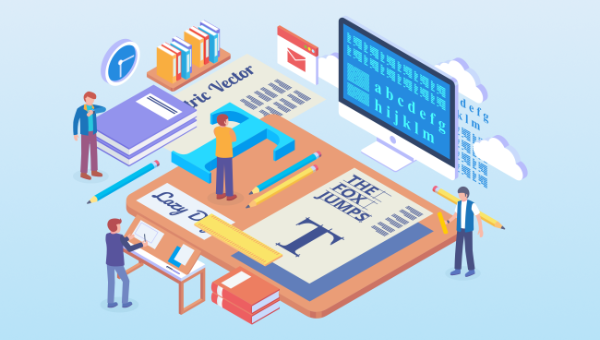


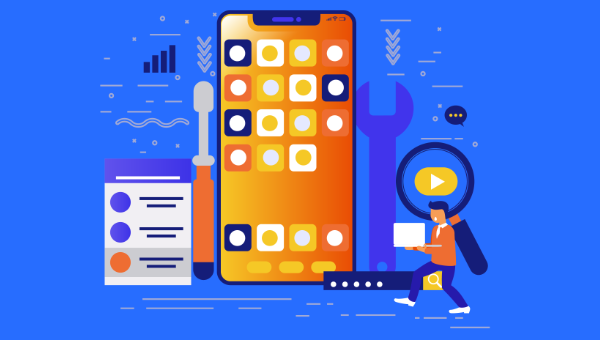

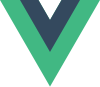


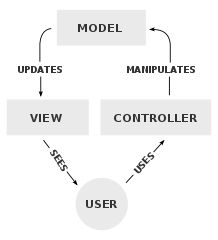

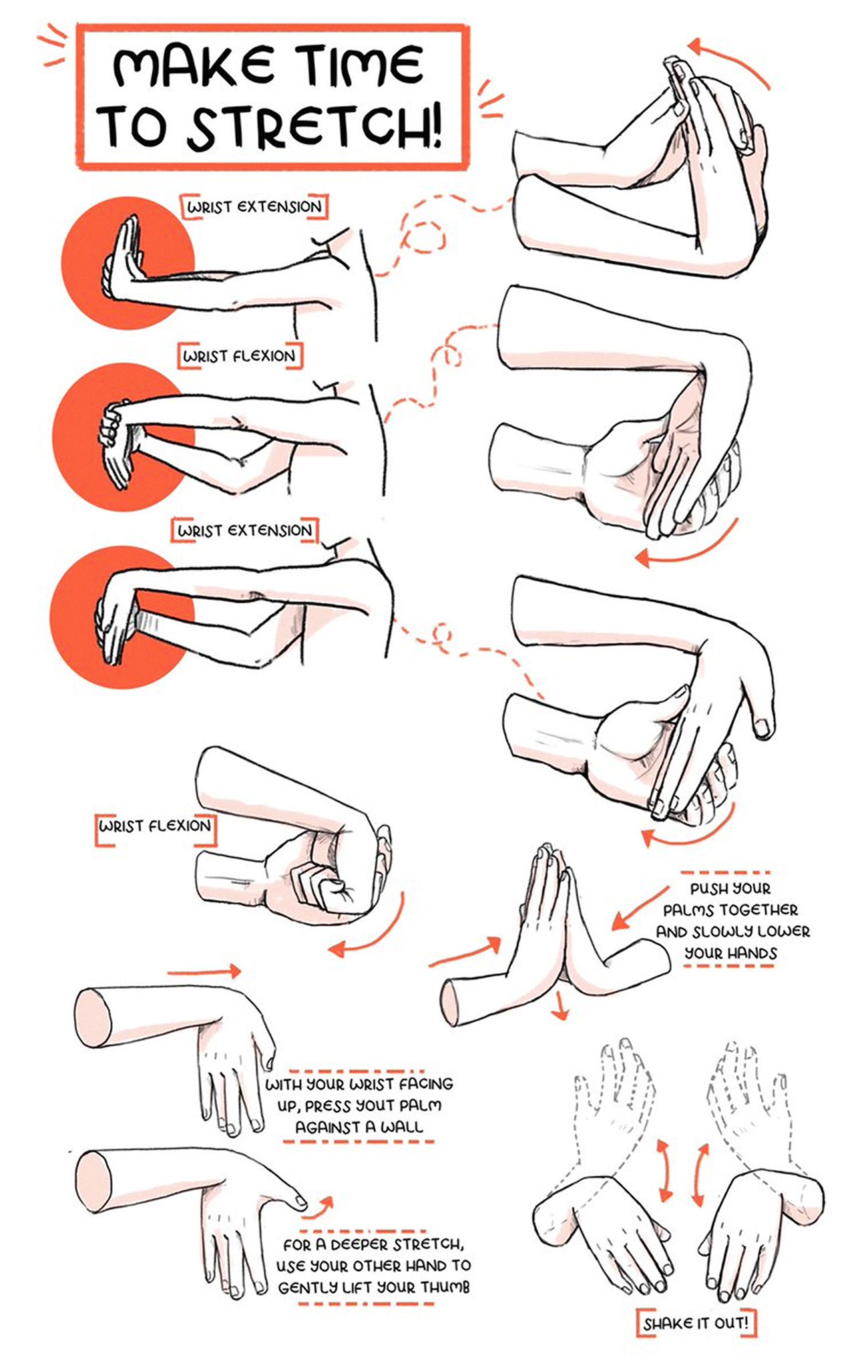
 The world is a strange place at the moment, but design moves on apace, and sites are still being launched.
The world is a strange place at the moment, but design moves on apace, and sites are still being launched.