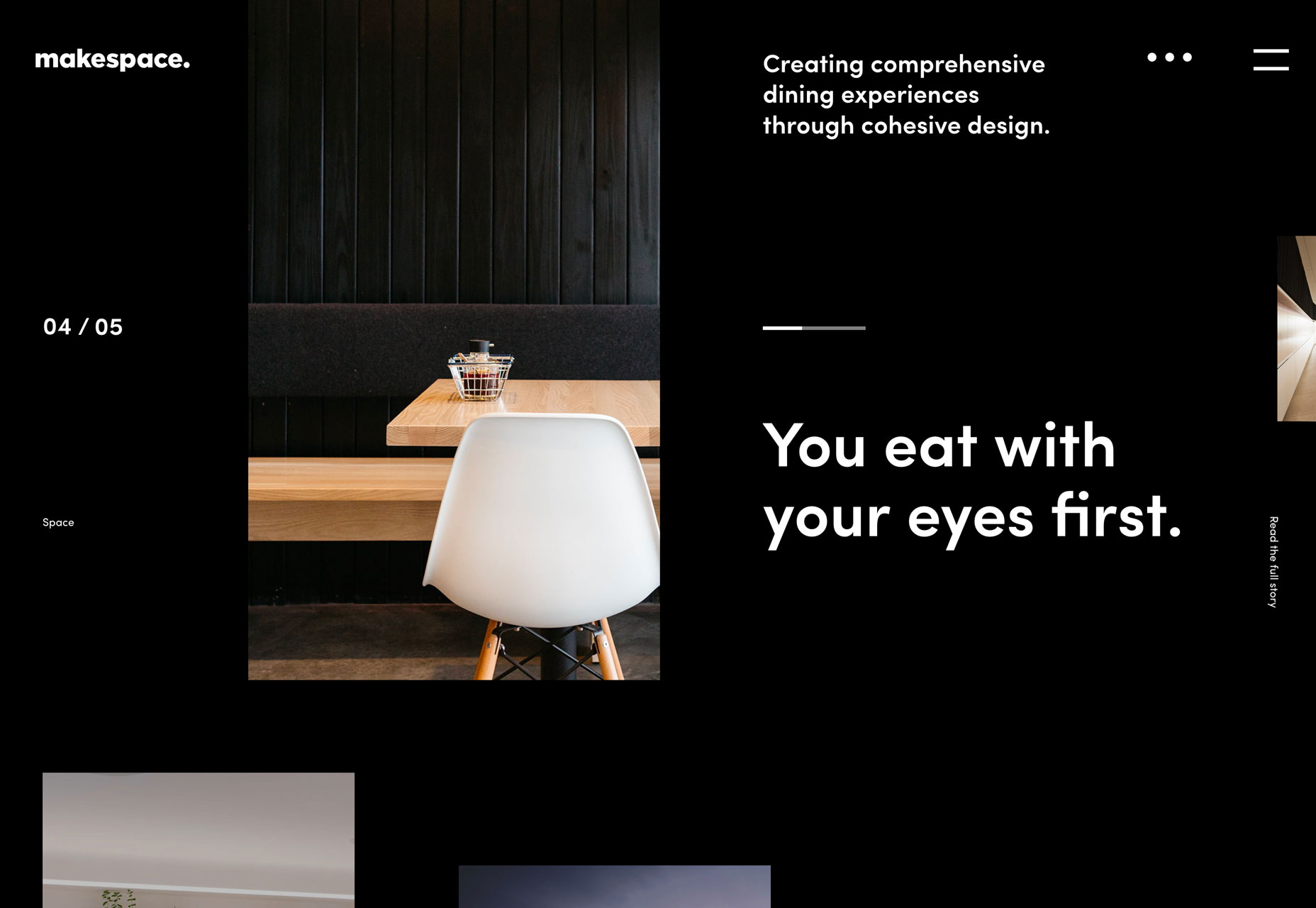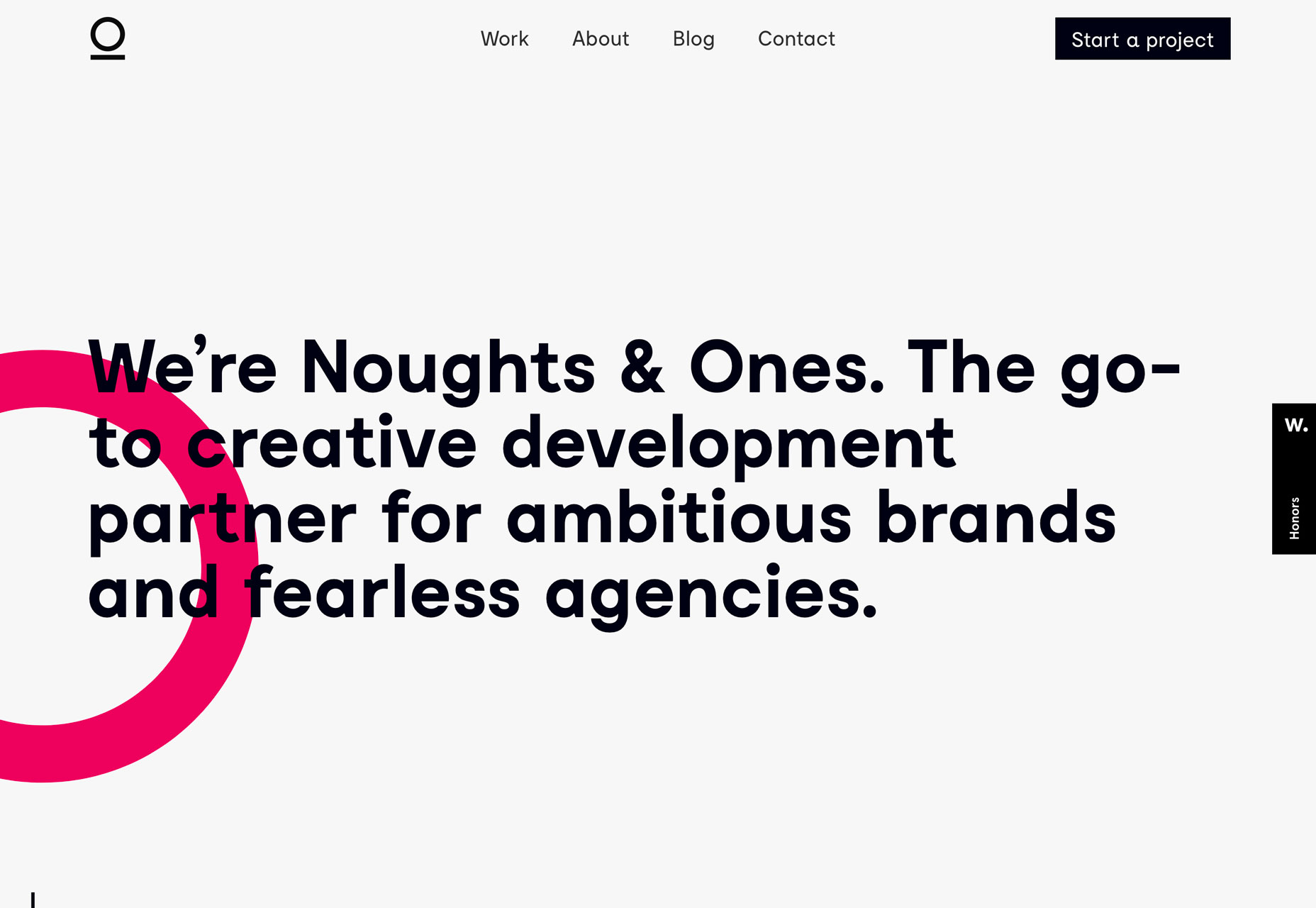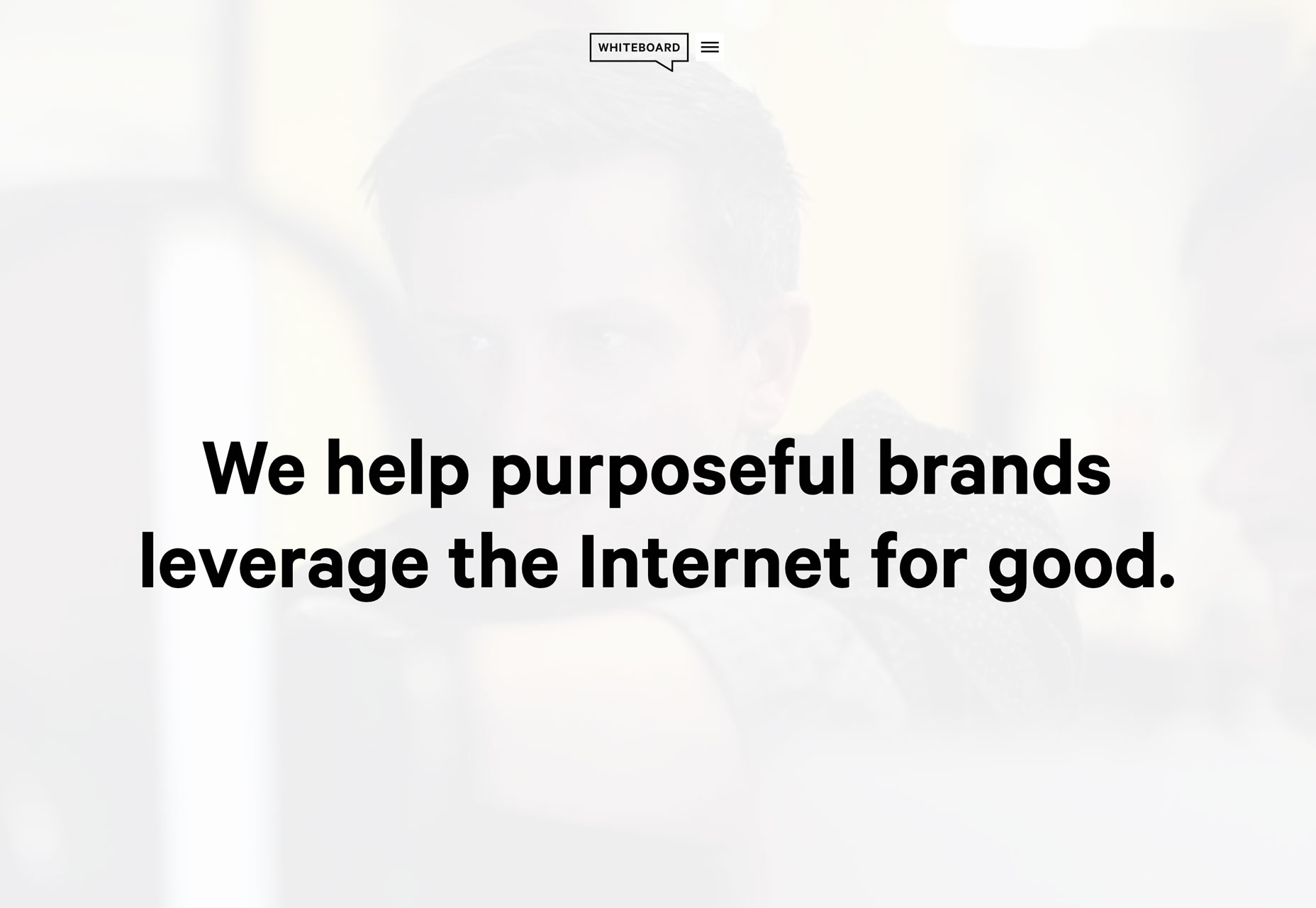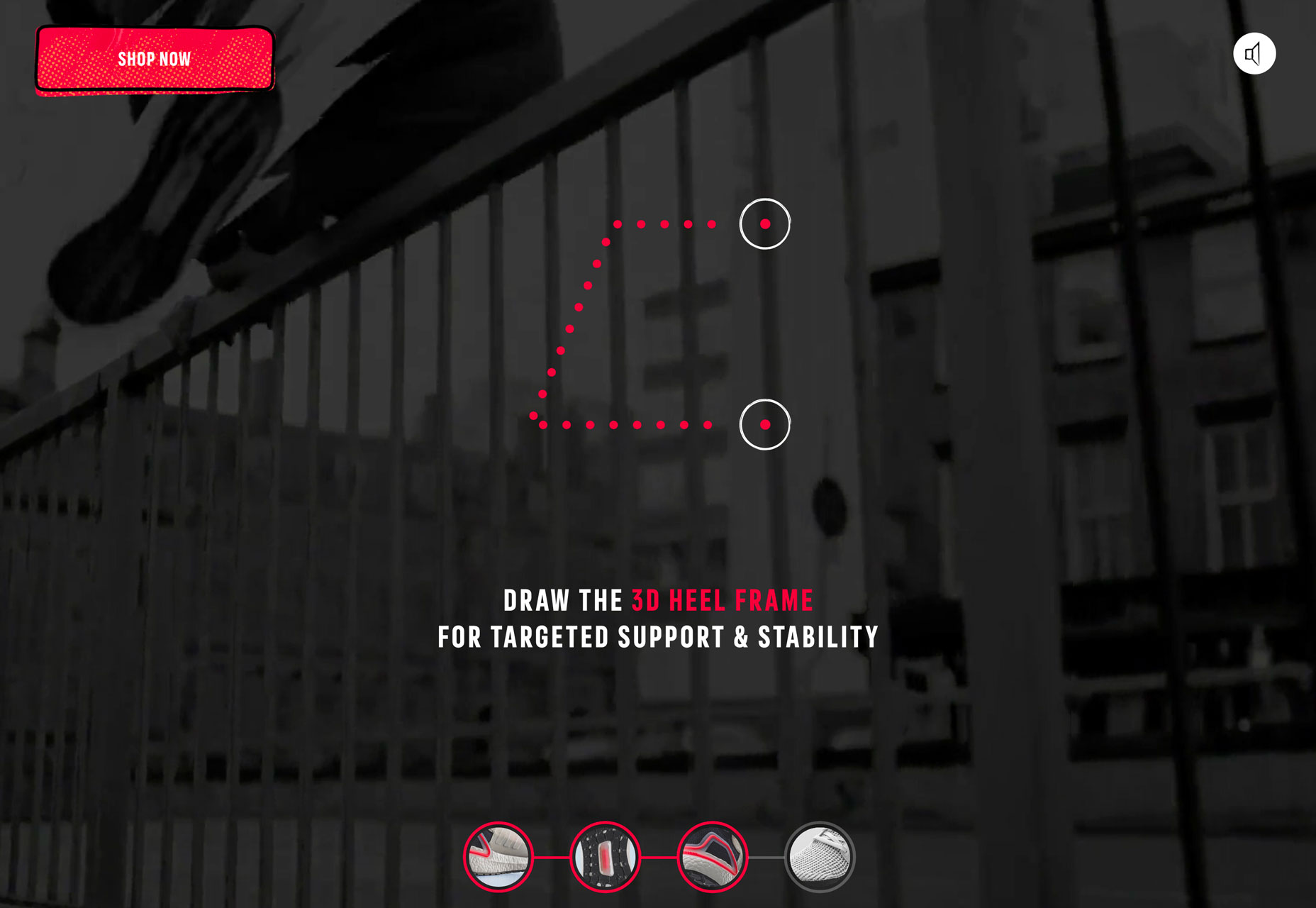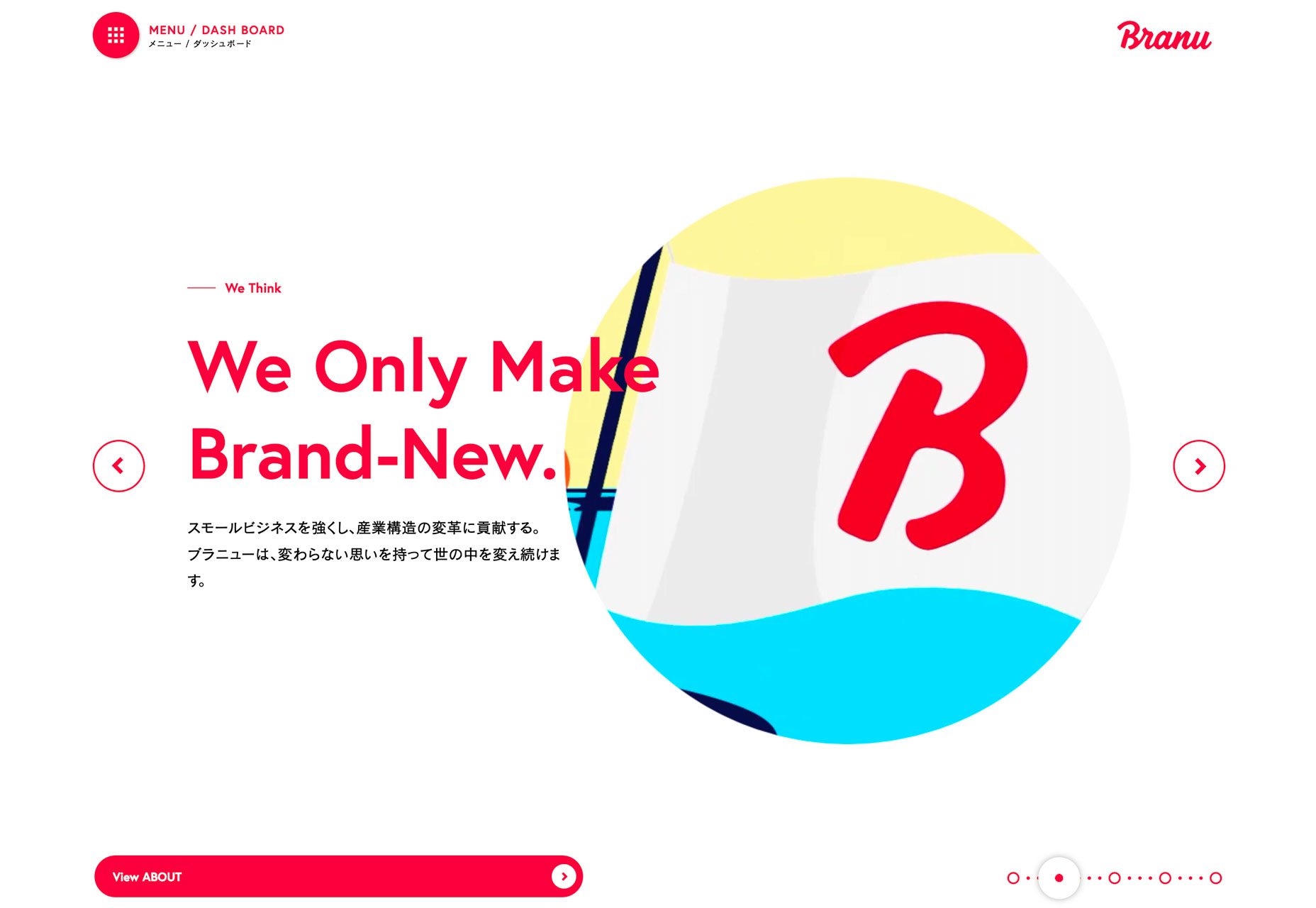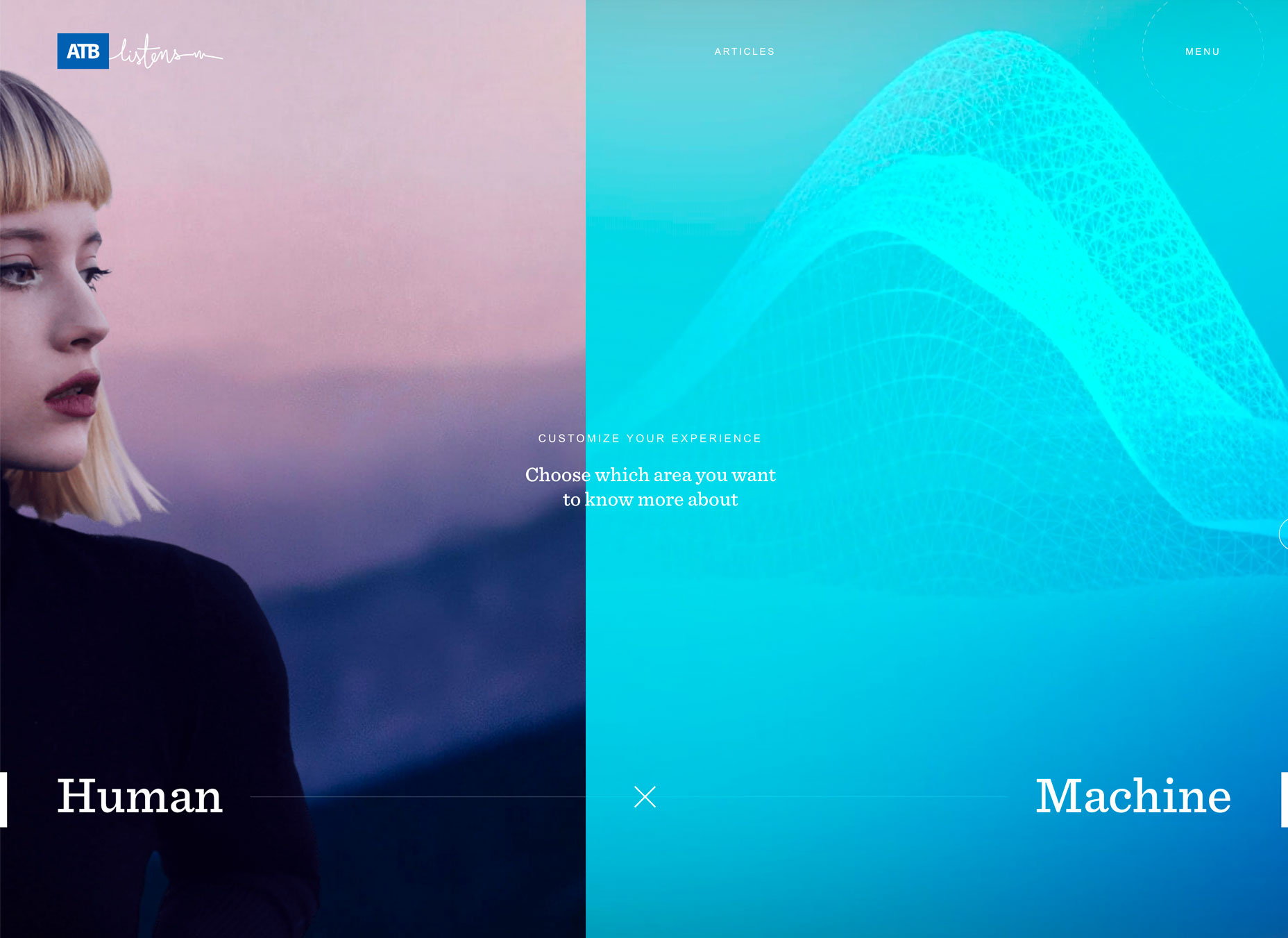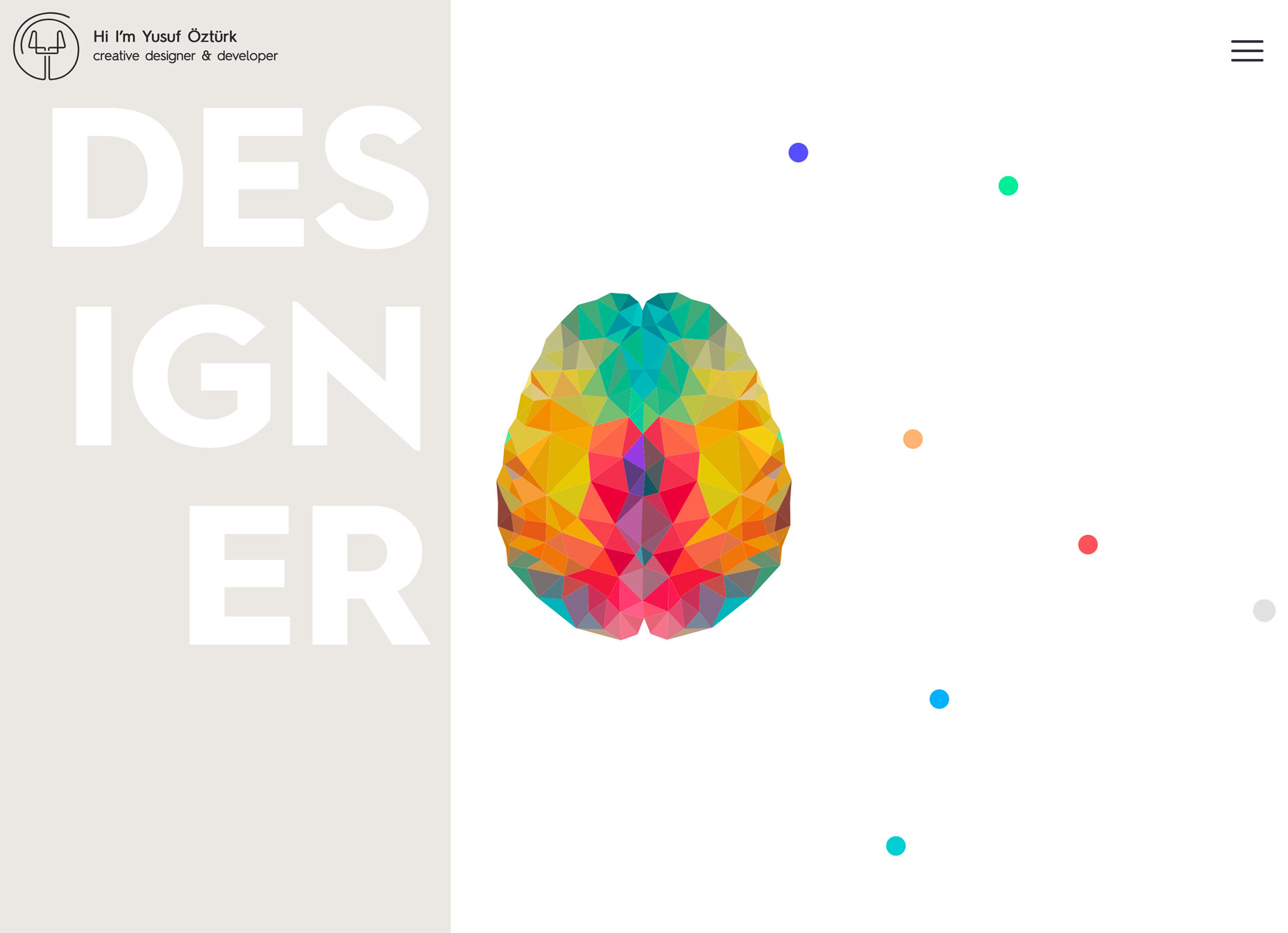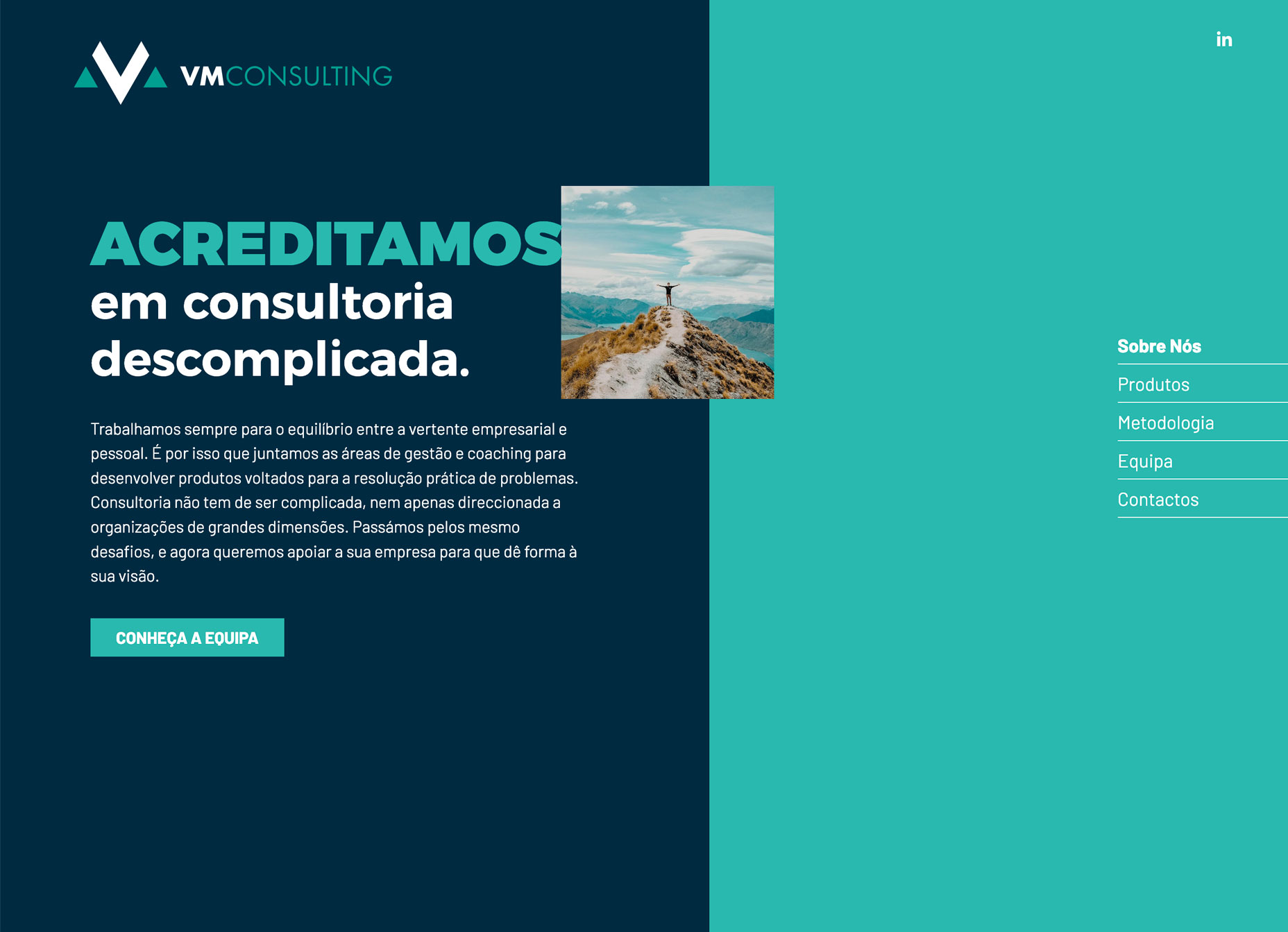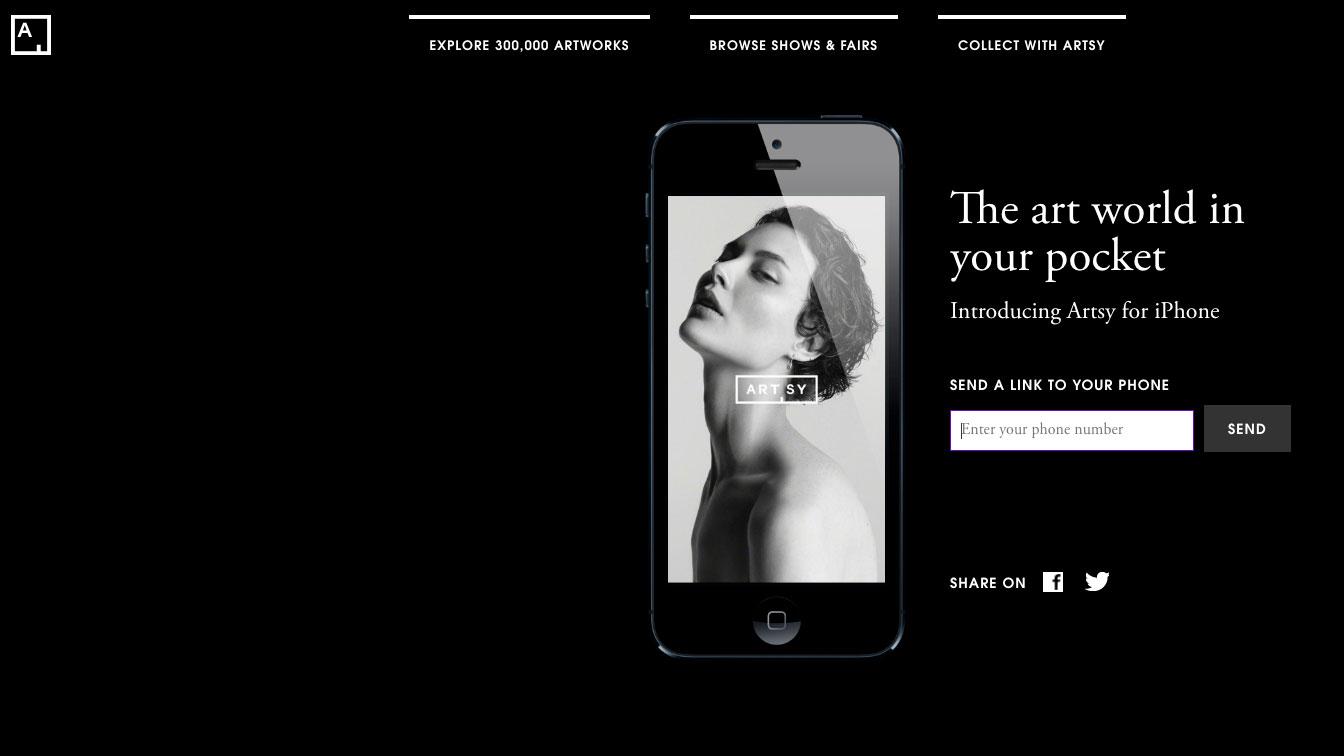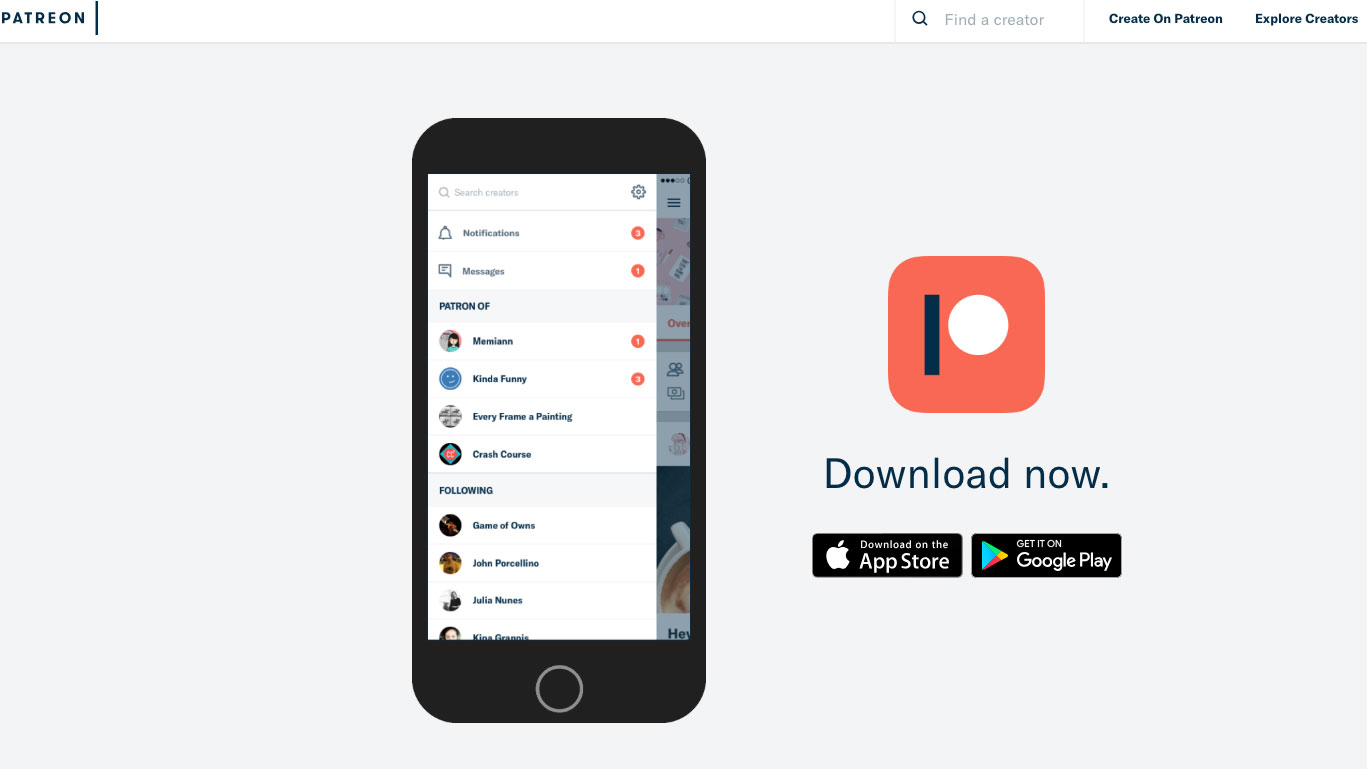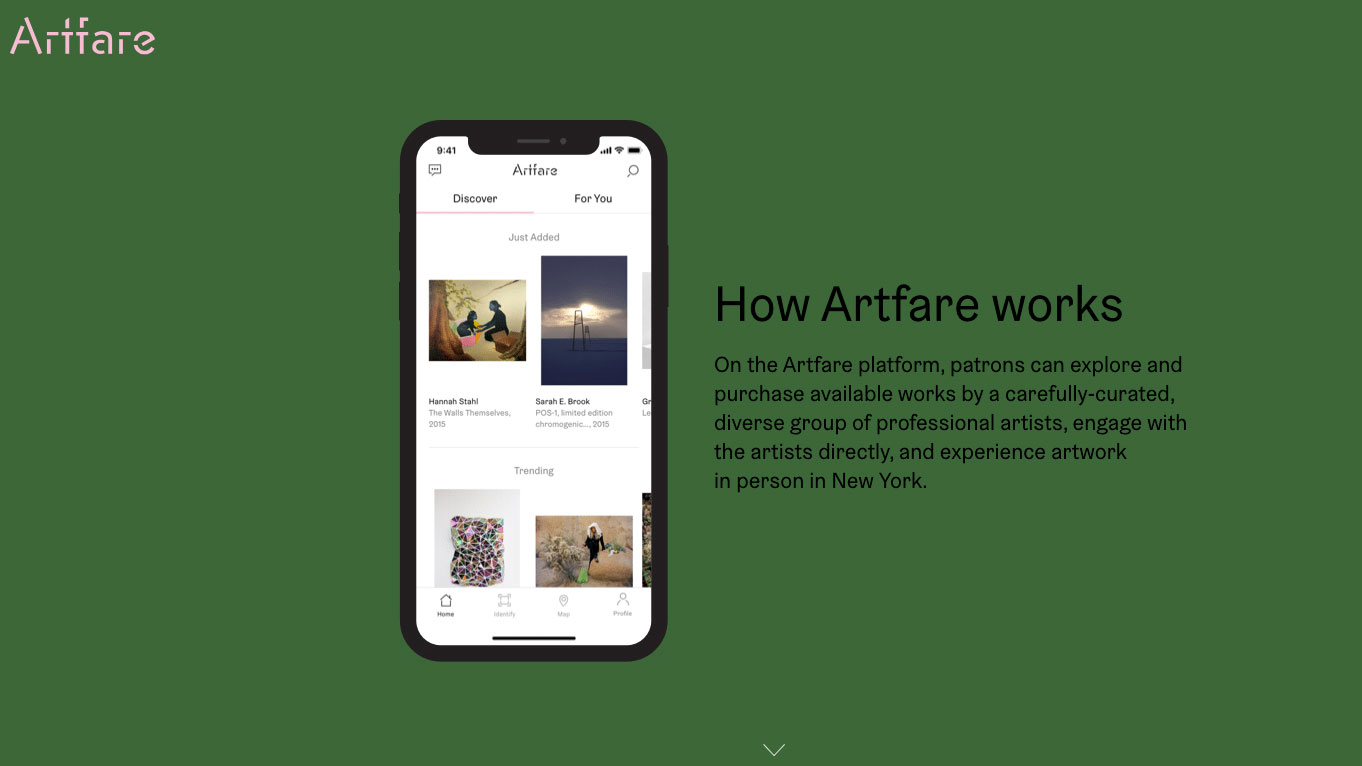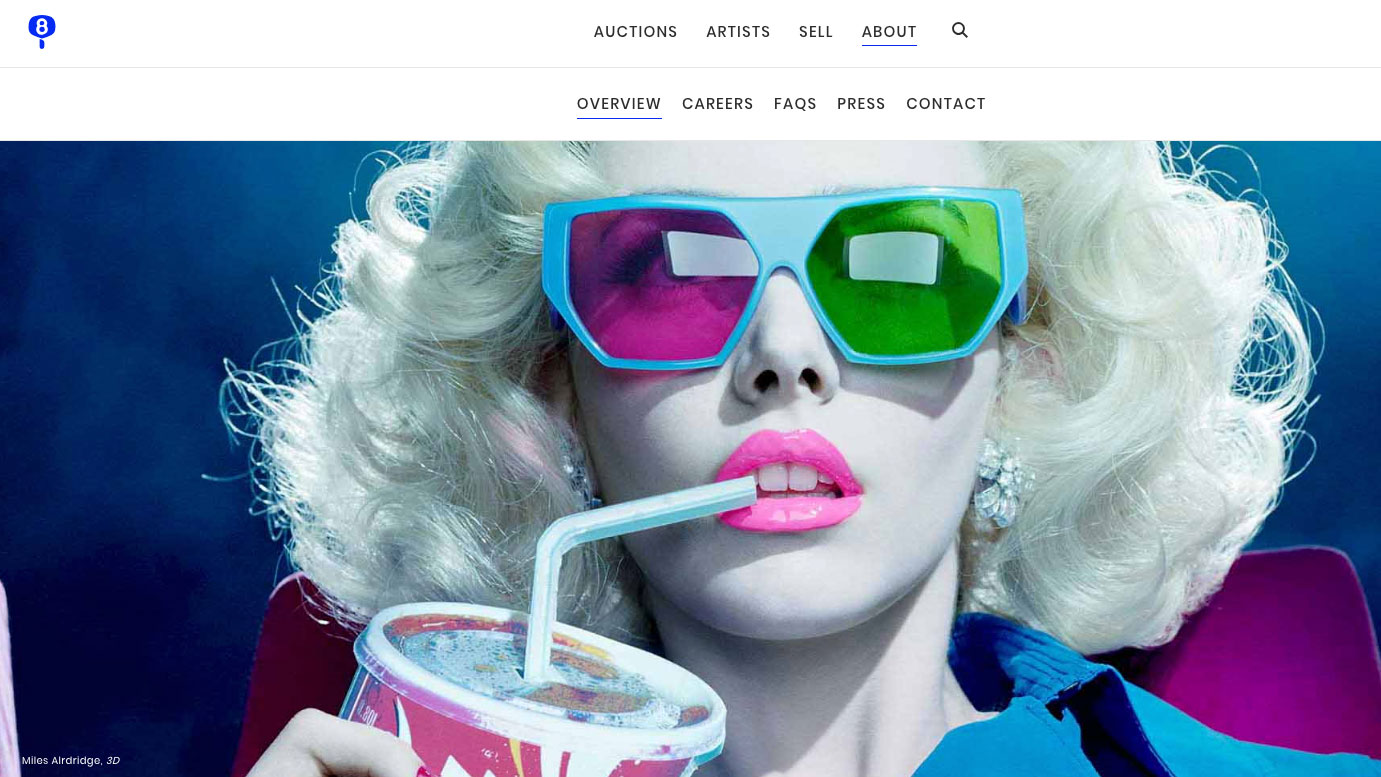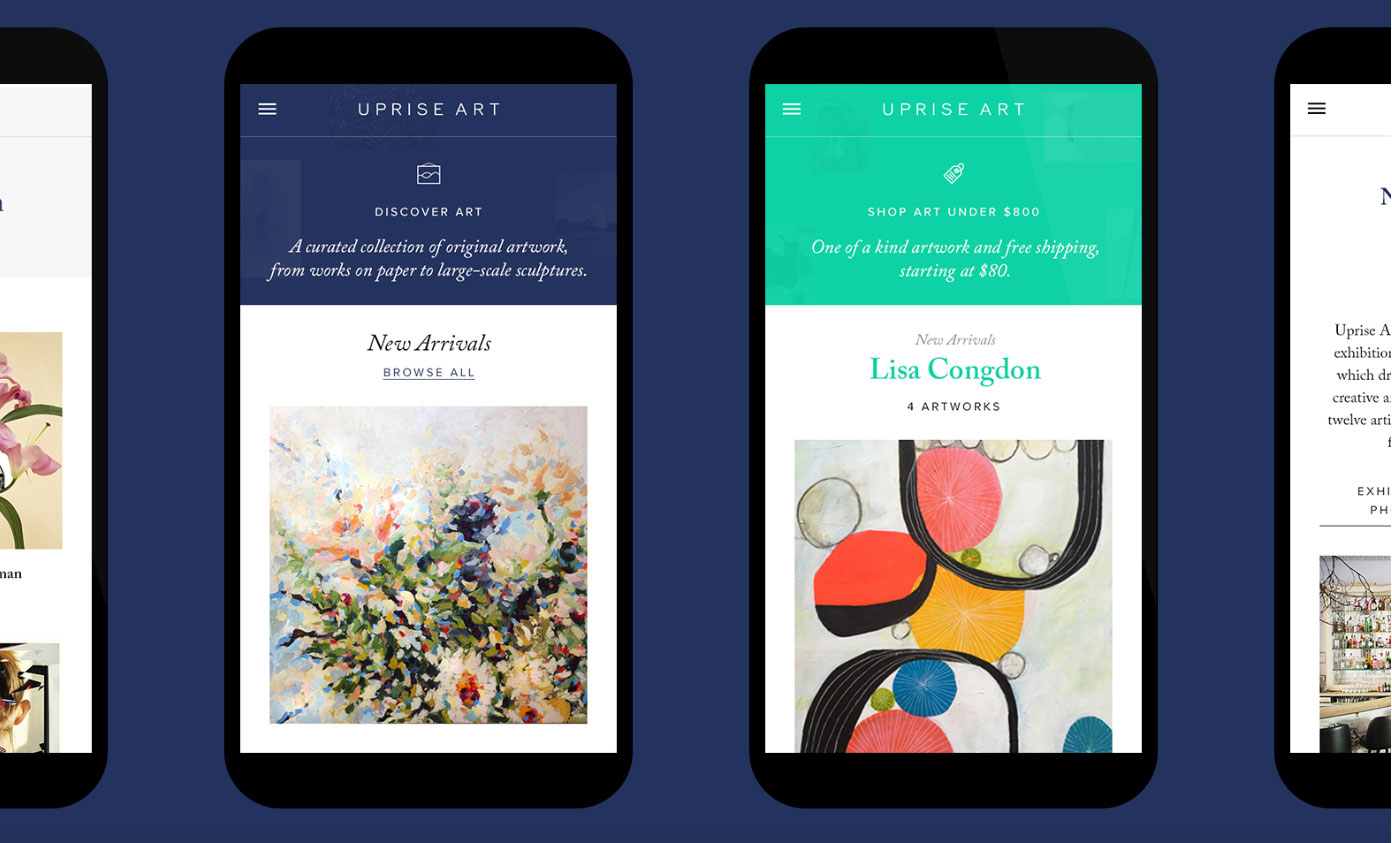10 Real-World Reasons Designers Should Know SEO
Original Source: https://www.webdesignerdepot.com/2019/02/know-seo-on-page-seo-10-real-world-reasons-designers-should-know-seo/
 For web designers today, creating a website can mean a whole lot than just functionality, usability and aesthetic appeal. Today, every new-born website requires a thorough integration of Search Engine Optimization (SEO) protocols to become crawlable and get indexed by search engines such as Google.
For web designers today, creating a website can mean a whole lot than just functionality, usability and aesthetic appeal. Today, every new-born website requires a thorough integration of Search Engine Optimization (SEO) protocols to become crawlable and get indexed by search engines such as Google.
A good website can attract great amounts of traffic. However, to make sure your traffic is relevant, geo-specific, and hails from the target segment, you must utilize SEO properly. According to one piece of HubSpot research, 77% of people research a brand before getting in touch with it. This means your site design, structure, content, and marketing practices must be spot on if you want spectacular search results!
Both off-page and on-page SEO are imperative to the ranking process for any website on Google. Here, we are going to discuss why web designers should know about on-page SEO well enough to create a website that not only attracts visitors, but also ranks on top of Google search engine result pages (SERPs).
1. Higher Rankings
On-page SEO involves many elements such as HTTP status code, URLs and their friendliness with the search engine. Other aspects include the correct addition of meta tags, descriptions and further heading tags on your search link on Google SERPs. All of these elements make a huge difference in on-page SEO. Therefore, a web designer who knows these details must know when to apply them in the right order so that the website receives higher rankings on Google.
2. Greater Search Accuracy
With the growing number of internet users, the demand of the data has also increased. There are so many brands for a similar product, over hundreds of online stores, and numerous branches of the same brand. Before any potential customer makes an appearance in a store, they are highly likely to search them on the internet. The statistics clearly support this as 18% more shoppers prefer Google over Amazon for searching a product and 136% of times a search engine is preferred over other websites for the same purpose. Similarly, local searches lead 50% of the mobile users to take a tour to the nearby store within 24 hours. This further necessitates web designers to readily know about on-page SEO so that the client’s business page is more visible on web.
3. More Mobile Traffic
The state of inbound reporting suggests that generating traffic is one of the main marketing challenges faced by website designers and marketers. Website designers have the opportunity to integrate SEO metrics from the start and not only make the website more user-friendly, but device responsive as well. According to marketing technology facts by Sweor 57% of the mobile users abandon a brand’s website if it has a poor mobile responsive website. SEO helps you improve these flaws and add in high-quality visual content for better marketing. Designers can use this to their advantage and focus on building an attractive, rankable and responsive website.
4. Higher Engagement
In the present era, every online brand is reflection of how far up it is on Google rankings. On-page SEO helps build a strong network of internal linking that keeps the user engaged on the website by offering them more valuable information on the right time.
It also helps brings exposure to those sectors of the website that need more attention and helps generate a positive user experience from the visitor. This helps the brand focus on its goals and deploy different marketing strategies to boost revenues.
5. Impartial Benefits for SMEs
While large businesses may dominate the small ones in terms of size, operations and employee strength, SEO does not discriminate between SMEs and Large enterprises. SEO does not require a sizeable investment and most entrepreneurs and SMEs can afford hiring a few resources or even build their own department. However, SMEs with constrained budgets may not be able afford a dedicated department for SEO. Therefore, web designers must know SEO beforehand since there is no guarantee they will get any guidance from the company when the website gets live.
6. More Quality Traffic
Designing a website with proper on-page SEO helps Google’s spiders to crawl through your URLs faster and index your pages more relevantly on their SERPs. Research conducted by Moz suggests that 71.33% of clicks made on a website are present on the first page of search results. This means that more and quality traffic would be driven to your website generating more leads, increasing the conversion rates and ROI as well.
7. Using Innovative Technologies
Content has a direct effect on your customers. According MindMeld, 60% of the users have started using voice search features to interact with search engines when making queries. This means that the designers now need to optimize the website and content for voice search as well. According to Backlinko, the average word length that helps rank the website in the first page of Google is 1890 words. Also, the use of most suitable keywords gives your website ranking a boost bringing it on the first result page of the search engine. To get more advanced SEO features, web designers also deploy SEO extensions for more optimized performance and cost effectiveness.
8. Increases Page Loading Speed
Every website designer knows that loading speed plays a deciding role in online rankings as well as user experience. Some of the factors that lower the webpage speed are the large images, bad URLs and coding, and themes with too many widgets. Thus, knowing on-page SEO helps the designer avoid such errors when designing the website, improving its loading speeds far more efficiently as compared to when it is operational.
9. Greater User Experience
You must be wondering how SEO improves the UX, right? Well, good SEO offers informative, readable and highly usable content to the readers. Also, it helps to design a visually attractive website that is nicely navigated and performs well. These features make users happy and enhance their experience on the web page. So if you’re planning to leave a long lasting impression right from the start, you must put in some on-page SEO from the beginning.
10. Cost-Effectiveness
Its irrefutable that SEO has a great cost advantage. A skilled web designer knows how well systematic integration of on-page SEO can save costs that can pile up later if the website starts getting traffic. Everything from page titles, meta descriptions, meta tags, URL structure, body tags, keyword density down to image SEO must be prepared prior to its operation stage. Neglecting these key points can be detrimental to the website’s overall progress and may result on expensive retro-fitting at a later date.
Featured image via Unsplash
Add Realistic Chalk and Sketch Lettering Effects with Sketch’it – only $5!
![]()
Source
p img {display:inline-block; margin-right:10px;}
.alignleft {float:left;}
p.showcase {clear:both;}
body#browserfriendly p, body#podcast p, div#emailbody p{margin:0;}























 Some of the text effects that Dirk Weber covers in his article o n Smashing Magazine.
Some of the text effects that Dirk Weber covers in his article o n Smashing Magazine. The visual SVG Filters editor by Yoksel.
The visual SVG Filters editor by Yoksel.





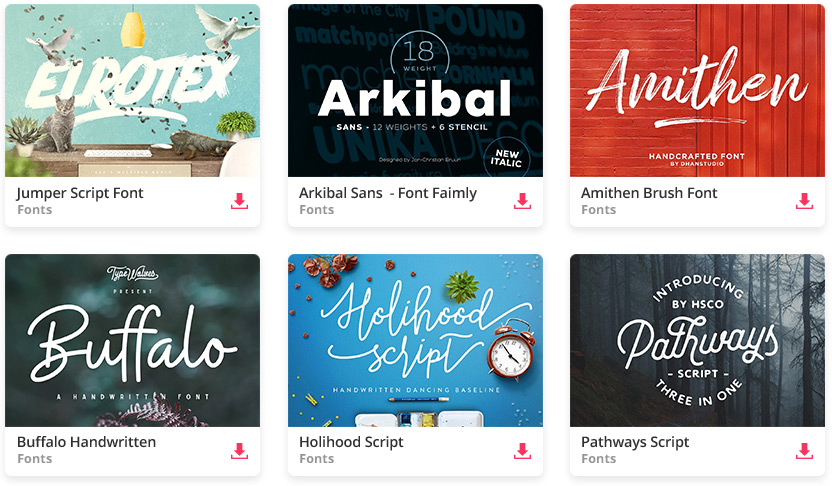
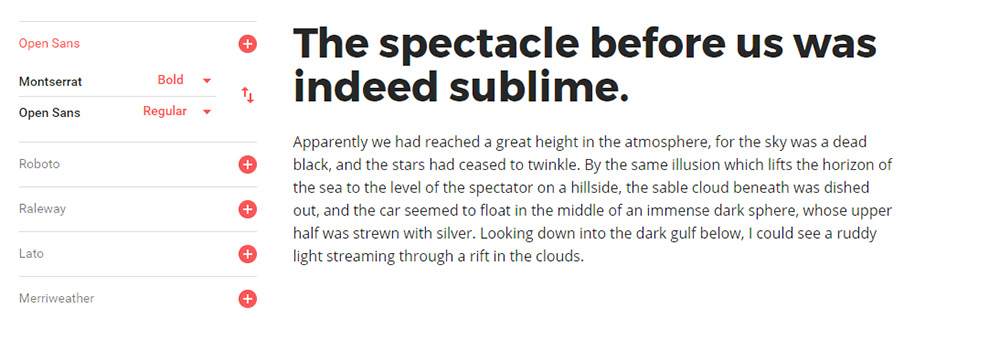
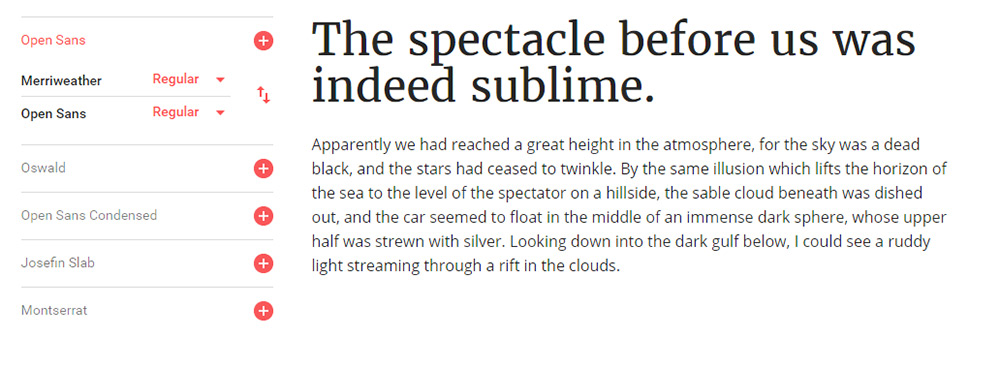
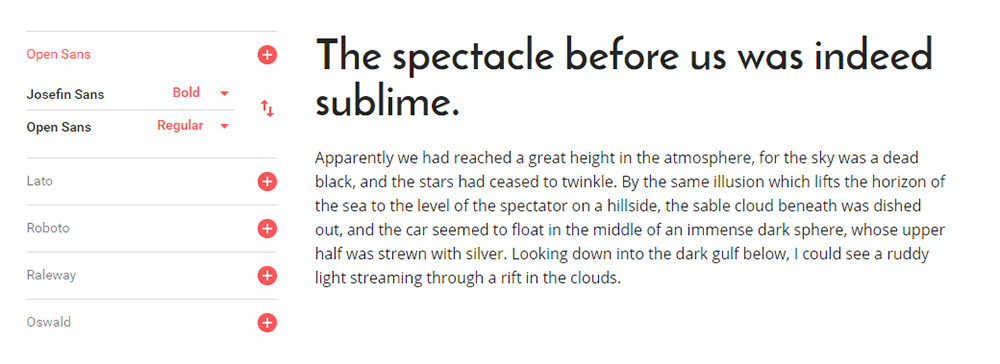
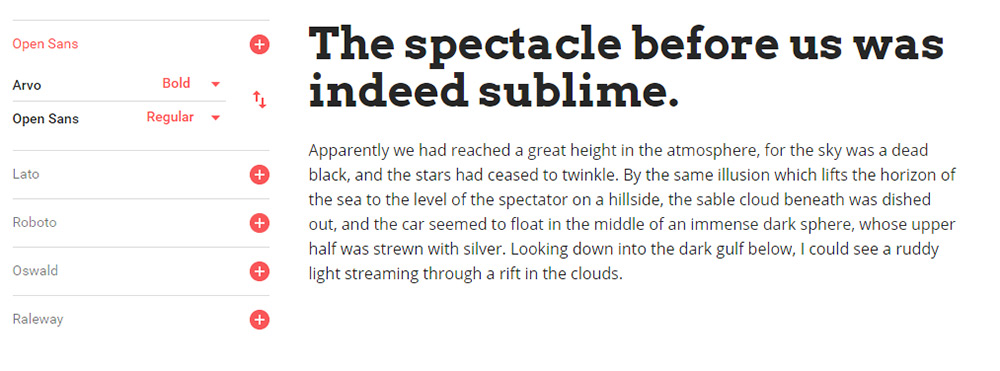
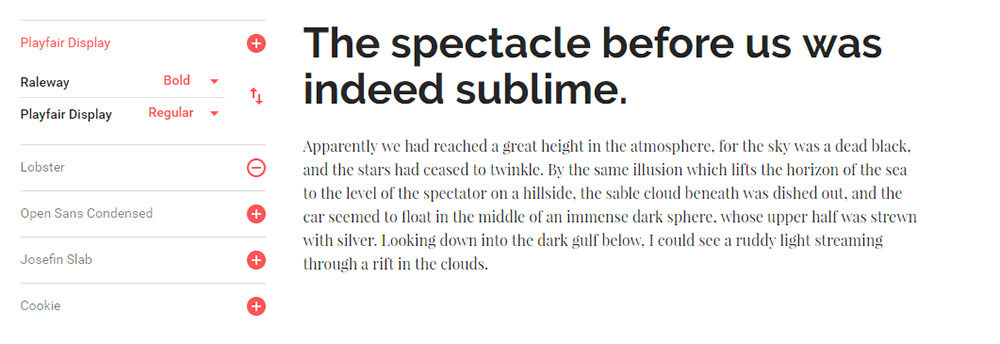
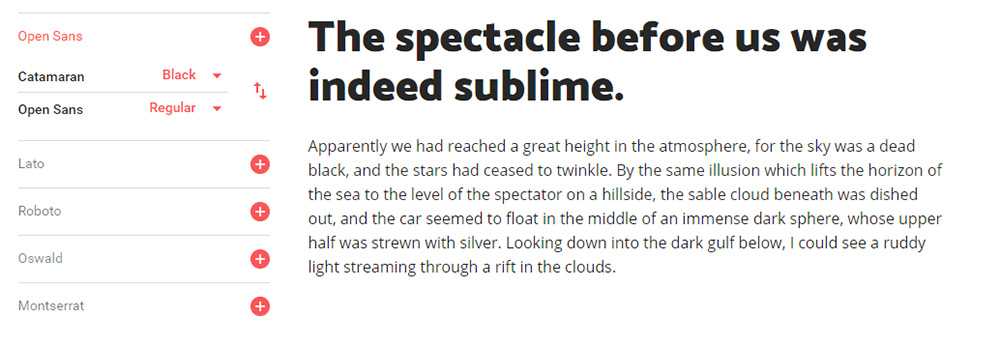
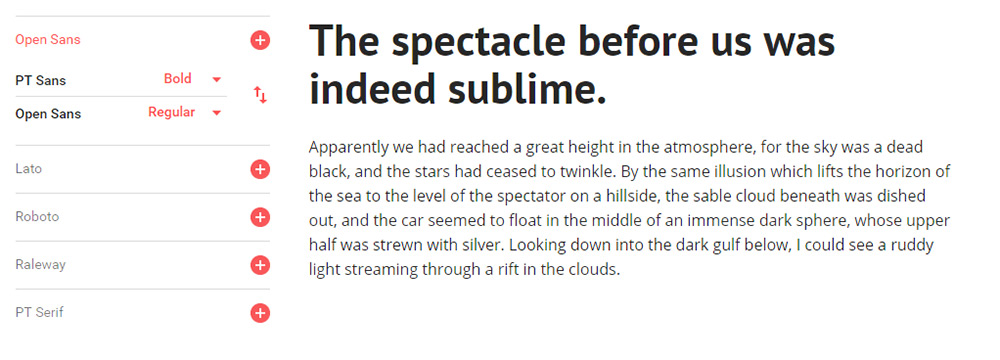
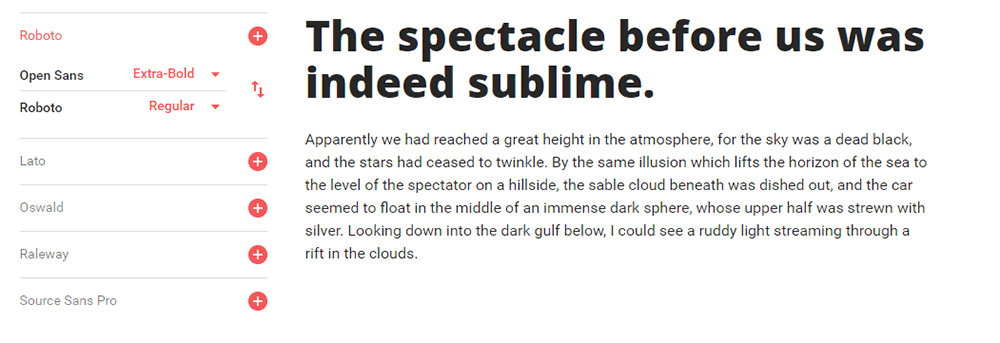
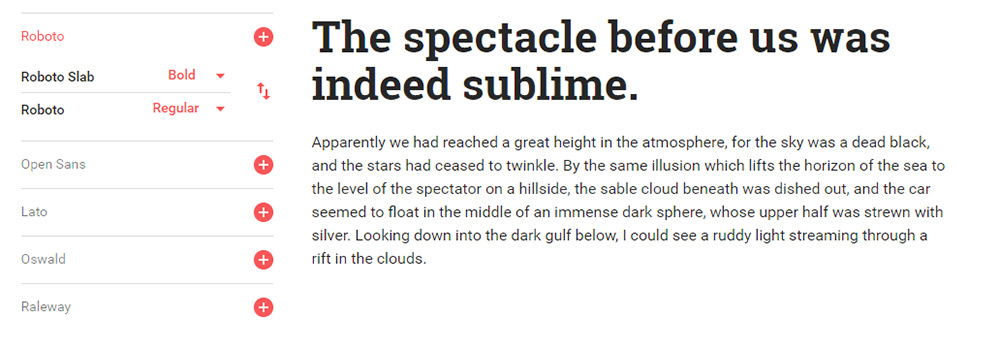
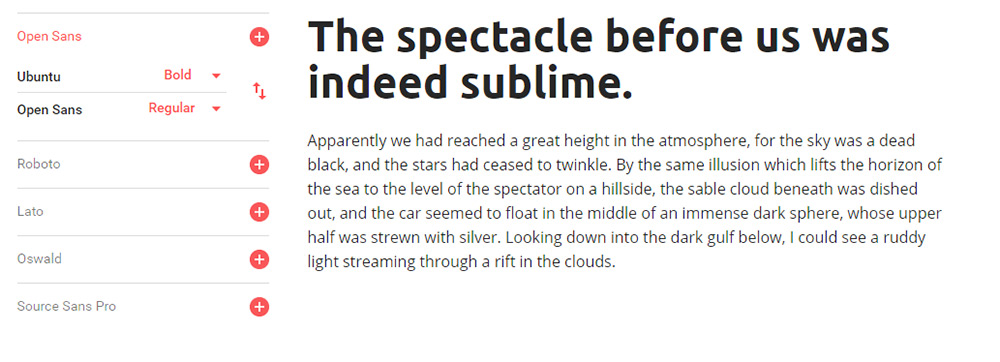
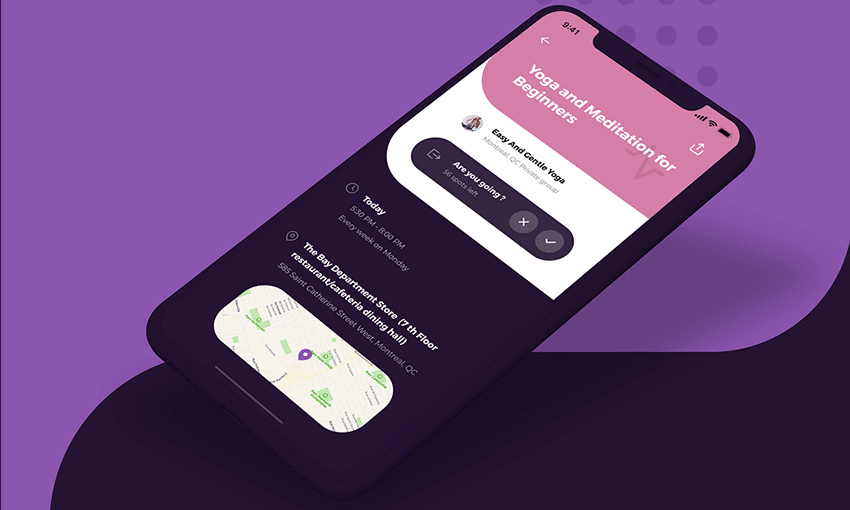
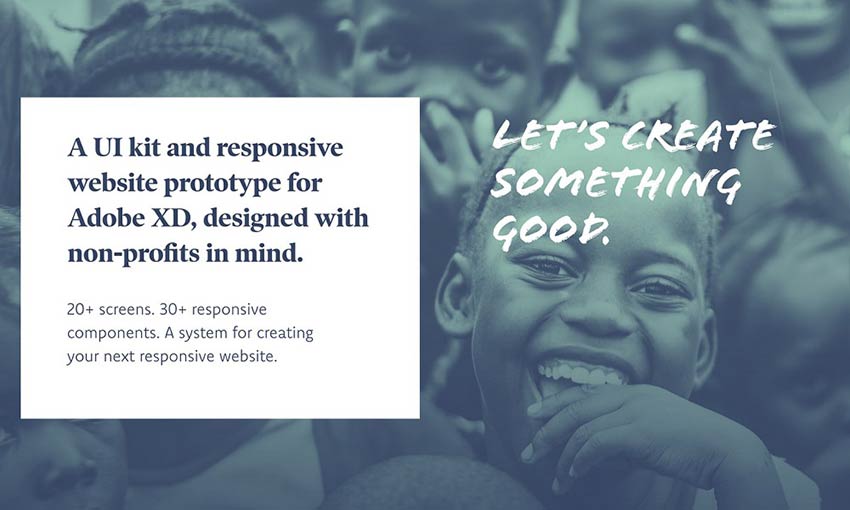
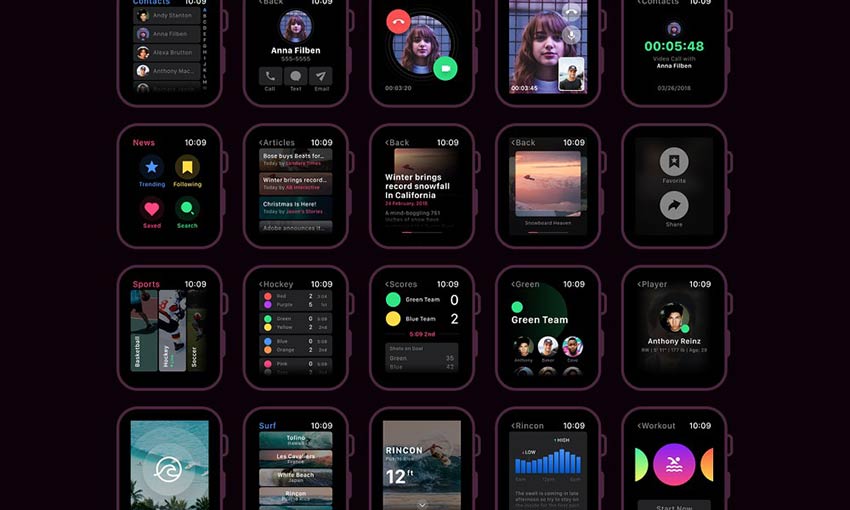
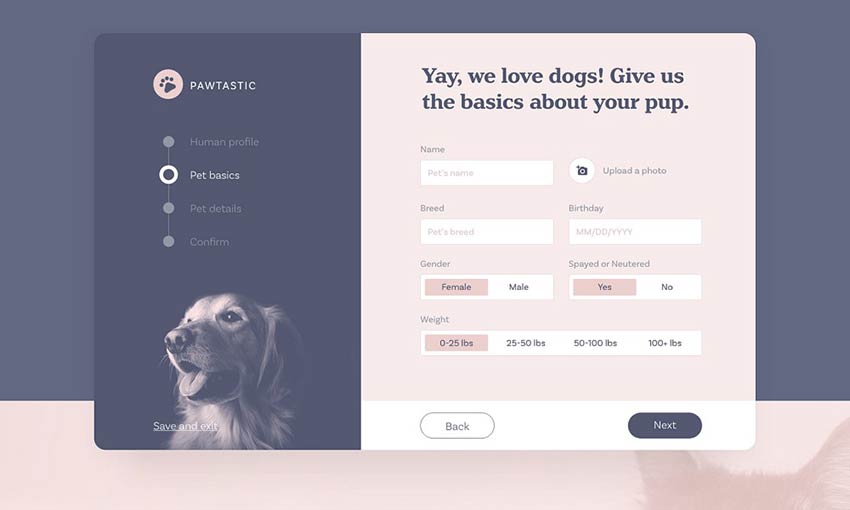
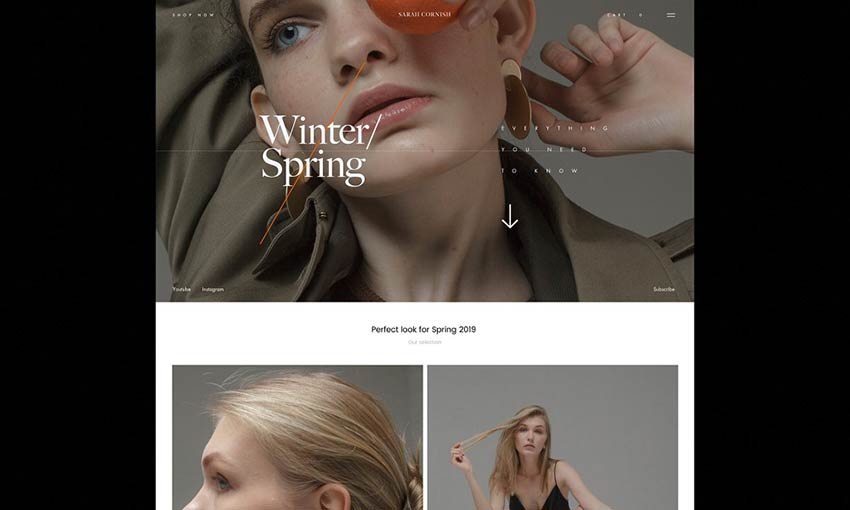
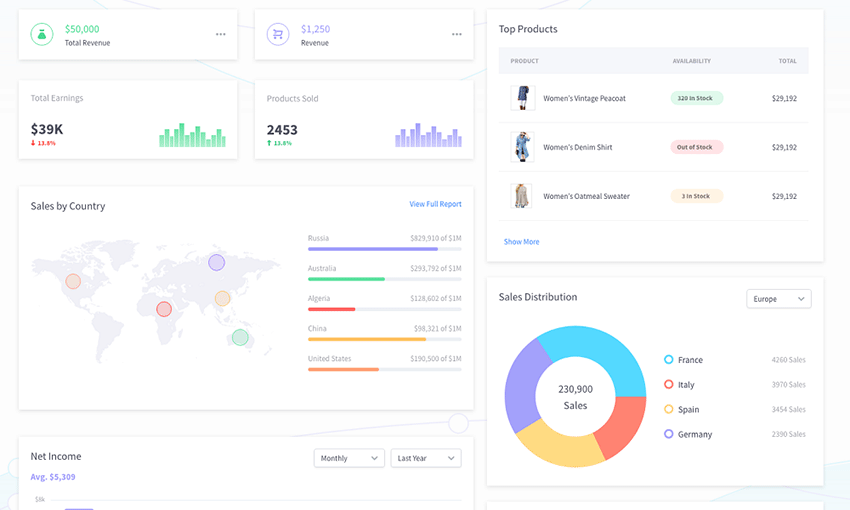
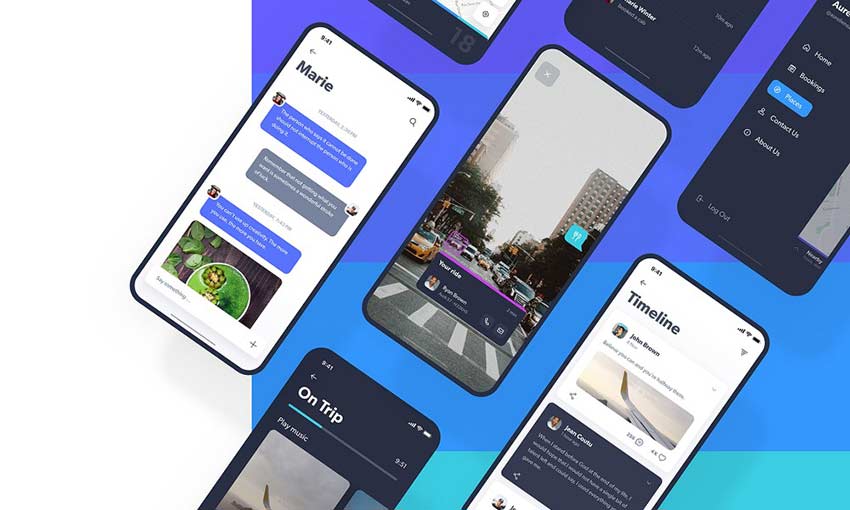
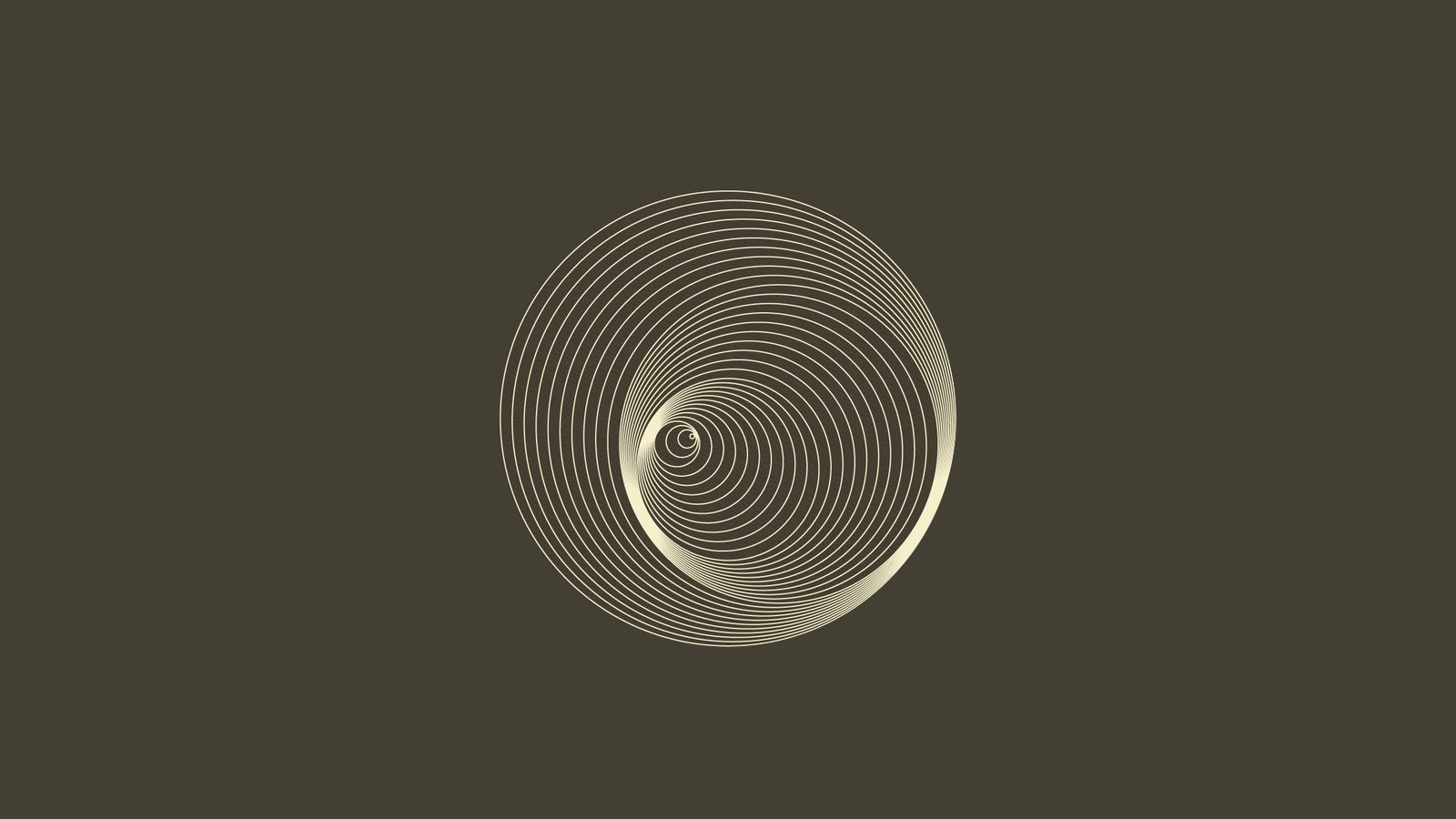
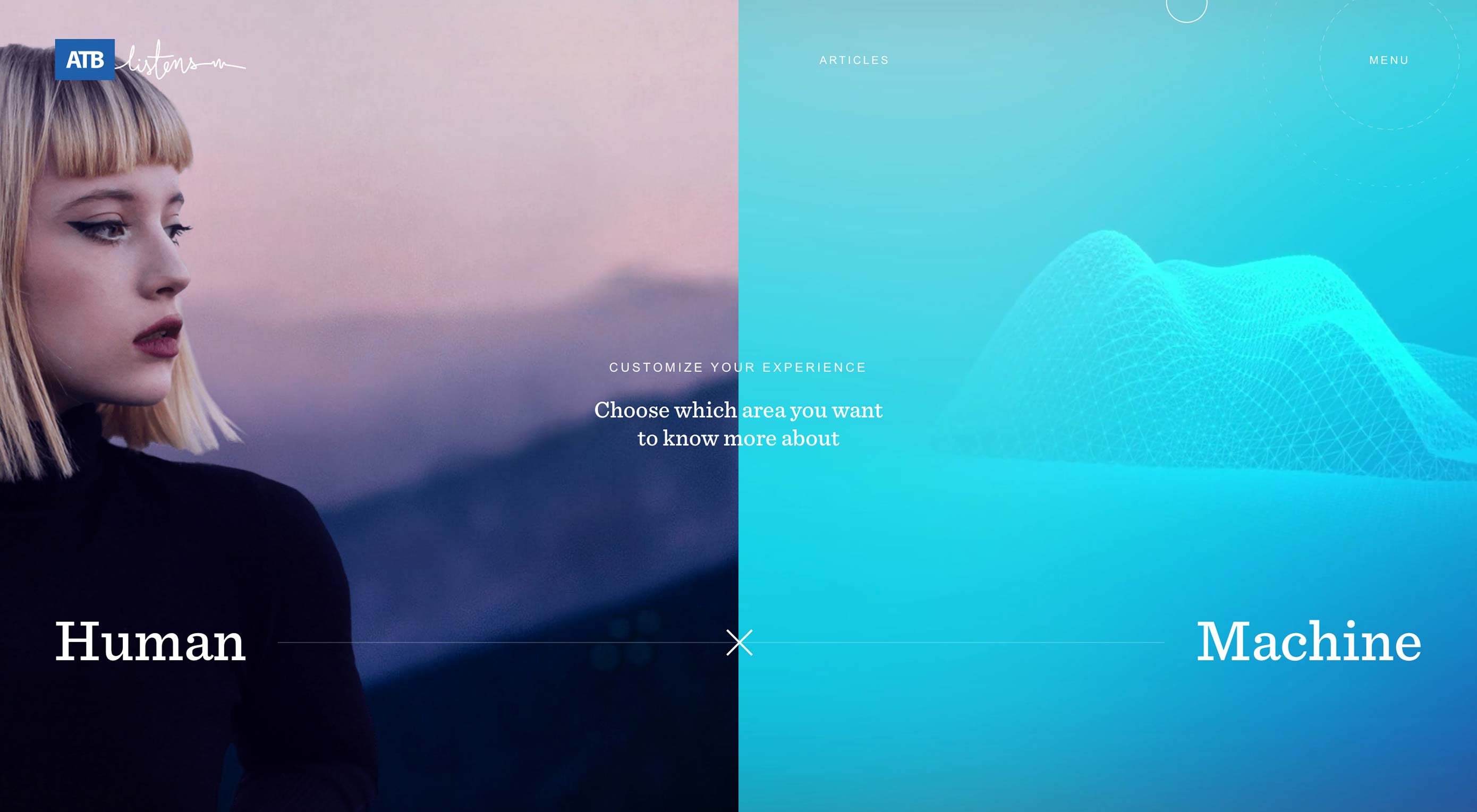 Typography, color and distinct layouts are all elements that contribute to any design project. They are also elements of design that can trend over time.
Typography, color and distinct layouts are all elements that contribute to any design project. They are also elements of design that can trend over time.