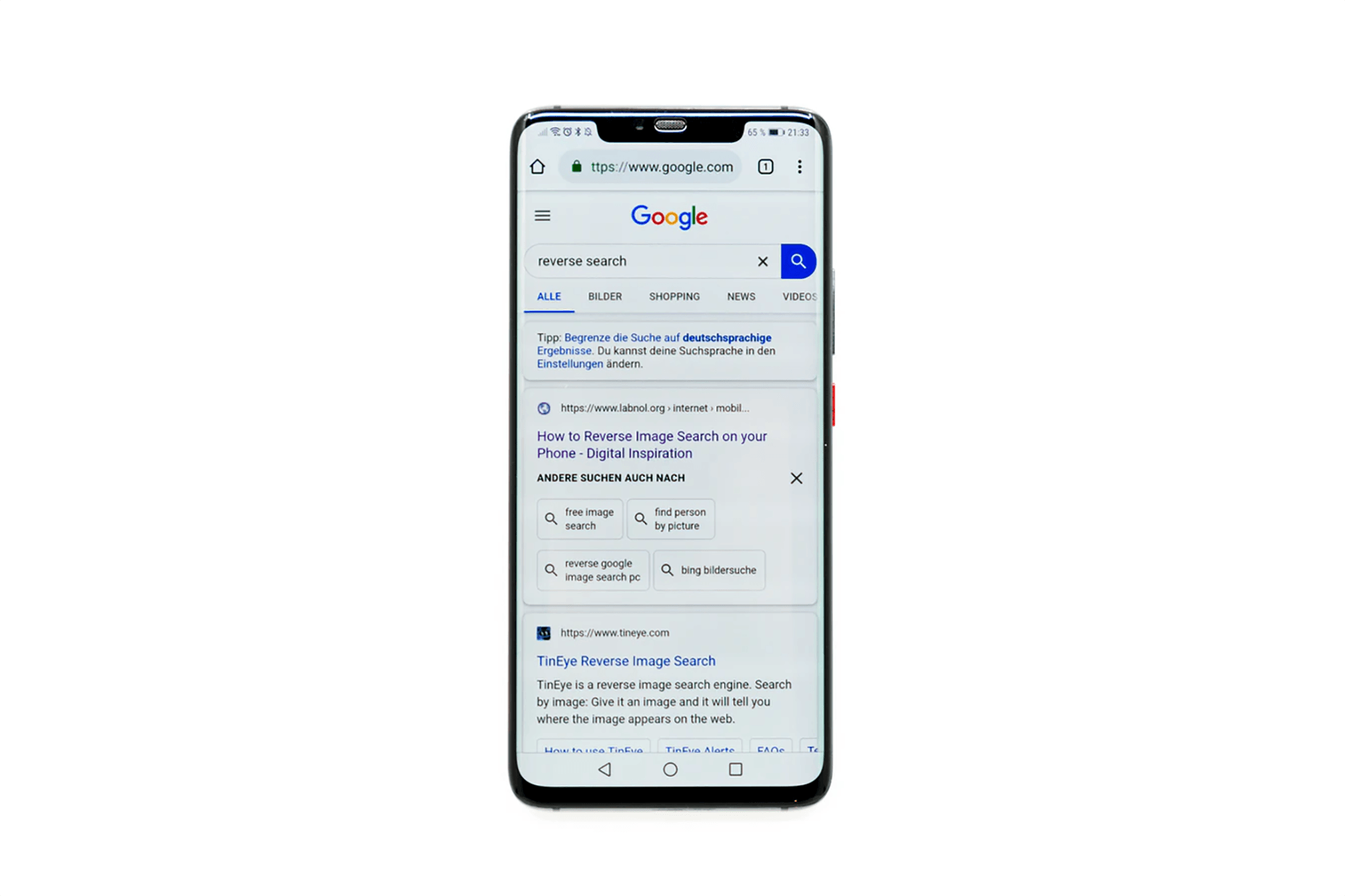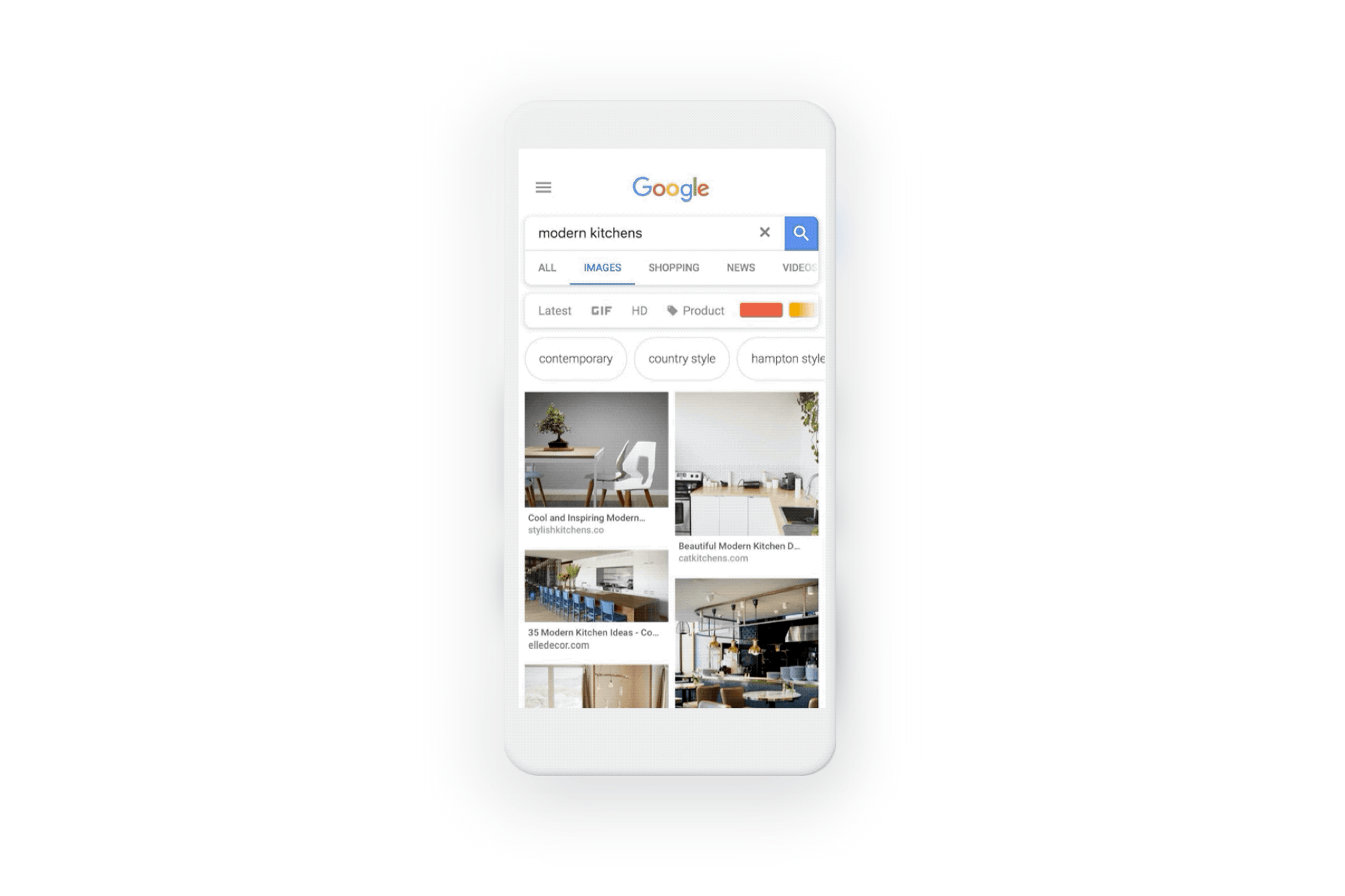The 20 secret UX tips you need to know
Original Source: http://feedproxy.google.com/~r/CreativeBloq/~3/Tg4dQJayu-A/10-steps-engaging-user-experience-3156607
Gathering UX tips from the experts could be the key to the success of your website. Over the last 20 years, I’ve worked with some great brands across multi-discipline experiences. When doing this, you tend to pick up a heap of knowledge along the way that you use on a daily basis without even thinking about. The sort of things that become ingrained. Whether you are new to user experience and UI design or an all-rounded design veteran, I hope this is a small insight into my top 20 pro tips for creating the best possible experiences for your users.
If you're designing all-new UX, you'll want to see how it fares with the user. Check out Creative Bloq's handy guide to user testing for all you'll need to know.
01. Know your users

Get to know your users, listen to them and mix up the way you test
As a designer, it’s really important to design how your users are likely to interact with a website, product or mobile application when exploring it. Don’t just use analytics and stats; get into the shoes of your users. Dig a little bit deeper. After understanding users, you will be able to make informed decisions in your design.
02. Write user profiles and user stories
When creating user profiles, ensure you actually interview a person. Time and time again I see a lot of profiling that is made up and not based on any form of research. When writing user stories, having an actual person in mind will help you to funnel those users to making the decisions you want. Never assume as a designer. It’s good practice to get into the routine of writing user stories.
A user story is a high-level definition of a requirement, containing just enough information so that you can implement it within your UX. This not only helps to focus the hierarchy of what you are trying to get people to do, it also helps you to clearly create user goals. Point the user stories back to your user profiles within your interaction design. Ultimately, this will help with conversion and also create a testing hierarchy to work from.
03. Listen to your users
Listening is one of the most important aspects of good UX design. Always take time to listen to your customers and most importantly when collaborating with conversion rate specialists. As a UX designer it’s your responsibility to bring together all of the requirements from a wide range of stakeholders.
That's why the greatest digital projects are often those where there is a perfect equilibrium between the client's objectives and the user's needs. Sit on that fence, and balance well.
04. Get out of the lab environment when testing mobile
I’ve thought this for a long time about user testing. Why would you test a user in a lab when the majority of their time using a mobile is on the move? You can gain excellent insight by changing the way you test and where you test.
05. Use effective tools for collaborative teams
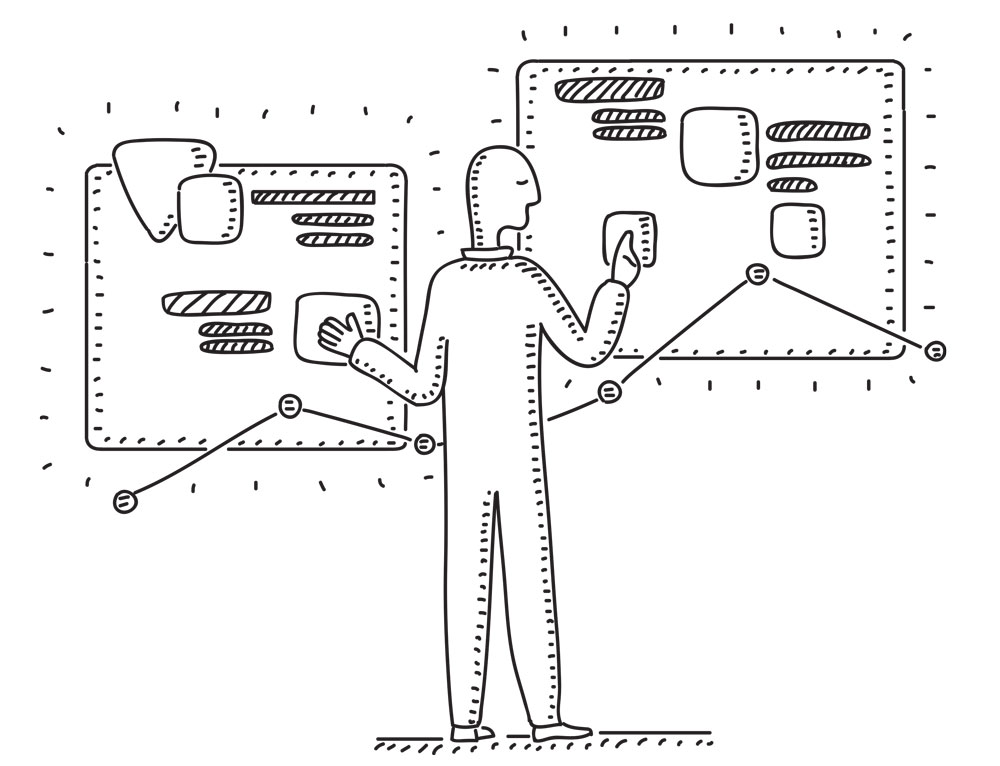
Consider tools, logic and animation
If you are an independent business you will no doubt find yourself collaborating with a number of specialist people on a project. Setting up clear communication channels is a must. I spend more time planning, collaborating and organising teams to deliver great products and design. I tend to use software such as Jira or Confluence for the more heavyweight projects and Trello or Asana for smaller projects linked with Slack. These are fantastic tools to make your life easier when delivering projects. It will also save your inbox and the off chance of losing an important email.
06. Design with UX in mind
It’s good to seek inspiration. There are a lot of great resources online and huge communities of users that share their work, research and results, so seek these out. I like to find UX inspiration on Instagram and sites like awwwards.com and Behance.
07. Embrace the white space
I always use consistent typography and white space. Your clients will expect you to fill the space or certainly ‘make the logo bigger’ but white space is so important, especially designing for mobile. Ensure you follow some simple grid systems. I do this all the time with layouts. It not only makes the design process simpler but also consistent. Have fun with white space and don’t be afraid to play around with the size of typographic headers and also the fonts you use. Think of a website like a road trip: move users seamlessly from one section to the next by understanding the users’ personas, goals and needs.
08. Never put emotion before logic
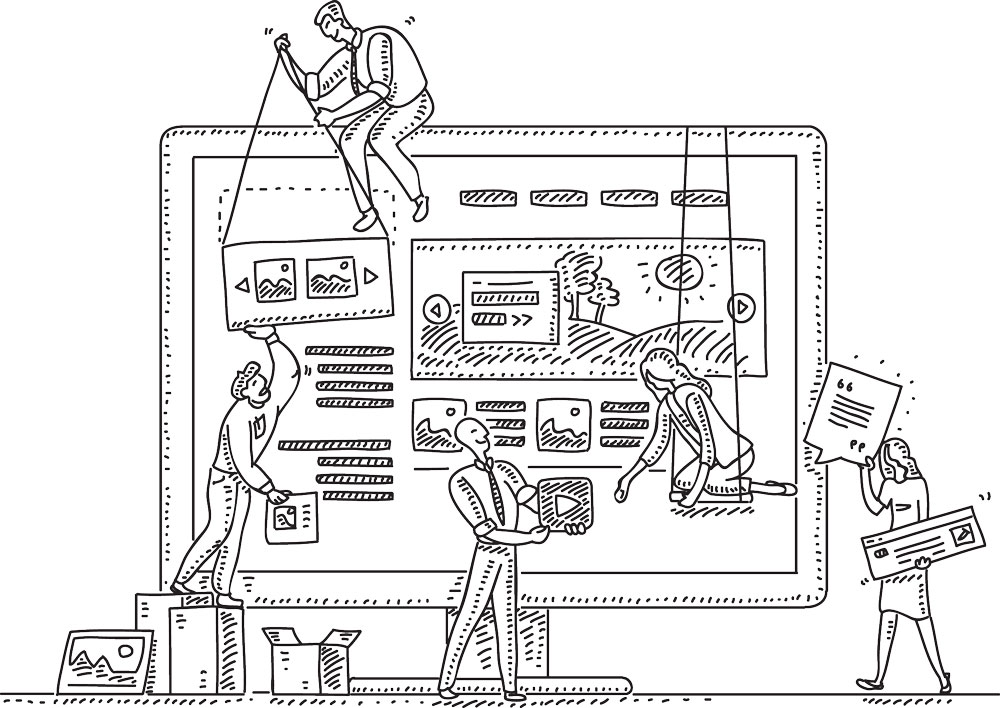
Be careful not to distract the user
Users often perceive visually pleasing designs as being easy to use. However, there is a fine line between distracting a user from their task and enforcing branding/marketing. Users are more likely to notice items near the top of the page, in order of their importance.
09. Include animation
Splash screens and simple loading animations create brand intrigue. When onboarding a user for the first time, go the extra mile with simple animations, top tips or even introduce your app with some brand animations. Allow the user to skip or ‘don’t show’ if they are returning but don’t overload your animations. More than three seconds loading time results in around a 55 per cent bounce rate. Give users feedback if their waiting time is more than one second.
10. Reduce the need for carousels
Okay, I’ll raise my hand and admit using a carousel in a recent project but it was to explain a customer’s process and it wasn’t just the latest promo marketing had asked me to add into a home page. Stats do indicate that most users stop viewing carousel content after three or four slides. Don’t overload a carousel with more than four slides or even better, get into the habit of not using them at all.
11. Focus on details
Think about focusing on the other tiny details, as it will take your user experience to the next level. When was the last time you designed an interesting 404 page? Here are some great examples of how to design a 404 error page – and how not to.
12. Concentrate on content
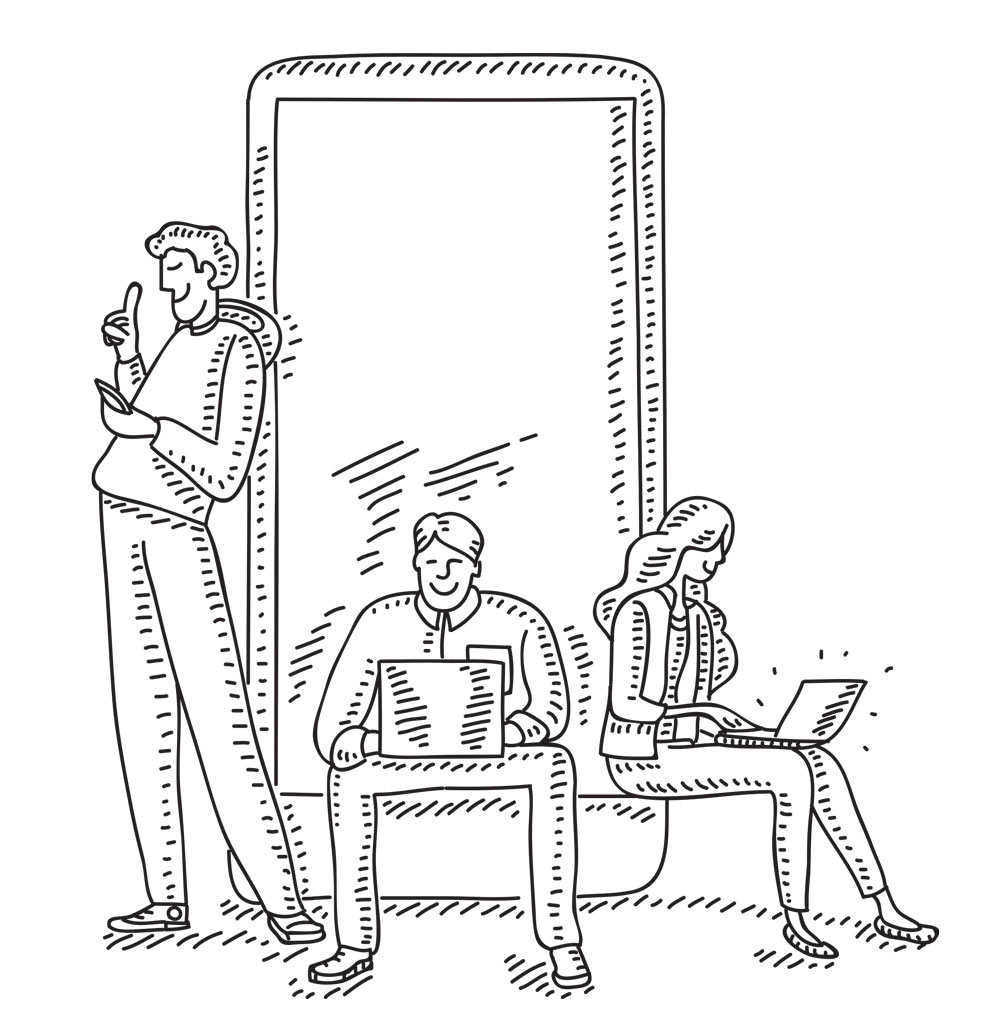
Content is king
Copy and content rule when it comes to your interface. Make good use of headings, sub-headings and copy breaks. Create smaller paragraphs to help viewers scan your web pages quickly to make your content more user-friendly. I like to make sure copy isn’t too long. Be clear and concise with what you are saying. Users will scroll down the web page as long as it is clear that relevant information is below the fold. However, don’t make the pages too long. It’s all in the balance.
13. Design with content and not Latin text
I see this all the time when designers don’t work with the content. It does help customers ‘fill in the boxes’ but UX and UI design should never be about this. When I design I aim to write the content or collaborate with a copywriter. It gives a customer more context with your wireframes and early design stages. Even if it’s first draft content, it still enables you to make more informed decisions on how the content people are engaging with will be presented.
14. Have a conversation with your site’s users
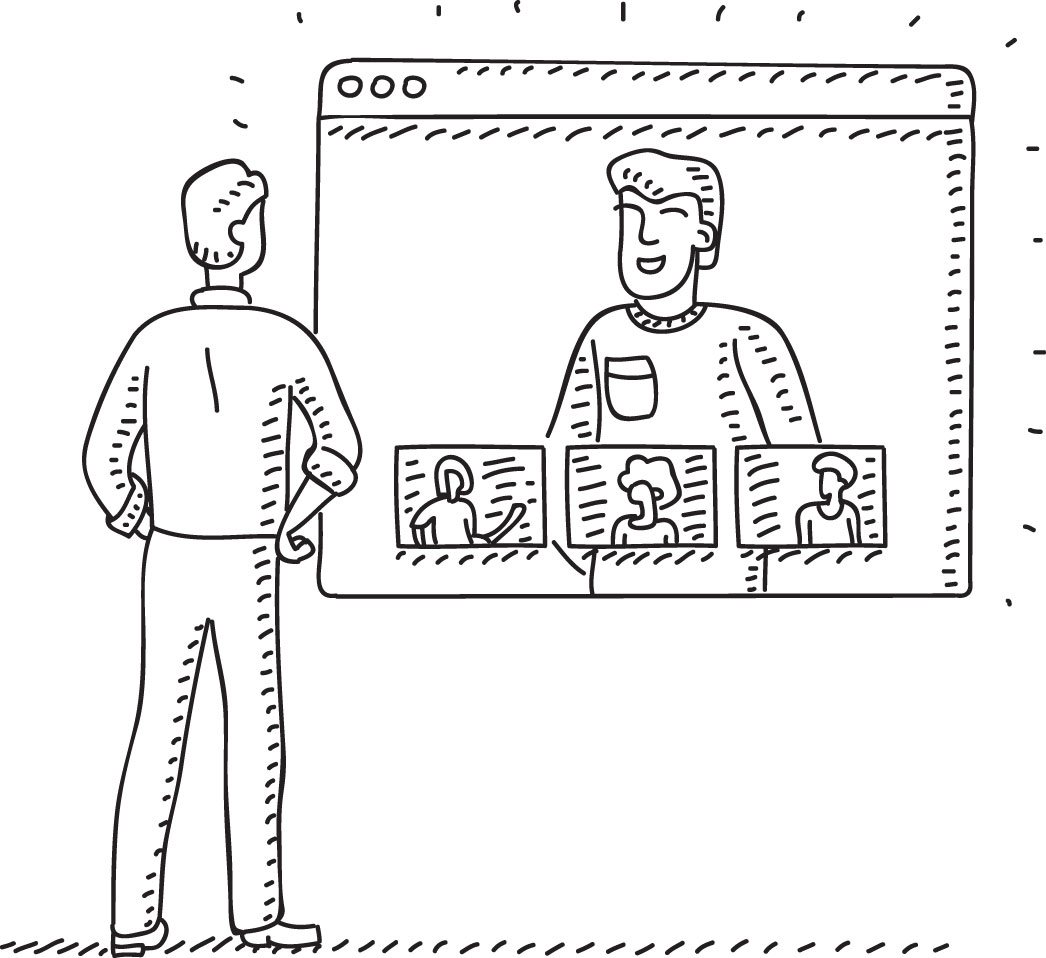
Make online experiences conversational
Well not literally but metaphorically. Make online experiences conversational. Content can be so much more appealing when your users connect. Don’t leave users in the dark; offer simple guidance (I don’t mean waffle) about what they need to do. It makes it more engaging. Brands like Innocent Drinks are a great example of how to create good conversation with brand experience.
15. Know that less is more
Paul Rand, American art director and graphic designer born in 1914, once said: “Good design doesn’t date, bad design does”. We tend to see a lot of design trends and styles that come and go, not just in terms of UI and UX but across design in general. Find your own design style. Work hard at it, create rules, follow design practice and question why. All great design always has one thing in common and that is simplicity. So strive for simplicity and clarity in your design to ensure it is received by the audience in a single glance or interaction. Minimalist and simple designs are easy to understand and are more appreciated by your audience.
16. Learn Hick’s law
If you don’t know about Hick’s law, do some research into it, as it will change the way you approach user interface design. Hick’s law – also known as the Hick–Hyman law – takes its moniker from the British and American psychologists William Edmund Hick and Ray Hyman and establishes the time it takes for a person to make a decision based on the possible choices available.
Hick’s law assesses the information capacity in choice reaction experiments. The amount of time it takes in order to process a certain amount of bits in the Hick–Hyman law is known as the rate of gain of information. So in essence, keep those options to a minimum. Apply this practical advice to your designs. Remove unessential noise so users have a clear journey of interaction.
You’ve got to find the balance between creating an engaging brand experience that converts users and designing something that looks like it was straight out of the 1990s. Speed things up by reducing the chance users will get distracted and leave. Research more into Hick’s law as it no doubt will help with your end product; it certainly has helped me.
17. Never interrupt users for no reason
Don’t get me started on chatbots or instant messages. Although there are pros and cons about using chatbots, interrupting a user as they start their problem-solving journey is detrimental to their experience. For example, opening up a dialogue box without the user having done anything is a bad idea and just annoying. Many sites bombard visitors with ‘How can I help?’ or ‘I’m a chatbot… let’s get started’. A dialogue should always open on an interaction and never be intrusive.
18. Avoid 'Get Started' as a call to action
Avoid ‘Get Started’ as a call to action This is one of my pet hates. I see it a lot. In fact avoid internalised language across any call to actions but especially ‘Get Started’. Your customer may call it one thing but your user might not understand it. Language is key, so ensure it’s simple and direct. Take care to never use ambiguous language.
19. Be proactive when it comes to responsive design
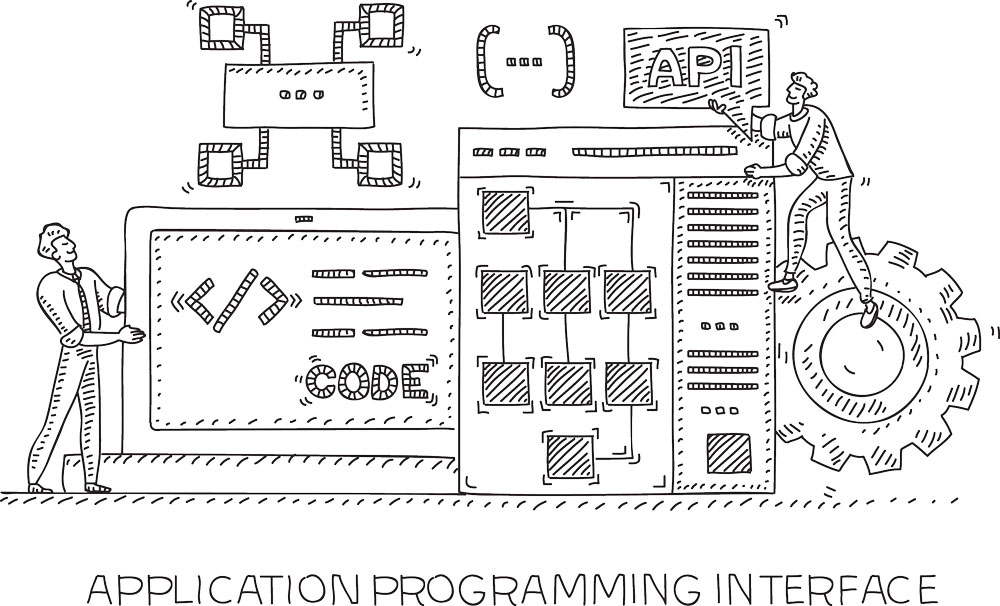
Design with accessibility and responsiveness in mind
I always start with designing for mobile and then work on mobile and desktop simultaneously. There are more approaches than ‘just stacking the content’ for mobile. As a UI designer I’ve learnt to effectively design responsive user interfaces that make use of flexible layouts, images and style sheets. Having a good relationship with your coder is a must if you’re not building the site or app.
20. Make your designs accessible
I had an experience a few years back working with a client that got extremely frustrated during the design stage. There was a huge problem trying to get colours signed off. What I hadn’t ascertained was that the customer was in fact slightly colour blind. Colour blindness (colour vision deficiency) affects approximately one in 12 men and one in 200 women in the world. In Britain, this means that there are approximately 3 million colour blind people (about 4.5 per cent of the entire population), most of whom are male.
I highly recommend getting hold of some sim specs during your testing process. It will take your user testing to a new level. Convert your designs to greyscale to ensure all users have a unified experience. Avoid the use of blue for any text on websites other than links. Be aware of the contrast on mobile websites as well. Reserve one colour for CTAs and make sure it contrasts with the rest of the page. Cold and dark colours stay in the background and warm bright colours like orange come forward. If your client’s brand has similar colours in tone, recommend a new contrast colour. You might find conversions go up.
Check out our guide to inclusive web design.
This article was originally published in issue 321of net, the world's best-selling magazine for web designers and developers. Buy issue 321 or subscribe to net.
Related articles:
The best new UX books right now7 golden rules of UXHow to use colour to shape UX


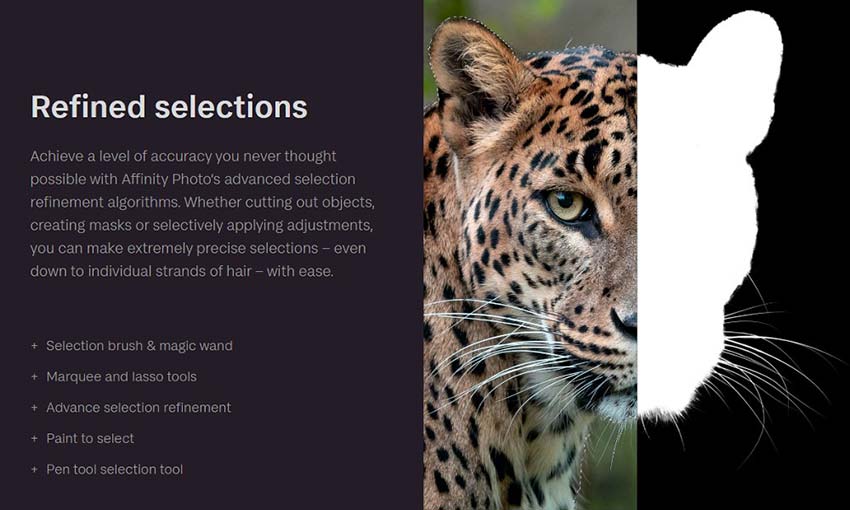
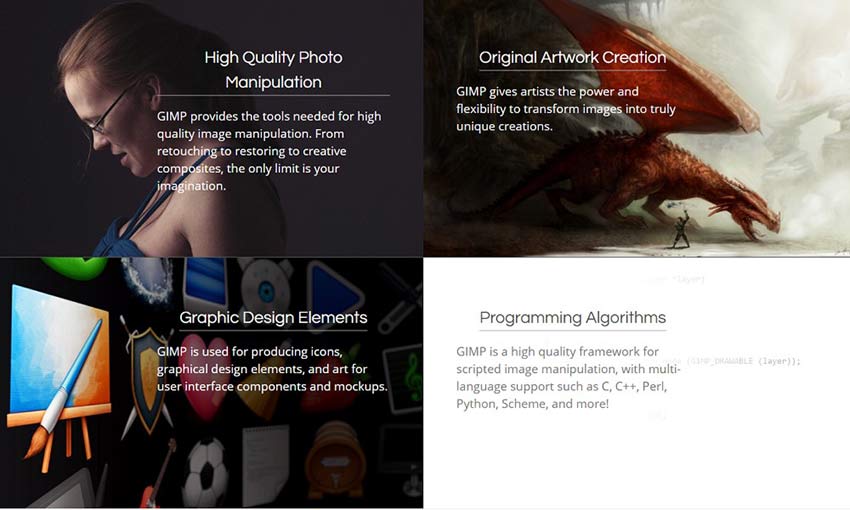
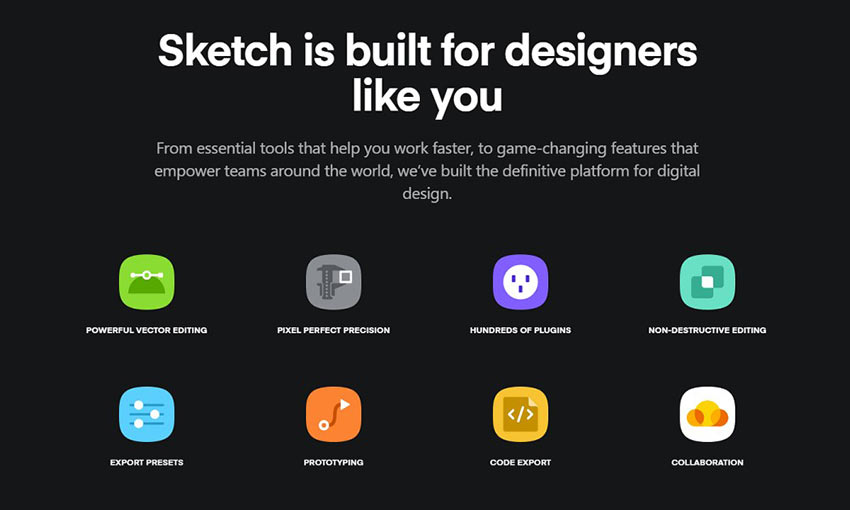
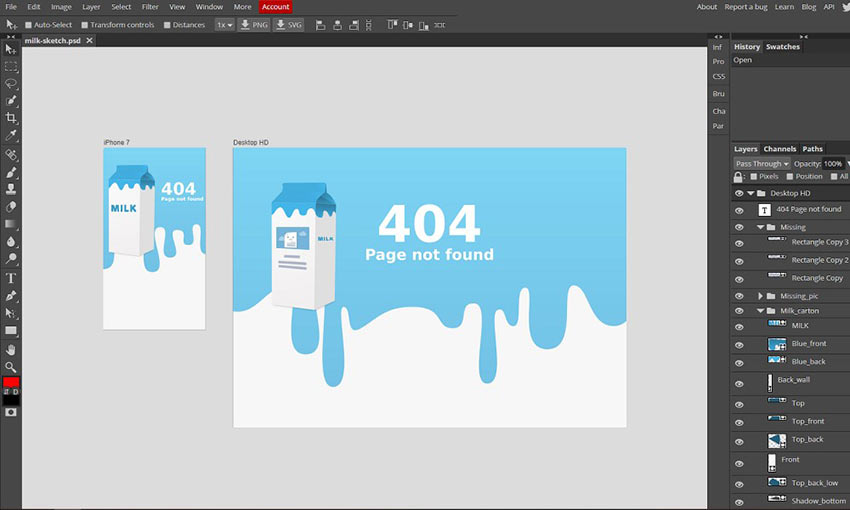
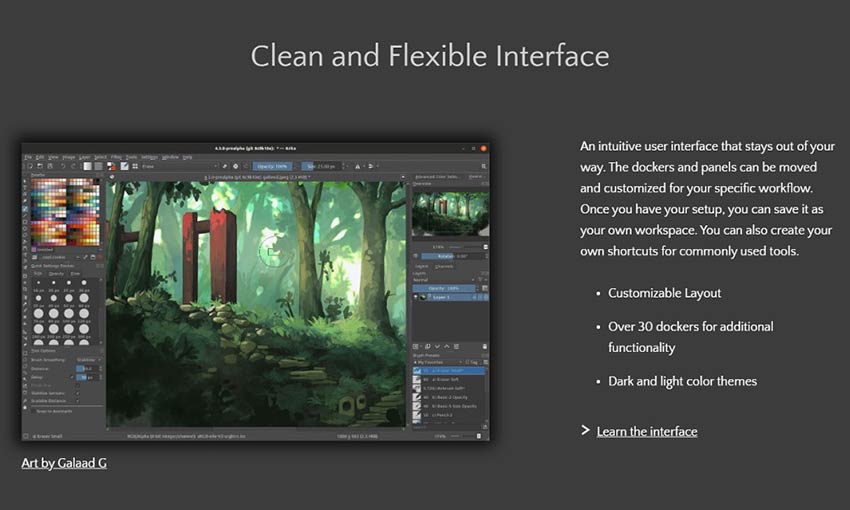
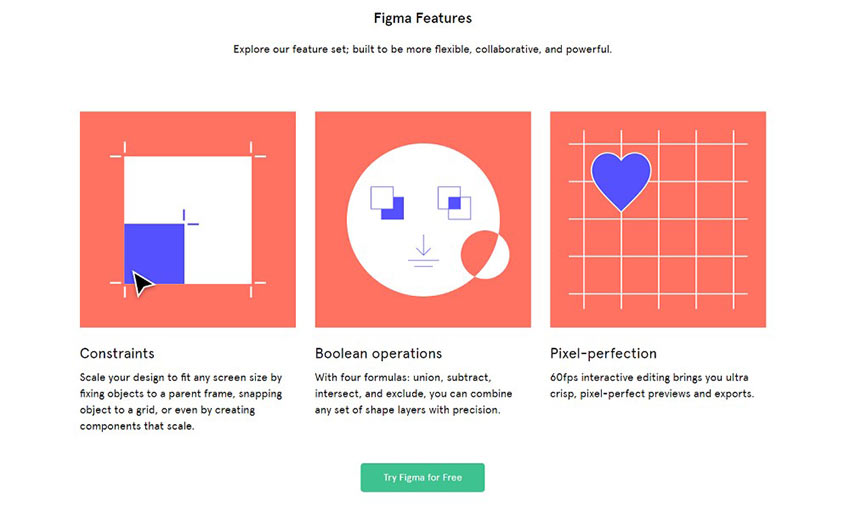

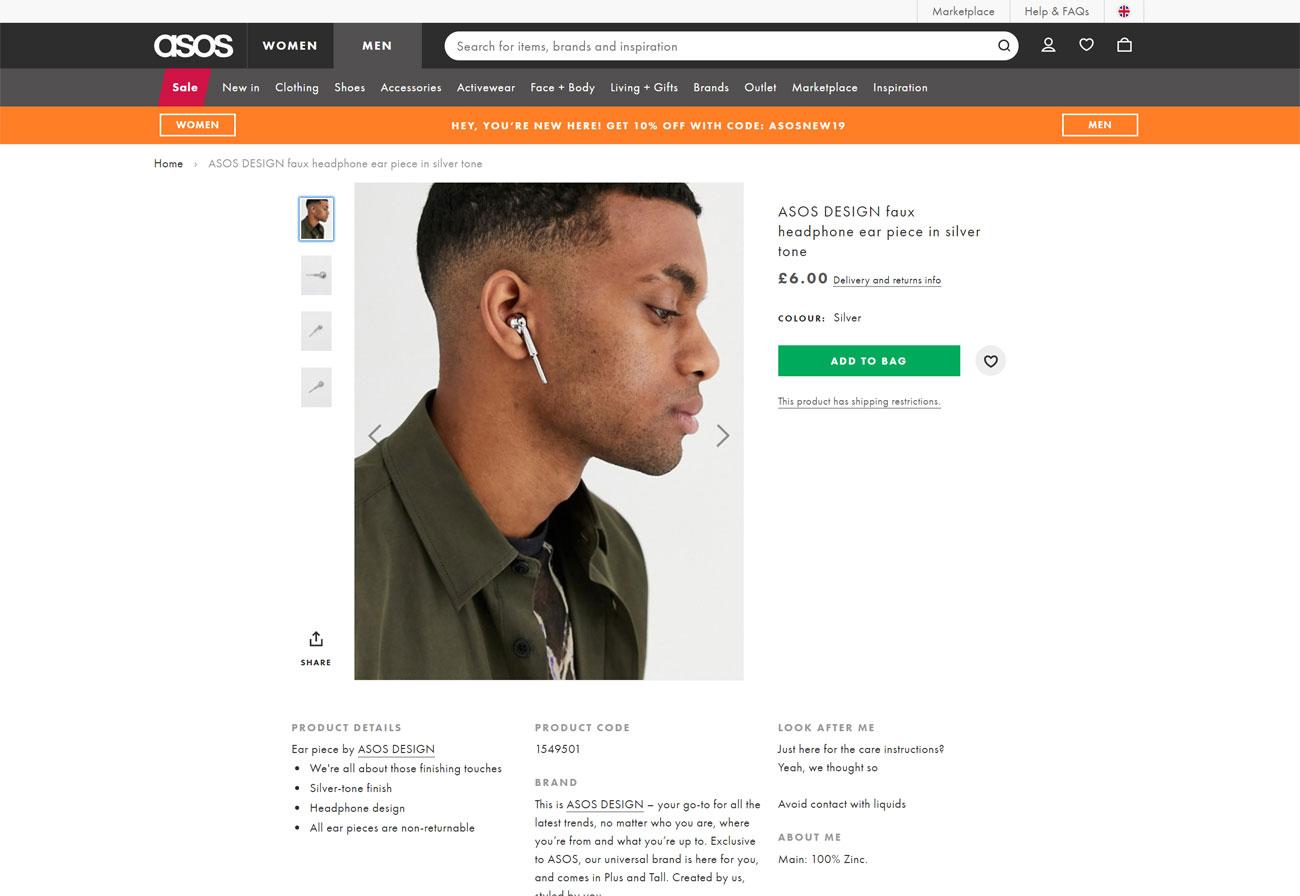

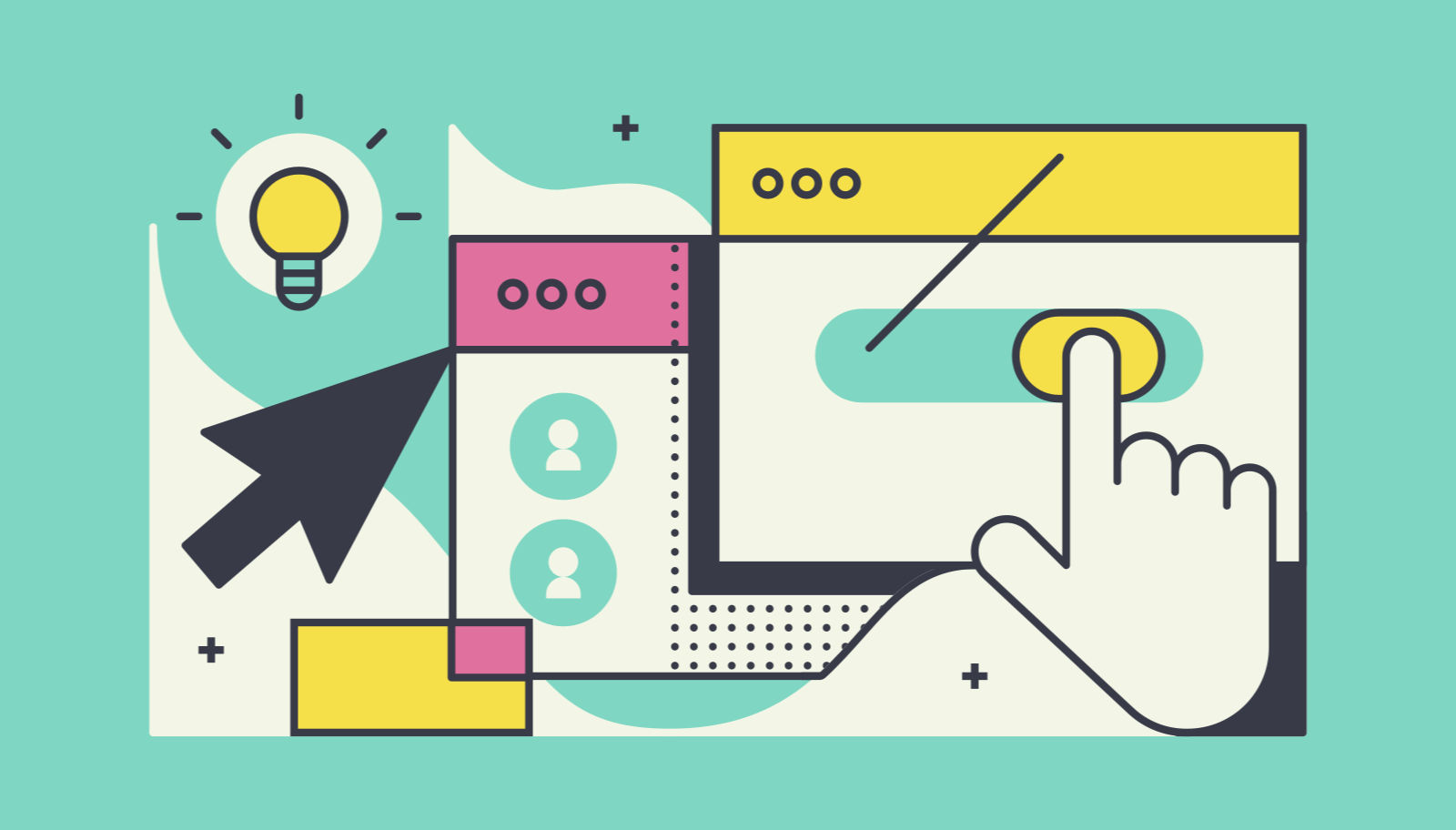 Every week users submit a lot of interesting stuff on our sister site Webdesigner News, highlighting great content from around the web that can be of interest to web designers.
Every week users submit a lot of interesting stuff on our sister site Webdesigner News, highlighting great content from around the web that can be of interest to web designers. 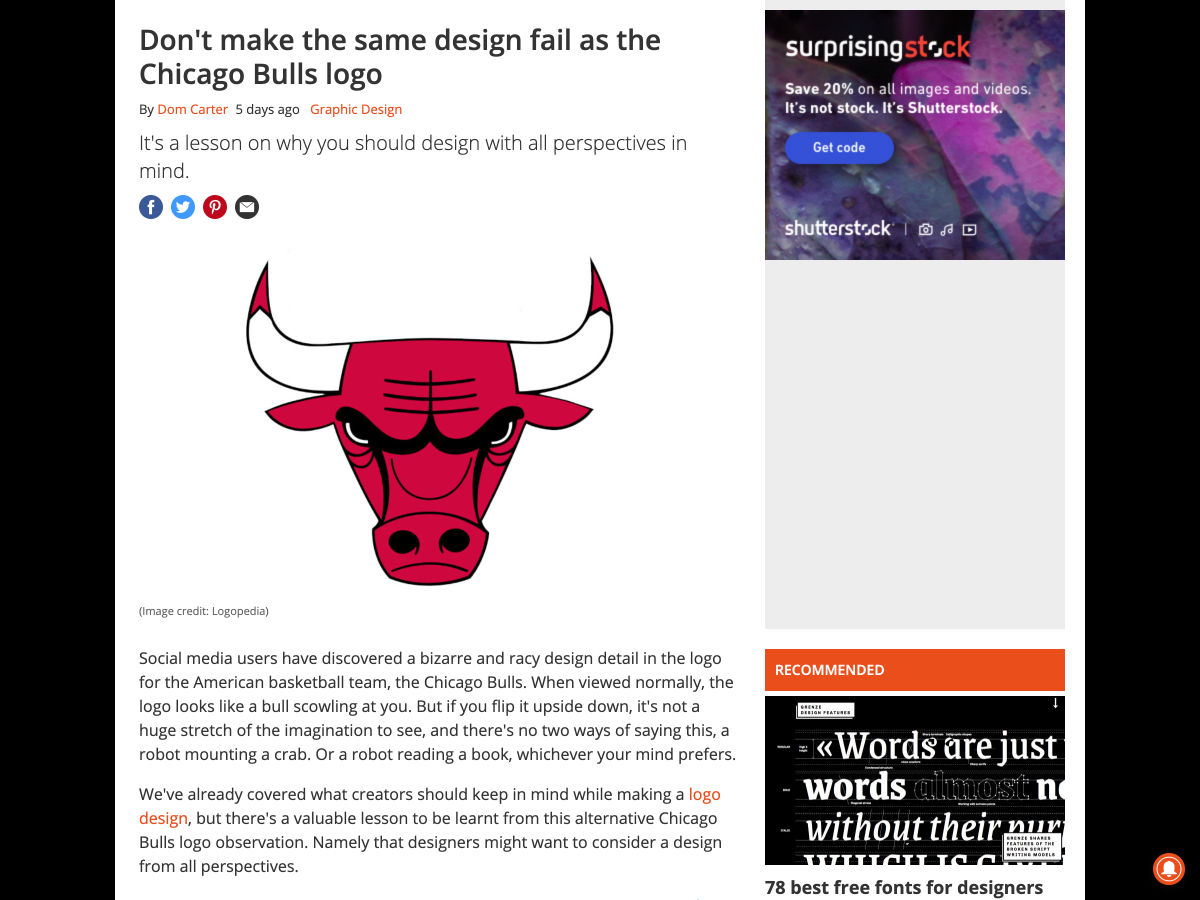
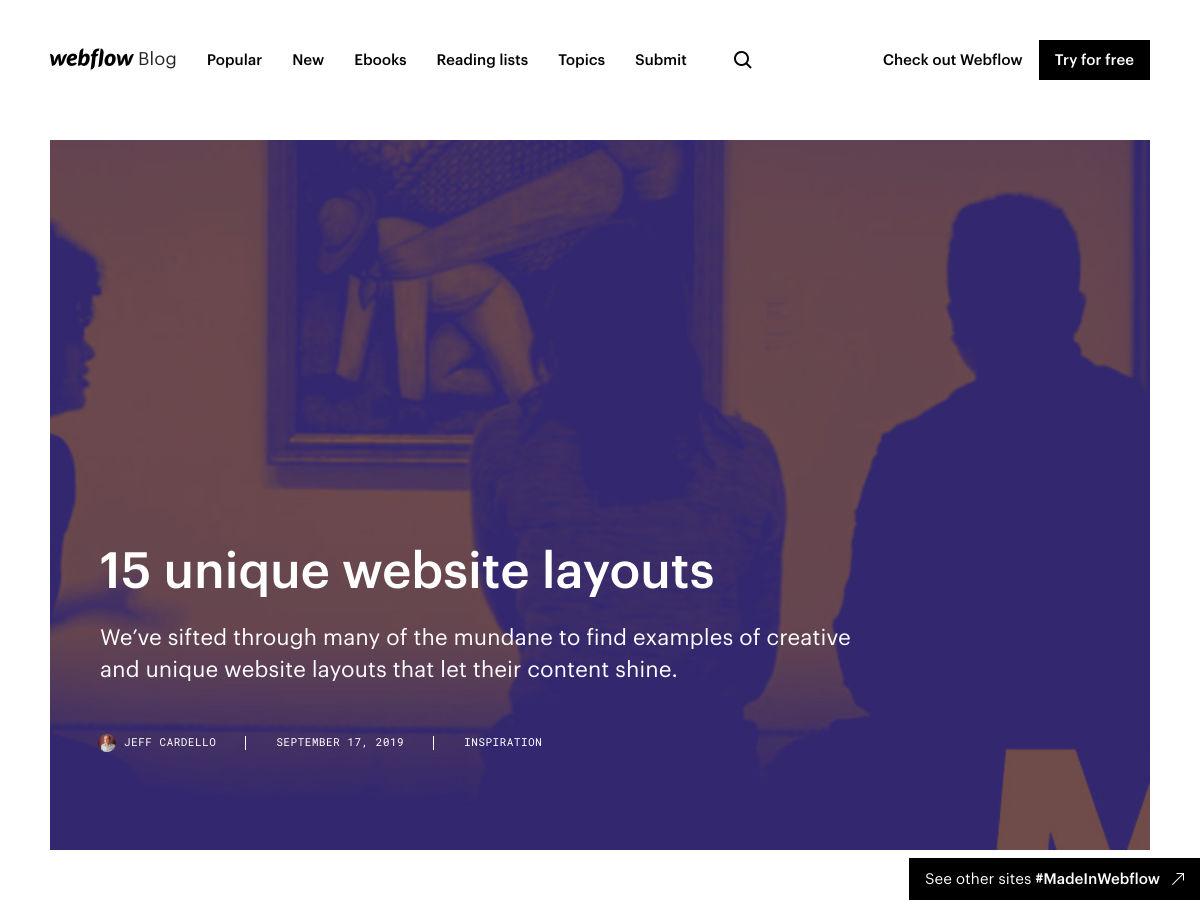
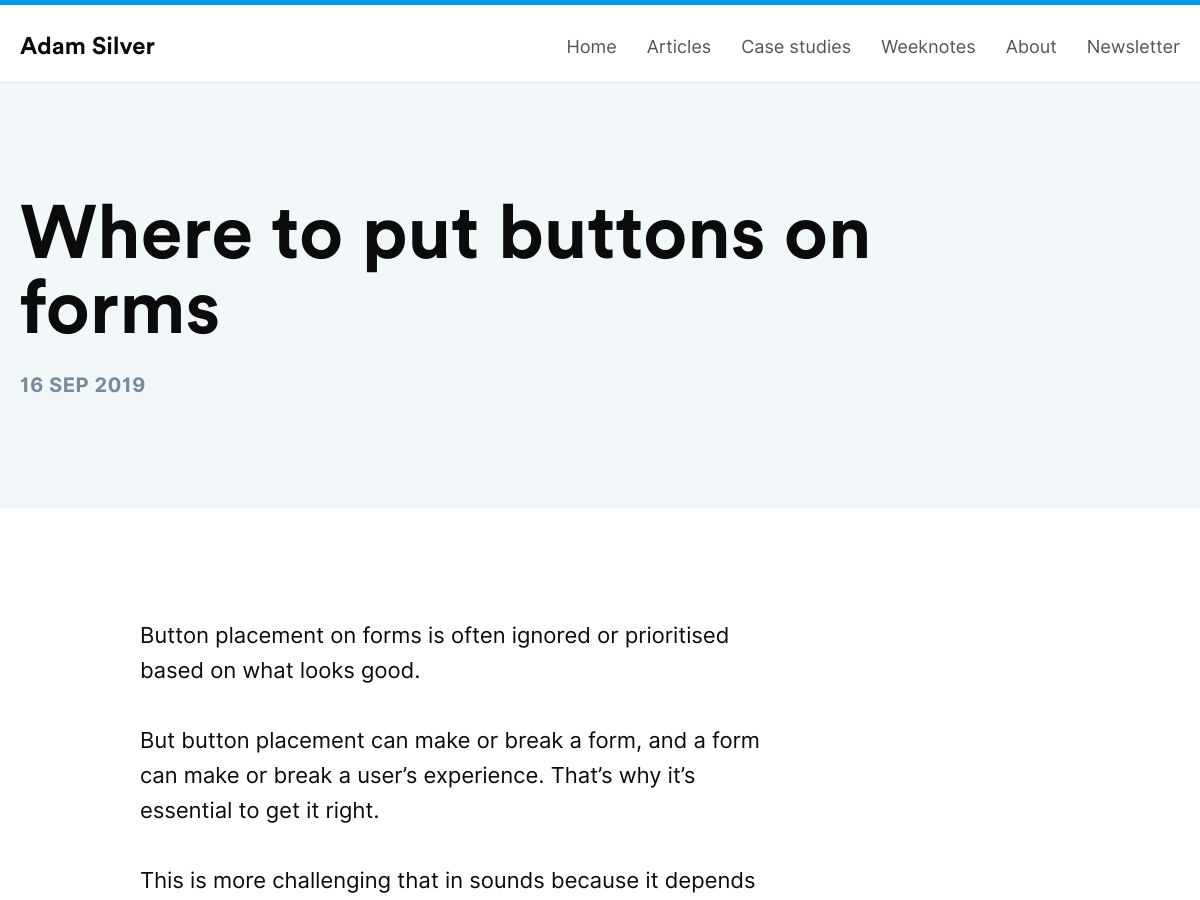
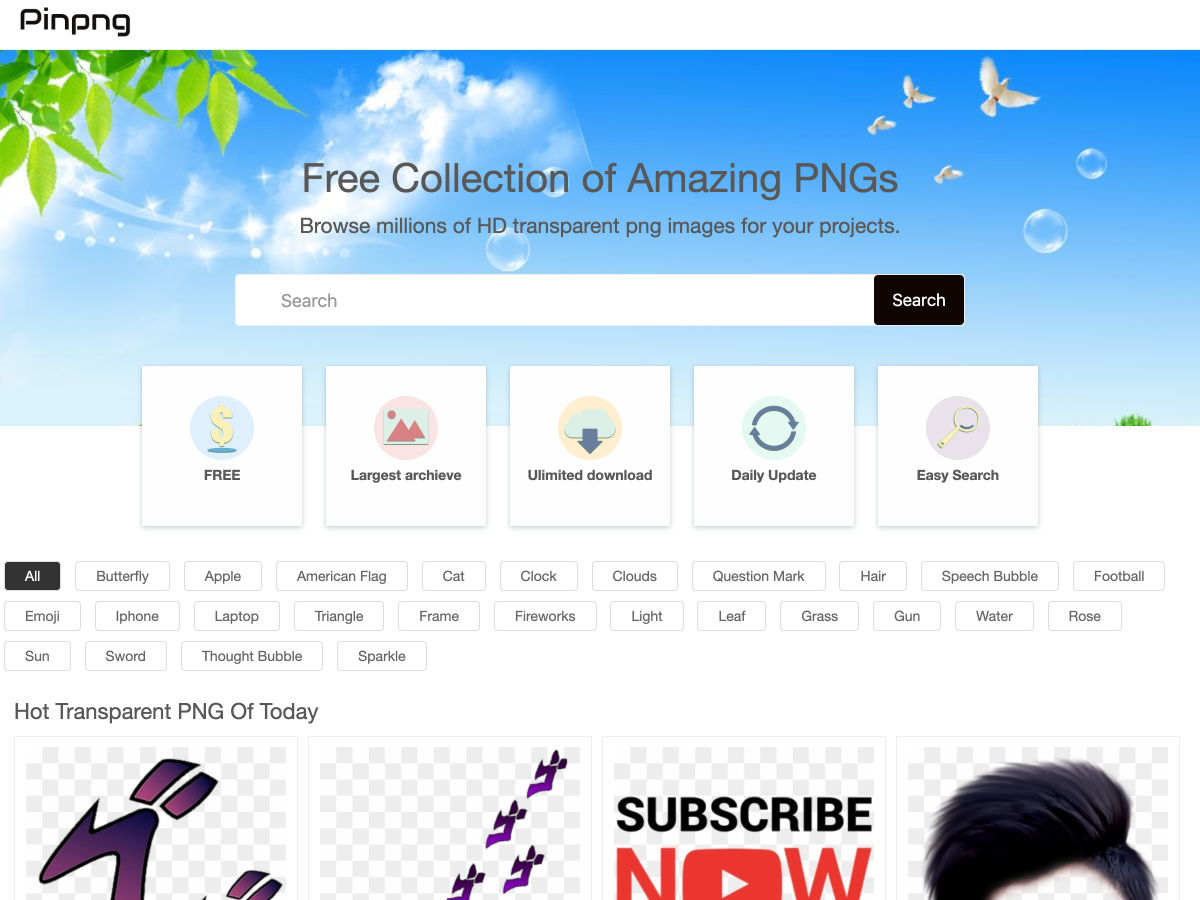
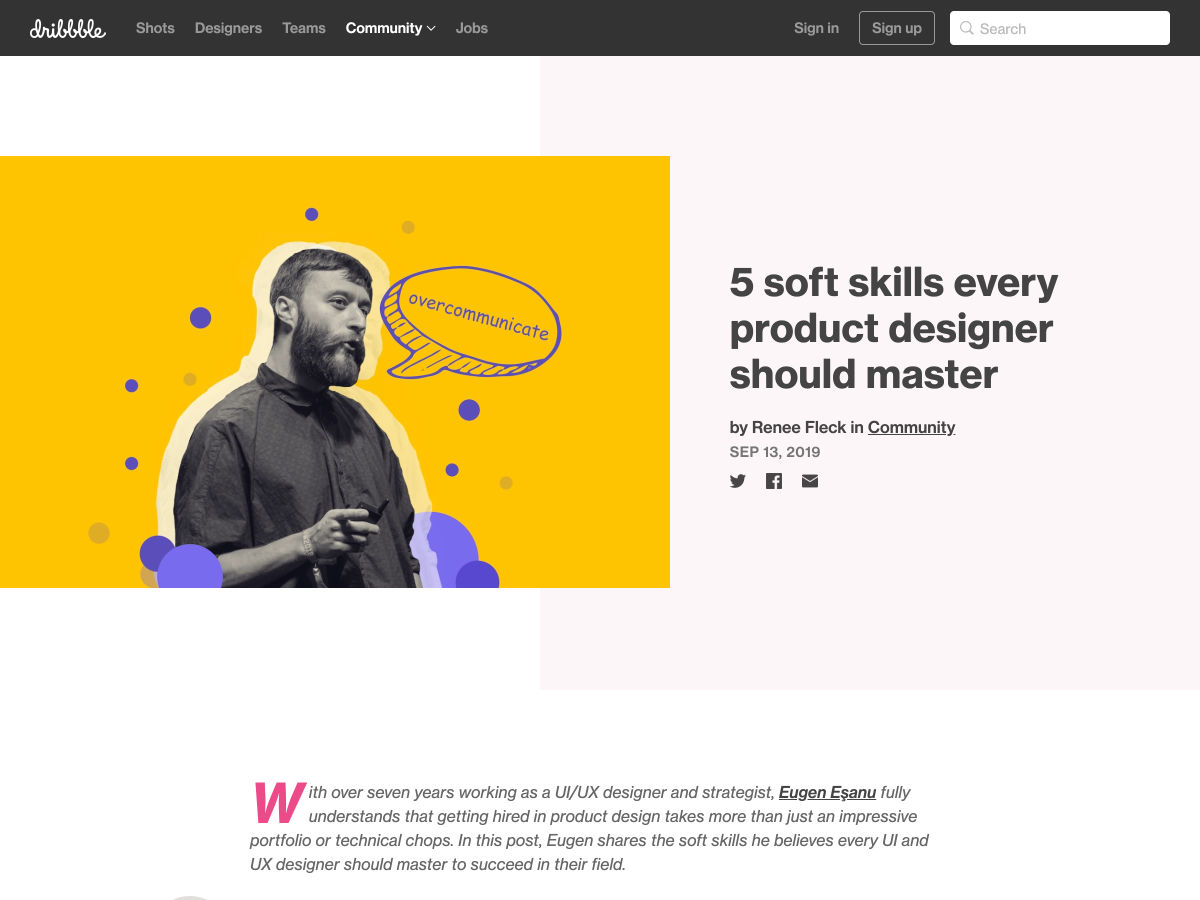
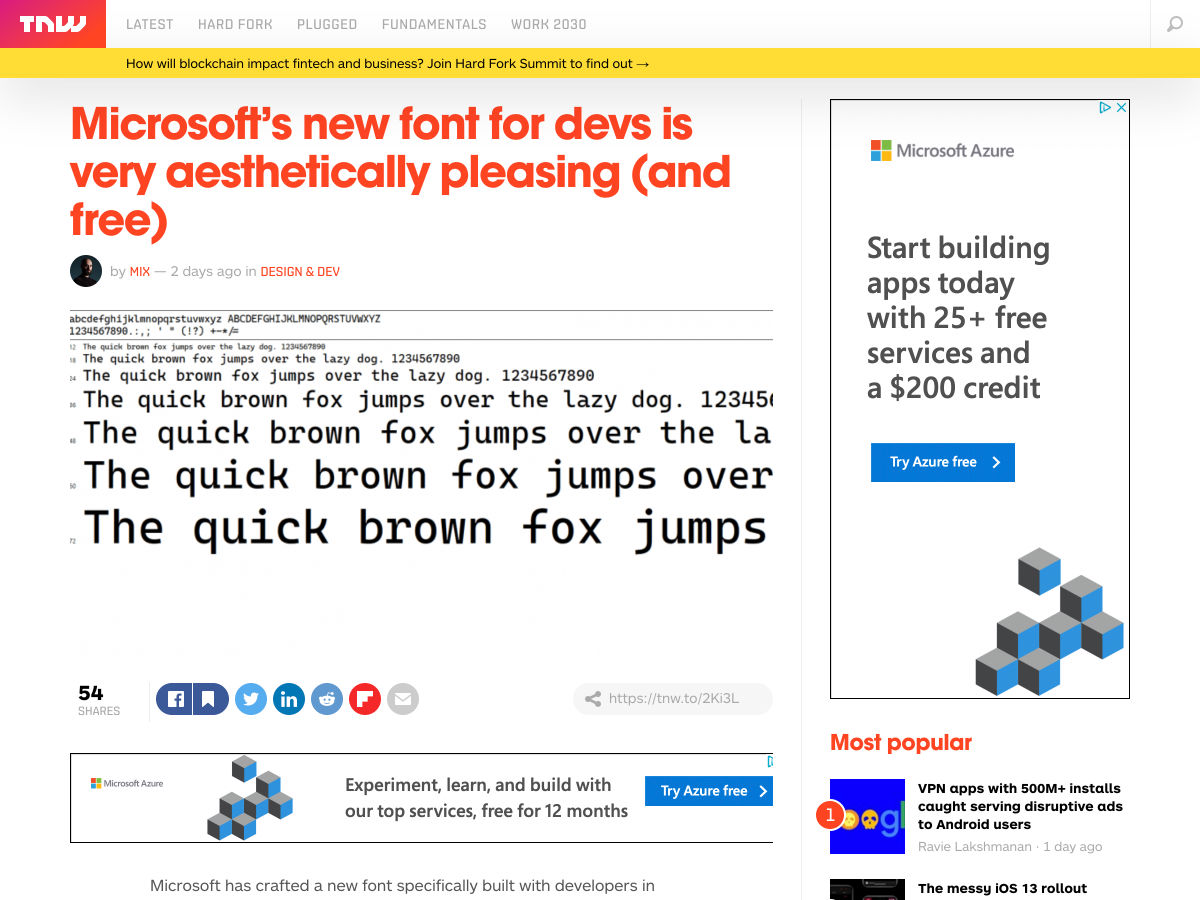
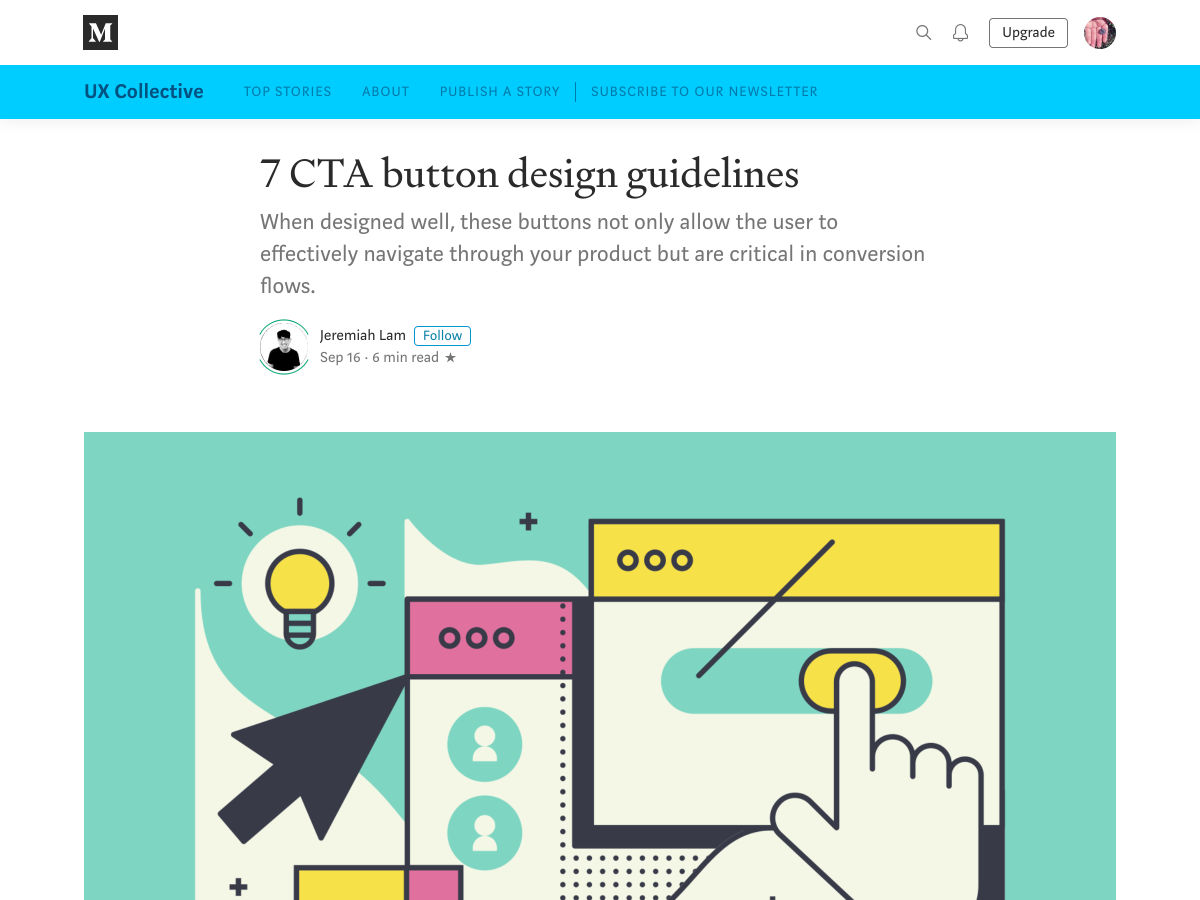
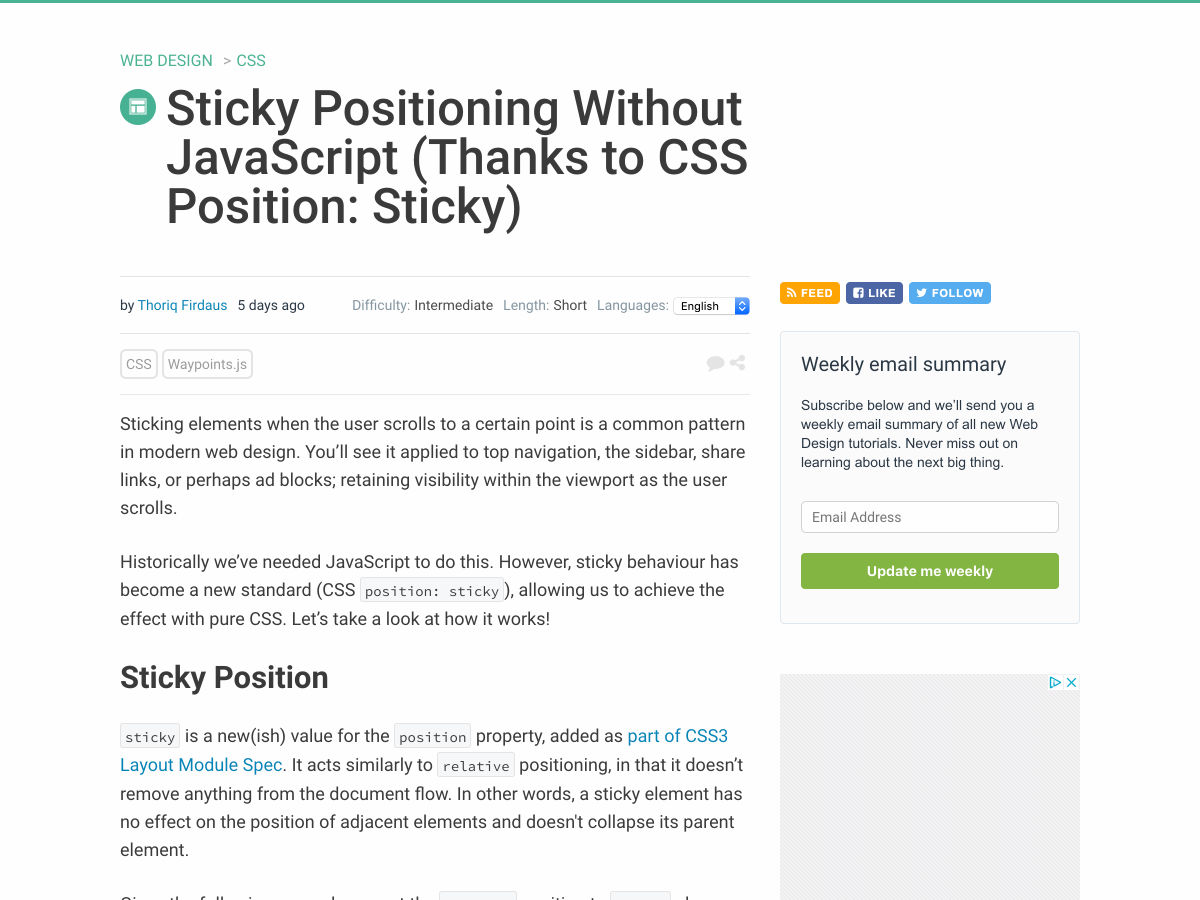
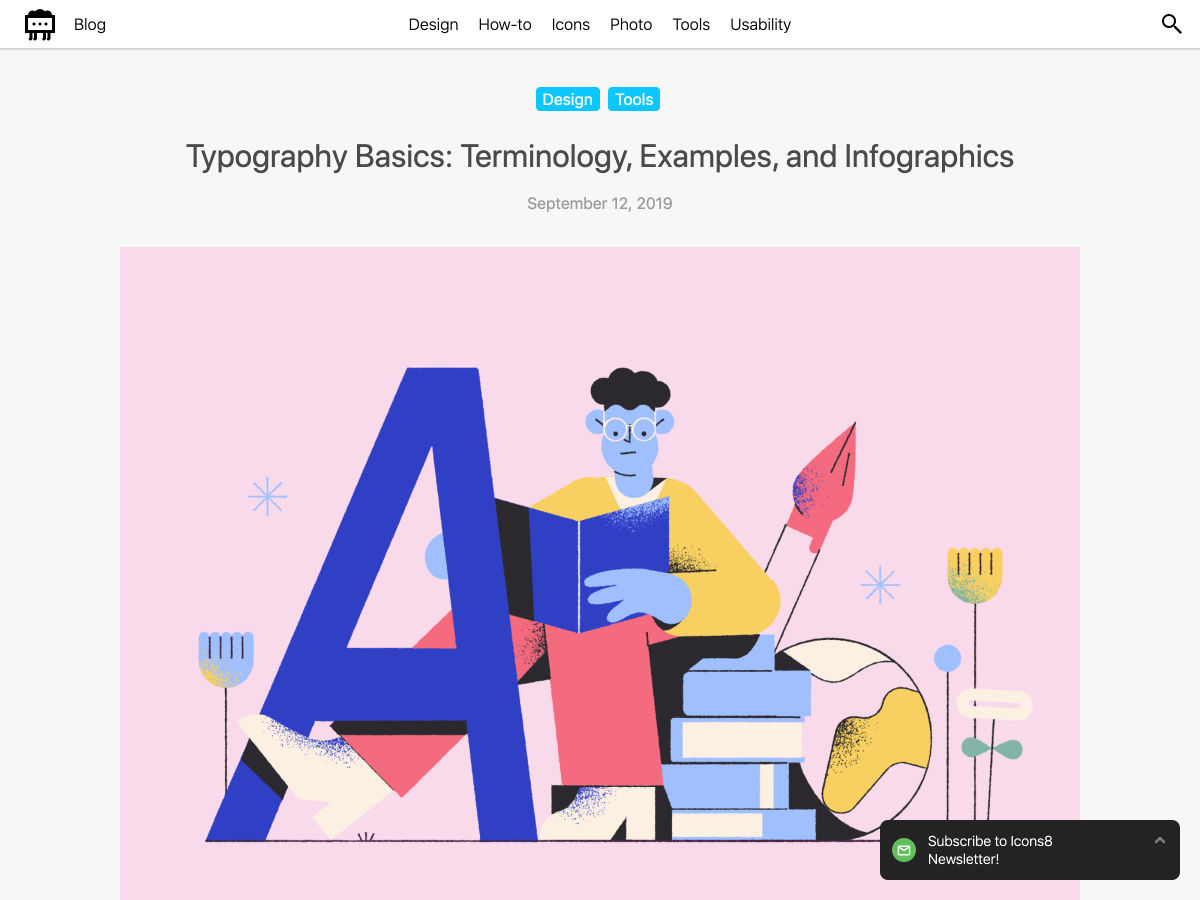
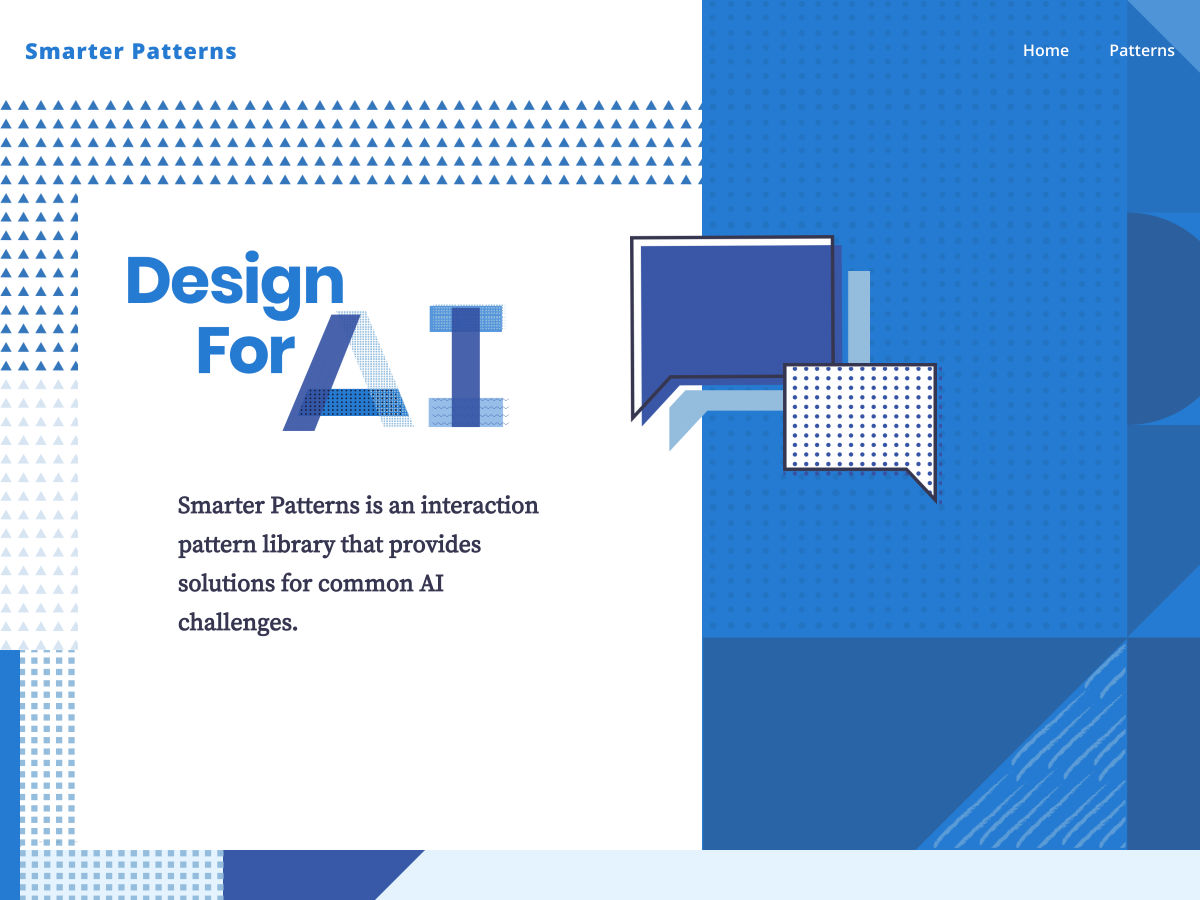
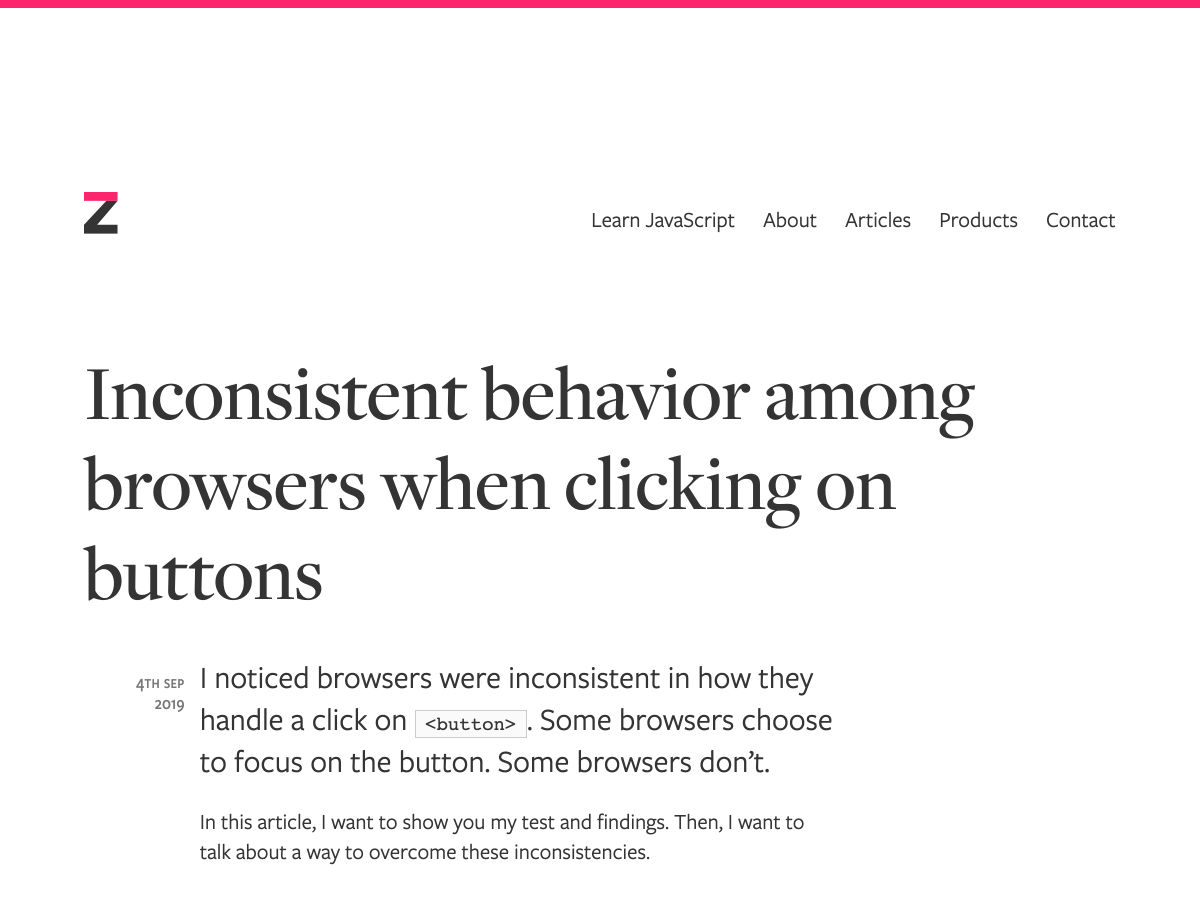
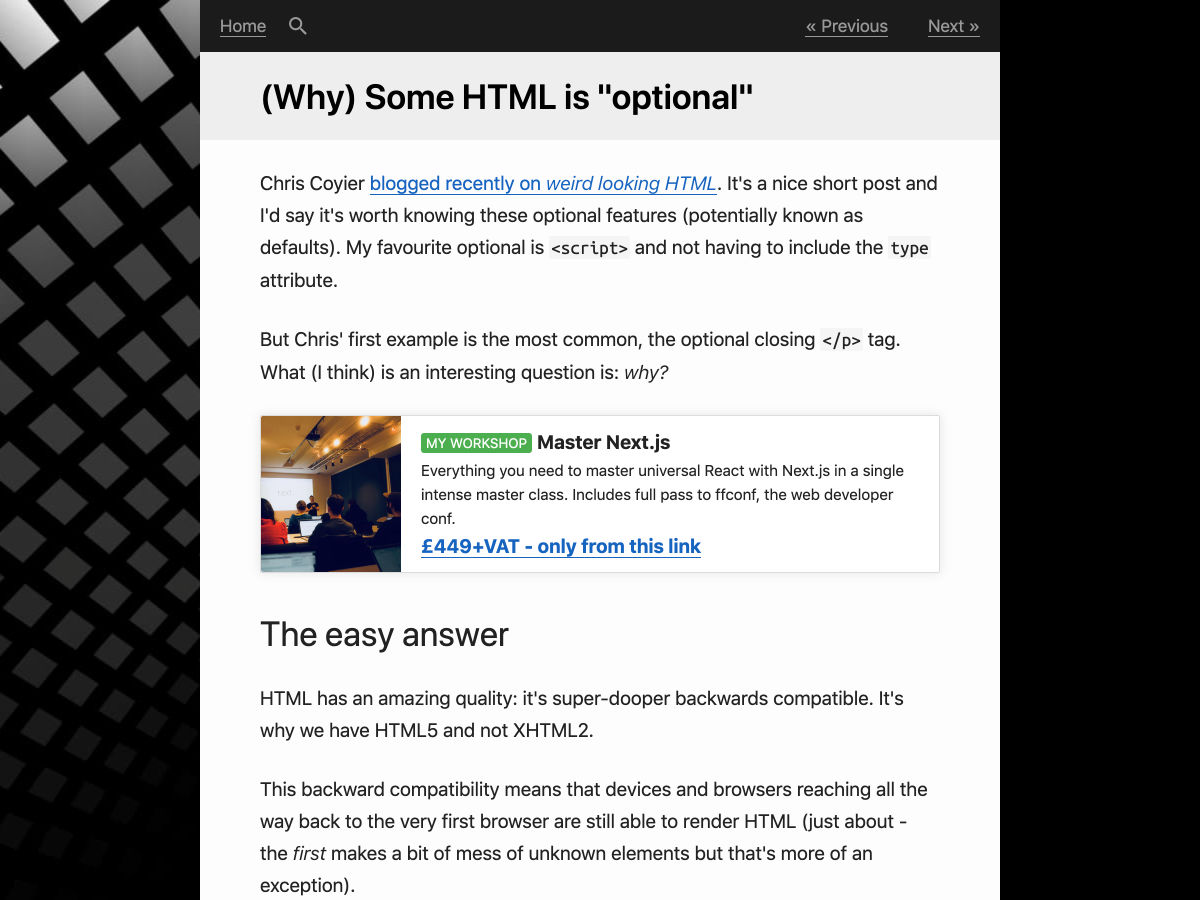
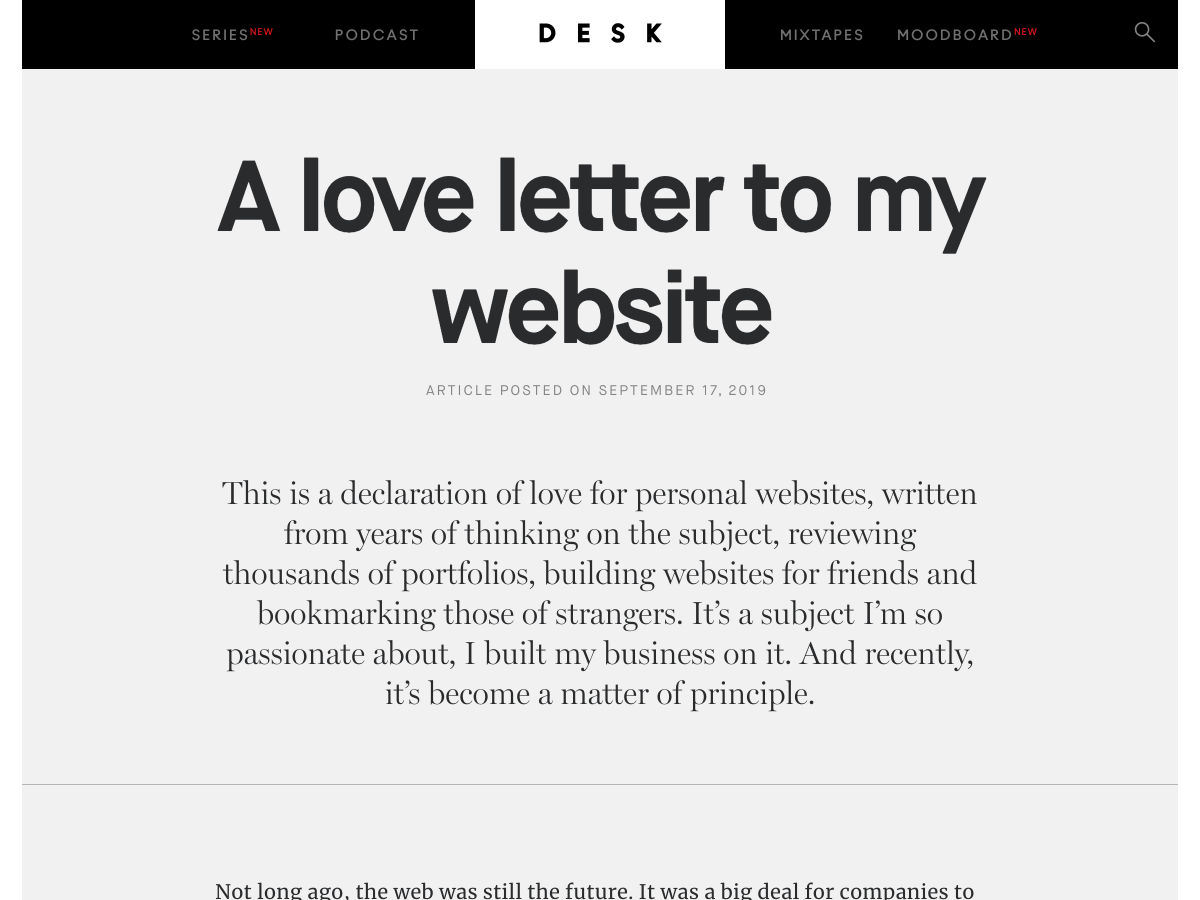
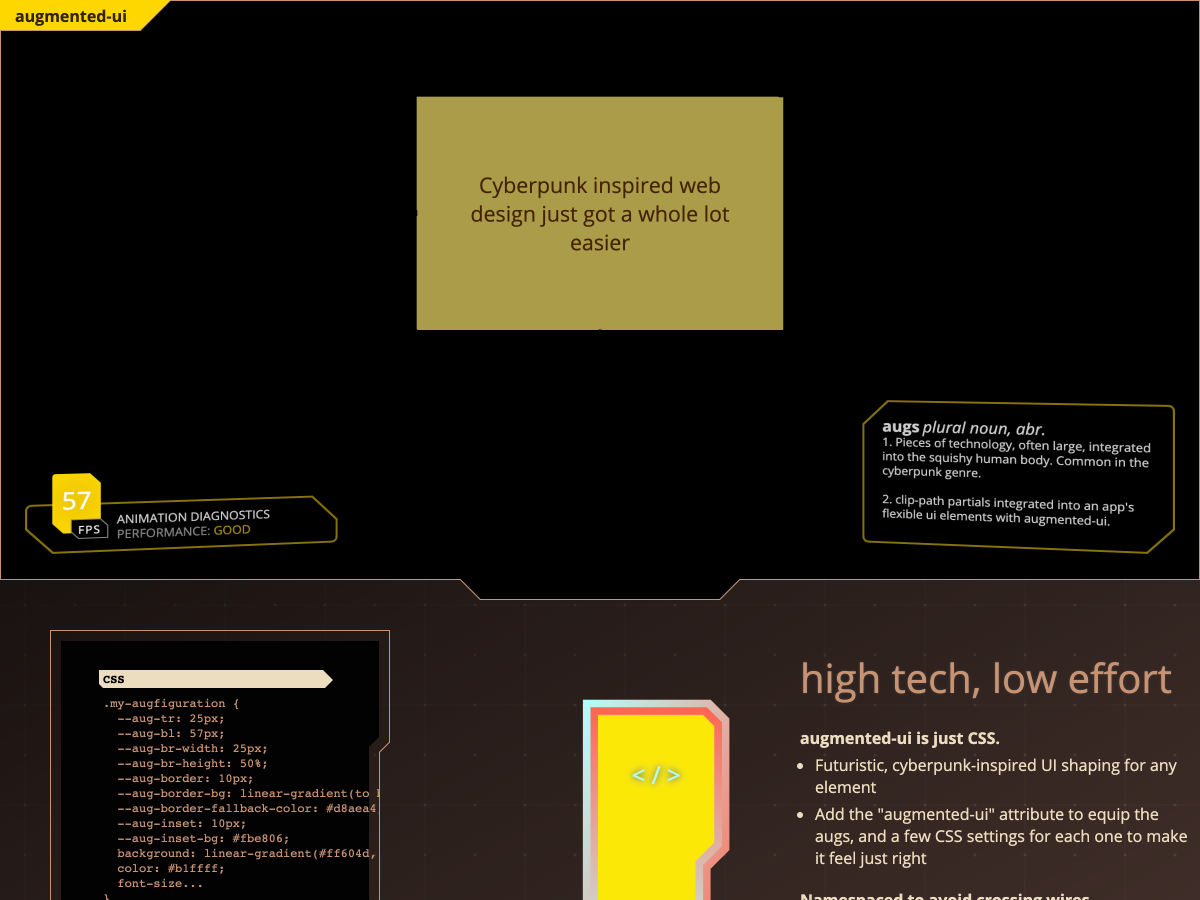
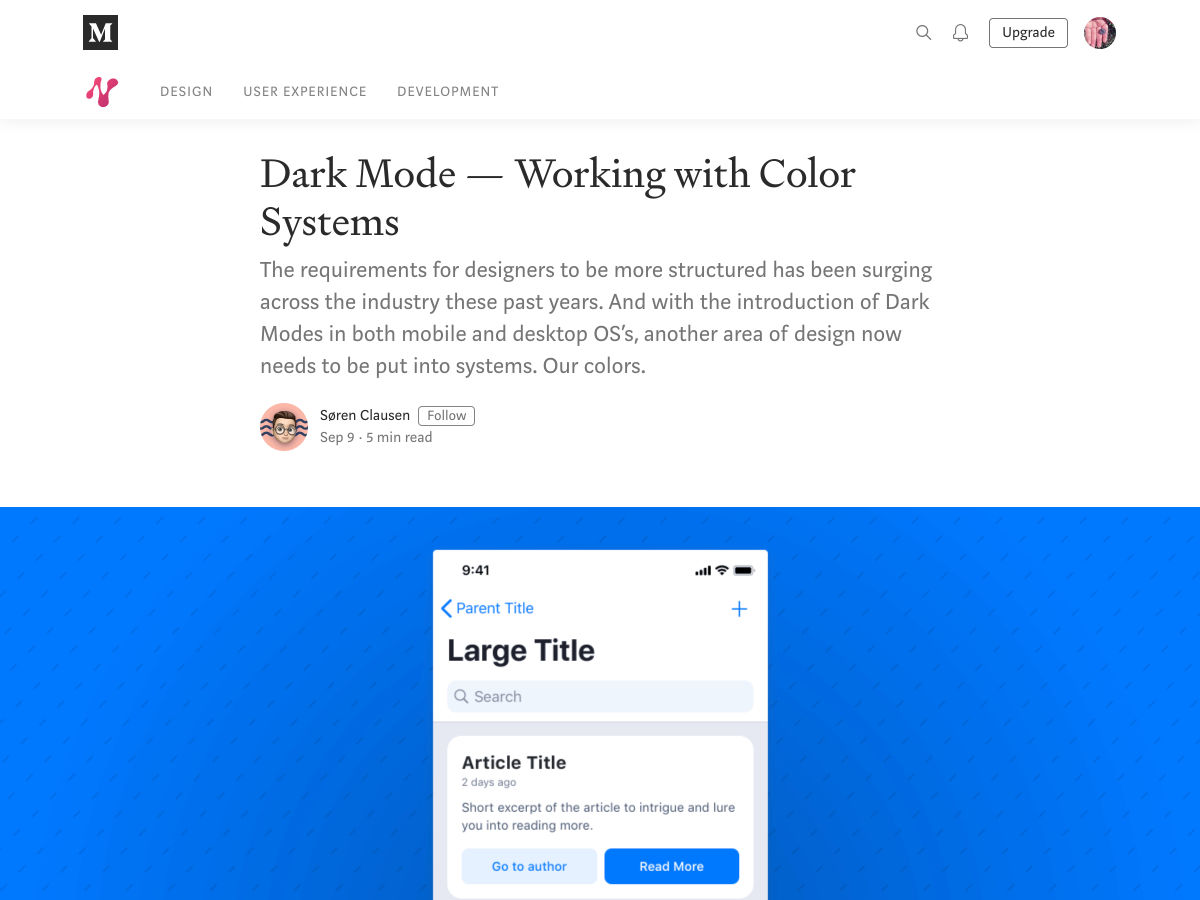
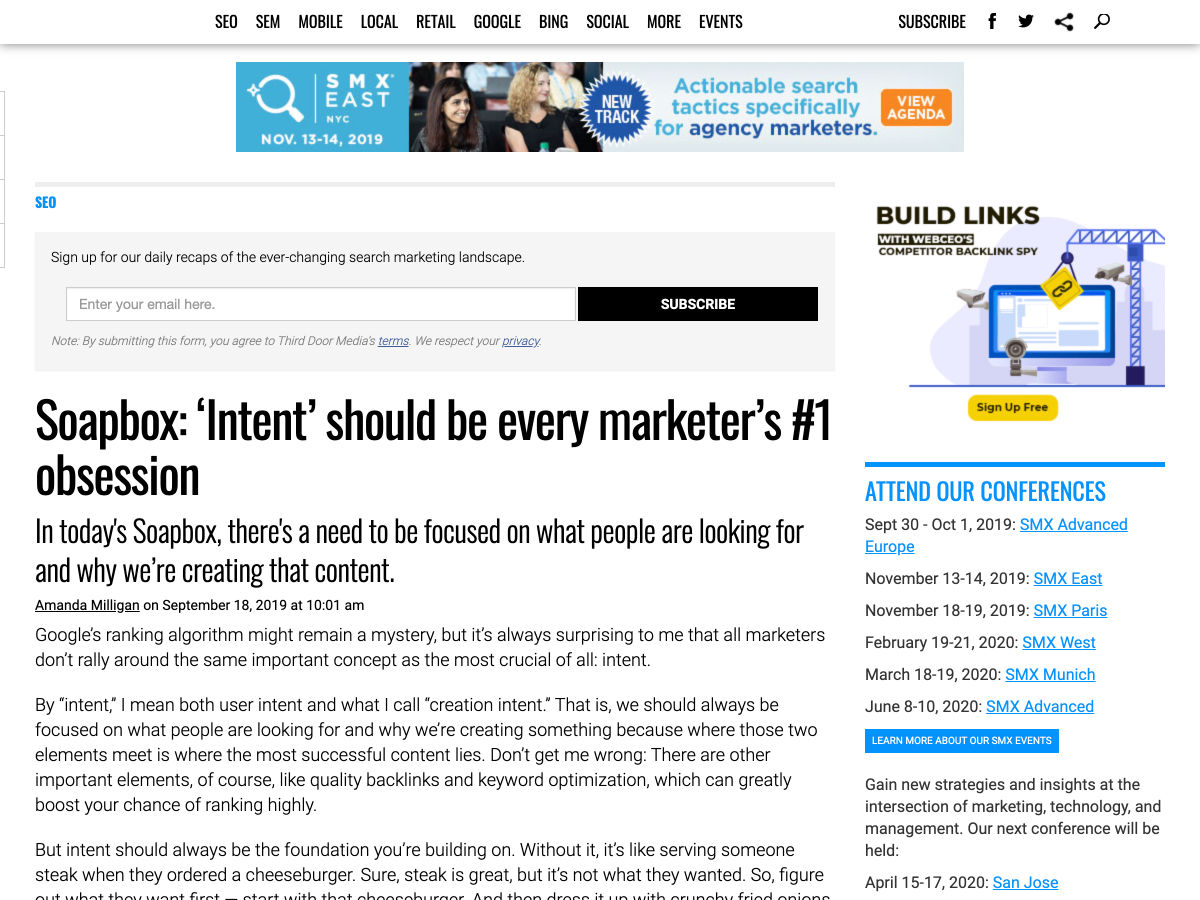
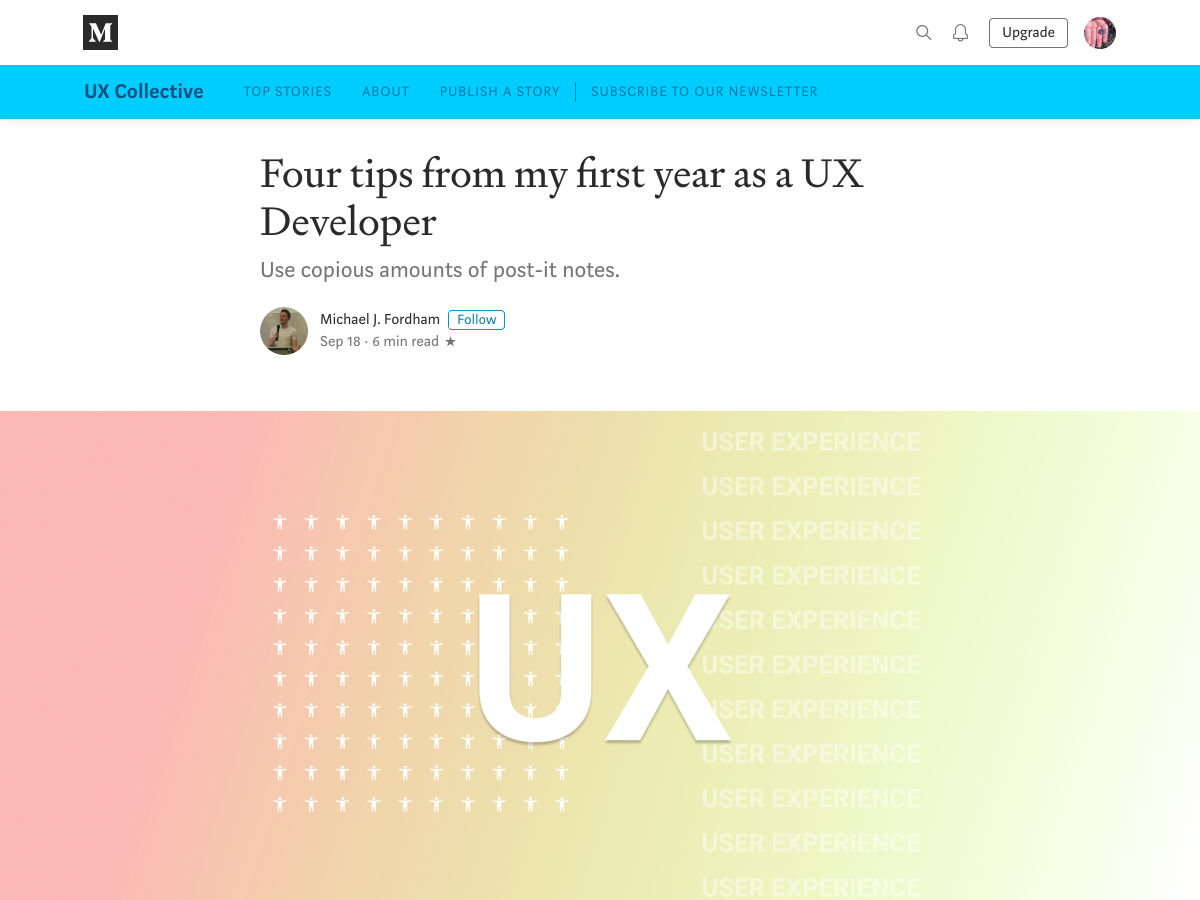
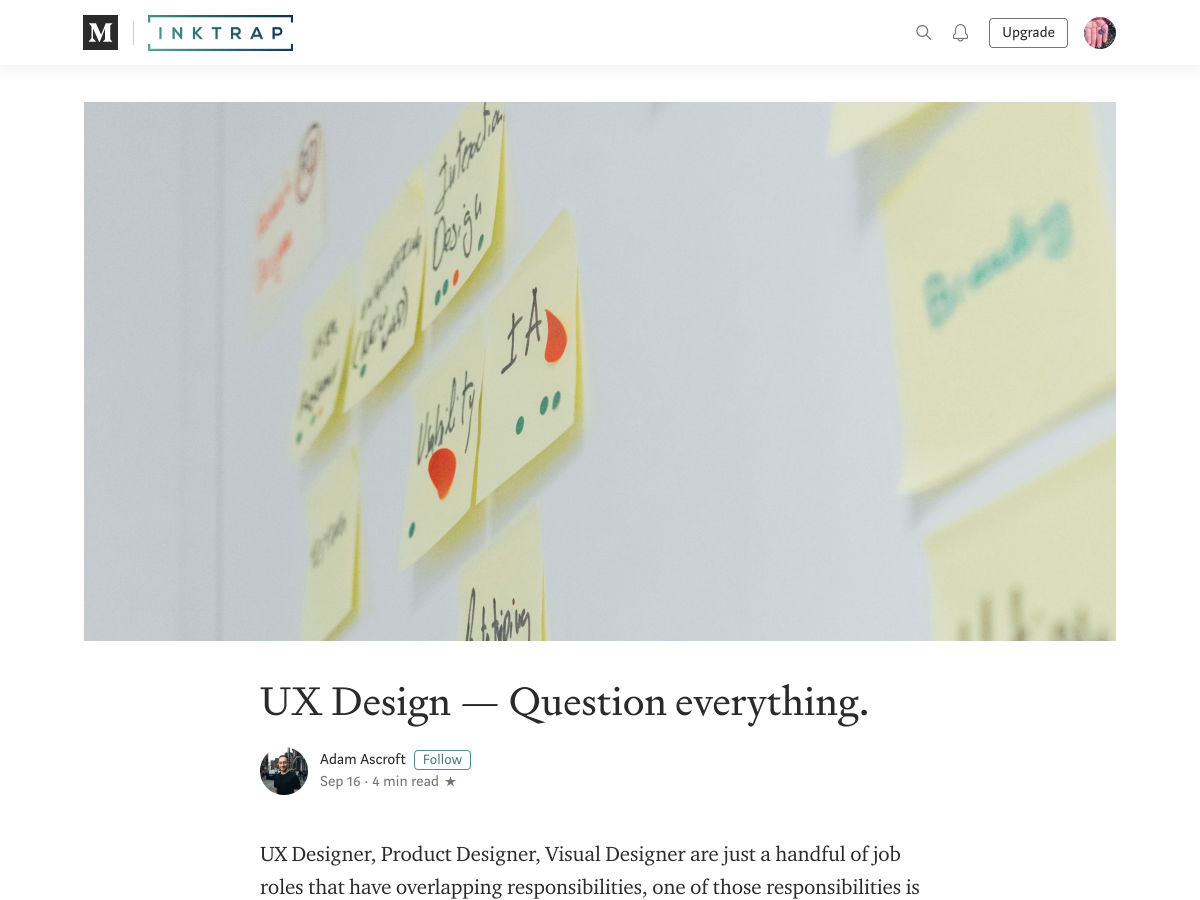
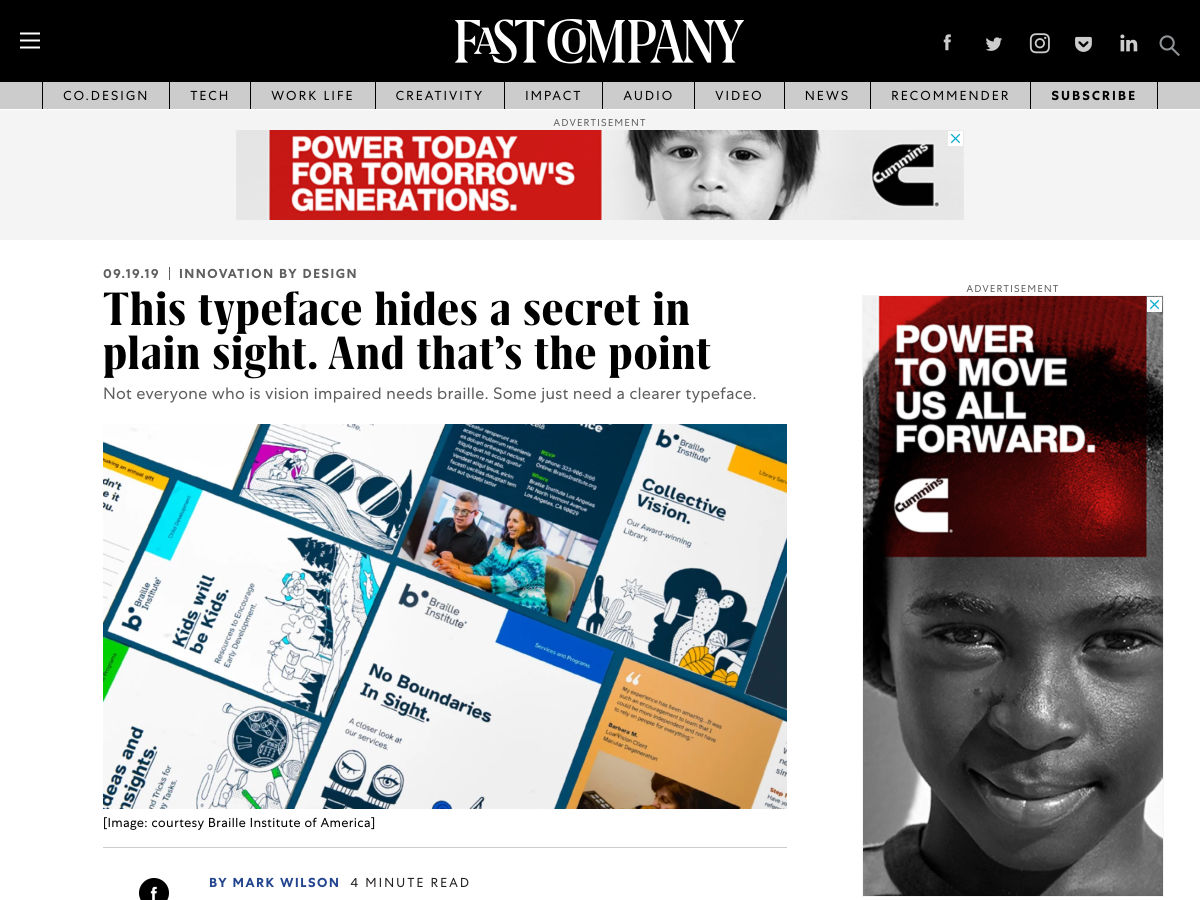
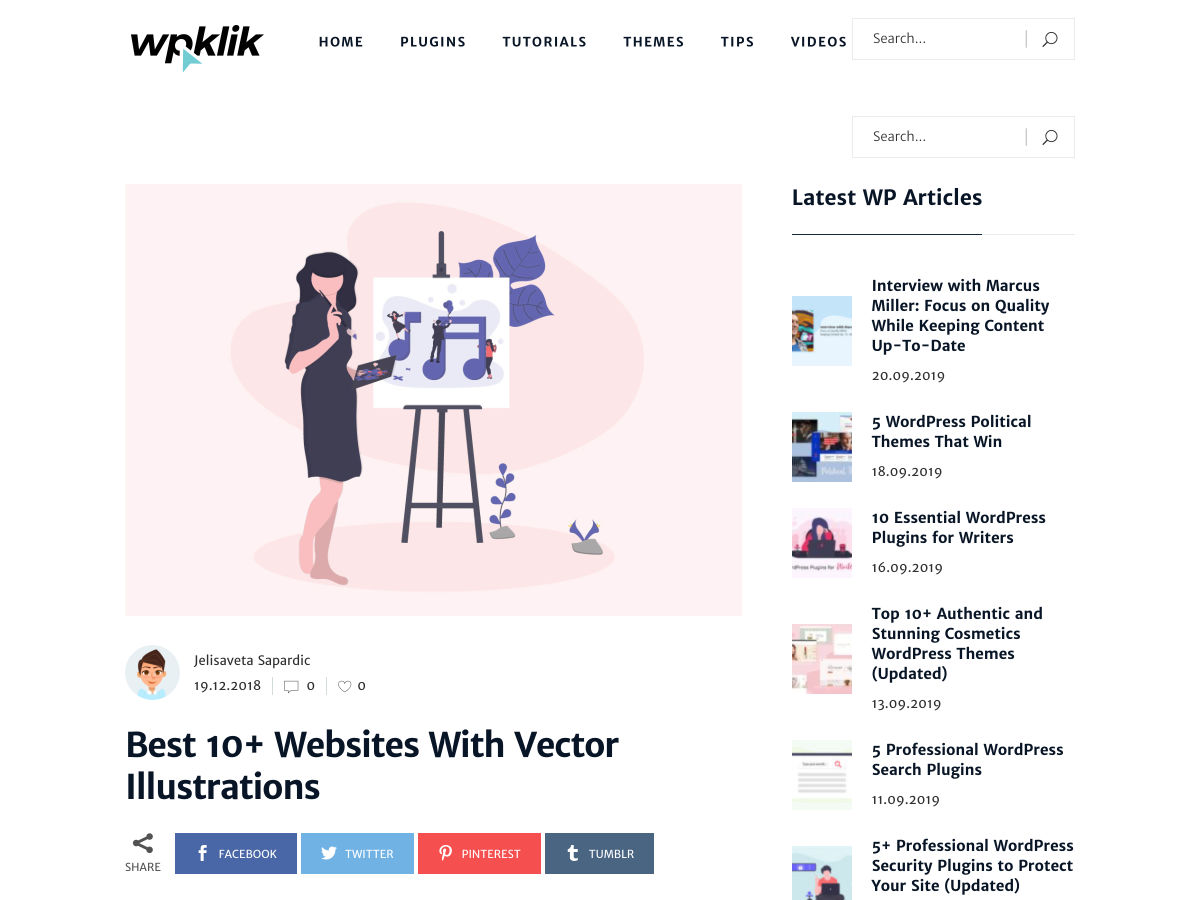
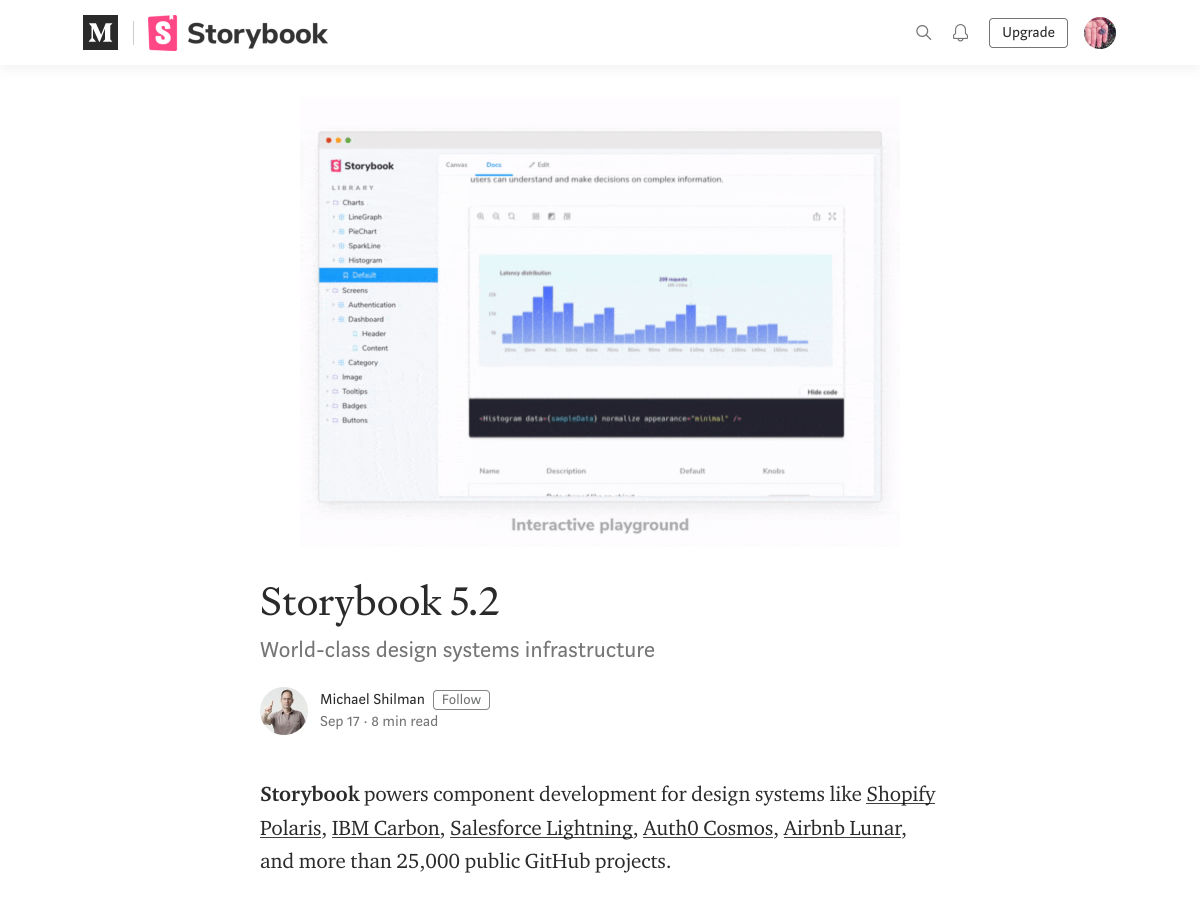

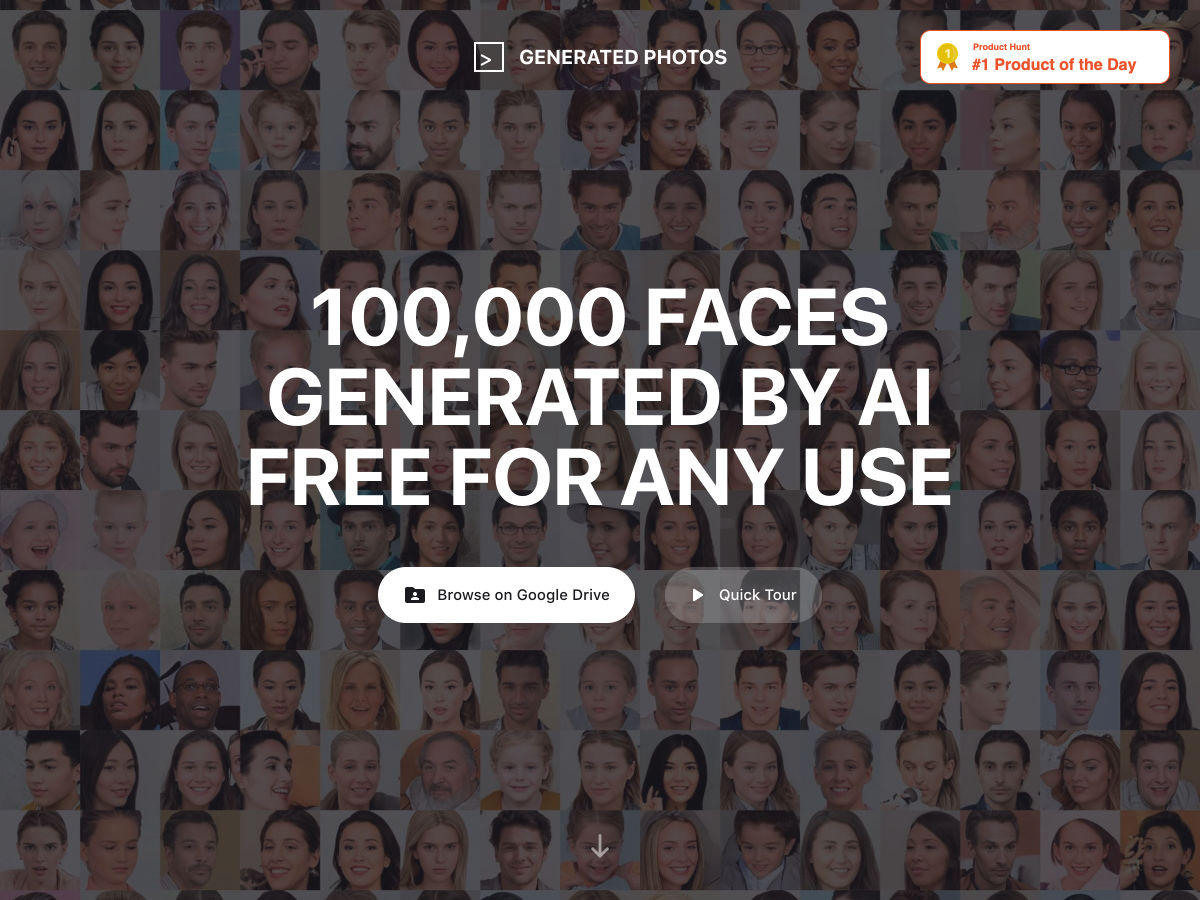
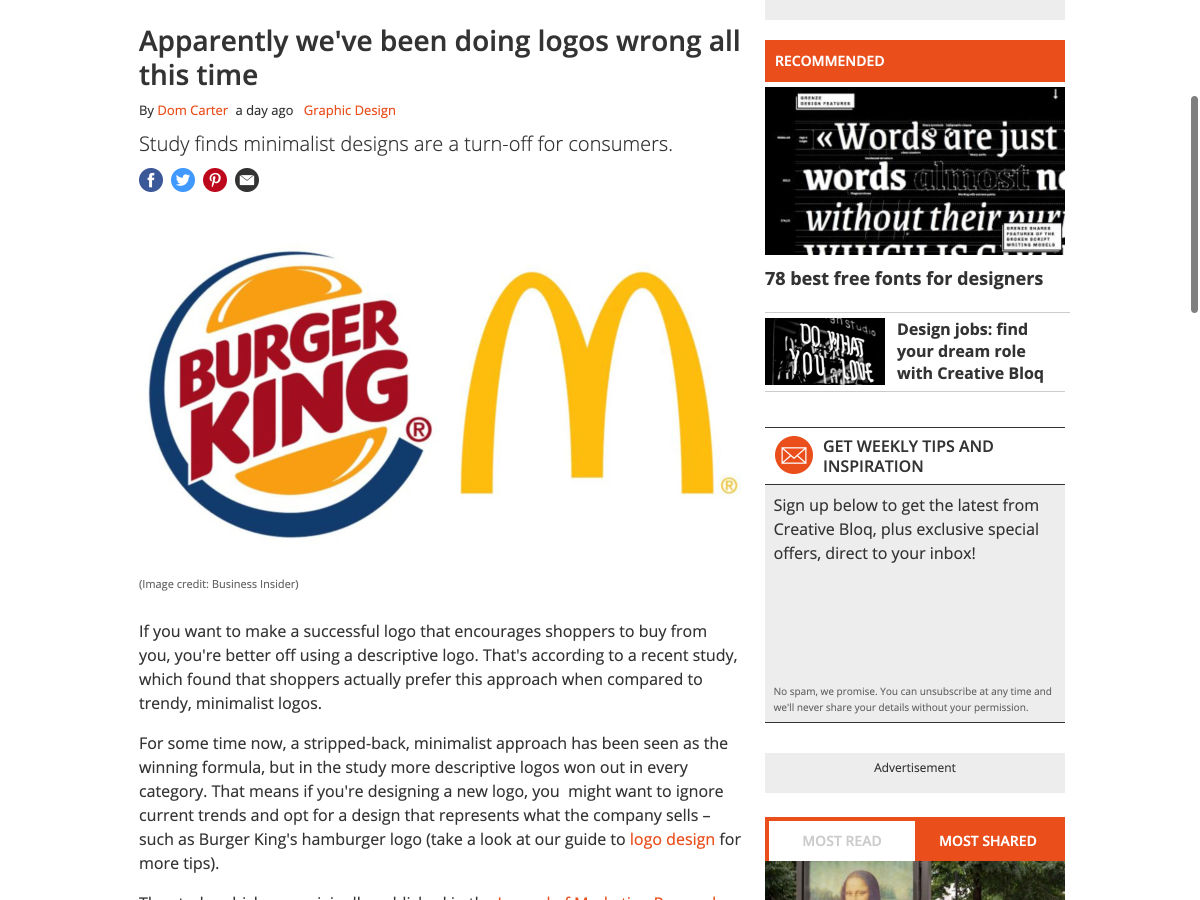
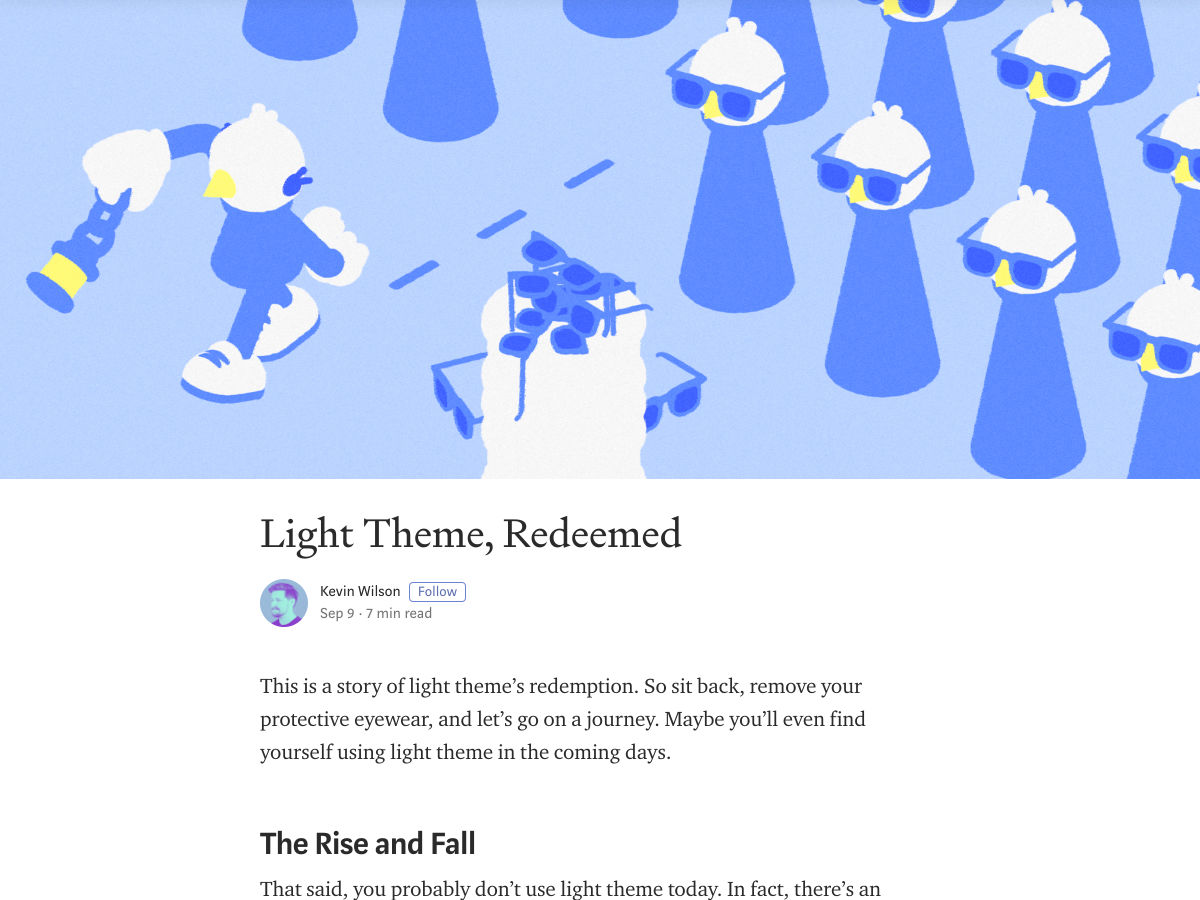


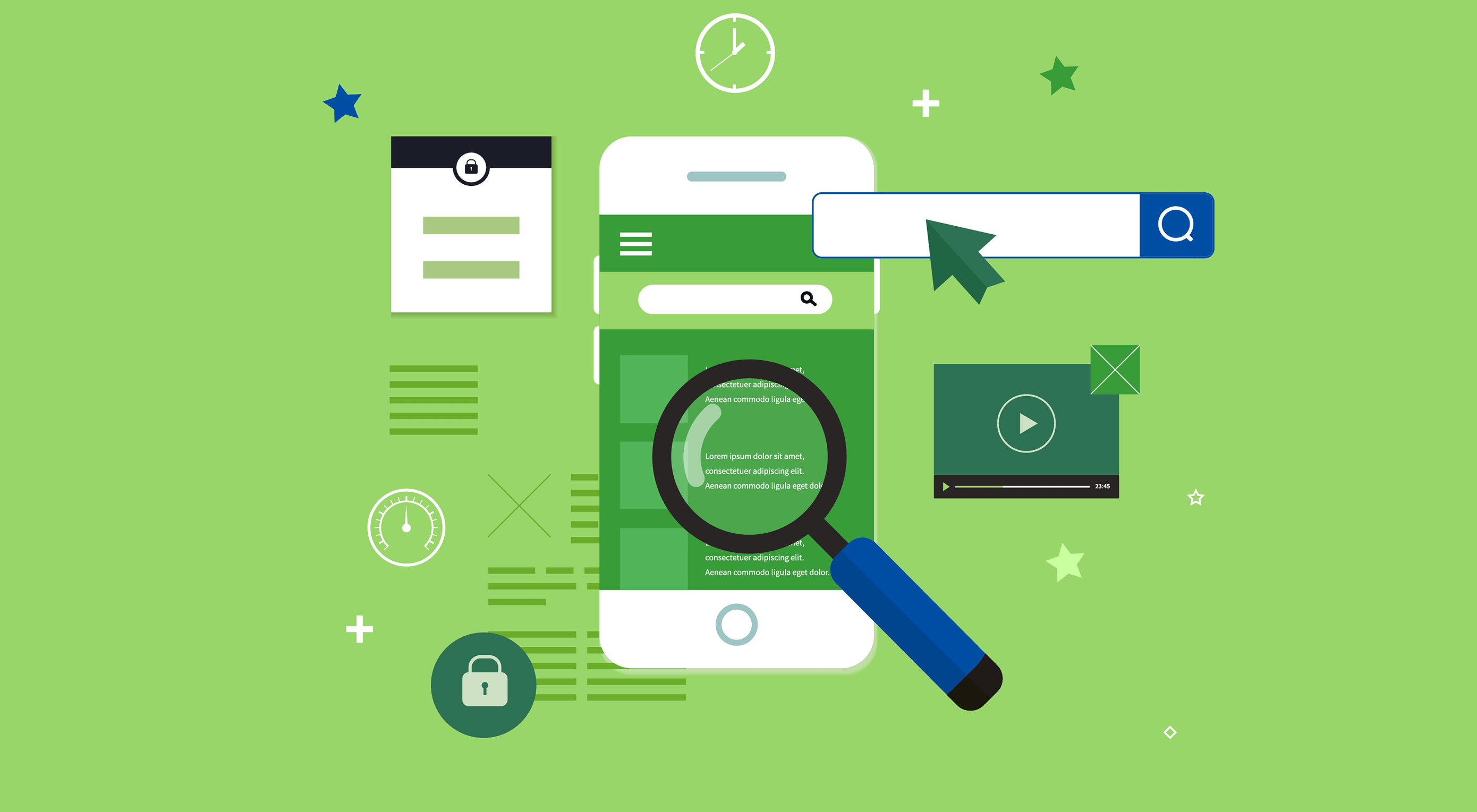 If you own a website, you should have at least heard the term AMP before. If you haven’t, it’s likely you will hear more about it very soon.
If you own a website, you should have at least heard the term AMP before. If you haven’t, it’s likely you will hear more about it very soon.