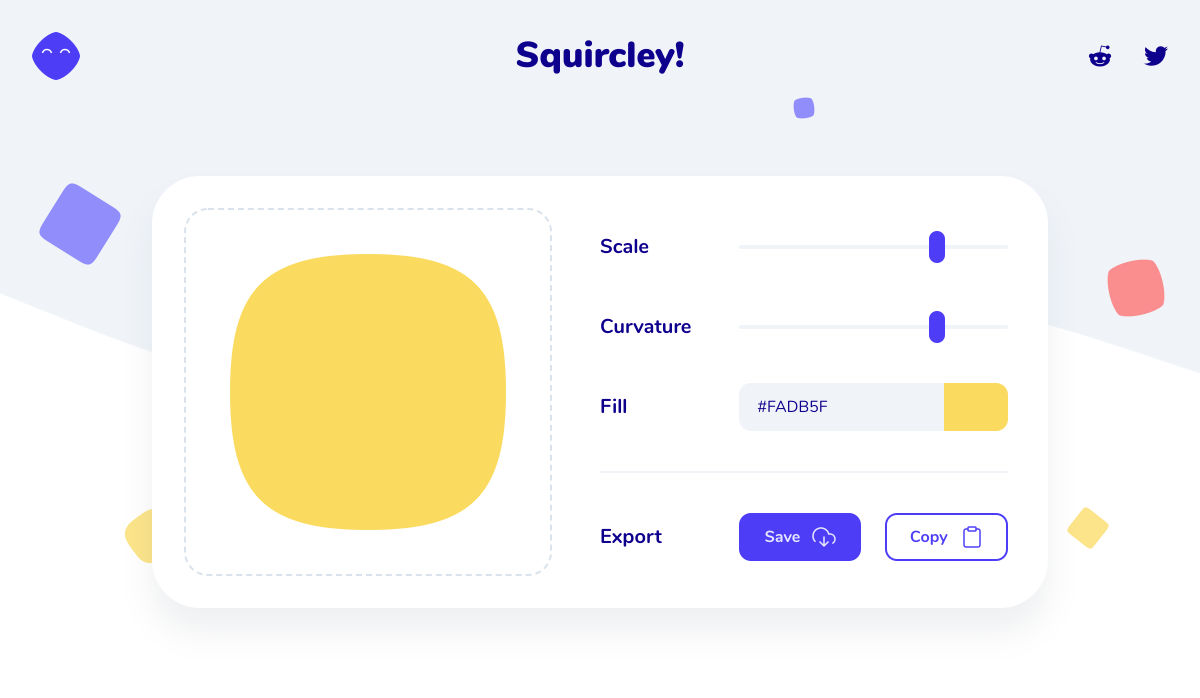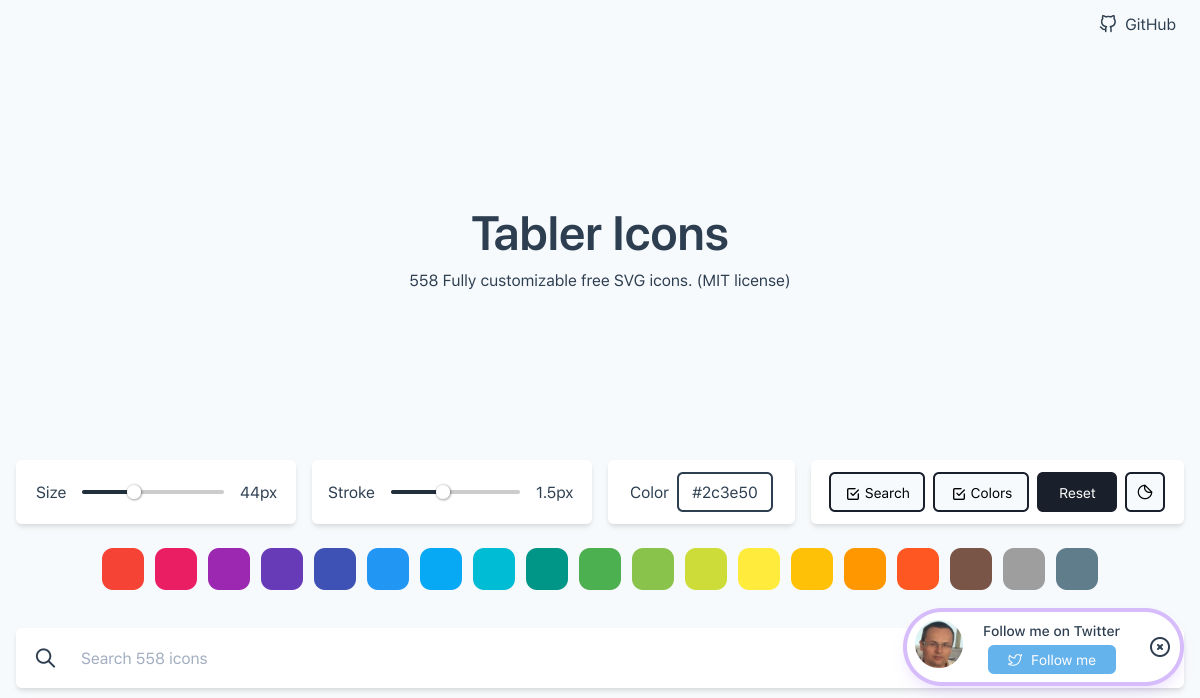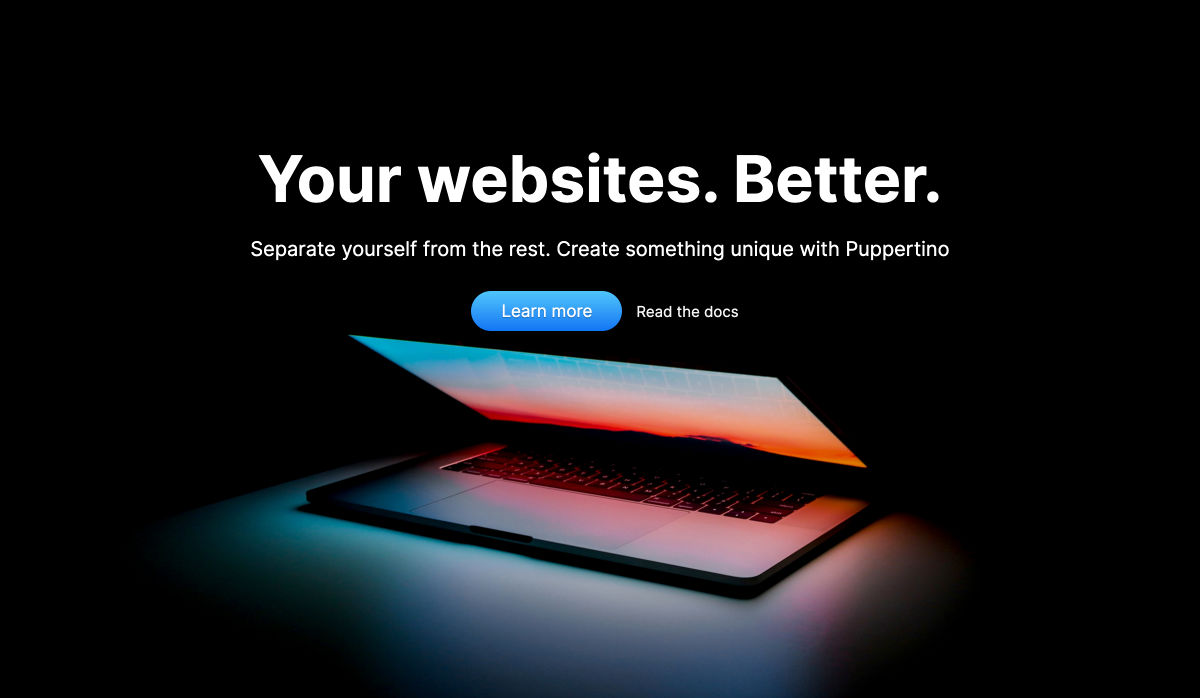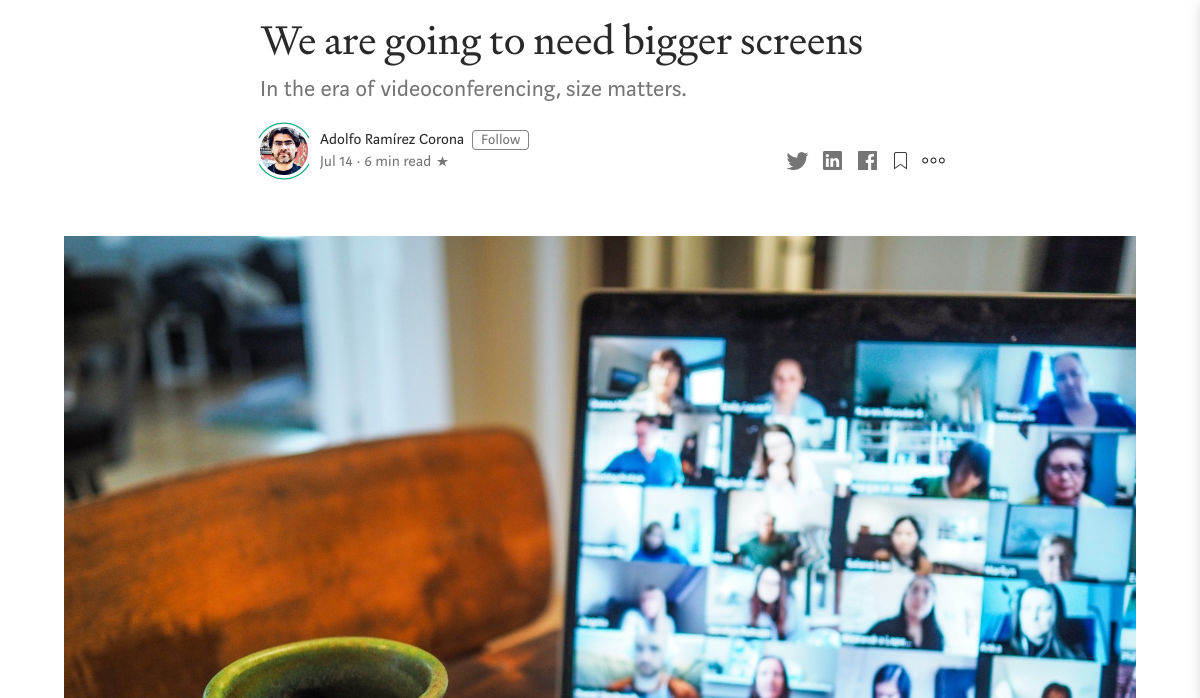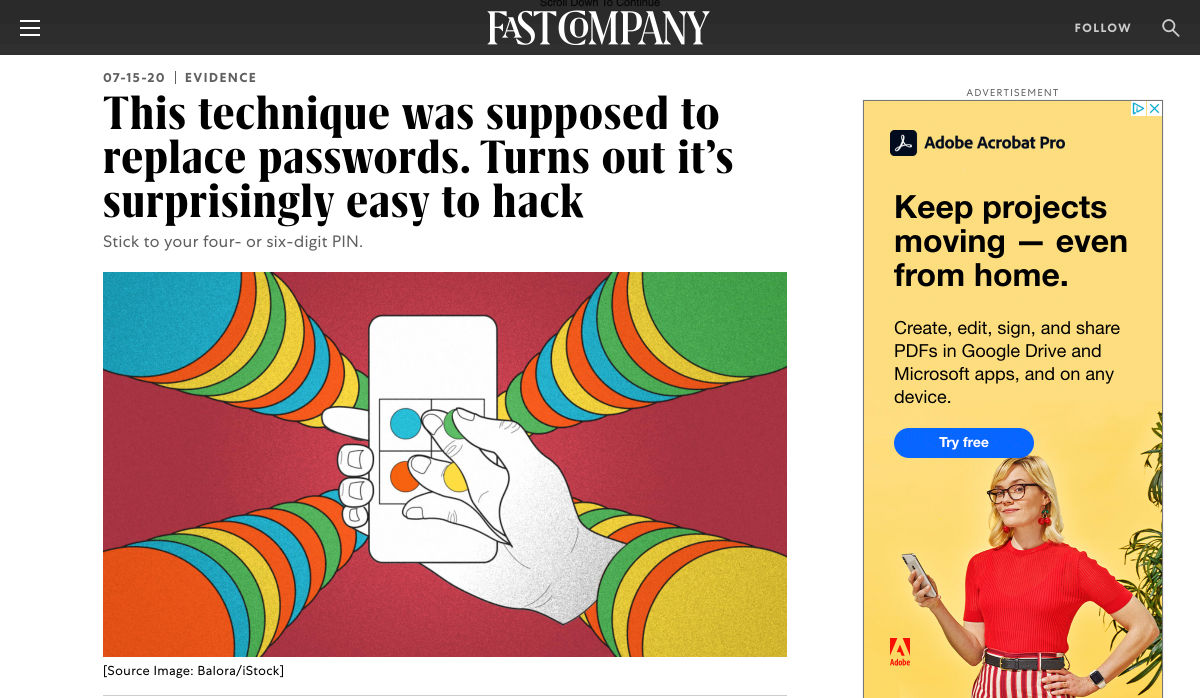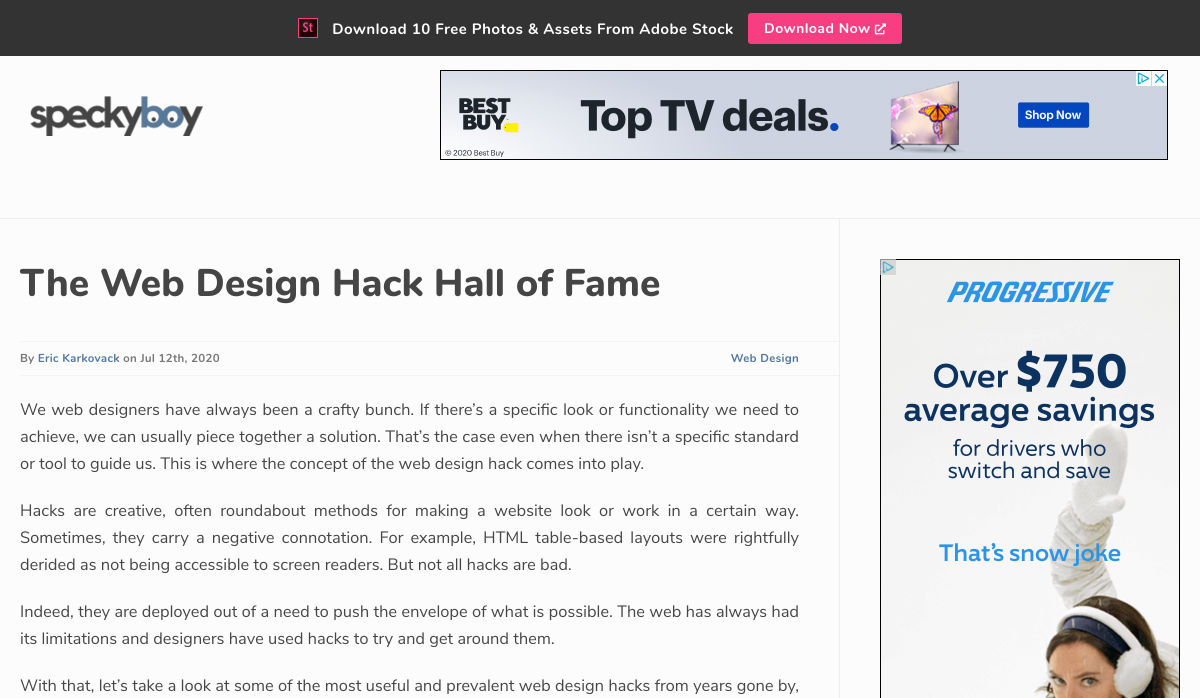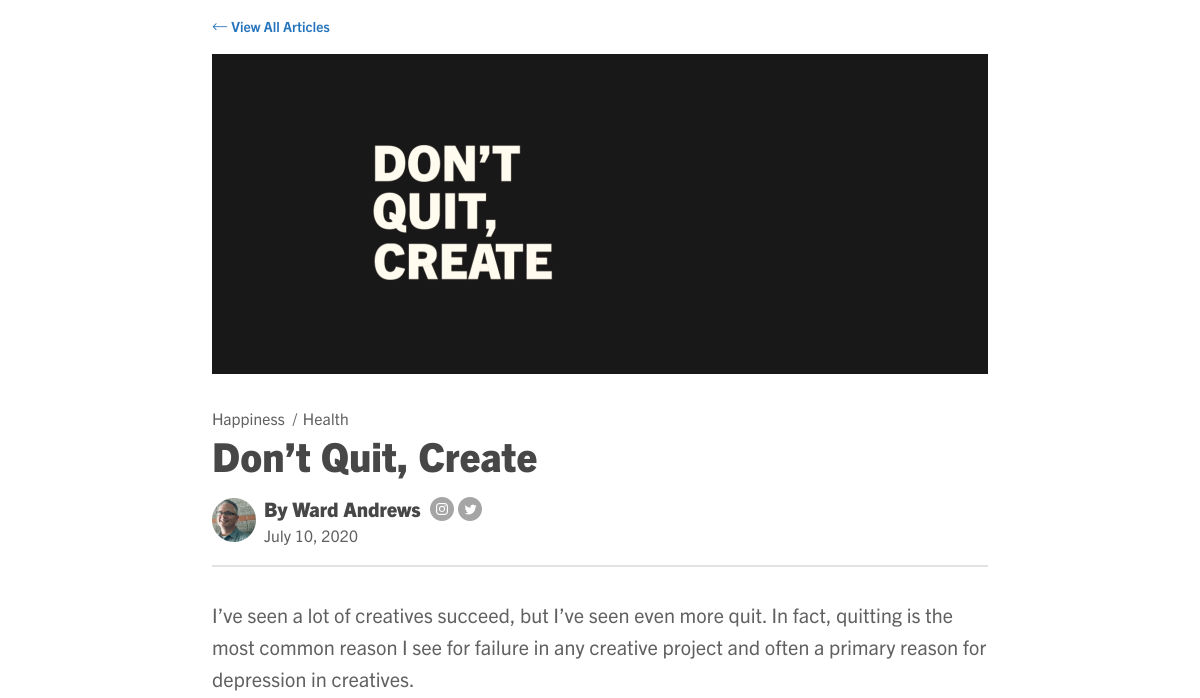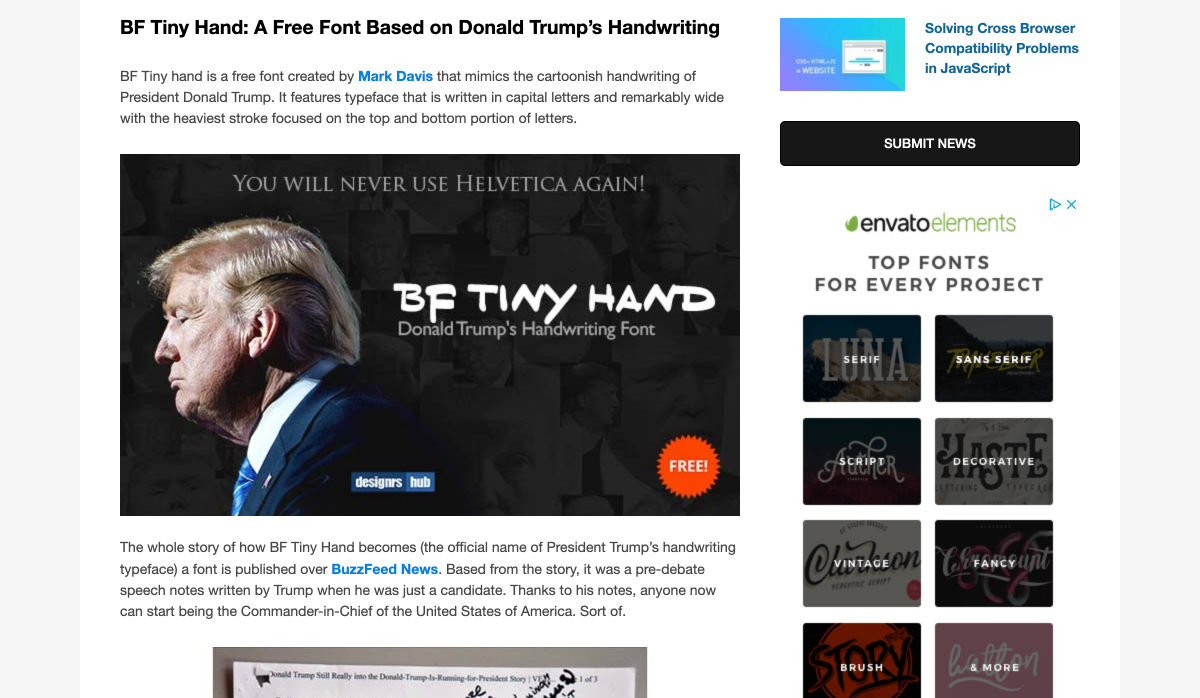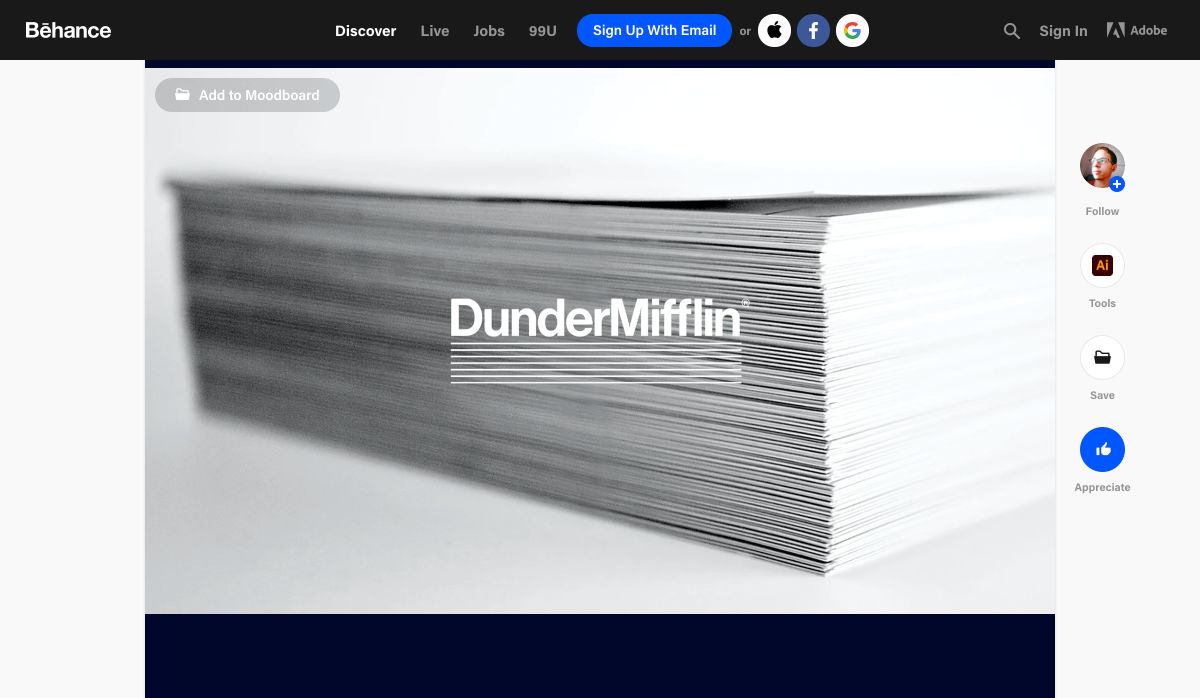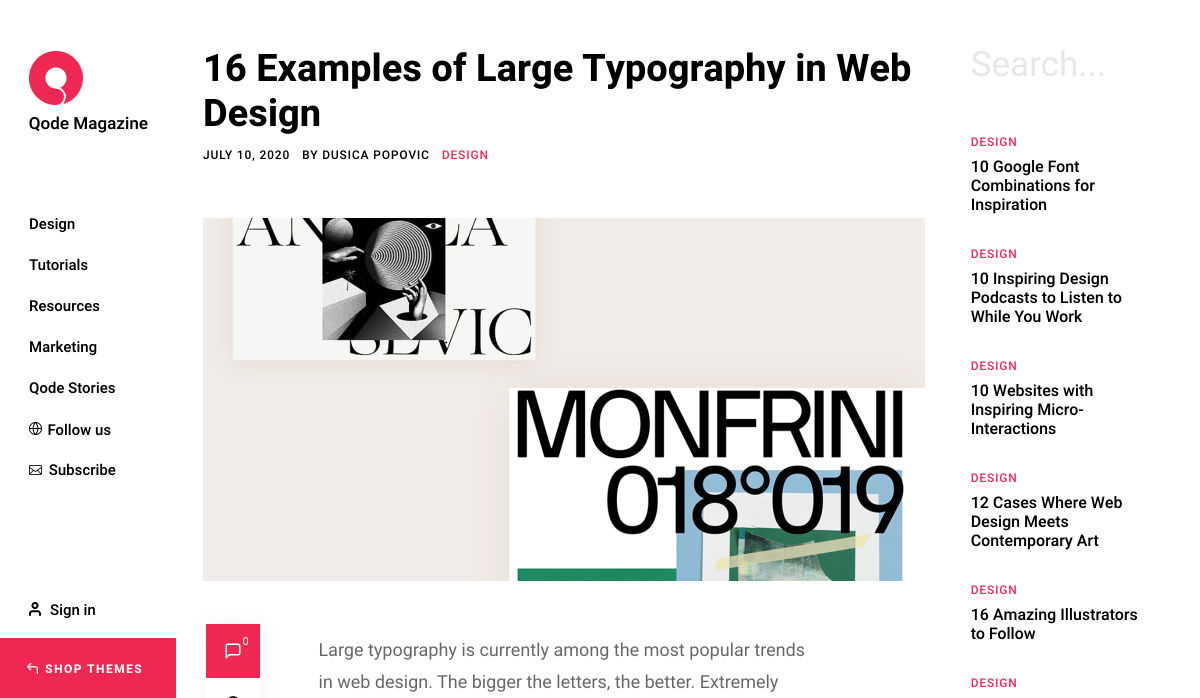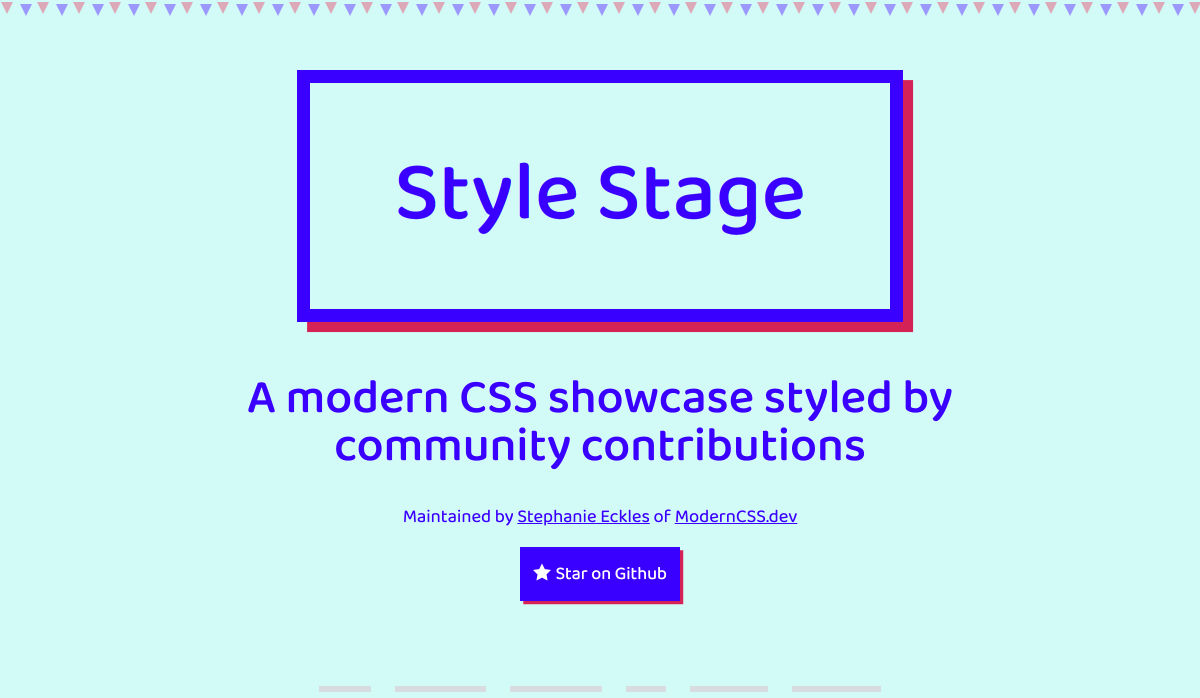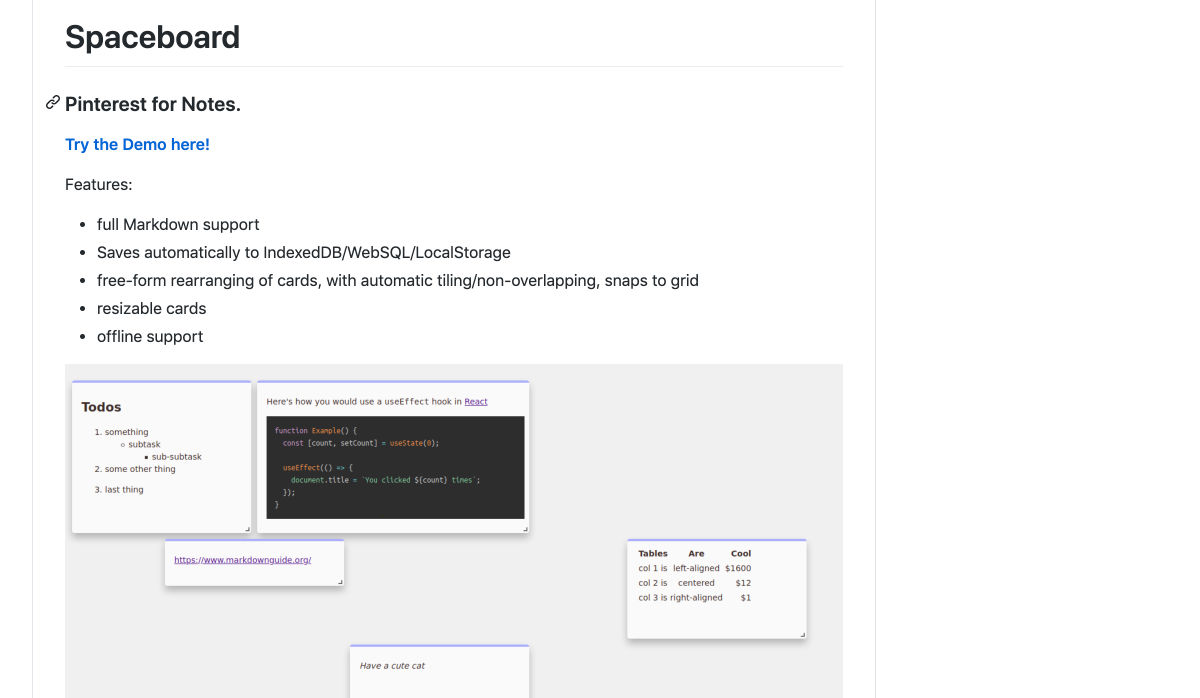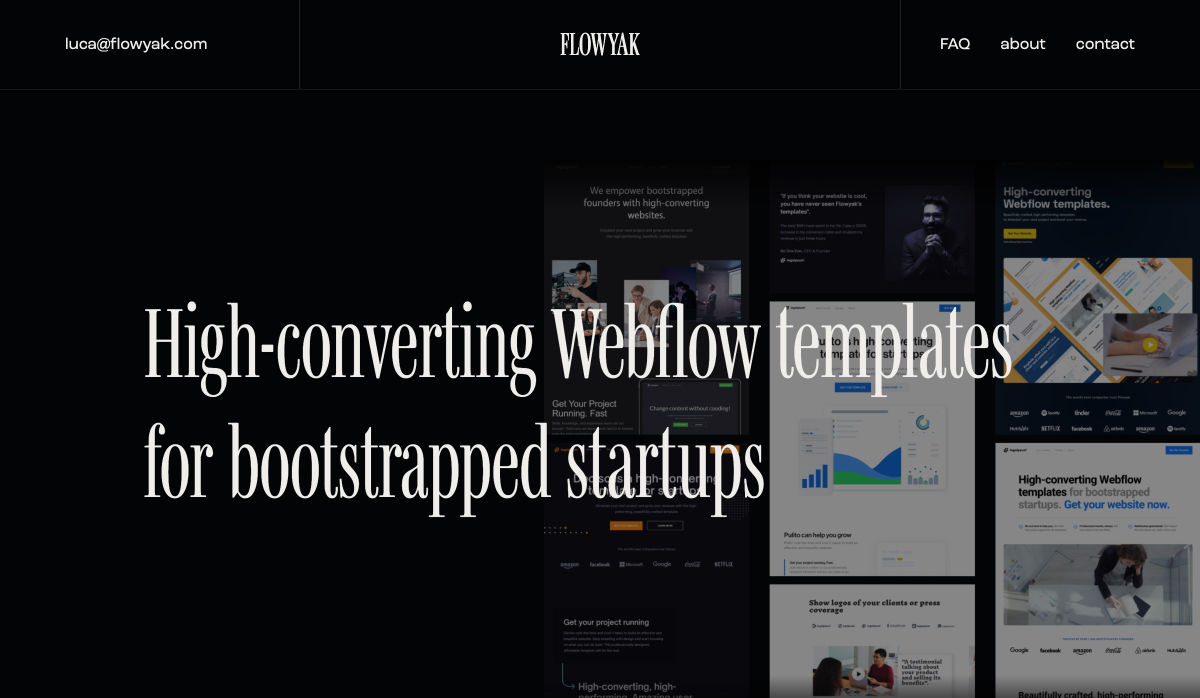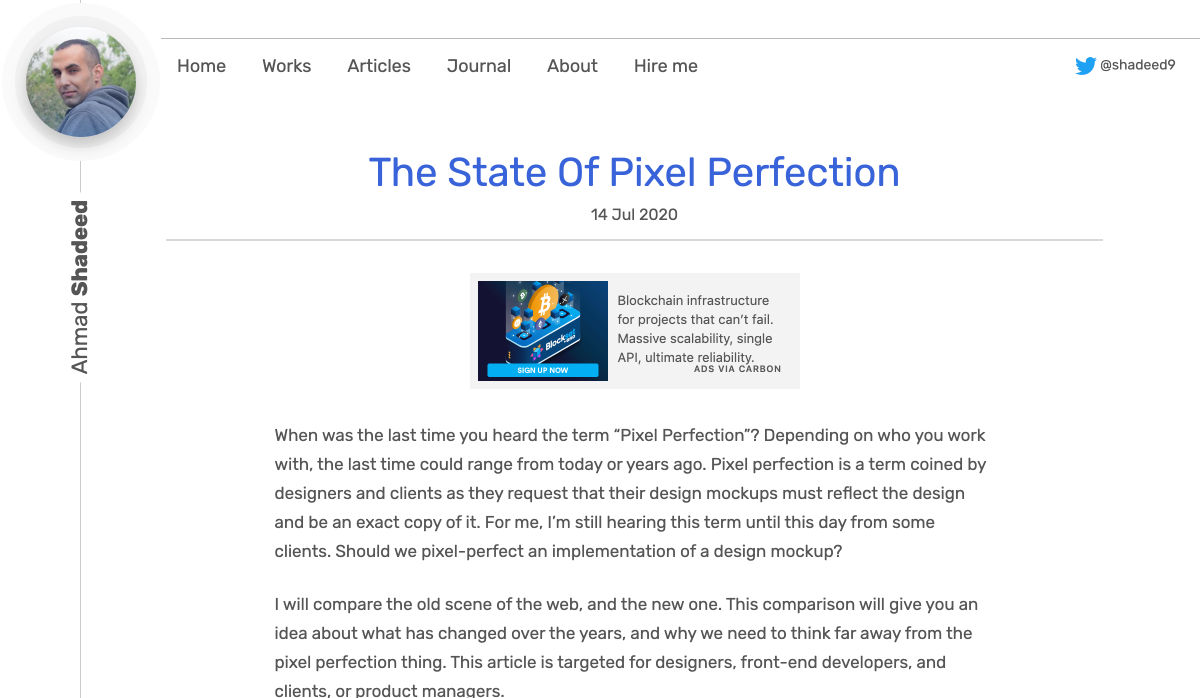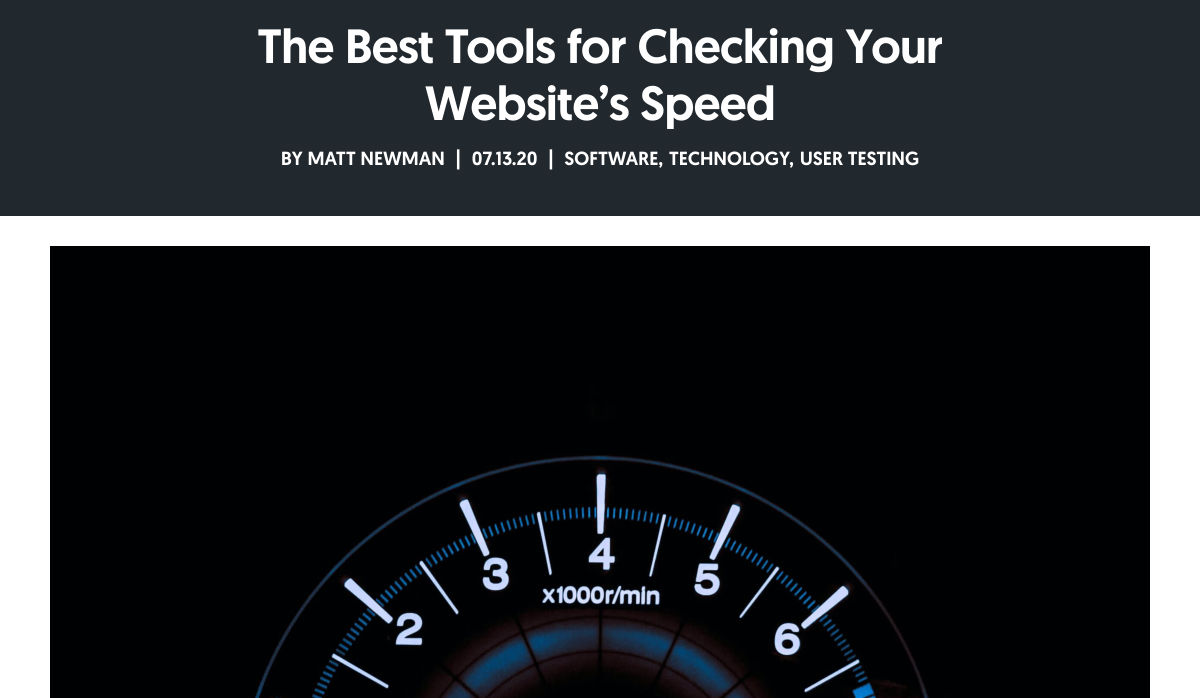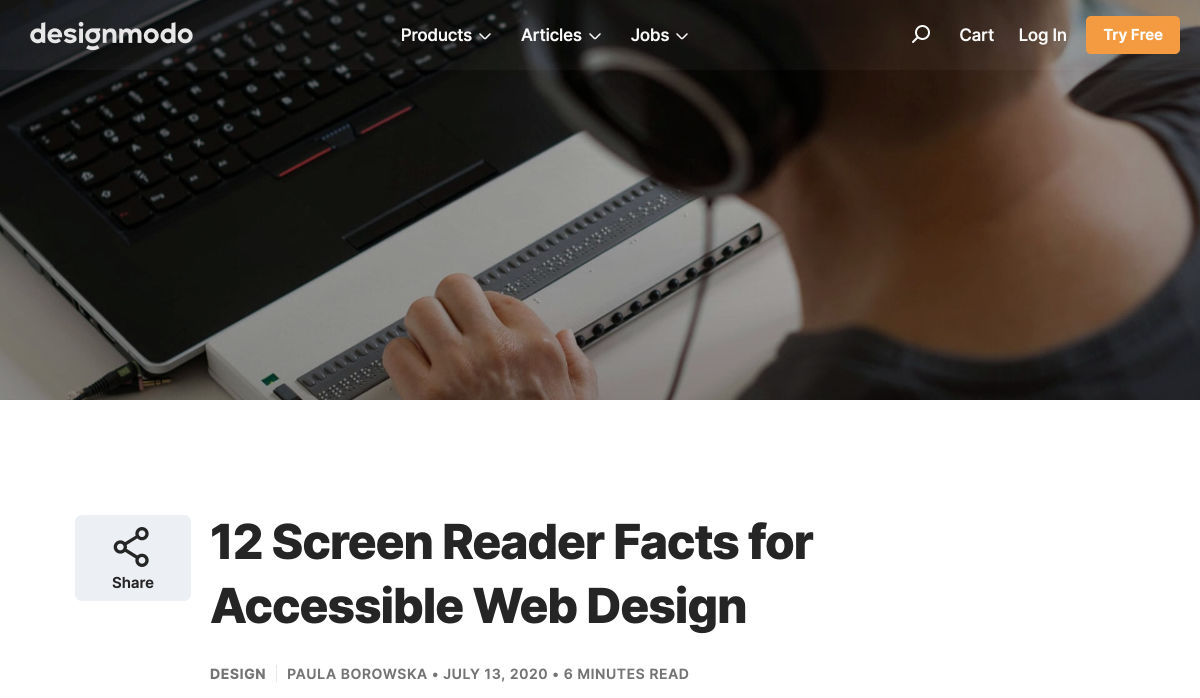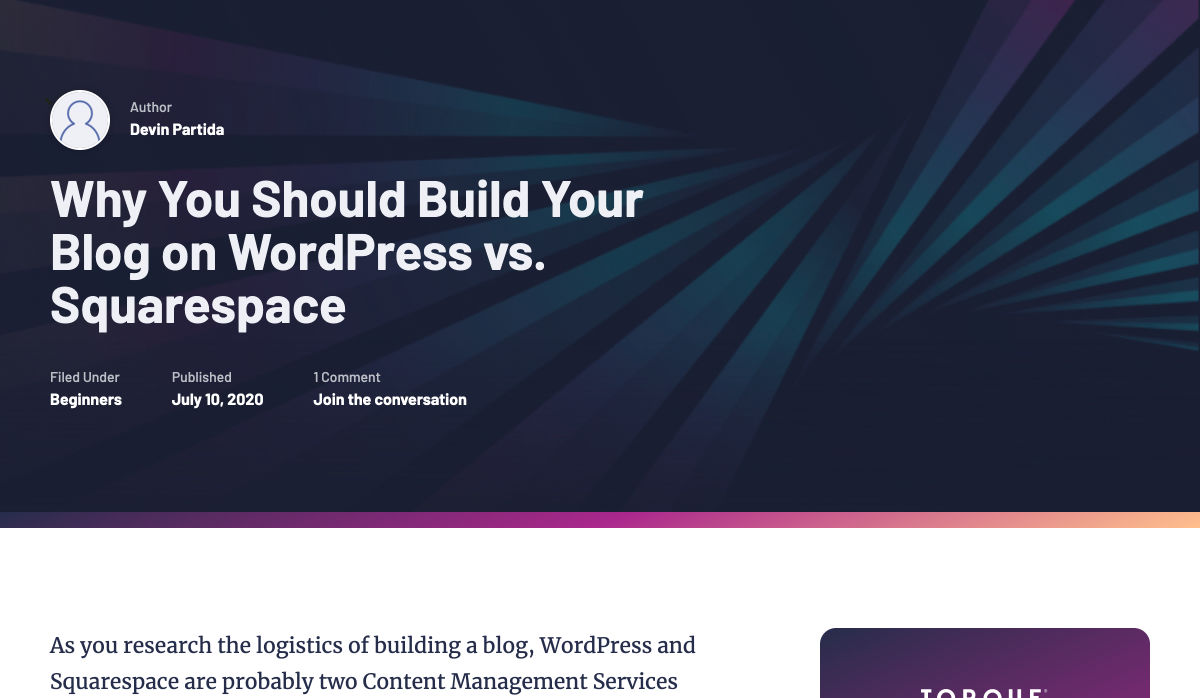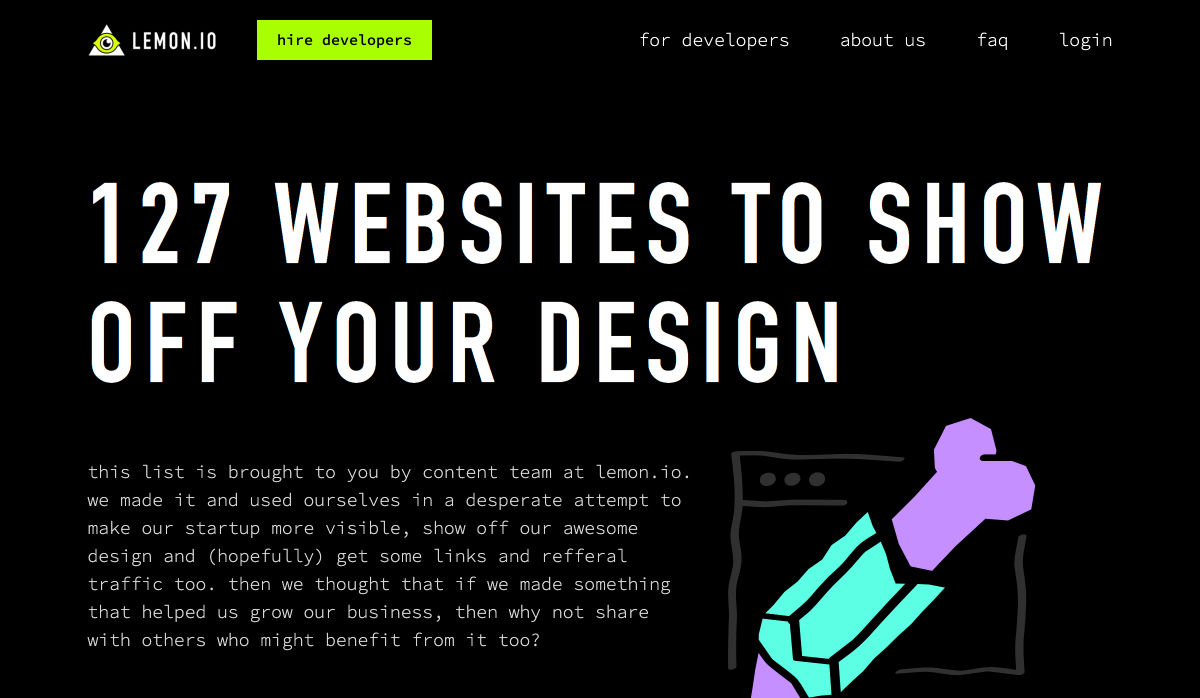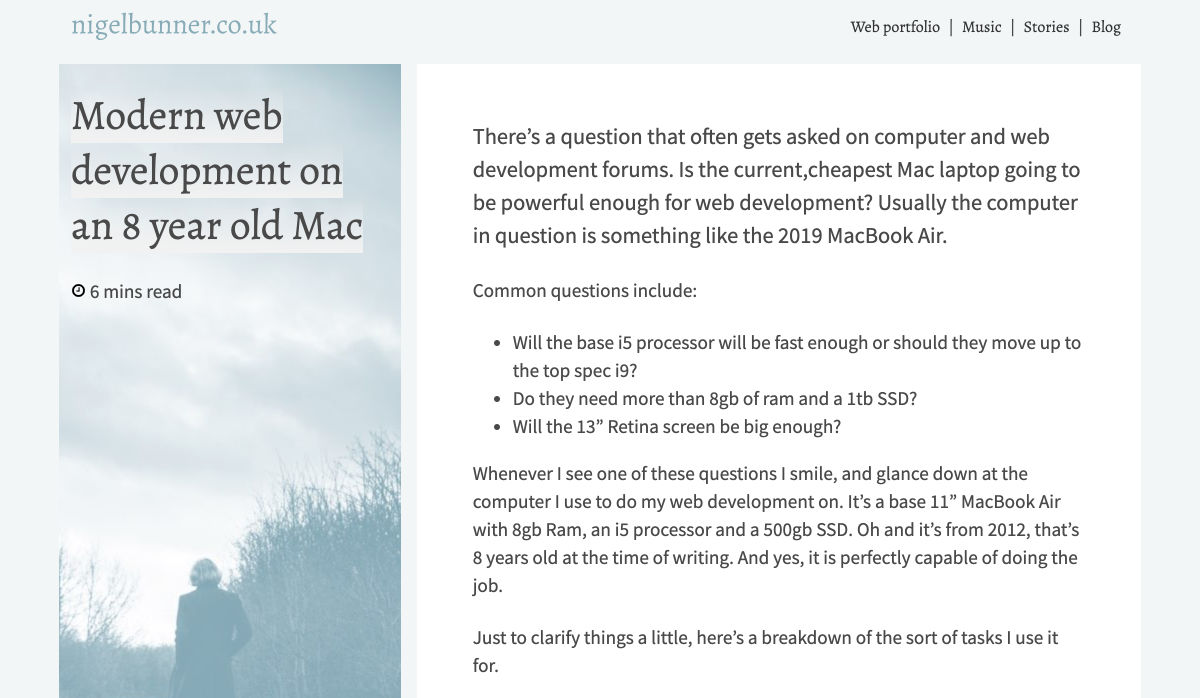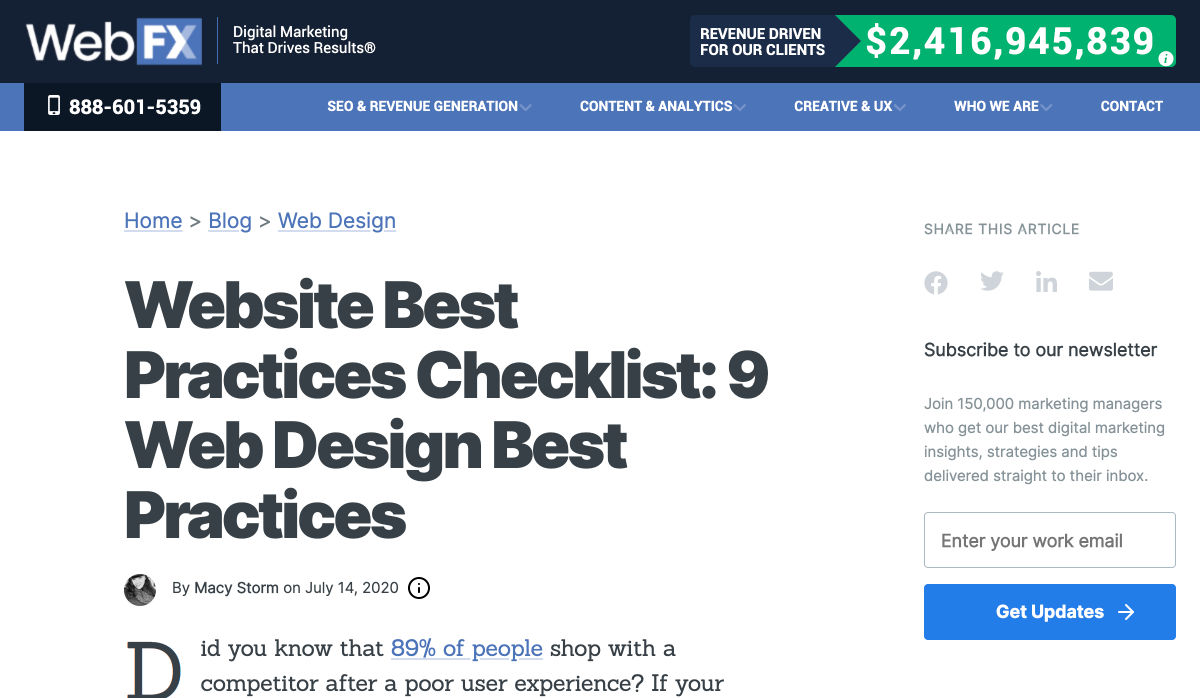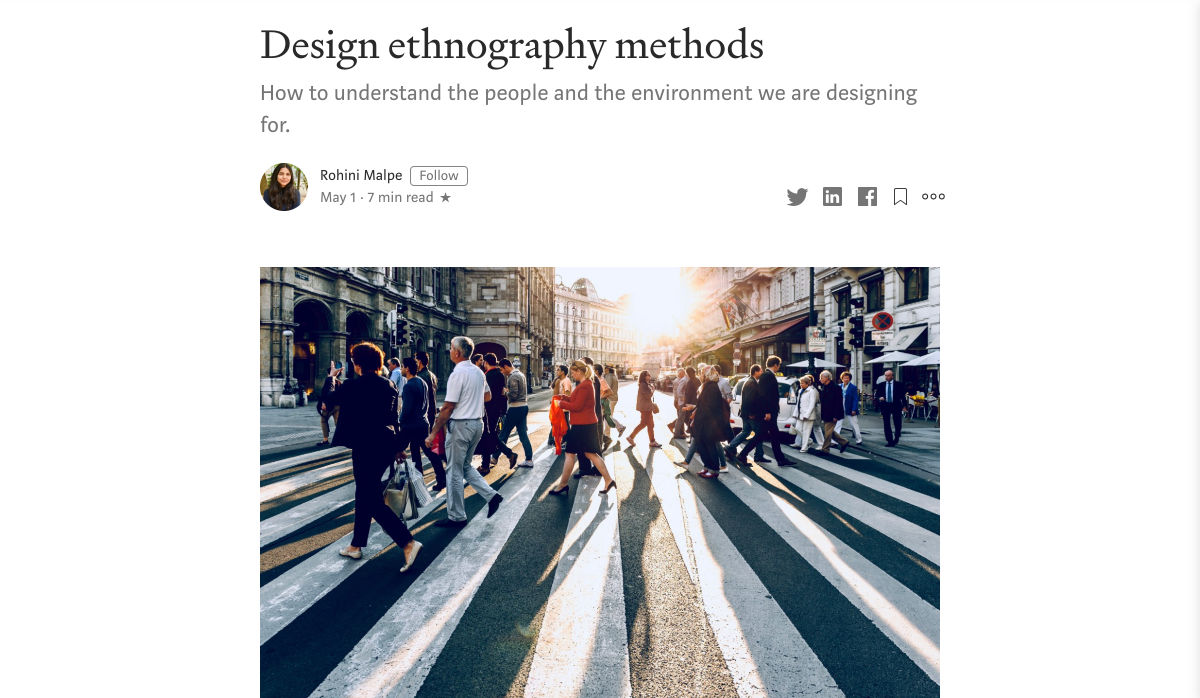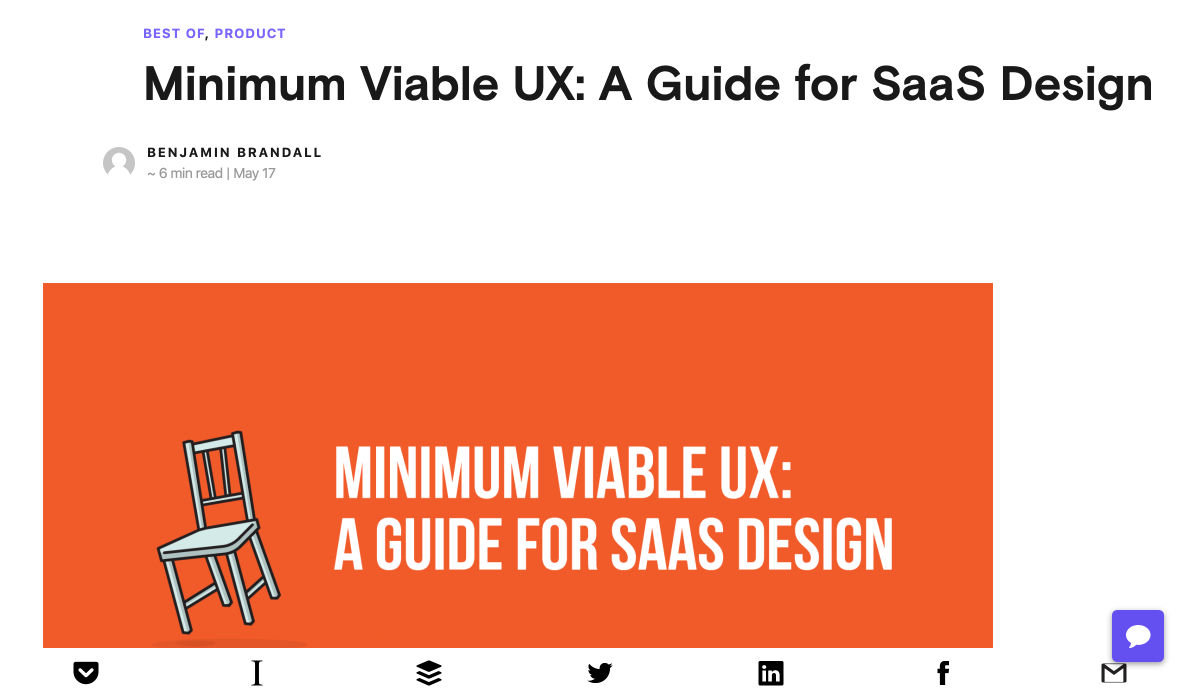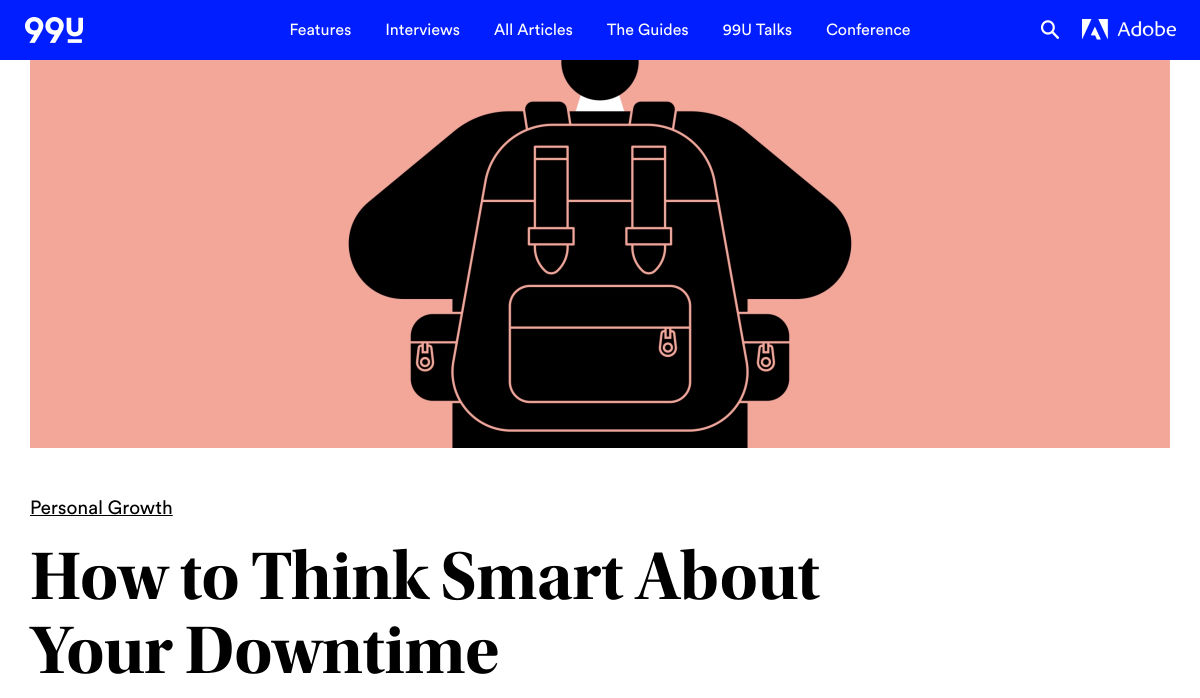Where to buy kids' face masks – plus children's face mask patterns they'll want to wear
Original Source: http://feedproxy.google.com/~r/CreativeBloq/~3/_6QL5P8Z78k/where-to-buy-kids-face-masks
With the ongoing Covid-19 crisis, where to buy kids face masks has become a question on many parent's lips. After recent announcements, face masks for children over the age of two are recommended in many places, and is mandatory when using any public transport in the UK. Even if you're clear on your government's guidelines, knowing exactly where to buy a face mask that your child will actually wear is another matter altogether. That's where we can help, with a list of retailers in the US and UK offering all sorts of designs and patterns that will hopefully make your child wearing a face mask all that bit easier. Below you'll find some quick links to deals that we've spotted, and then some more in-depth deals that we think your little ones will love.
And for all UK adults – we've also got a guide to help you buy face masks in the UK.
Where to buy kids' face masks in the US
Disney – Exclusive sets of your favourite Disney characters. $19.99 for fourEtsy – An array of patterned face masks starting from as little as $4Vistaprint – Beautiful $13 prints fitted with Replaceable Nanofilter System Amazon – A range of friendly, colourful kids' face masks from $4.99Maisonette – Stylish options for $20 (10% off first order over $50)Sanctuary – Five pack of fashionable prints. One size for ages 2–10Walmart – Pack of 24 comfortable sponge masks for under $30Akings – One dollar per mask, shipped in packs of 10, 50 and 100
Where to buy kids' face masks in the UK
Vistaprint – All under £18 and fitted with Replaceable Nanofilter System.Etsy.co.uk – Patterned face masks starting from as little as £2Samuel Johnston – Kids' face masks for £5.99 (10% off first orders)HYPE – Packs of three with fun patterns (graffiti, tie dye, logos) for £24.99ebay – Loads of cotton kid's face masks from £4 upwards Wowcher – Deals refresh daily, including pack of five for £5 Amazon – Packs of face masks from as little as £2.50
Where to buy kids' face masks in the US: in-depth
Where to buy kids' face masks in the UK: in-depth
Where to buy a face mask: quality face coverings in stock now
In the US, the Centres for Disease Control and Prevention (CDC) recommends that children over two should wear face masks when they're in a crowd. And the UK government recommends the use of homemade face masks when people are out and about in enclosed public spaces, such as at the supermarket. It also says that children under two shouldn't use face masks, nor should primary age children who can't get them on and off without assistance.
Getting your child to wear a face mask may be a different challenge (toddlers, we're looking at you), but hopefully some of the designs featured here will make the prospect of wear a kids face mask a bit more appealing. Or maybe you'll be more successful if you get your kids to make their own. You can sell it as a (supervised) arts and crafts activity – see our guide to how to make a face mask at home.
Help kids get used to face masks
As we mentioned above, it's all well and good being able to buy a kids' face mask, but getting them to wear it may well present a much bigger challenge. Smaller children, who are too young to understand why they are being asked to wear one, could be particularly tricky.
There's a number of ways that you can make your child feel more comfortable about wearing a face mask, including:
Make it the norm: Where possible, leave face masks around the house so they become an item they see regularly. Encourage them to practise taking them on and off, and even wear them around the house to get them used to it.Making their own: Let your little ones choose a design or pattern they like, and help them create their own face mask.Encourage creativity: If you've bought a face mask for your child, encourage them to get creative and make it their own. Let them draw or sketch some designs or drawings they want to show off to the world. Play a game: Face masks can be a bit scary-looking if you're small (and big, for that matter), so maybe implementing a face mask in play at home will make it seem a bit less daunting. Promote your child to doctor or nurse of the house, and let them look after you (or maybe their favourite stuffed animal might be better?).
Related articles:
Where to buy a face mask (for adults)Face mask sewing tutorialDisney launches face masks of popular characters

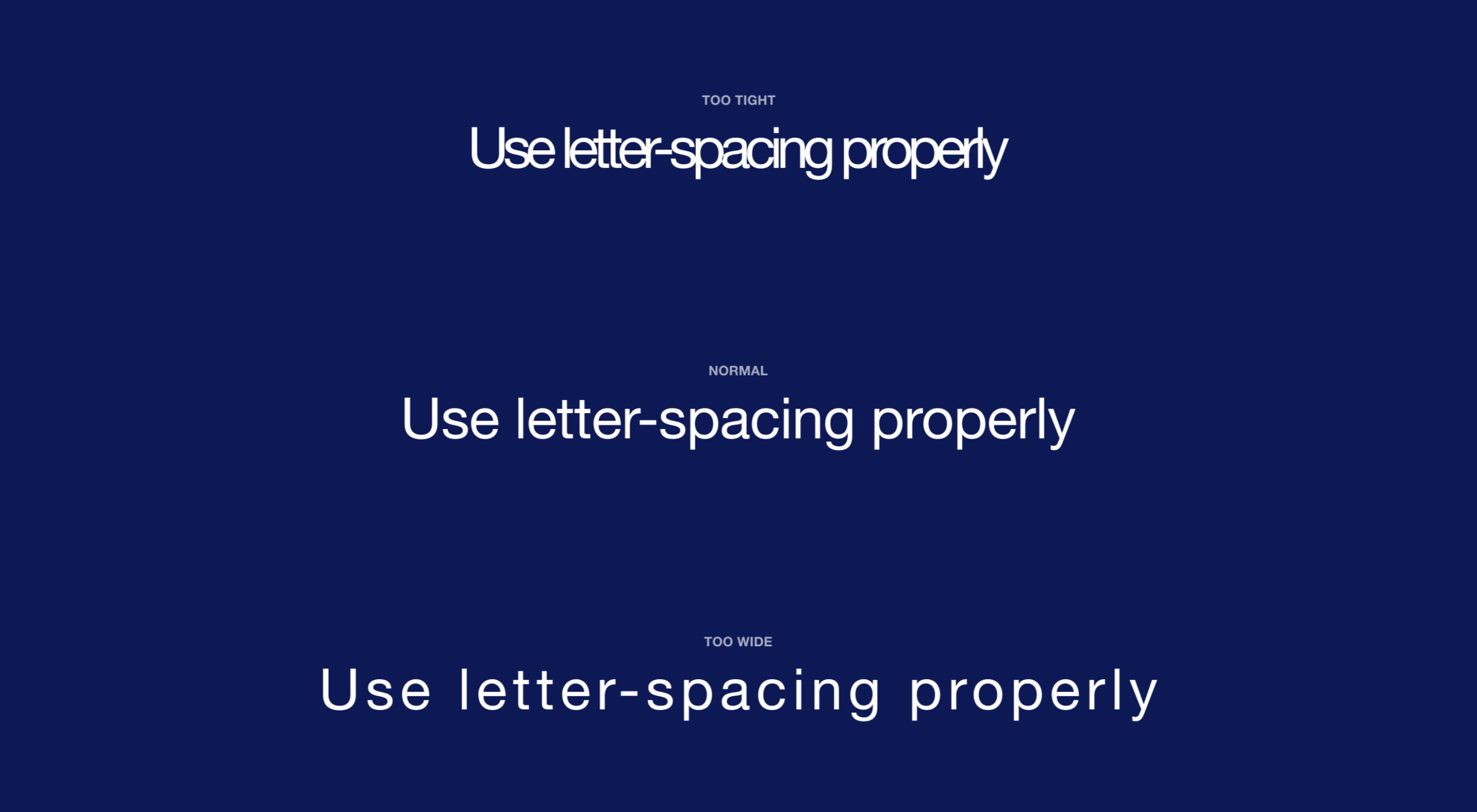 Most of the information we consume happens through reading, so it makes a lot of sense to pay attention to the words when designing. There are many aspects to typography, but one of the things that helped improve the quality of my design was letter-spacing.
Most of the information we consume happens through reading, so it makes a lot of sense to pay attention to the words when designing. There are many aspects to typography, but one of the things that helped improve the quality of my design was letter-spacing.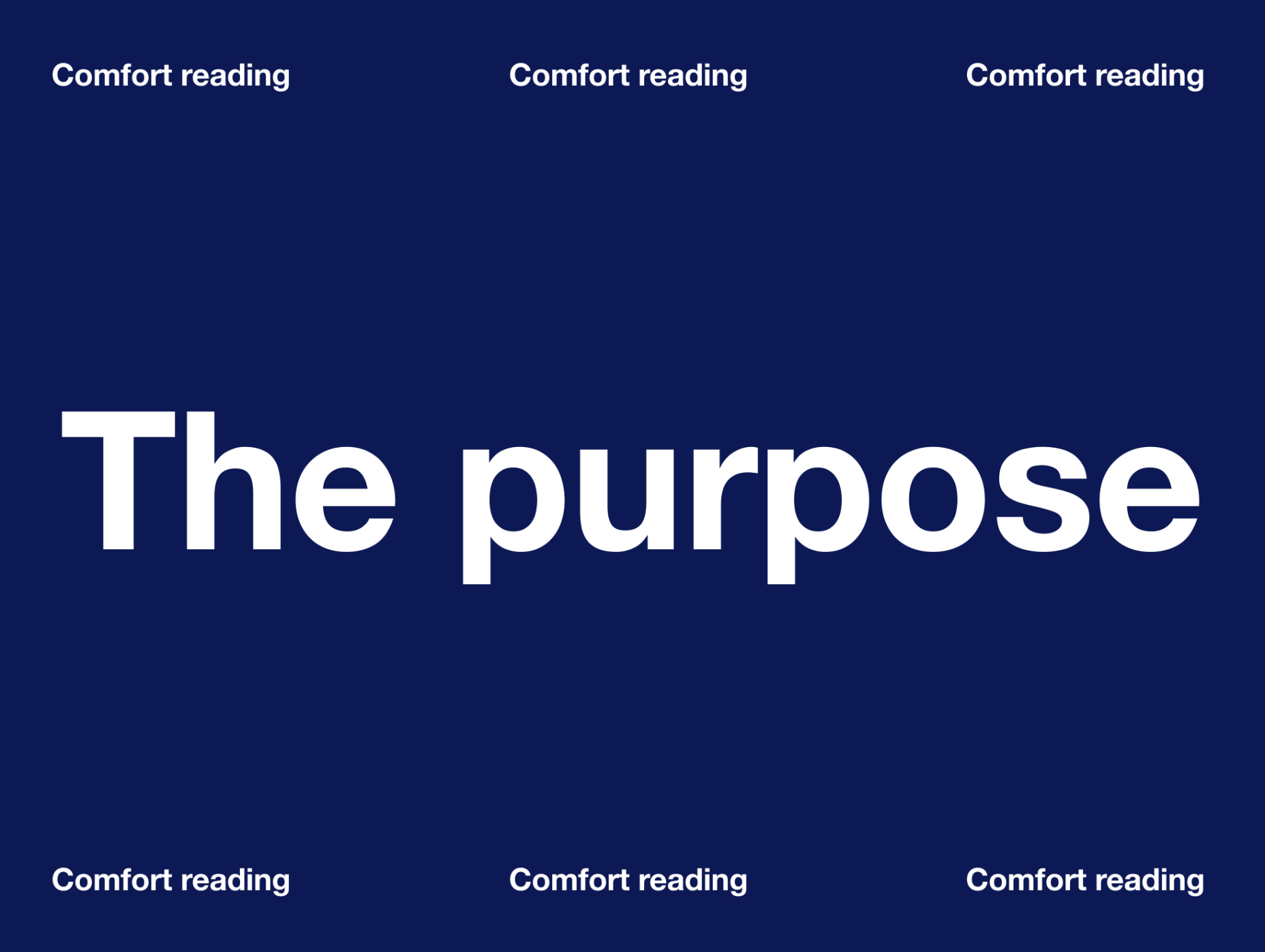
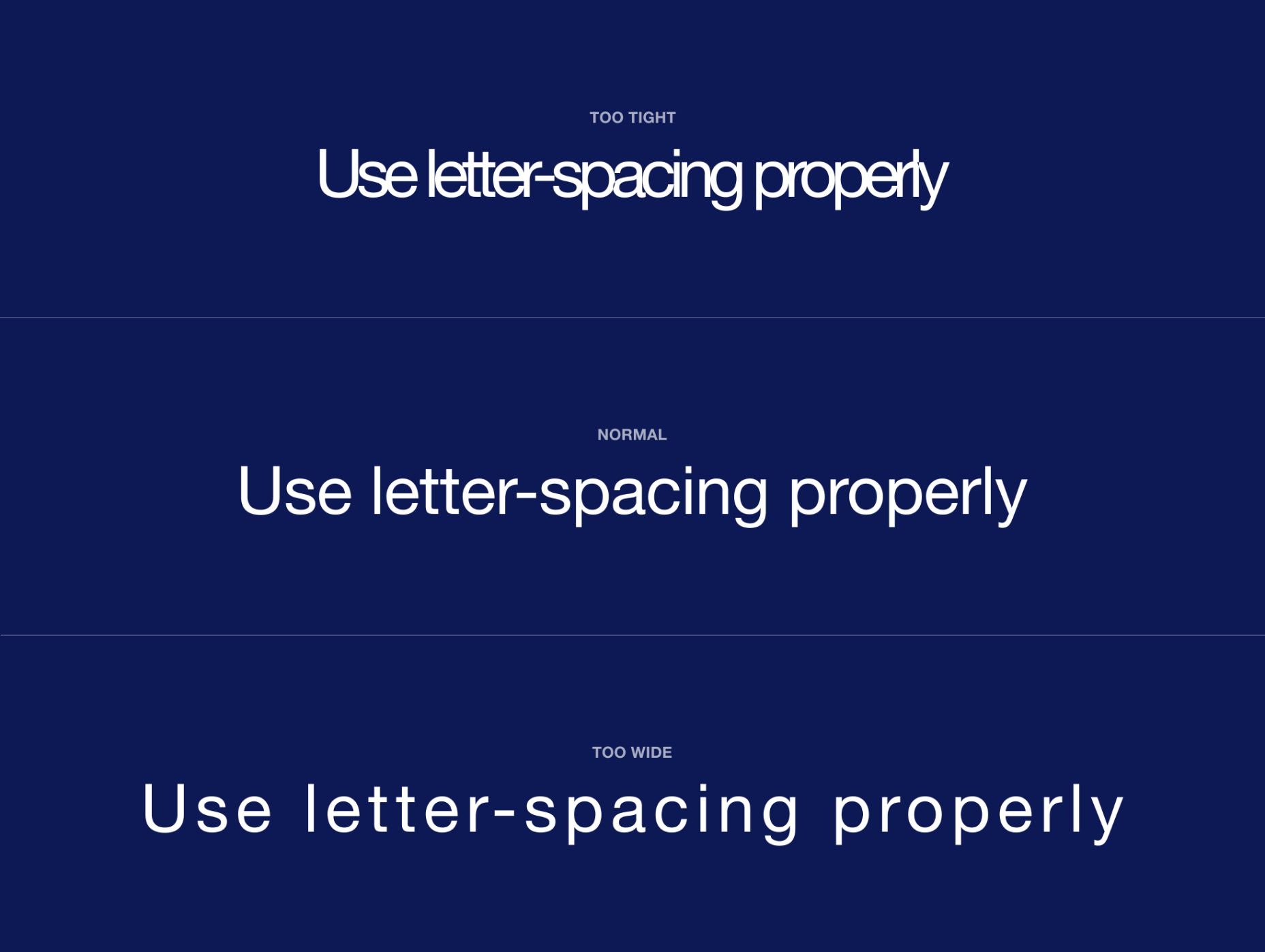
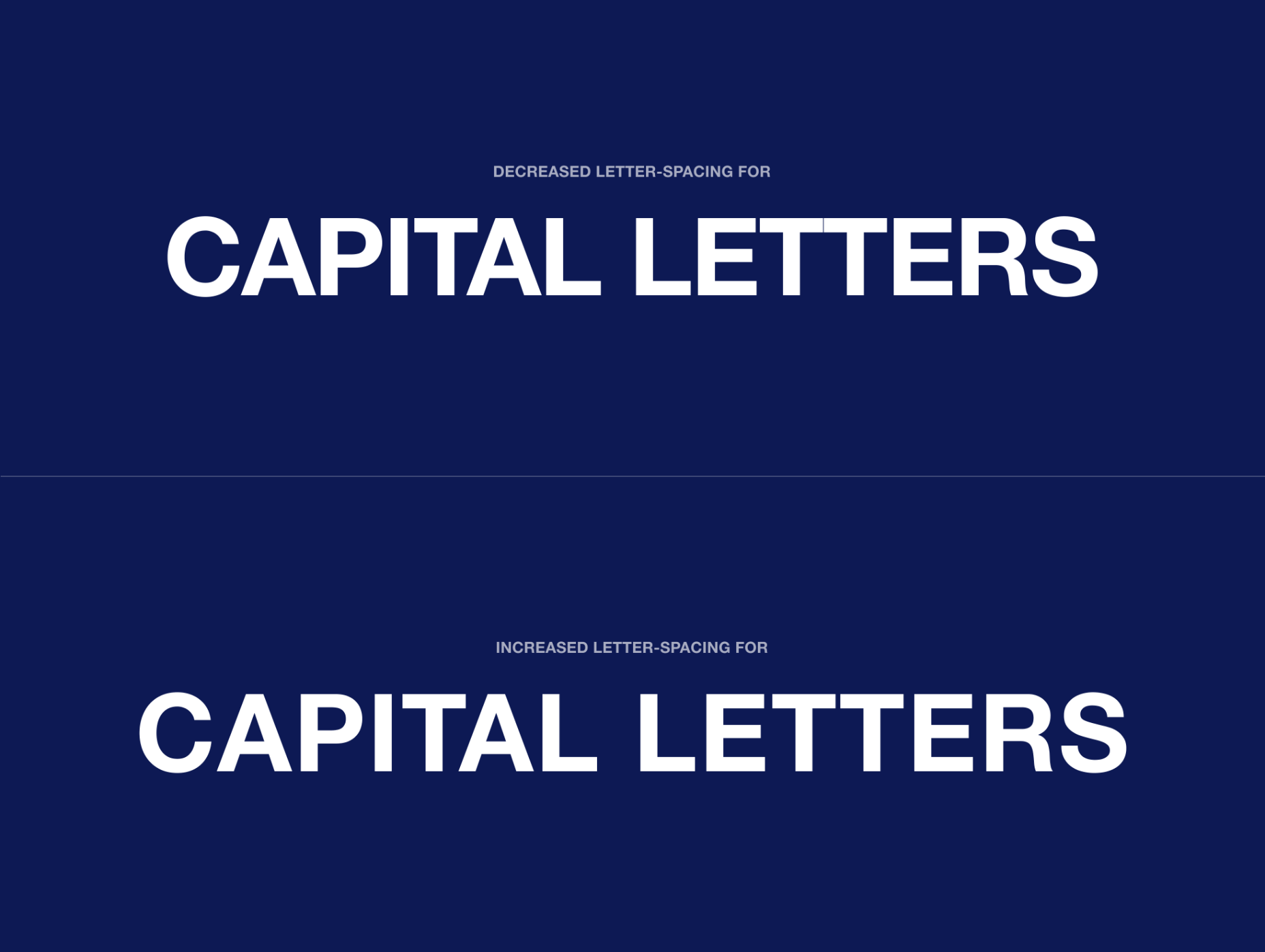
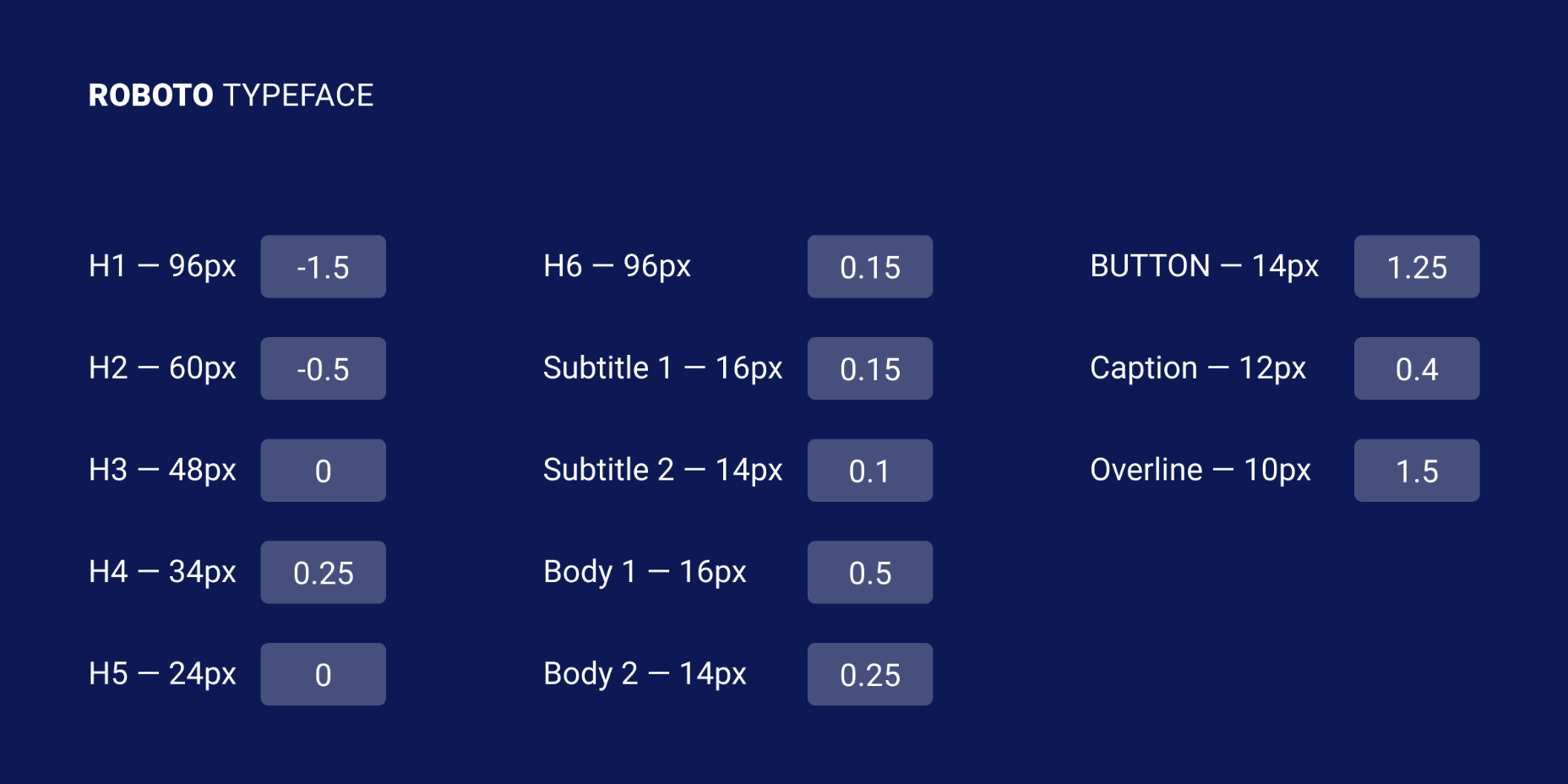
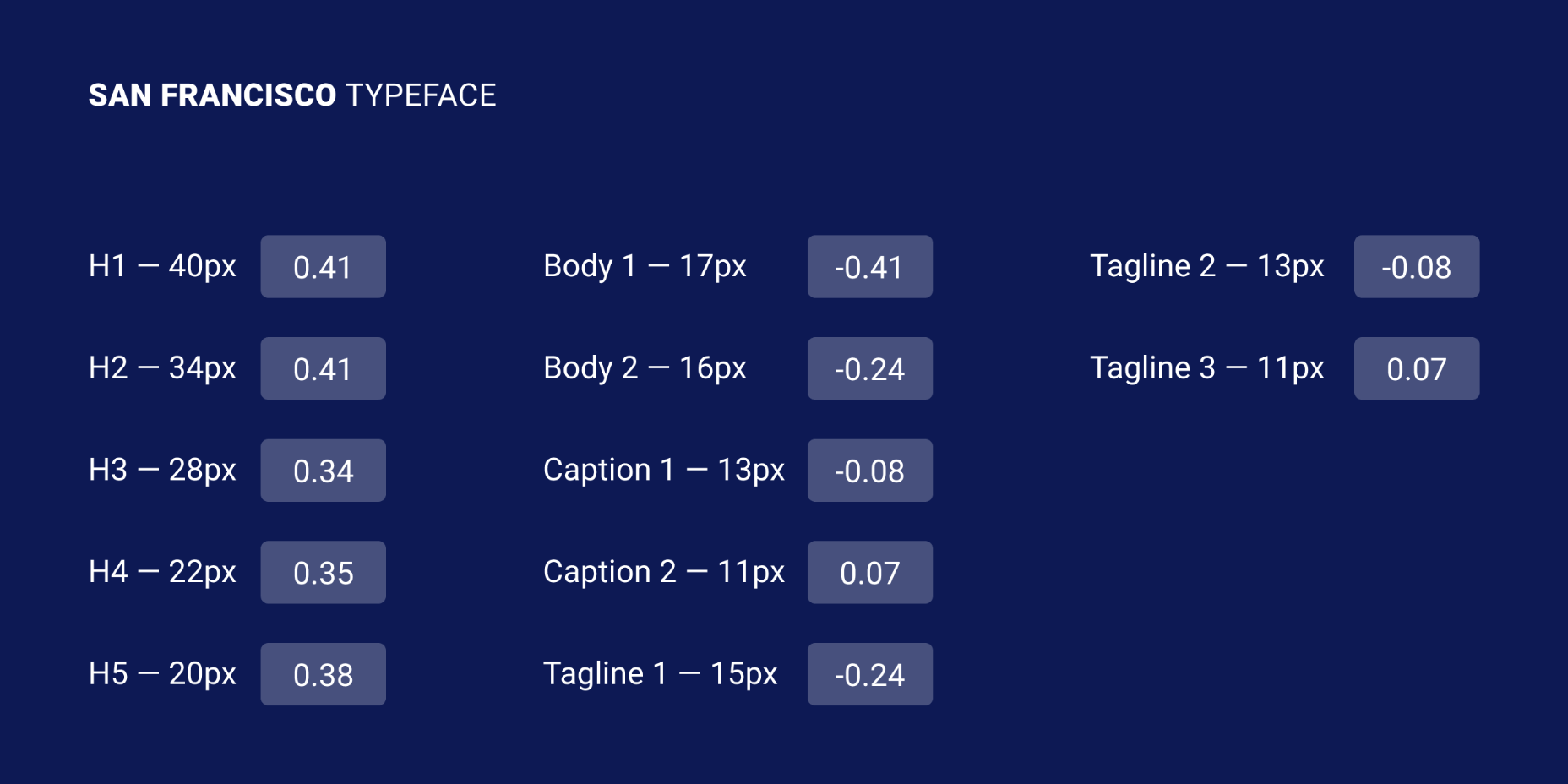
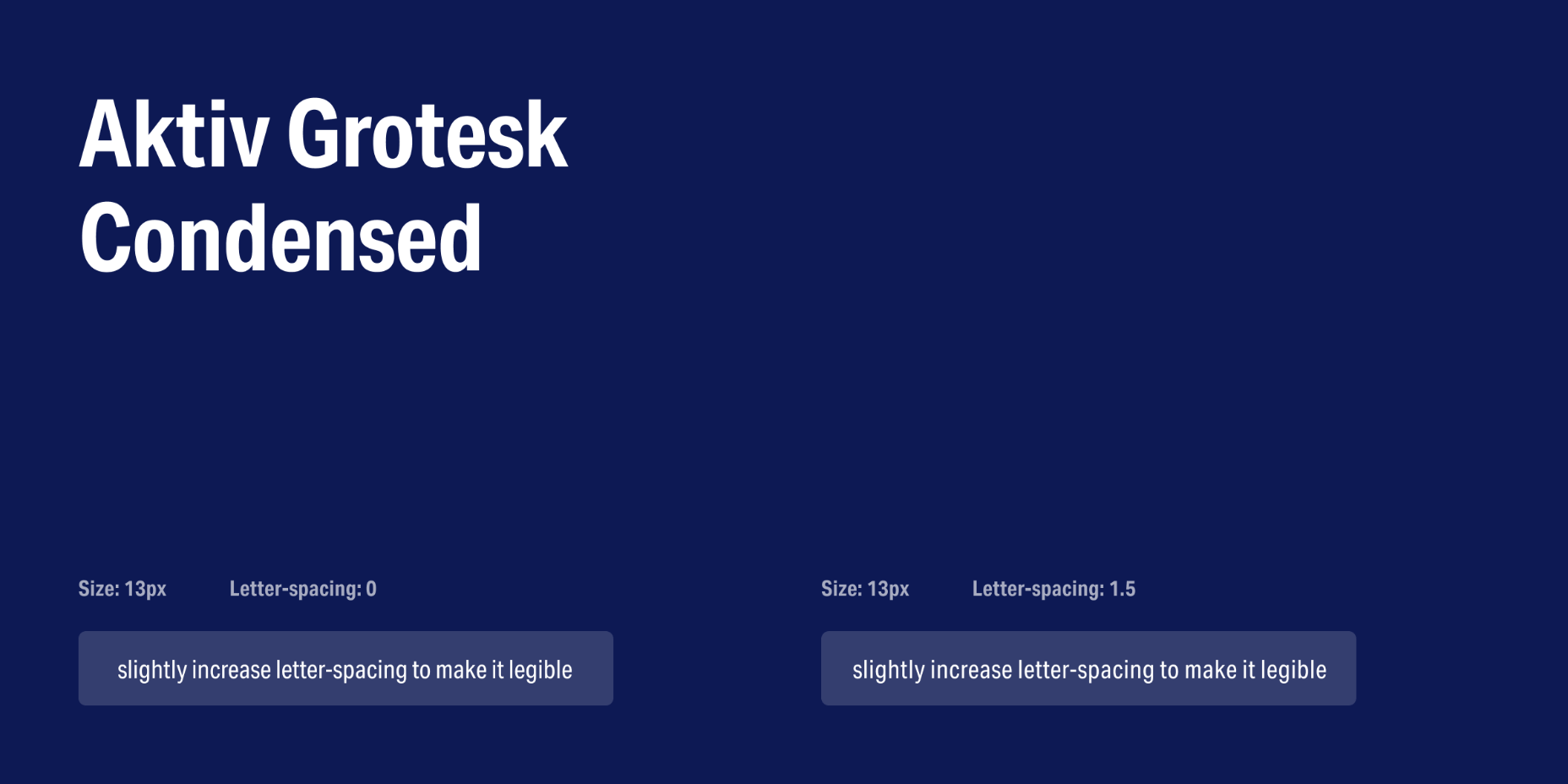
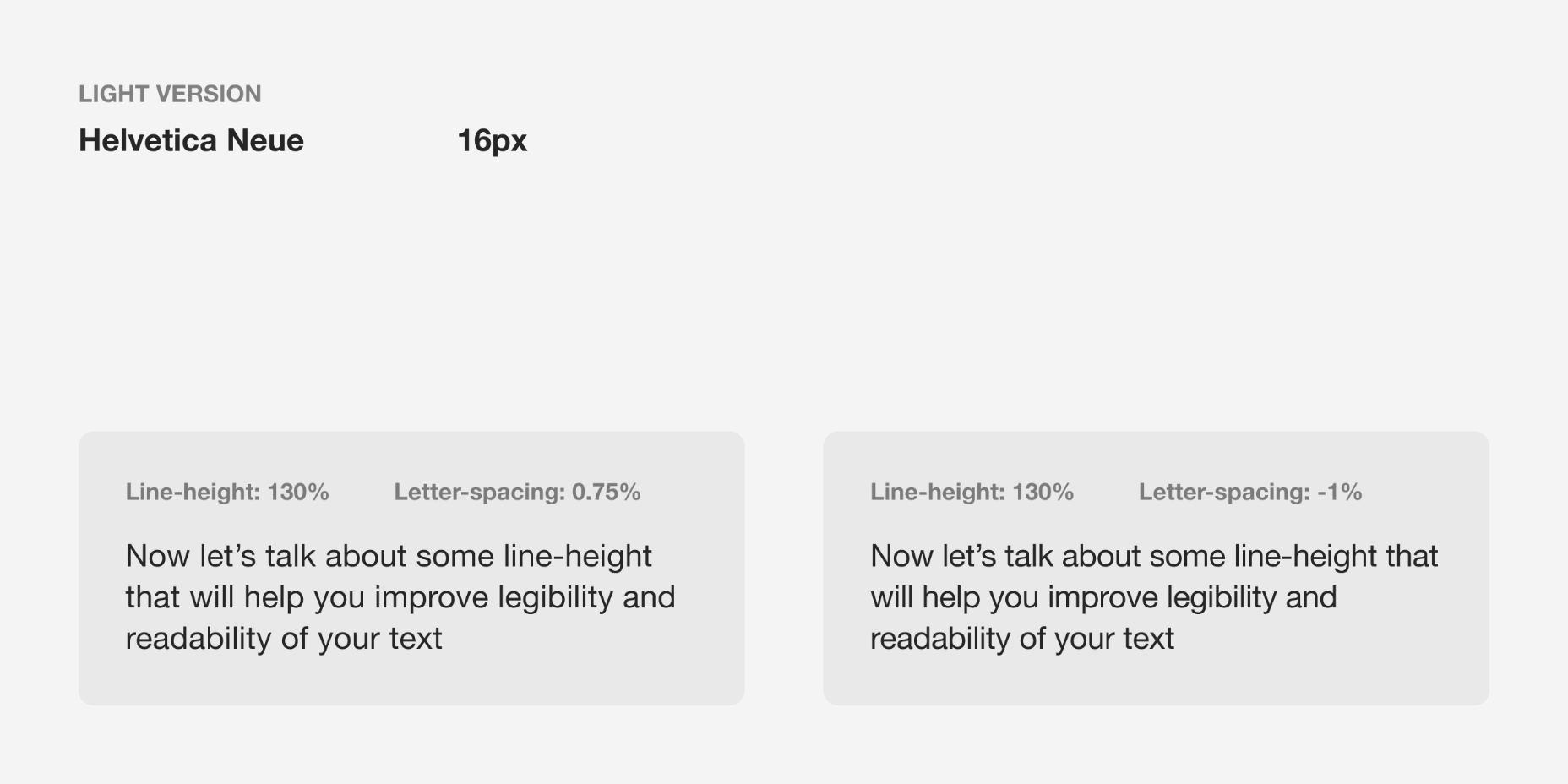
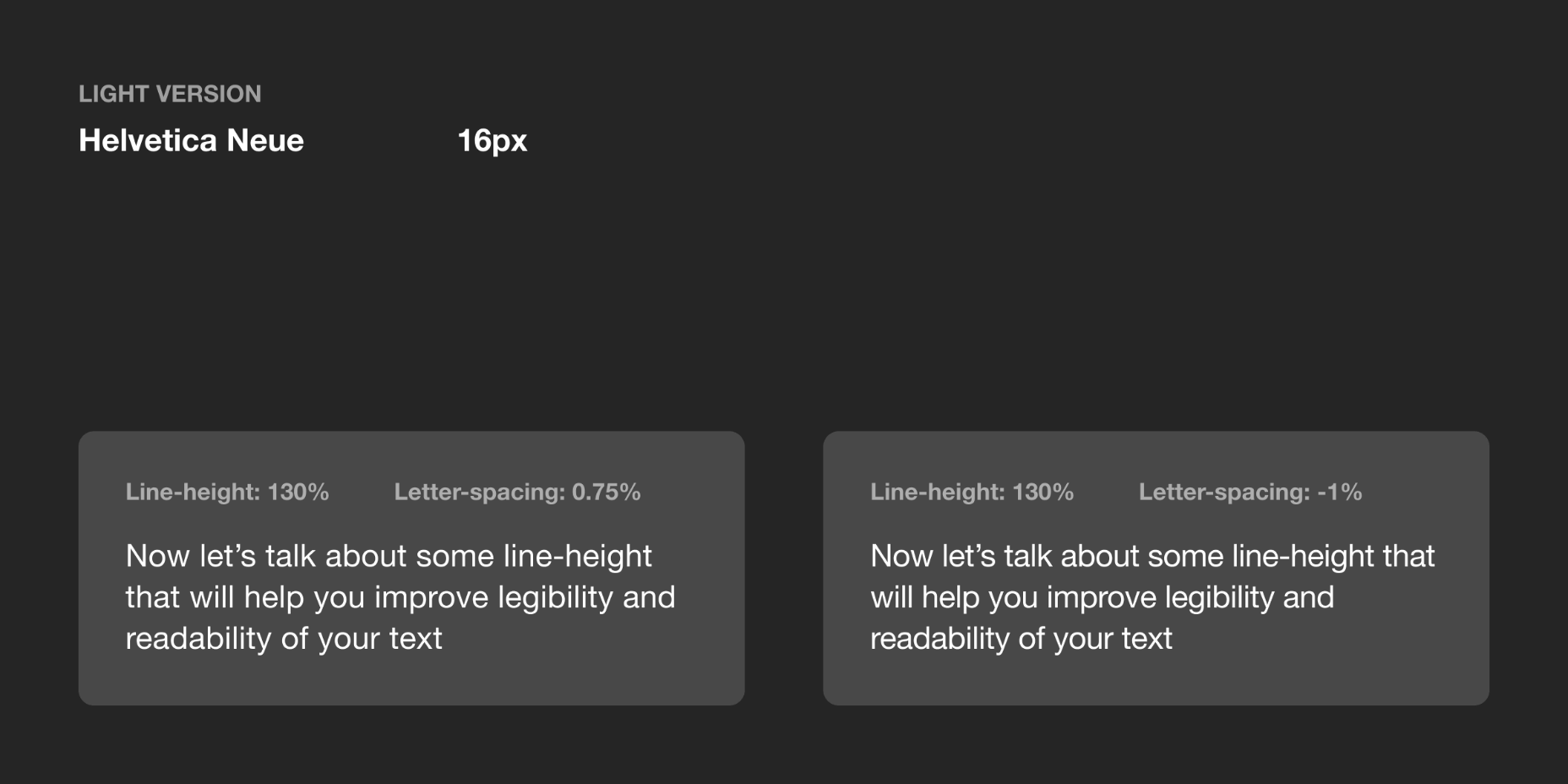
























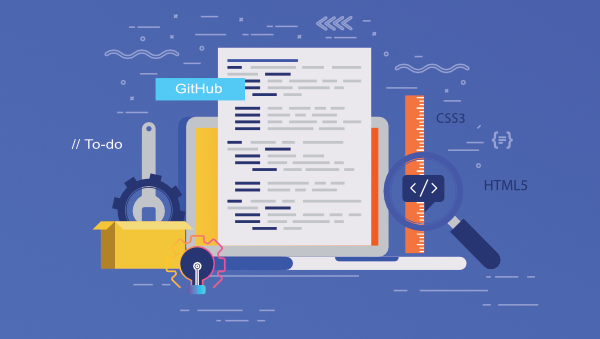

























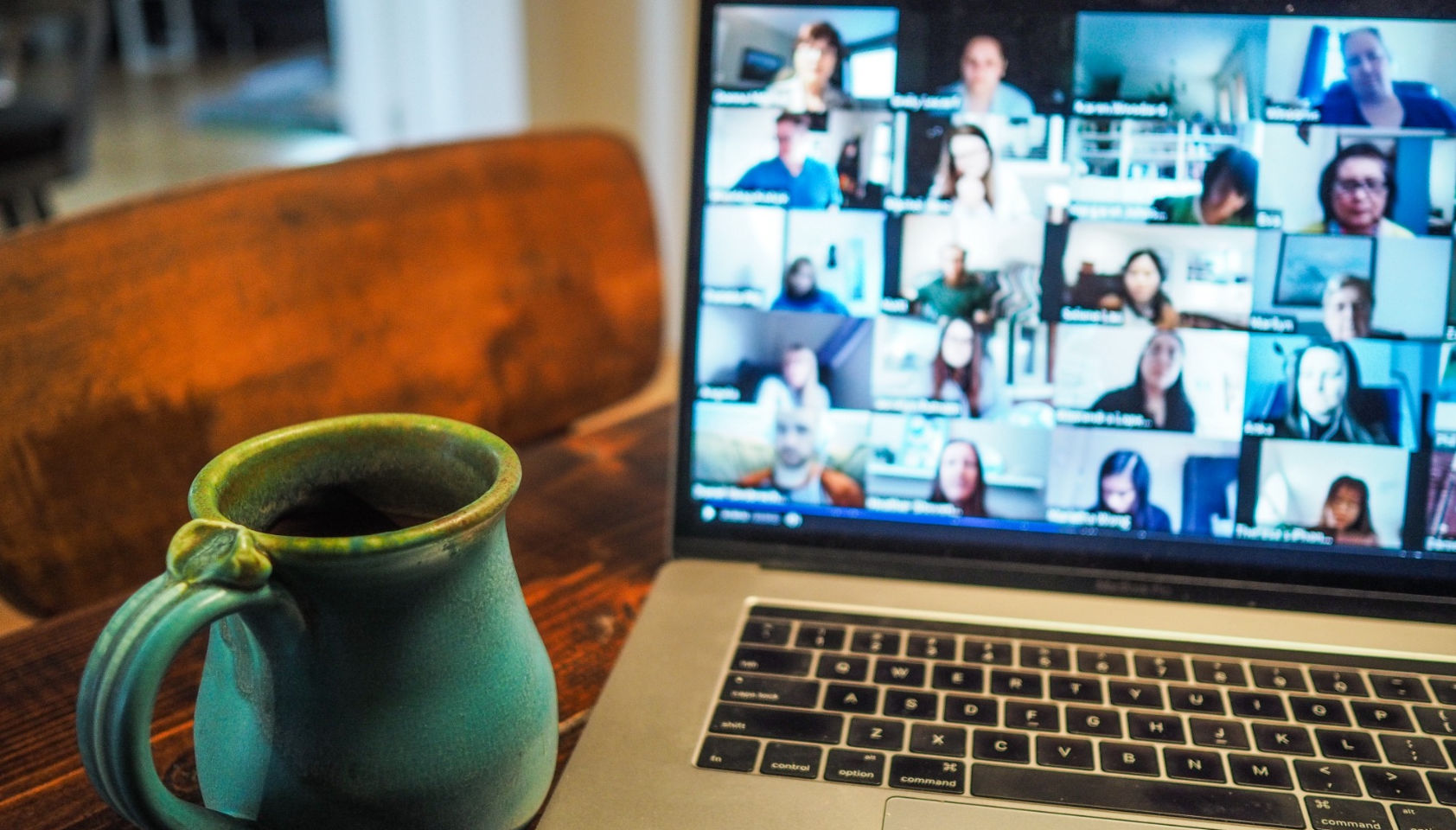 Every week users submit a lot of interesting stuff on our sister site Webdesigner News, highlighting great content from around the web that can be of interest to web designers.
Every week users submit a lot of interesting stuff on our sister site Webdesigner News, highlighting great content from around the web that can be of interest to web designers.