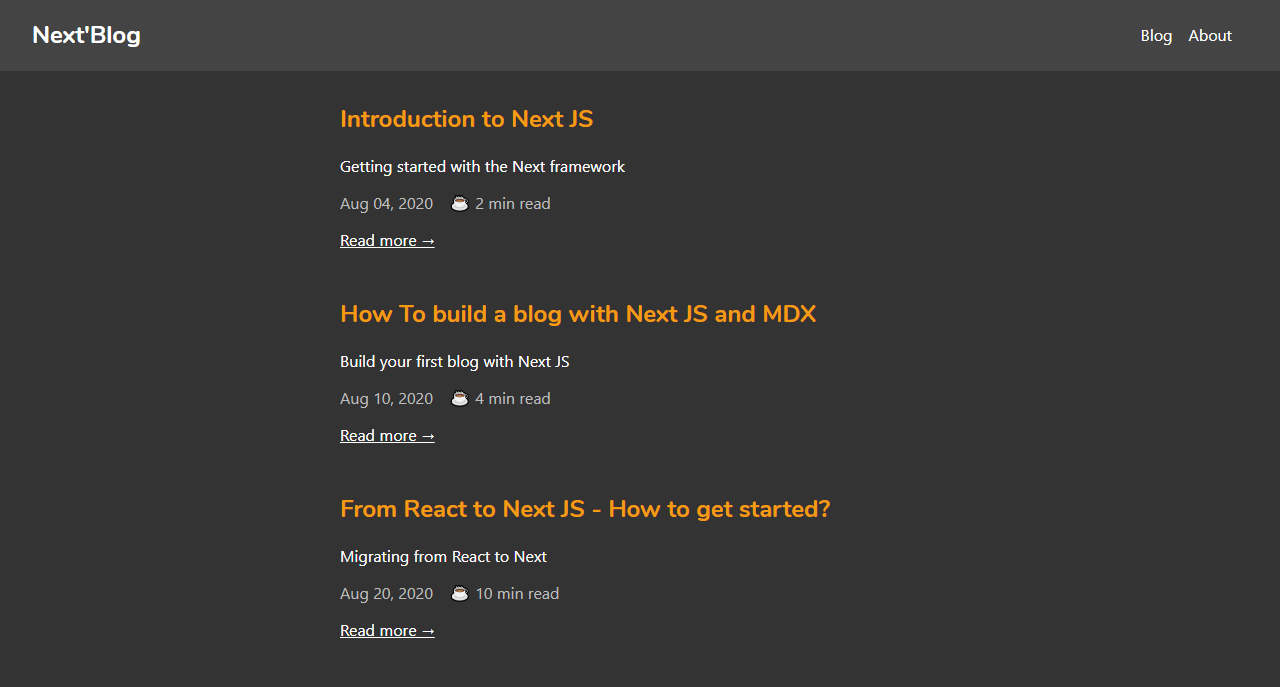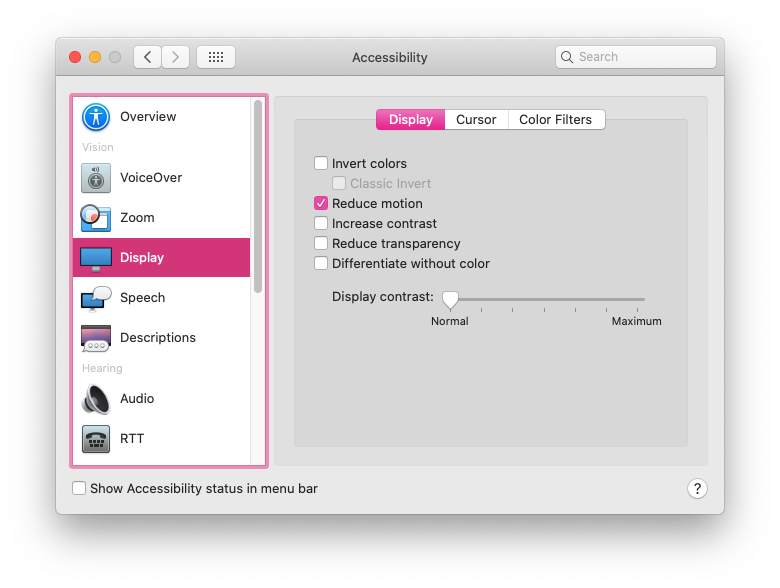30+ Useful Pure CSS Code Snippets
Original Source: http://feedproxy.google.com/~r/1stwebdesigner/~3/Ox4LMH-rGr4/
In this post, we’ve rounded up a collection of useful pure CSS code snippets for elements that are commonly used when designing and developing a website. We’ve included a few that may be less common, but might be useful for you if you are looking for a way to level up or add interest in your project.
From parallax to animations to tabs and accordions, this list should be helpful for you to refer to any time you are looking for accomplishing something in your web development utilizing only pure CSS and no JavaScript. So be sure to bookmark this page so you can refer to it next time you are looking for some guidance or inspiration.
Unlimited Web Template Downloads Starting at ONLY $16.50 per Month
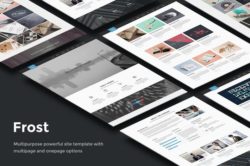
Site Templates
2,000+ Site Templates
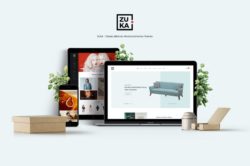
WordPress Themes
1,200+ WP Themes
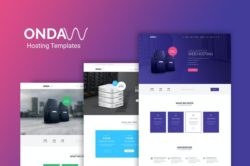
Landing Pages
600+ Landing Pages
DOWNLOAD NOW
![]()
Slide Down Toggle
A clean and simple hidden panel that slides down smoothly when the button is clicked.
See the Pen Pure CSS Slide Down Toggle by Surjith (@surjithctly) on <a href=’https://codepen.io‘>CodePen.dark
Animated Gradient Background
Here’s a subtle animation effect where the background gradient slowly and endlessly changes.
See the Pen Pure CSS Gradient Background Animation by Manuel Pinto (@P1N2O) on <a href=’https://codepen.io‘>CodePen.dark
Parallax Star Background
A mesmerizing background with stars moving slowly through the night sky.
See the Pen Parallax Star background in CSS by Saransh Sinha (@saransh) on <a href=’https://codepen.io‘>CodePen.dark
Parallax Scrolling
Some may say that parallax has come and gone, but this cool pure CSS version makes a statement that you might want to utilize in your next project.
See the Pen Pure CSS Parallax Scrolling by Keith Clark (@keithclark) on <a href=’https://codepen.io‘>CodePen.dark
Form With SVG Radio Buttons
A simple form with radio buttons replaced with SVGs and a subtle animation.
See the Pen Form with SVG radio buttons by Angela Velasquez (@AngelaVelasquez) on <a href=’https://codepen.io‘>CodePen.dark
Hamburger Slide Out Menu
A handy, simple slide out menu that appears when the hamburger icon is clicked.
See the Pen Pure CSS Hamburger fold-out menu by Erik Terwan (@erikterwan) on <a href=’https://codepen.io‘>CodePen.dark
Custom Checkboxes
Nicely styled checkboxes that will give your forms a clean look.
See the Pen Pure CSS custom checkboxes by Glen Cheney (@Vestride) on <a href=’https://codepen.io‘>CodePen.dark
Popup Modal Window
How about a clean popup modal window that doesn’t use any JavaScript? Here’s one.
See the Pen Pure css popup box by Prakash (@imprakash) on <a href=’https://codepen.io‘>CodePen.dark
CSS Slider
A nice looking, smooth operating content slider with animations and navigation, all in pure CSS.
See the Pen Pure CSS Slider by Damian Drygiel (@drygiel) on <a href=’https://codepen.io‘>CodePen.dark
Glitched Text Animation
Here’s a cool glitch text animation effect that could work well for large headings.
See the Pen CSS Glitched Text by Lucas Bebber (@lbebber) on <a href=’https://codepen.io‘>CodePen.dark
Animated Gradient Ghost Button
Want to spruce up your buttons? Try this nice gradient animation.
See the Pen Animated Gradient Ghost Button Concept by Arsen Zbidniakov (@ARS) on <a href=’https://codepen.io‘>CodePen.dark
One Page Navigation Menu
This is a very clean, single page website with left navigation, where each page slides out from the right without refreshing the browser.
See the Pen One Page Navigation CSS Menu by Alberto Hartzet (@hrtzt) on <a href=’https://codepen.io‘>CodePen.dark
One Page Vertical Navigation
Similar to the previous snippet, and by the same author, this variation loads each page as a sliding panel from the bottom, along with keyboard navigation that syncs with the vertical menu.
See the Pen Pure CSS One page vertical navigation by Alberto Hartzet (@hrtzt) on <a href=’https://codepen.io‘>CodePen.dark
Image Slider
Another pure CSS image slider with a nifty animated transition between slides.
See the Pen CSS image slider w/ next/prev btns & nav dots by Avi Kohn (@AMKohn) on <a href=’https://codepen.io‘>CodePen.dark
Tabs
Need some easy to code/use CSS-only tabs in your next project? Here is a good example!
See the Pen Pure CSS Tabs by Wallace Erick (@wallaceerick) on CodePen.dark
Accordion
How about an accordion instead of tabs to display your content? Thought you couldn’t do it without JavaScript? Think again!
See the Pen Pure CSS Accordion by Rau (@raubaca) on <a href=’https://codepen.io‘>CodePen.dark
Direction-Aware Hover
Here’s a neat trick! Hover over the box from any side and it reveals something different based on which side you slid your cursor in from.
See the Pen Direction aware hover pure CSS by Fabrice W. (@FWeinb) on <a href=’https://codepen.io‘>CodePen.dark
Horizontal News Ticker
An old-school news ticker effect without any Javascript? Yes, it can be done!
See the Pen Pure CSS Ticker (Horizontal) by Lewis Carey (@lewismcarey) on <a href=’https://codepen.io‘>CodePen.dark
Multiline Text Cut Off With Ellipsis
This is a little specific, but still useful in the correct context. Perhaps you need equal height blog post excerpts. Do it with this pure CSS snippet.
See the Pen Pure CSS multiline text with ellipsis by Martin Wolf (@martinwolf) on <a href=’https://codepen.io‘>CodePen.dark
Toggle Buttons
Five clean looking animated toggle buttons.
See the Pen Pure CSS toggle buttons by Mauricio Allende (@mallendeo) on <a href=’https://codepen.io‘>CodePen.dark
Swanky Drop Down Menu
This is a really nice vertical drop down menu with great animations.
See the Pen Swanky Pure CSS Drop Down Menu V2.0 by Jamie Coulter (@jcoulterdesign) on <a href=’https://codepen.io‘>CodePen.dark
12 Loader Animations
Here are some useful spinners and loaders you can use for page load animations.
See the Pen Pure CSS Loaders kit by Viduthalai Mani (@viduthalai1947) on <a href=’https://codepen.io‘>CodePen.dark
Content Filter
A very handy, pure CSS content filter with a multitude of possible use cases.
See the Pen Pure CSS content filter by Sam Gordon (@samgordon) on <a href=’https://codepen.io‘>CodePen.dark
Swagtastic UI Stat Pop Out
A beautifully styled layout that could be used for statistics, a pricing table, or whatever your imagination comes up with.
See the Pen UI Statistic Pop Out CSS by Jamie Coulter (@jcoulterdesign) on <a href=’https://codepen.io‘>CodePen.dark
Folder Tree
A simple folder tree without any JavaScript.
See the Pen Pure CSS Tree by Rafael González (@rgg) on <a href=’https://codepen.io‘>CodePen.dark
Fancy Checkbox and Radio Buttons
Another variation on nicer than browser default checkbox and radio buttons.
See the Pen Pure CSS Fancy Checkbox/Radio by Rau (@raubaca) on <a href=’https://codepen.io‘>CodePen.dark
News Cards
This would be great for a blog post listing. Hover over a card to reveal the excerpt and read more link.
See the Pen News Cards – CSS only by Aleksandar Čugurović (@choogoor) on <a href=’https://codepen.io‘>CodePen.dark
Peeling Sticky
Here’s a fun animation of a label that peels off on hover. How could you use this one?
See the Pen Pure CSS Peeling Sticky by patrickkunka (@patrickkunka) on <a href=’https://codepen.io‘>CodePen.dark
Horizontal Hover Accordion
A nifty horizontal accordion that reveals content on hover.
See the Pen Pure CSS Horizontal Accordion by Aysha Anggraini (@rrenula) on <a href=’https://codepen.io‘>CodePen.dark
Funky Vertical Accordion
Another very nicely done vertical accordion with slick animations and zero JavaScript.
See the Pen Funky Pure CSS Accordion by Jamie Coulter (@jcoulterdesign) on CodePen.dark
Animated Toggles
Another set of toggles, this time in flat and 3D versions, with unique animations for each.
See the Pen Pure CSS Toggles by Rafael González (@rgg) on <a href=’https://codepen.io‘>CodePen.dark
Button Hover Animation
Spice up your buttons and links with this neat little hover animation effect.
See the Pen Button Hover by Katherine Kato (@kathykato) on <a href=’https://codepen.io‘>CodePen.dark
How will you use these handy pure CSS code snippets?
We hope you will find these pure CSS code snippets useful in your future projects, and hopefully we will save you some time next time you’re looking for any of these common elements to incorporate into your development.