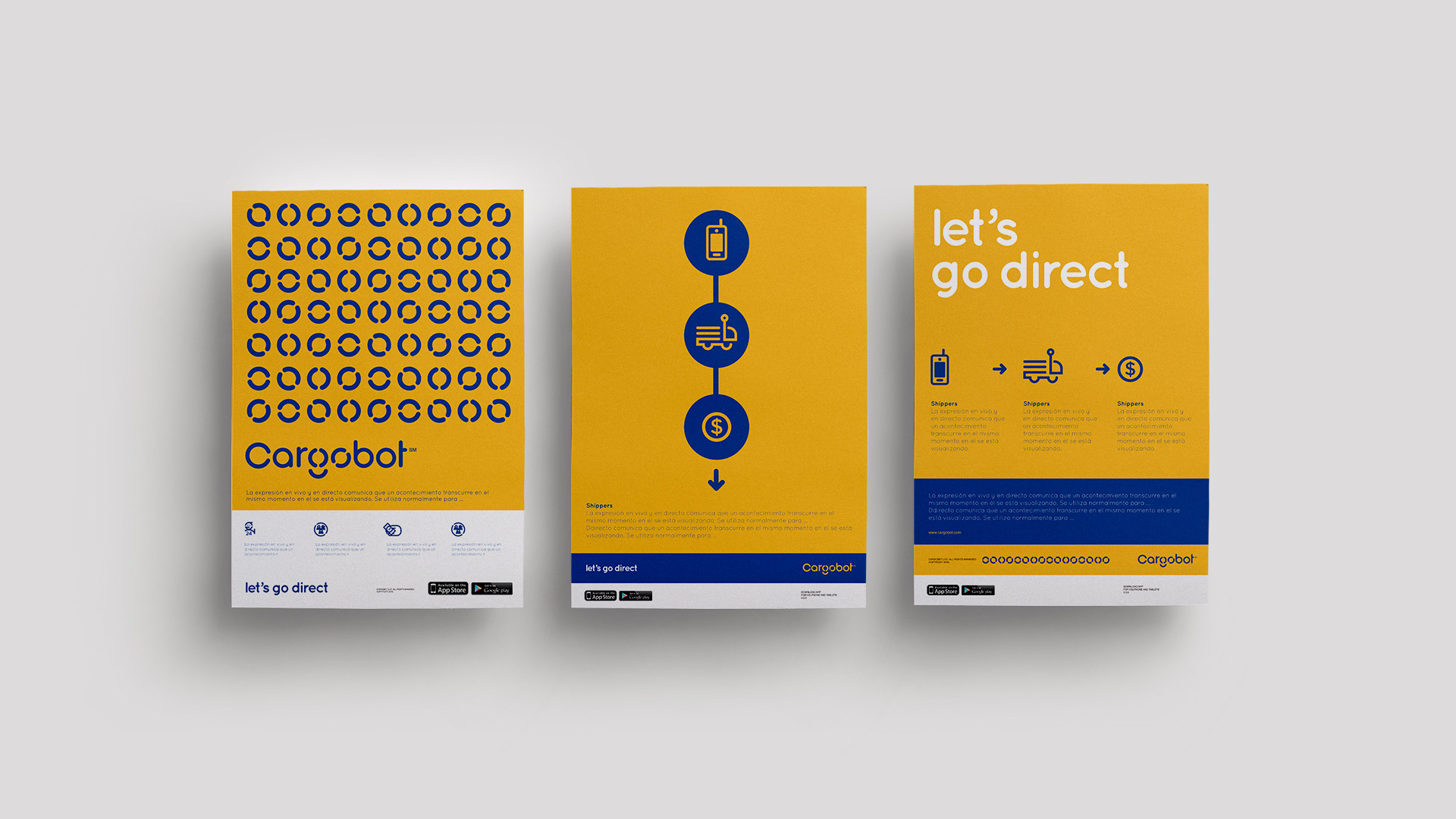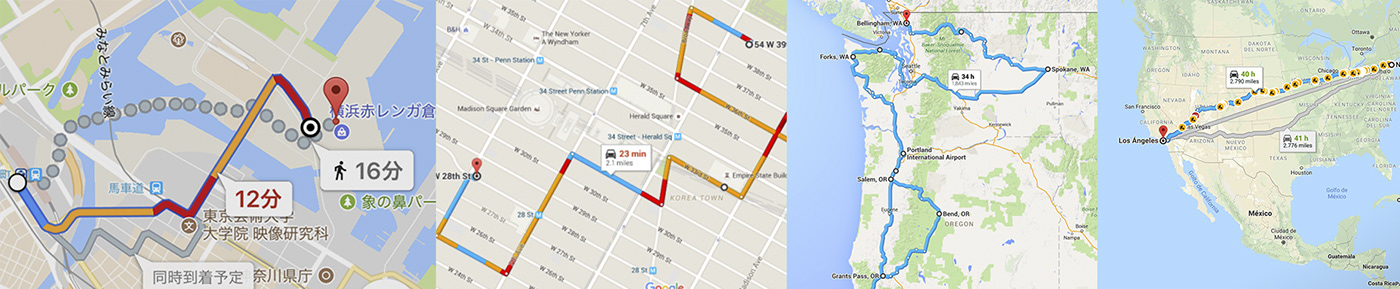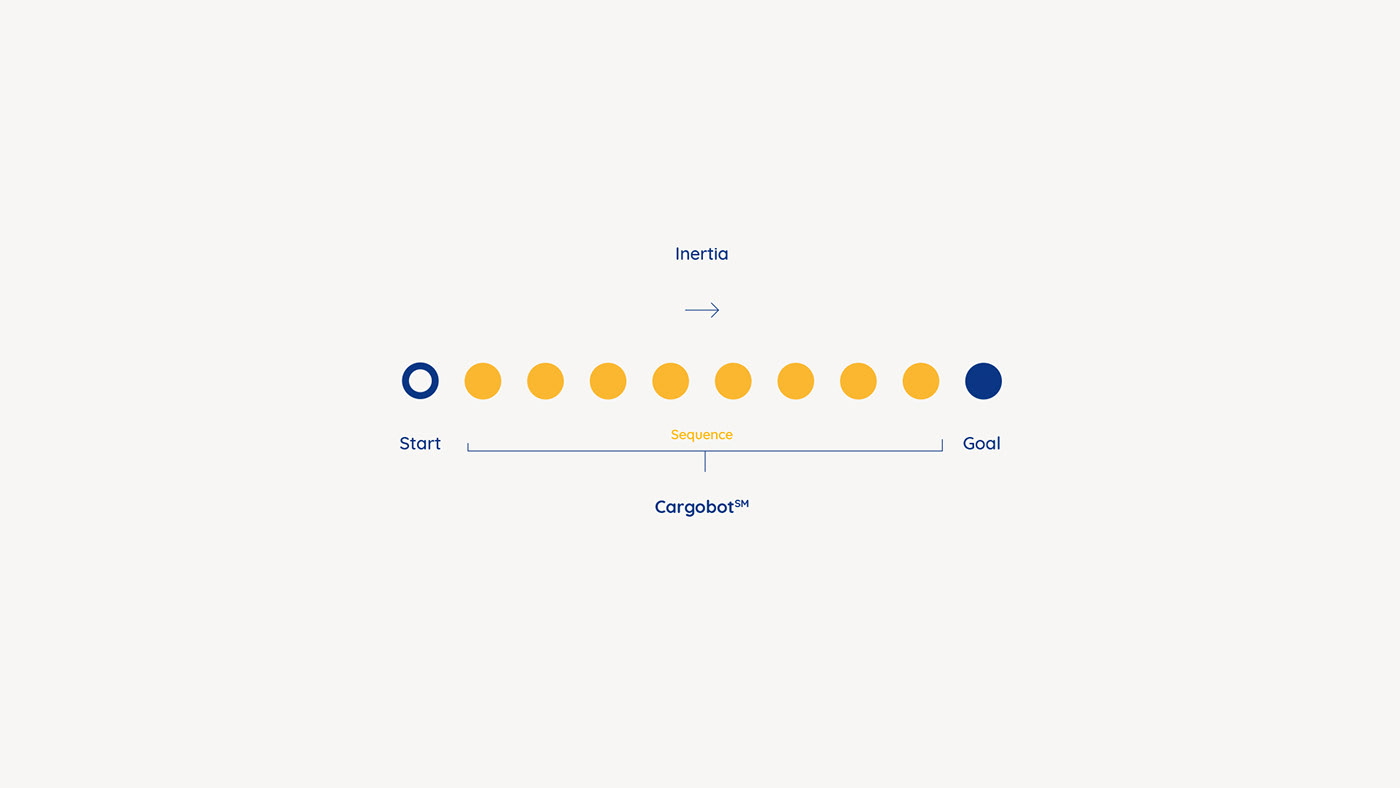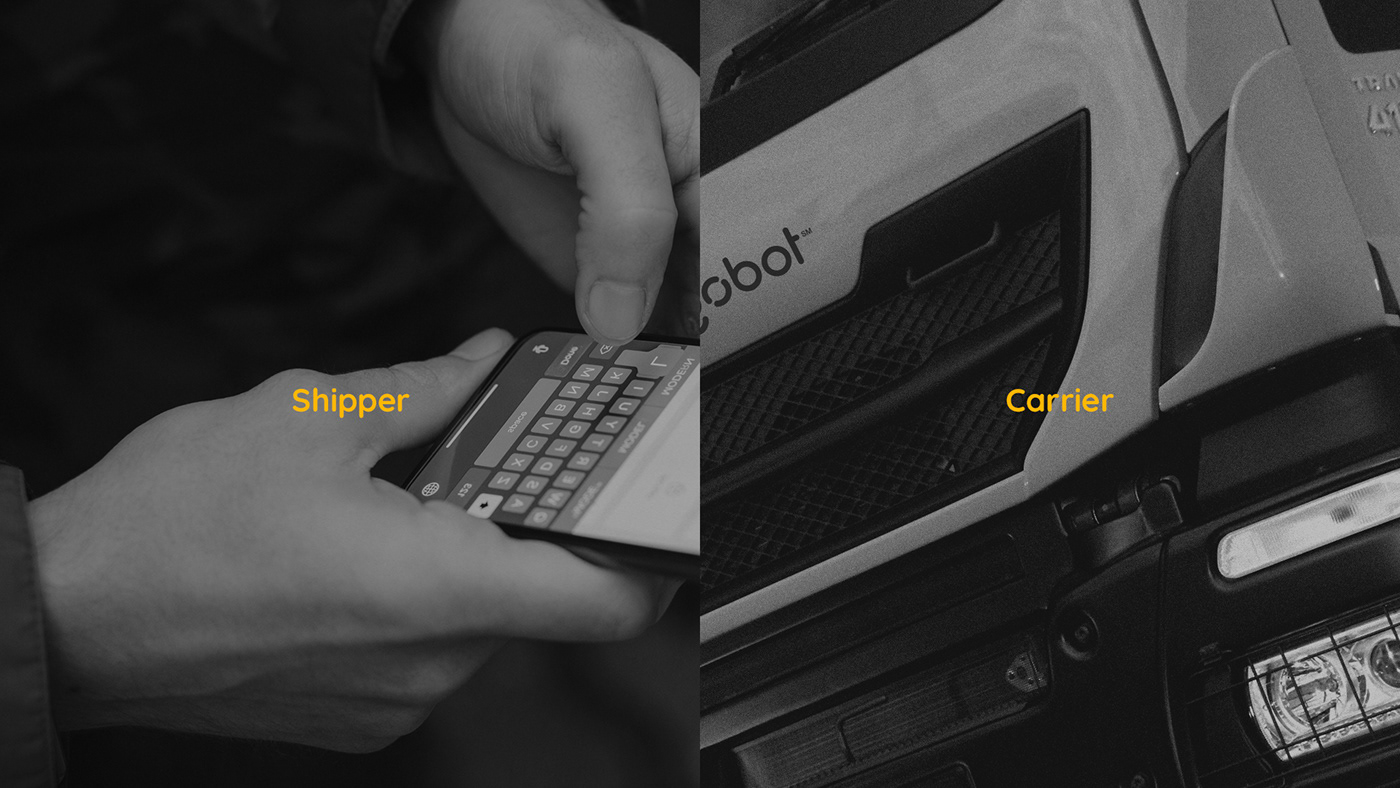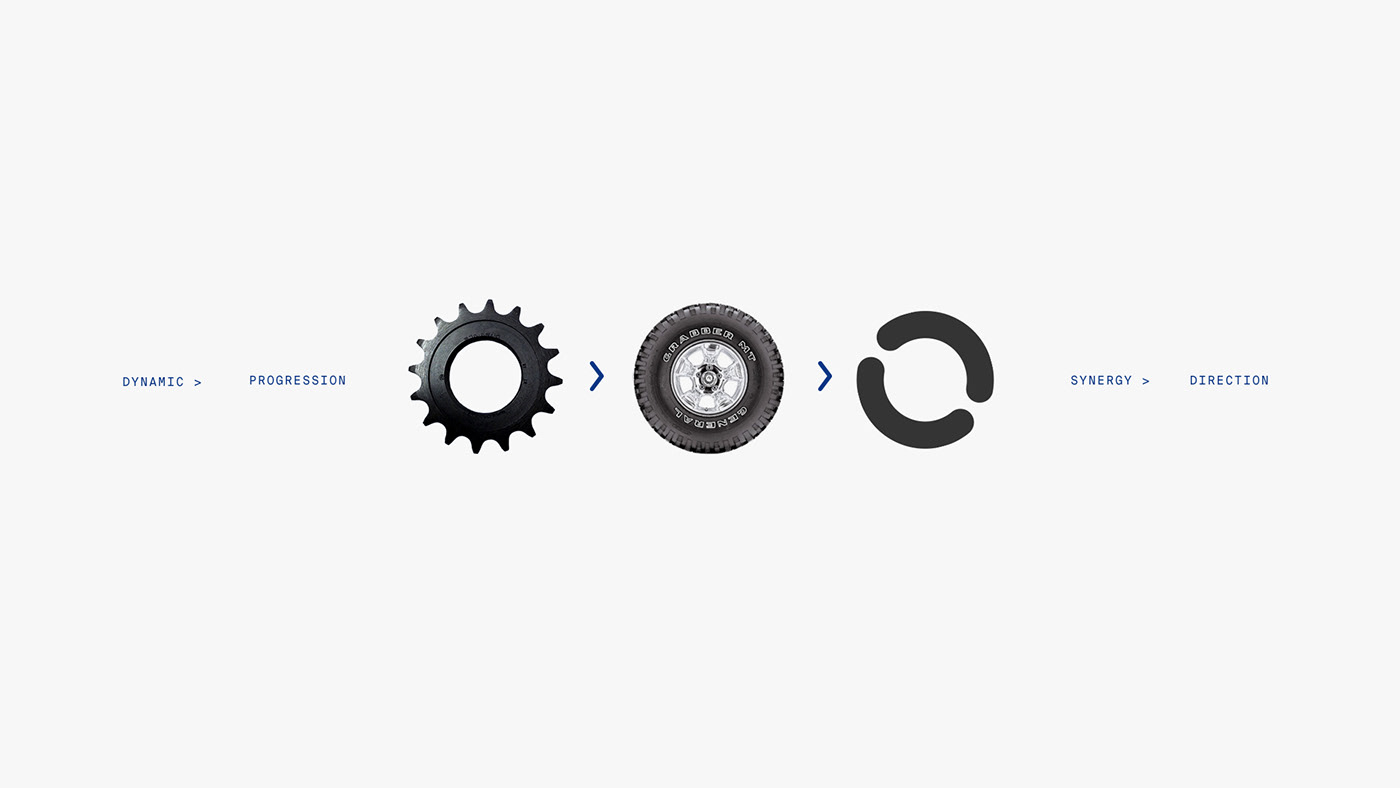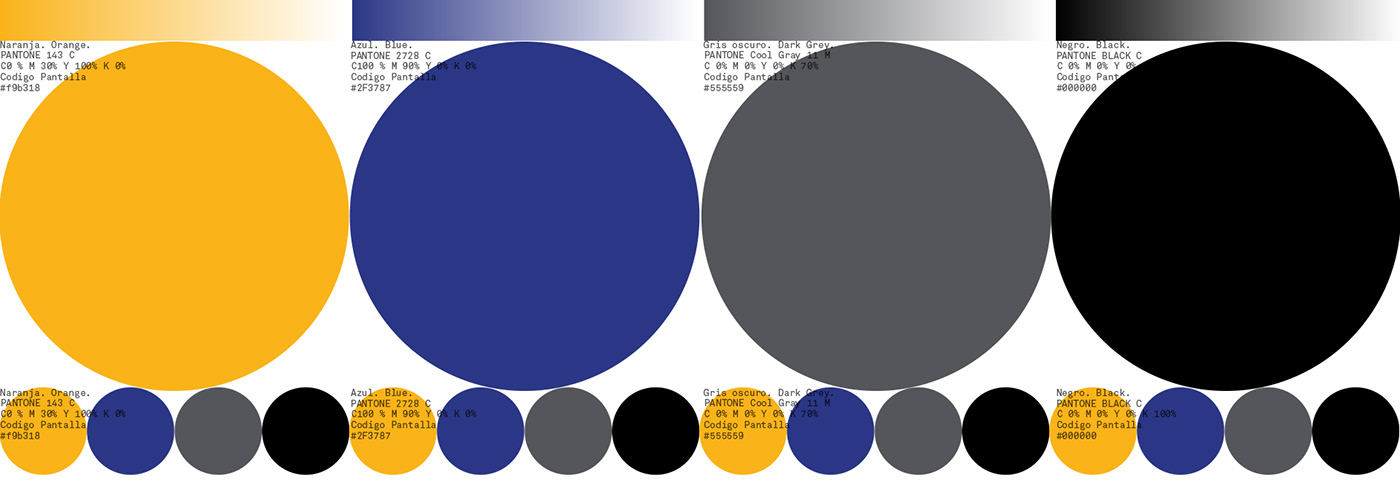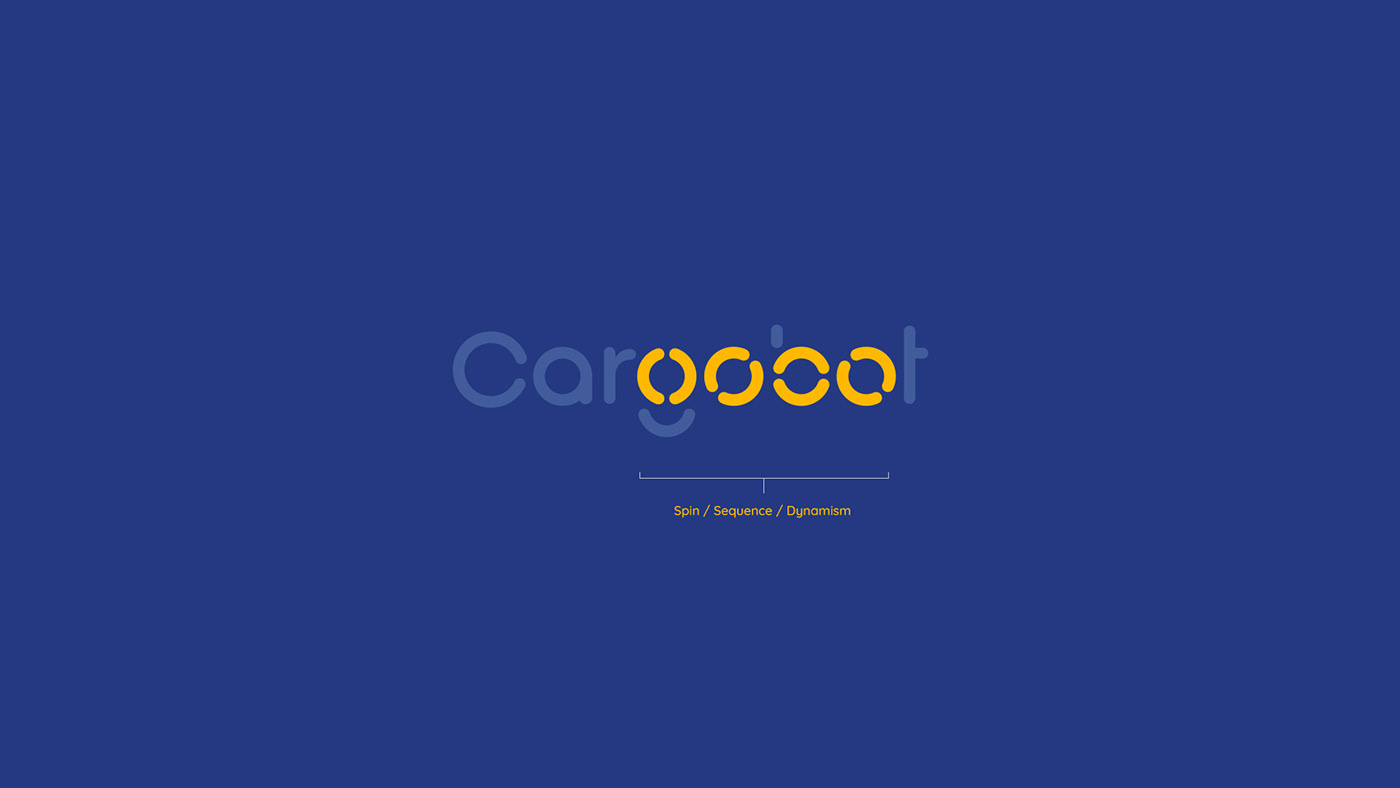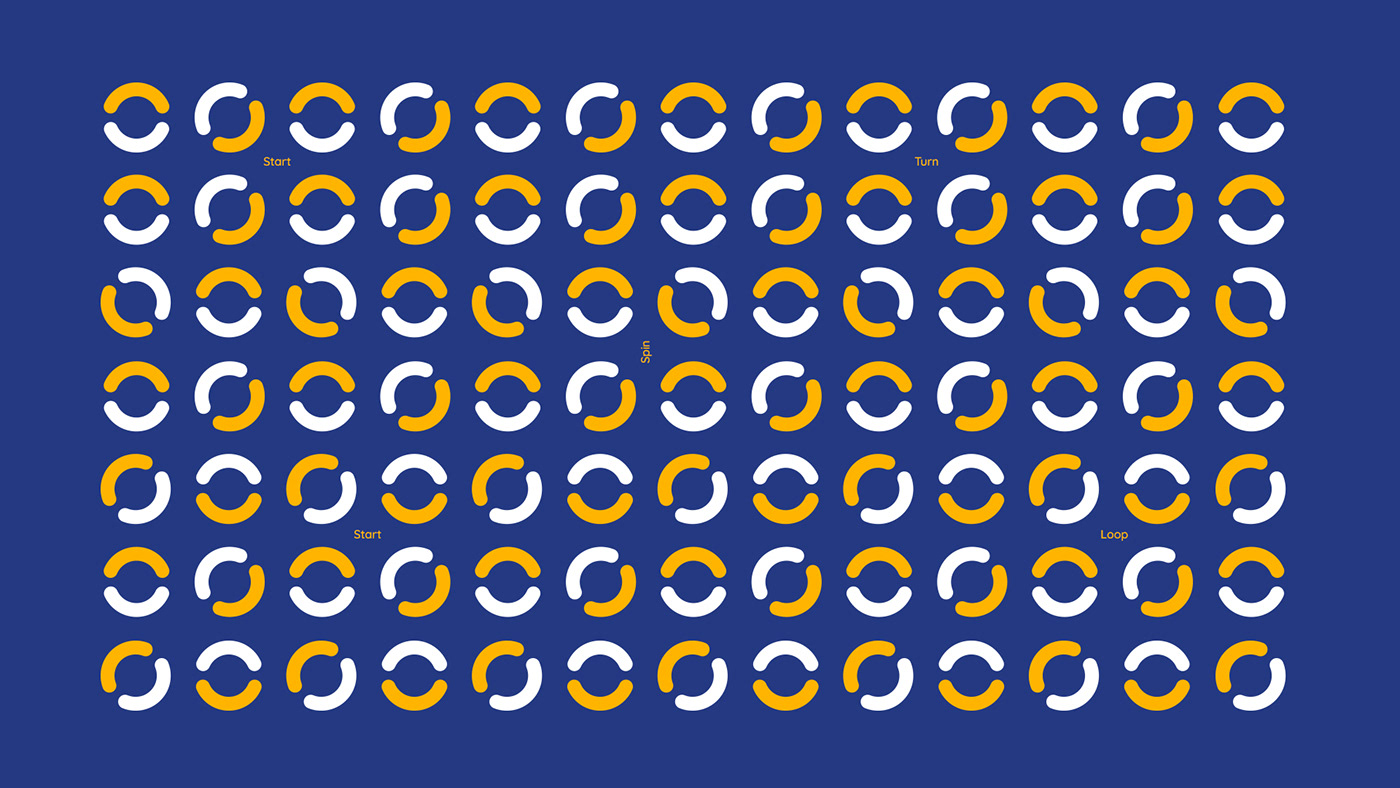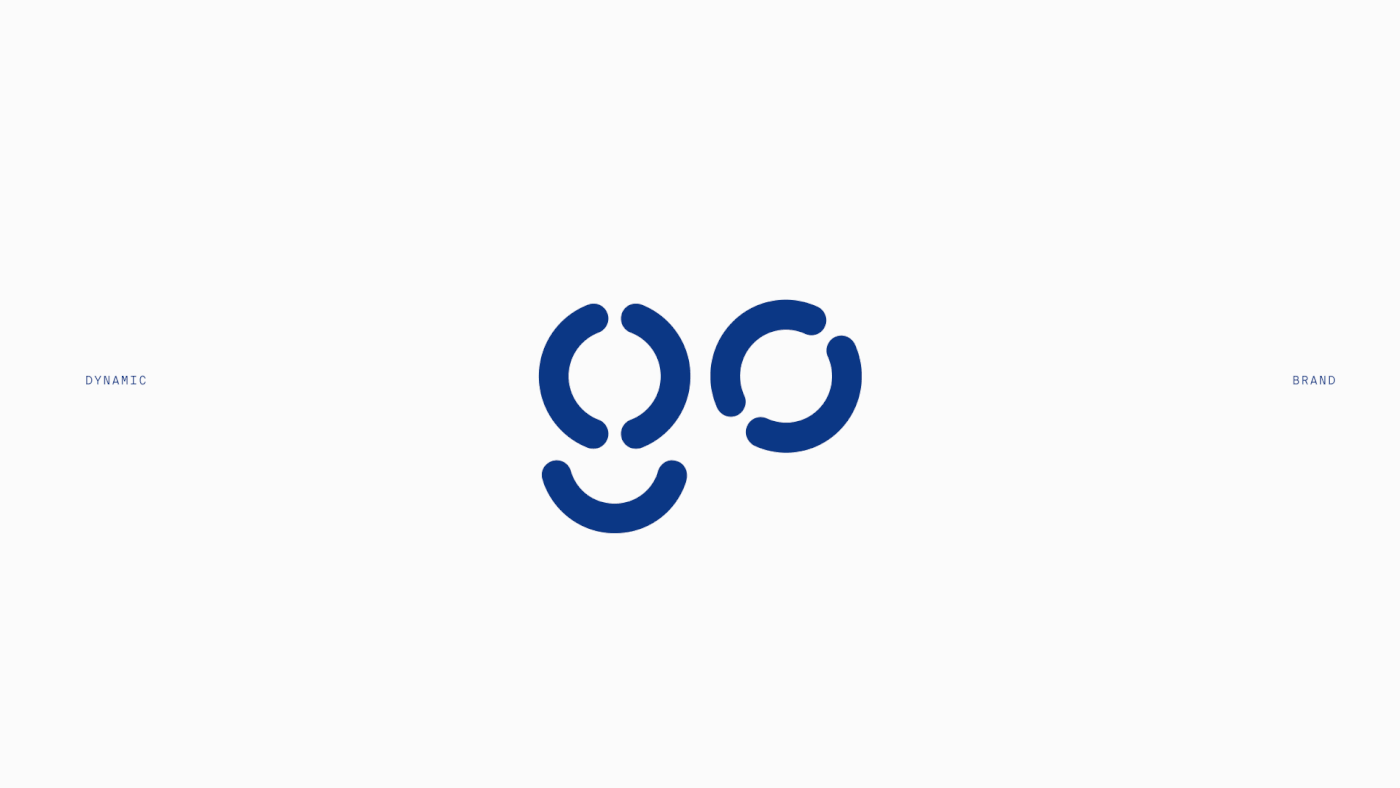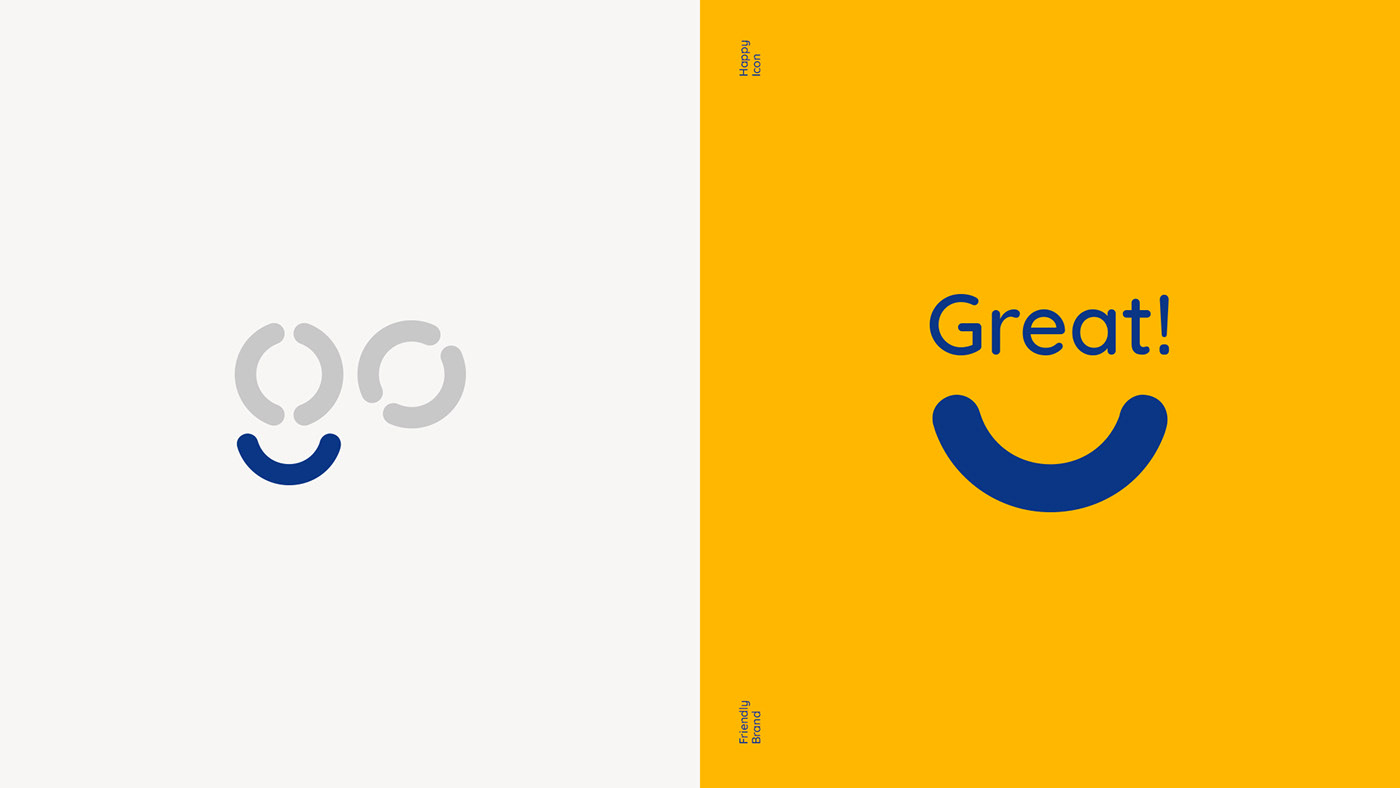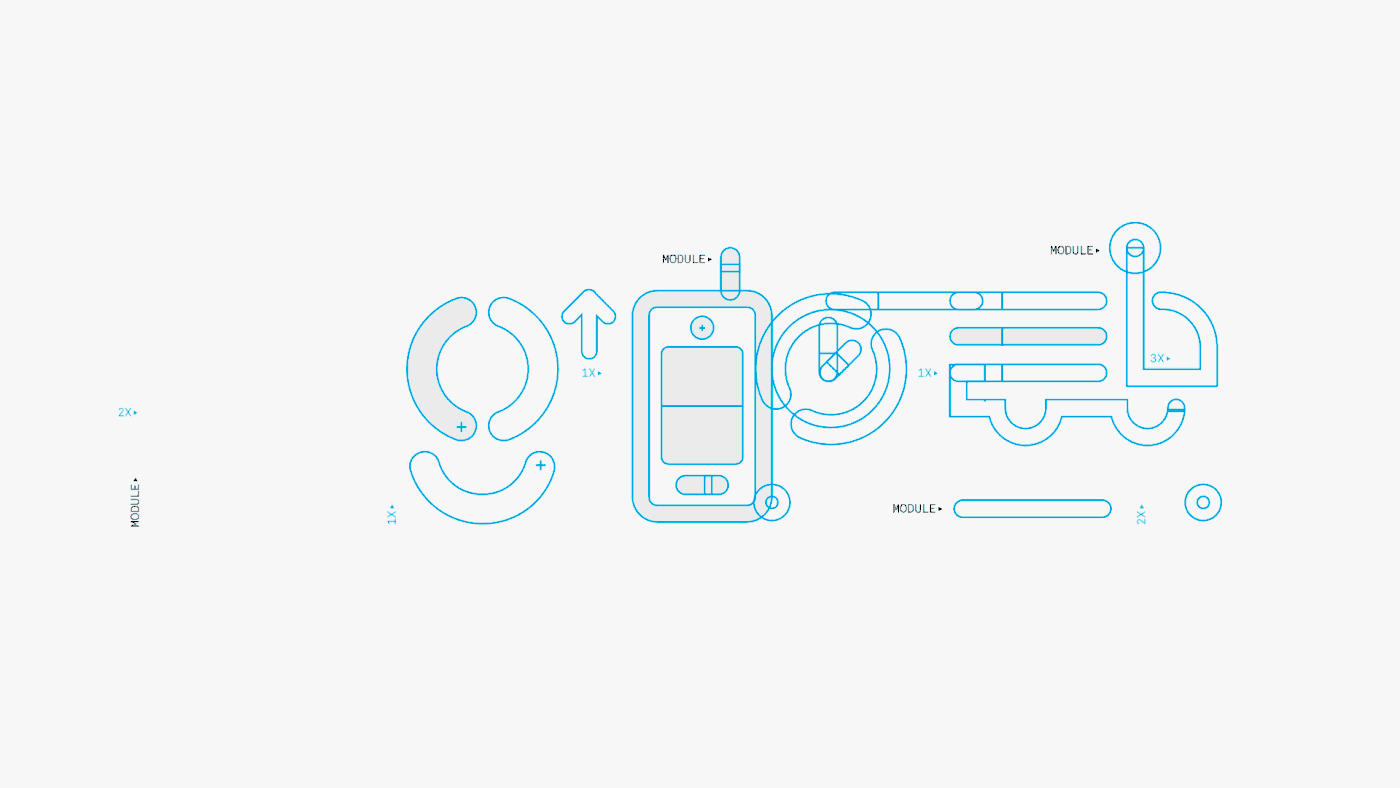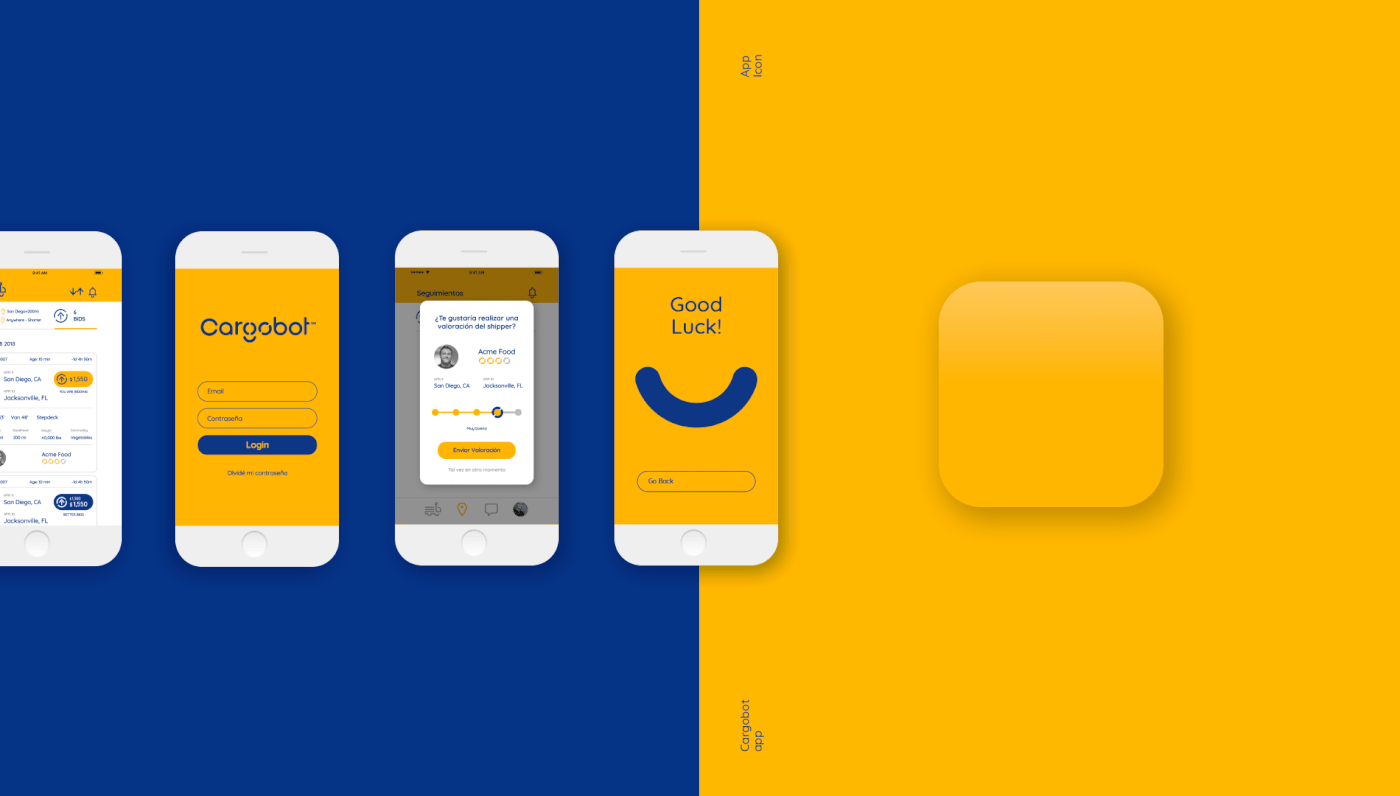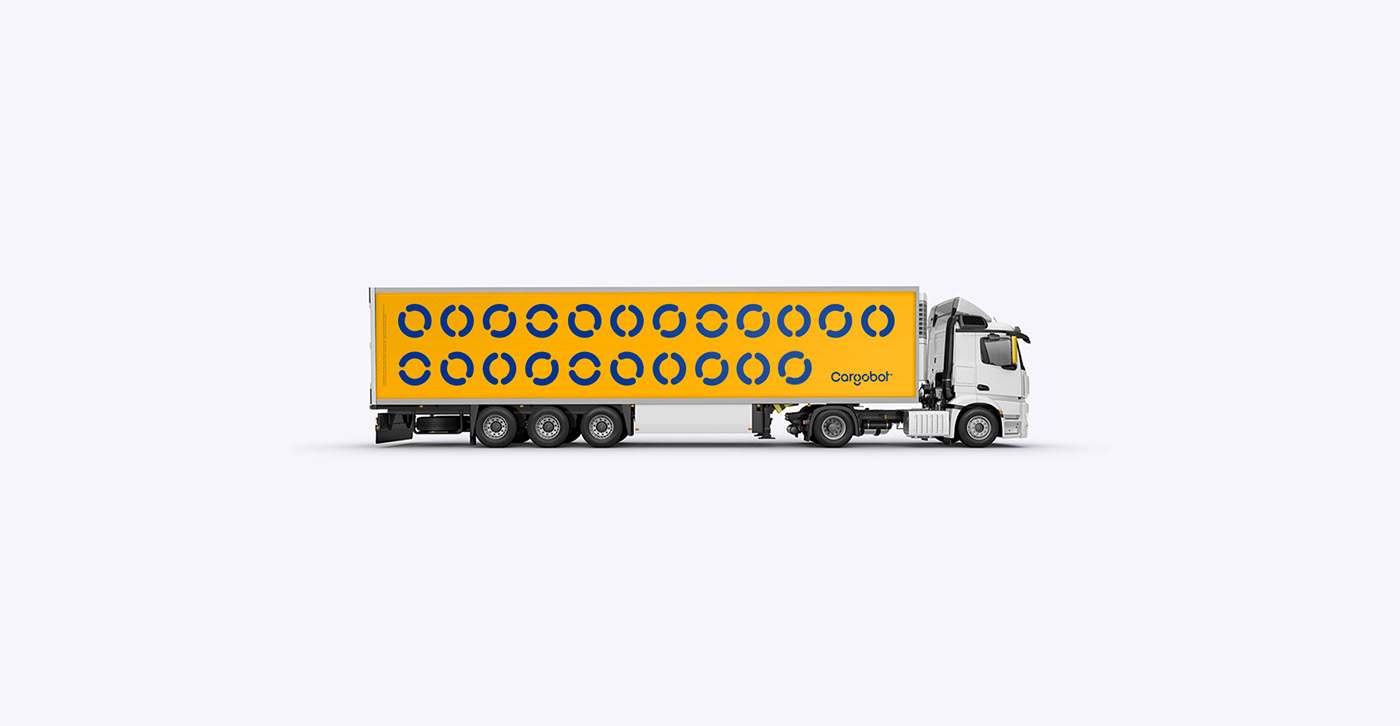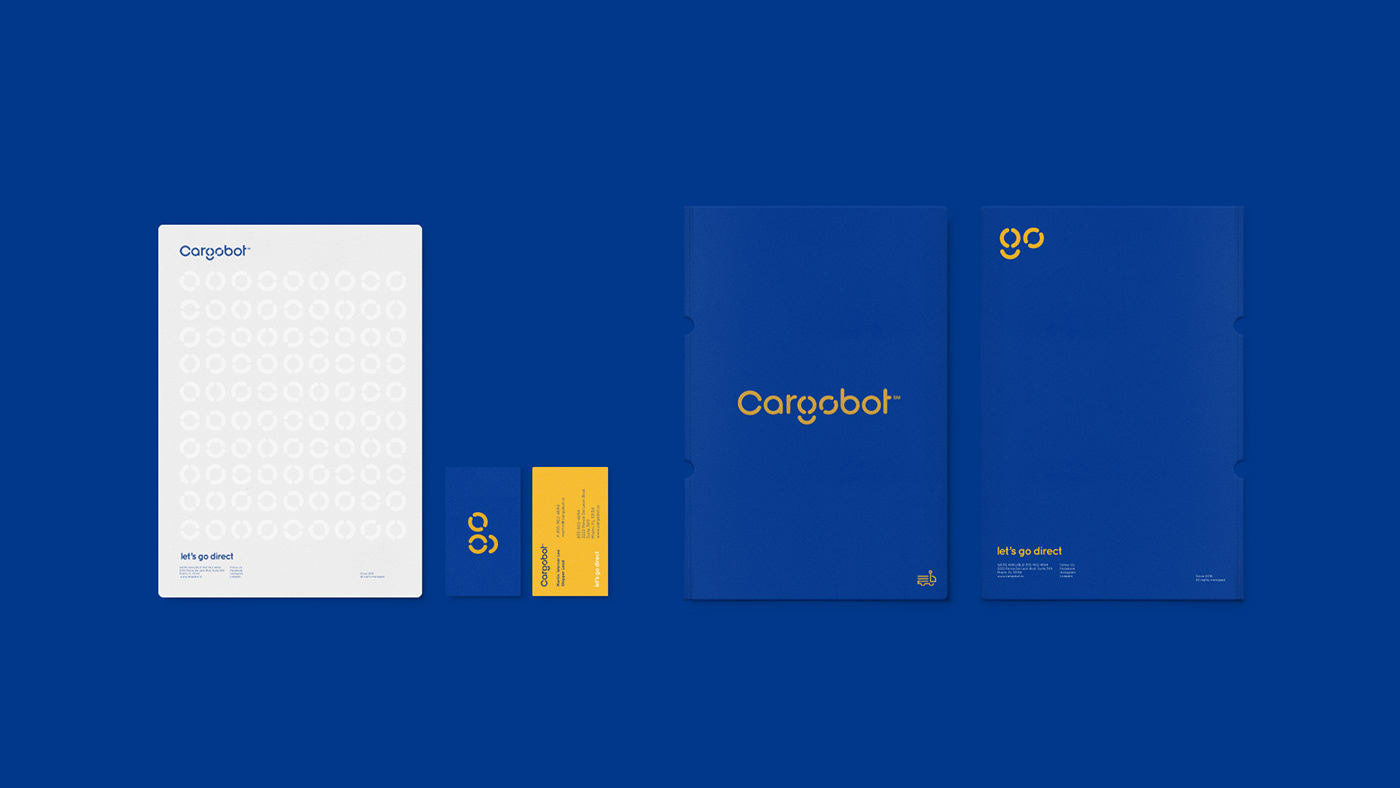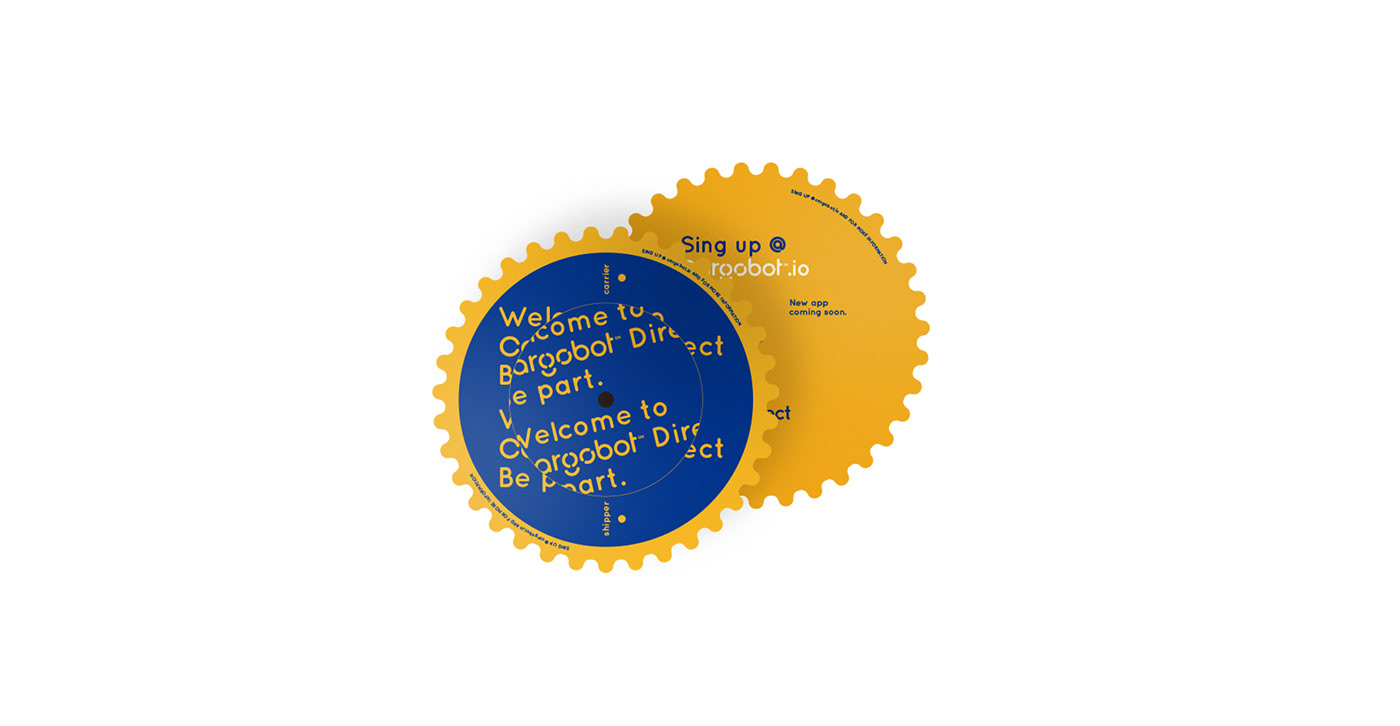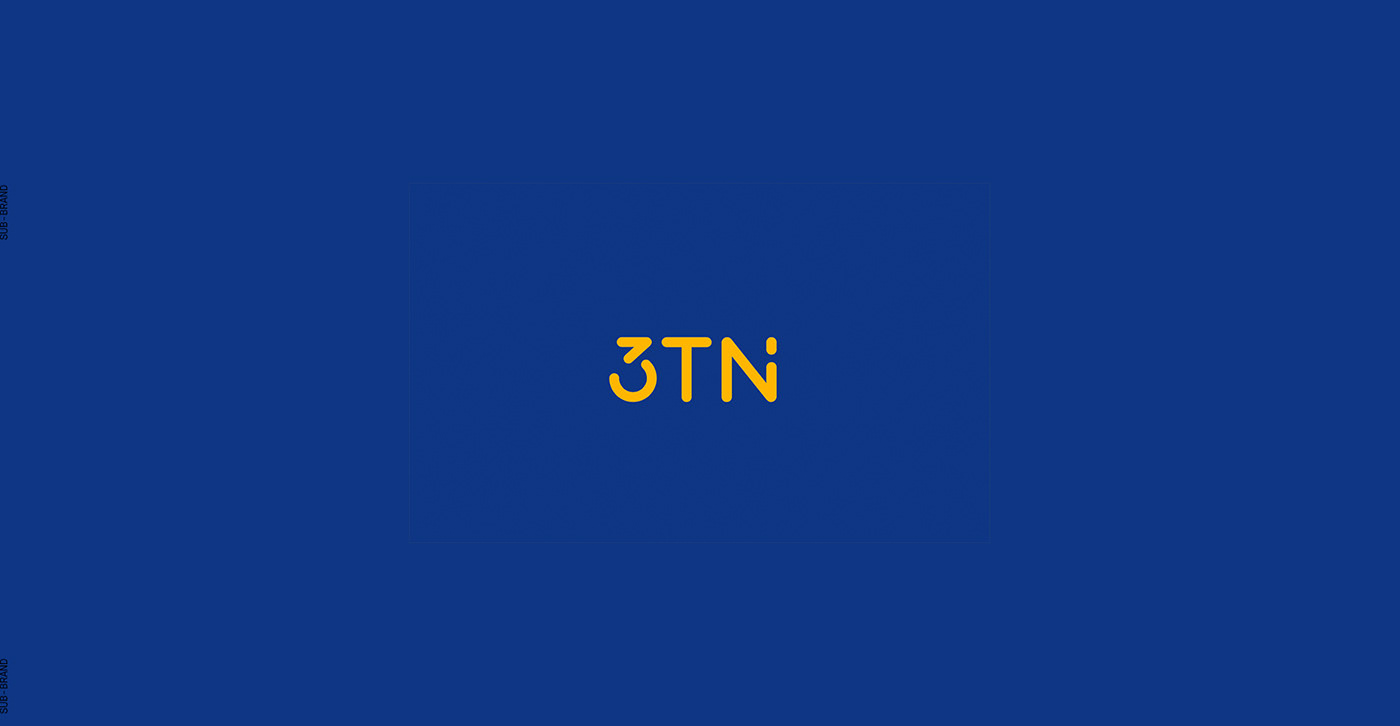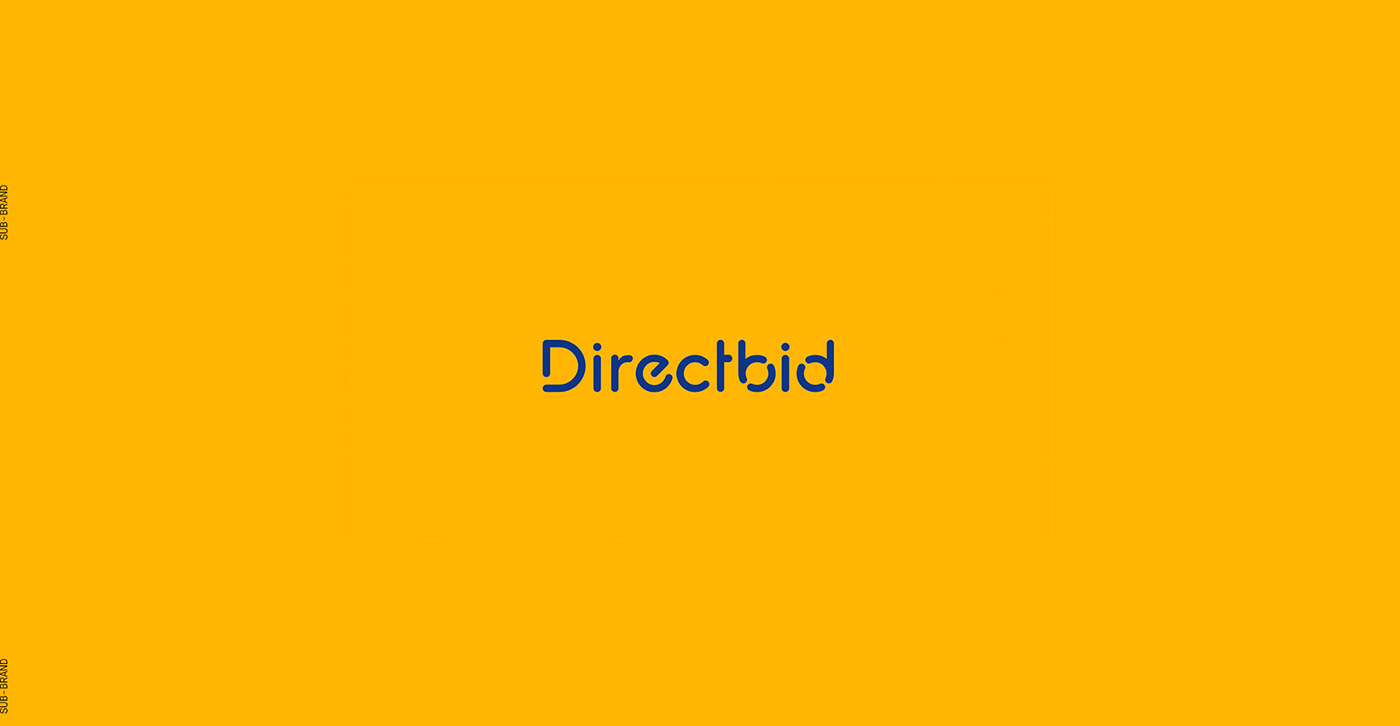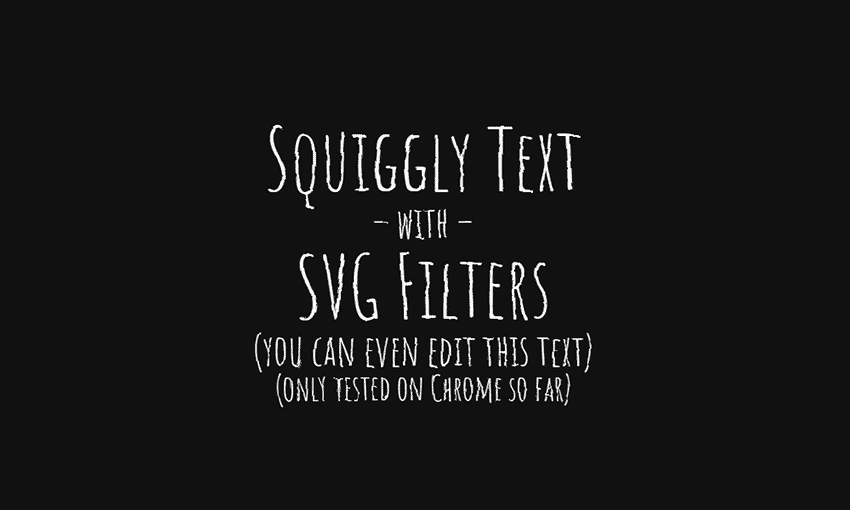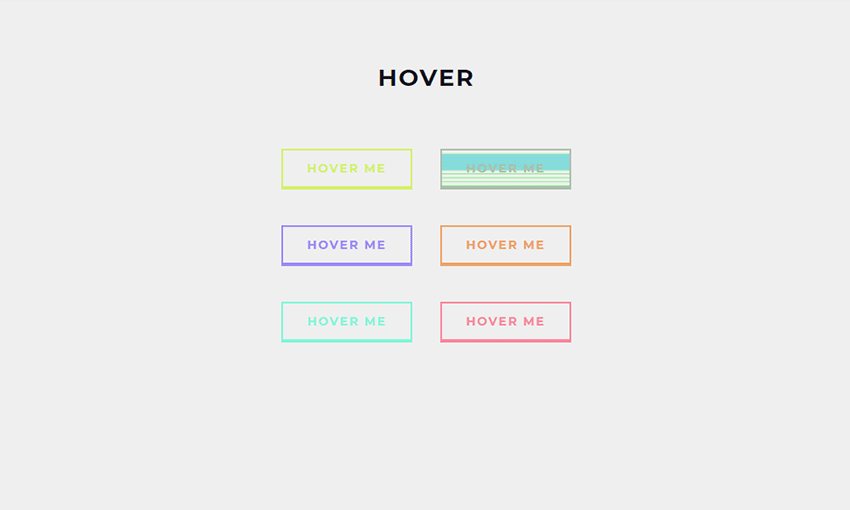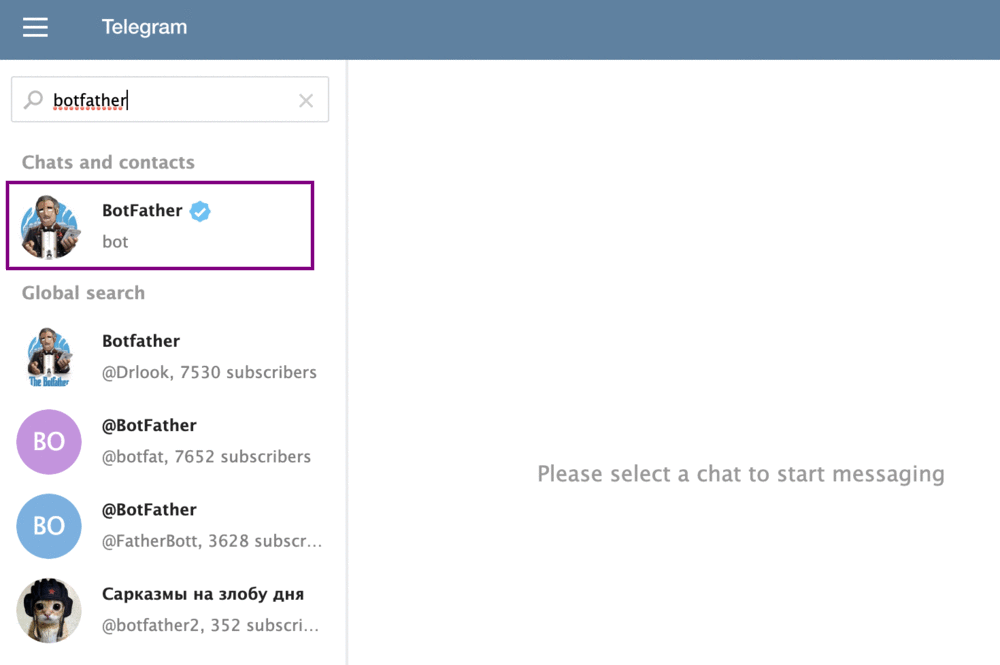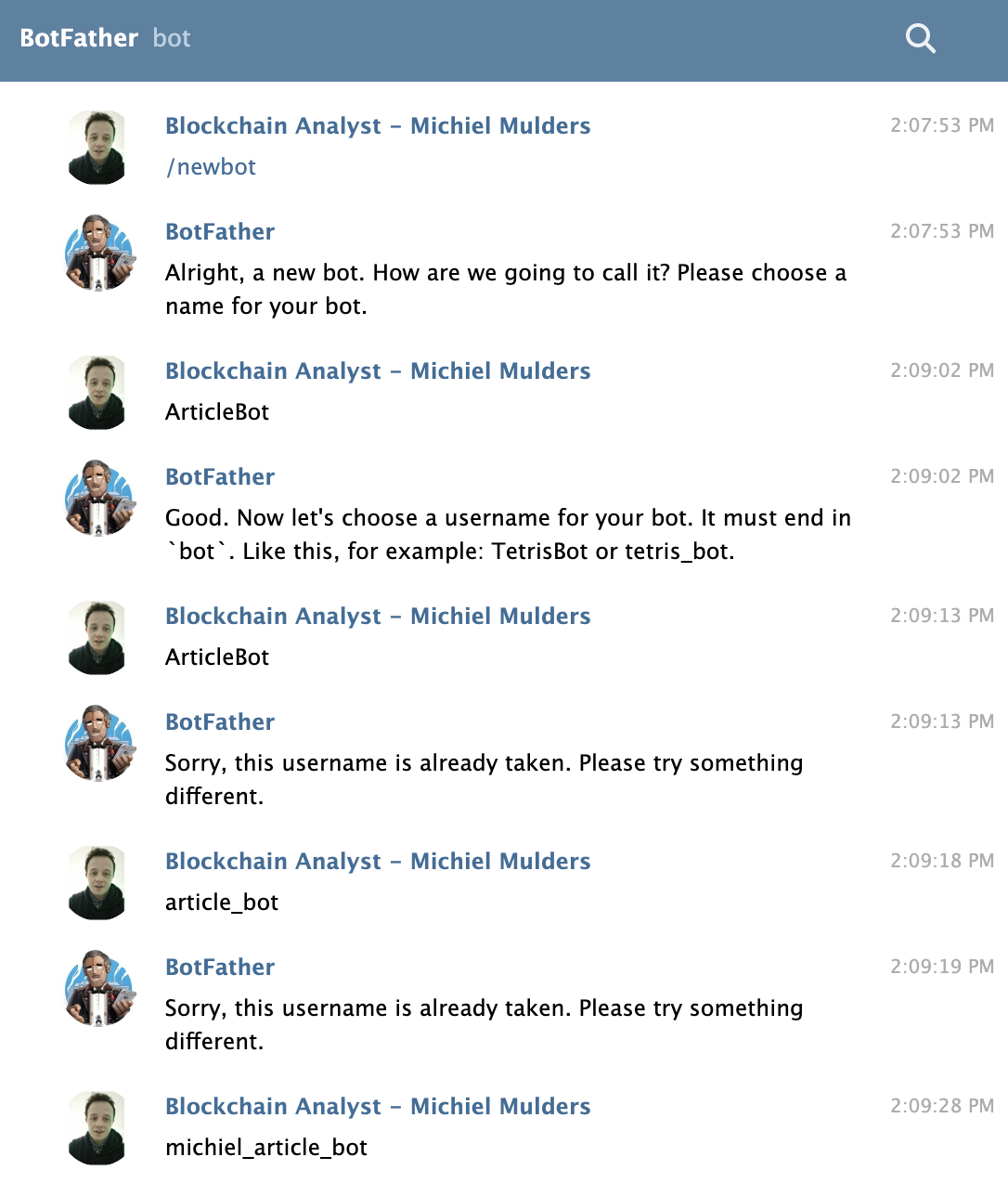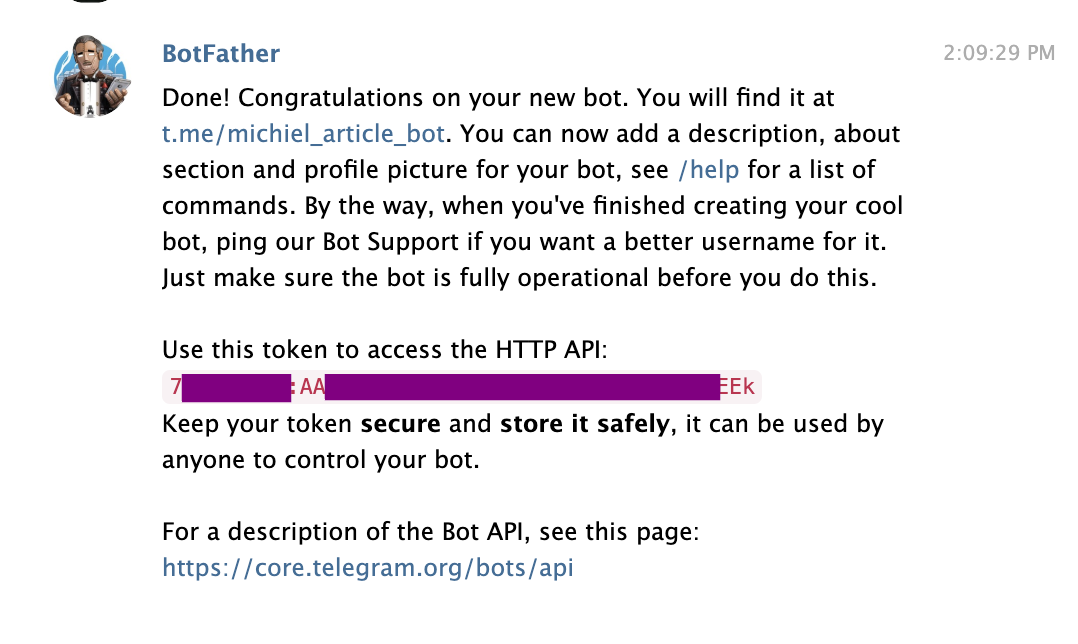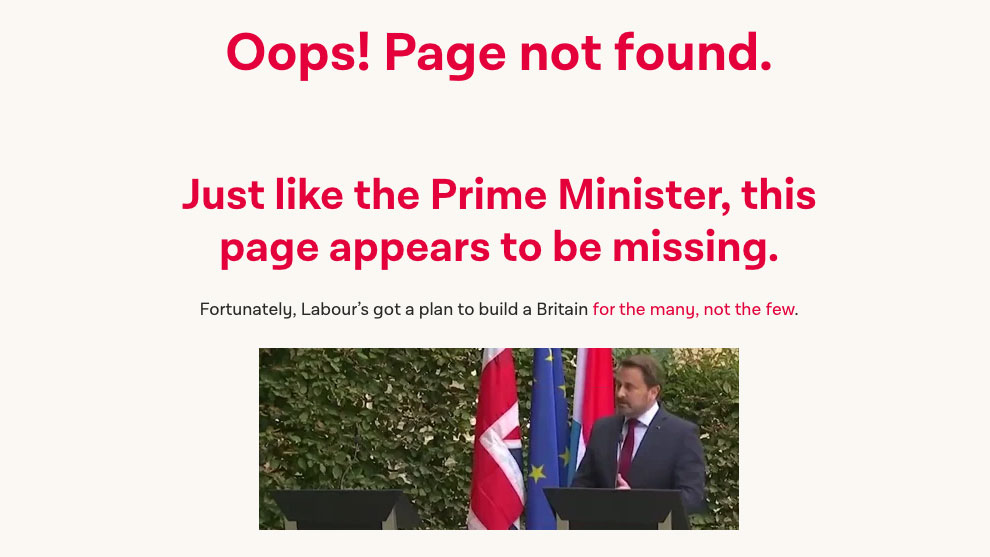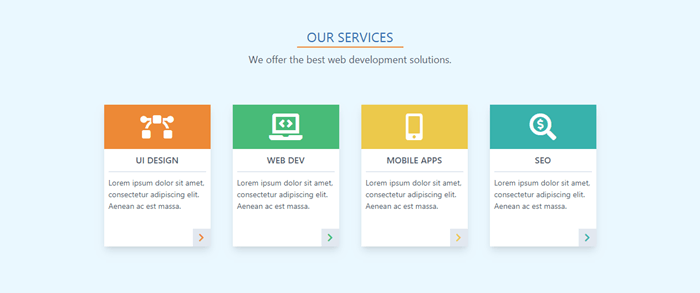Original Source: https://www.smashingmagazine.com/2019/09/questions-ask-next-potential-employer/
15 Questions To Ask Your Next Potential Employer
15 Questions To Ask Your Next Potential Employer
Robert Hoekman Jr
2019-09-20T12:30:59+02:00
2019-09-20T22:08:07+00:00
In my book “Experience Required”, I encourage in-house UX professionals to leave companies who refuse to advance their UX intelligence and capability. There are far too many companies these days who understand the value of UX to waste your time being a martyr for one who will only frustrate you. Your best chance of doing a good job is to avoid a bad position.
Smartly, during a recent Q&A about the book, an audience member asked how we can avoid taking these jobs in the first place. What kinds of questions, he wondered, can you ask during an interview to spot red flags before the company stabs the whole flagpole into your sacred UX heart?
Know What You Want To Know
There’s the usual stuff, sure, such as asking why the position you’re applying for is currently open. What the company’s turnover rate is like. Why that turnover rate is so low or high. A little Googling will easily enough net you a decent list of broad questions you can ask any employer.
But what you really want is to get UX-specific. You want to hone in on precisely what your life might be like should you take the position.
Your best chance of doing a good job is to avoid a bad position.
“
Sadly, I lacked a great answer at the time to the question about interview questions, so I let it eat at me until I woke up at three a.m two days later and started writing notes. That morning, I emailed my reply to the moderator.
Ask A Great Question, Then Shut Up
To devise the list below, I considered what kinds of things I’d wish a company knew and understood about UX prior to working with them. I can operate in all kinds of situations—as a UX and process innovation consultant, this has been my job, and pleasure, for nearly 13 years now—but I want to know from the start, every time, that the effort will be set up for success. These questions aim to uncover the dirty details that will tell me what I’m walking into.
Much like a good validation session or user interview, these questions are open-ended and designed to draw out thoughtful, long-winded responses. (One-word answers are useless.) I strongly recommend that when and if you ask them, you follow each question with a long, stealthy vow of silence. People will tell you all about who they are if you just shut up long enough to hear them do it. Stay quiet for at least ten seconds longer than you think is reasonable and you’ll get the world.
People will tell you all about who they are if you just shut up long enough to hear them do it.
“
I’d ask these questions of as many individuals as possible. Given that tech interviews are often hours-long and involve many interviewers, you should be able to grab yourself a wealth of good answers before you head out the door to process and sleep.
If, on the contrary, you are given too little time to ask all these questions, prioritize the ones you’re personally most concerned about, and then consider that insufficient interview time might be a red flag.
Important: The key to the answers you receive is to read between the lines. Listen to what is said, note what is not said, and decide how to interpret the answers you get. I’ve included some red flags to watch out for along with each question below.
The Questions
Let’s get right to it.
1. How does this company define UX? As in, what do you believe is the purpose, scope, and result of good UX work?
Intent
Literally every person on Earth who is asked this question will give a slightly, or wildly, different answer than you expect or hope for. At the very least, the person interviewing you should have an opinion. They should have a sense of how the company views UX, what the various UX roles have to offer, and what effect they should have.
Red Flag(s)
The UX team has a very limited role, has no real influence, and the team, for the most part, is stretched so thin you could put them on a cracker.
2. How do the non-UX people on your product team currently participate in UX decisions?
Follow-ups: Describe a recent example of this kind of participation. What was the UX objective? How was that objective vetted as a real need? What did you do to achieve the objective, step-by-step? How did it turn out? What did you learn?
Intent
Find out how the entire product team approaches UX and how collaborative and supportive they might be in acquiring and acting on good research insights.
Red Flag(s)
They don’t participate in UX decisions.
3. What UX roles exist in the organization, and what do they do?
Intent
Determine where you’ll fit in, and how difficult it might be for you to gain influence, experience, or mentorship (depending on what you’re after). Also, build on the previous question about who does what and how.
Red Flag(s)
UX people at the company are heavily skilled in graphic design, and not so skilled in strategy. The current team members have limited influence. Your role will be similar. Strategy is handled by someone else, and it trickles down to the UX team for execution.
4. Who is your most experienced UX person and in what ways does that experience separate them from others?
Intent
Determine the range of UX intelligence on the team from highest to lowest. Is the person at the top whip-smart and a fantastic leader? Does that person mentor the others and make them better?
Red Flag(s)
The interviewer cannot articulate what makes that person better or more compelling than others. If they can’t answer this question, you’re speaking to someone who has no business making a UX hiring decision. Ask to speak to someone with more inside knowledge.
Noteworthy, but not necessarily a red flag: If you learn that the most experienced person on the team is actually someone with a very sleight skill set, this can mean either there’s room for you to become an influencer, or the company puts so little value on UX that they’ve selected only employees with a small view of UX. The latter could mean you’ll spend all your time trying to prove the value of bigger UX involvement and more strategic work. You may like that sort of thing. I do. This would not be a red flag for me. It might be for you.
5. What are the company’s plans for UX long-term? (Expand it? Reduce it? How so, and why? Is there a budget for its expansion? Who controls it and how is it determined?)
Intent
Map out your road for the next couple of years. Can you rise into the role you want? Or will you be stuck in a cul-de-sac with zero chance of professional growth?
Red Flag(s)
We plan to keep doing exactly what we do now, and what we do now is pretty boring or weak. Also, we have no budget—like, ever—so if you want to bring in a consultant, attend a seminar, hire another person, or run a comprehensive usability study with outside customers, well, good luck with that.
6. How do UX professionals here communicate their recommendations?
Follow-up: How could they improve?
Intent
Learn how they do it now, and more importantly, whether or not it works.
Red Flag(s)
The interviewer has no answer, or—far worse—has an anti-answer that involves lots of arm-waving and ideas falling on deaf ears. The former can, again, mean the interviewer has no business interviewing a UX candidate. The latter can mean the UX team is terrible at communicating and selling its ideas. While this can be overcome with your much better communication skills, it will almost certainly mean the company has some baggage to wade through. Poor experiences in the past will put other product team members on defense. You’ll have to play some politics and work extra heard on building rapport to get anywhere.
7. Who tends to offer the most resistance to UX recommendations and methods and why?
Follow-up: And how much power does that person have?
Intent
This person will either give you the most grief or will give you the great opportunity to improve your communication skills (remember: design is communication!). Knowing who it is up front and how that person operates can tell you what the experience will be like.
Red Flag(s)
Executives, because they distrust UX. If you lack support at the top, it will be a daily struggle to achieve anything substantive.
8. What do UX practitioners here do to advance their values and methods beyond project work? Please be specific.
Intent
See how motivated the UX team is to perpetuate UX values to the rest of the company and improve how the team works.
Red Flag(s)
They don’t.
9. What do you think they should do differently? Why?
Intent
Discover how your interviewer feels about UX. This is, after all, a person who has a say in hiring you. Presumably, this person will be a big factor in your success.
Red Flag(s)
Keep their noses out of product development, stop telling the engineers what to do (speaks to perception of pushy UX people).
10. Describe a typical project process. (How does it start? What happens first? Next? And then?)
Intent
Find out if there is a process, what it looks like, and how well it aligns with your beliefs as a UX professional.
Red Flag(s)
You’ll be assigned projects from the top. You’ll research them, design a bunch of stuff in a vacuum with no way to validate and without any iteration method, and then you’ll hand all your work to the Engineering team, who will then have a thousand questions because you never spoke to each other until just now.
Bonus Question
How and when does the team try to improve on its process? (If it doesn’t, let’s call that a potential red flag as well.)
11. How has your company learned from its past decisions, and what have you done with those learnings?
Intent
UX is an everlasting experiment. Find out if this company understands it’s supposed to learn from the work and become smarter as a result.
Red Flag(s)
No examples, no thoughts.
12. If this is an agency who produces work for clients: What kind of support or backup does this agency provide for its UX recommendations, and how much power does the UX group have to push back against wrongheaded client ideas?
Follow-ups: How does the team go about challenging those ideas? Provide a recent example.
Intent
Find out how often you’ll be thrown under the proverbial bus when a client pushes back against what you know to be the right approach to a given problem. Your job will be to make intelligence-based recommendations; don’t torture yourself by working with people who refuse to hear them.
Red Flag(s)
The interviewer says the agency does whatever the clients demand. You will be a glorified wireframe monkey with no real power to change the world for the better.
13. How does the company support the UX group’s work and methods?
Intent
Determine how the company as a whole thinks about UX, both as a team and a practice. Is UX the strange alien in the corner of the room, or is it embraced and participated in by every product team member?
Red Flag(s)
UX is a strange alien. Good luck getting anyone to listen to you.
14. What design tools (software) does your team use and why?
Follow-ups: How receptive are people to trying new tools? How does evolution happen?
Intent
Know what software you should be familiar with, why the team uses it, and how you might go about introducing new tools that could be better in some situations.
Red Flag(s)
Gain insight into how the team thinks about the UI portion of the design process. Does it start with loose ideas drawn on napkins and gradually move toward higher-quality? Or does it attempt to start with perfection and end up throwing out a lot of work? (See the next question for more on this.)
15. Does a digital design start low-fi or high-fi, and what is the thinking behind this approach?
Follow-up: If you start lo-if, how does a design progress?
Intent
You can waste a lot of hours on pixel-perfect work you end up throwing out. A company who burns through money like that is also going to be the first one to cut staff when things get tight. No idea should be carried through to its pixel-perfect end until it’s been collaborated on and vetted somehow, so you want to know that the company is smart enough to start lo-fidelity and move gradually to hi-fidelity. Hi-fi work should be the result of validation and iteration, not the start of it. A lo-fi > hi-fi process mitigates risk.
Red Flag(s)
All design work starts and ends in Photoshop or Sketch, and is expected to be 100% flawless and final before anyone sees what you’ve produced.
Running The Interview
In an unrelated Q&A years ago, a hiring manager asked how to spot a good UX professional during an interview. I answered that he should look for the person asking all the questions. I repeated this advice in Experience Required.
Now you can be the one asking all the questions.
And in doing so, not only will you increase your odds of being offered the gig, you’ll know long before the offer shows up whether to accept it.
If you, dear reader, have more ideas on how to scavenger-hunt a company’s red flags, we’re all ears. Tell us about it in the comments below.

(cc, il)