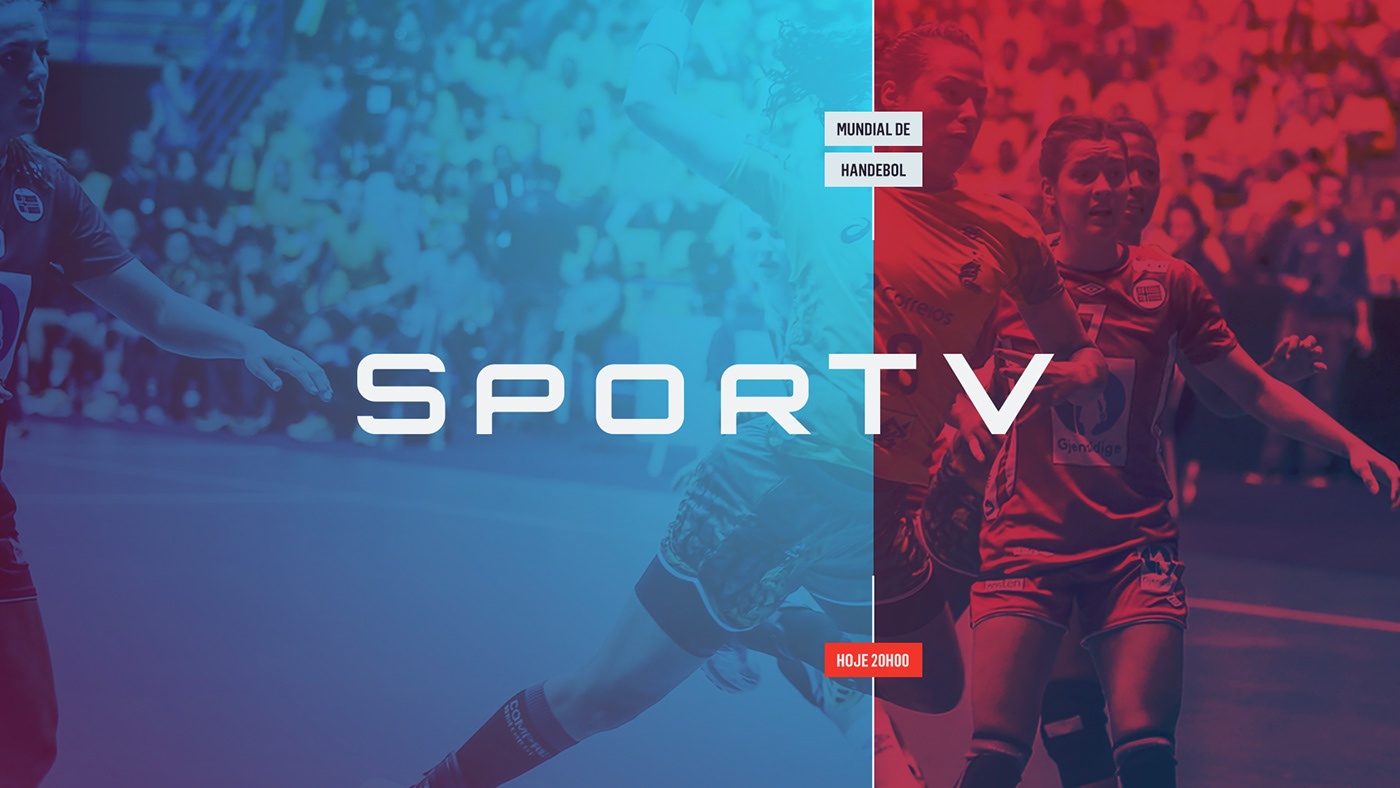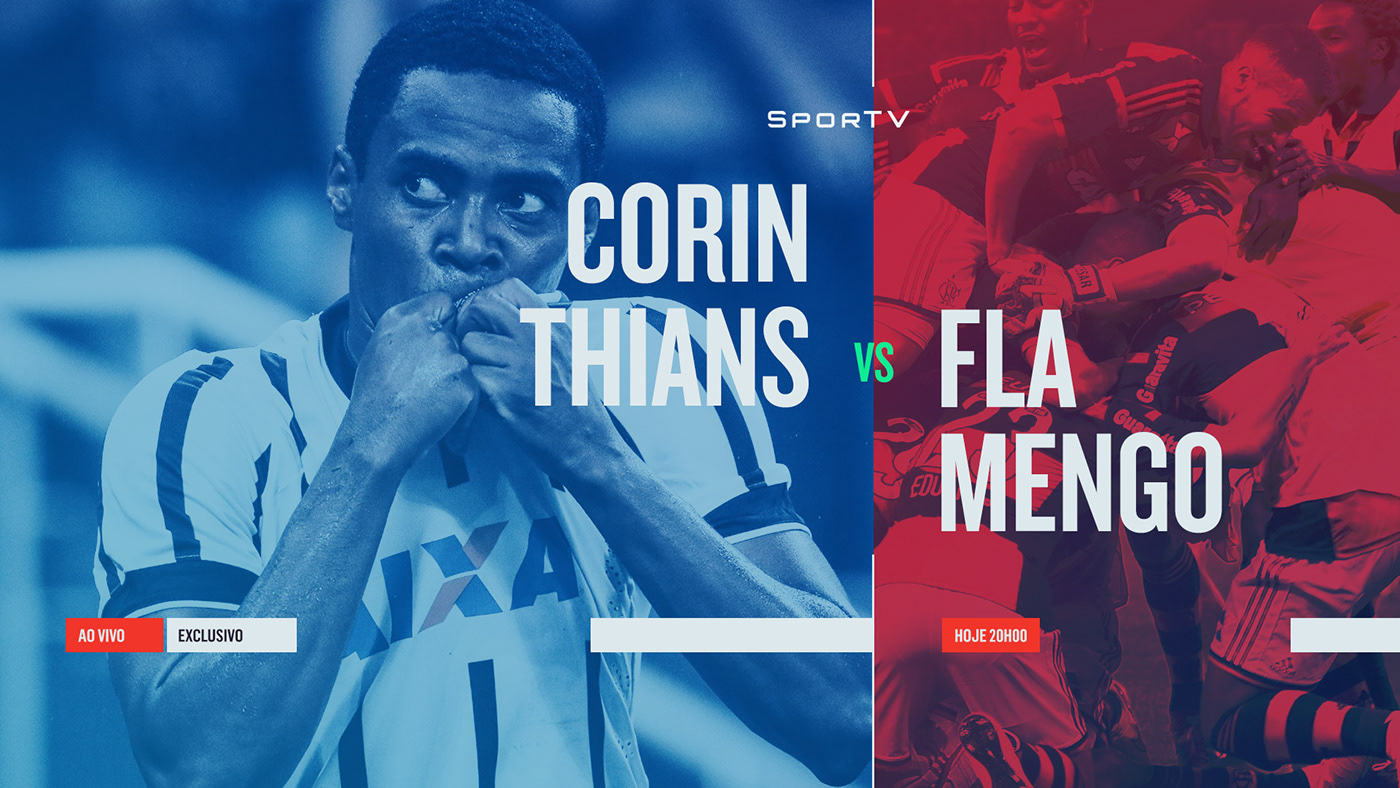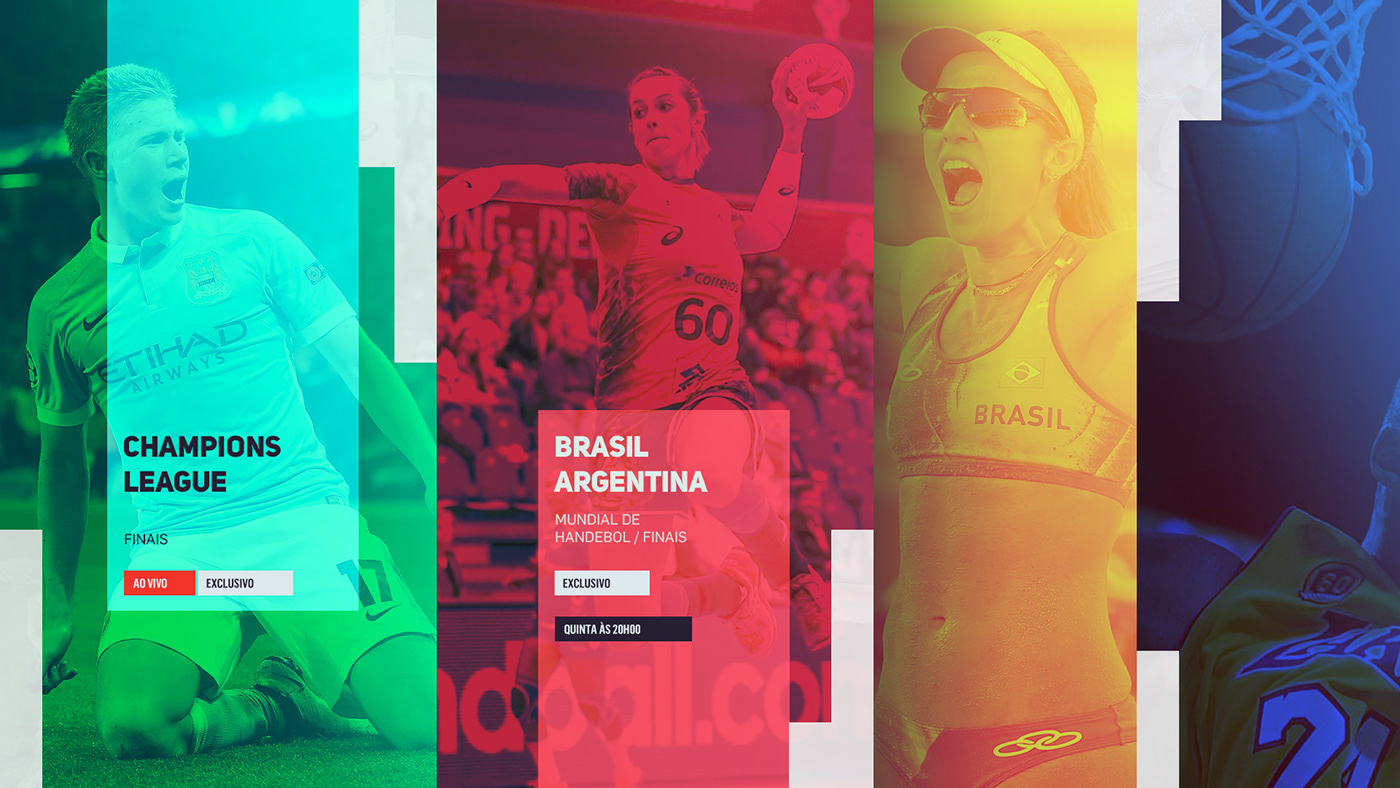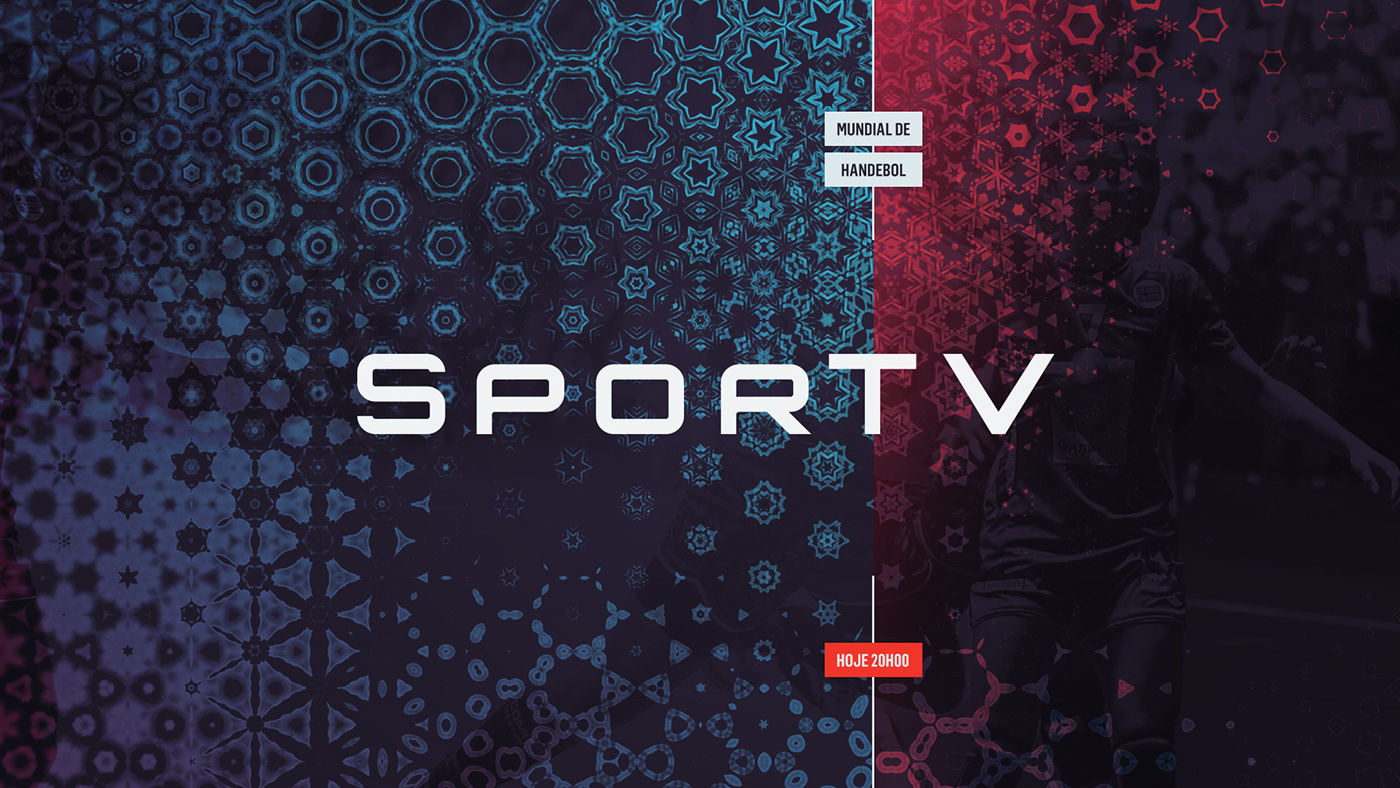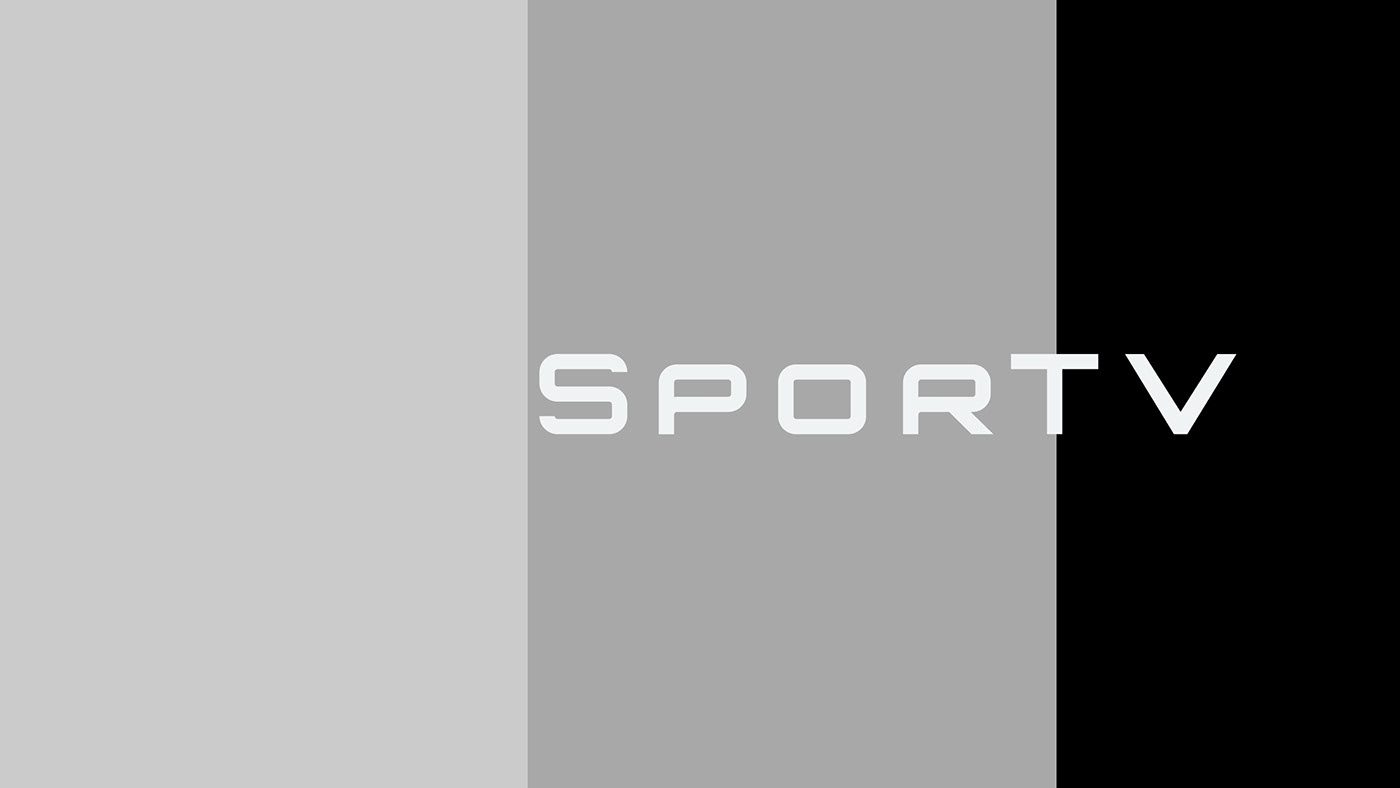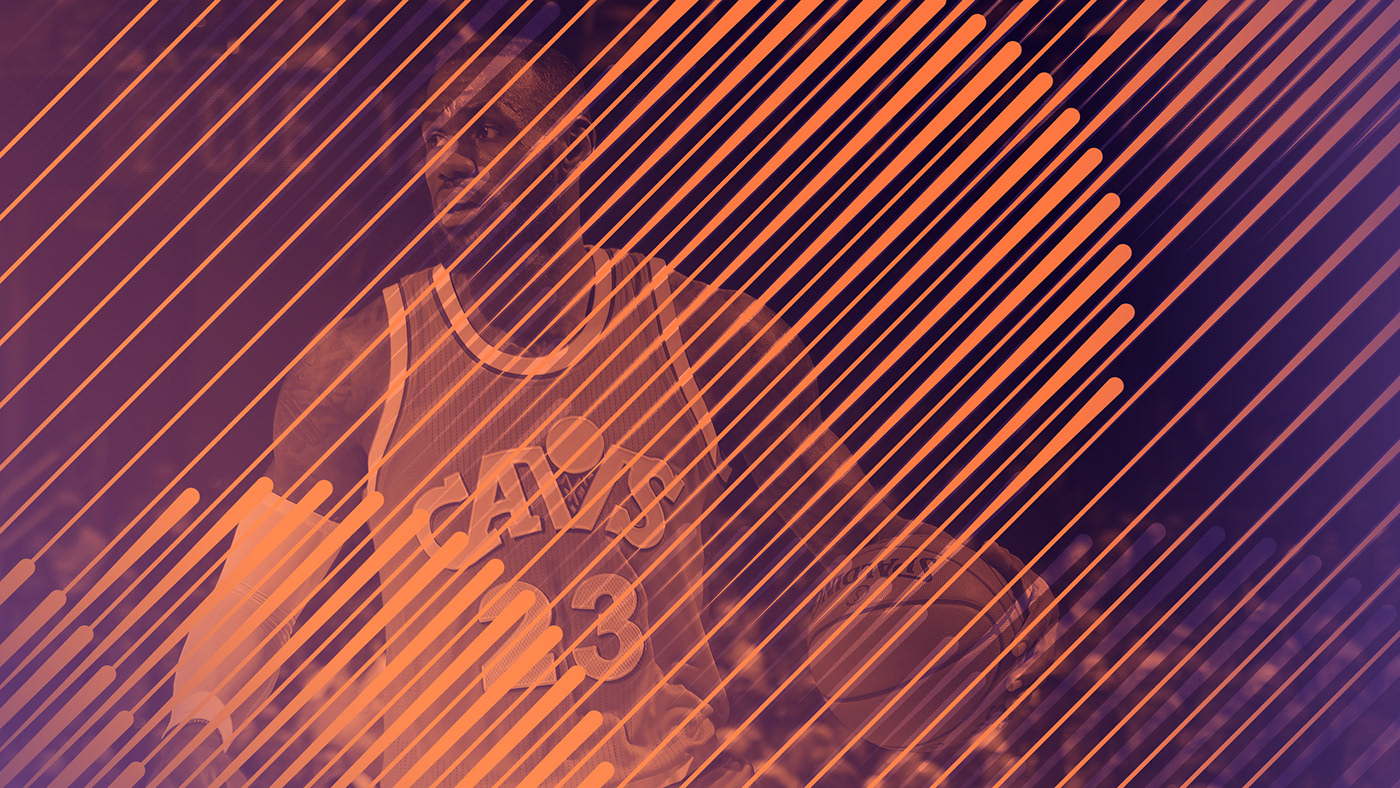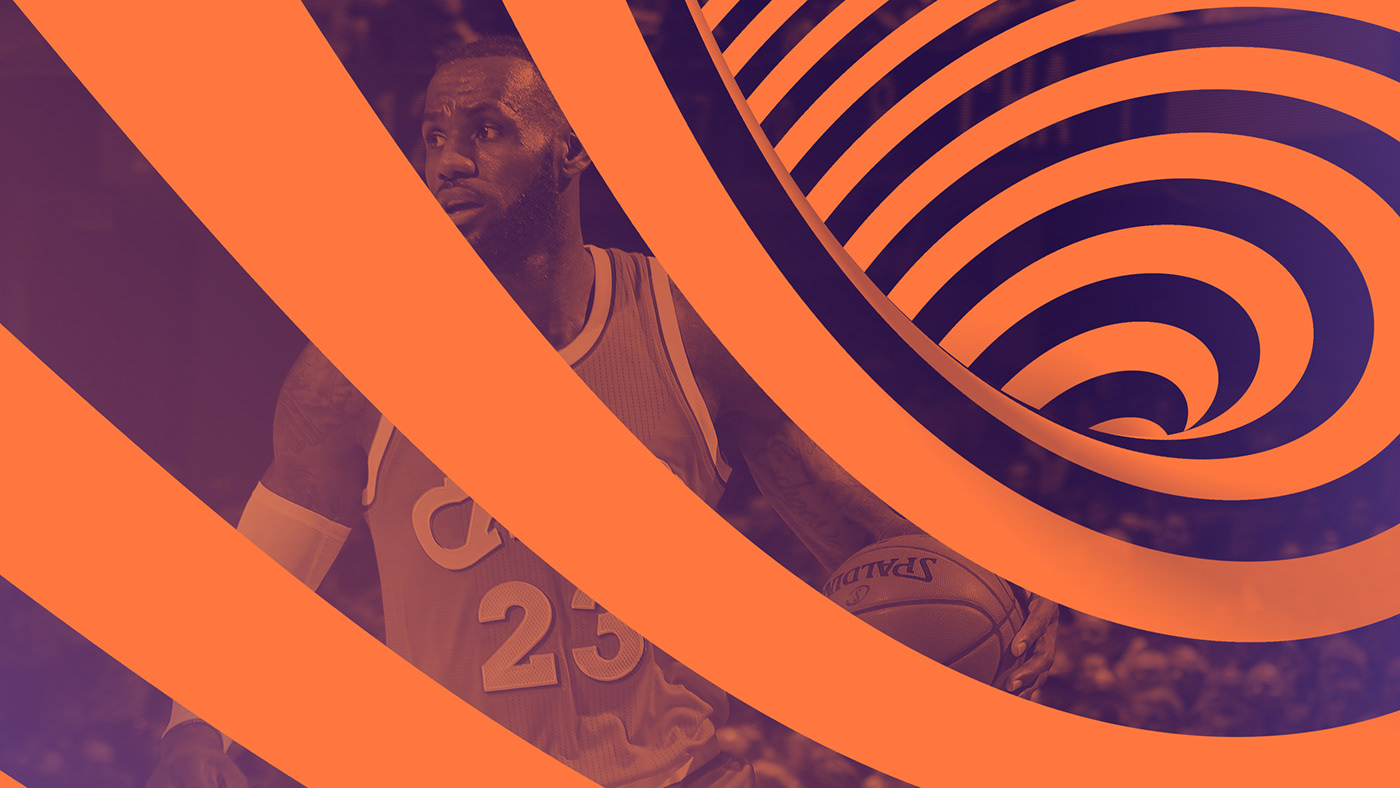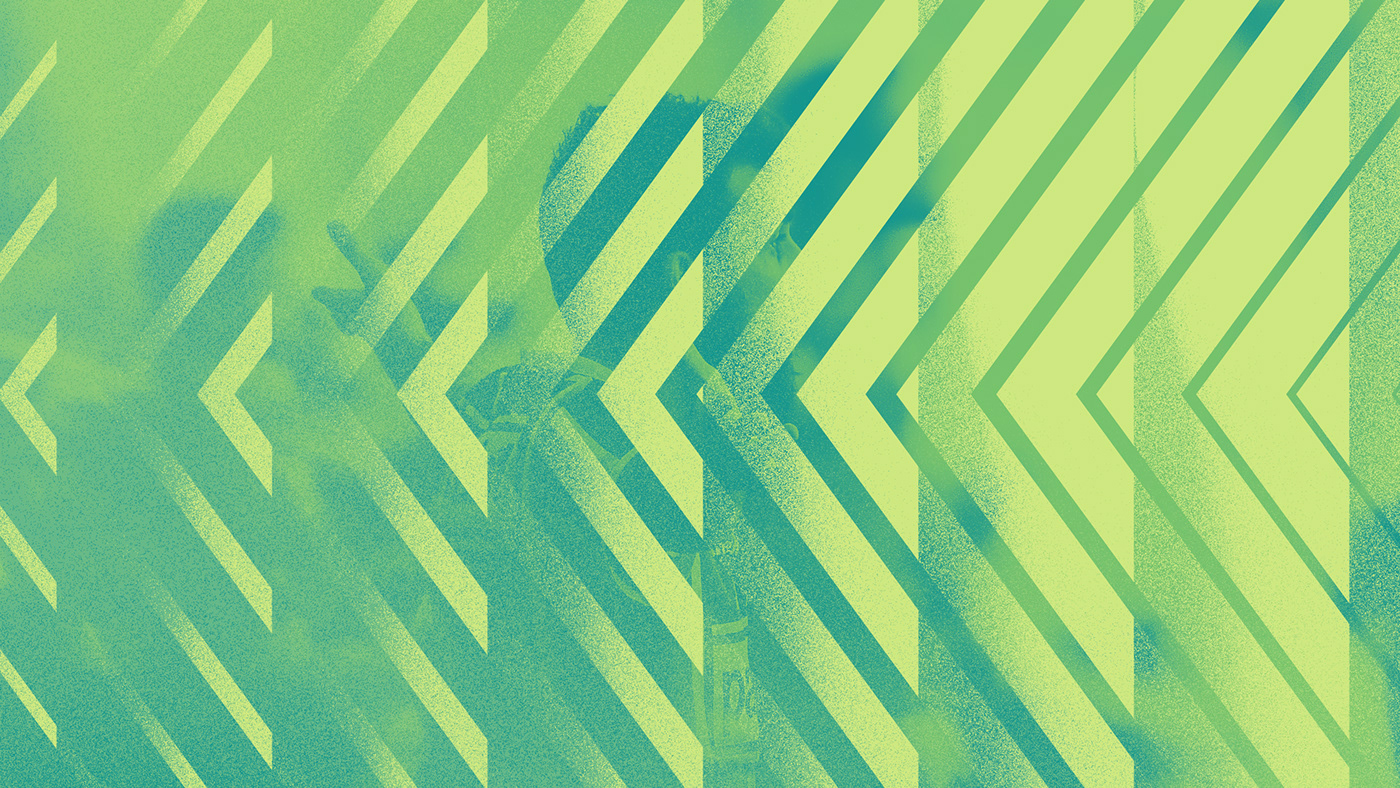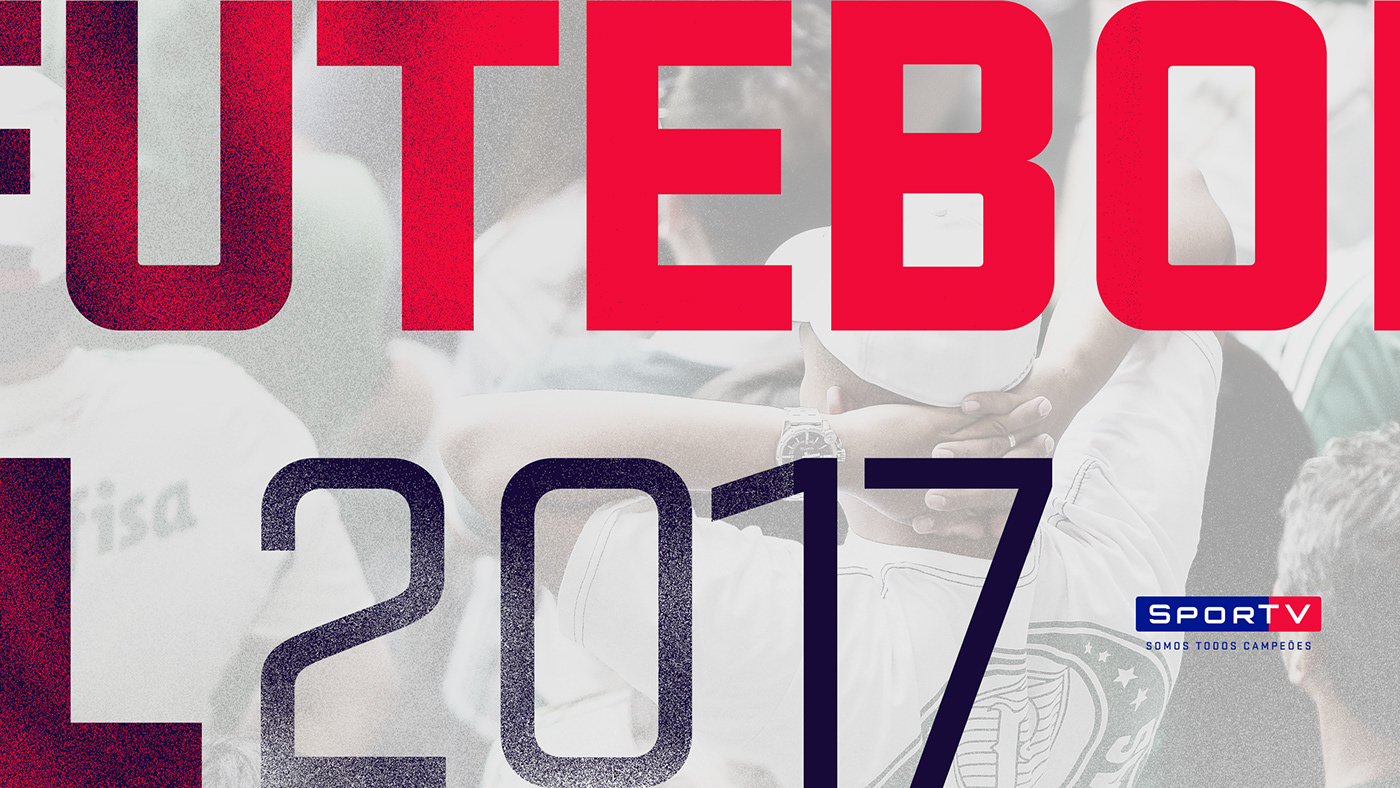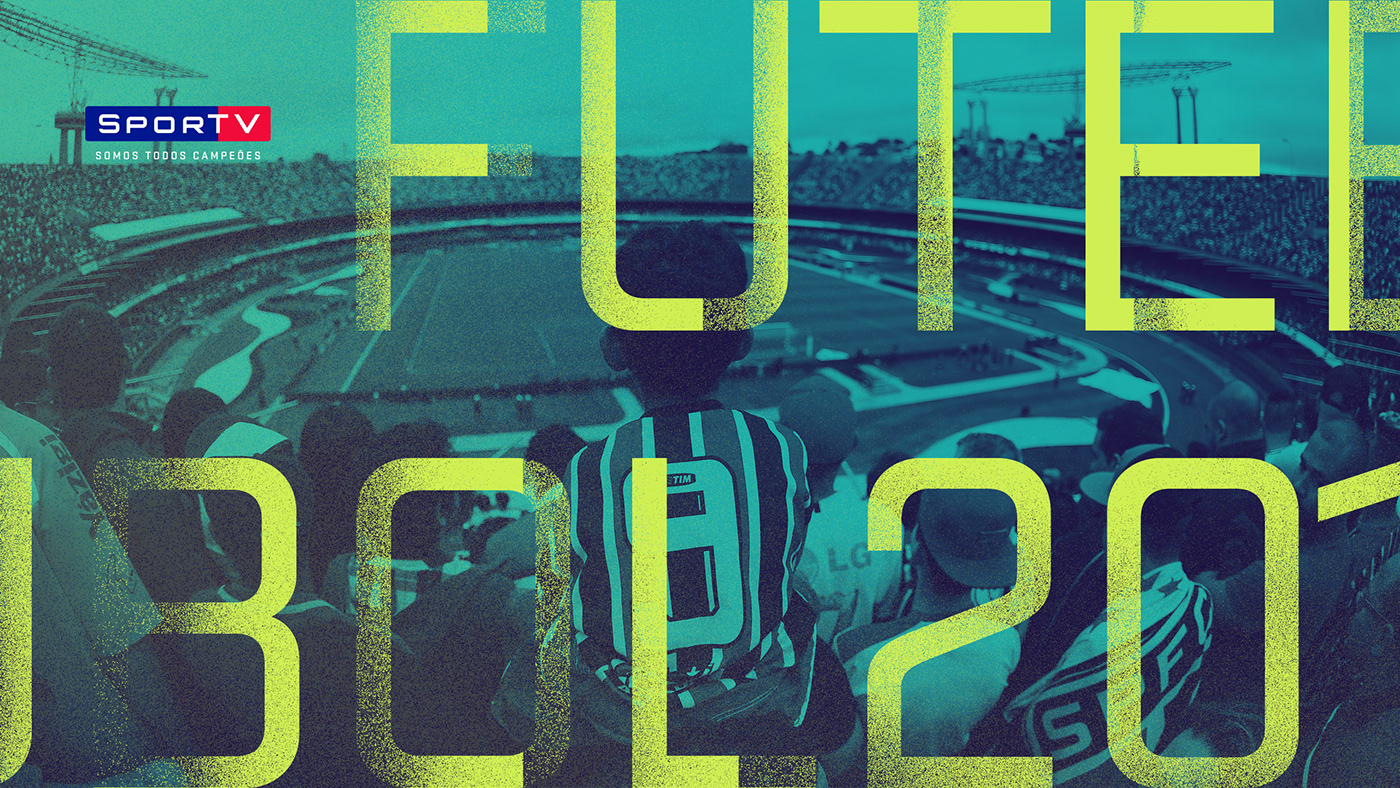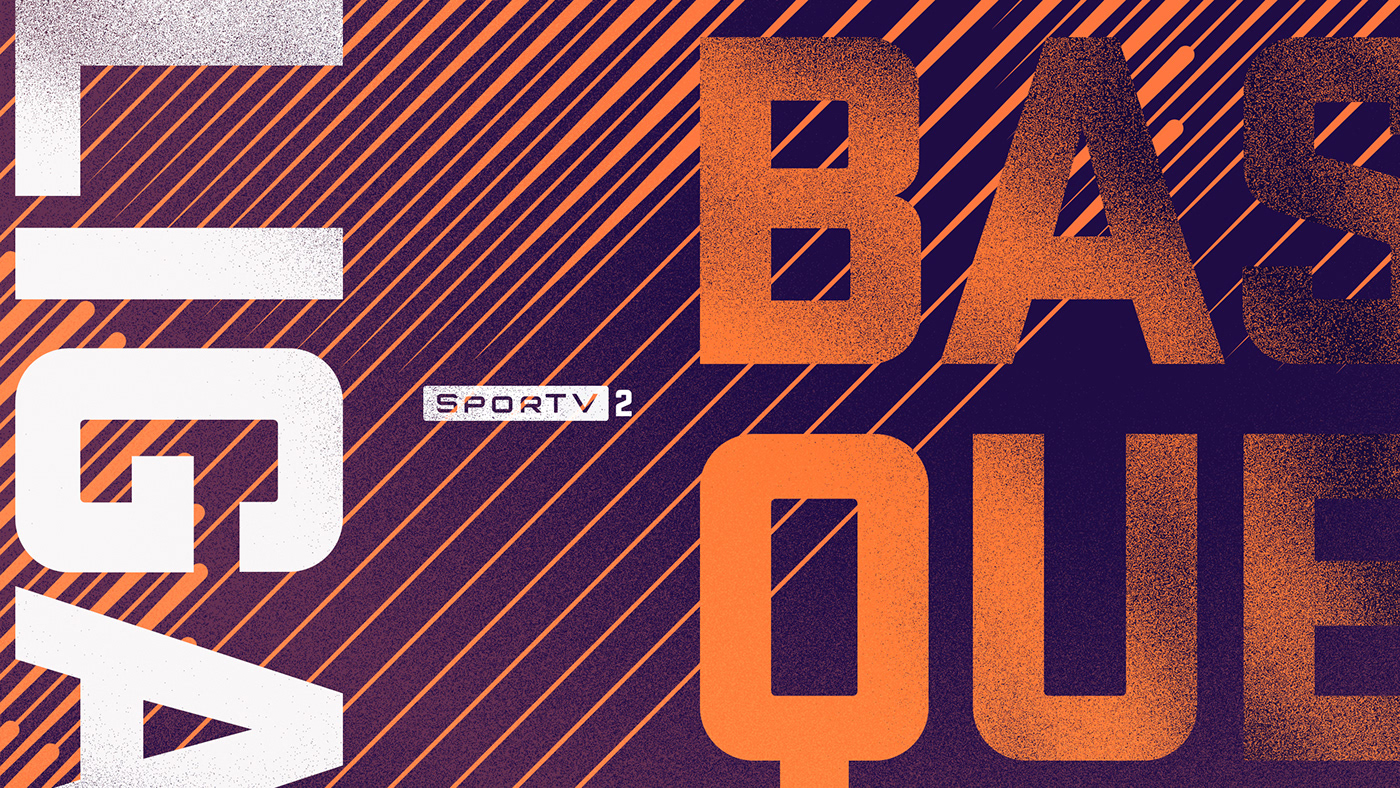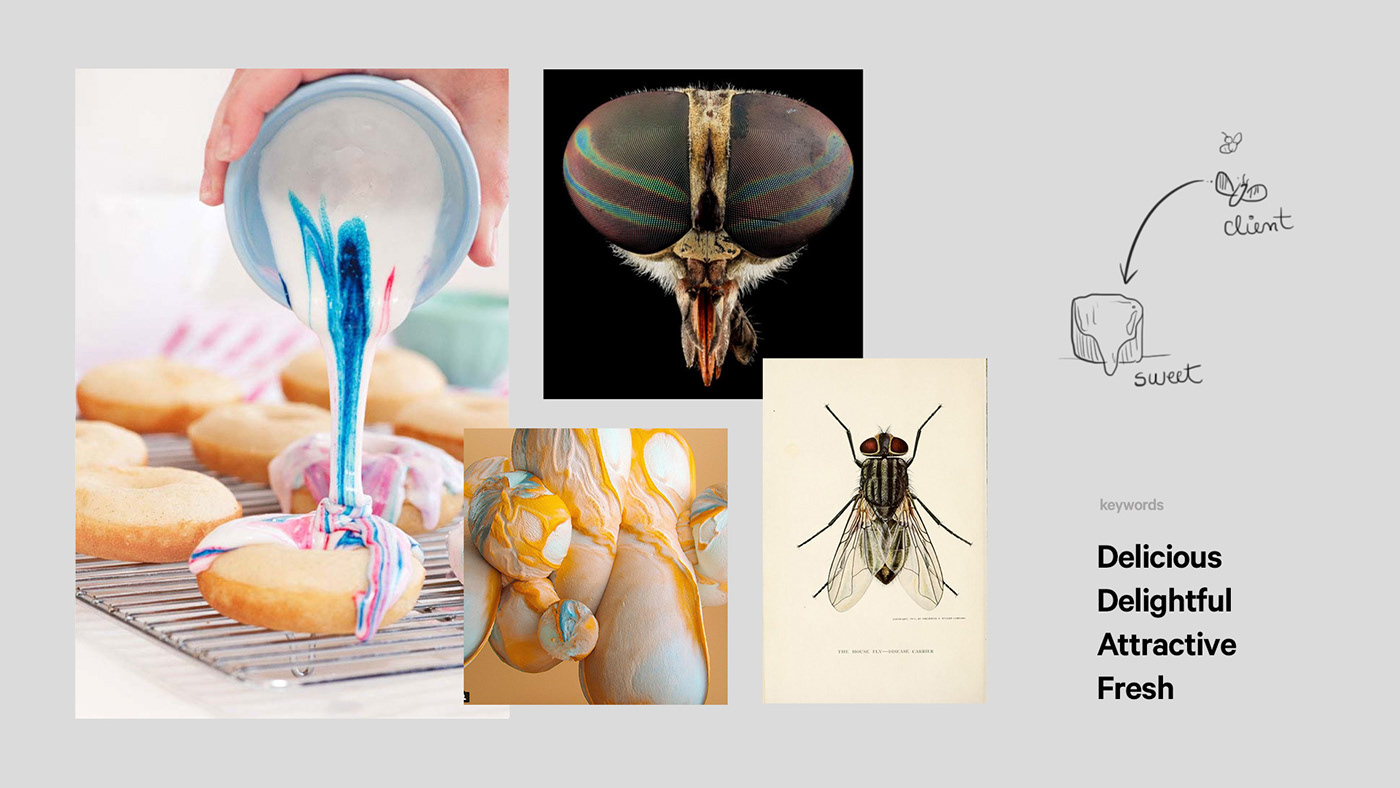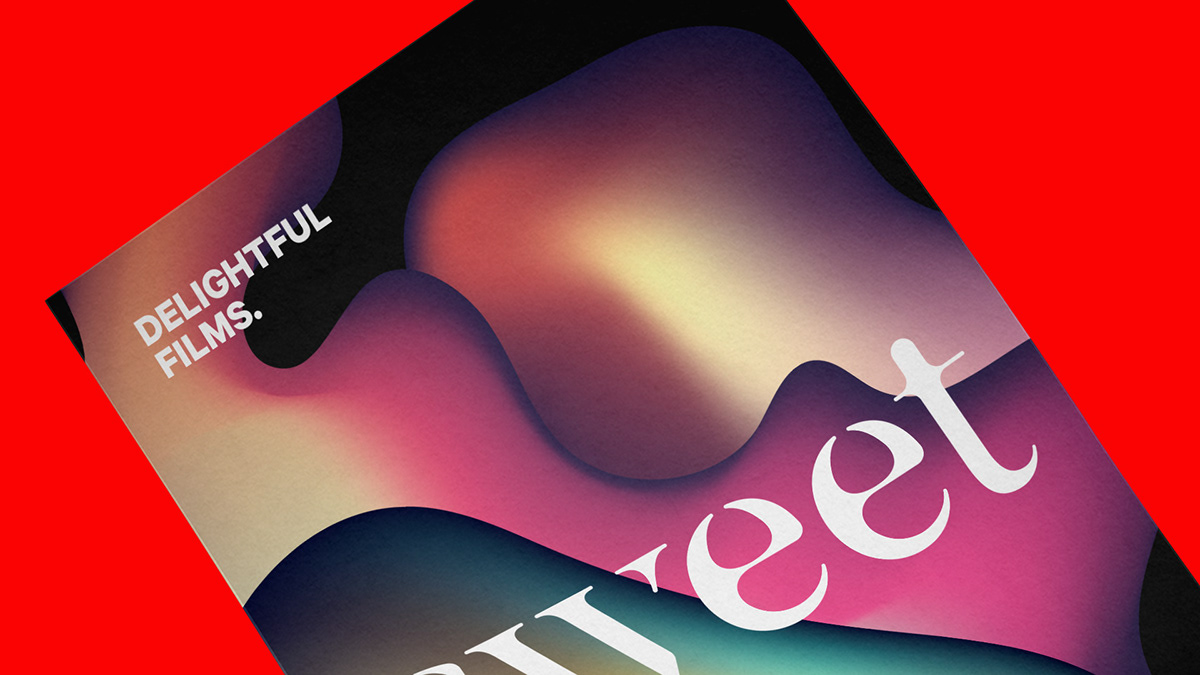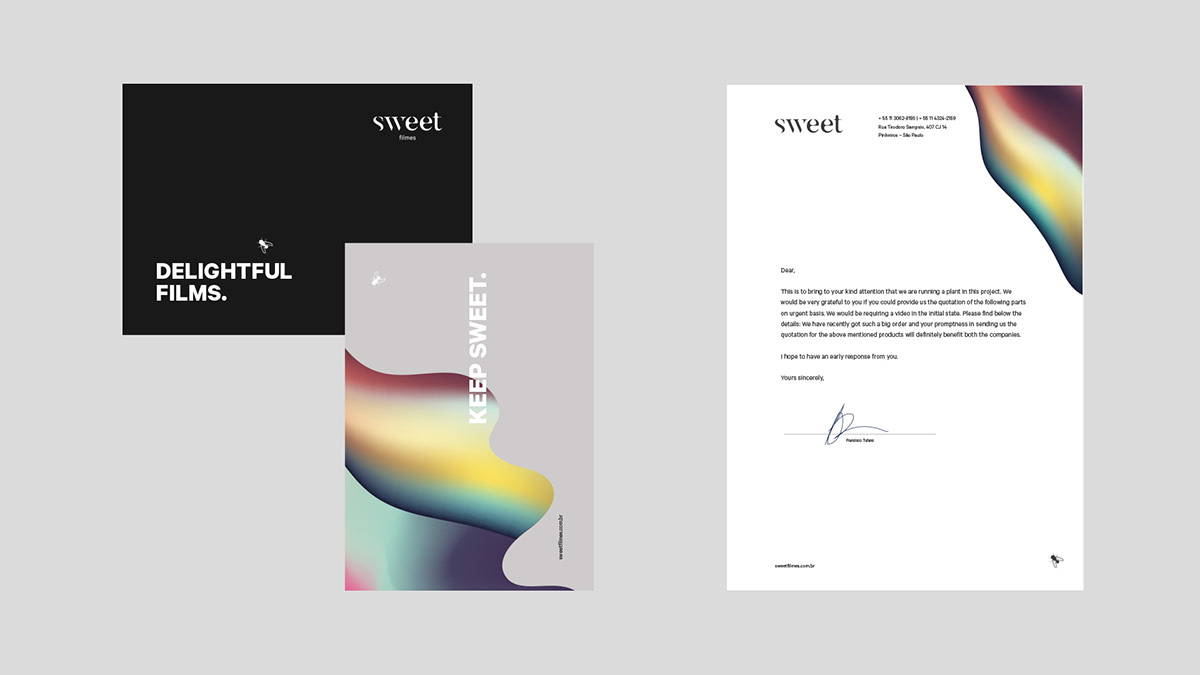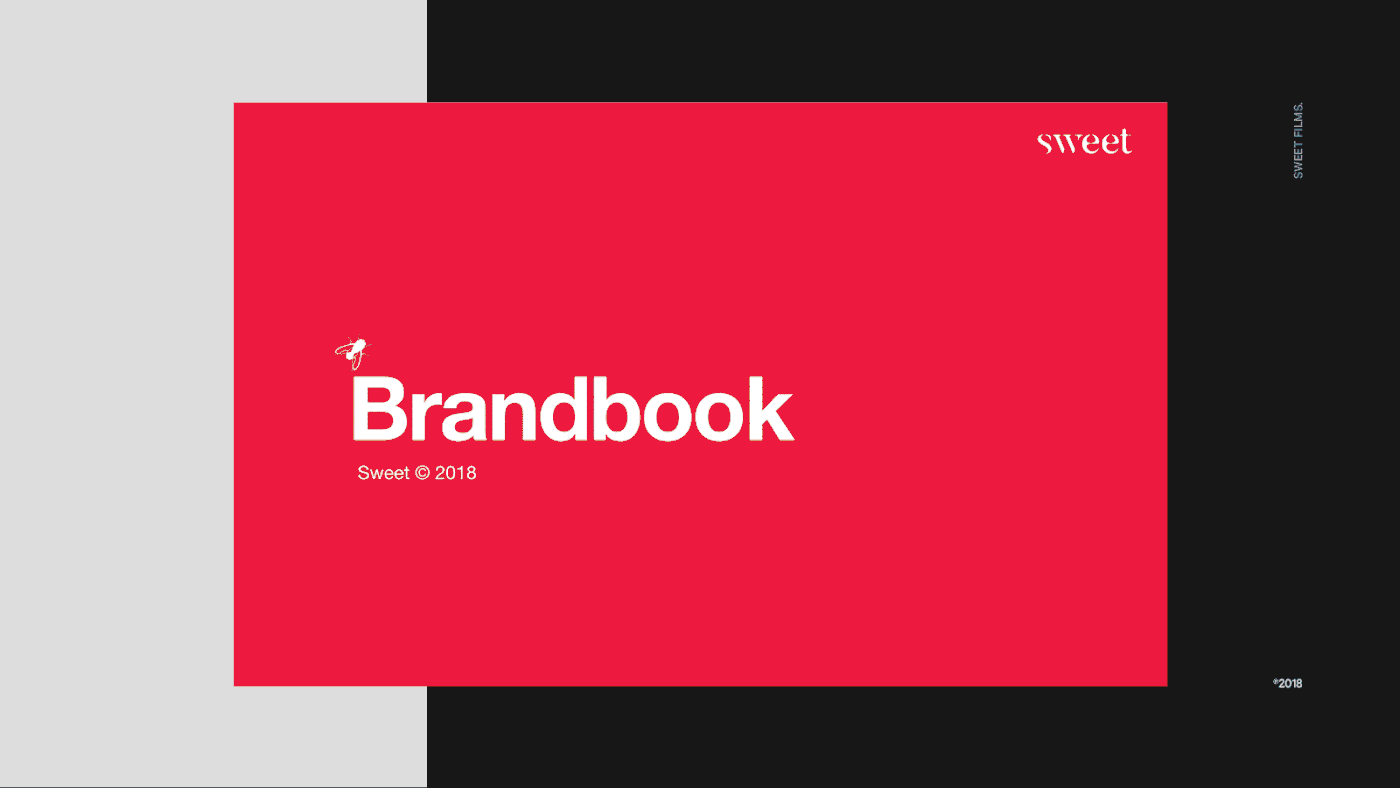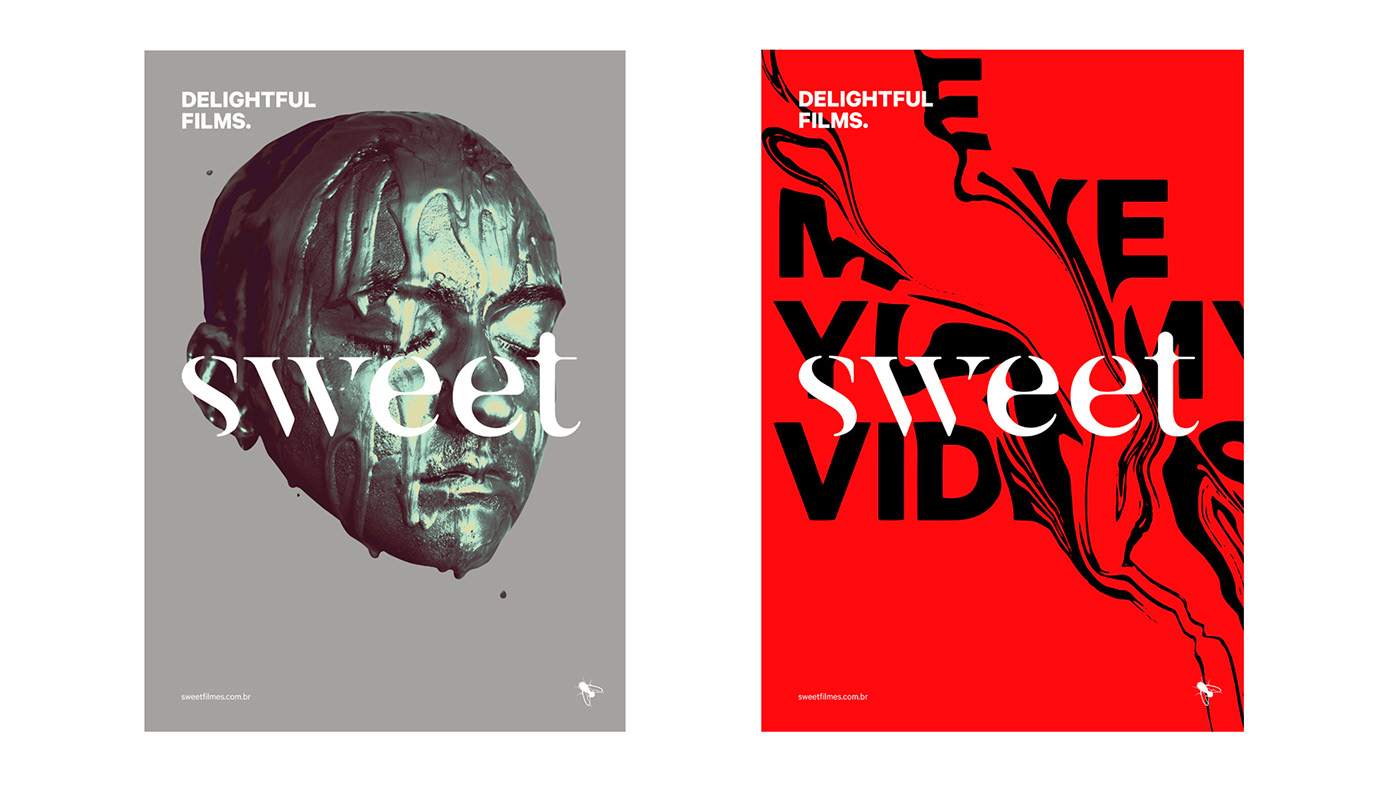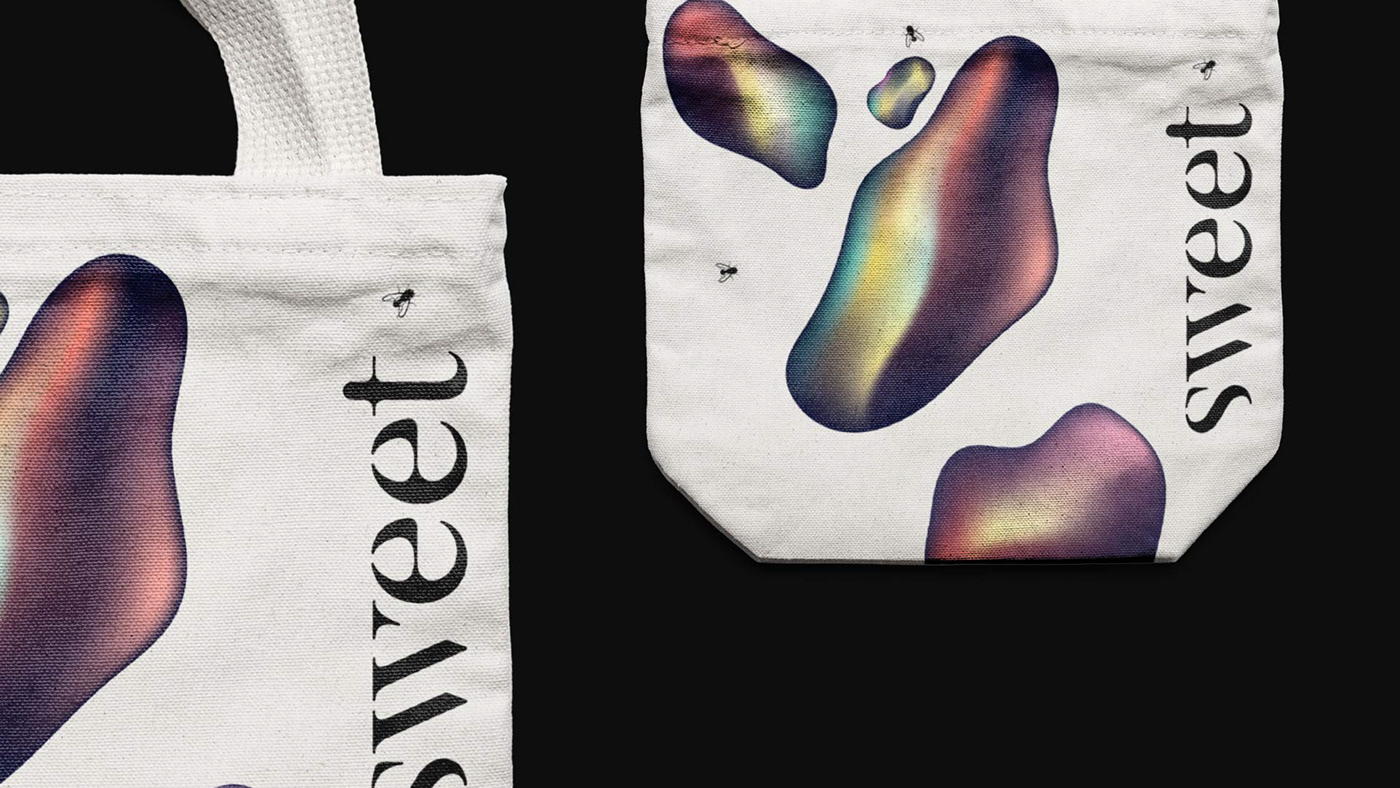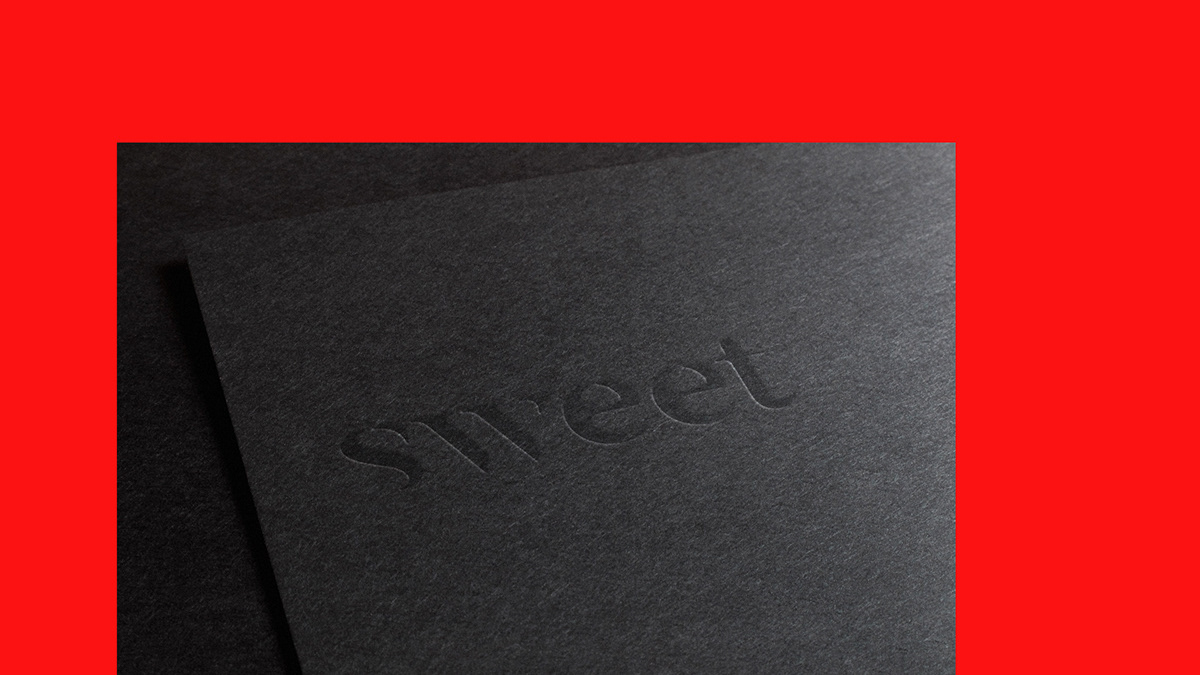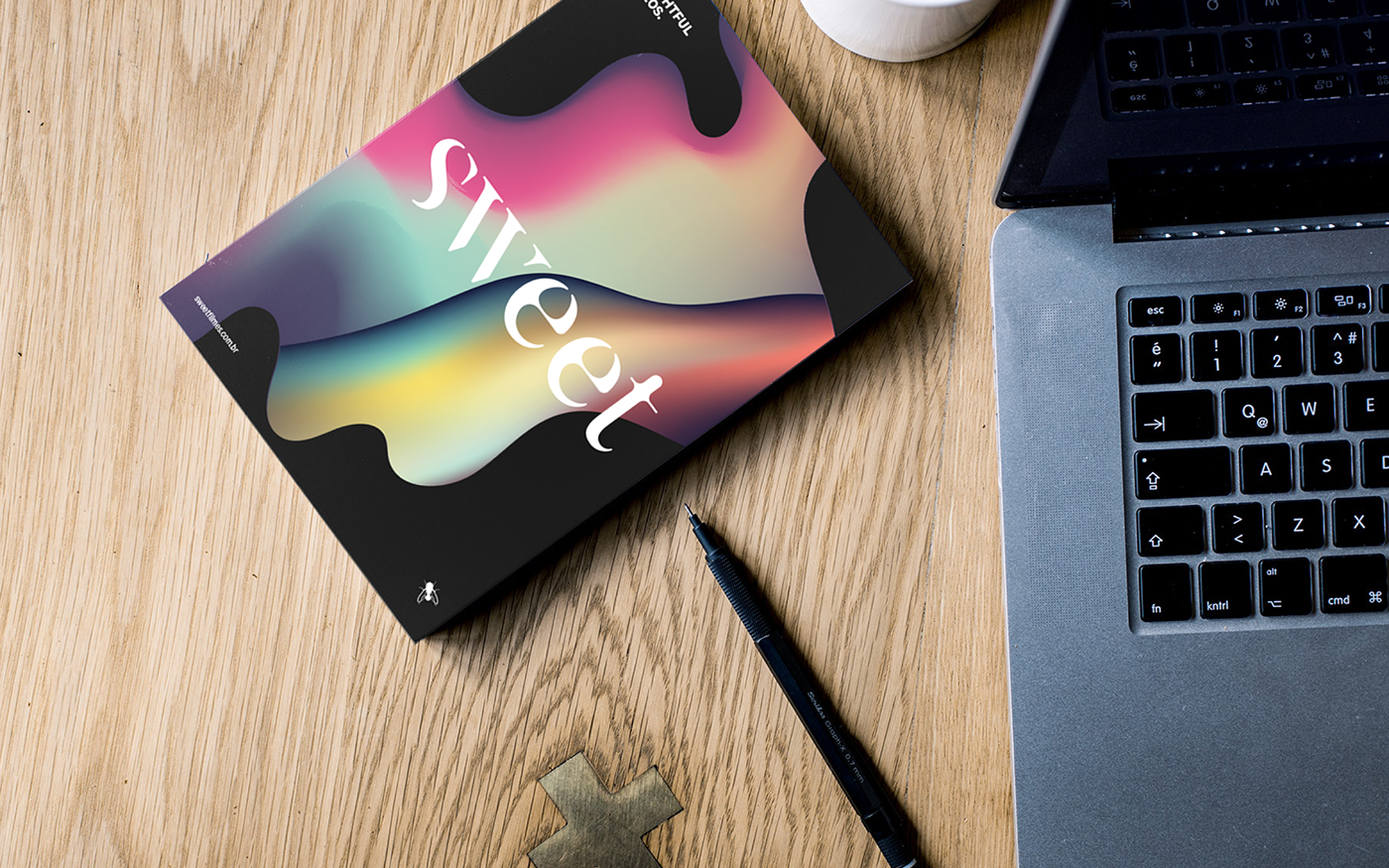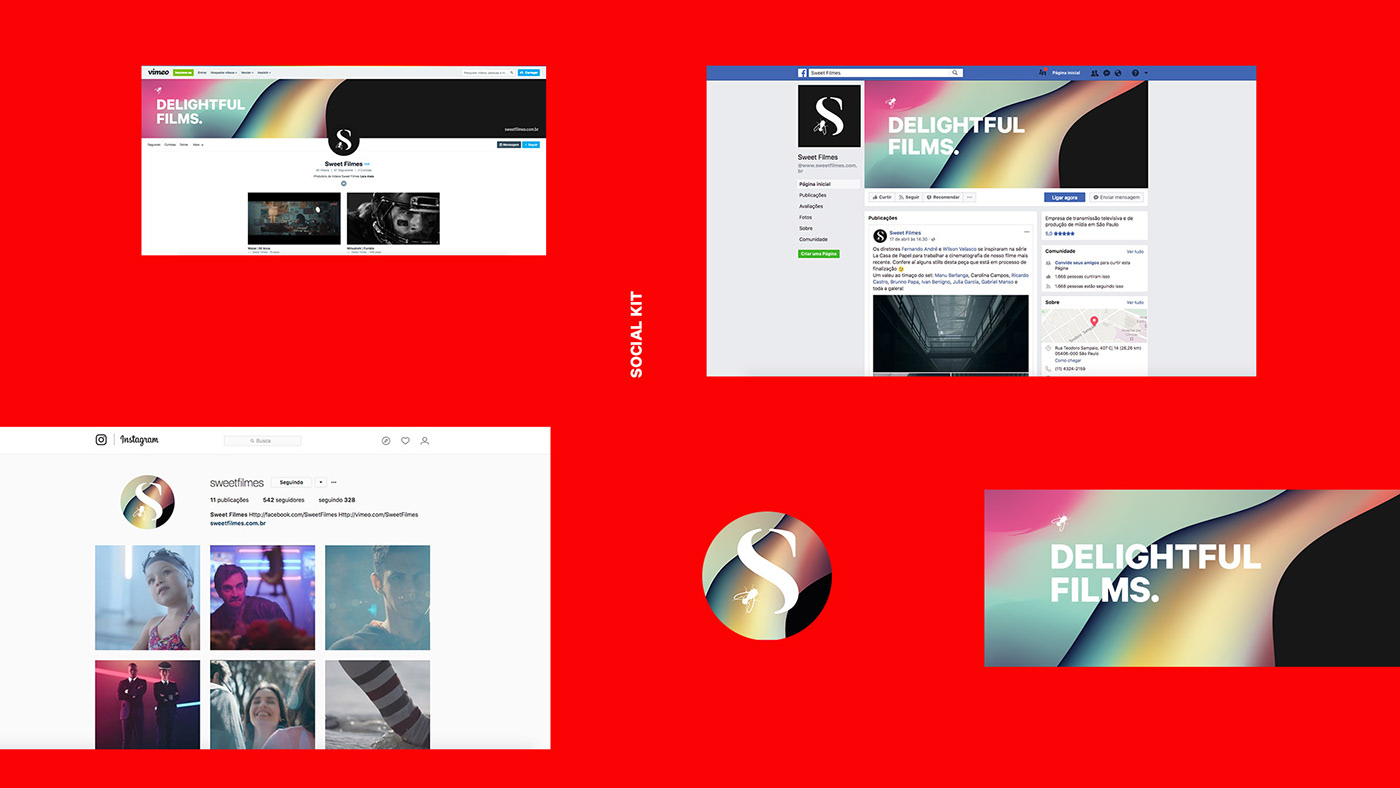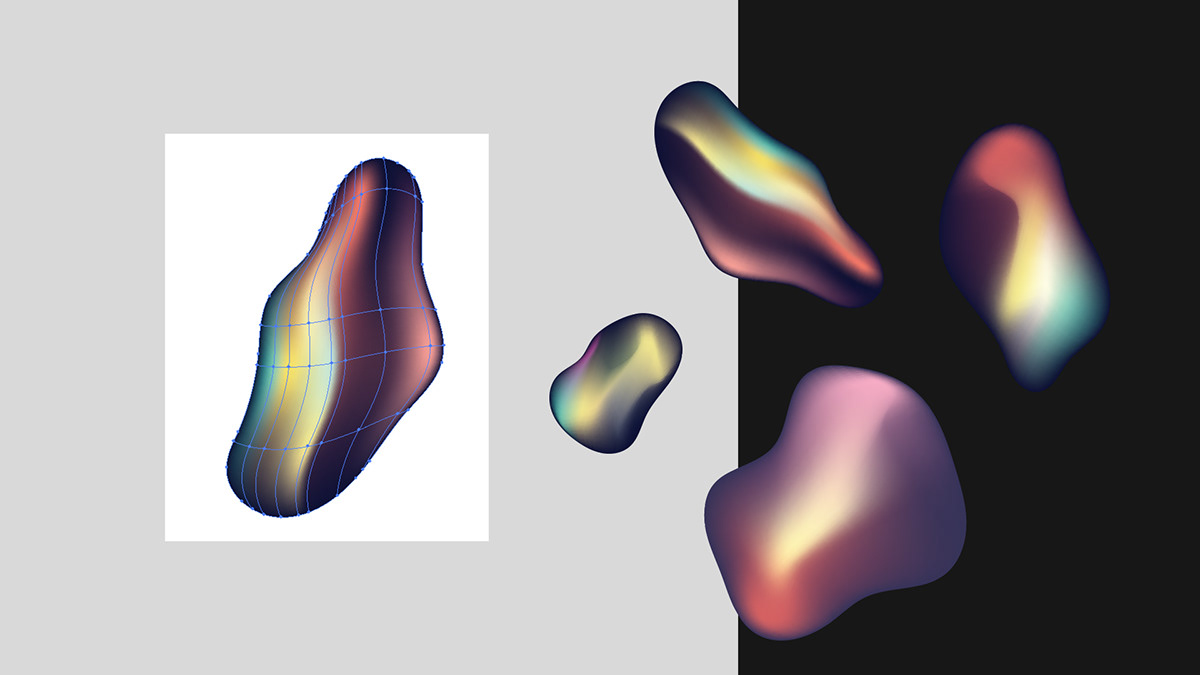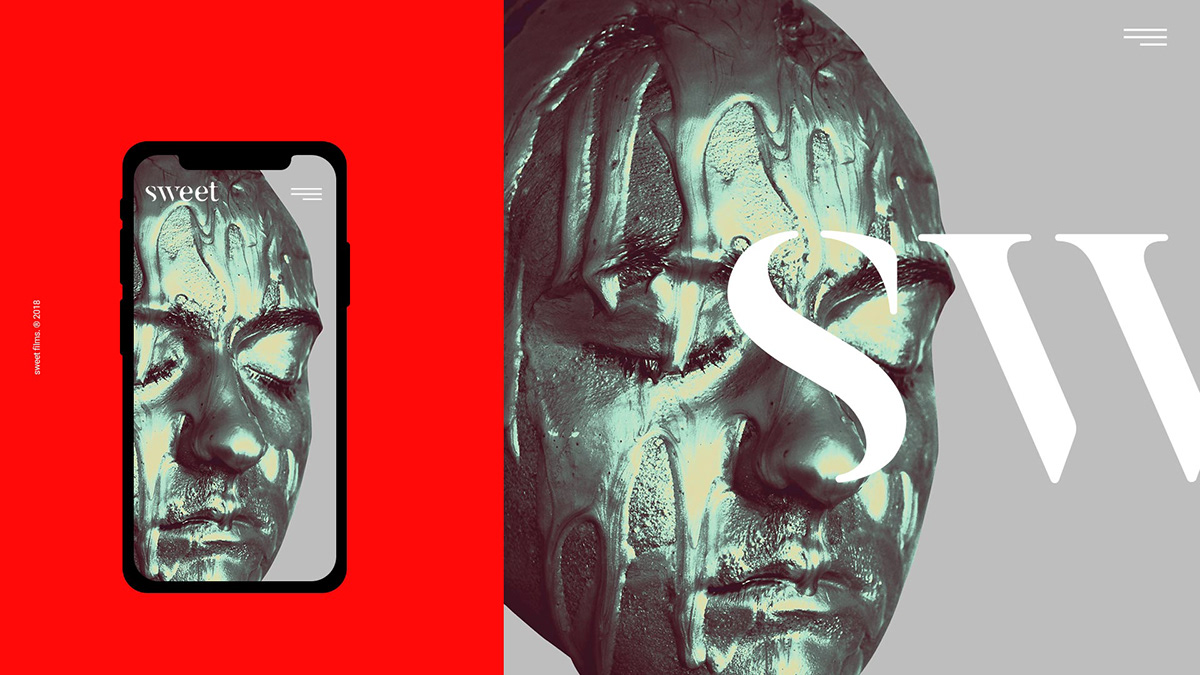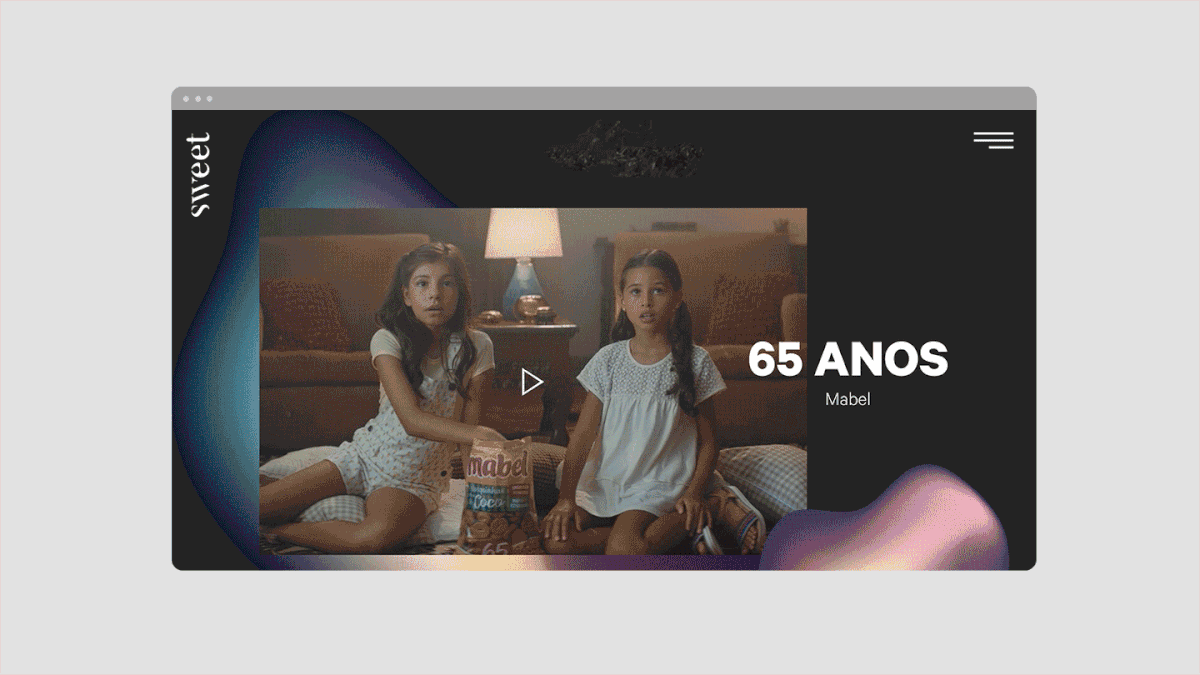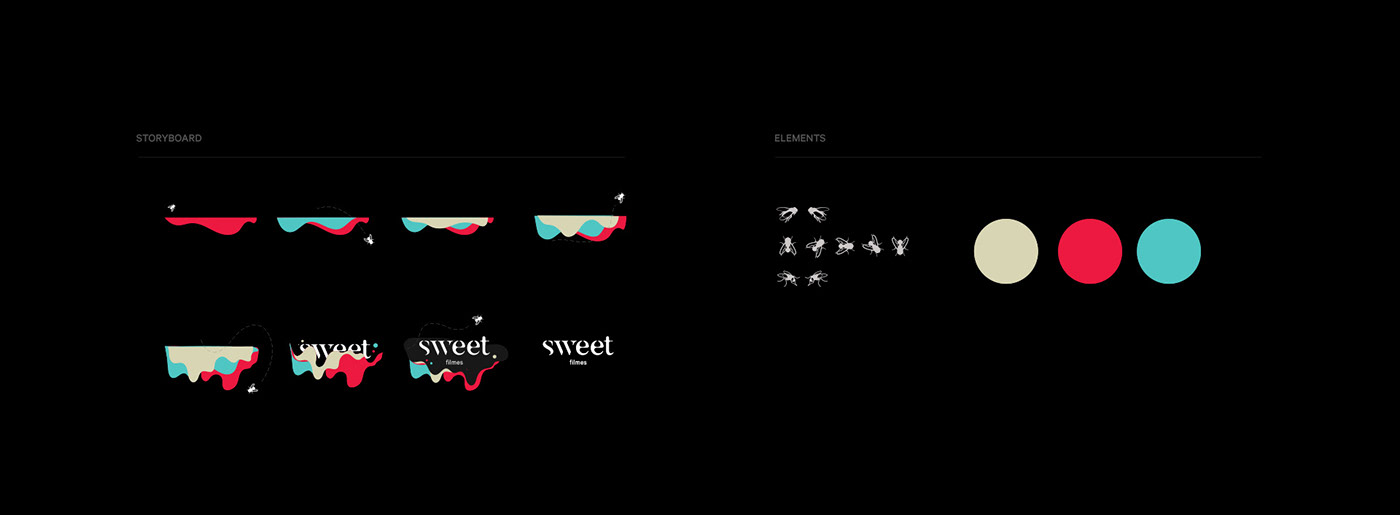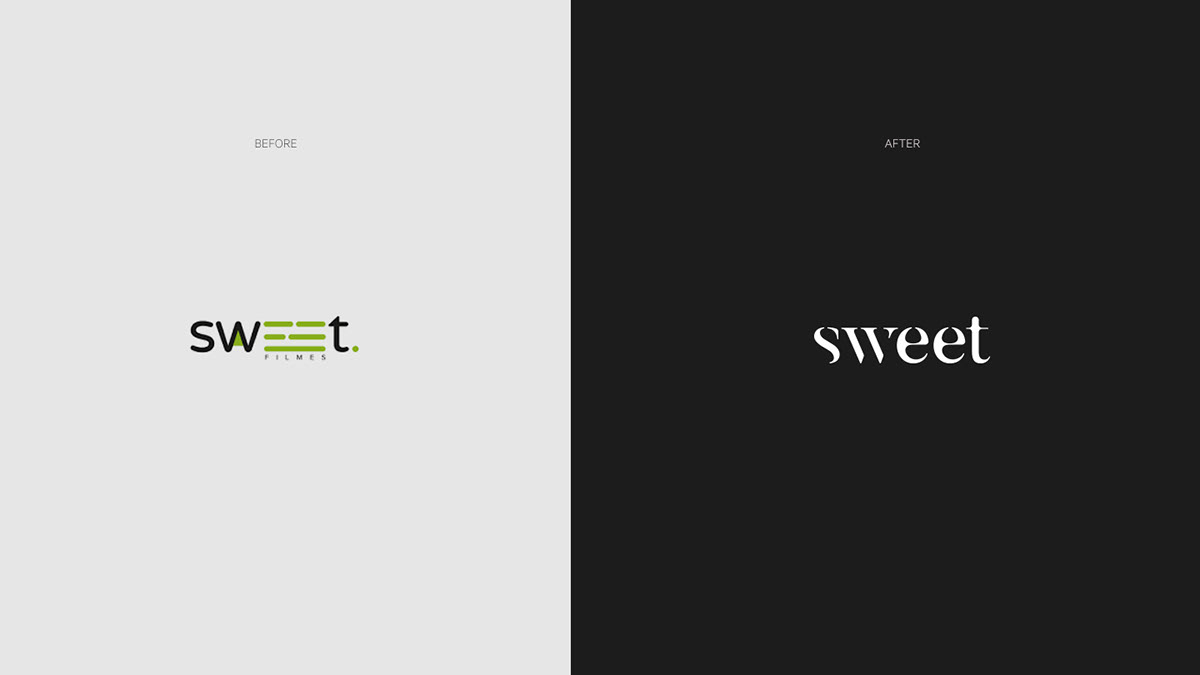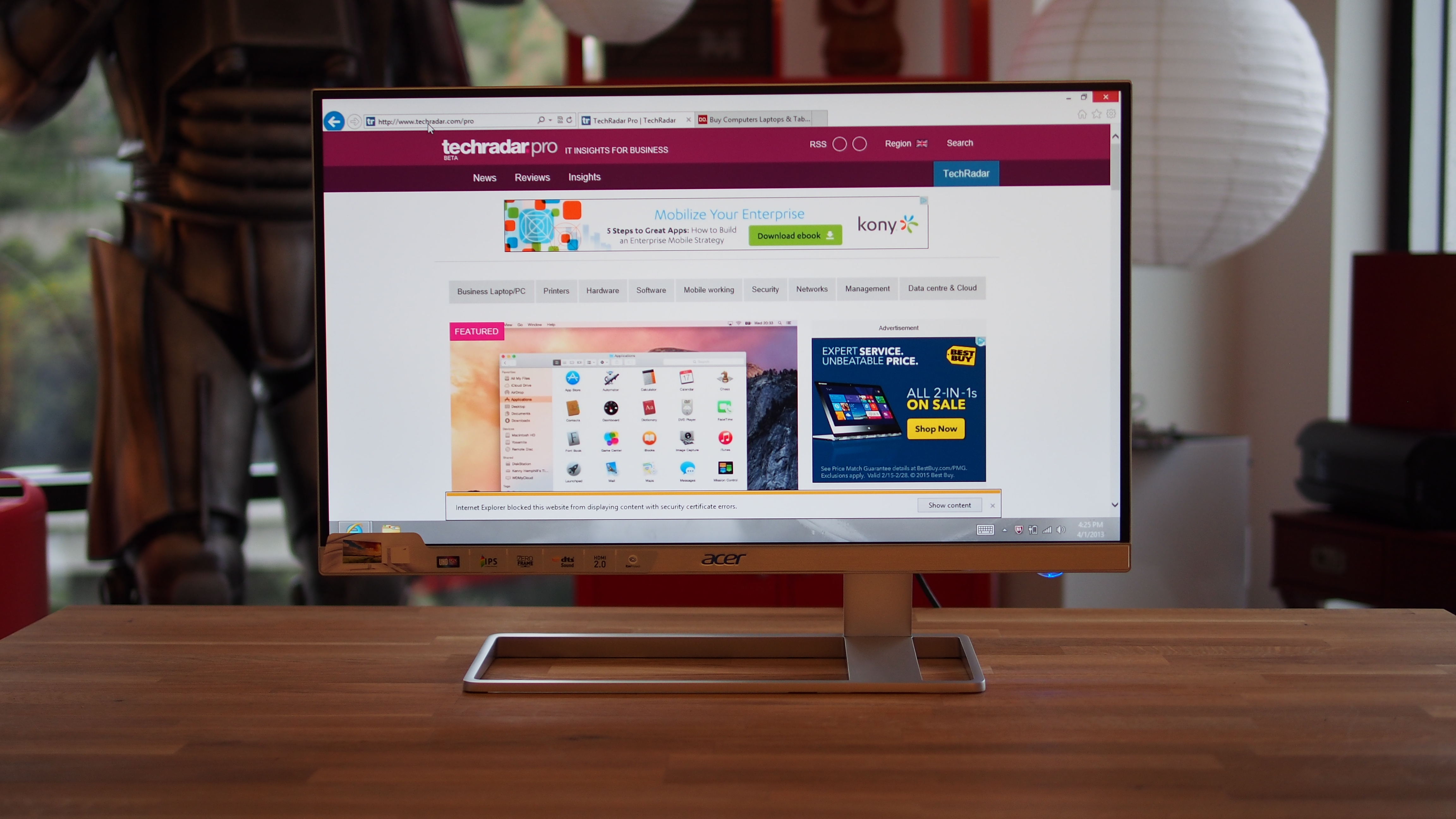10 Newsletter Layouts With Free Source Code
Original Source: http://feedproxy.google.com/~r/1stwebdesigner/~3/MUQbtsdKsoU/
Designing a newsletter can be tough. Not only do you need knowledge and understanding of how users/readers expect content to be delivered to them, you also have the headache of making the layout compatible with all of the many emails clients.
It helps if you study the layouts of existing newsletters to get an understanding of how the code and layouts work. That’s why I’ve curated 10 of the best newsletter designs that are fully responsive and up-to-date with modern coding standards.
If you’re planning to launch your own newsletter, these designs should be great inspiration for you.
SeatGeek
With a single column design and large typography, I love the way the SeatGeek email uses icons and simple graphics to grab your attention.
The large typography also takes up a high percentage of the page making it very easy to read. Shorter paragraphs, larger text, and a clear CTA at the bottom of the page all increase usability.
For a simple verification email this does the job well.
PlayStation
If you’re looking for a more complex design, Sony’s Battlefield 1 release offers some nice ideas.
Most of this newsletter relies on images to replicate the official Sony PlayStation website. This is great for building brand awareness and trust, but this also feels a bit light on information since it doesn’t tell the reader what to do or what the message means.
Still, it has a really smooth design and it shows how much quality graphics play a role in email layouts.
Social Print Studio
Email verification messages don’t need to be complex. But you should feel okay adding some details about the website/list the user just signed up to.
This email by Social Print Studio is primarily a verification message, but it also includes points about the site and what new users can expect from using it. This even includes a ‘shop’ CTA leading directly to the site where readers can order prints of their Instagram photos.
An excellent example of coaxing users back onto the site while also increasing signup verifications.
Archant
Here’s a real interesting email newsletter with an update preferences message from Archant (online publisher).
The goal is to connect with users who may have subscription settings that are either too strict (blocking all contact) or too lenient (receiving too many emails). It’s a cool way to connect with existing subscribers and ideally get them signed up to more lists.
WistiaFest 2017
Event newsletters like this one are usually pretty simple. They only have a few goals: share information about the event and encourage subscribers to buy their ticket early.
This newsletter has all of that in spades with CTAs to check out the event’s speakers and to sign up for a ticket. The layout also follows a single one-column design which usually works best for emails.
Lists for events also don’t go out regularly, so it’s crucial to include the logo near the very top of the page. This way subscribers know exactly what the message is about since their last message was probably 12 months before.
Sprout Social Webinar
The Sprout Social newsletters are fantastically well-designed and their codebase is phenomenal. Take a look at this simple design promoting an upcoming webinar.
It’s pretty short and uses graphs to draw attention. It also uses bulleted lists with icons to help sell the webinar as bullet points are much easier to read than paragraphs.
Plus, the big green CTA is well above the fold and pushes their webinar schedule. You can replace many of these elements with your own and see fantastic results.
Sprout Social IG Scheduling
Another example from Sprout Social is this promo email covering their Instagram scheduling feature.
One difference with this layout is the alternating two-column features grid. It uses square icons placed alongside square info-boxes with clear visuals. A great concept and it blends in nicely with the overall design.
If you’re looking for a basic template to study and possibly recreate you should check out the Sprout Social emails. Considering all factors like visuals, copy, and page structure, Sprout Social do email marketing right
Moo Design
From business cards to custom stickers, this promo newsletter really sells the product well. You can learn a lot by studying how other websites promote their content, and this Moo newsletter is a terrific example.
Product photos show how these items could be used and you can also learn a lot from the email’s style and flair.
It feels colorful and fun with a light sense of humor. This tells readers how these products feel and why you might want to visit Moo.
The newsletter uses a two-column product feature with blocks of images and text. An excellent way to grab attention and increase conversions.
Under Armor
The Under Armor brand is very popular in the fitness community. They have tons of great products and their newsletter design sells their items well.
Notice how many unique photographs are used in this design. With some products, it just makes sense to add photos more than text. Block elements with photos and CTAs work well for Under Armor’s newsletter and this is usually a good strategy for all physical goods.
Runtastic
Product feature lists are also great for promoting mobile apps and digital software. This Runtastic email relies on app screenshots and small flat-styled icons to grab your attention.
The goal of this newsletter is to encourage clickthroughs and get new users digging deeper into features. It’s an entire suite of programs and tracking tools so it can take time to learn everything.
But with a great follow-up email you can provide just enough info to get people curious and wanting to learn more.
These are just some of the best newsletter designs I’ve found but there are dozens more out there. And regardless of what you’re promoting or why you need a newsletter, these designs will help you plan usable layouts with clean source code to boot.