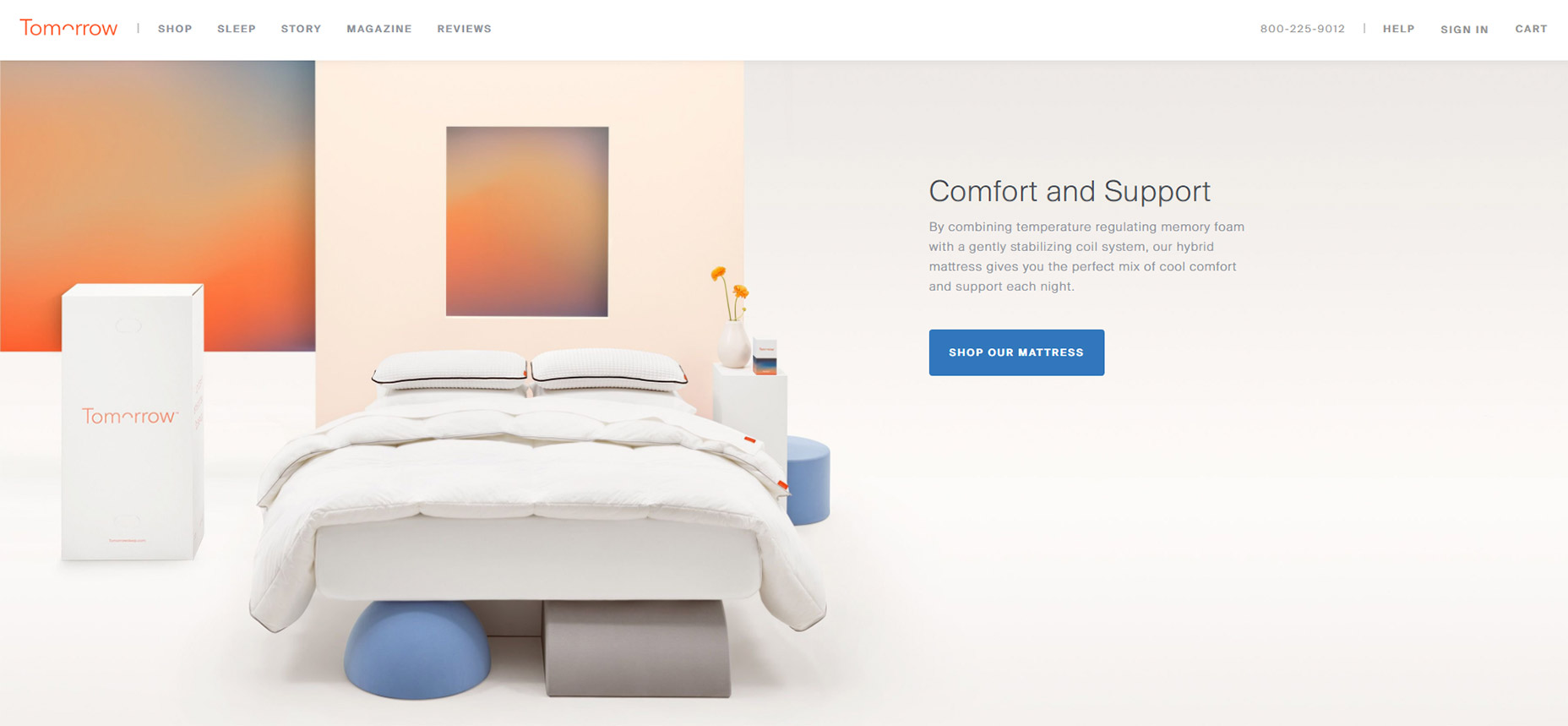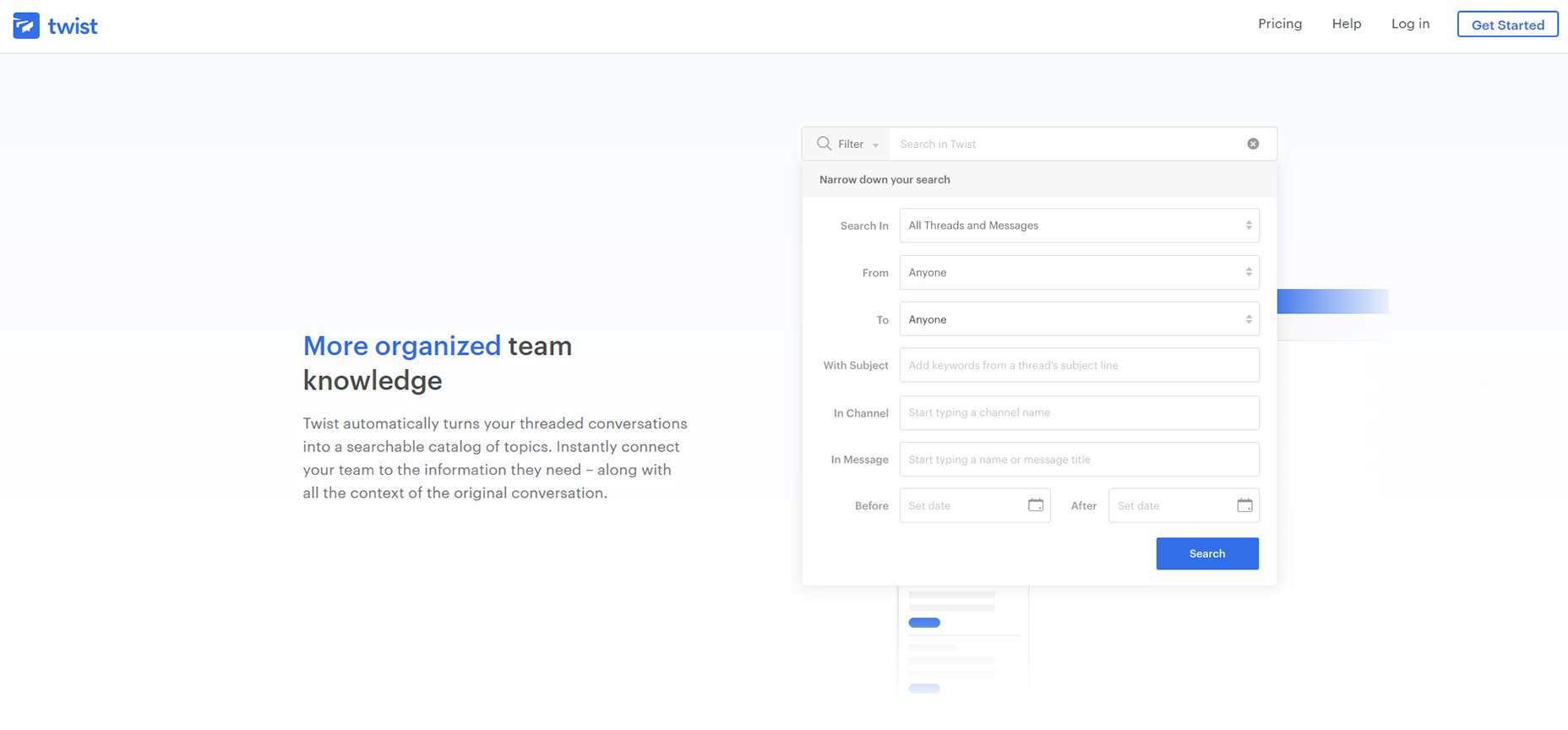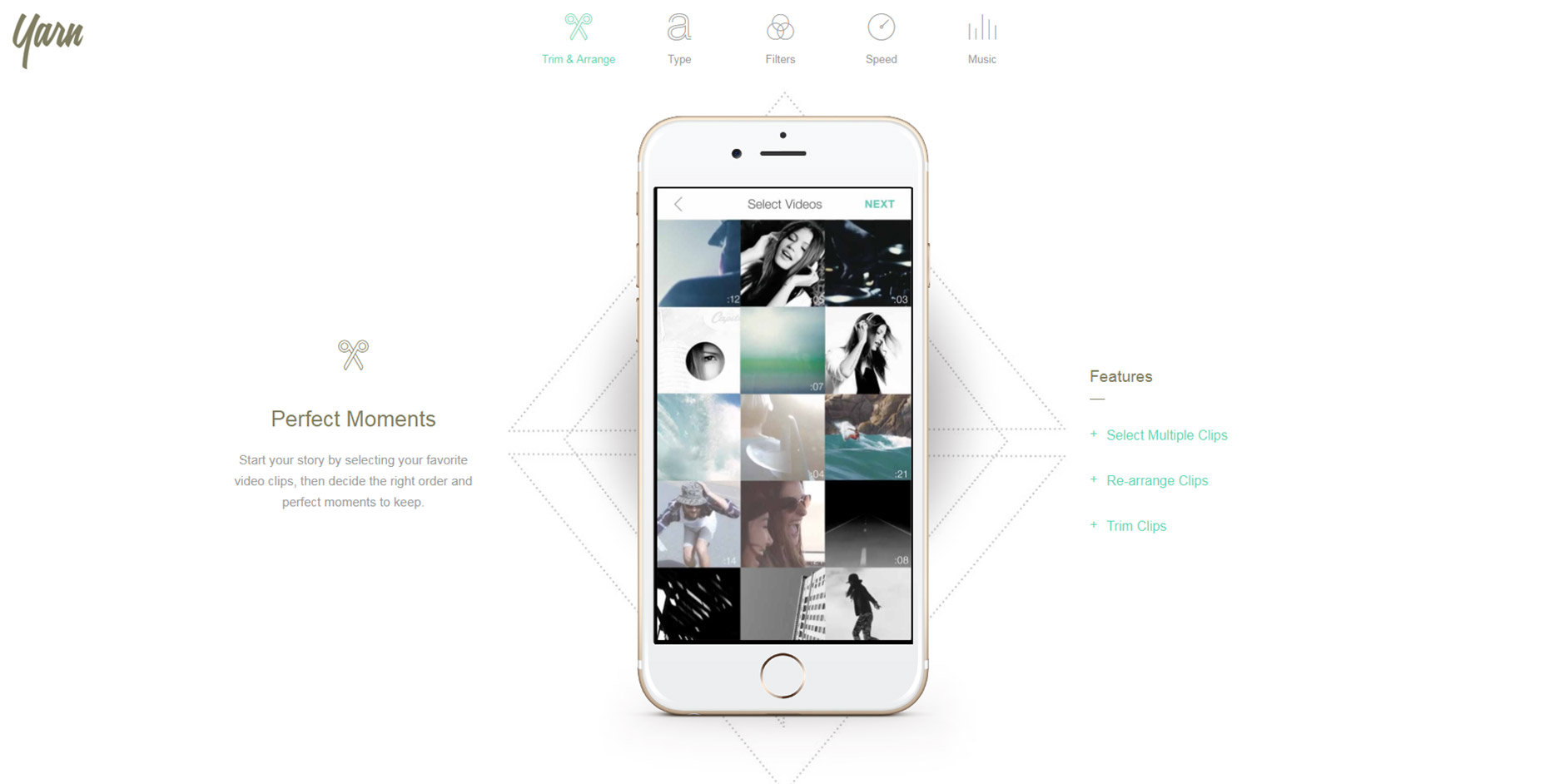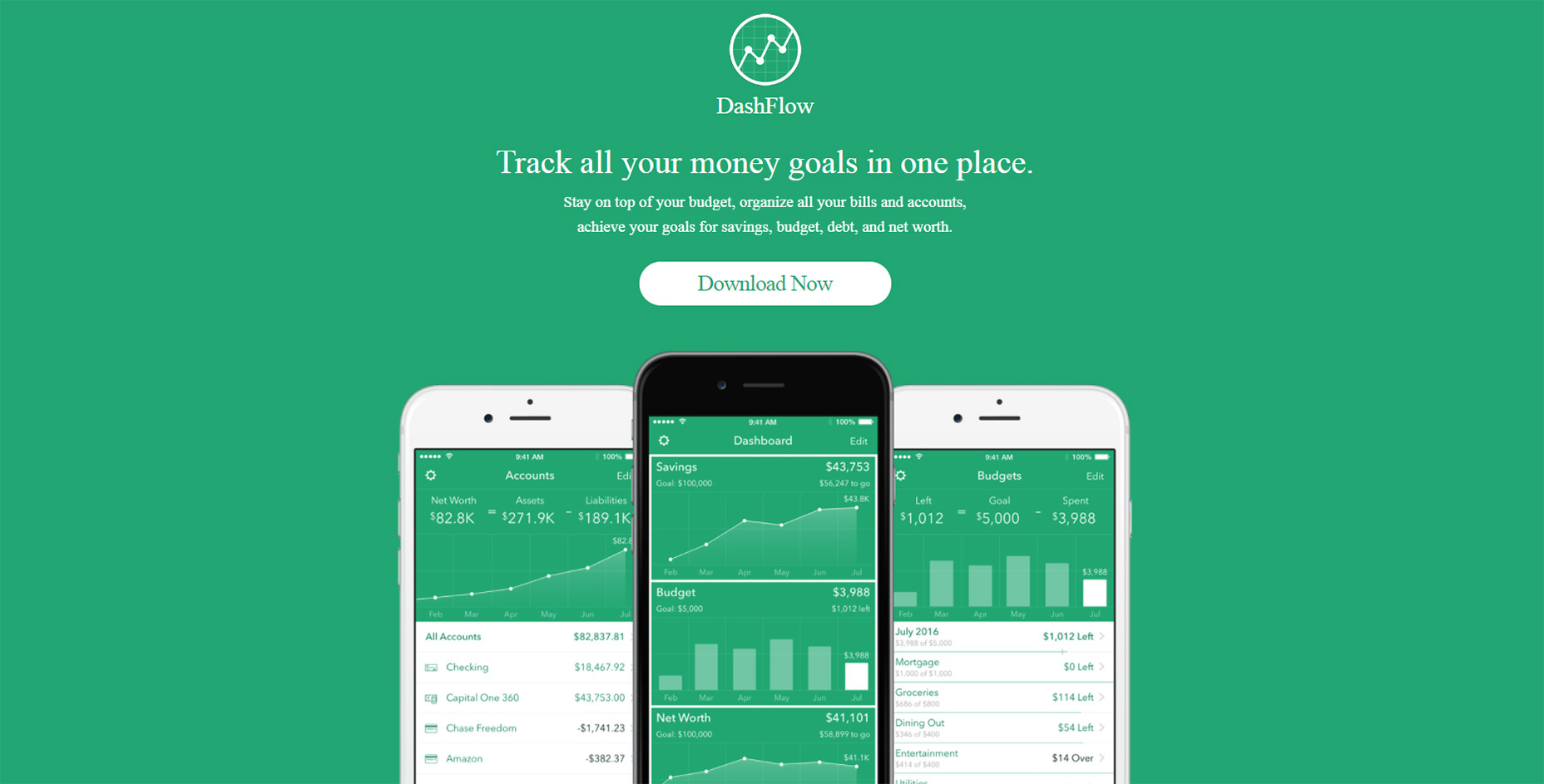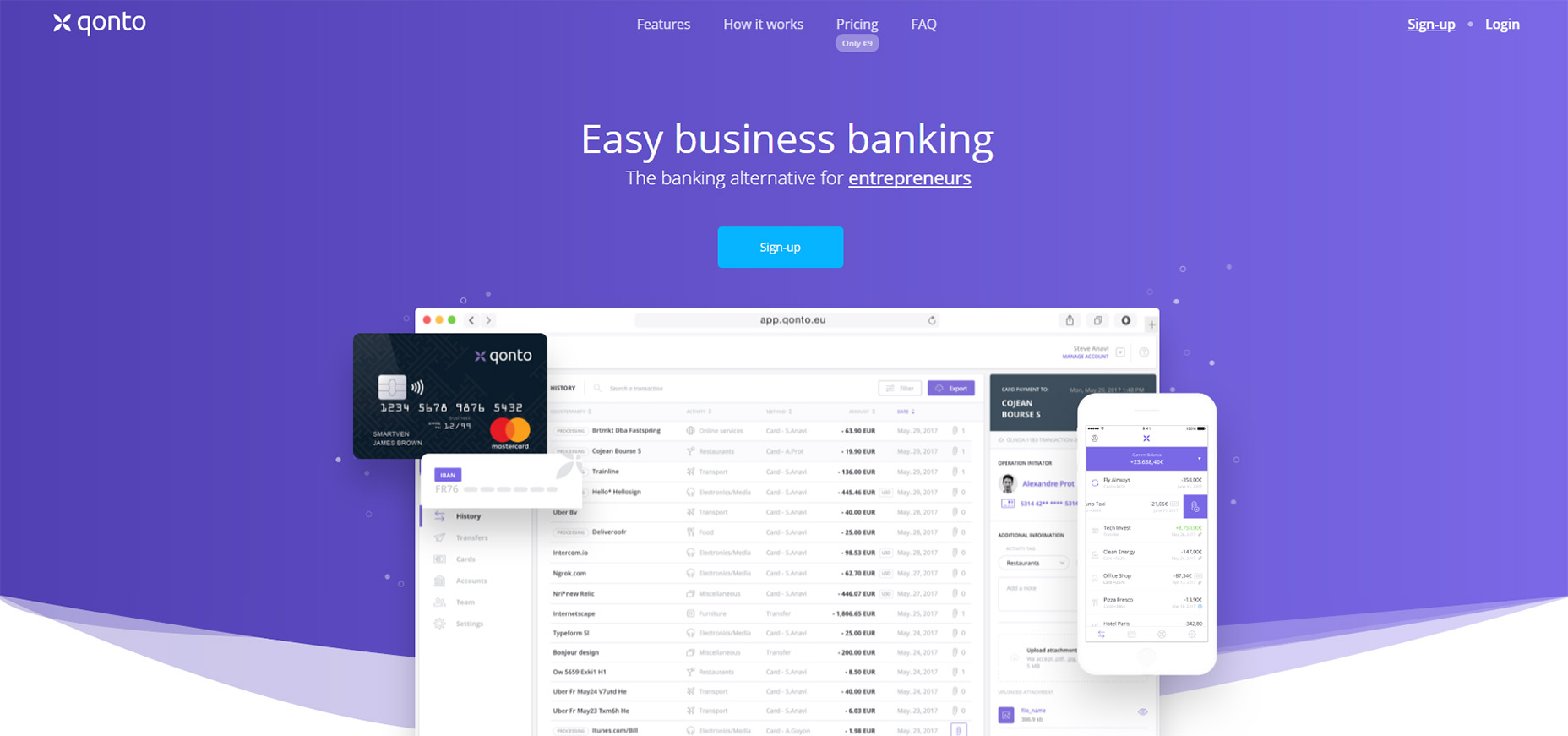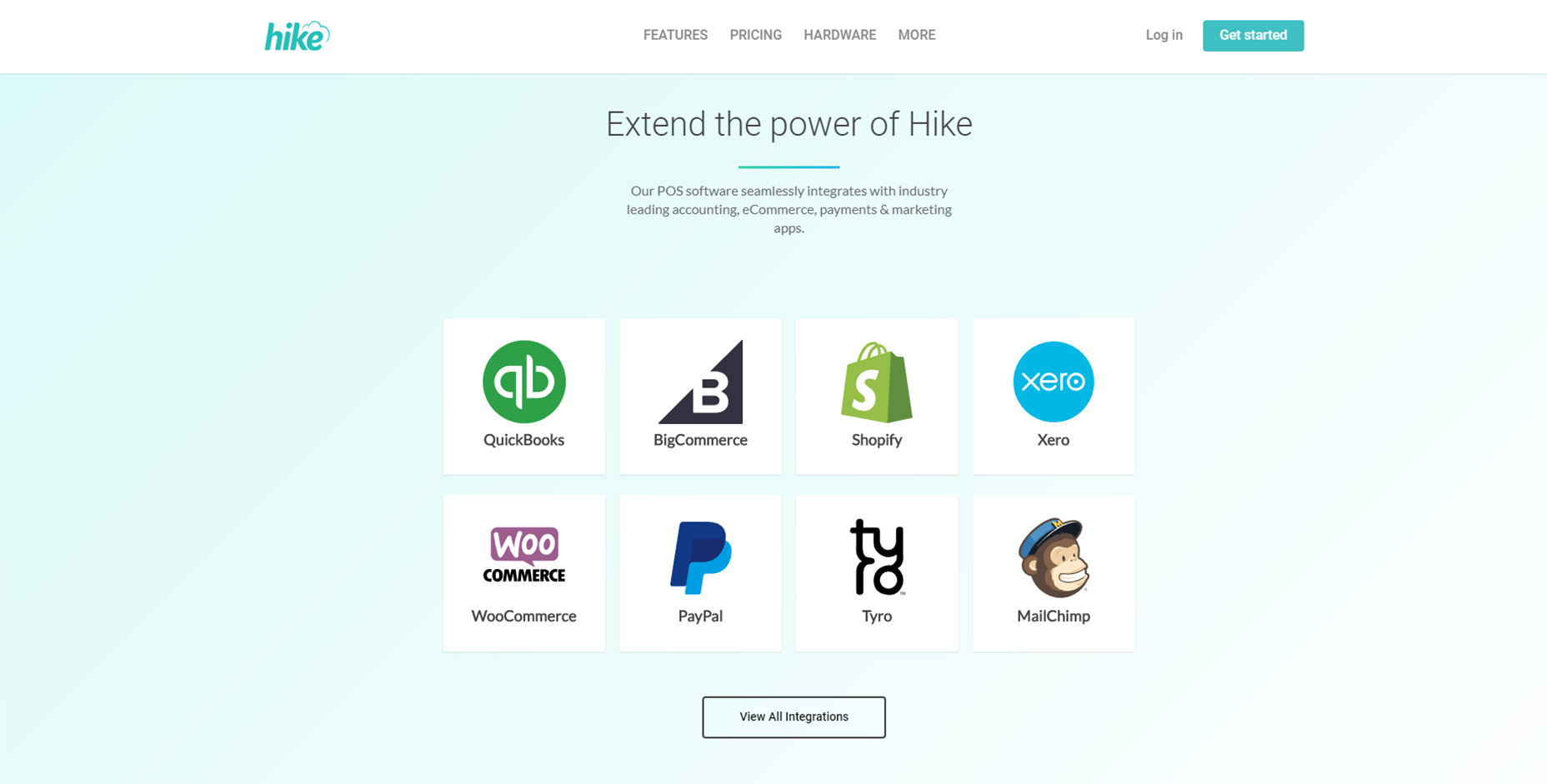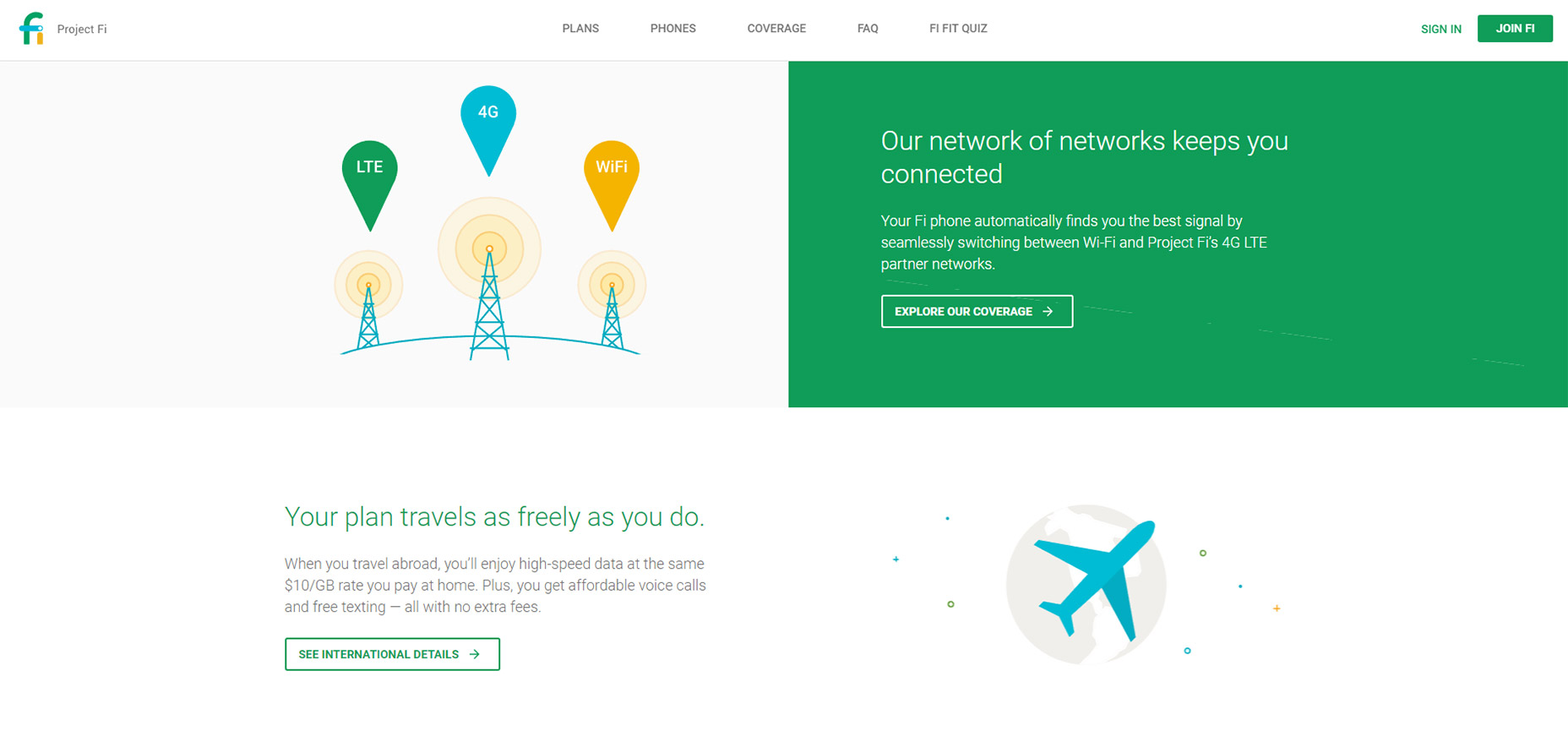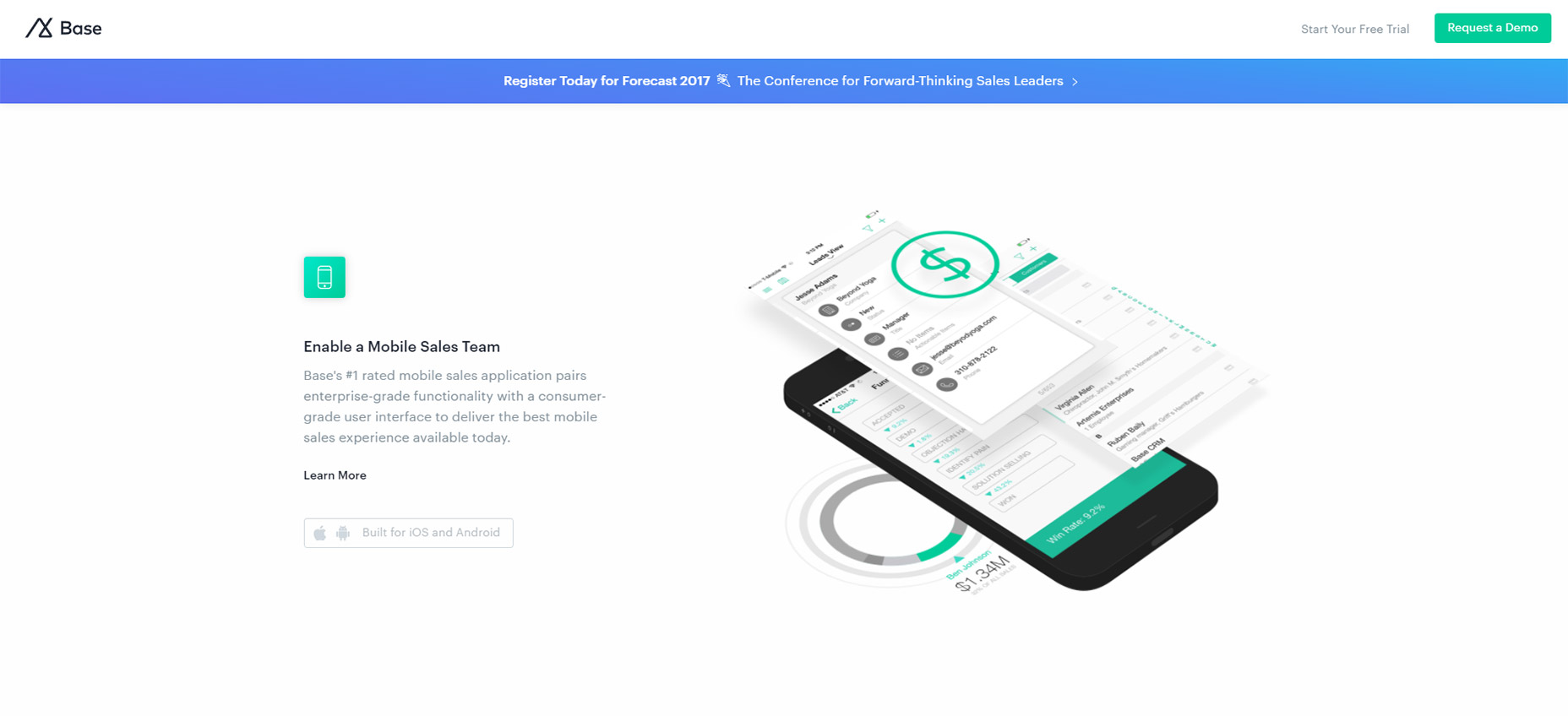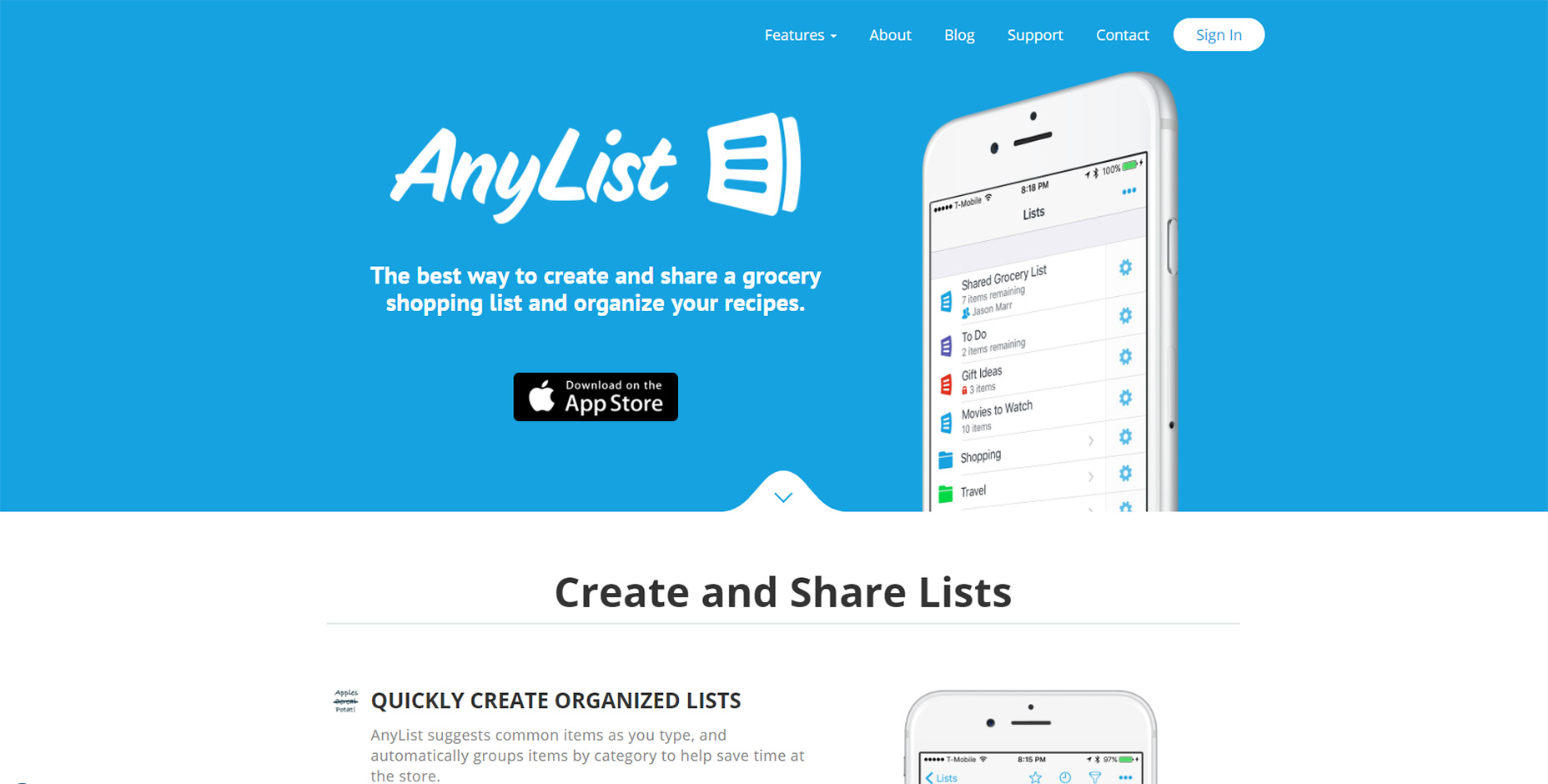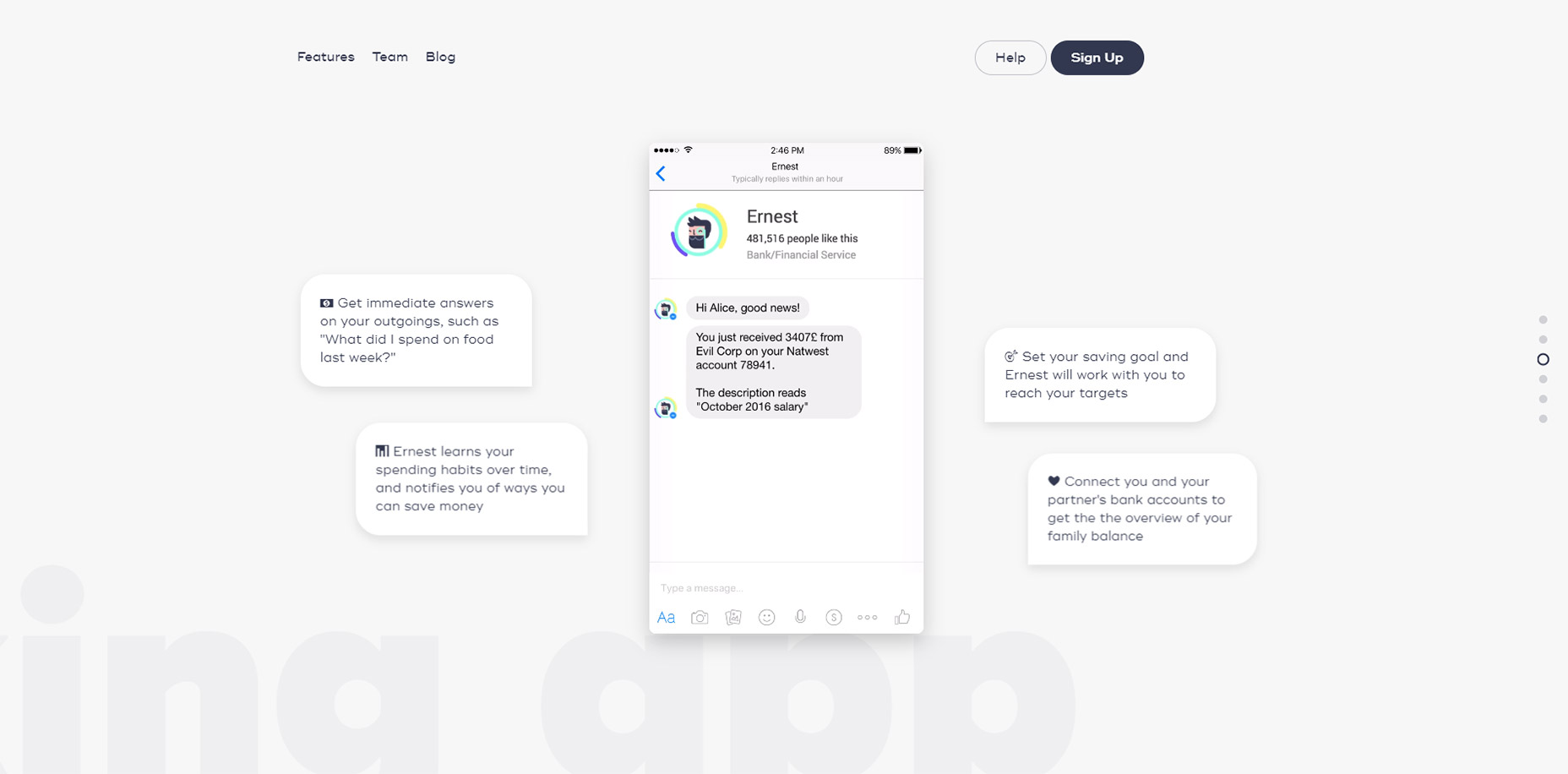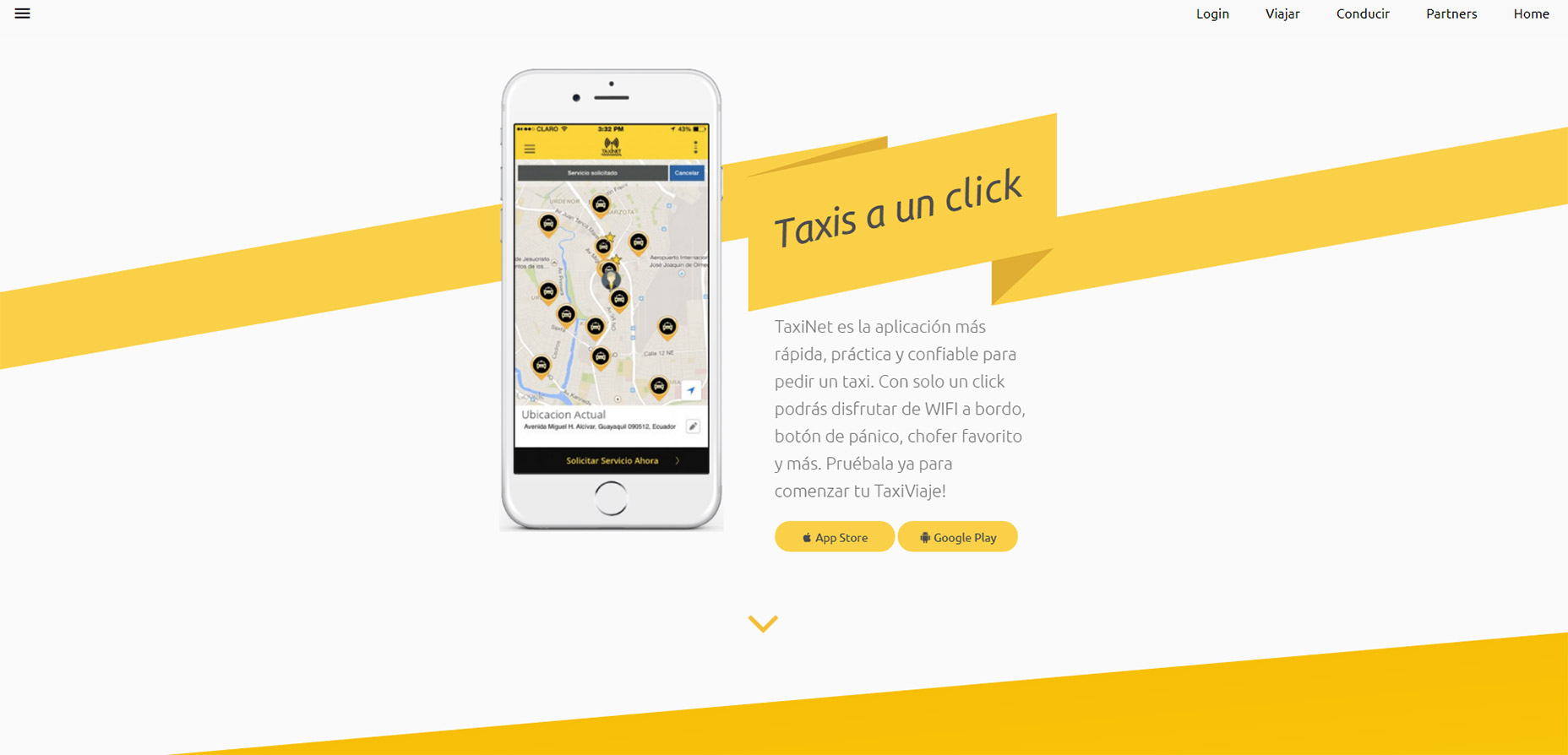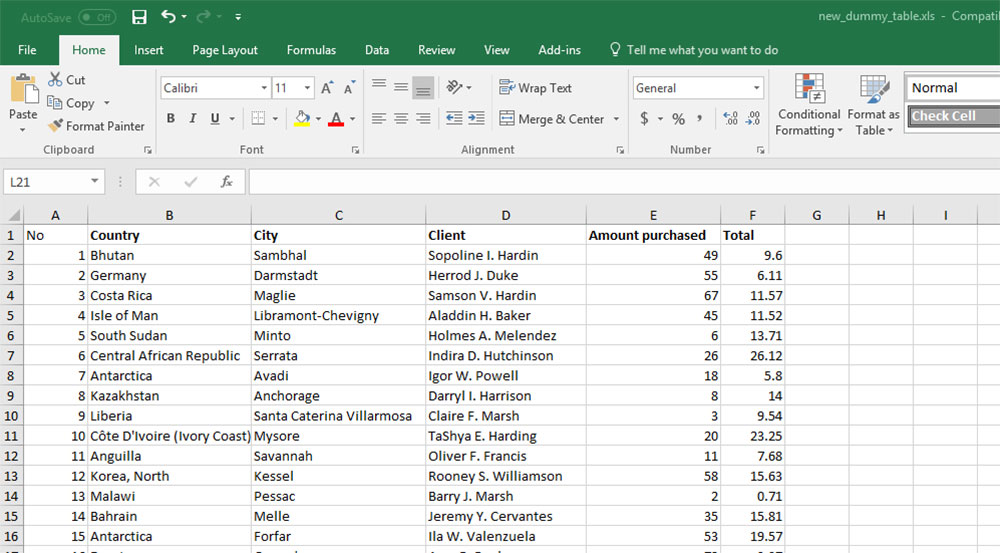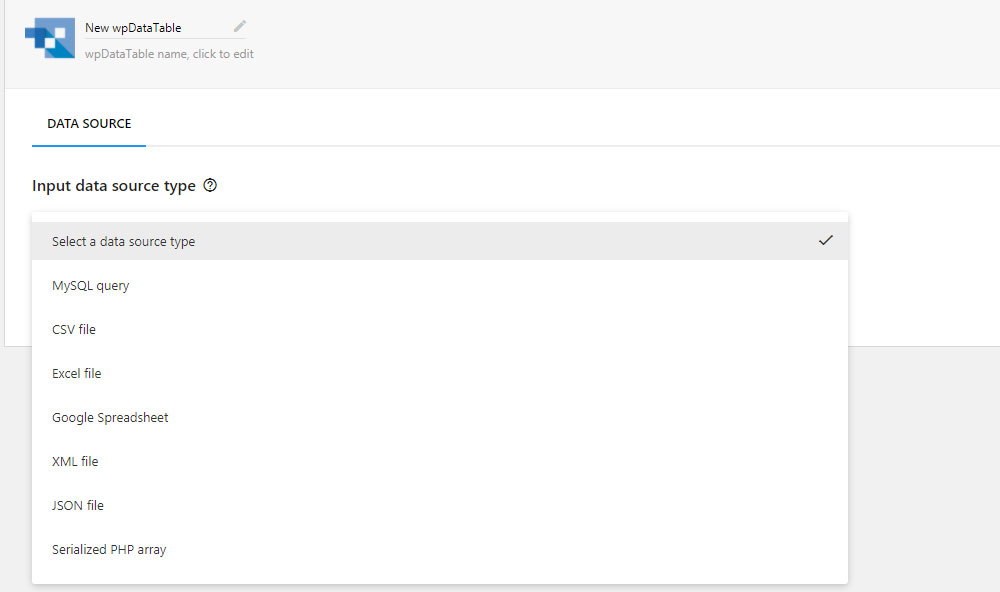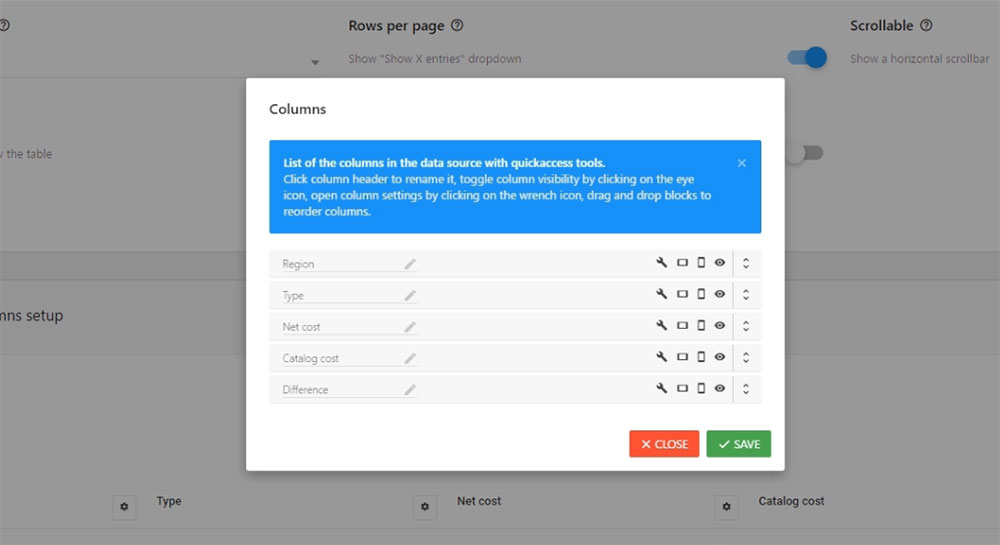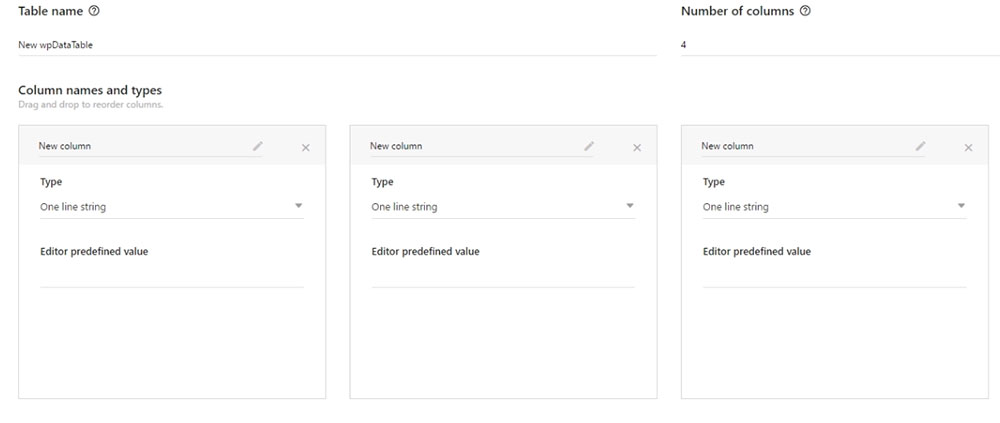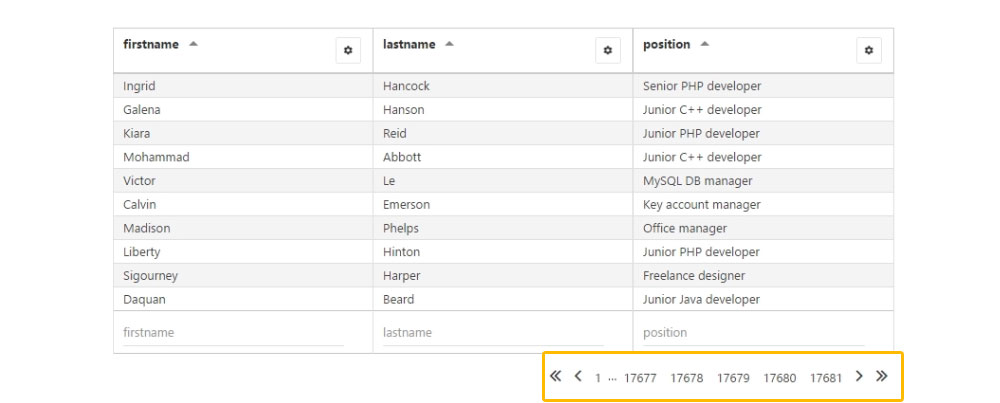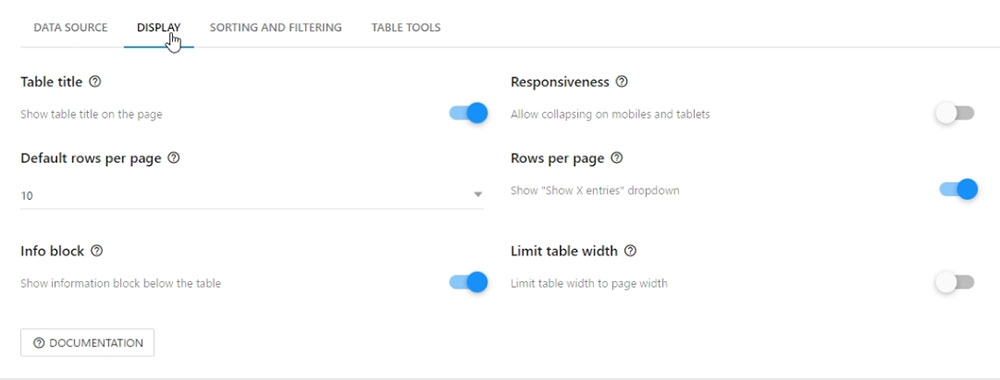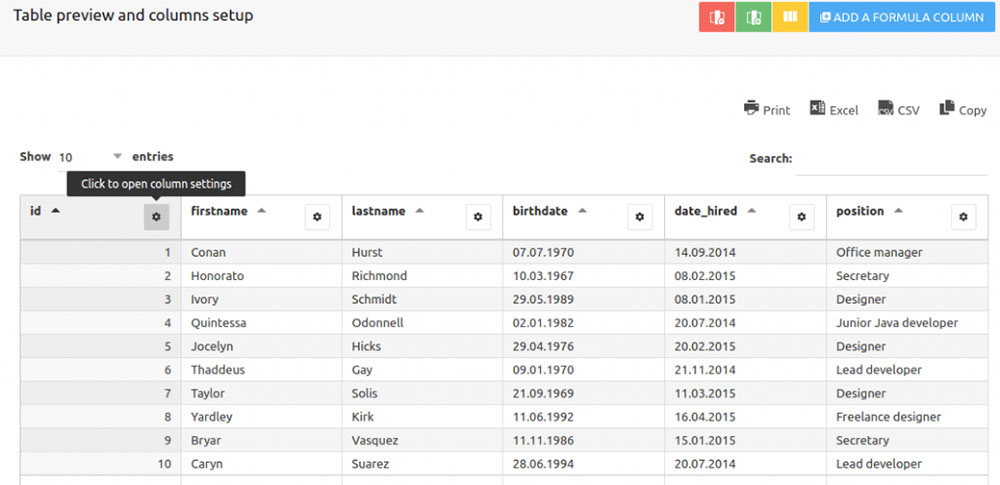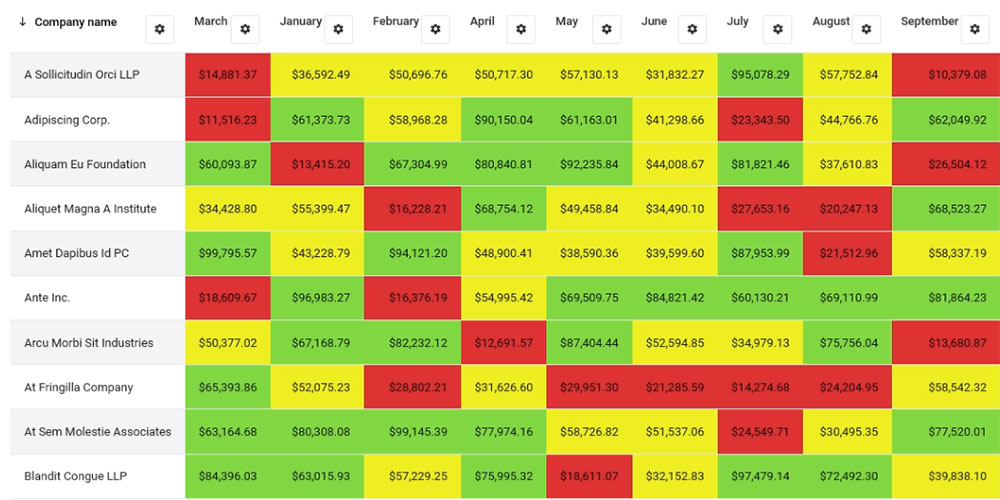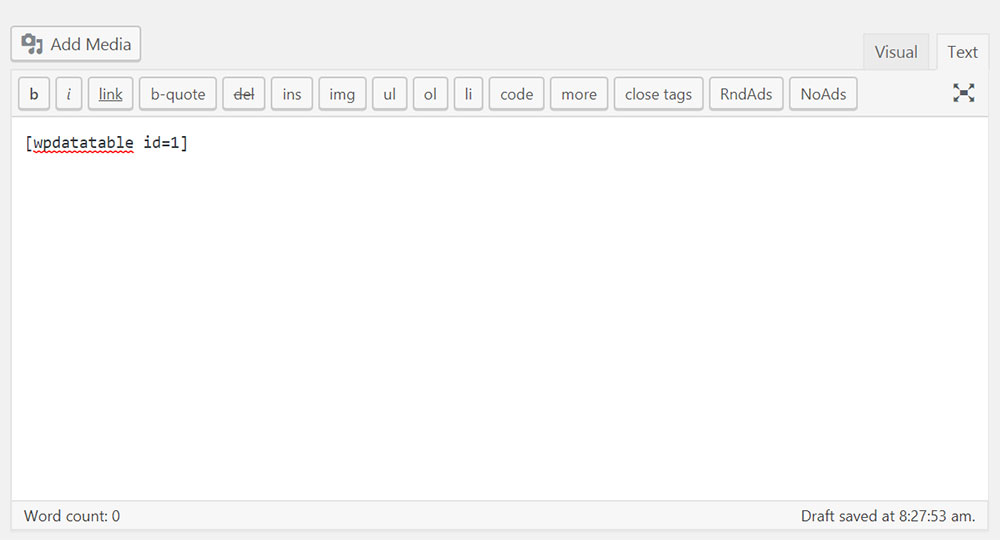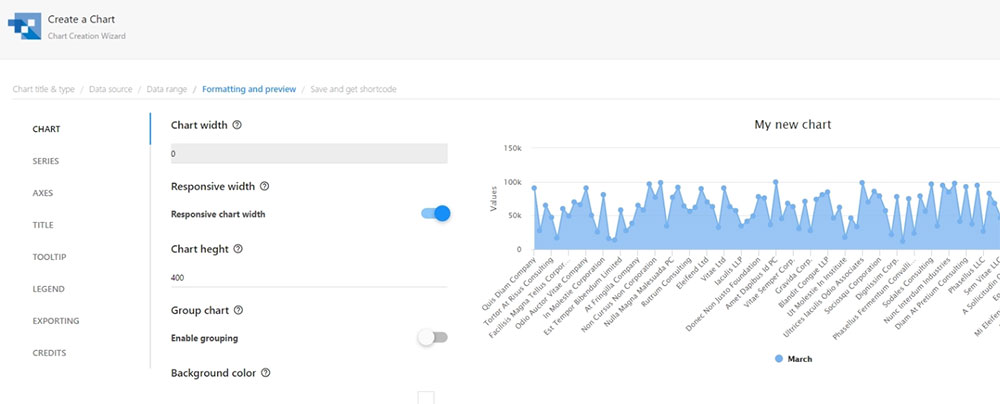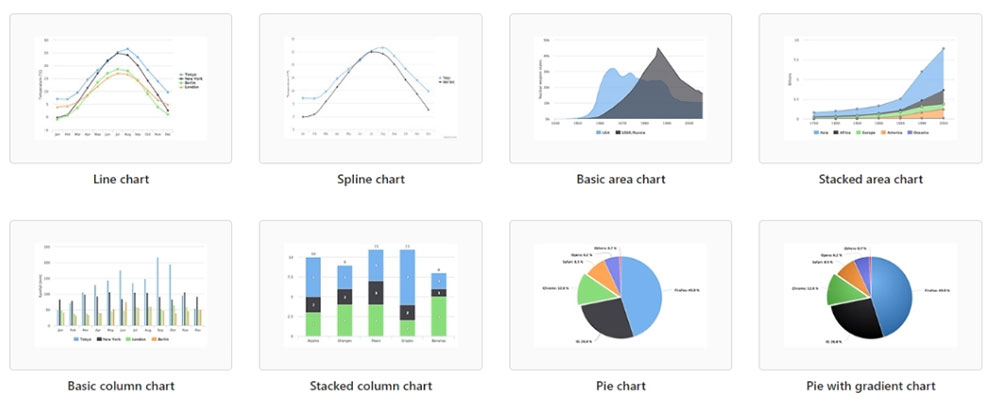Original Source: http://feedproxy.google.com/~r/CreativeBloq/~3/L9Wv8OR_Dk0/20-perfect-type-pairings-3132120
Finding font pairings that set each other off, don't fight the eye for attention, and harmonise without becoming homogenous and dull is tough for graphic designers. The age-old rule goes as follows: concord or contrast, but don't conflict.
But with so many professional typefaces and free fonts to choose from, how do you find two that work in harmony? Here we bring you top font pairing tips, followed by 20 examples of perfect font pairings.
Tip 1: Use font superfamilies
The easiest way to find perfect font pairings is by using different fonts within the same overarching typeface family. Find a so-called 'superfamily' and you'll have a ready-made range of weights, styles and classifications that are specifically designed to work together.
A good superfamily will include serif and a sans serif version of the same typeface: famous examples include Lucida/Lucida Sans and Meta/Meta Sans.
Best free fonts for designers
Tip 2: Pair contrasting typefaces
Contrast, as the name implies, is about finding totally different, but still complementary typefaces that are each fit for their intended application. Traditionally, this involves pairing a serif with a sans serif.
Typefaces will generally conflict if they are too similar: two ever-so-slightly different serifs or sans serifs rarely creates nice font pairings.
As a designer, the important thing is to establish a clear hierarchy. This could be as simple as varying size and weight of the same typeface, but where the typeface varies, that's where careful font pairing is crucial. If you have a display face packed with unique personality, you'll need something more neutral to do the hard work.
Tip 3: Pair type sub-categories
Of course, 'serif' and 'sans serif' are themselves broad classifications – each split into several sub-categories. Generally speaking, Old Style serifs such as Bembo, Caslon and Garamond will combine well with Humanist sans serifs, such as Gill Sans and Lucida Grande.
Meanwhile, Transitional serifs have a stronger contrast between thick and thin strokes – examples include Bookman, Mrs. Eaves, Perpetua and Times. These pair with Geometric sans serifs such as Avant Garde, Avenir, Century Gothic, Eurostile, Futura and Univers.
Finally, Modern serifs have an often very dramatic contrast between thick and thin for a more pronounced, stylised effect, as well as a larger x-height. Included in this third sub-category are Bodoni, Didot, New Century Schoolbook and Walbaum. Again, Geometric sans serifs marry best with these.
So what does all this actually look like in practice? Here's our a reference list of tried-and-testing font pairings that are guaranteed to avoid conflict.
01. Freight Sans and Freight Text
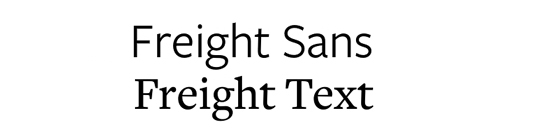
Freight is available in a range of weights and styles
An example of a superfamily, GarageFonts' Freight is available in a large range of weights and styles, including Sans, Text, Display and Micro versions – giving you a versatile typographic toolkit.
02. Super Grotesk and Minion Pro
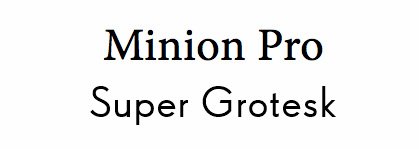
This match creates a luxurious finish
The ever-popular serifed Minion Pro works perfectly as a headlining font in this luxurious pairing. Coupled with the nimble sans-serif Super Grotesk, these two fonts carry a modern sense of elegance with minimal effort.
03. Kaufmann and NeutraDemi
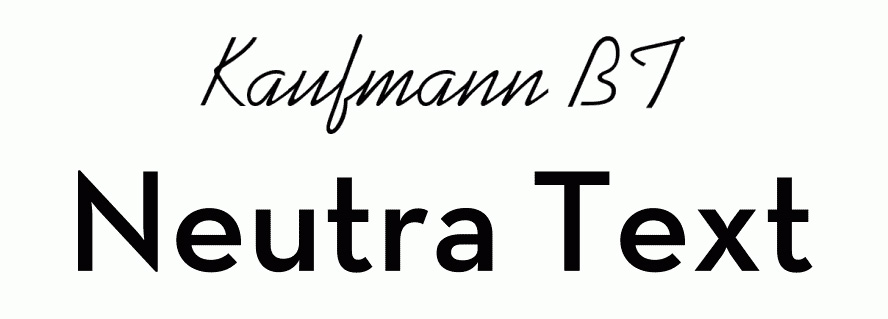
At a dash of handwritten flair with this font pairing
The flowing, handwritten stylings of Kaufmann add a touch of personality to this odd couple. Offsetting the straight and angular sans-serifed NeutraDemi perfectly, these two might not make a likely match, but that doesn't stop them playing off one another beautifully.
04. Brandon Grotesque and Minion Pro
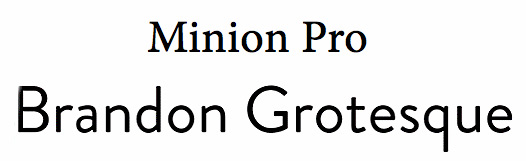
Minion Pro is the perfect choice for small text
The reliable Minion Pro makes another appearance, this time playing second fiddle to the bold and attention-grabbing Brandon Grotesque. It's a classic serif and sans-serif font pairing, with both typefaces remaining crisp and easy to scan.
05. Helvetica Neue and Garamond
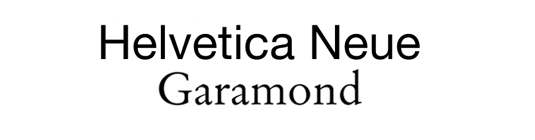
A type match made in heaven
A famously harmonious duo, with the ubiquitous Neo-Grotesque sans serif for headlines, and the classic Old Style serif for text. Mix up weights and sizes between the two neutral families to establish hierarchy.
06. Caslon and Myriad

1700s meets late 20th century
Another classic font pairing, this time between an 18th century Old Style serif and a late-20th century Humanist sans serif. Myriad is famously used in Apple’s corporate communication, as well as in the Rolls Royce logo.
07. Fontin and Fontin Sans
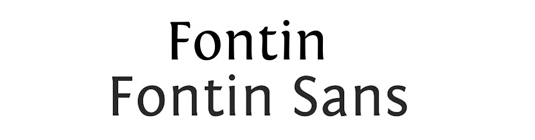
These Dutch typefaces are ideal partners
Our second superfamily, Fontin was designed by Dutch foundry exljbris specifically to be used at small sizes, with a loose spacing and tall x-height. Fontin Sans is designed as an ideal partner for it.
08. Minion and Poppl-Laudatio

Two typefaces with personality that bond perfectly
An Old Style serif typeface with personality, Minion was designed in 1990 but inspired by late Renaissance era type. Although technically a sans serif, Poppl-Laudatio's subtle flared details bring out its pronounced serifs.
09. Liberation Serif and Liberation Sans

An open source superfamily pairing
Another superfamily, which also includes Sans Narrow and Mono variations, Liberation was intended as an open-source substitute for many commonly used Windows fonts, such as Arial, Times New Roman and Courier New.
10. Trade Gothic Bold and Sabon
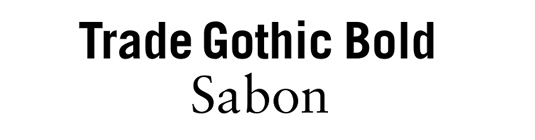
These readable typefaces combine well
This pairing is particularly effective when Trade Gothic is used in its Bold weight for headlines, to set off Jan Tschichold's classic Old Style serif face for text. Both typefaces are highly readable, with a tall x-height, and combine well.
11. Scala and Scala Sans

A hugely versatile pairing
FontFont’s superfamily began with the serif version in 1990, followed in ’92 by its sans serif companion. With small caps, various ligatures and old-style figures, it’s hugely versatile and widely used in publishing.
12. Rockwell Bold and Bembo
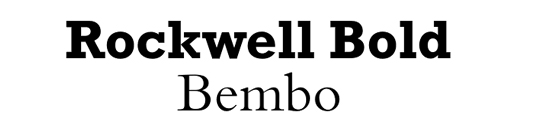
Bold and attention-grabbing meets calmly neutral
One of the classic slab serifs, Rockwell was designed in the 1930s and has a huge amount of personality and attention-grabbing potential when used bold. The much more conservative serif Bembo is neutral but versatile.
13. Myriad Black and Minion
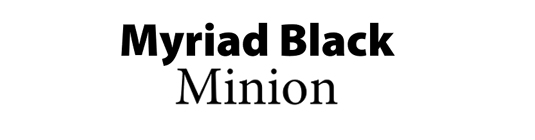
A great combination for clear hierarchy
Myriad and Minion have already cropped up in different font pairings earlier in the list, but this combination of the shouty ultra-bold Black version of the former and the text weight of the latter achieves clear hierarchy.
14. Souvenir and Futura Bold

Two strong type personalities that work well together
Mixing two strong typographic personalities rarely works, as they end up fighting. Souvenir is softer and more playful than many of its Old Style serif counterparts, while Futura Bold is quirky without being too dominant.
15. Dax Bold and Caslon
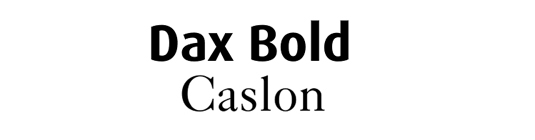
Caslon’s second entry on this list
One of the most versatile Old Style serifs, Caslon also appeared earlier on this list. Its neutrality lets the informal, modern Dax Bold deliver strong personality for a headline without competing for attention.
16. Aviano and Aviano Sans

Two tilting typefaces working in harmony
Only available in all-caps varieties, Aviano has sharp, edgy serifs that give it a distinctive personality – while its sans serif version is smoother. They combine well to create hierarchy between two titling faces.
17. Antique Olive Bold and Chaparral

A quite distinctive font pairing
Initially designed as an alternative to Helvetica and Univers, Antique Olive has a very tall x-height with short ascenders and descenders that make it highly distinctive in display form. Chaparral has a modern feeling but is a much more neutral slab serif.
18. TheSerif and TheSans

These typefaces were made to work together
The rather straightforward naming strategy within LucasFonts’ Thesis typeface superfamily makes the foundry's intentions pretty clear: these are totally complementary, and each comes with its own sub-varieties.
19. Renault Light and Apex-New
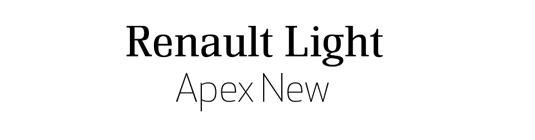
Contemporary sans serif meets authoritative serif
An ideal combination for formal corporate use: both Renault and Apex-New have a very similar ratio of x-height to body height for an effortless partnership between contemporary sans serif and authoritative serif.
20. Calluna and Calluna Sans

Calluna was born from experimentation
Another exljbris creation, Calluna was born out of an experiment with adding slab serifs to Museo, giving designer Jos Buivenga the idea of 'serifs with direction'. The result is a highly distinctive text face that later spawned a sans serif companion.
You might like these other typography articles:
20 fonts every graphic designer should ownHow to create your own font5 fonts created by famous designers and why they work




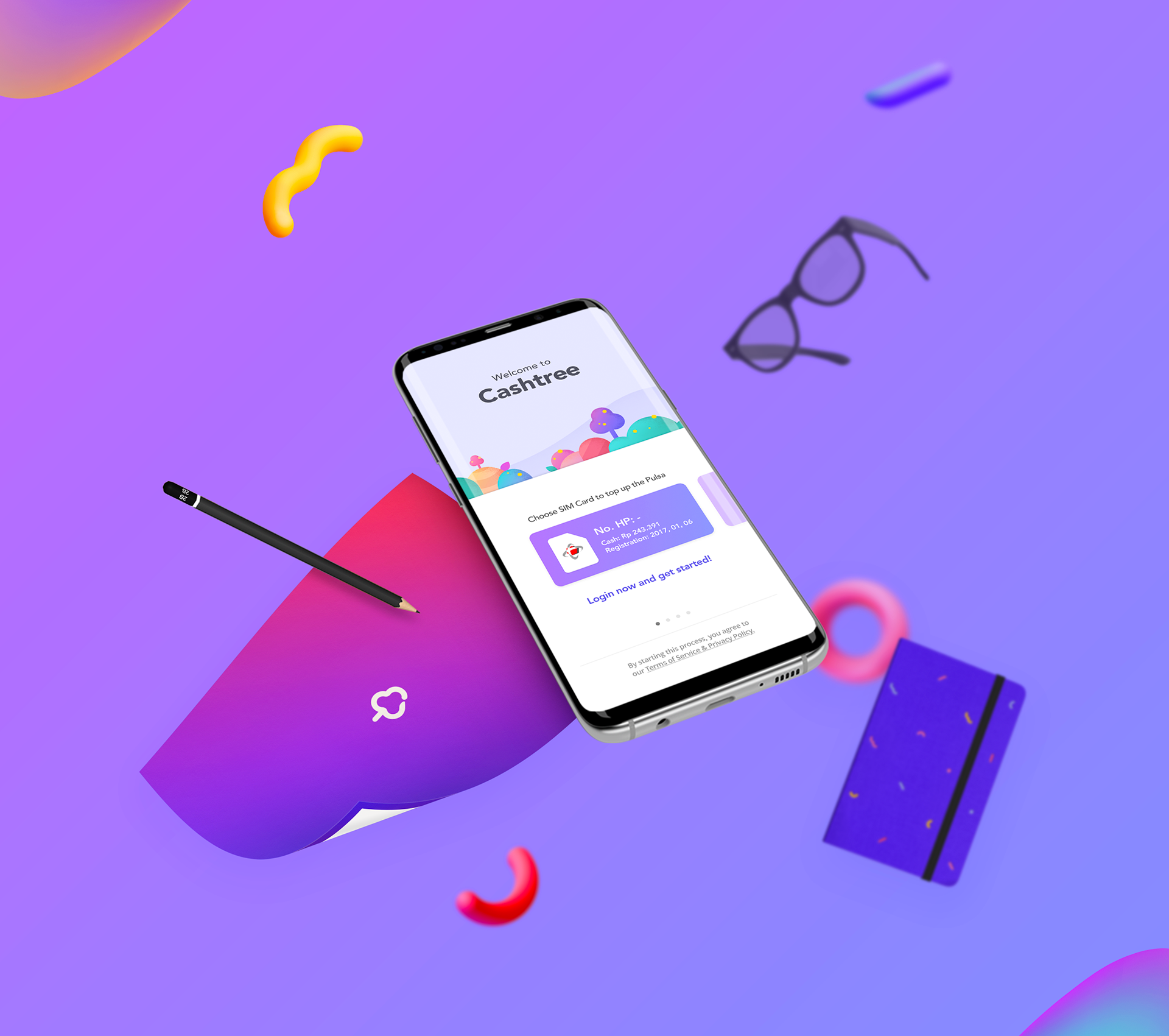
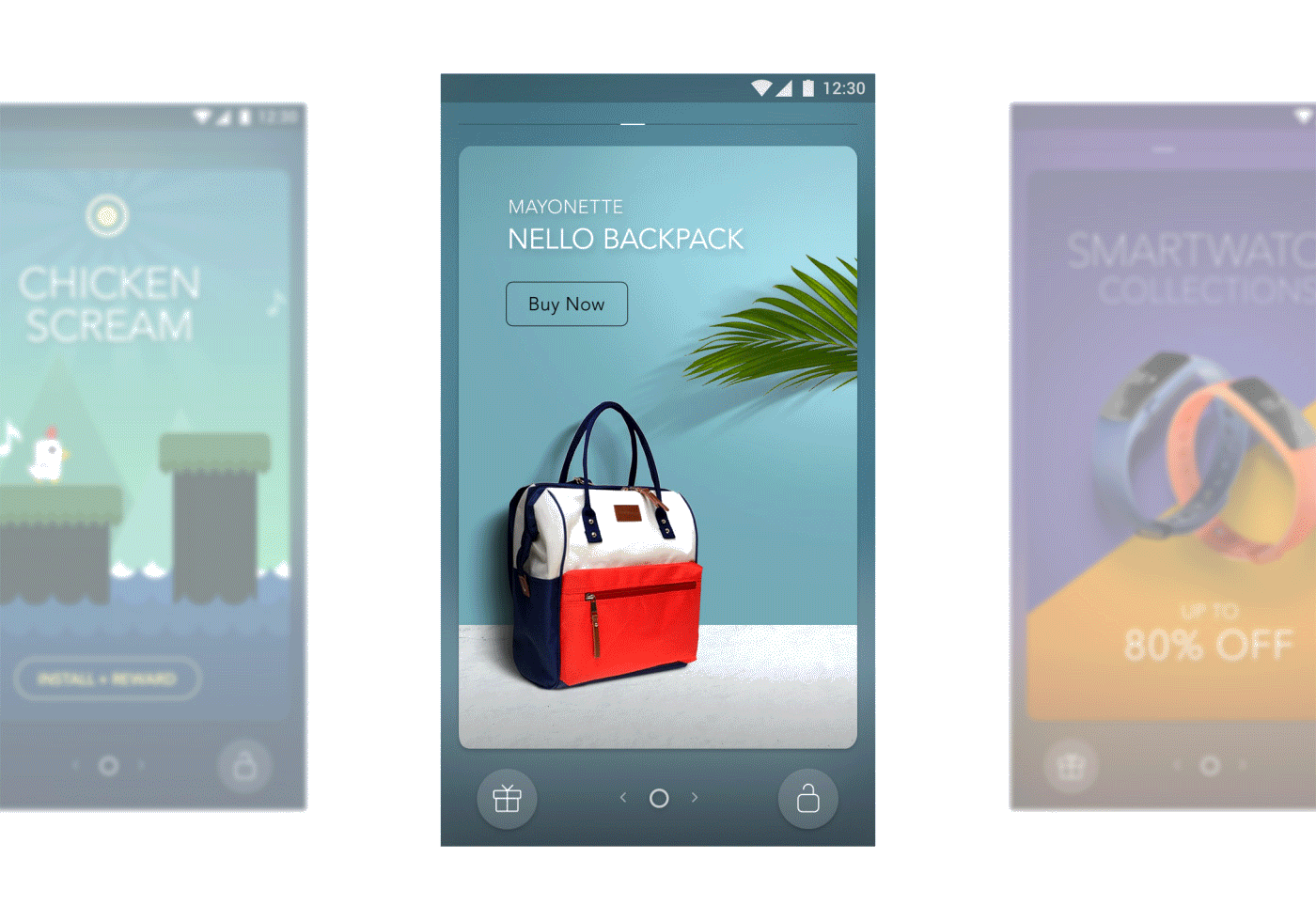
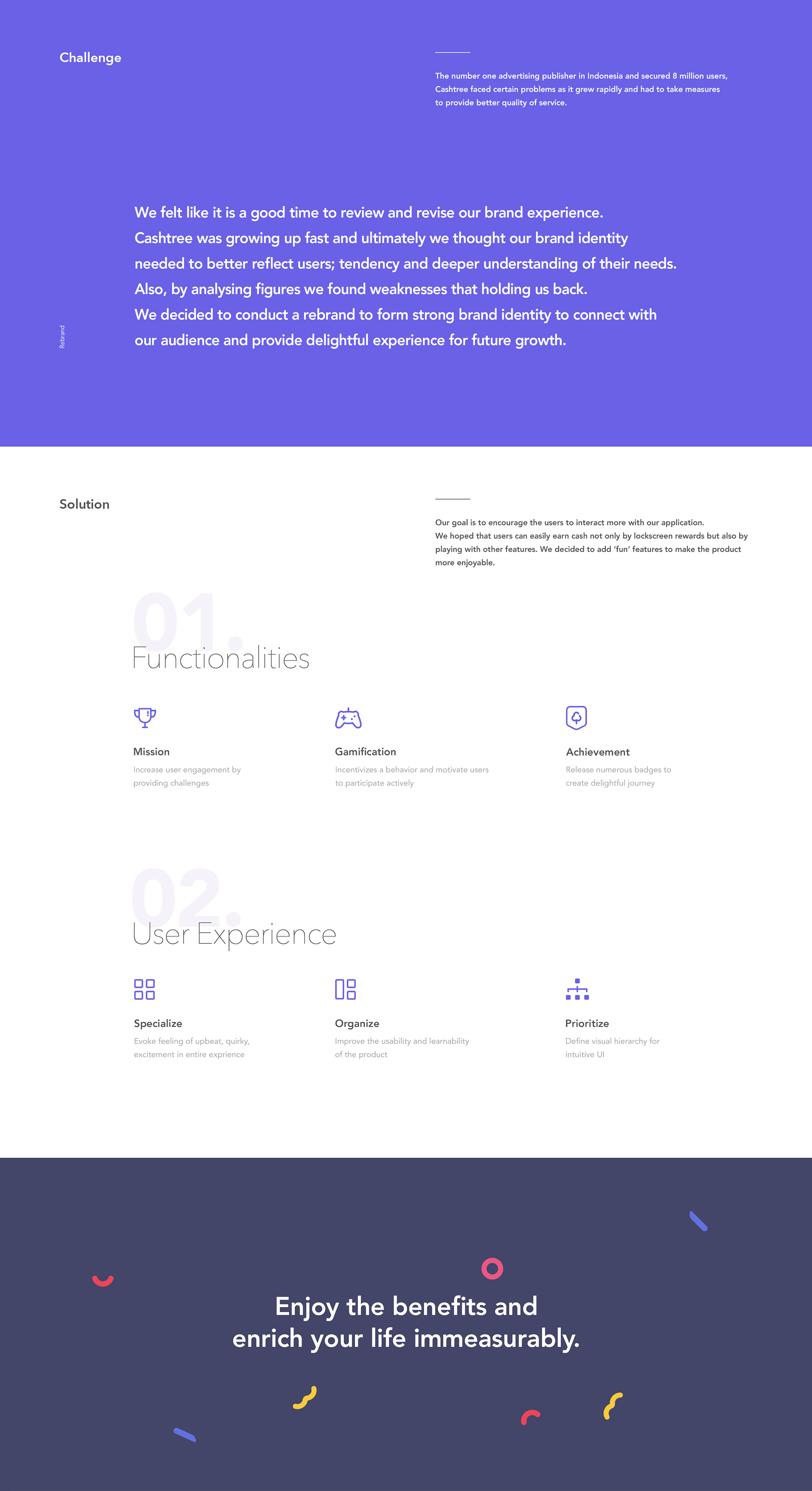
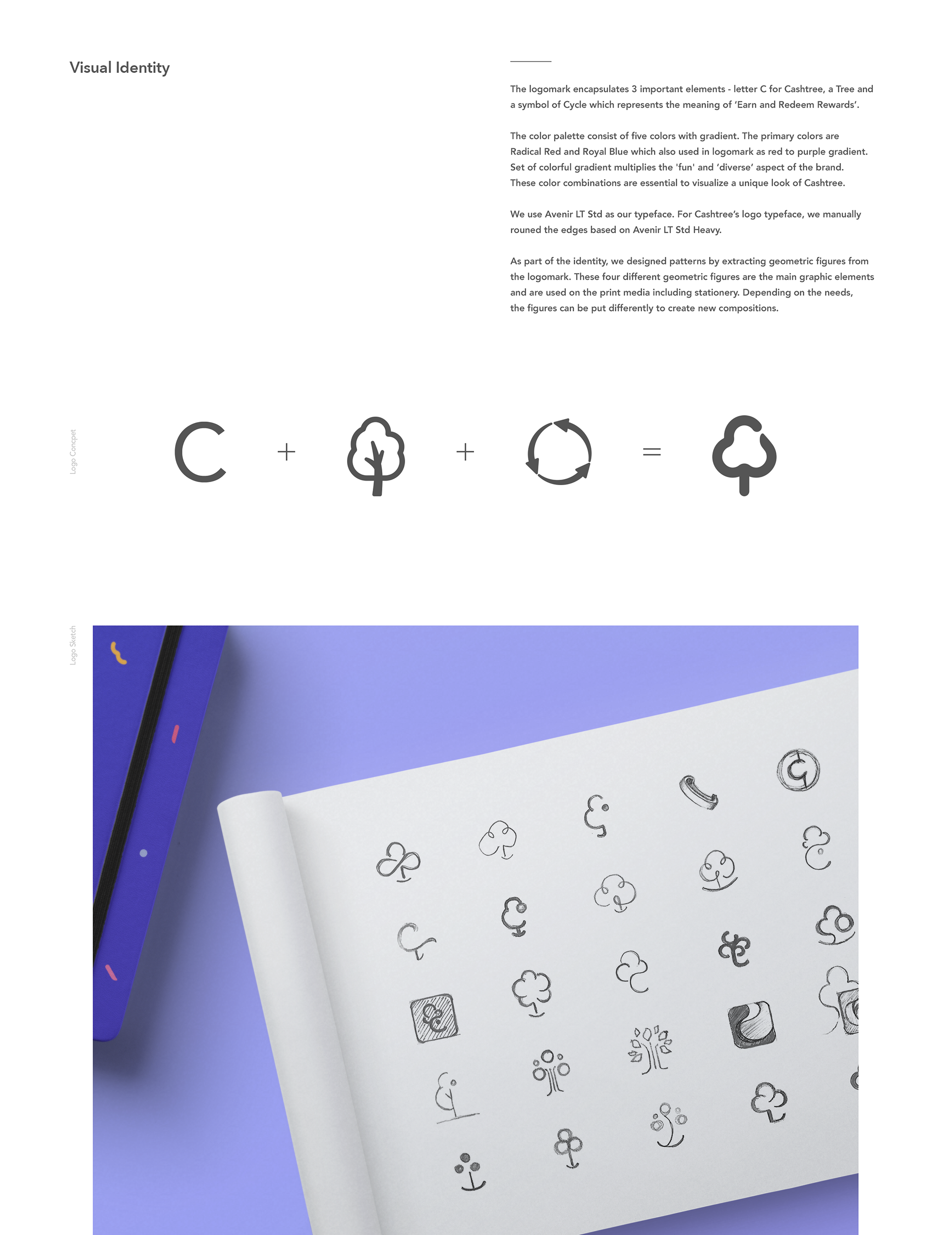
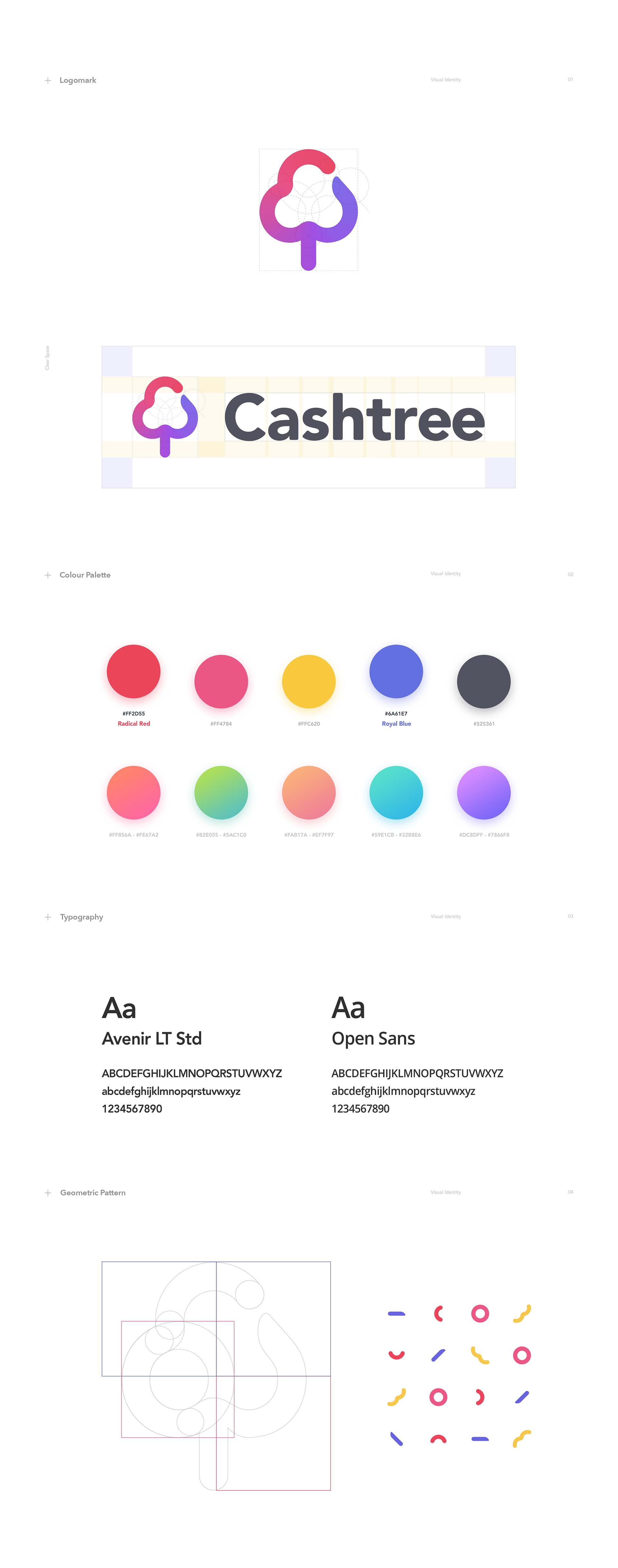
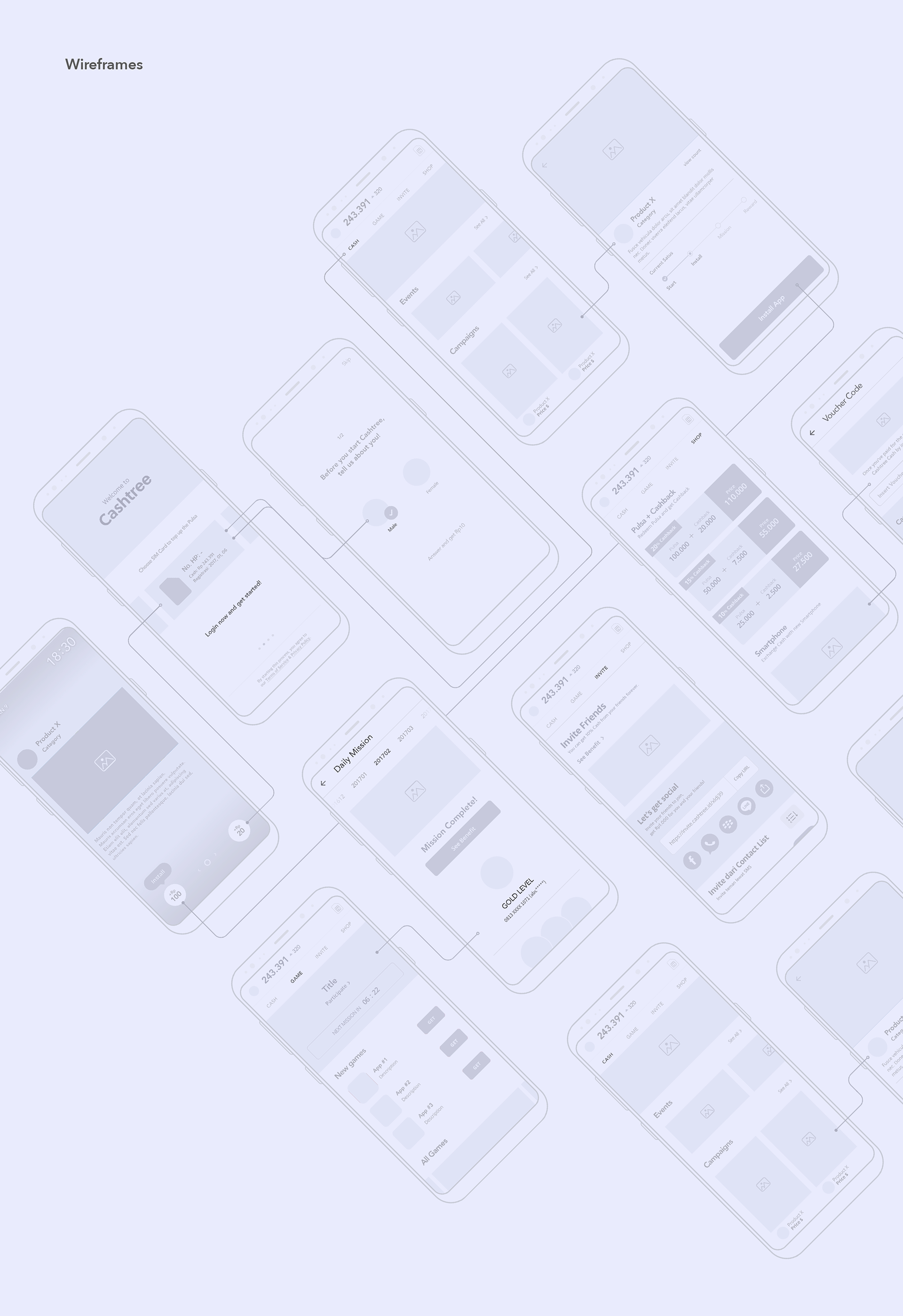
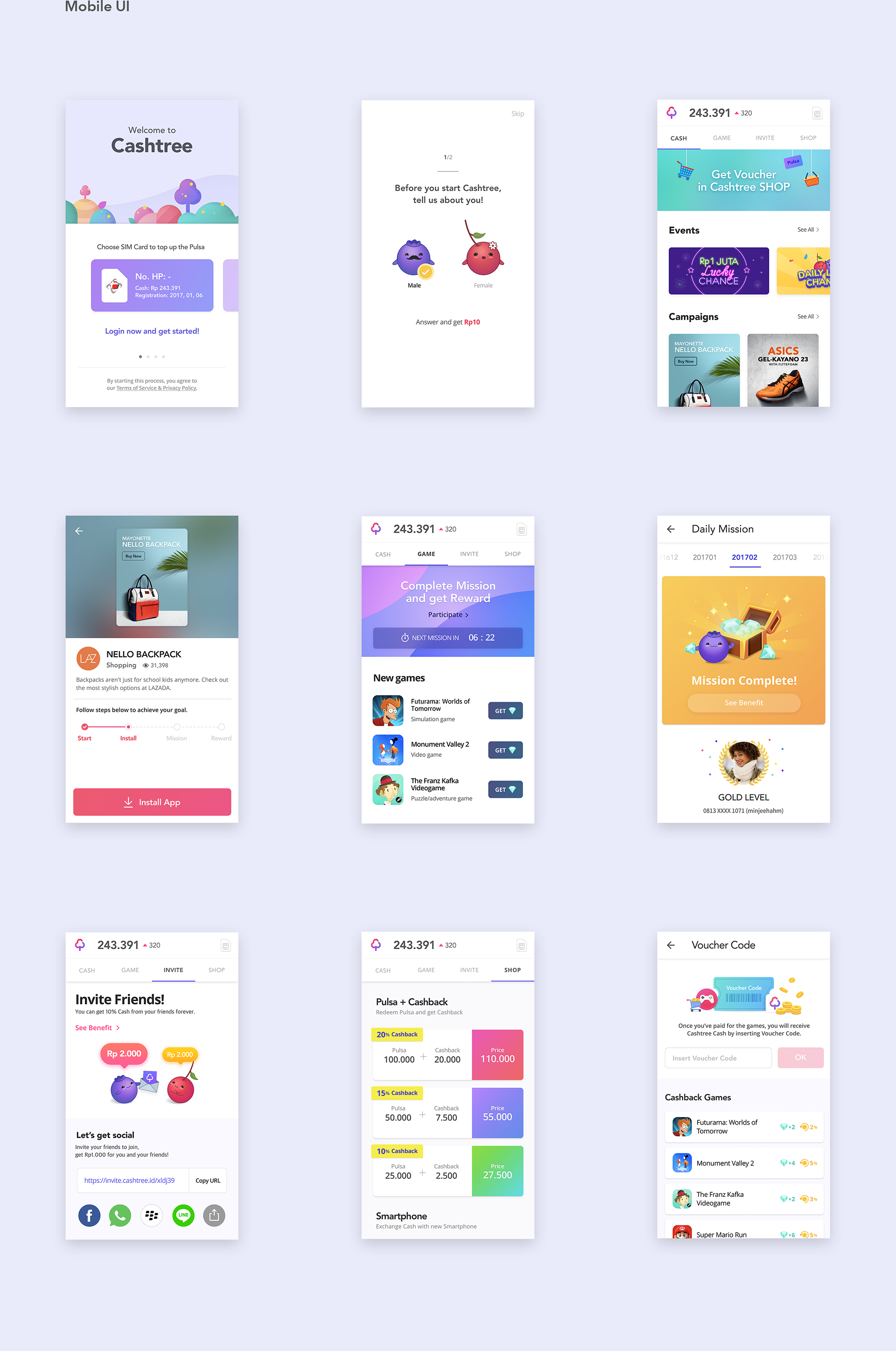
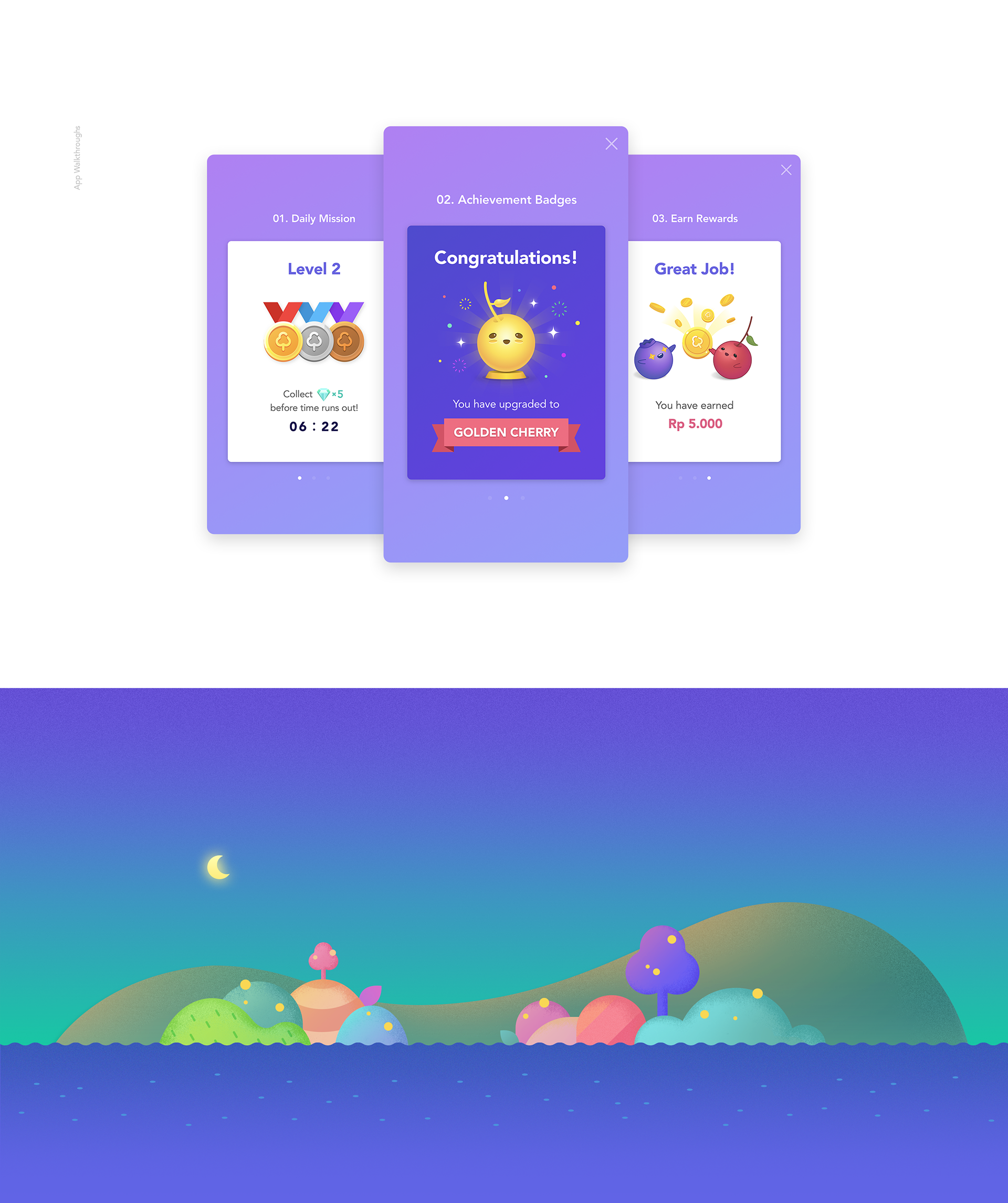


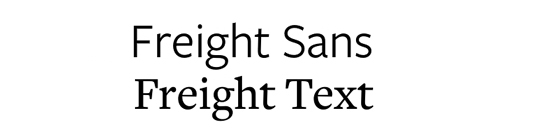
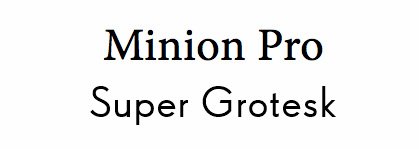
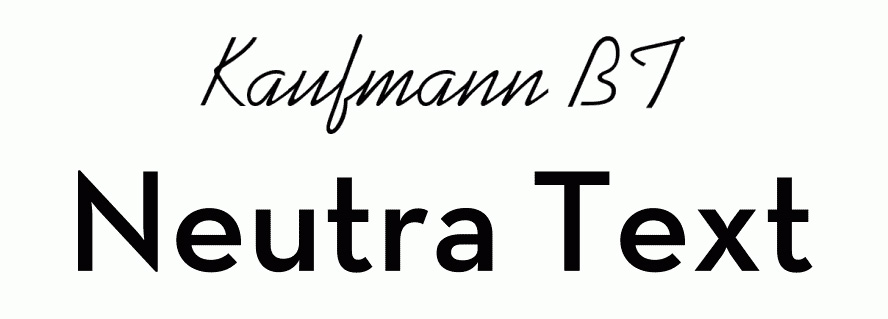
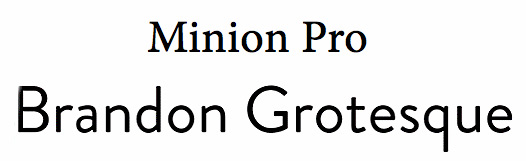
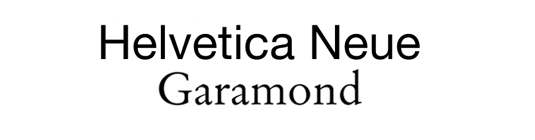

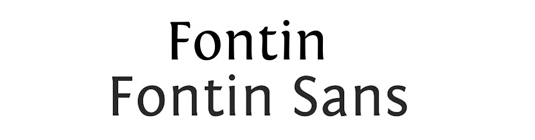


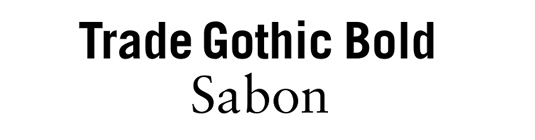

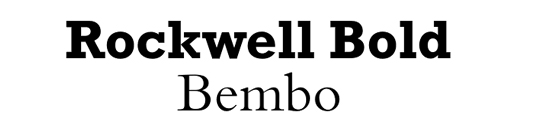
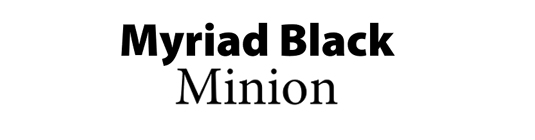

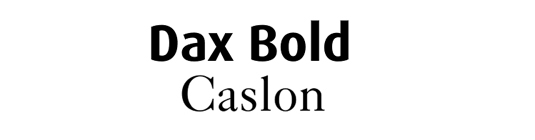



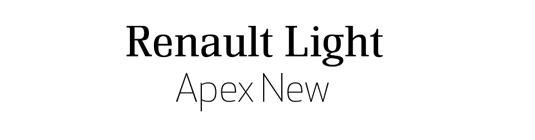


























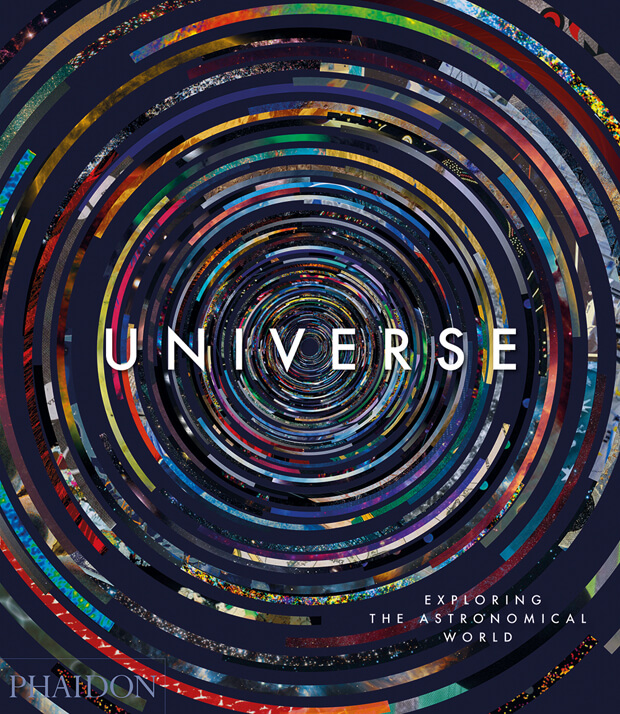











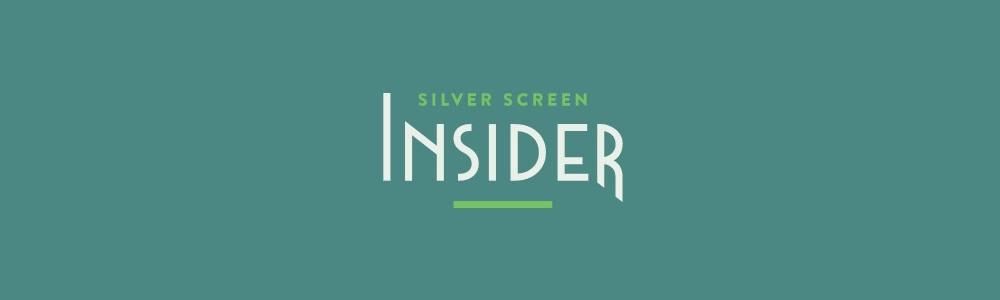
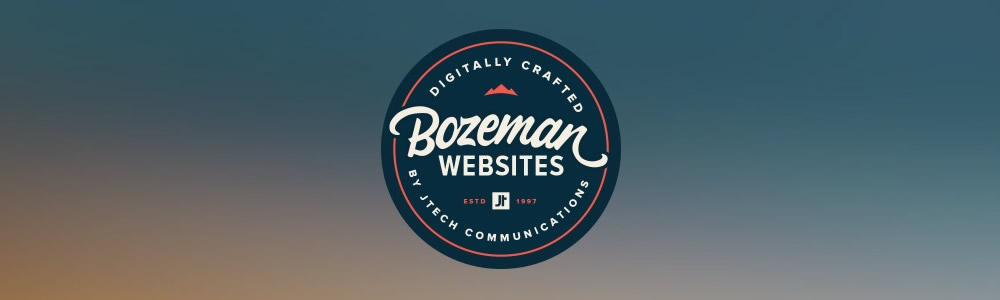



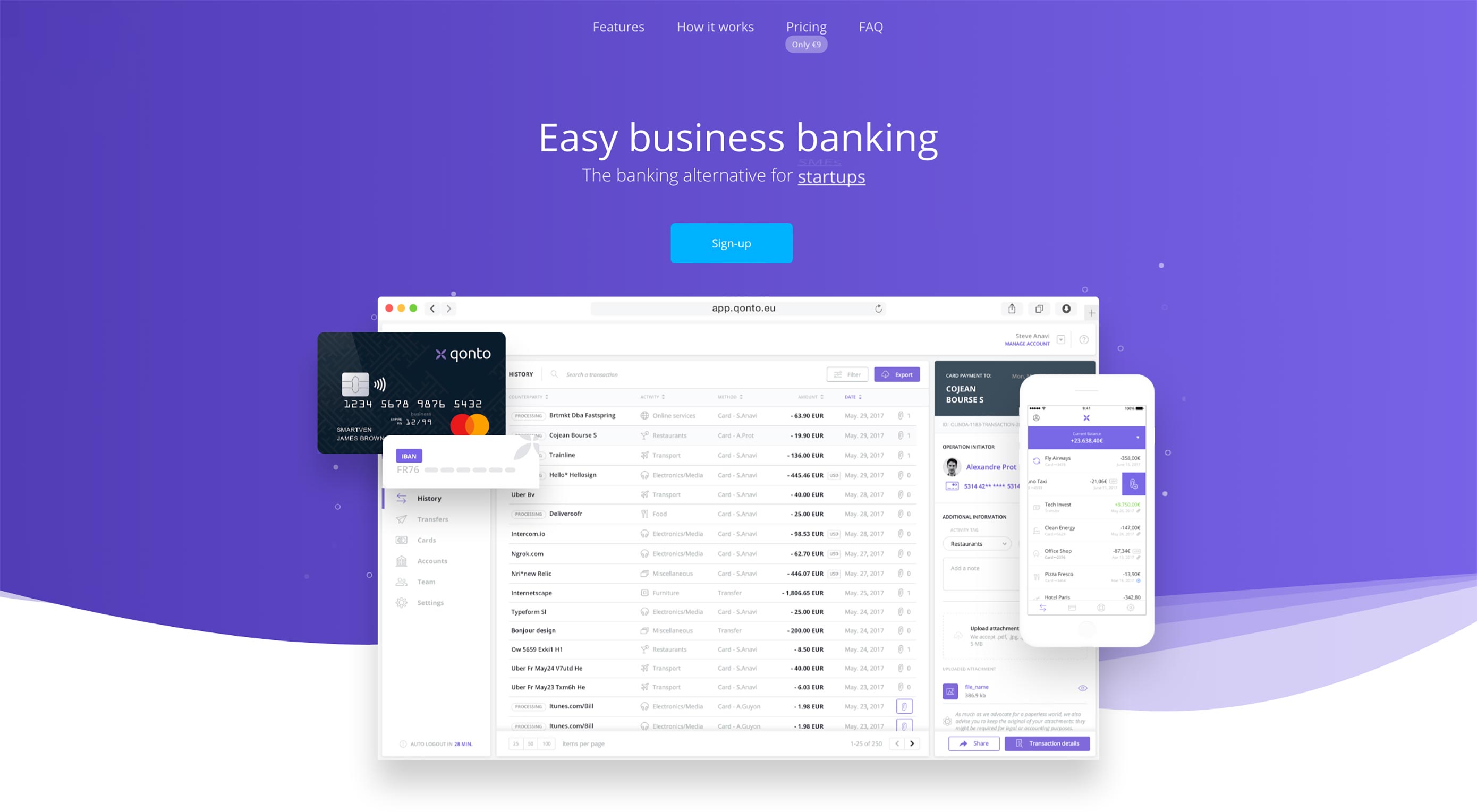 Animated page elements are super common on landing pages and startup websites. But they’re not always talked about in design circles because the idea of “animate on view” isn’t covered a lot.
Animated page elements are super common on landing pages and startup websites. But they’re not always talked about in design circles because the idea of “animate on view” isn’t covered a lot.