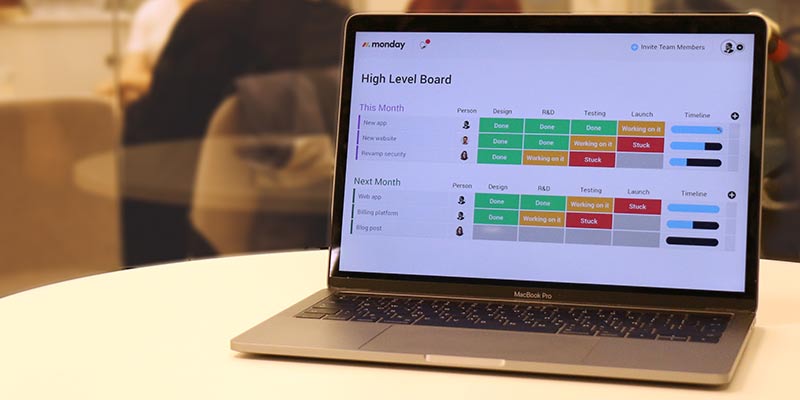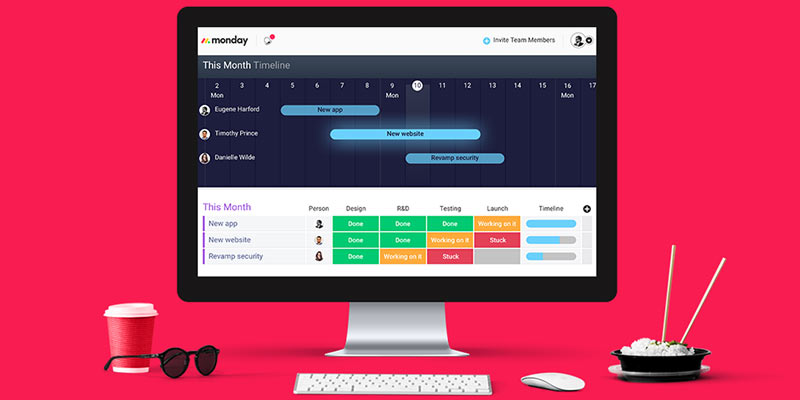How to Enable AI with Secure Communications
Original Source: https://www.sitepoint.com/ai-the-future-of-apps/
This article was sponsored by BlackBerry. Thank you for supporting the partners who make SitePoint possible.
Imagine a healthcare platform that designs the perfect treatment plan for a patient based on their medical history. Picture a chatbot that automatically generates legal appeals or resolves customer disputes in minutes. Imagine a virtual assistant that knows your habits, likes, and dislikes, and can suggest activities based on this knowledge.
This technology already exists today, and it is just the beginning. Alongside the Enterprise of Things, we are on the verge of a second revolution. Artificial intelligence will change everything, from how we protect ourselves from cyberattacks to how we go about our daily lives.
And much like the Enterprise of Things, businesses that do not start planning for artificial intelligence now will be left behind – according to Tata Consultancy Services, 84% of businesses believe AI will be essential.
Building A Smarter Enterprise – Artificial Intelligence and App Development
Application development will be the foundation of the move towards artificial intelligence. Businesses that integrate AI into their apps will be able to provide new services and a better, more personalized user experience. They will be able to gain deeper insights into how their customers think and act, and open new revenue streams through those insights.
Moreover, artificial intelligence will power new, transformative interactions between people, machines, and the Internet of Things.
Through AI-driven analysis, businesses will gain a deeper understanding of their market and their staff. Automation will allow workers to respond proactively to customer complaints or security incidents, boost productivity, reduce costs, and minimize employee error. And through machine learning, businesses will be able to make better, more informed decisions than ever before.
In time, people will demand such capabilities. Next-generation apps and services will be expected to not only support human-to-human interactions, but also human-to-machine and machine-to-machine interactions. Just as mobile apps are critical to business success today, artificial intelligence will be critical to success very soon.
Getting Past The Roadblocks to Enterprise AI
Though most businesses acknowledge artificial intelligence’s importance, AI remains elusive. The issue is primarily one of complexity and cost. In a 2017 study by Infosys, 72% of IT professionals found time constraints were a roadblock to AI adoption, while 71% referenced financial limitations. Resistance to change and a lack of clarity around AI’s value were also hindrances.
Even for businesses that manage to overcome those challenges, security remains a core issue. AI apps will routinely deal with sensitive data such as customer information, internal messages, login credentials, usage details, and even intellectual property. Left unencrypted, such services could leak that data into the wrong hands.
Communications Platform as a Service (CPaaS) tools are central to overcoming these challenges. By integrating real-time communications into their apps – and tying that functionality to its AI services – developers allow for better, deeper interactions between AI and user. More importantly, with the right CPaaS solution, they ensure those interactions are kept secure, and that the AI does not leak critical data.
How The BBM Enterprise SDK Makes Your Apps Smarter
Here’s where the BBM Enterprise SDK comes in. A secure CPaaS platform built on BlackBerry’s strength in secure mobile messaging, it gives your developers everything they need to incorporate secure, enterprise-grade messaging functionality in their apps. You can use commonly used identity and user management providers to make development even easier.
More importantly, it offers several features that directly empower artificial intelligence:
Embedded voice, video, chat. Enable your users to reach out to anyone around the world and be reached they want, whether for emergency communications, peer-to-peer collaboration, or by receiving personalize support services.
Publish/Subscribe Services. Create channels which broadcast to subscribing users. This keeps them updated on all new activity in a collaboration space, whether by another user or from the machine-readable information your application consumes.
Chatbots and Routing Services. Provide real-time support for your users via a chatbot which can process their data, activity, and messages. This information is then used to route them to the correct contact.
AI-Driven Predictive Analytics. AI algorithms enable behind-the-scenes user empowerment, delivering relevant information to users when they need it. These include location-based alerts or suggested actions based on user behavior.
Secure IoT Data Sharing. Eliminate the worry of cached copies or “fingerprints in the cloud” that could compromise privacy while also supporting real-time data sharing across all endpoints – human and machine.
We suggest that you first download the free SDK and familiarize yourself with the BBM Enterprise SDK with Blackberry’s Getting Started Guide.
Now that you’re ready, let’s dive into some examples that can help you get started with your AI journey…
How to Create Data Streams via Whiteboarding
This example shows how you can send arbitrary data in a BBM Enterprise SDK chat to create a shared whiteboard that allows us to do the following:
Create new whiteboards with one or more users
Share pictures and markup
Continue reading %How to Enable AI with Secure Communications%






 Every week users submit a lot of interesting stuff on our sister site Webdesigner News, highlighting great content from around the web that can be of interest to web designers.
Every week users submit a lot of interesting stuff on our sister site Webdesigner News, highlighting great content from around the web that can be of interest to web designers. 





















































 Sometimes design trends are tough to see, even when you are looking for them. This month is no exception with trends that include use of circles in design, split screen layouts, and dark backgrounds with light text.
Sometimes design trends are tough to see, even when you are looking for them. This month is no exception with trends that include use of circles in design, split screen layouts, and dark backgrounds with light text.








 A dark user experience pattern is loosely defined as a way to trick users into performing certain actions. These actions always benefit the company employing these techniques, and often leave user out of pocket in at least one way. Sometimes this is monetary; other times it’s at the cost of privacy, time, or even user rights.
A dark user experience pattern is loosely defined as a way to trick users into performing certain actions. These actions always benefit the company employing these techniques, and often leave user out of pocket in at least one way. Sometimes this is monetary; other times it’s at the cost of privacy, time, or even user rights.