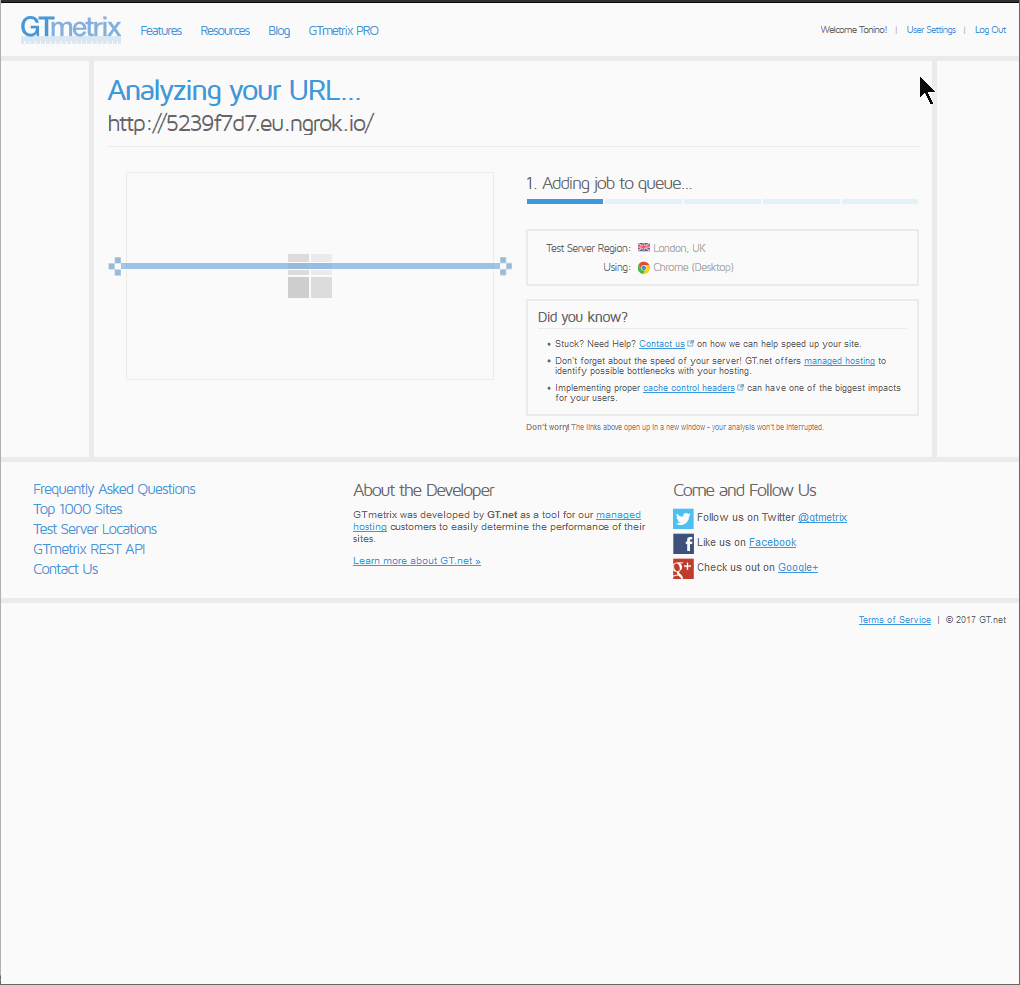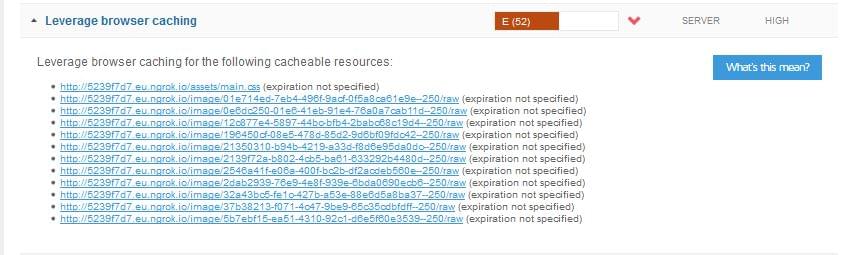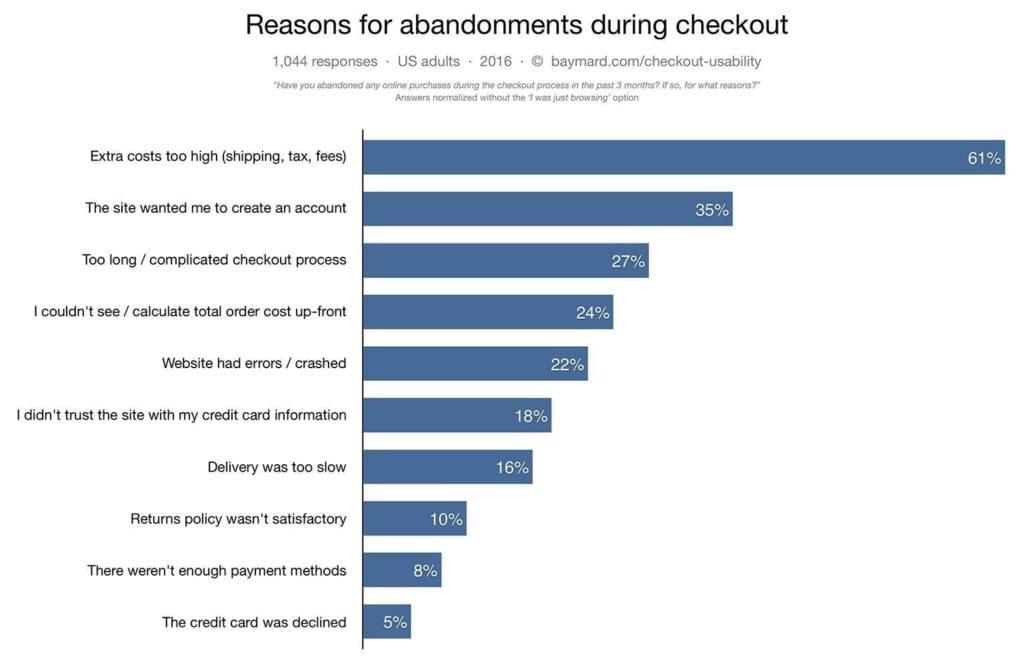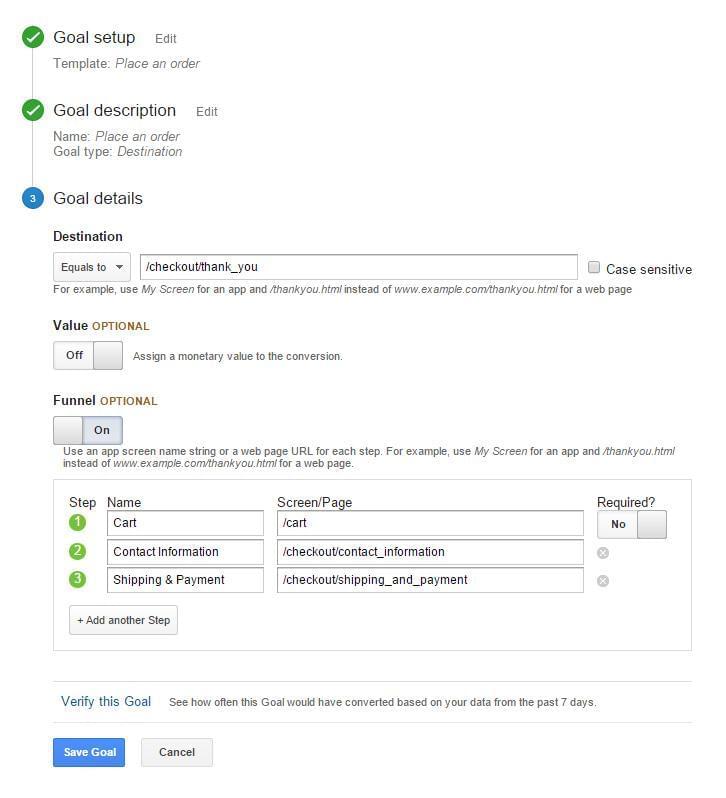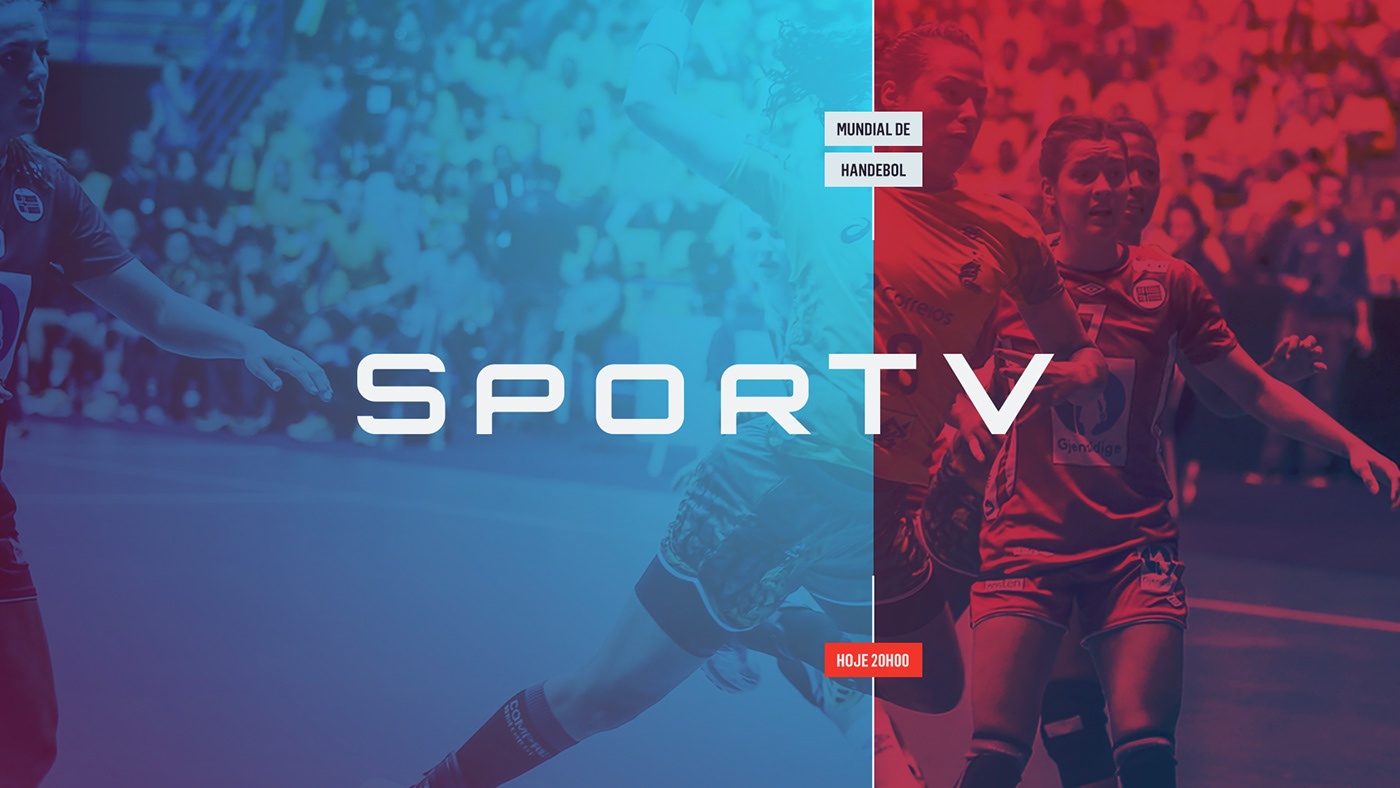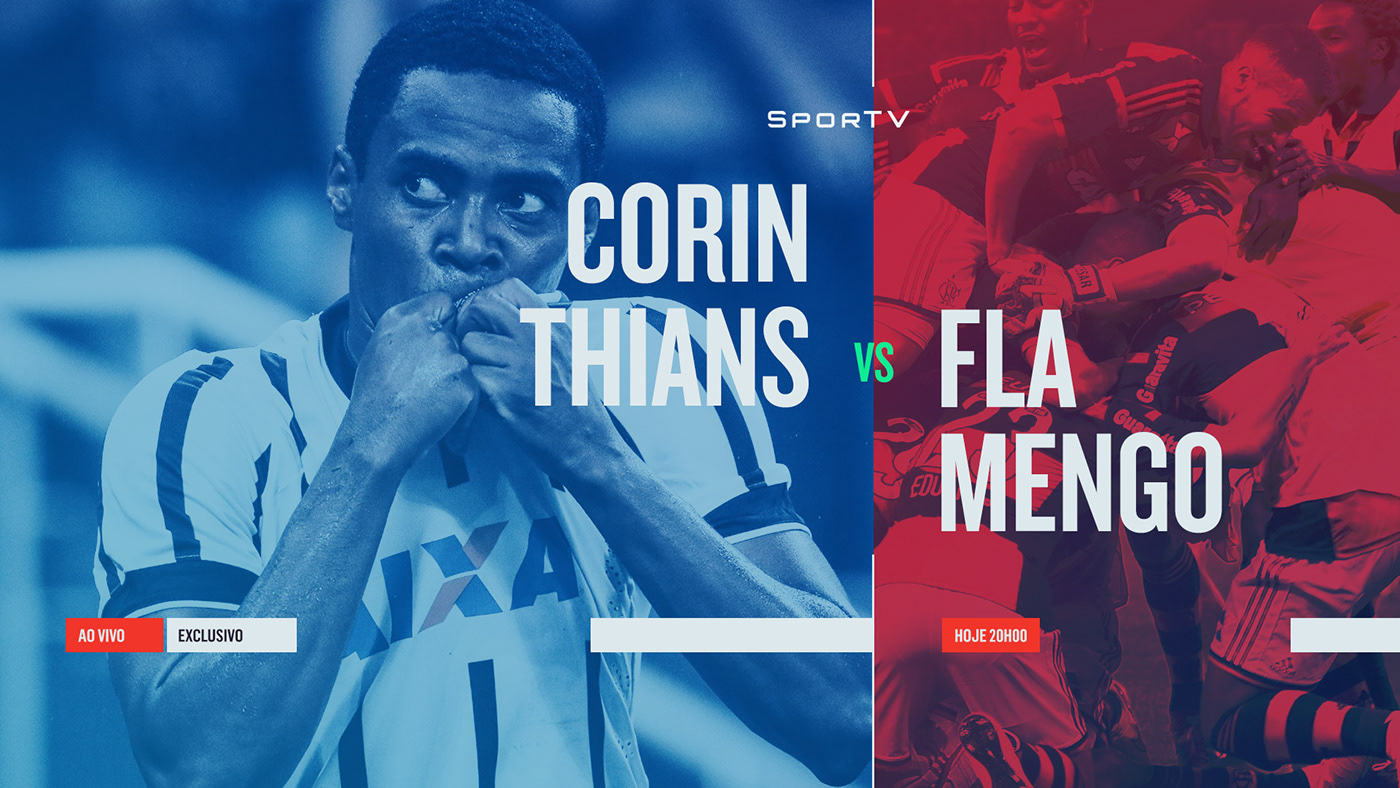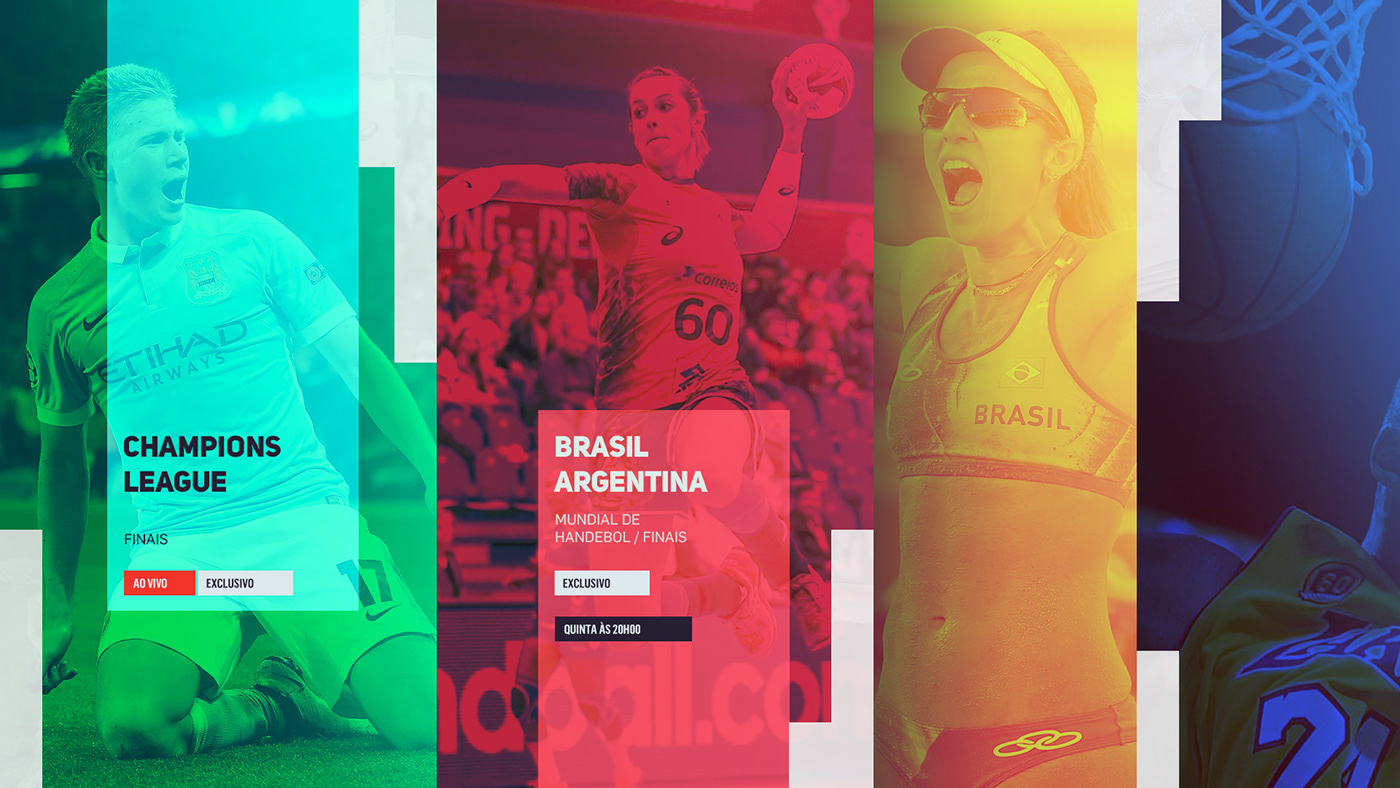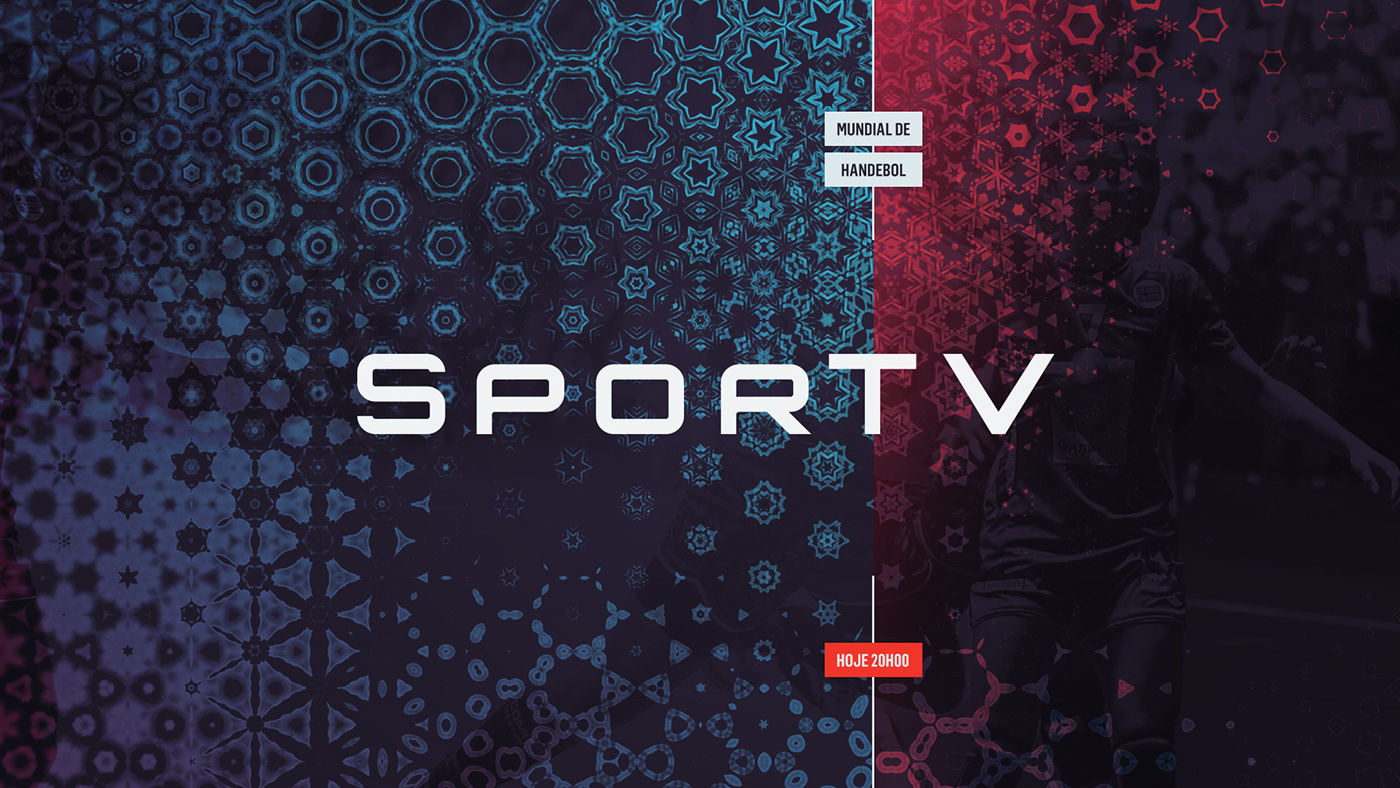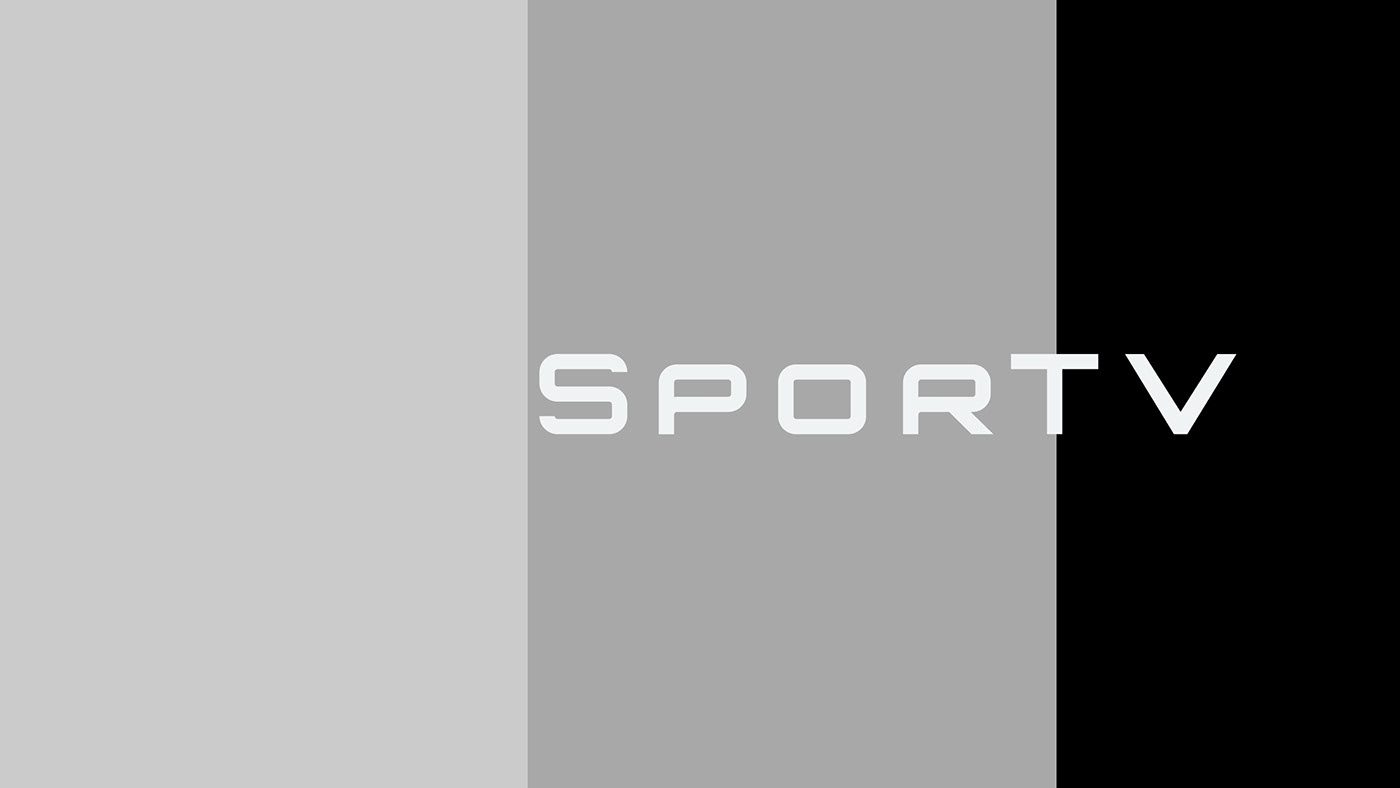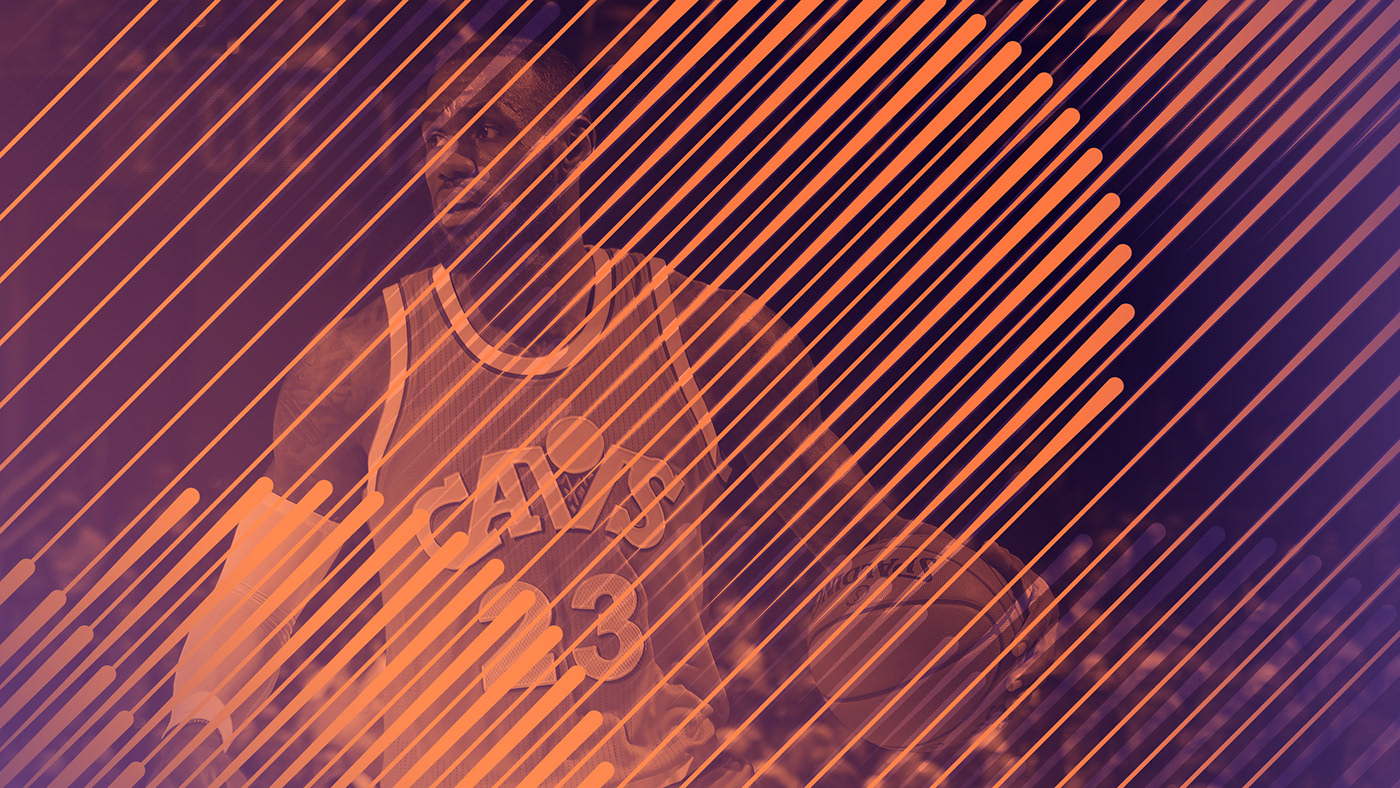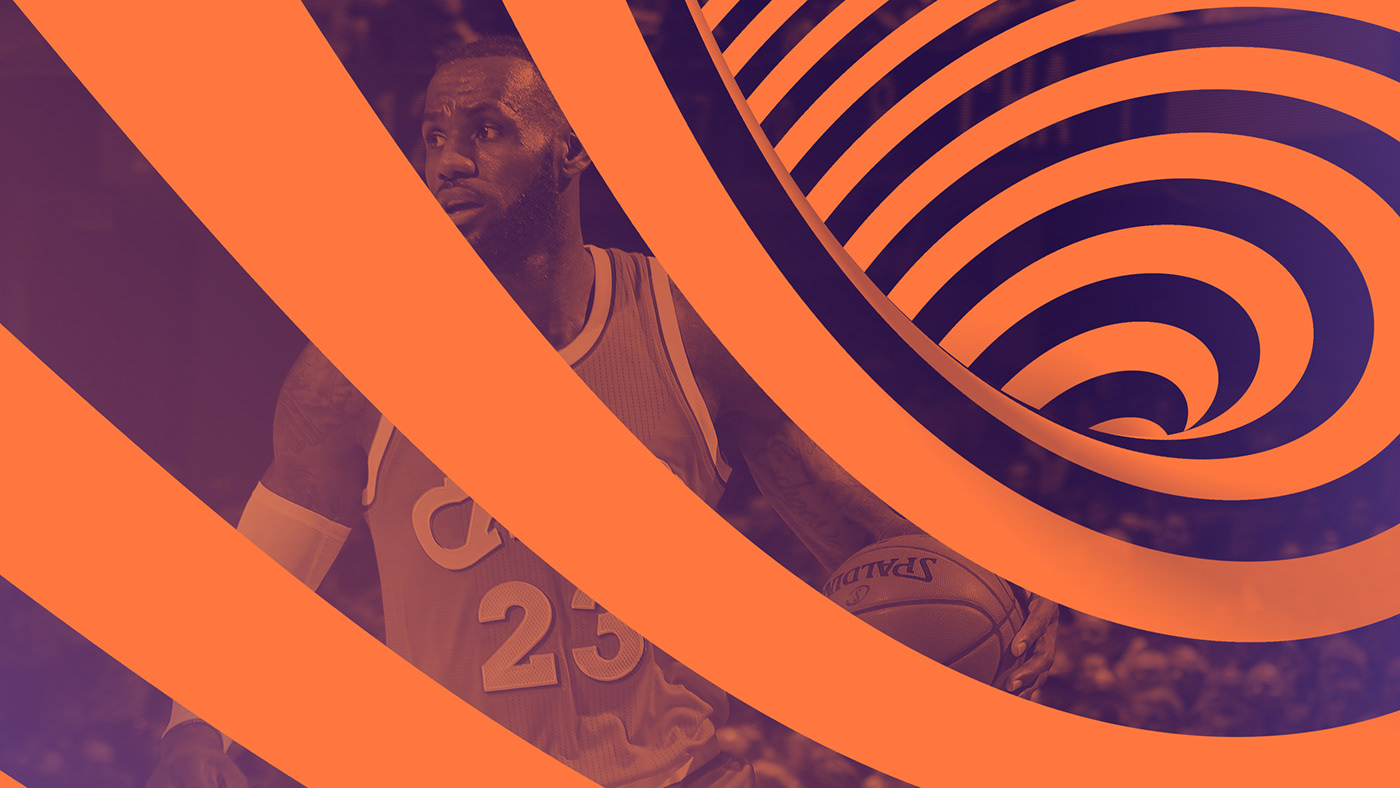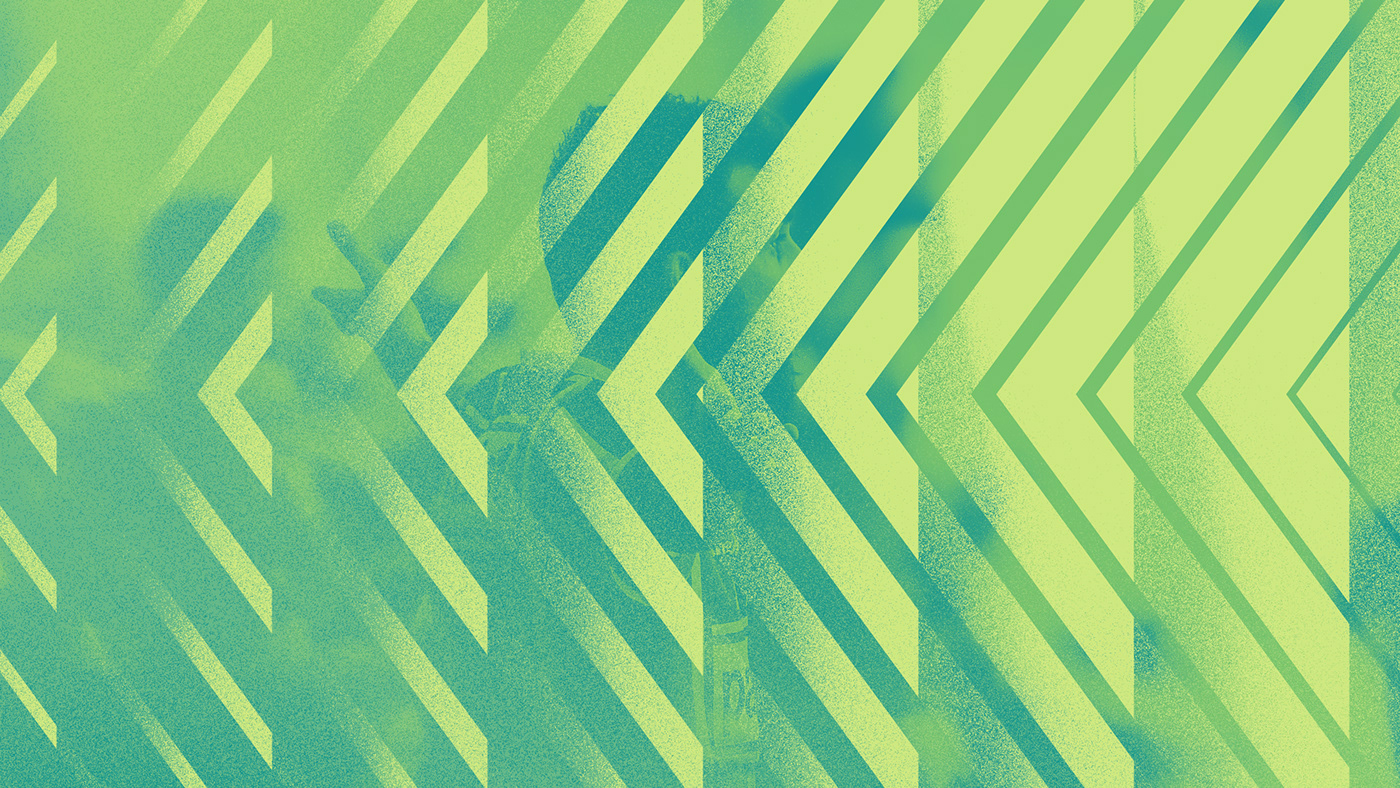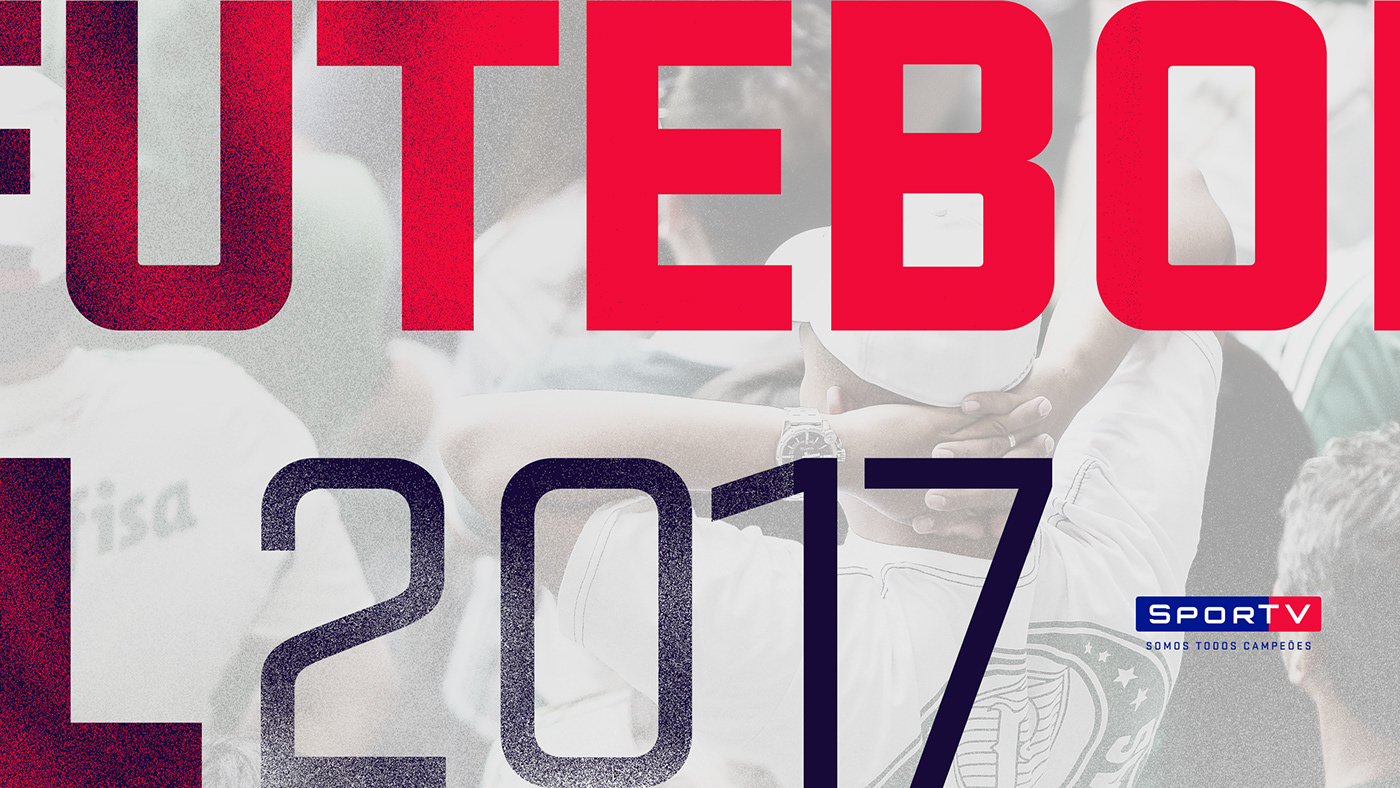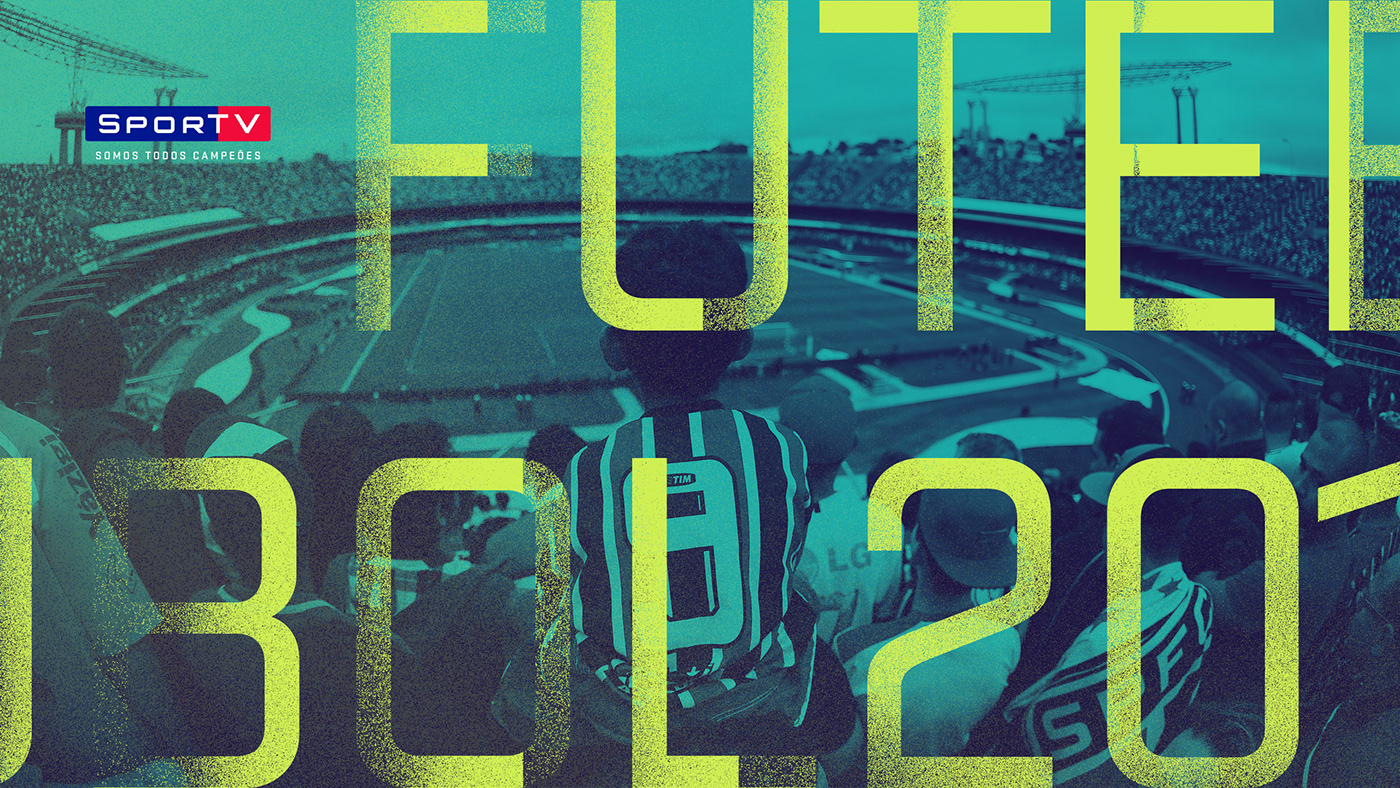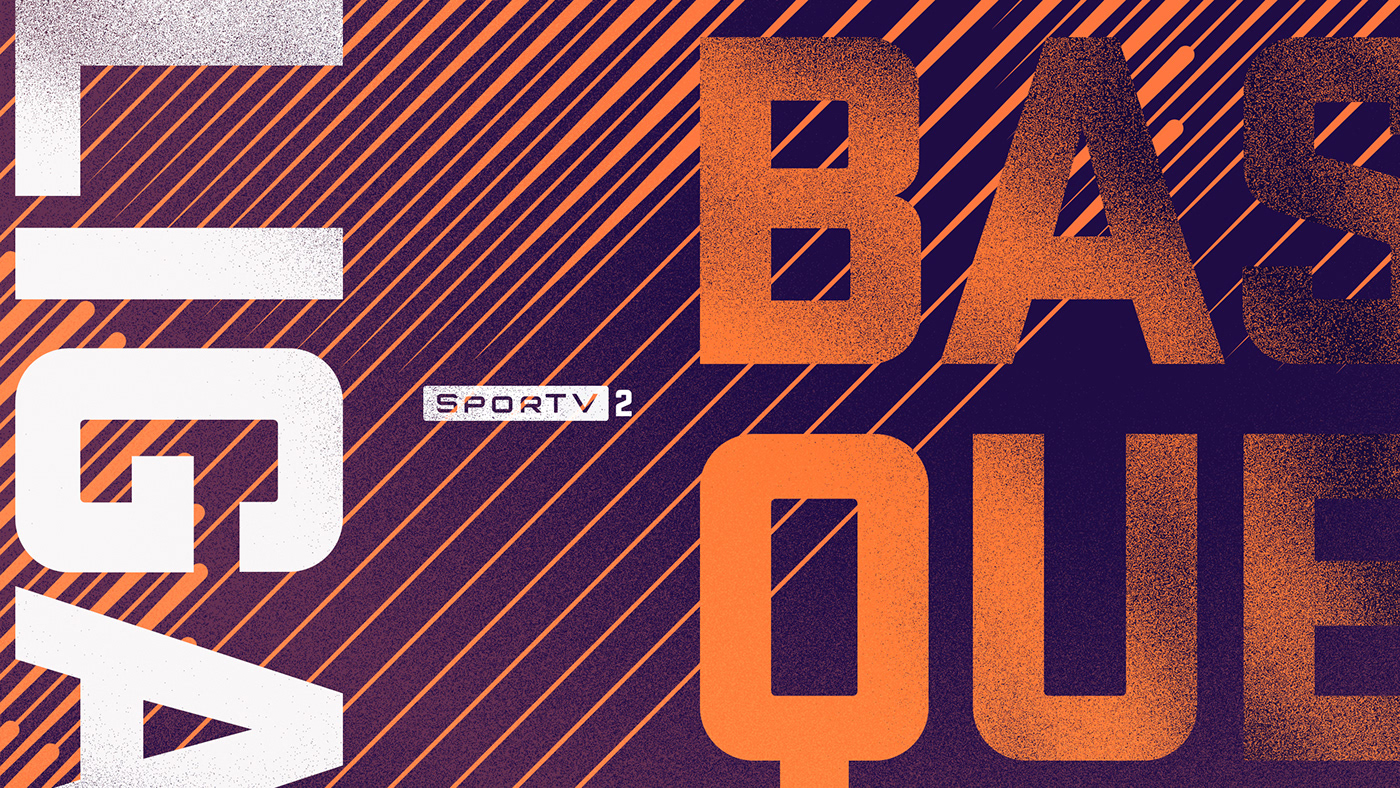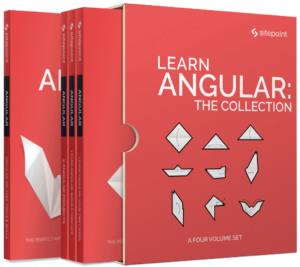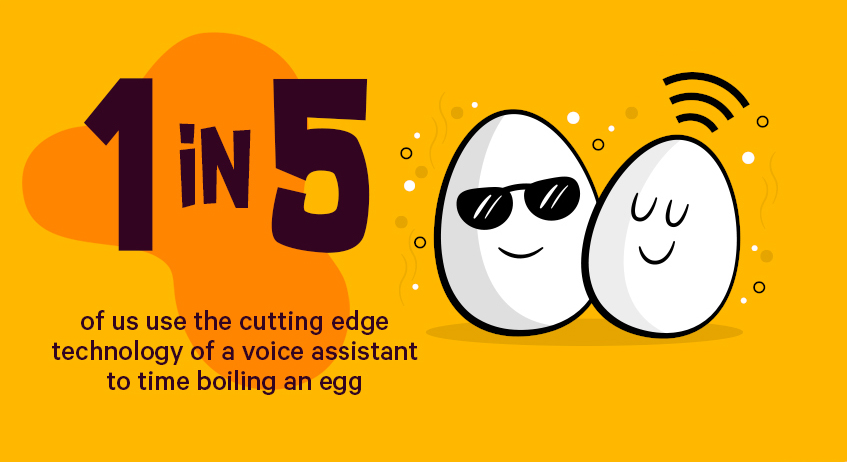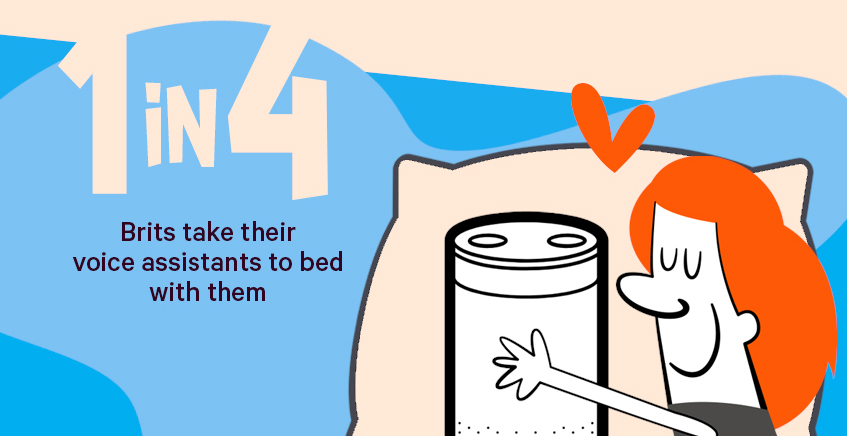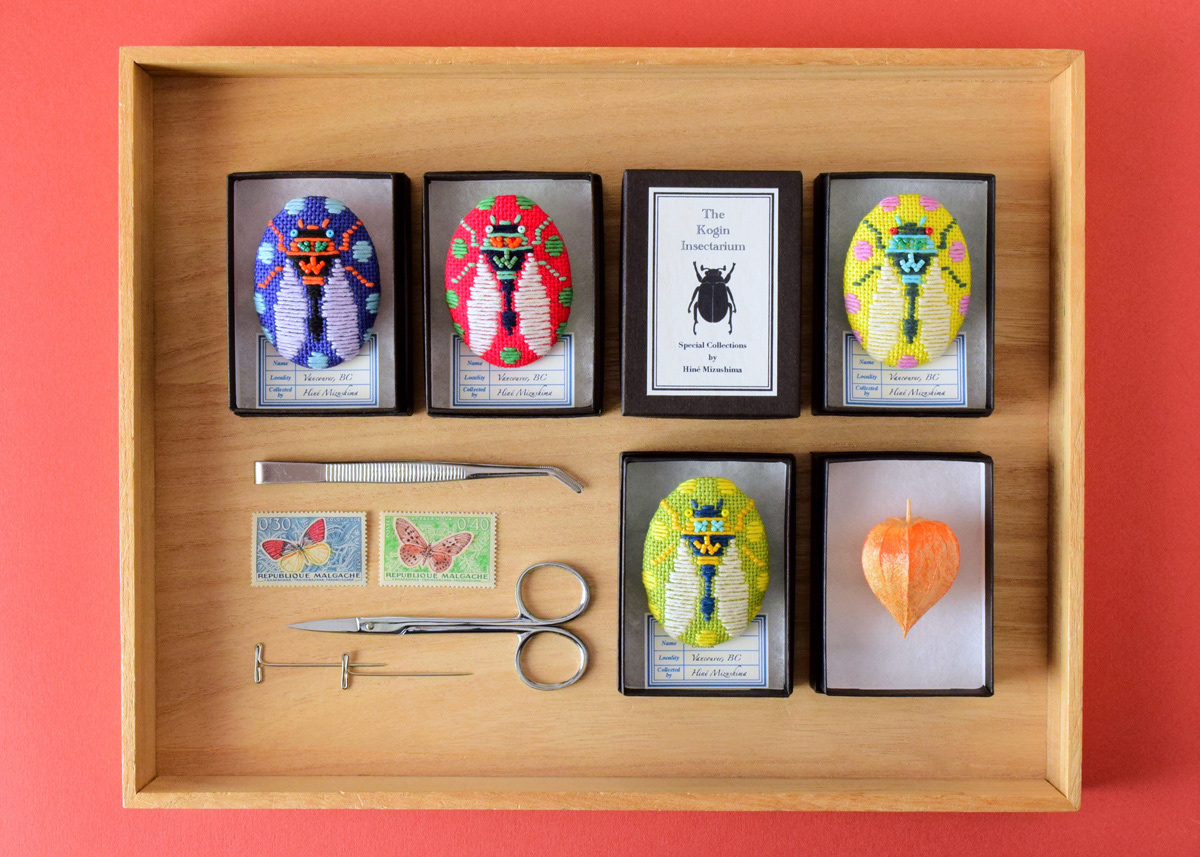Original Source: https://inspiredm.com/how-to-rescue-a-logo-that-has-been-saved-as-a-bitmap/
Every designer at some point will encounter the client who brings in a blurry, pixelated JPEG copy of their logo (the only copy they have) and requests for changes to the logo.
Redesigning the logo entirely from scratch is one option, but it can be hard work, as you’ll have to figure out exactly how the original designer achieved the result. This isn’t always so difficult with simple logos, but it’s definitely an issue with logos that have non-standard fonts or very complex artifacts.
As a designer, you know that clients should always have a vector copy of their logo with transparency in the background, but clients don’t know that. They also don’t always know how terrible it looks when a logo is recycled for different purposes using anything other than the vector copy.
Clients also may not understand about the necessity of their logo to contrast with whatever background it is placed on. You can help them with this kind of thing, but first you’ll need to rescue that logo from Bitmap Hell, and bring it in to the glorious paradise of Vector Heaven.
The following is a method that will help you do this.
Start a new vector project.

Many vector graphics applications let you import a file directly from the file manager, but this is not the best way to do this job. If the imported image is the background layer, it can be difficult to delete it in some vector applications.
To save difficulty, it is better to start a brand new project, and discard unwanted layers later.
Create a transparent layer called “background”.

Most of the time you’ll just need to rename the background layer, but if the background layer is not automatically set to transparent, then you should create a new fully transparent background layer and delete the original one. This is to be completely certain your image does not have a background color behind it.
Lock the background layer.

Having gone to all the trouble of creating a proper transparent background, you don’t want to accidentally mess it up. Locking the layer prevents you from changing or moving the layer.
Create a layer above background called “import”.
This is where we’ll import our original logo to. This step might not be needed if your software automatically creates a new layer for imported images. Renaming the layer to “import” will help you to identify it more easily than if the full path name of the imported file is used for the layer name.

Import your logo file to the import layer.

This is the most obvious step. As stated above, your software might put this on it’s own layer. If that happens, just delete the “import” layer and then rename the layer your software just created.

If you are asked if you want to embed or link to the image, choose the embed option (this is fine, because you’re going to delete this layer later anyway).

Resize the image to fit the import layer.

This step is necessary to make sure parts of the logo won’t be cropped out of the image when you save it. What you see is not always what you get when it comes to vector illustrations.

After resizing, you won’t have all that empty page space around the image any more (this is important for when you export the file, because the whole page is exported, not just the image you create).

Lock the import layer.

Now we need to lock the import layer so that we don’t make any accidental changes to the original image. You also won’t want to accidentally move the layer, and locking it prevents that.
Create a transparent layer above import called “trace”.

This is the layer we’ll be working in. You can create additional trace layers (trace1, trace2, etc) for a very complex logo with a lot of different parts.
Carefully trace over the logo.

This is the part of the job you’re going to hate, but it’s obviously the most important one. It’s where the magic happens. If you’re working in multiple trace layers, remember to lock each layer as you leave it.
Sounds like way too much work? A possible way to save time and effort is to use an “edge detect” filter or color matching filter to detect the parts of the logo that need tracing, and copy these to a new layer. The problem with this quicker way of doing things is that it’s not always reliable or accurate.

While tracing, you’ll need to zoom in very tight. The image will be difficult to look at due to pixelation. Try to work out which pixels are “true” and which are “false”. Avoid tracing false pixels.
Lock the trace layer(s).

When you have finished the trace completely, make sure all trace layers are locked, so there is no danger of the work you’ve just done being wasted.
Delete the import layer.
We don’t need the import layer any more because it has done its job. Deleting it makes your image less cluttered.

Flatten the image.

This is an optional step, but again the idea is to make the image less cluttered by reducing everything to a single layer. That may not always be what you want, so think carefully before committing to this action.
For logos with multiple trace layers, you may find it useful to preserve each layer so you can modify individual logo parts more easily in the future.

Save the file.
You wouldn’t want all that work to go to waste, so save the file. Actually it’s best practice to make incremental saves as you work, but it’s not always easy to remember to do it.
Export to other formats if requested.
Now you have the saved new copy of the logo, you can export it to whatever other formats the client needed. If they’re requesting a jpeg, bitmap, or other file type that doesn’t support background transparency, make sure you know the color of the background the logo is going to be placed on.
You also should ensure the client knows the importance of contrast. If the logo is being placed on a background that does not contrast with it appropriately, you should make a copy of your vector modified for better contrast with the desired background color, and you can again export it to other formats as requested by the client.
header image courtesy of Domestic Society Design Co.
The post How to rescue a logo that has been saved as a bitmap appeared first on Inspired Magazine.










![]()