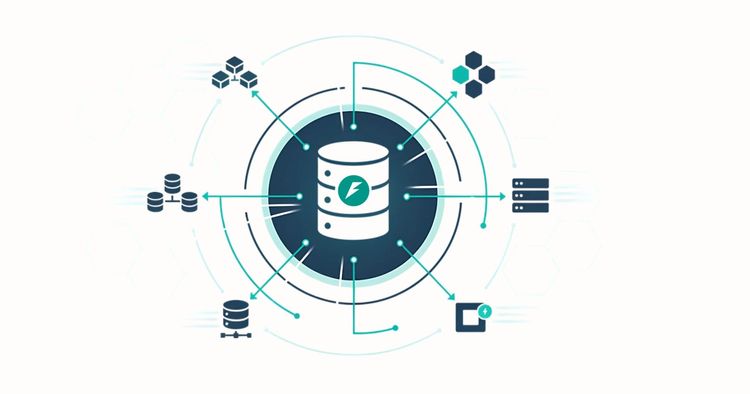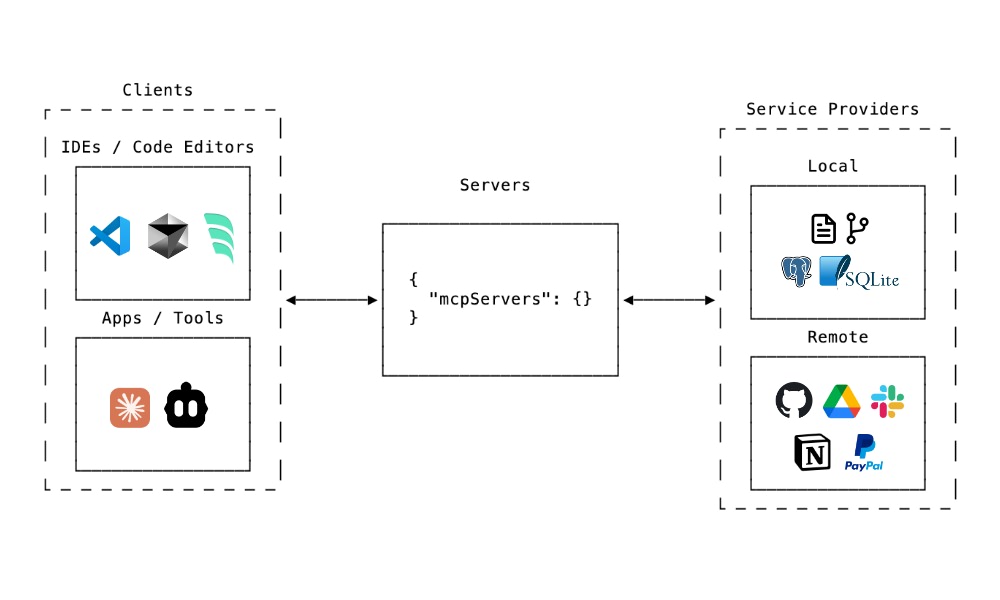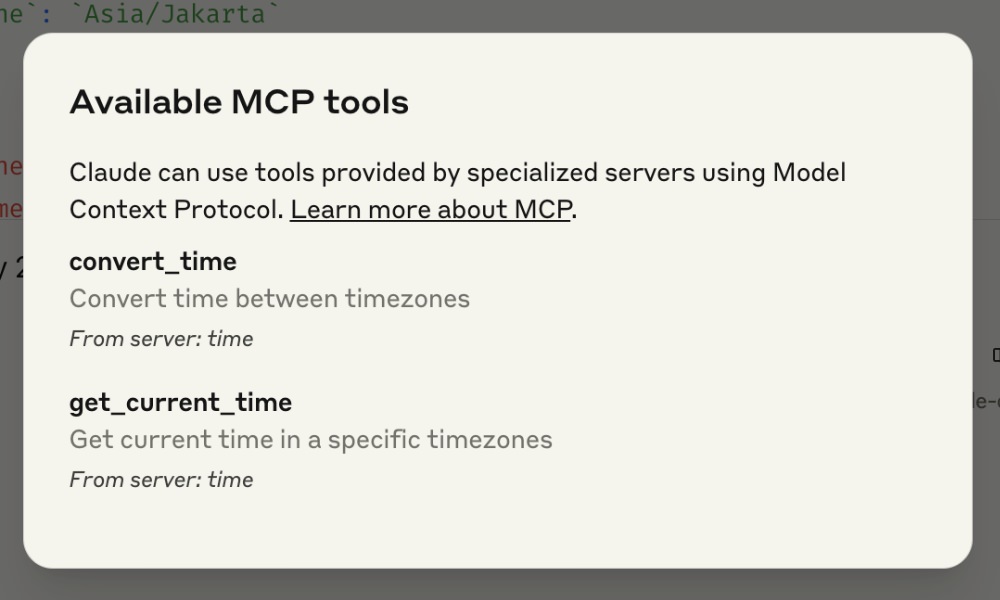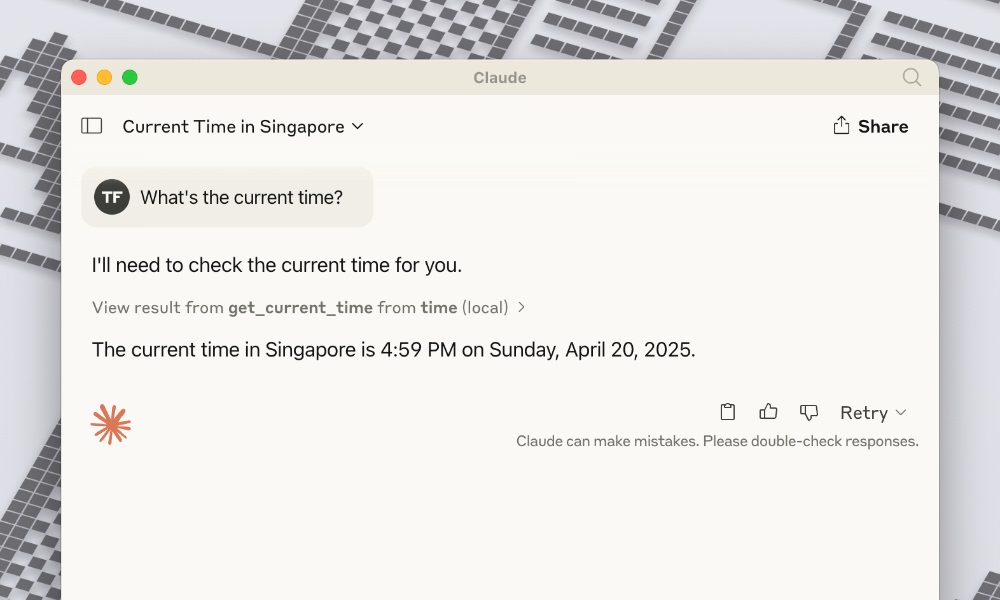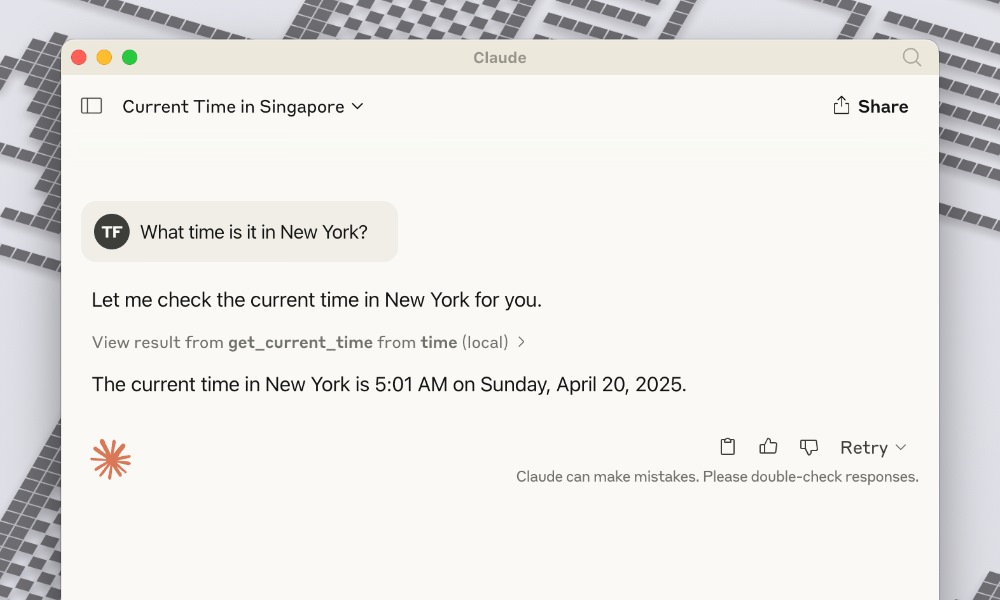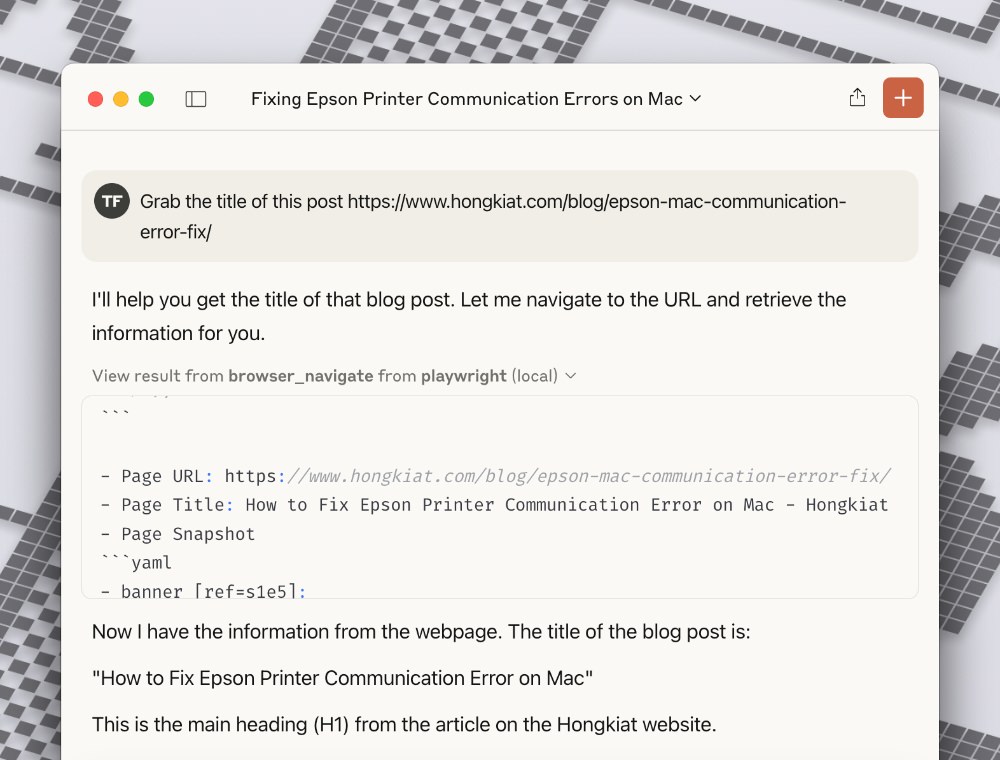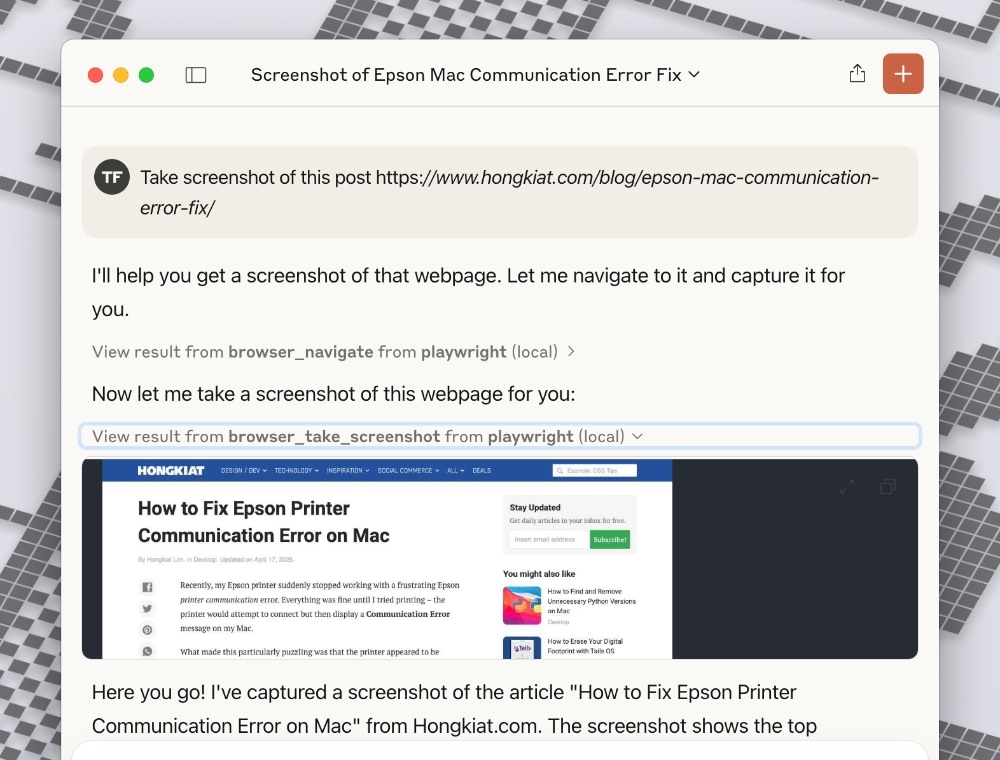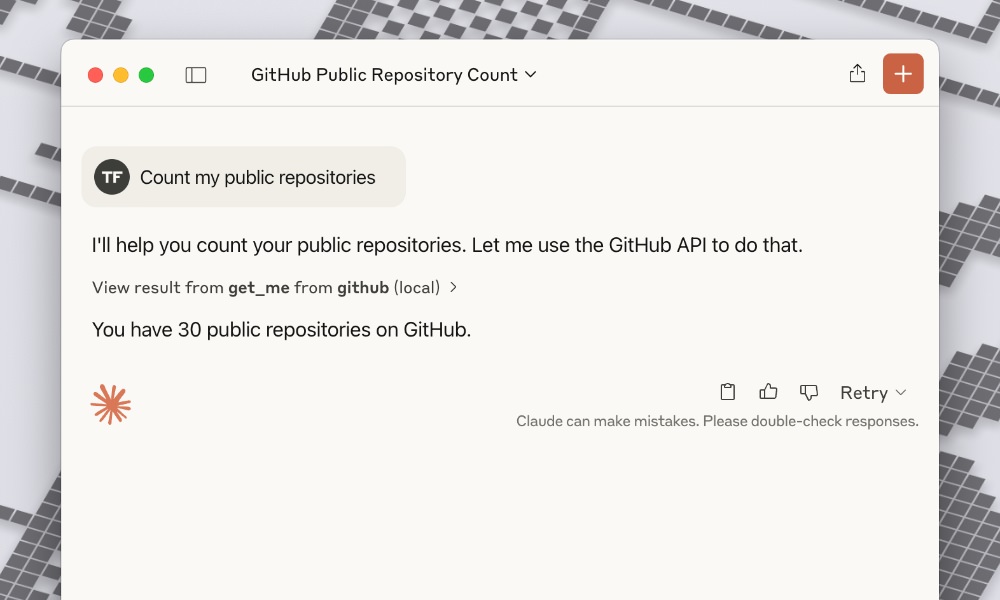Original Source: https://ecommerce-platforms.com/articles/pirate-ship-vs-shipstation
Shipping software can streamline your ecommerce operations, cut costs, and save hours of admin work—but choosing the right one can be overwhelming.
Pirate Ship and ShipStation are two of the most popular tools on the market, each offering unique advantages.
I’ve spent weeks testing and analyzing both platforms across a live ecommerce store setup. From pricing and integrations to automation and ease of use, I put them through real-world scenarios so you don’t have to.
Here’s my verdict:
Quick Verdict: Pirate Ship vs ShipStation
ShipStation – Best for growing and multi-channel stores that need automation and international support
Pirate Ship – Best for small US-based stores looking for a free, easy way to ship via USPS or UPS
This review was updated on 09/17/2025 to reflect the latest pricing, features, and customer feedback.
Quick Comparison: Pirate Ship vs ShipStation
Before diving into the deeper review, here’s a side-by-side comparison of the most important features:
FeaturePirate ShipShipStationBest forSmall US-based storesHigh-volume, multi-channel storesPriceFreeFrom $9 to $229/monthCarriers SupportedUSPS, UPSUSPS, UPS, FedEx, DHL, moreAutomationsNoYesInternational ShippingLimitedFull support with customs docsPlatform Integrations4 major platforms40+ ecommerce and marketplace integrationsInventory ManagementNoYesBranded TrackingNoYesIdeal Order VolumeUnder 100/month100+/month
Go to the top
Best for Pricing: Pirate Ship Wins on Simplicity
If you’re looking for the lowest cost to ship products without sacrificing reliability, Pirate Ship is hard to beat. It’s completely free to use, with no monthly fees or hidden charges.
Pirate Ship Pricing
Free plan – No monthly fee
USPS Commercial Rates – Save up to 89% off retail
UPS Simple Rate – Discounts without volume requirements
No setup costs, label fees, or contracts
You only pay for the actual postage. That’s it. It’s ideal for businesses watching cash flow or just starting out.
ShipStation Pricing
ShipStation is subscription-based, which adds monthly costs, especially as your volume grows.
PlanMonthly CostMonthly ShipmentsUsersStarter$9501Bronze$295001Silver$591,5002Gold$993,0003Platinum$1496,0005Enterprise$229+10,000+10+
While these plans scale based on your order volume, it’s worth noting that some of ShipStation’s most powerful features—like advanced automation, branded tracking pages, and live chat support—are only available on the higher-tier plans.
If you’re just starting with the Bronze or Silver plans, you may find yourself needing to upgrade sooner than expected as your order volume grows or your workflow becomes more complex.
This is something to keep in mind when comparing the long-term cost of ownership against free tools like Pirate Ship.
The Winner
Pirate Ship clearly wins if cost is your top priority. It offers unbeatable USPS and UPS rates at no monthly charge.
But if your store ships more than 100 orders per month or across multiple channels, ShipStation is worth the investment.
Go to the top
Best for Shipping Features: ShipStation Offers More Control
ShipStation was designed for scaling ecommerce brands—and it shows.
While Pirate Ship sticks to the basics, ShipStation is packed with shipping automation, rule-based workflows, and advanced carrier support.
Pirate Ship Shipping Features
USPS and UPS only
No automations or shipping rules
Simple label printing
No branded tracking pages
Limited customs support for international shipping
Batch label printing available
It’s perfect for straightforward, domestic shipping. But the feature set ends there.
ShipStation Shipping Features
Supports USPS, UPS, FedEx, DHL, Amazon Logistics, and more
Automation rules: set shipping method, package weight, return label options
Branded tracking pages with order updates
Full international shipping with customs documentation
Batch print hundreds of labels at once
Commercial pricing available through multiple carriers
You can configure rules like: “All Shopify orders over $100 = Priority Mail, Signature Required.” That level of automation saves time at scale.
The Winner
ShipStation is the clear winner when it comes to shipping capabilities. If you need more than USPS or want to automate your process, it’s the better option by far.
Go to the top
Best for Integrations: ShipStation Is Built for Multichannel Sales
Your ecommerce business doesn’t live in a vacuum—so your shipping software shouldn’t either.
The ability to connect with your storefronts, marketplaces, and tools is a huge factor.
Pirate Ship Integrations
Shopify
WooCommerce
BigCommerce
Etsy
CSV upload for manual orders
That’s about it. If you’re selling only on Shopify or Etsy, this may be all you need. But for omnichannel sellers, it’s limited.
One thing to keep in mind is that while Pirate Ship’s native integrations are easy to set up, they don’t go very deep. For example, you won’t get advanced features like syncing inventory across platforms or automatically triggering shipping rules based on sales channels.
ShipStation Integrations
Over 40 platforms, including:
Shopify, WooCommerce, BigCommerce, Wix
Amazon, eBay, Walmart, Etsy, Facebook Marketplace
ERP tools, 3PLs, and custom APIs
You can pull orders in automatically from multiple stores and marketplaces and manage them all from one dashboard.
What’s particularly helpful is how ShipStation handles these integrations—it pulls in data like shipping methods, product SKUs, order tags, and customer notes.
You can then use that data to trigger automated workflows without touching the order manually. It’s especially useful for sellers juggling multiple sales channels, warehouses, or fulfillment partners.
The Winner
ShipStation wins easily here. Pirate Ship is intentionally limited. If you’re a serious multichannel seller, ShipStation handles the complexity.
Go to the top
Best for International Shipping: ShipStation Has the Edge
If you ship internationally—even occasionally—ShipStation is the better choice. Pirate Ship does allow you to ship outside the US via USPS, but there are serious limitations.
Pirate Ship International Capabilities
USPS international only
Limited customs form automation
No support for other carriers like DHL or FedEx
Manual data entry required for customs
It’s technically possible, but not efficient or scalable.
ShipStation International Capabilities
Support for USPS, DHL Express, FedEx, UPS international
Automatic customs forms
Commercial invoices
Built-in country-specific shipping rules
International tracking and delivery updates
ShipStation also integrates with international shipping consolidators, helping cut down your cost and delivery times.
The Winner
ShipStation wins again. For brands with a global customer base or plans to scale internationally, it’s the clear choice.
Go to the top
Ease of Use: Pirate Ship Is Simpler, ShipStation Is More Advanced
Both tools are web-based and offer clean interfaces. But they serve different levels of complexity.
Pirate Ship Usability
Very easy to get started
No setup needed beyond connecting a store
Intuitive dashboard for label printing
Minimal settings to worry about
Ideal for small teams or solo sellers
If you’ve never used shipping software before, Pirate Ship is a smooth on-ramp.
It’s built for simplicity—everything from buying postage to printing labels can be done in a few clicks, without needing a tutorial. It’s clearly made with beginners in mind.
ShipStation Usability
Guided onboarding
More settings, more options
Takes longer to configure
Automation rules require planning
Batch fulfillment and packing slips add complexity
The trade-off is power for a slightly longer learning curve.
That said, once you’re familiar with the layout, ShipStation becomes a powerful central hub for managing shipping across multiple stores and channels—it just takes some time to set up properly.
The Winner
For beginners or those who want simplicity, Pirate Ship is the winner. But for sellers who need more control, ShipStation delivers with advanced tools—once you get past the initial setup.
Go to the top
Customer Support: Both Offer Help, But ShipStation Offers More Channels
You don’t want to be stuck without support when your shipping process breaks—especially during busy seasons.
Pirate Ship Support
Email-based support
Knowledge base and tutorials
No live chat or phone support
Support is friendly but slower, and you may need to wait a day or more for a reply.
For most issues, the help docs cover the basics, but if you run into something urgent, the lack of real-time support can be a drawback—especially during busy sales periods.
ShipStation Support
Email, live chat, and phone (on higher plans)
Extensive documentation
Active community forum
Priority support on Enterprise plans
Support response times are faster, especially on paid tiers.
The availability of live chat and phone support makes a big difference when you’re dealing with time-sensitive fulfillment issues or troubleshooting complex workflows.
The Winner
ShipStation has broader support options and better availability—especially important for larger businesses with more complex issues.
Go to the top
Final Thoughts: Which Shipping Software Is Right for You?
Here’s how to make the final call.
Choose Pirate Ship If:
You ship fewer than 100 orders per month
You only use USPS or UPS
You’re focused on domestic shipping in the US
You don’t need automation or advanced features
You want the lowest cost with zero monthly fees
It’s ideal for new stores, side hustles, or bootstrapped businesses.
Choose ShipStation If:
You ship more than 100 orders per month
You sell across multiple channels (e.g., Shopify + Amazon)
You need international shipping or multiple carriers
You want automation to save time
You’re scaling and need room to grow
While it costs more, the time savings and flexibility are worth it if your order volume justifies it.
Summary Table
CategoryWinnerPricingPirate ShipShipping FeaturesShipStationIntegrationsShipStationInternational ShippingShipStationEase of UsePirate ShipCustomer SupportShipStation
Choosing between Pirate Ship and ShipStation depends on your business needs.
For simple, low-volume domestic shipping, Pirate Ship is a cost-effective, no-fuss option.
But if you’re scaling, selling on multiple platforms, or need automation, ShipStation is built for that kind of growth.
The right tool will save you time, cut costs, and make shipping one less thing to worry about.
The post Pirate Ship vs ShipStation: Which Shipping Tool Should You Use? appeared first on Ecommerce-Platforms.com.