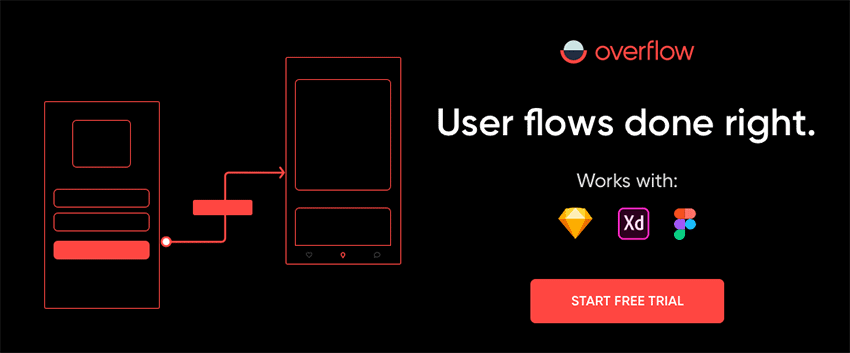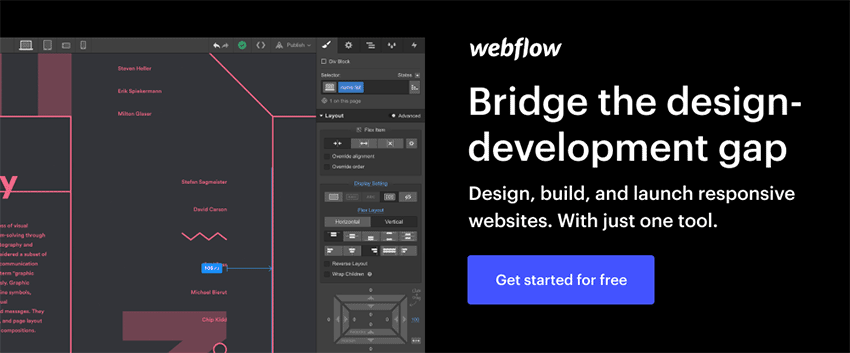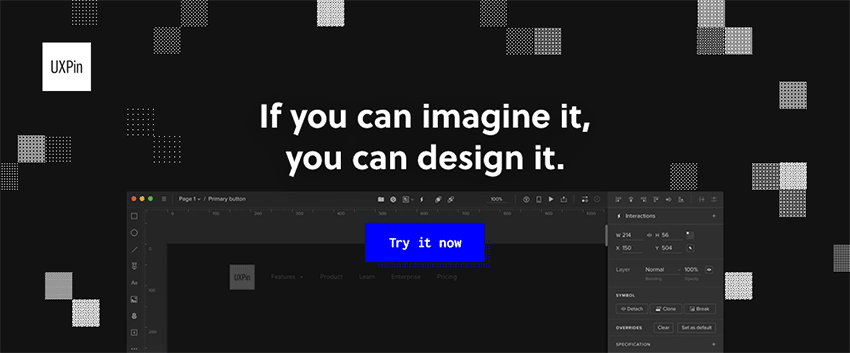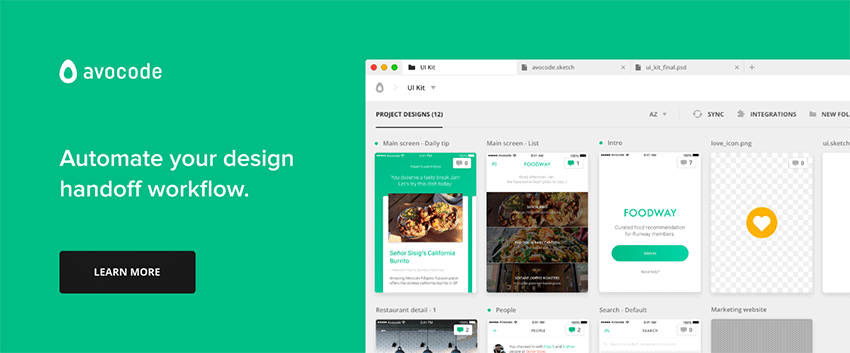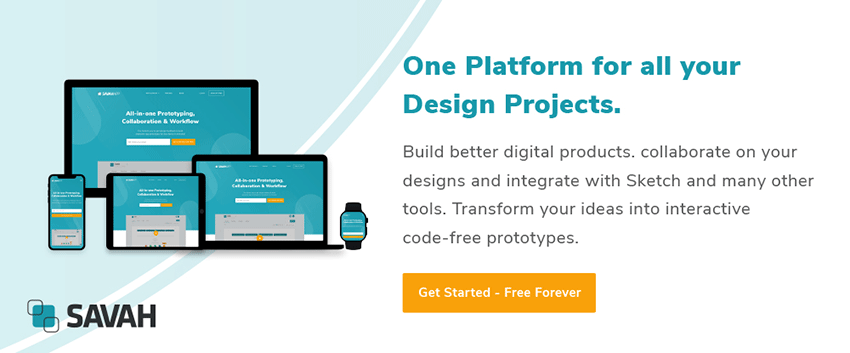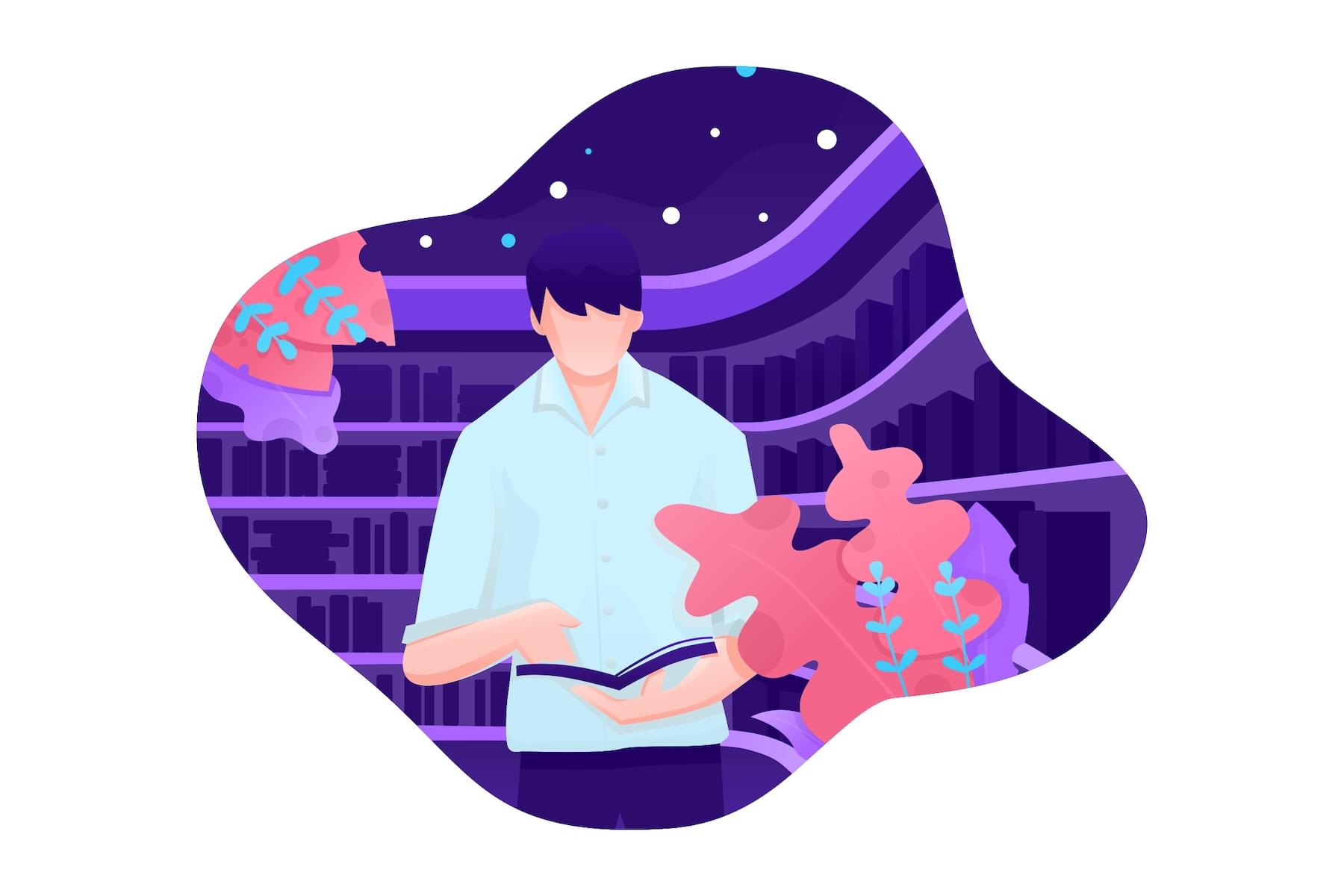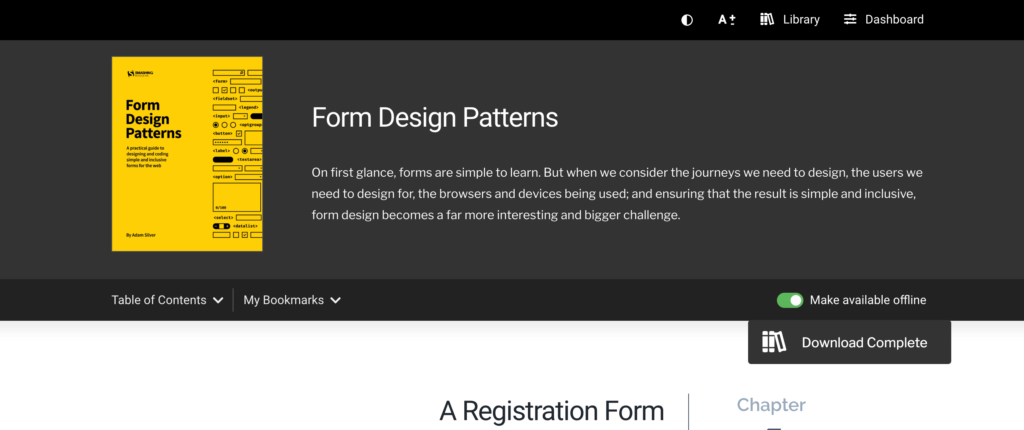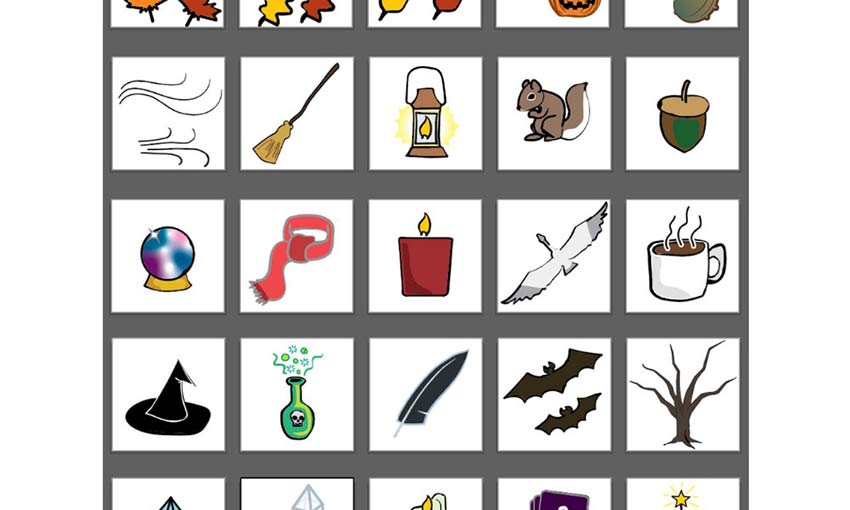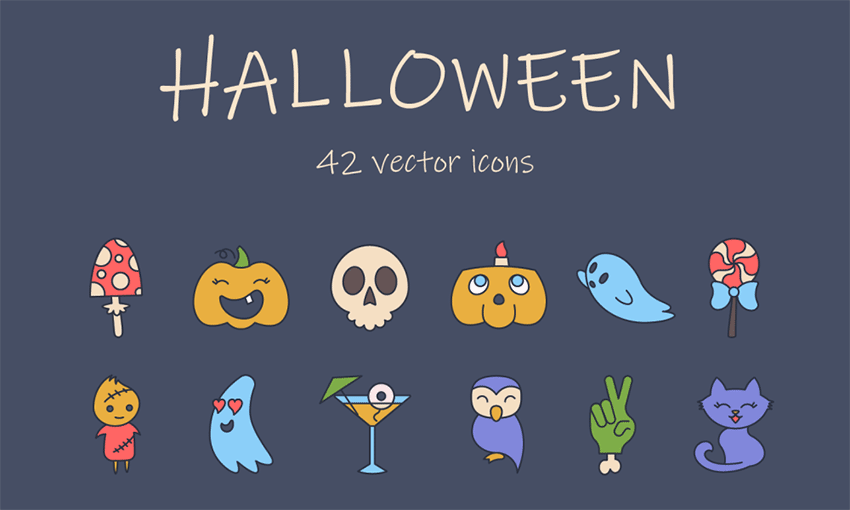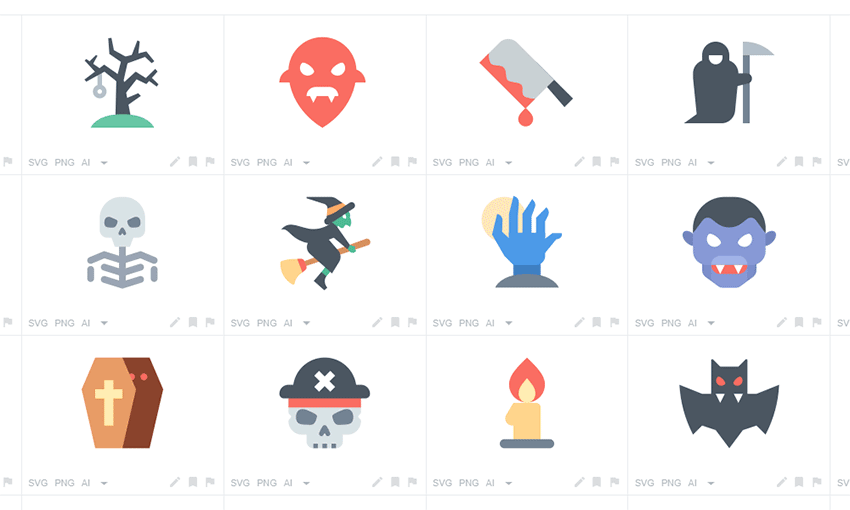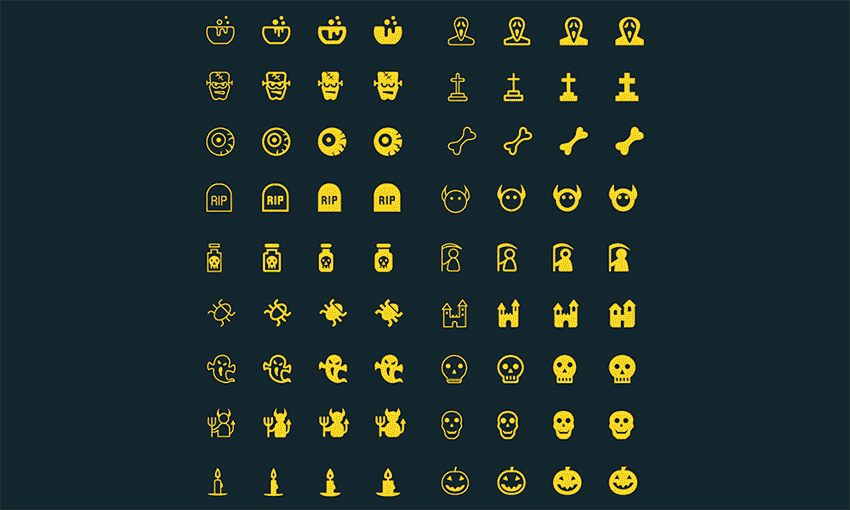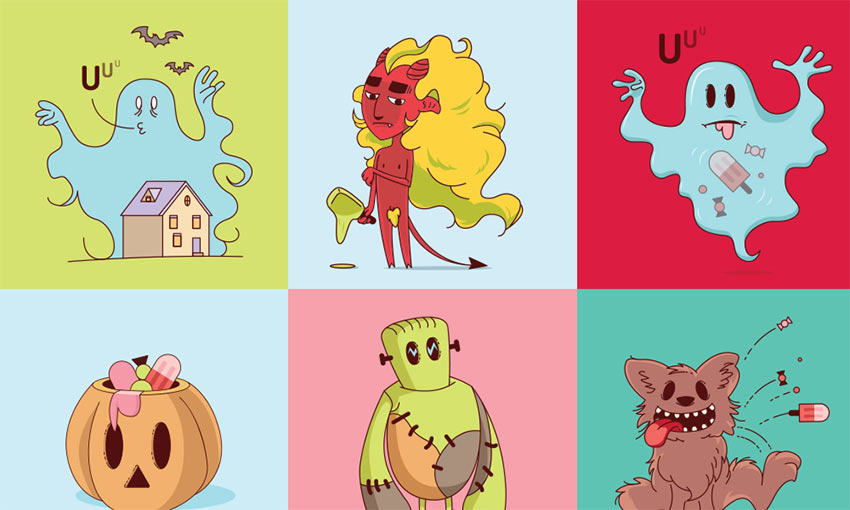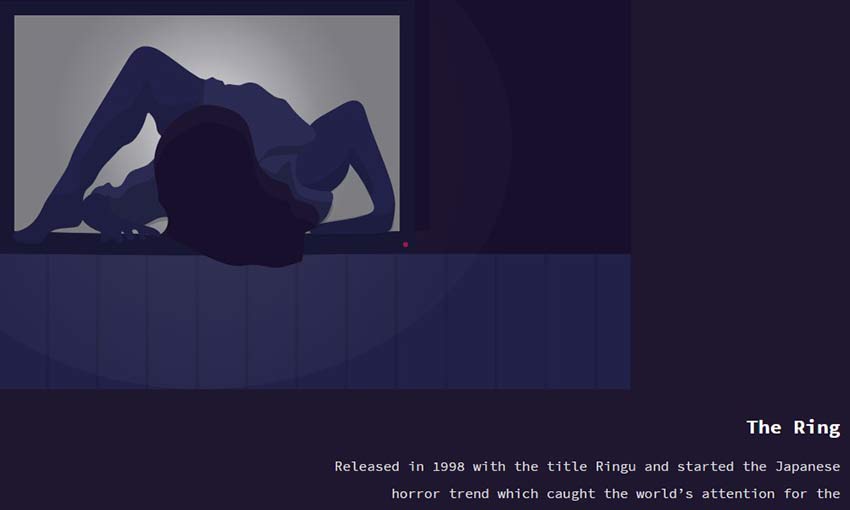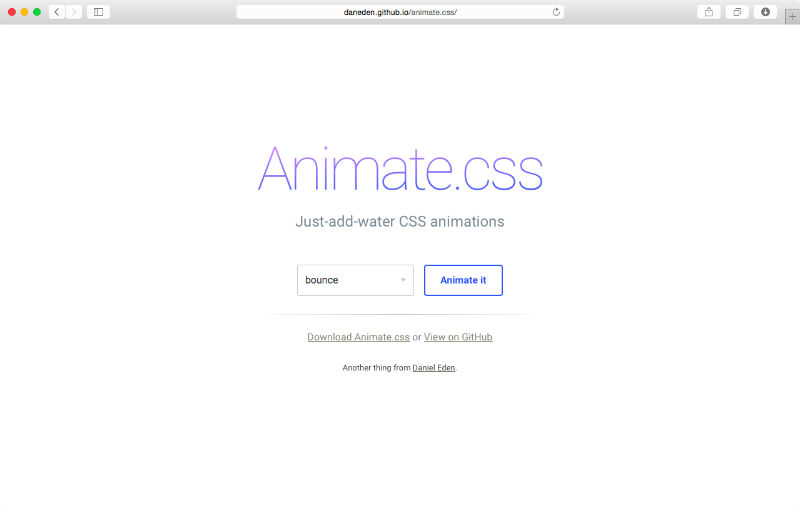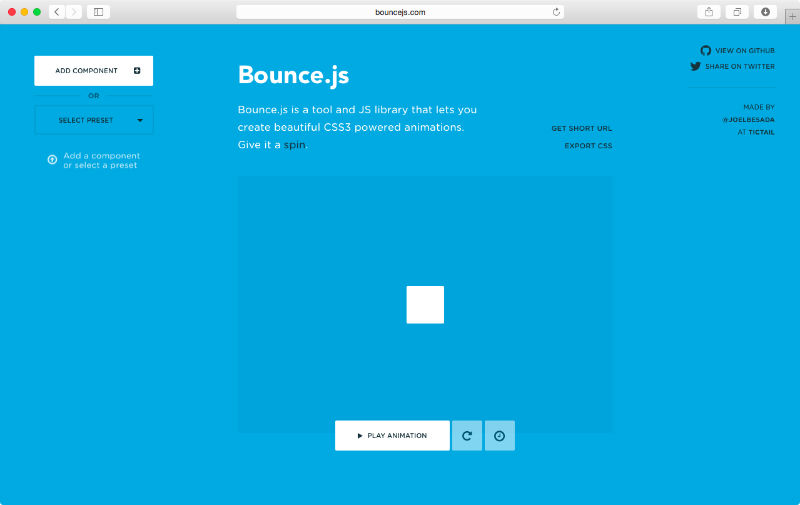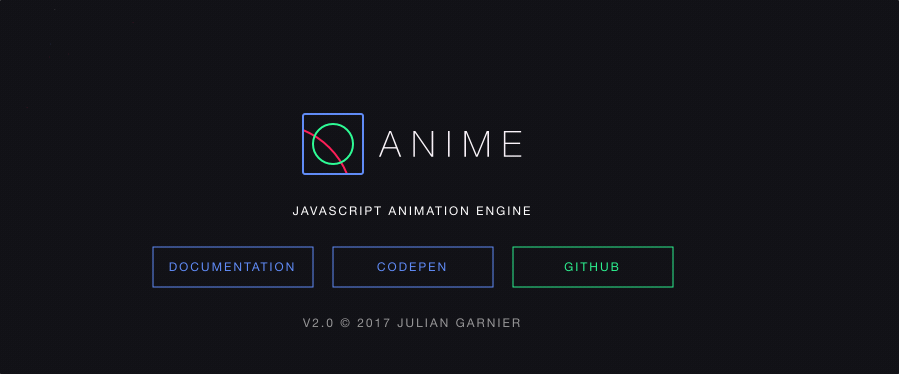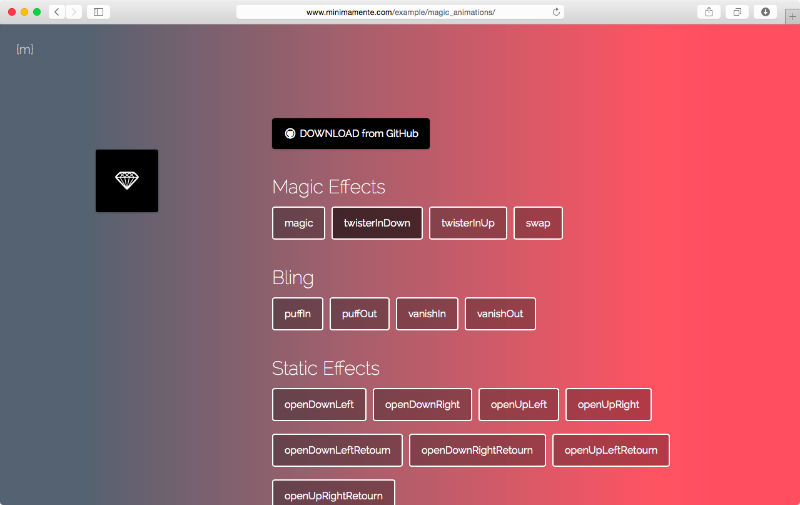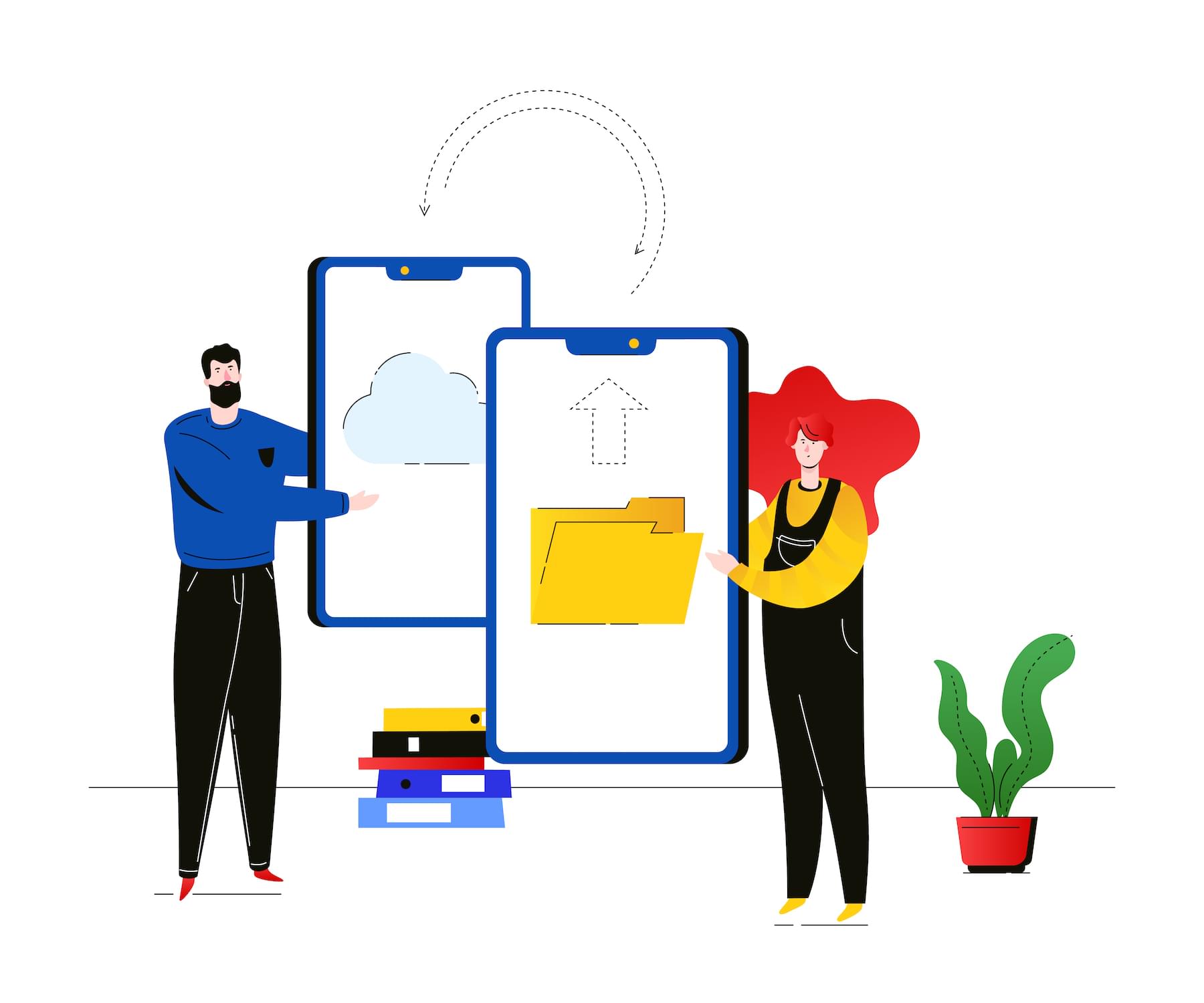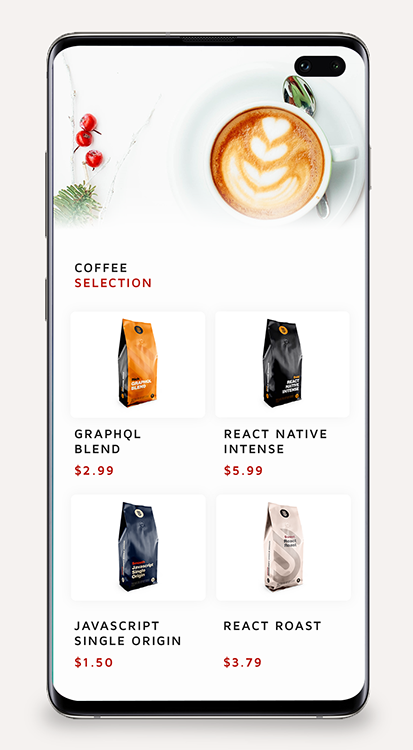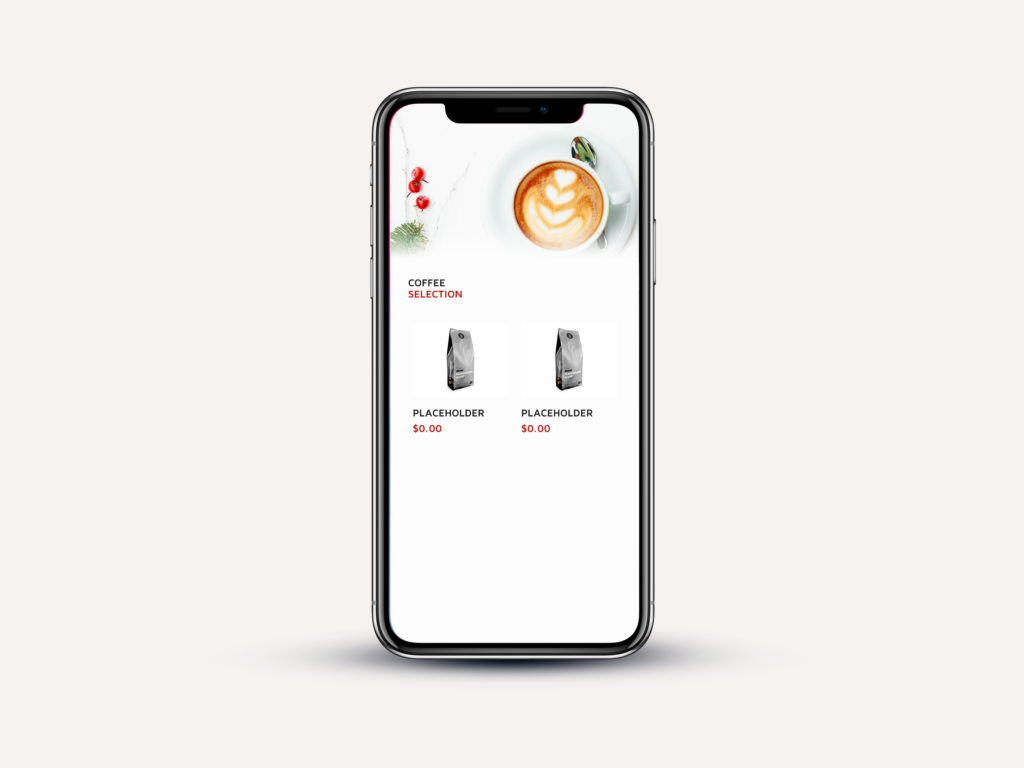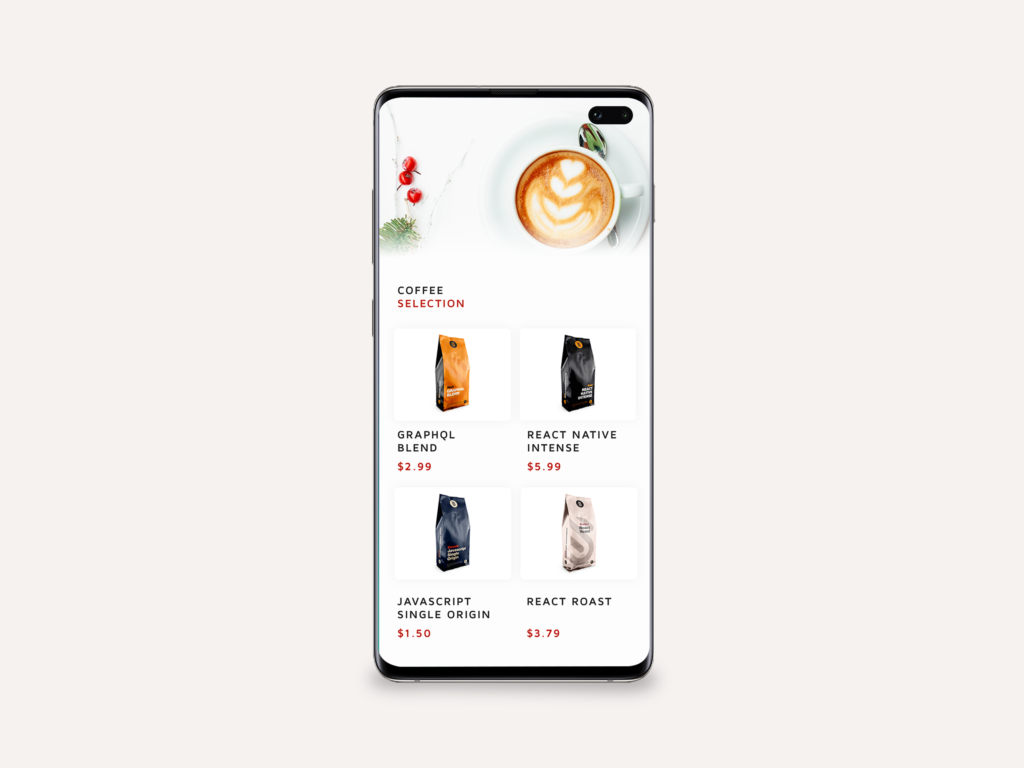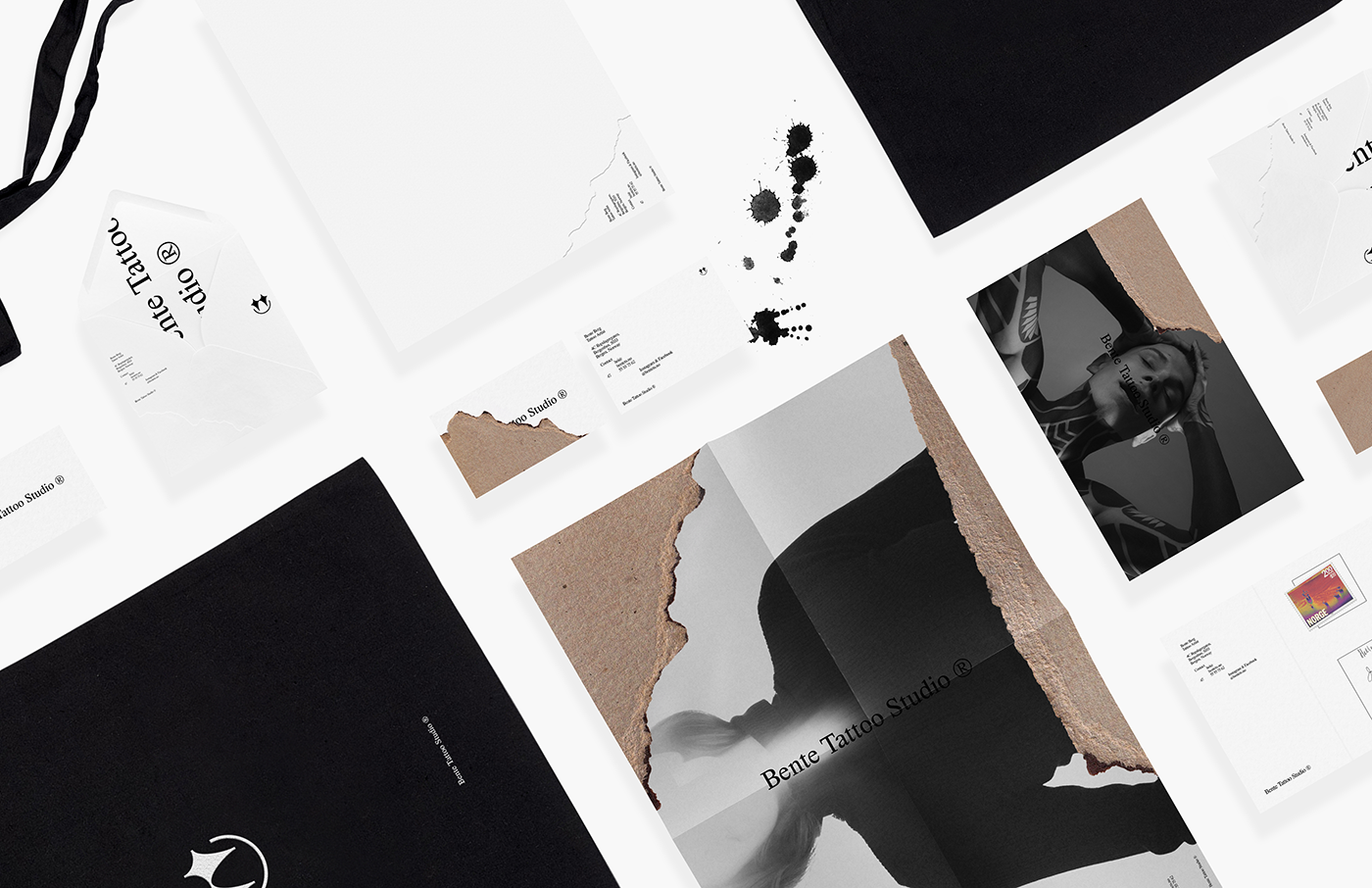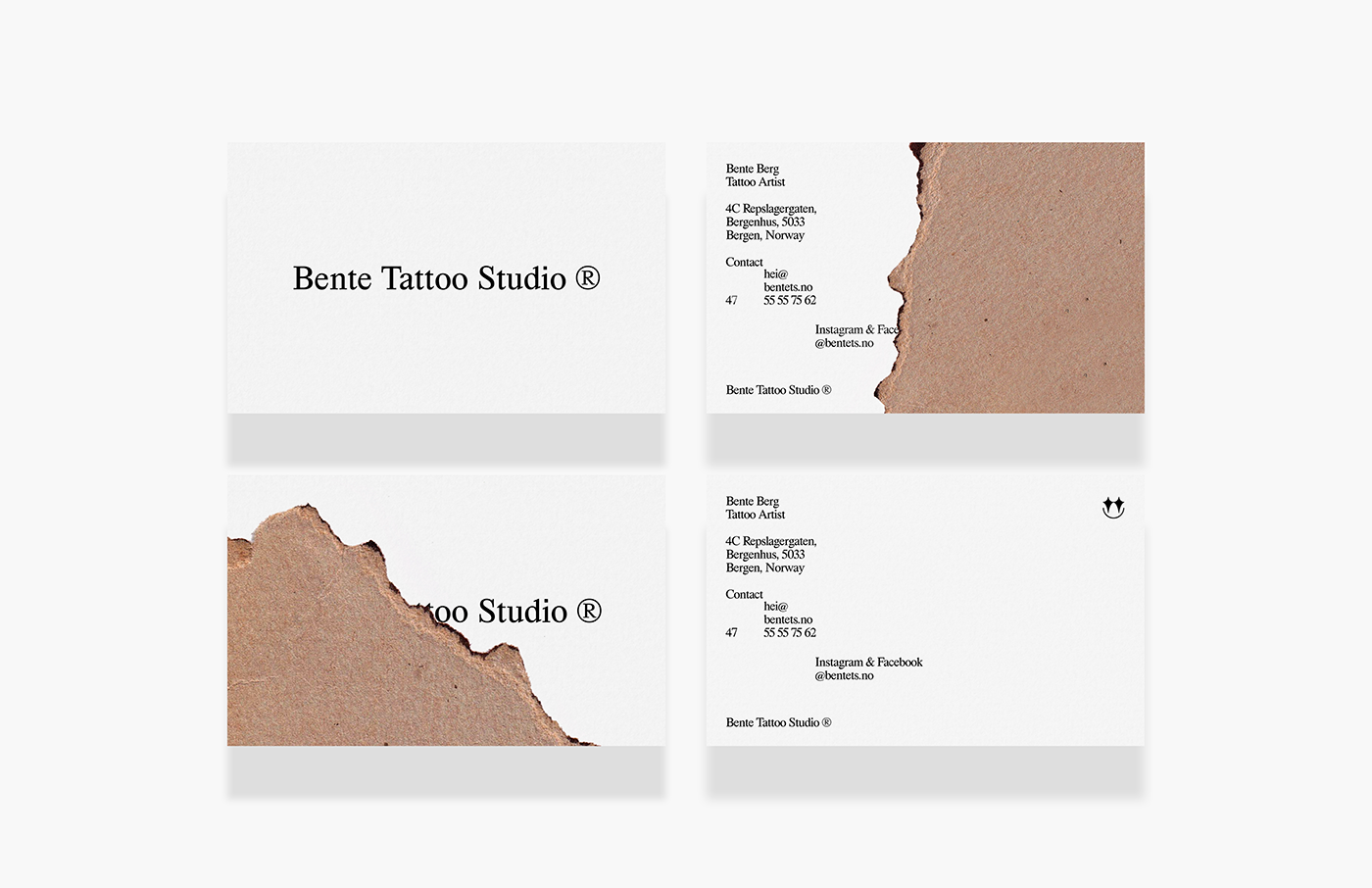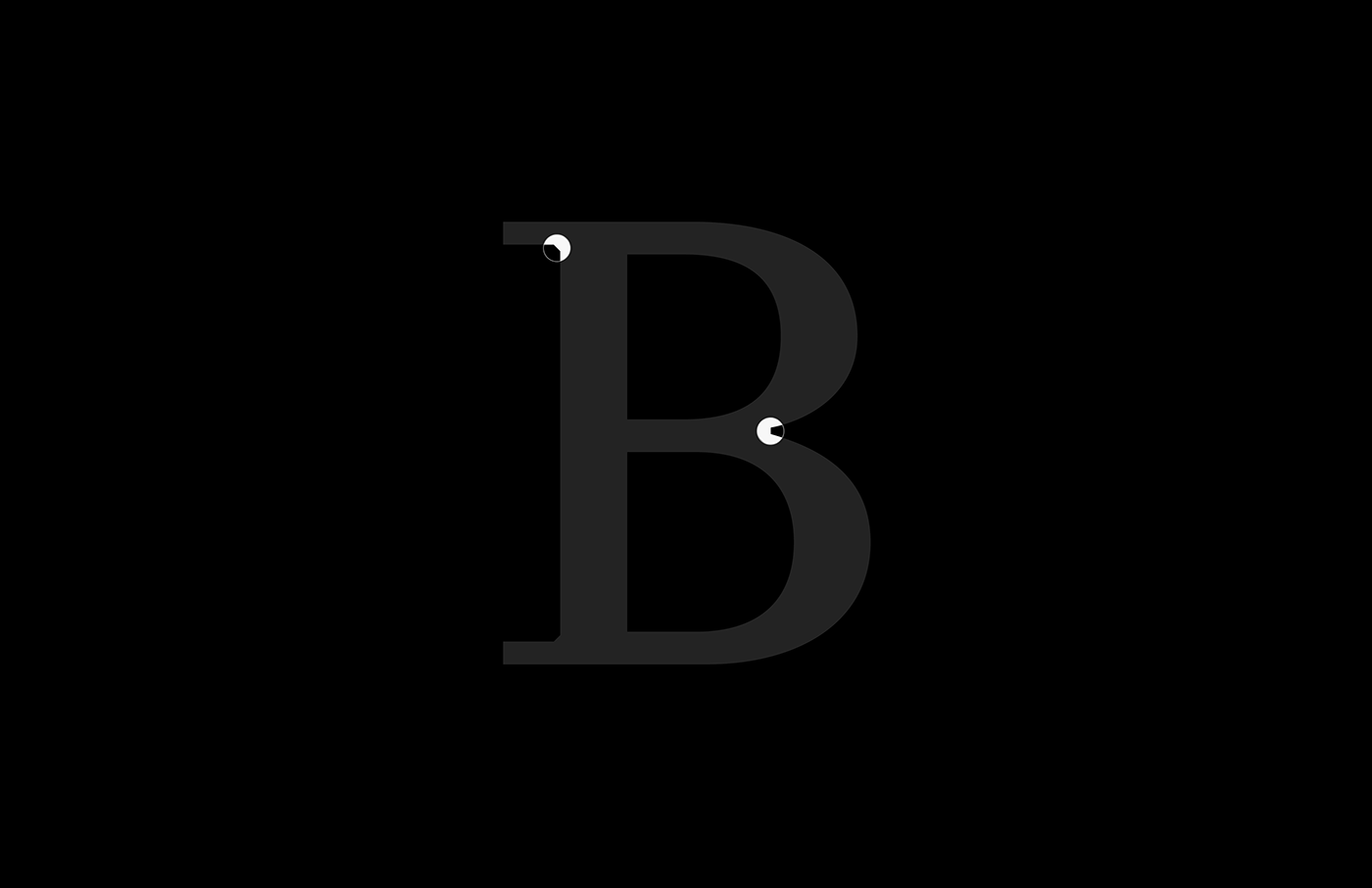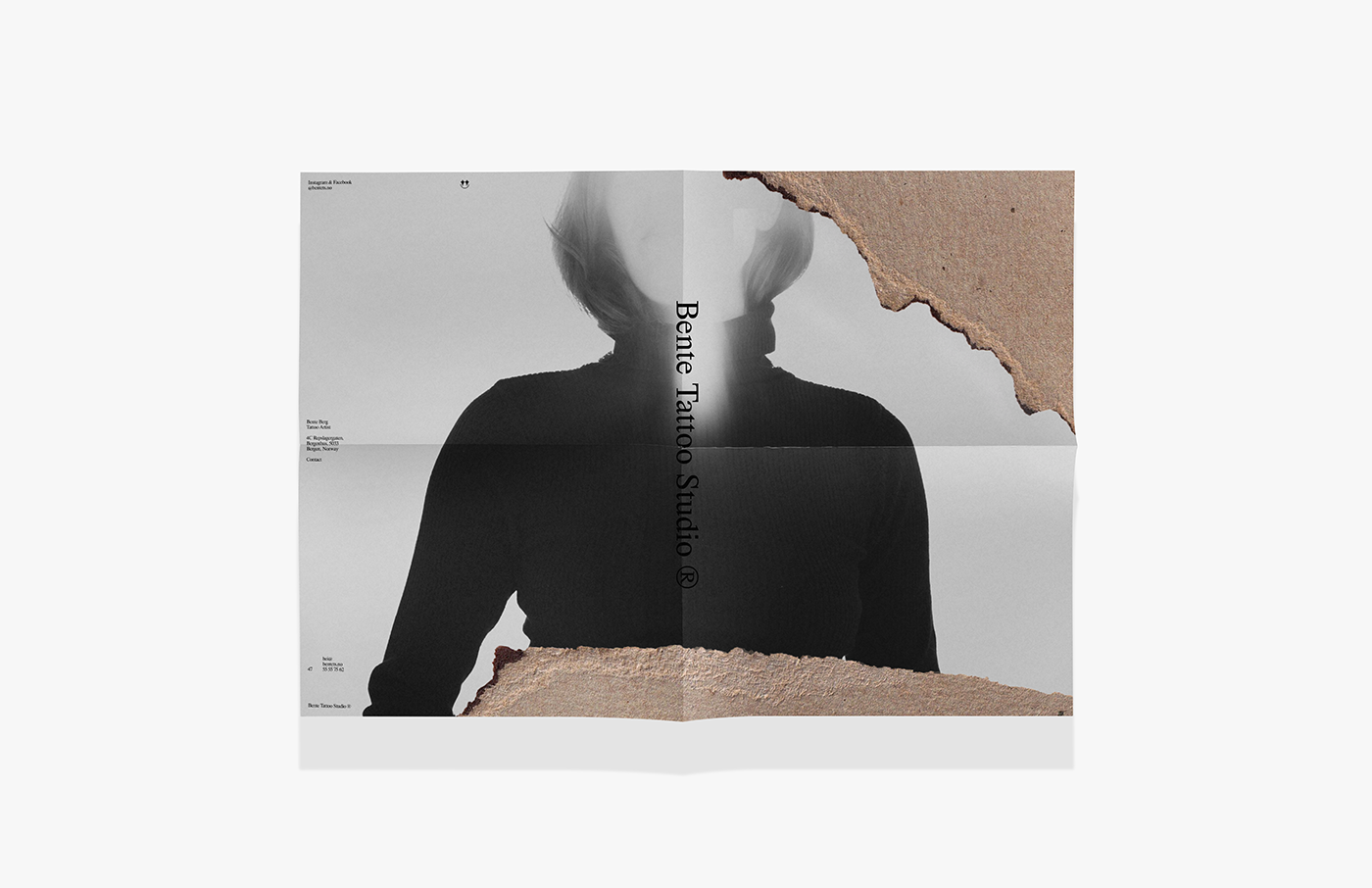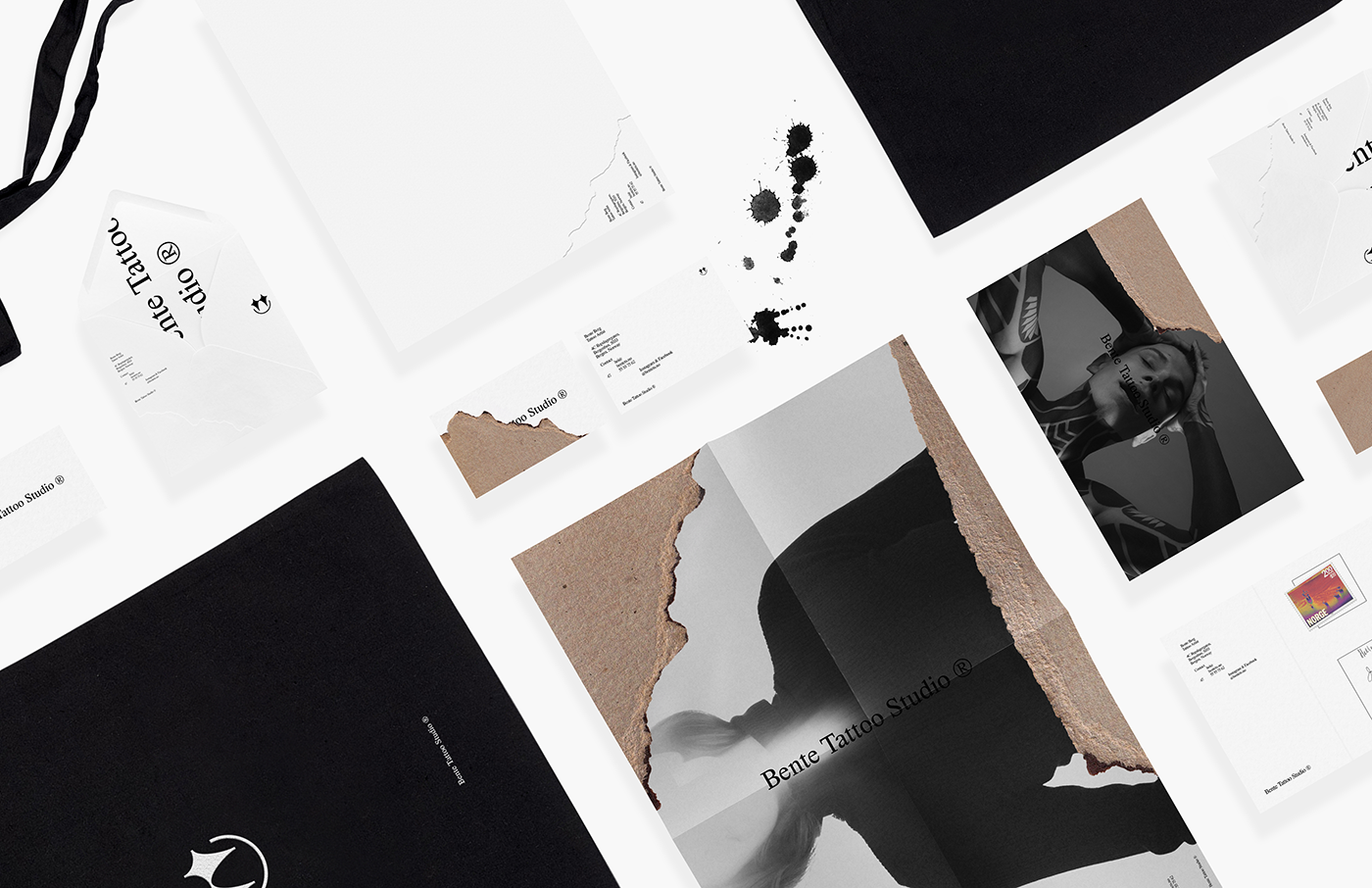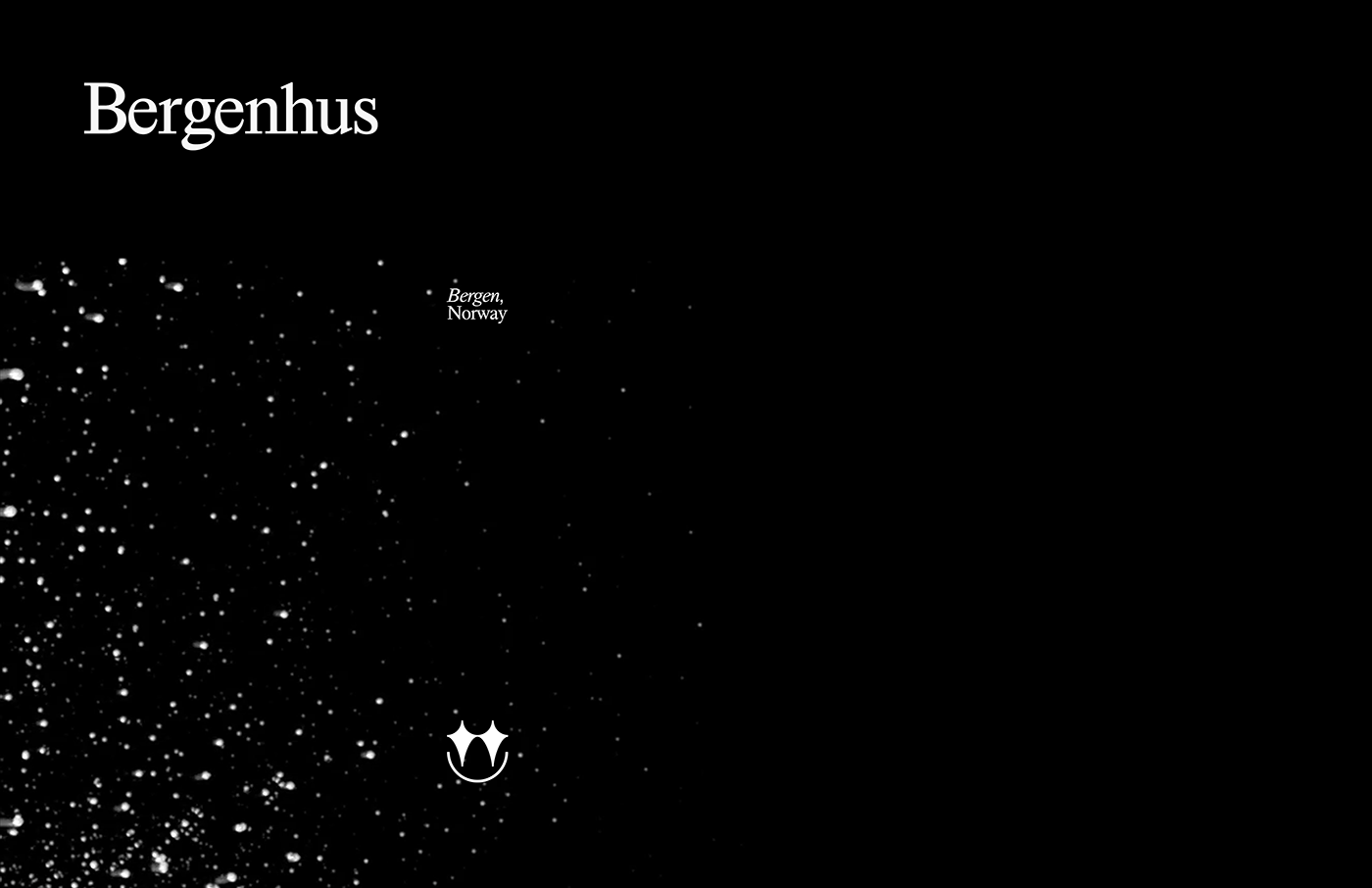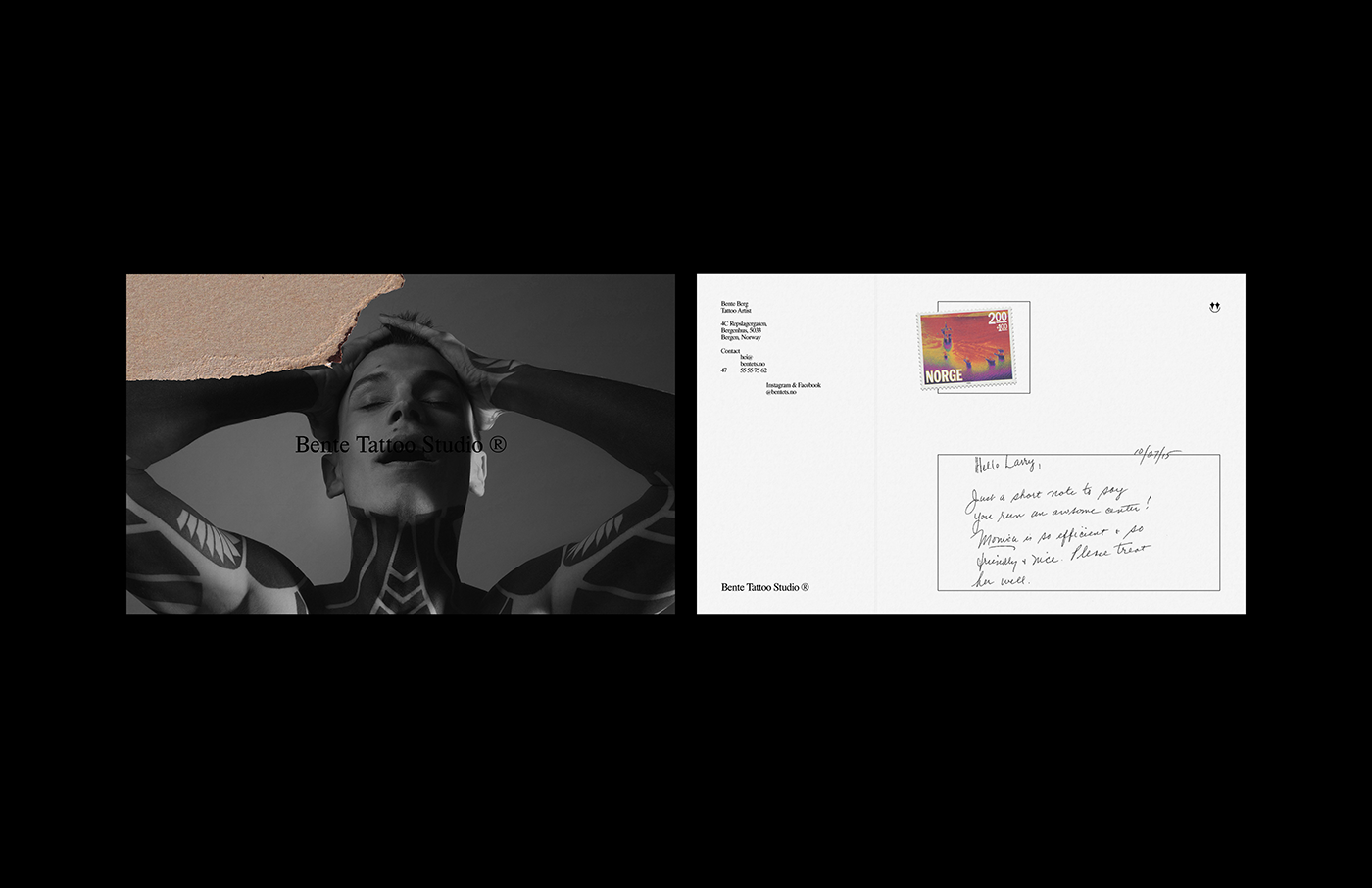Original Source: http://feedproxy.google.com/~r/1stwebdesigner/~3/6FdF6zUL8wk/
The advantage of prototyping is that it allows designers to prove or disprove their concepts. Also, to fine tune their designs. And it can demonstrate how the final product will work once production is completed. Prototyping tools are used to simulate application flow, to test performance, and create a user experience.
In practice, designers use a variety of prototyping tools. Their capabilities range from simple to advanced.
Tools that support design handoff are relatively new on the scene. The available choices are still somewhat limited. Several tools that support both prototyping and handoff are described in this article.
When a tool of this type is right for your project’s workflow, it make’s life that much easier. And any one of the 5 presented here can easily make that happen.
1. Overflow
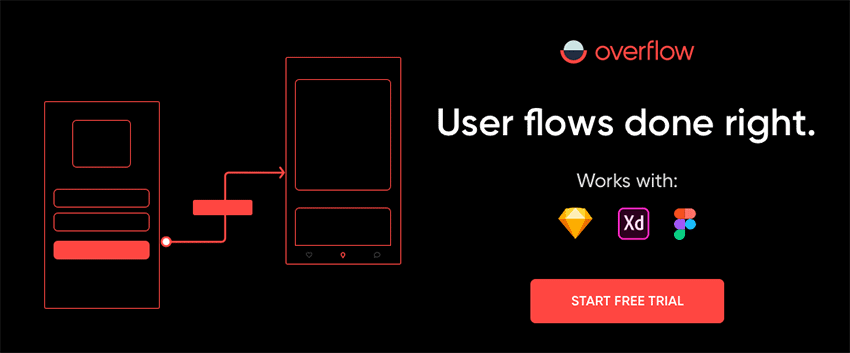
Preparing a design for product development purposes is seldom an easy task. Taking a design and presenting it in the form of a beautiful user flow diagram isn’t always that much fun. Not only are these diagrams traditionally hard to build, but they can also be a pain to update and maintain.
Part of the problem lies in that, until recently, a tool that explicitly specialized in user flow diagramming for designers hasn’t existed. Essentially one that makes it easy to connect between visual screens to illustrate the bigger picture.
Overflow changed all of that. Overflow is the world’s first user flow diagramming tool specifically tailored for designers; a tool that will significantly accelerate your user flow design diagramming process. You can sync your designs from Figma, Sketch, or Adobe XD, upload images and add shapes and connectors to create interactive user flow presentations that tell the story behind your design work.
Overflow is available on MacOS for a 30-day free trial. A Windows version is expected to follow at a future time.
2. Webflow
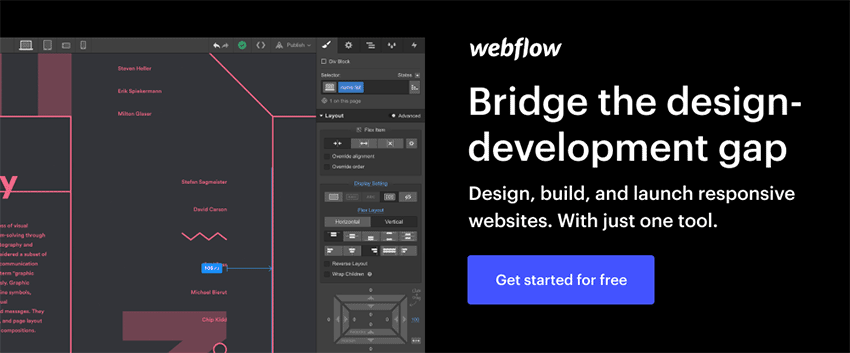
With Webflow, you can prototype anything from a website dashboard to a mobile app, and you can do so using fully-functional forms and real, dynamic content. That’s more than most prototyping tools allow — but there’s even more to come.
Because with Webflow, you can actually skip the handoff. It enables you to take your finished prototype and move right into the build and launch phases, creating a completely custom, production-ready website without any need for coding. HTML, CSS, and JavaScript coding is done for you.
When it’s time to launch, world-class hosting is available. It’s lightning-fast, hassle-free, and doesn’t involve any of the usual, cumbersome setup.
Plus, you can build your website or app from scratch, from a template, or by using any of a large array of community-created UI kits.
In short, Webflow is a single tool that could make much of your current toolkit completely obsolete. And who wouldn’t rather be using fewer tools?
3. UXPin
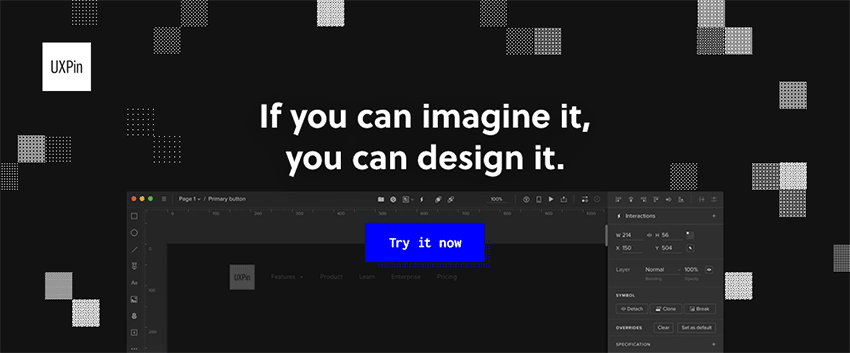
UXPin is a prototyping tool created to help reduce the time spent on design and development. Fewer tools, faster collaboration, shorter time to market. Manage design tasks, create a prototype that perfectly mimics the real product, collaborate on iterations, and hand off the project to the development team – all from one tool.
The perfect solution for both professionals and those who are just starting in design. Try the free plan and scale if need be.
4. Avocode
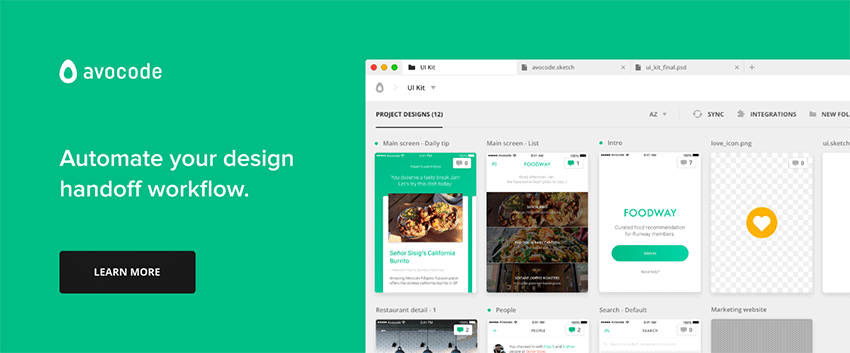
You can use this platform-independent tool to automate your project’s design handoff workflows, import and share design versions with team members and stakeholders, and turn Sketch, PSD, and other file formats like XD, Figma or Illustrator into code.
Avocode syncs and stores your design files in the cloud and helps you keep those files correctly versioned and organized; and you don’t have to prepare your files upfront in any way.
5. Savah
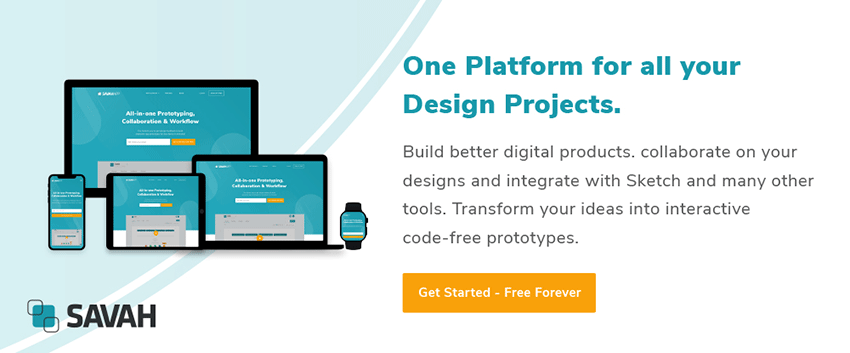
With Savah at your fingertips, it’s easy to create an end-to-end journey for your web or mobile app projects. This is not your typical prototyping and design collaboration tool in the sense that it does much more than help you build a prototype.
Savah promotes collaboration and team feedback. And it also has a built-in design workflow and approval system that can immediately speed up your project’s design phase. Savah is free to use for solo designers.
Looking for an ideal prototyping and handoff tool?
While there’s certainly no shortage of tools and techniques for building prototypes, finding what you need can be a challenge. Simply because what you need depends on the task at hand, making that need a variable.
You could choose blindly or simply throw your hands up in despair, but you don’t have to do either. Just take the following into account when it’s time to make a selection:
The tool should make collaboration and information sharing easy.
It should have a shallow learning curve and be easy to use.
It should serve you well for low-fi prototyping, medium-fi prototyping, hi-fi prototyping, or if need be, all the above.
And, the price should suit your budget.
You also want to look at the pros and cons of any given tool, whether it’s for prototyping or design handoff, taking into account the following criteria:
Fidelity: How well does the tool support visual and interaction design?
Consistency: Does it have the necessary features to ensure design consistency in your work?
Accuracy: Does it enable you to strictly adhere to your organization’s “source of truth”?
Collaboration: Does it make collaboration and co-design activities easy to perform and manage?
Developer Handoff: What processes does it follow to generate specifications and assets for developers?
Remember, you’re not looking for the “best”. You’re looking for a tool that will do the job and do it well without placing any bothersome constraints on you or on your design.
Conclusion
You can save a ton of time and avoid a certain amount of grief by staying up to date with the latest tools and techniques. That includes prototyping tools and most certainly handoff tools. The handoff tools are a recent addition to a web designer’s toolbox.
Some tools can be used for virtually any project, unless or until they become obsolete. Usually you need to consider the task at hand when selecting one. The ability to work on a given platform or any platform should always be considered. Also, a possible need to integrate with other design tools should be considered.