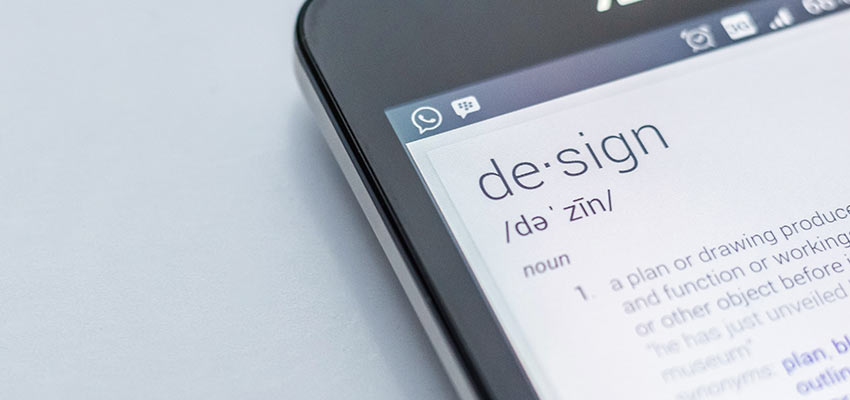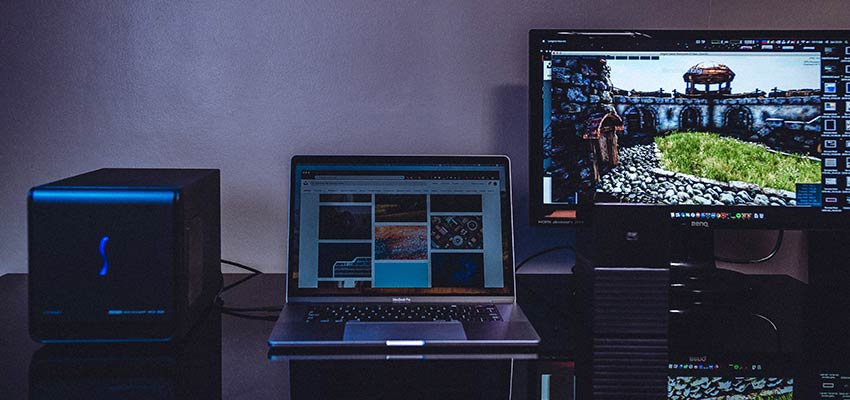5 Tips for Working with Clients When You’Re at Home
Original Source: https://www.webdesignerdepot.com/2020/05/5-tips-for-working-with-clients-when-youre-at-home/
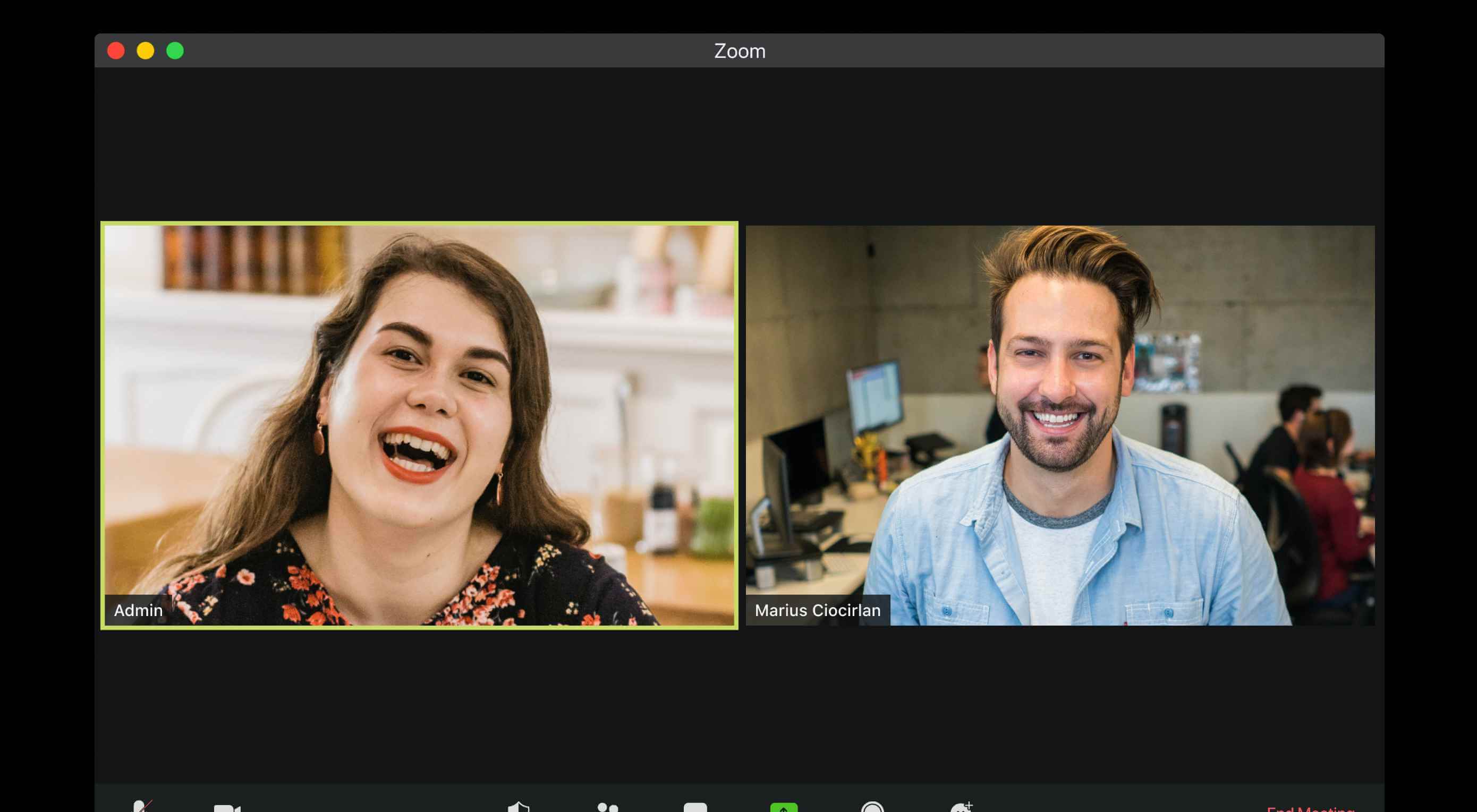 For those of you working from home right now (willingly or unwillingly), you can’t allow your surroundings to have an effect on your work and, more importantly, your client relationships. Clients don’t care where you are. They just want you to get the job done, and get it done it well.
For those of you working from home right now (willingly or unwillingly), you can’t allow your surroundings to have an effect on your work and, more importantly, your client relationships. Clients don’t care where you are. They just want you to get the job done, and get it done it well.
By that same token, you can’t allow your interactions with clients to have a trickle-down effect on your home life. There needs to be a clear separation between work and home when working with remote clients.
Below are some tips for web designers and other freelancers trying to get a better handle on client management and relationships when they work from home.
1. Power Up Your Internet Speeds
When working from an office, you have the luxury of milking your employer’s or cowork space’s Internet as much as possible. But at home? You’re probably not too excited about paying for super-high-speed Internet when it comes with a hefty monthly cost and it’s only needed for eight or so hours a day.
Look at it this way:
The faster your Internet is, the more quickly you’ll be able to get work done. Plus, healthy Internet speeds are essential for streaming — and I’m not talking about streaming a funny YouTube video. I’m referring to those Zoom meetings you’re going to have with your clients (more on that below).
Keep in mind that Internet costs can be deducted on your taxes. Specifically, you can write off the amount you actually use each day for work purposes. So, some of that money will go back into your pocket come tax time.
2. Dedicate Specific Hours to Client Communication
It’s really important to avoid interruptions when you’re working. And clients present a huge opportunity for interruption and distraction if you let them.
A study out of the University of California discovered the following about interrupted work:
When people are constantly interrupted, they develop a mode of working faster… to compensate for the time they know they will lose by being interrupted. Yet working faster with interruptions has its cost: people in the interrupted conditions experienced a higher workload, more stress, higher frustration, more time pressure, and effort.
By dedicating an hour or two to client communication every day — and communicating this policy to clients — you can keep those distractions to a minimum.
Oh, and make sure anyone at home with you is aware of this.
It might’ve been funny when this BBC News interview was interrupted by kids in the background, but clients won’t be happy if you’ve given them a small timeframe to communicate, only for it to be interrupted.
3. Empower Clients to Schedule Meetings
Even if it’s only you running the show, you want to give off the impression that everything is being handled as well as it would if you had a team behind you. So, this is where your choice of software and your system of automations comes into play.
For starters, your website needs to have a meeting schedule link to empower prospective clients to schedule meetings with you. That’s going to save you time trying to coordinate schedules, setting up meeting details, collecting pertinent details, and so on.
Here’s how I’ve done it on my website:

I first ask prospects to fill in a short questionnaire. This allows me to gather important details to prepare for our meeting.
I then ask them to schedule a call through Calendly:

My Calendly scheduler is connected to my Gmail calendar and Zoom. Once a request has been submitted, the software sets everything up without my having to do a single thing.
By setting the stage with self-scheduling, prospects who become clients already know how they can get in touch with me when they want to chat. To make it even easier for them and myself, I have a separate calendar that allows them to schedule meetings with me during my dedicated client hours.
Of course, you still want to control the flow of your project, so make sure your process includes meetings at key milestones — like the client kickoff, reviewing design mockups, and website handoff. That’ll lessen the likelihood that clients need to meet unexpectedly.
4. Use a Client-friendly Video Conferencing Tool
When you’re working from home, it’s important to have face-to-face conversations with clients. It’s not like every call requires a face-to-face meetup, but it’s nice to do it every once in a while, especially if you’re going to be sharing your screen anyway (like for a website walk-through).
There are a number of video conferencing tools you can use. Zoom is a popular video conferencing solution that you can use for free. If you’re a paying G Suite user, you can opt for Google Meet.
Either of these tools would work well for these purposes as they’re well-known and easy for clients to get the hang of (i.e. they don’t require them to download or install anything). Zoom is the one I would recommend though.
As I mentioned before, it integrates with Calendly (and other online schedulers), which makes setting up meetings a breeze. Also, you can change up your background. This is helpful if:
a) You don’t want clients seeing into your home like software engineer Andrew Eckel who used a luxury apartment photo as a backdrop.
b) You want to have a little fun with your clients like video producer Dan Crowd did when he created this joke background:
Today I made a Zoom background of myself accidentally walking in on myself in a Zoom meeting. pic.twitter.com/Rl2AsjfZ7V
— Dan Crowd (@itsdancrowd) April 3, 2020
c) You want to feel like you’re working from anywhere but your home.
5. Choose the Right Channel to Communicate Through
There are many different ways you can communicate with clients these days. Email. A phone call. Text. Slack message. Zoom video. Asana message feeds. Google Doc comments.
But you need to be careful with this. There’s a time and a place to use each of these channels, so make sure you get it right. If you use them the right way, then your clients will be less likely to abuse or misuse these channels. You know how it goes. First, they email you with a question. Then panic-call you hours later when they haven’t heard back. And then, as a last resort, bombard you with texts until they hear back.
Here are some suggestions for picking the right communication channels:
Email:
Confirmation emails;
Templated messages;
Short responses that aren’t time sensitive;
Moving Google Doc questions or comments out into a larger space to answer.
Phone or Zoom calls:
Client kickoff;
Milestone check-ins;
Website handoff;
Any time you have to share your screen;
Whenever there is an issue or disagreement.
Text:
Unless you have a dedicated phone for business, don’t do it.
Slack messages or Asana (task manager) messages:
Progress check-ins;
Milestone delivery notifications;
Light brainstorming.
It Doesn’t Have to Be Difficult Working with Remote Clients
No matter how long you’ve worked from home, it’s always a good idea to reassess and strengthen your client management strategy. Even if you only tweak things a little bit, you might find it easier to get work done as well as to keep clients happy.
Featured image via Unsplash.
Source
p img {display:inline-block; margin-right:10px;}
.alignleft {float:left;}
p.showcase {clear:both;}
body#browserfriendly p, body#podcast p, div#emailbody p{margin:0;}