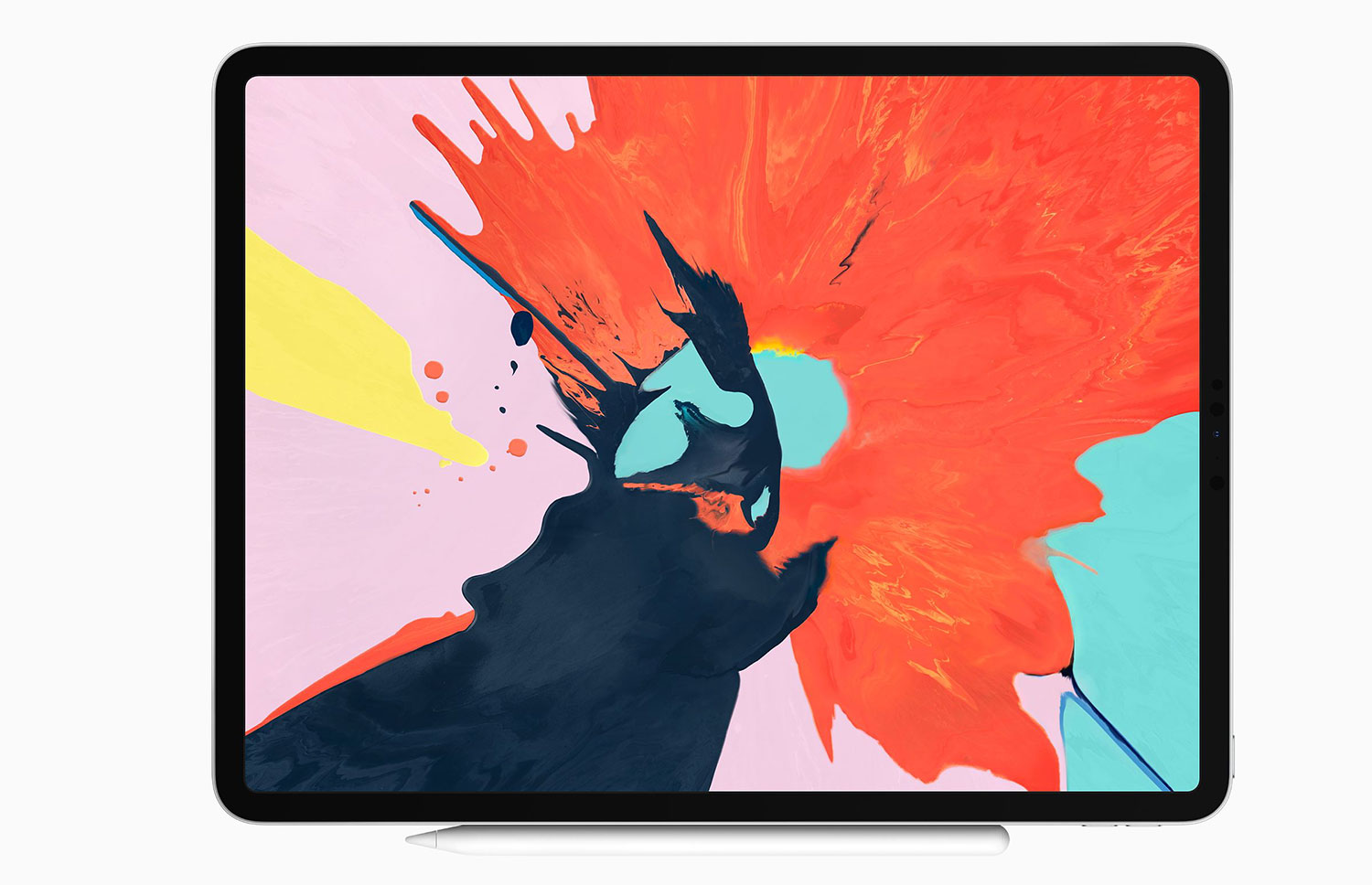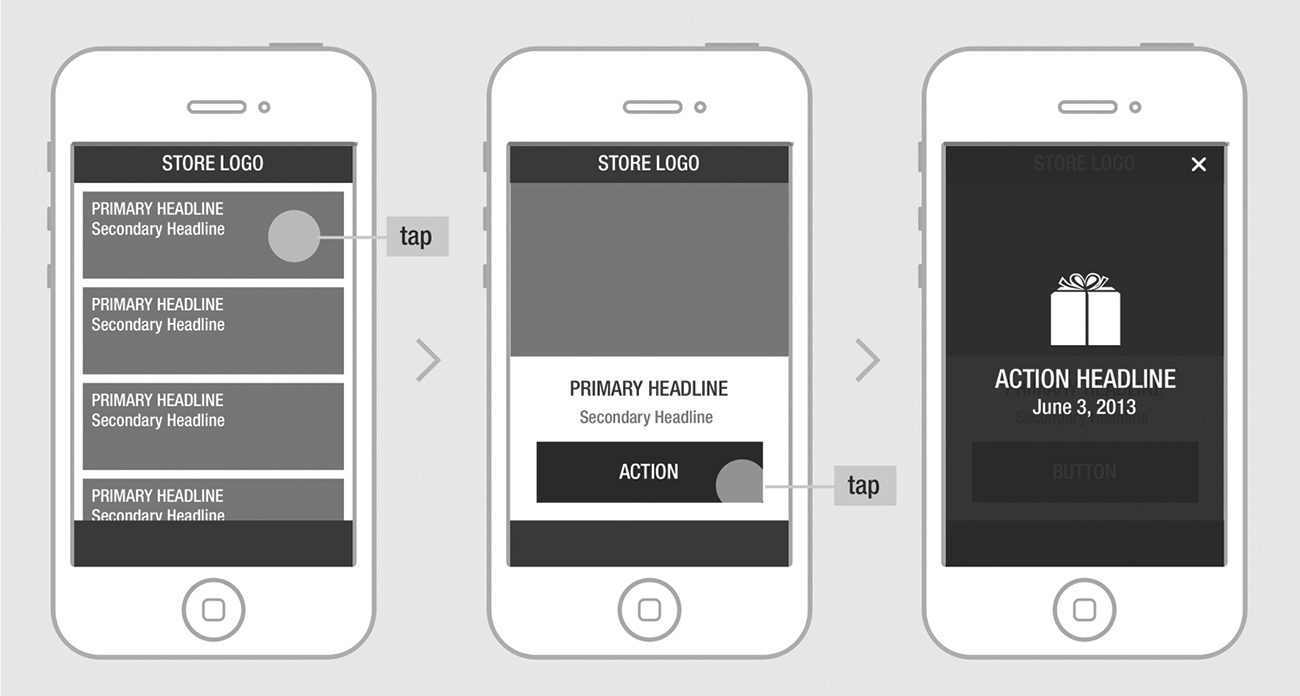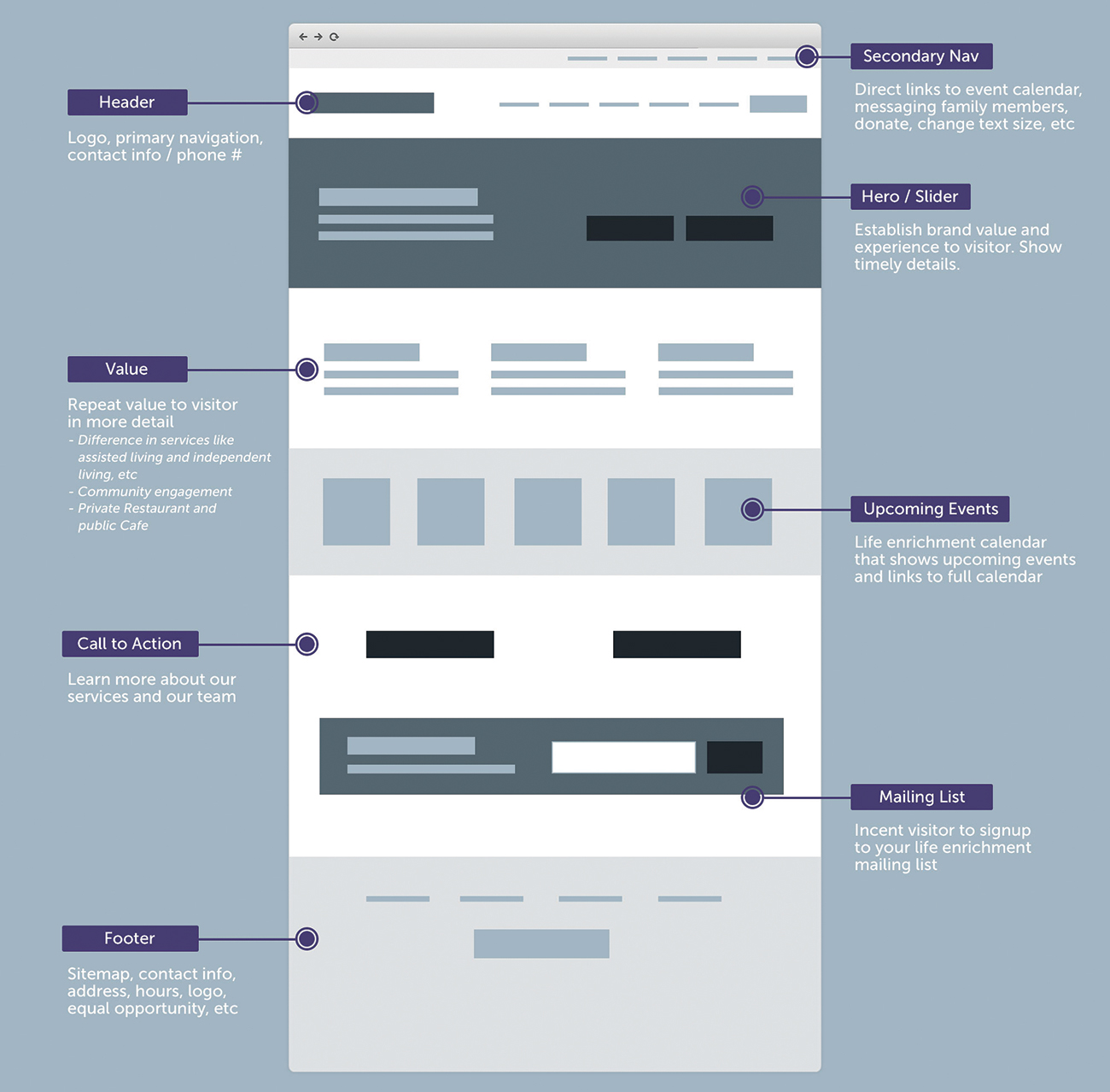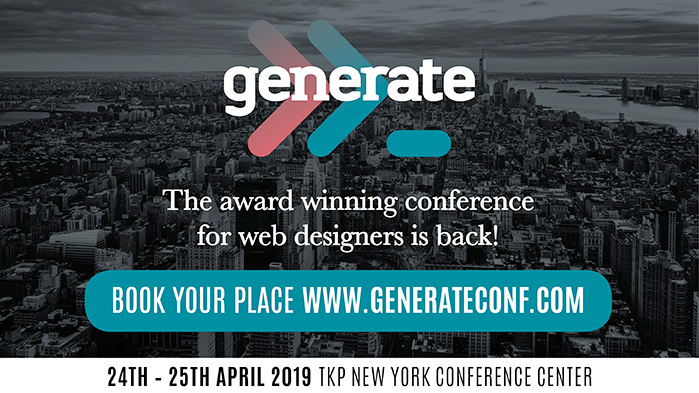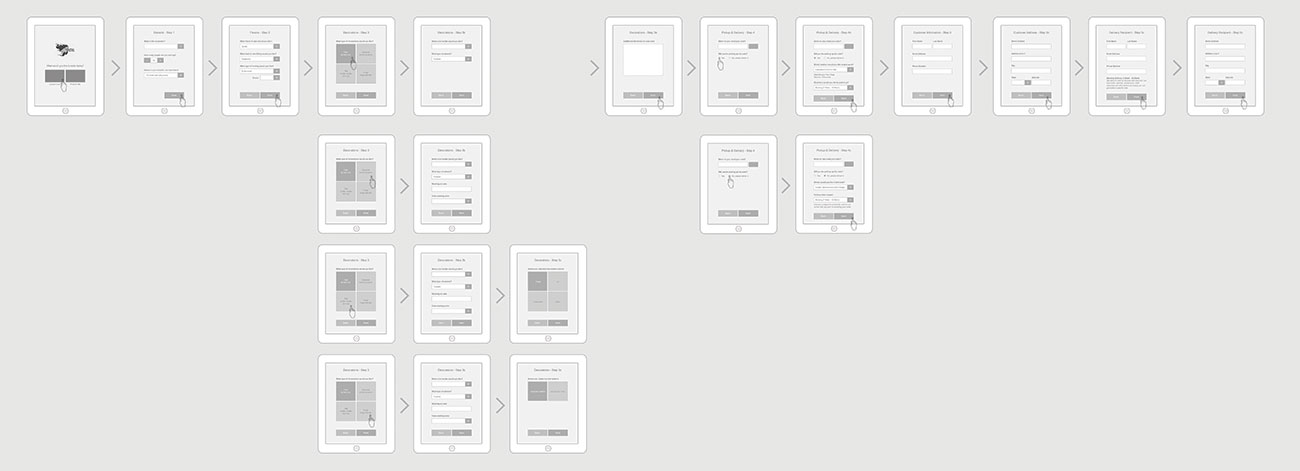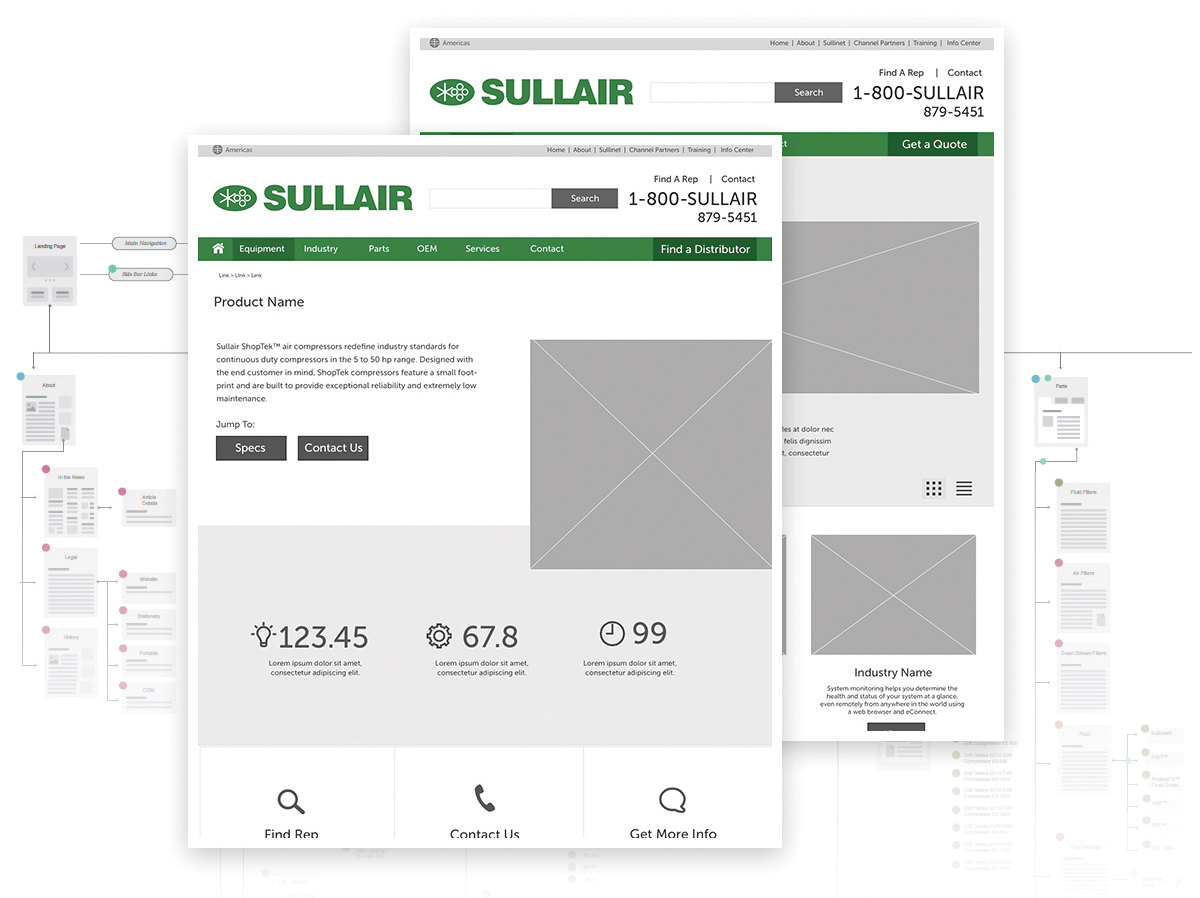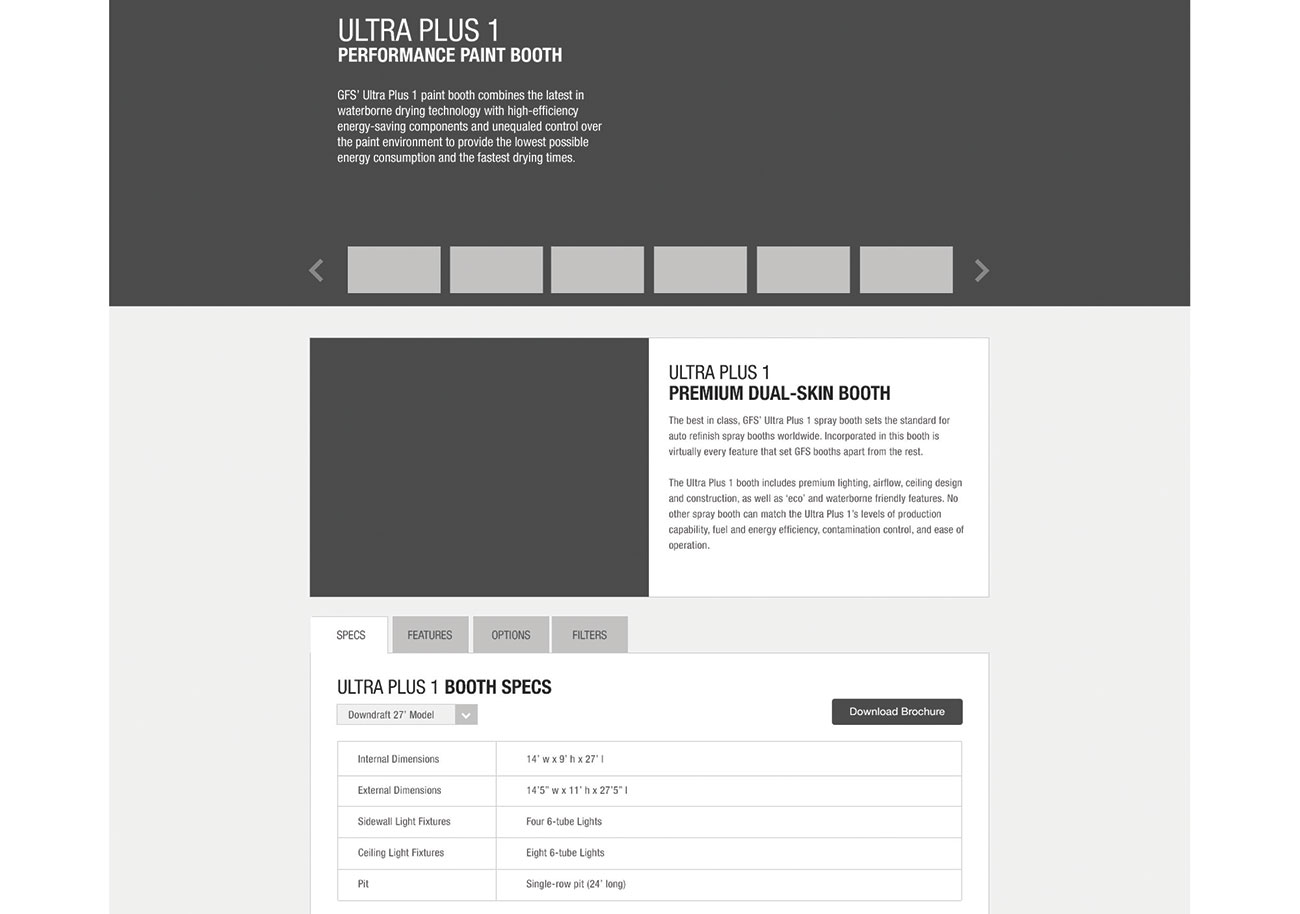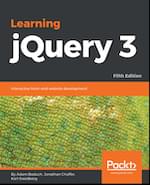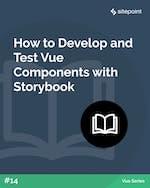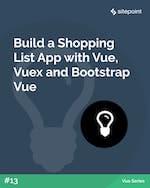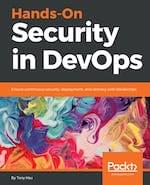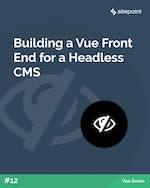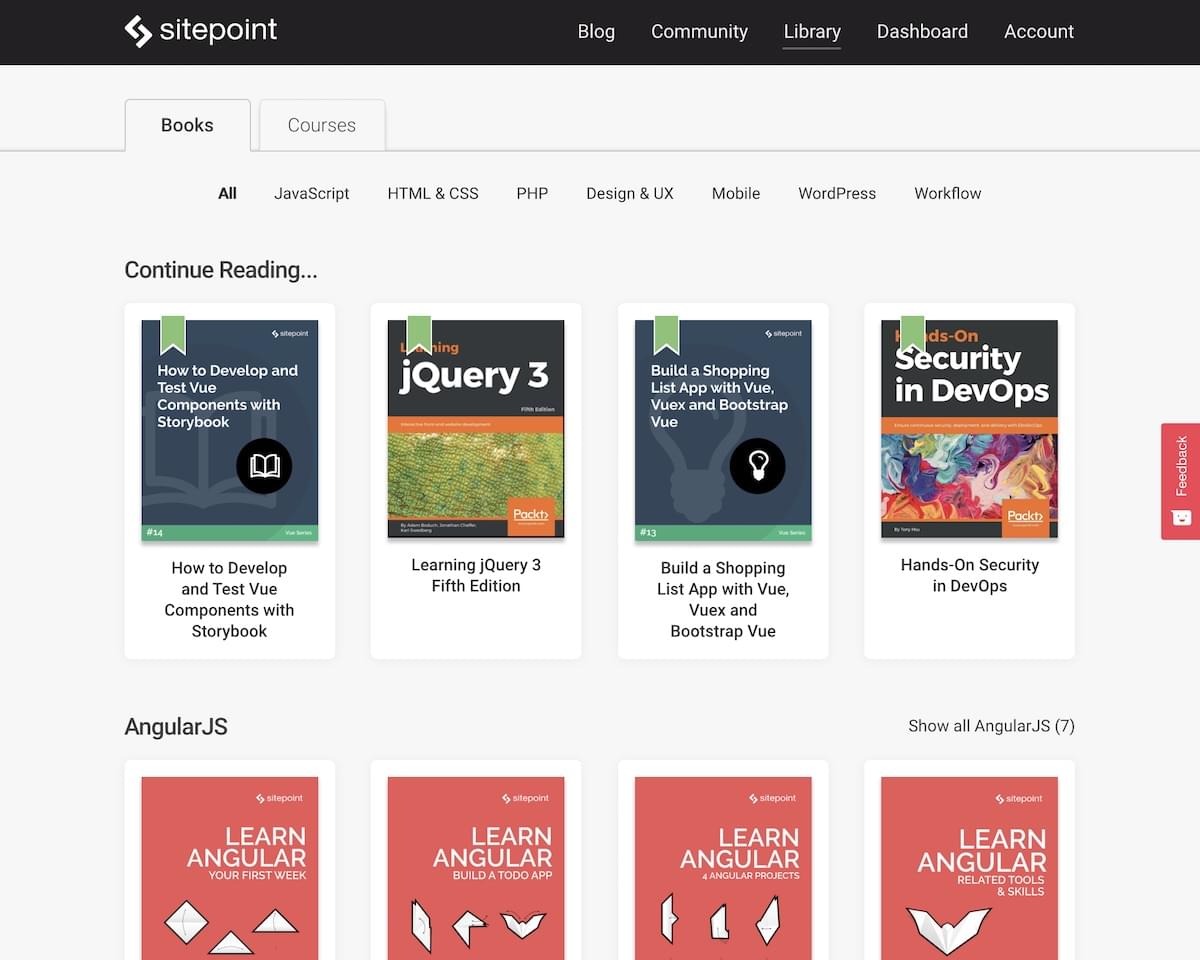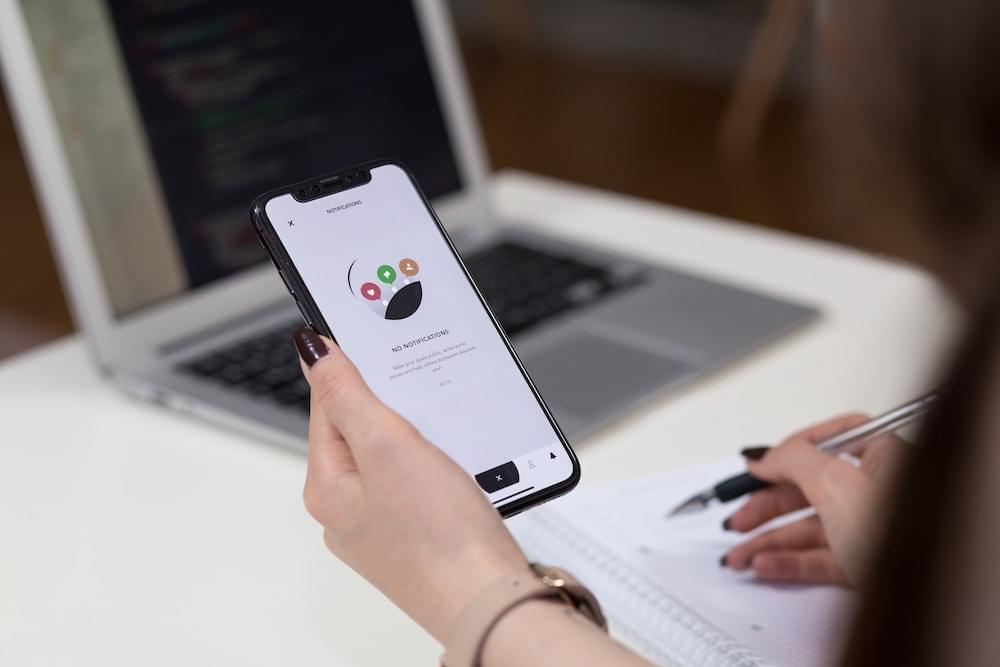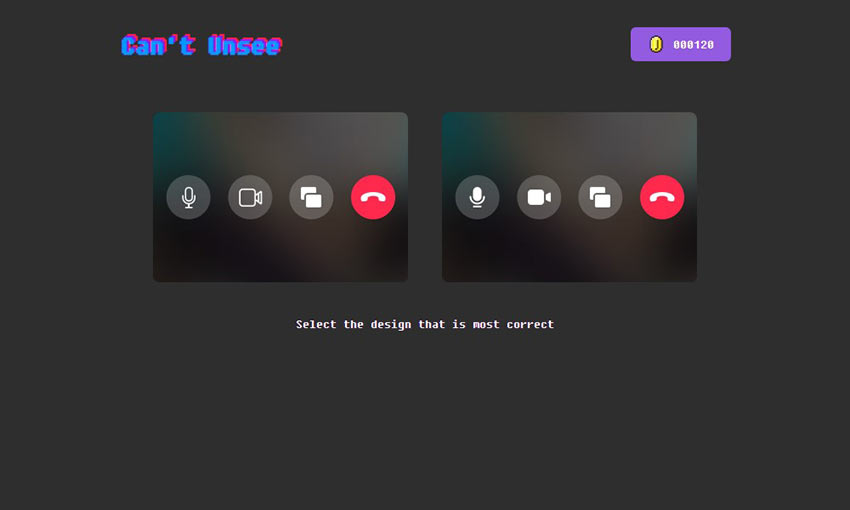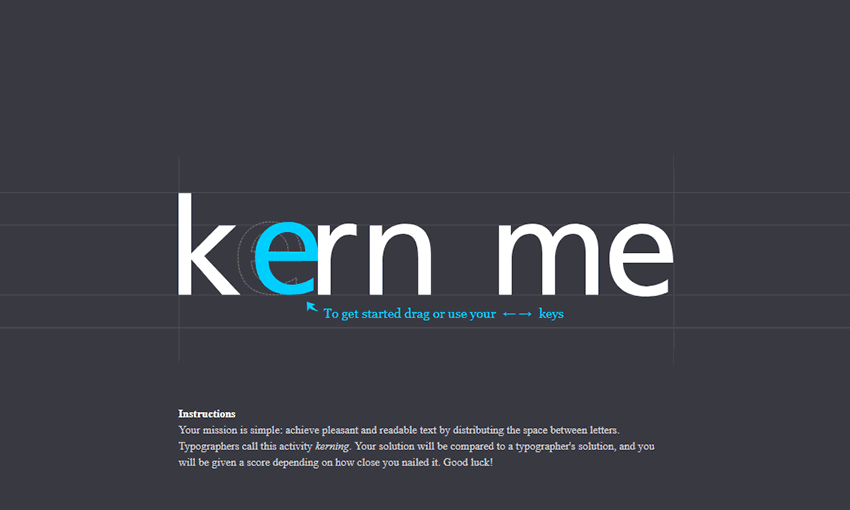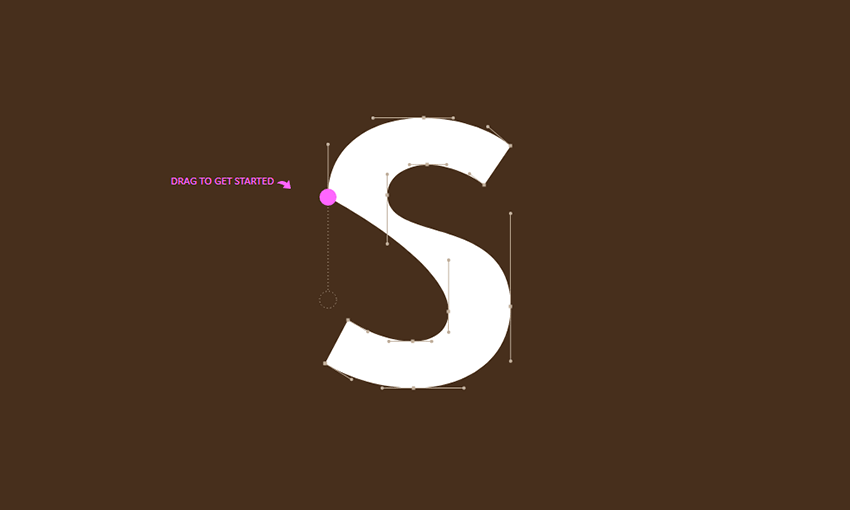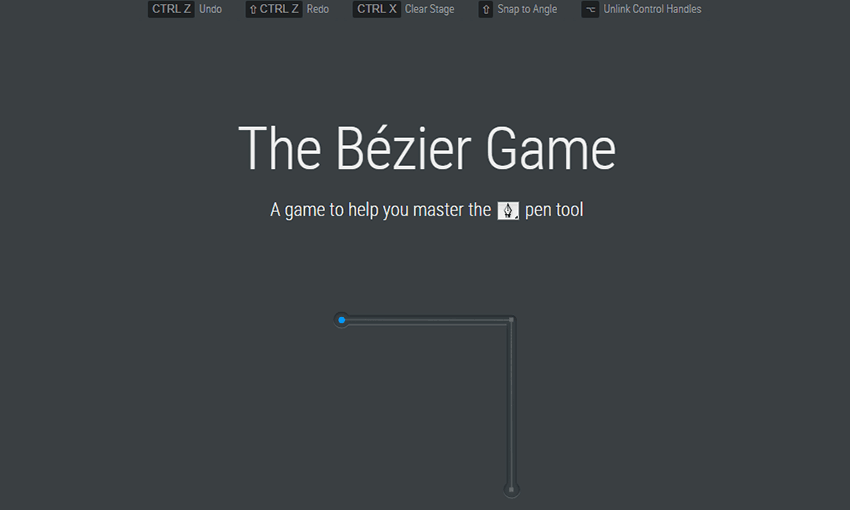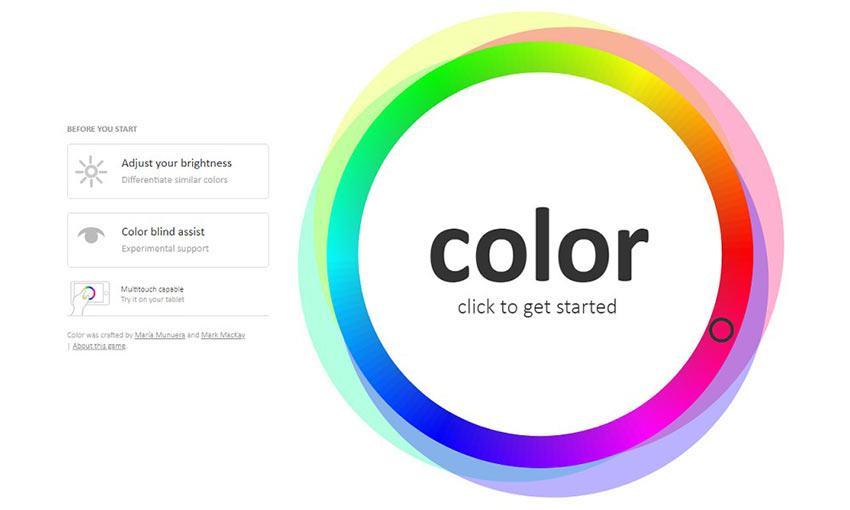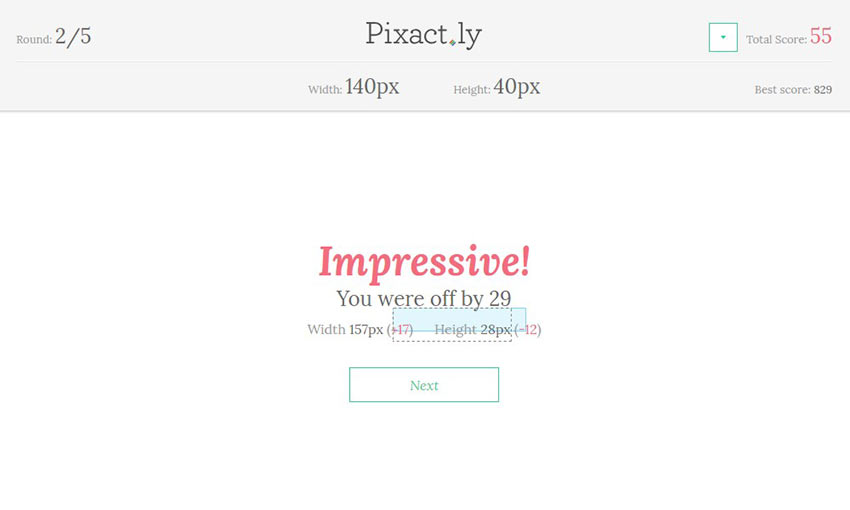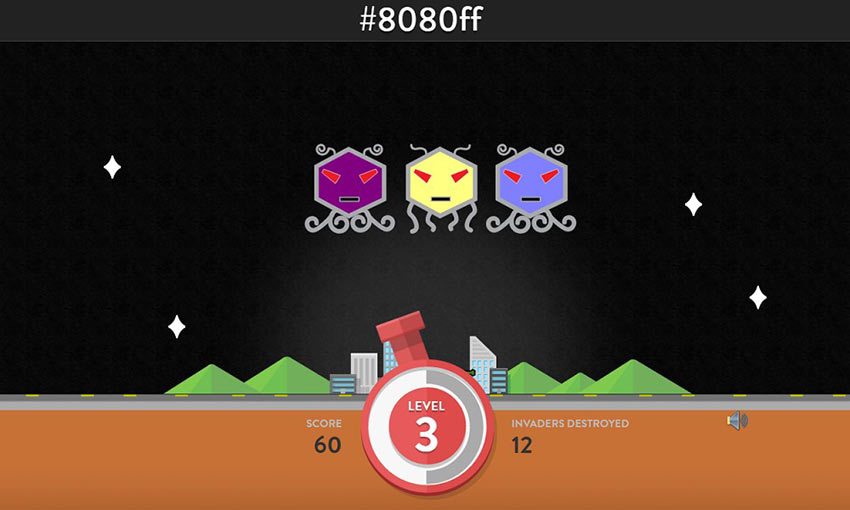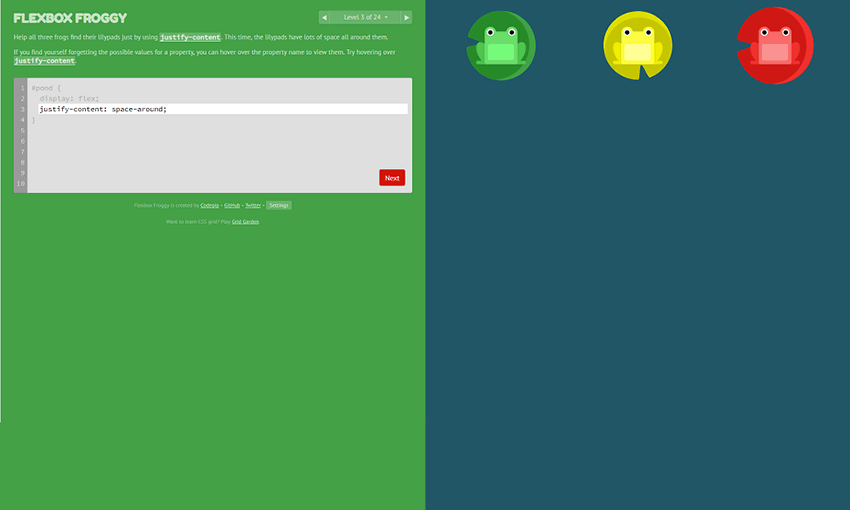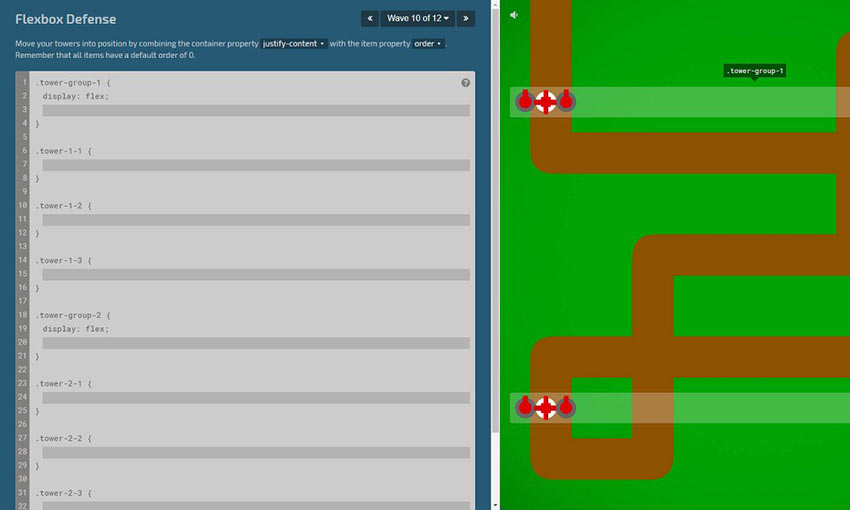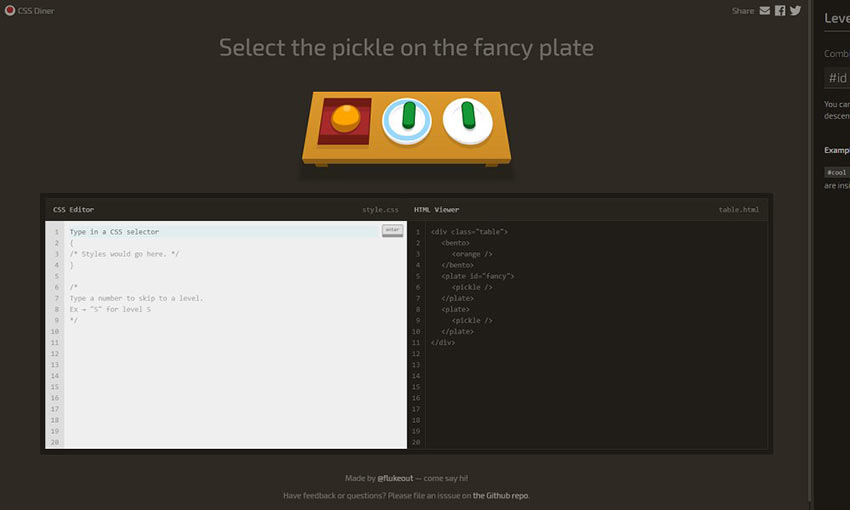Managing Z-Index In A Component-Based Web Application
Original Source: https://www.smashingmagazine.com/2019/04/z-index-component-based-web-application/
Managing Z-Index In A Component-Based Web Application
Managing Z-Index In A Component-Based Web Application
Pavel Pomerantsev
2019-04-03T14:00:08+02:00
2019-04-03T16:05:46+00:00
If you’ve done any complex web UI development, you must have at least once furiously tried driving an element’s z-index up to thousands, only to see that it’s not helping position it on top of some other element, whose z-index is lower or even not defined at all.
Why does that happen? And more importantly, how to avoid such issues?
In this article, I’ll recap what z-index actually is and how you can stop guessing whether it might work in any specific case and start treating it just like any other convenient tool.
The Hierarchy Of Stacking Contexts
If you imagine the webpage as having three dimensions, then z-index is a property that defines the z coordinate of an element (also called its “stacking order”): the larger the value, the closer the element is to the observer. You can also think of it as a property affecting paint order, and this will in fact be more correct since the screen is a two-dimensional grid of pixels. So, the larger the z-index value, the later the element is painted on the page.
There is, however, one major complication. The z-index value space is not flat — it’s hierarchical. An element can create a stacking context which becomes the root for z-index values of its descendants. It would be best to explain the concept of stacking contexts by using an example.
The document body has five div descendants: div1, div2, div3, div1-1, and div2-1. They’re all absolutely positioned and overlap with each other. div1-1 is a child of div1, and div2-1 is a child of div2.
See the Pen stacking-contexts by Pavel Pomerantsev.
Let’s try to understand why we see what we see. There are quite elaborate rules to determine paint order, but here we only need to compare two things:
z-index Values
If an element has a higher z-index, it’s painted later.
Source Order
If z-index values are the same, then the later it’s in the source, the later it’s painted.
So if we don’t take stacking contexts into account, the order should be as follows:
div1
div2
div3
div1-1
div2-1
Note that div2-1 is in fact overlapped by div3. Why is that happening?
If an element is said to create a stacking context, it creates a basis for its children’s z-index values, so they’re never compared with anything outside the stacking context when determining paint order. To put it another way, when an element creating a stacking context is painted, all its children are painted right after it and before any of its siblings.
Going back to the example, the actual paint order of body’s descendant divs is:
div1
div2
div3
div1-1
Notice the absence of div2-1 in the list — it’s a child of div2 which creates a stacking context (because it’s an absolutely positioned element with a z-index other than the default value of auto), so it’s painted after div2, but before div3.
div1 doesn’t create a stacking context, because its implicit z-index value is auto, so div1-1 (its child) is painted after div2 and div3 (since its z-index, 10, is larger than that of div2 and div3).
Don’t worry if you didn’t fully grasp this on first reading. There’s a bunch of online resources that do a great job in explaining these concepts in more detail:
“The Stacking Context,” MDN web docs, Mozilla
“What No One Told You About Z-Index,” Philip Walton
Note: It’s also great to be familiar with general paint order rules (which are actually quite complex).
The main point of this piece, however, is how to deal with z-index when your page is composed of dozens and hundreds of components, each potentially having children with z-index defined.
One of the most popular articles on z-index proposes grouping all z-index values in one place, but comparing those values doesn’t make sense if they don’t belong to the same stacking context (which might not be easy to achieve in a large application).
Here’s an example. Let’s say we have a page with header and main sections. The main section for some reason has to have position: relative and z-index: 1.
See the Pen z-index-step1 by Pavel Pomerantsev.
We’re using a component architecture here, so CSS for the root component and every child component is defined in dedicated sections. In practice, components would live in separate files, and the markup would be generated using a JavaScript library of your choice, like React, but for demonstration purposes it’s fine to have everything together.
Now, imagine we’re tasked with creating a dropdown menu in the header. It has to be stacked on top of the main section, of course, so we’ll give it a z-index of 10:
See the Pen z-index-step2 by Pavel Pomerantsev.
Now, a few months later, in order to make something unrelated work better, we apply the translateZ hack to the header.
See the Pen z-index-step3 by Pavel Pomerantsev.
As you can see, the layout is now broken. An element with z-index: 1 sits on top of an element with z-index: 10, in the absence of any other z-index rules. The reason is that the header now creates a stacking context — it’s an element with a transform property whose value is anything other than none (see full rules) and its own z-index (0 by default) is lower than that of the main section (1).
The solution is straightforward: give the header a z-index value of 2, and it’ll be fixed.
See the Pen z-index-step4 by Pavel Pomerantsev.
The question is, how are we supposed to come to this solution if we have components within components within components, each having elements with different z-indices? How can we be sure that changing z-index of the header won’t break anything else?
The answer is a convention that eliminates the need for guesswork, and it’s the following: changing z-indices within a component should only affect that component, and nothing else. To put it differently, when dealing with z-index values in a certain CSS file, we should ideally only concern ourselves with other values in that same file.
Achieving it is easy. We should simply make sure that the root of every component creates a stacking context. The easiest way to do it is to give it position and z-index values other than the default ones (which are static and auto, respectively).
Here’s one of the ways to structure the application. It uses more elements than the previous one, but computation associated with extra DOM elements is cheap whereas developer’s time (a lot of which can sometimes be spent on debugging stacking issues) is definitely not.
See the Pen z-index-step5 by Pavel Pomerantsev.
header__container and main__container both have position: relative and z-index: 0;
header__overlay now has z-index: 1 (we don’t need a large value since it’s only going to compete for stacking order with other elements within the header);
root__header now has z-index: 2, whereas root__main keeps its z-index: 1, and this is what makes the two siblings stack correctly.
(Note also that both have position: relative since z-index doesn’t apply to statically positioned elements.)
If we look at the header code now, we’ll notice that we can remove the z-index property from both the container and the overlay altogether because the overlay is the only positioned element there. Likewise, the z-index is not required on the main container. This is the biggest benefit of the proposed approach: when looking at z-indices, it’s only the component itself that matters, not its context.
See the Pen z-index-step6 by Pavel Pomerantsev.
Such an architecture is not without its drawbacks. It makes the application more predictable at the expense of some flexibility. For example, you won’t be able to create such overlays inside both the header and the main section:
See the Pen z-index-step7 by Pavel Pomerantsev.
In my experience, however, this is rarely a problem. You could make the overlay in the main section go down instead of up, in order for it to not intersect with the header. Or, if you really needed it to go up, you could inject the overlay HTML at the end of the body and give it a large z-index (“large” being whatever’s larger than those of other sections at the top level). In any case, if you’re not in a competition to build the most complicated layout, you should be fine.
To recap:
Isolate components in terms of z-index values of elements by making the root of each component a stacking context;
You don’t have to do it if no element within a component needs a z-index value other than auto;
Within a component’s CSS file, maintain z-index values any way you like. It might be consecutive values, or you could give them a step of 10, or you can use variables — it all depends on your project’s conventions and the size of the component (although making components smaller is never a bad thing). Preferably, only assign z-index to sibling elements. Otherwise, you may inadvertently introduce more stacking contexts within a component, and you’re faced with the same issue again, luckily on a smaller scale;
Debugging becomes easy. Find the first ancestor component of the two elements that are not stacked correctly, and change z-indices within that component as necessary.
This approach will hopefully bring back some sanity to your development process.

(dm, ra, il)