Integrating MongoDB and Amazon Kinesis for Intelligent, Durable Streams
Original Source: https://www.sitepoint.com/integrating-mongodb-and-amazon-kinesis-for-intelligent-durable-streams/
This article was originally published on MongoDB. Thank you for supporting the partners who make SitePoint possible.
You can build your online, operational workloads atop MongoDB and still respond to events in real time by kicking off Amazon Kinesis stream processing actions, using MongoDB Stitch Triggers.
Let’s look at an example scenario in which a stream of data is being generated as a result of actions users take on a website. We’ll durably store the data and simultaneously feed a Kinesis process to do streaming analytics on something like cart abandonment, product recommendations, or even credit card fraud detection.
We’ll do this by setting up a Stitch Trigger. When relevant data updates are made in MongoDB, the trigger will use a Stitch Function to call out to AWS Kinesis, as you can see in this architecture diagram:
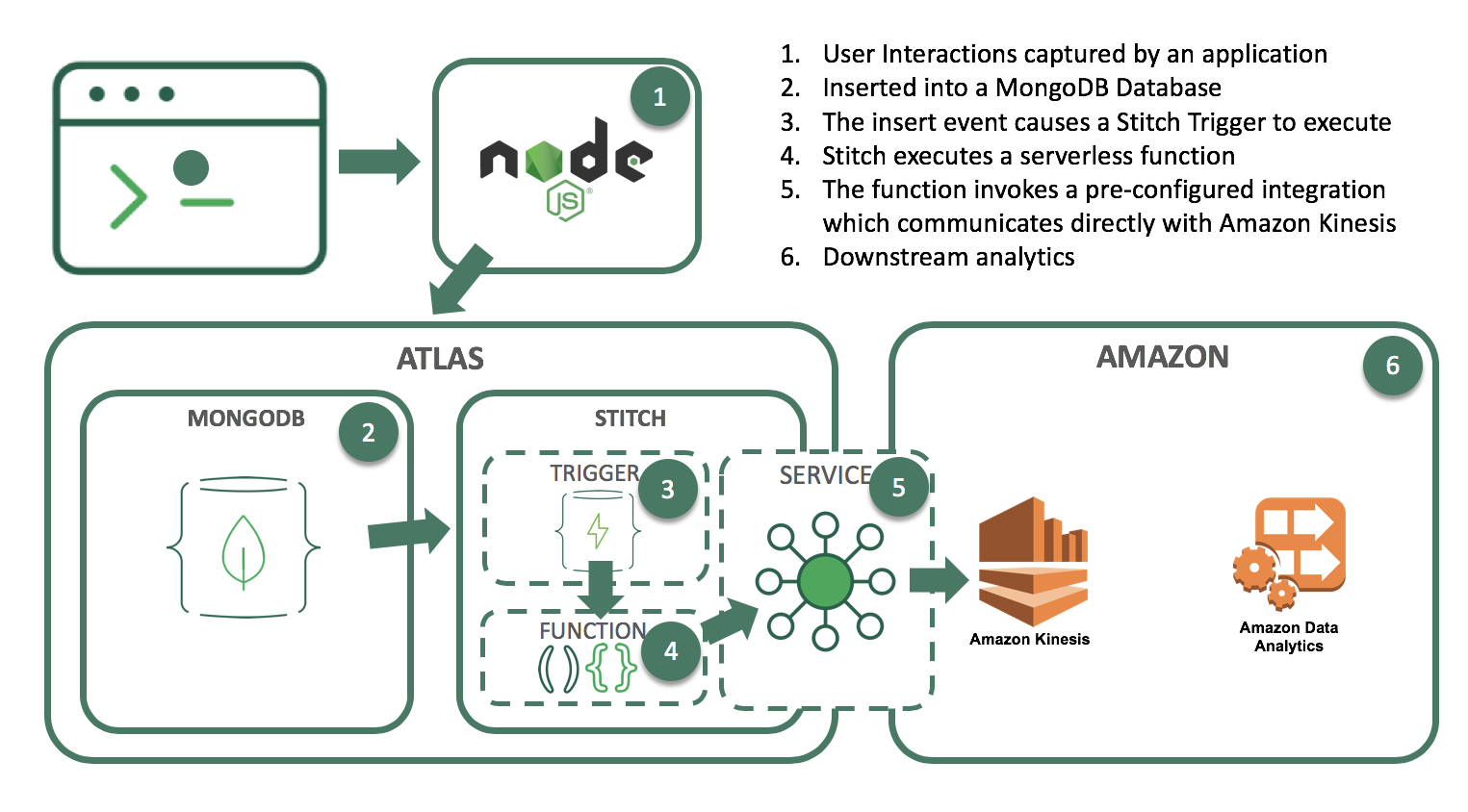
What you’ll need to follow along
An Atlas instance
If you don’t already have an application running on Atlas, you can follow our getting started with Atlas guide here. In this example, we’ll be using a database called streamdata, with a collection called clickdata where we’re writing data from our web-based e-commerce application.
An AWS account and a Kinesis stream
In this example, we’ll use a Kinesis stream to send data downstream to additional applications such as Kinesis Analytics. This is the stream we want to feed our updates into.
A Stitch application
If you don’t already have a Stitch application, log into Atlas, and click Stitch Apps from the navigation on the left, then click Create New Application.
Create a Collection
The first step is to create a database and collection from the Stitch application console. Click Rules from the left navigation menu and click the Add Collection button. Type streamdata for the database and clickdata for the collection name. Select the template labeled Users can only read and write their own data and provide a field name where we’ll specify the user id.
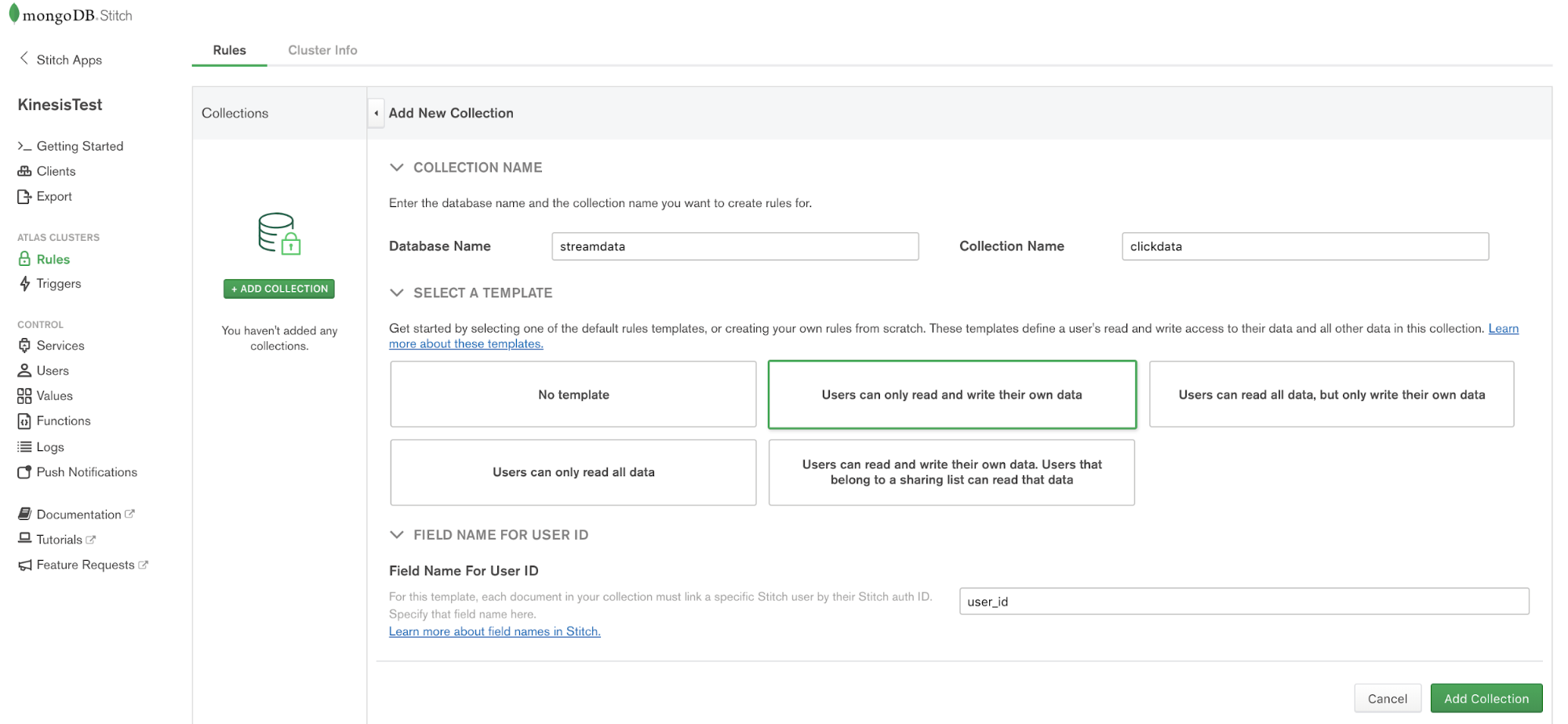
Configuring Stitch to Talk to AWS
Stitch lets you configure Services to interact with external services such as AWS Kinesis. Choose Services from the navigation on the left, and click the Add a Service button, select the AWS service and set AWS Access Key ID, and Secret Access Key.
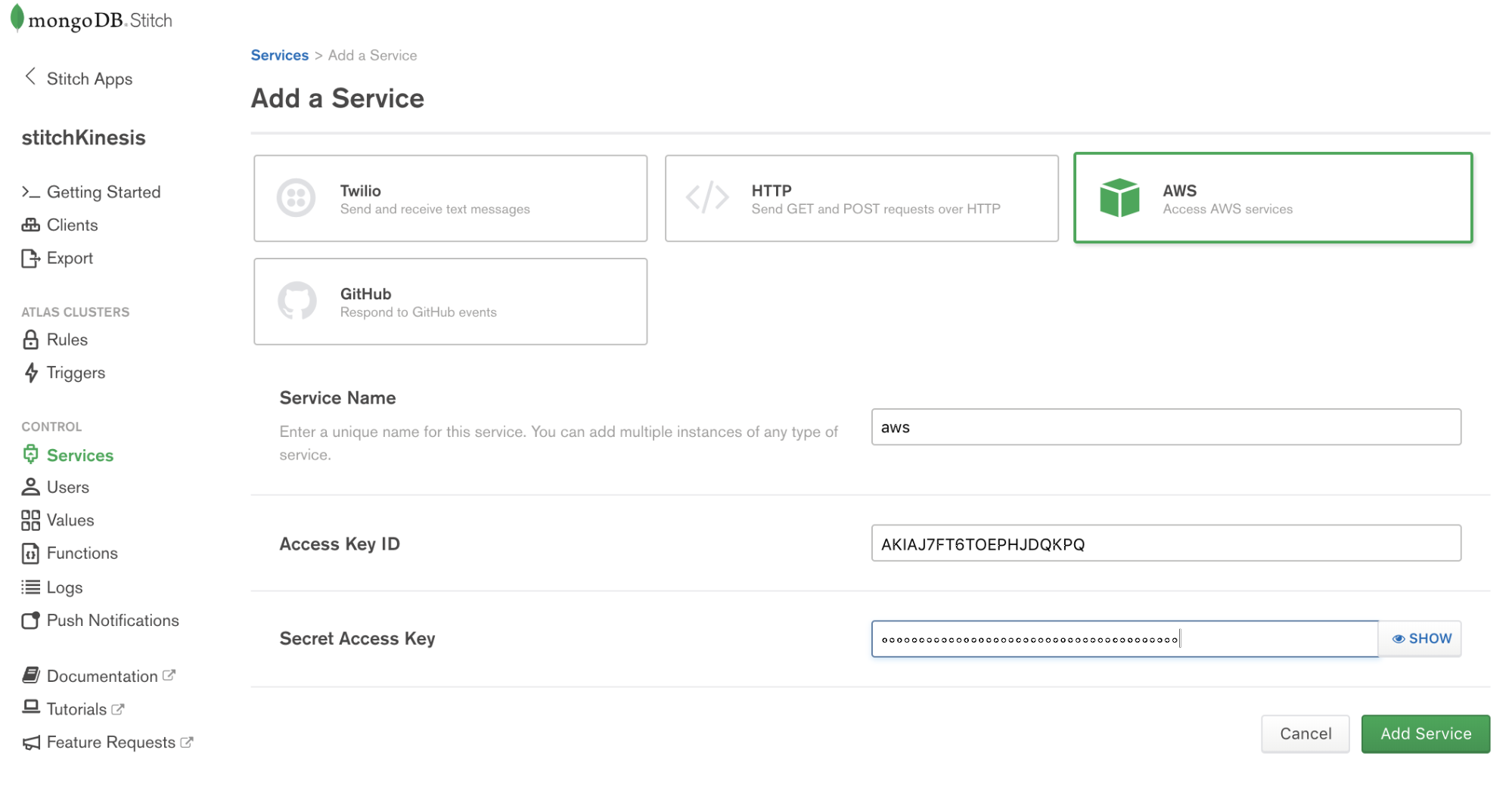
Services use Rules to specify what aspect of a service Stitch can use, and how. Add a rule which will enable that service to communicate with Kinesis by clicking the button labeled NEW RULE. Name the rule “kinesis” as we’ll be using this specific rule to enable communication with AWS Kinesis. In the section marked Action, select the API labeled Kinesis and select All Actions.
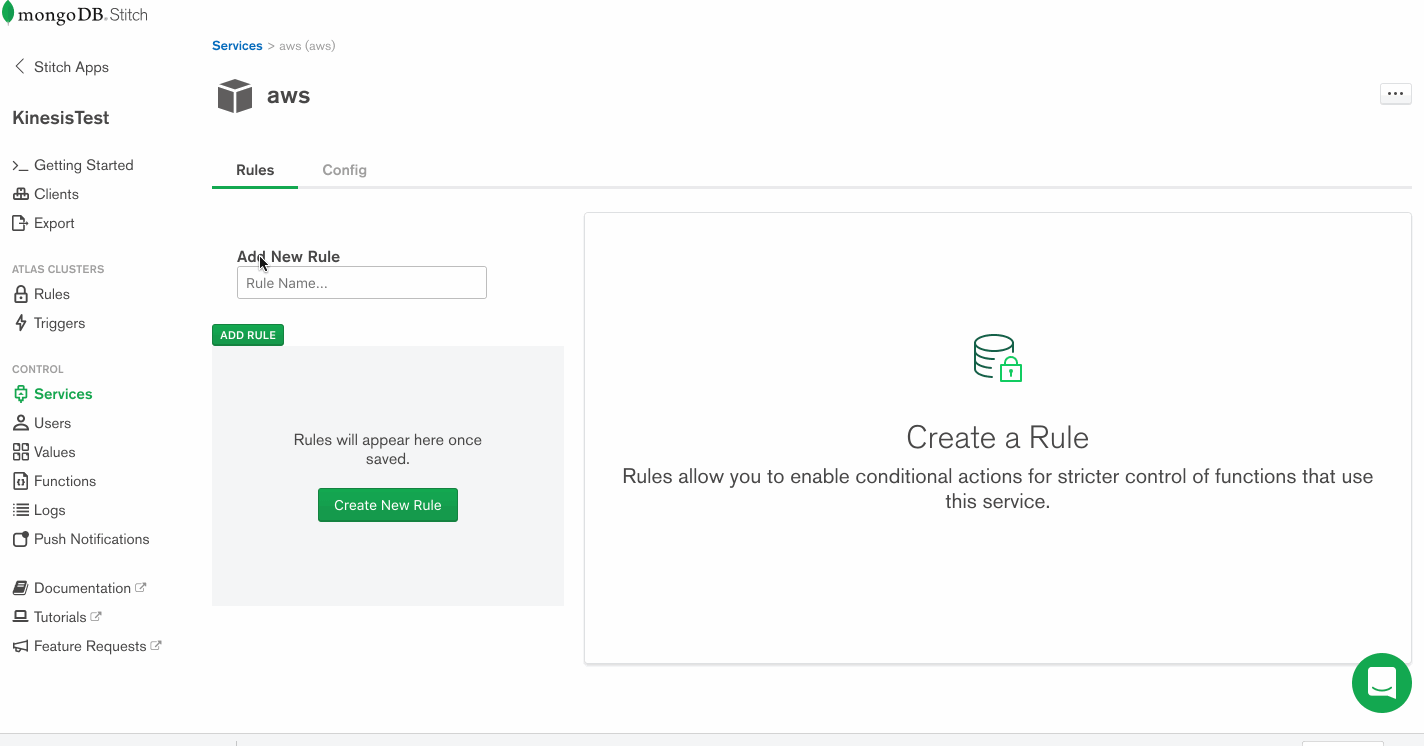
Write a Function that Streams Documents into Kinesis
Now that we have a working AWS service, we can use it to put records into a Kinesis stream. The way we do that in Stitch is with Functions. Let’s set up a putKinesisRecord function.
Select Functions from the left-hand menu, and click Create New Function. Provide a name for the function and paste the following in the body of the function.
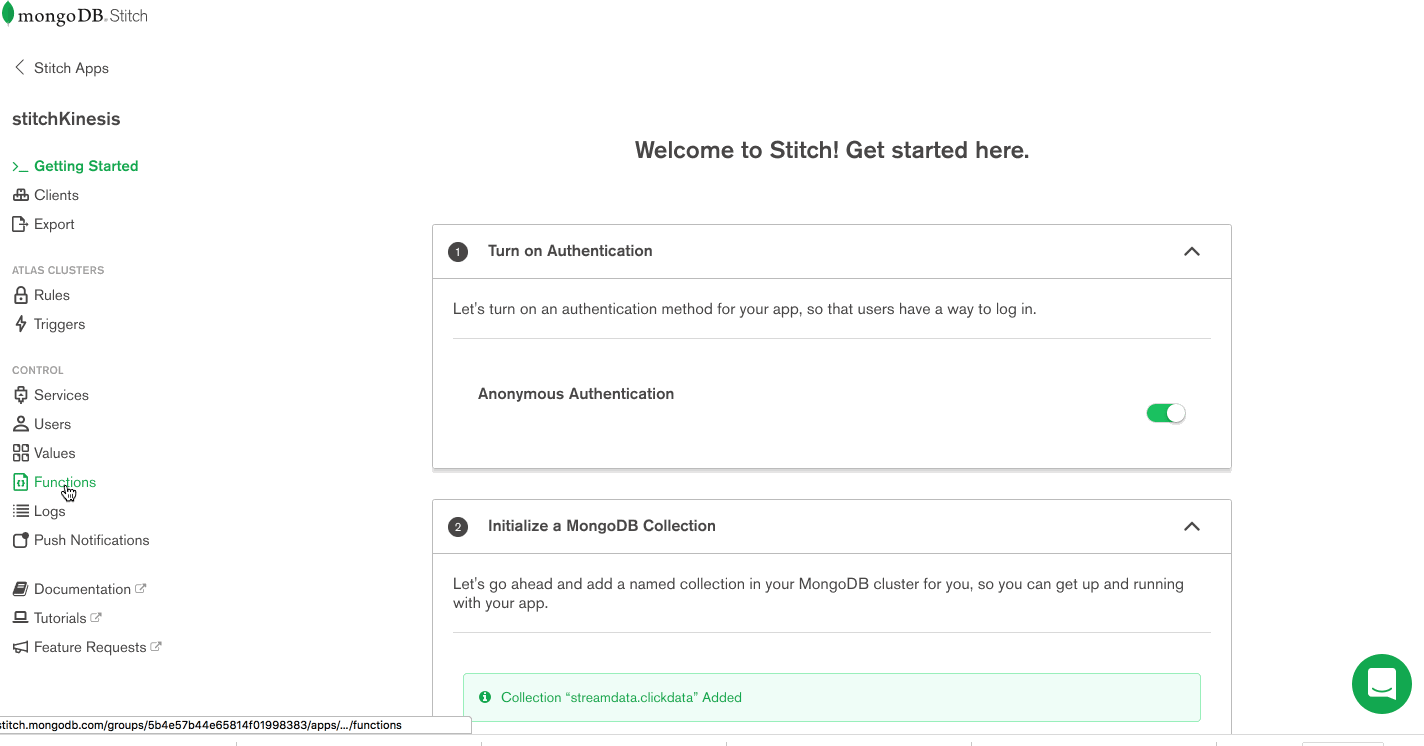
exports = function(event){
const awsService = context.services.get(‘aws’);
try{
awsService.kinesis().PutRecord({
Data: JSON.stringify(event.fullDocument),
StreamName: “stitchStream”,
PartitionKey: “1”
}).then(function(response) {
return response;
});
}
catch(error){
console.log(JSON.parse(error));
}
};
Test Out the Function
Let’s make sure everything is working by calling that function manually. From the Function Editor, Click Console to view the interactive javascript console for Stitch.
The post Integrating MongoDB and Amazon Kinesis for Intelligent, Durable Streams appeared first on SitePoint.



Leave a Reply
Want to join the discussion?Feel free to contribute!