How to Download Videos on iPhone With Shortcuts
Original Source: https://www.hongkiat.com/blog/download-internet-videos-iphone/
Many times you come across a video on social media that you’d like to save on your iPhone or iPad to share with your friends or watch later. This post tells you a nifty little trick to download videos on your iPhone from YouTube, Instagram, Facebook, Twitter, and many more supported sites.
The best part is, you don’t need to rely on any 3rd party apps to download the videos. All it requires is to install some simple shortcut on Apple’s Shortcuts App, and it will work like a charm.
Note: We do not recommend downloading private or copyrighted content without the owner’s permission.
Installing the shortcut
Here’s how to install the shortcut for Apple Shortcuts. This will work on iPad too.
Launch Safari on your iPhone and go to this URL
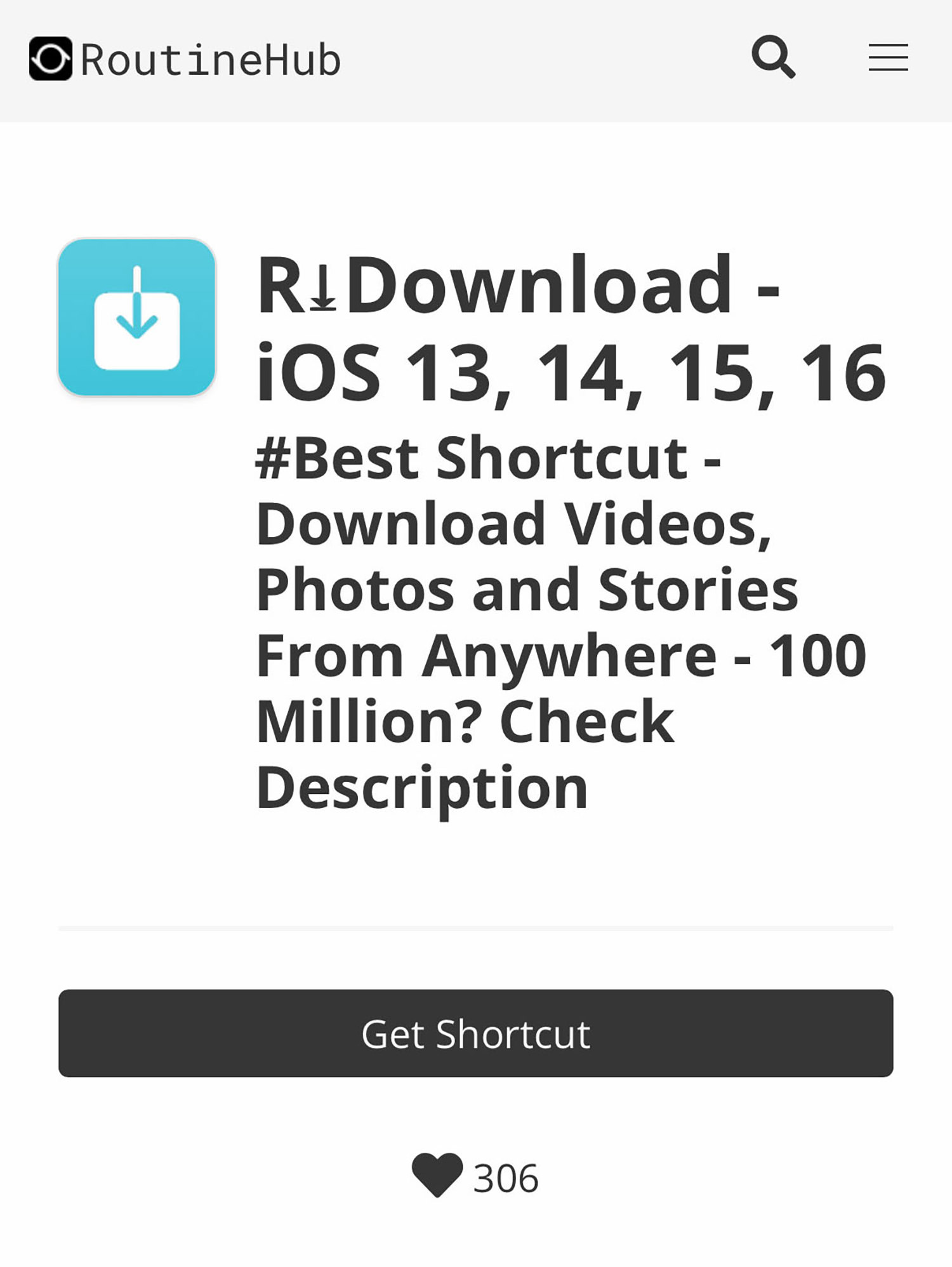
Tap Get Shortcut and then tap Open to open it in the Shortcuts app.
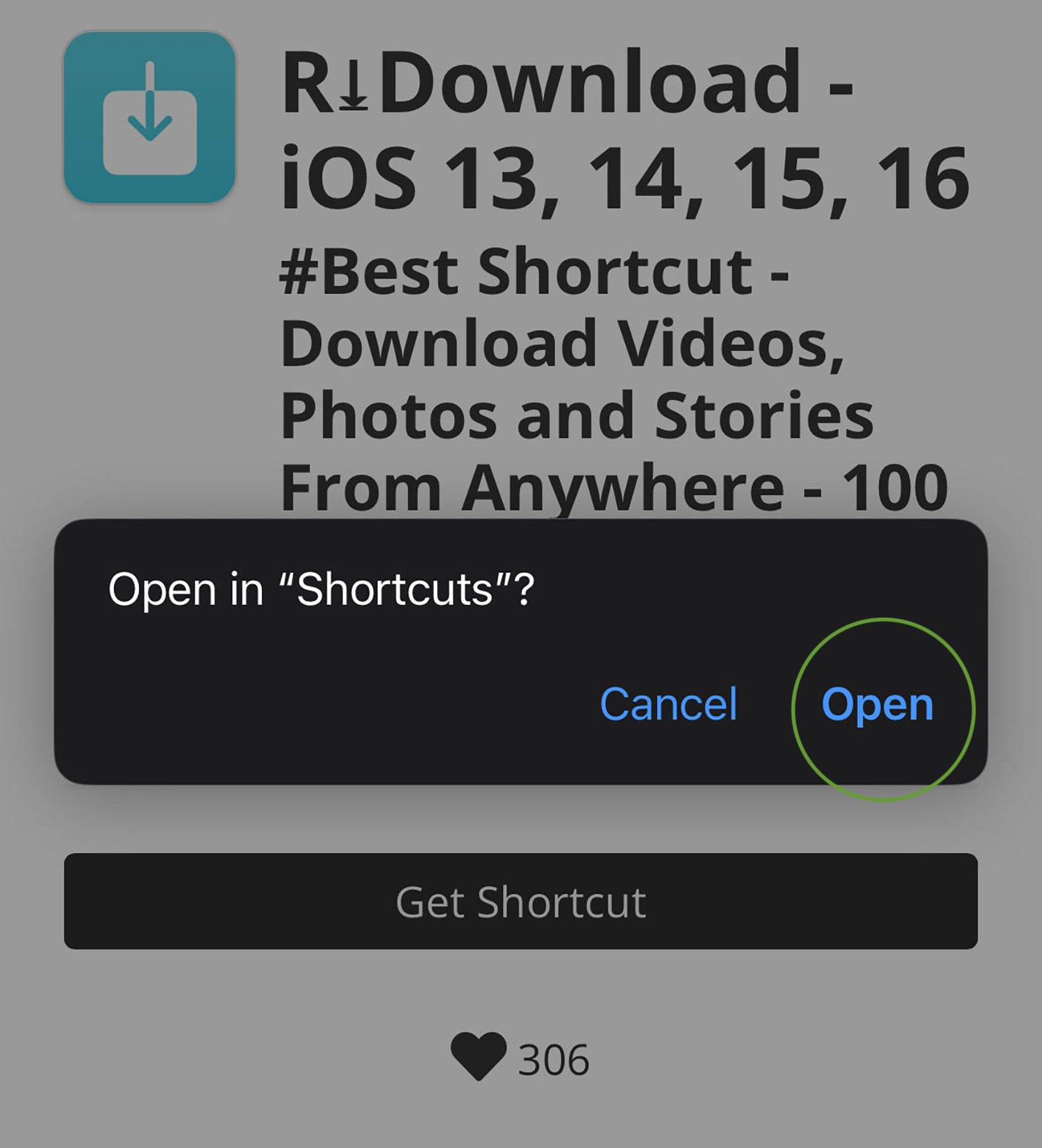
Tap Set up Shortcut, and then Add Shortcut to include this shortcut to your Shortcuts App.
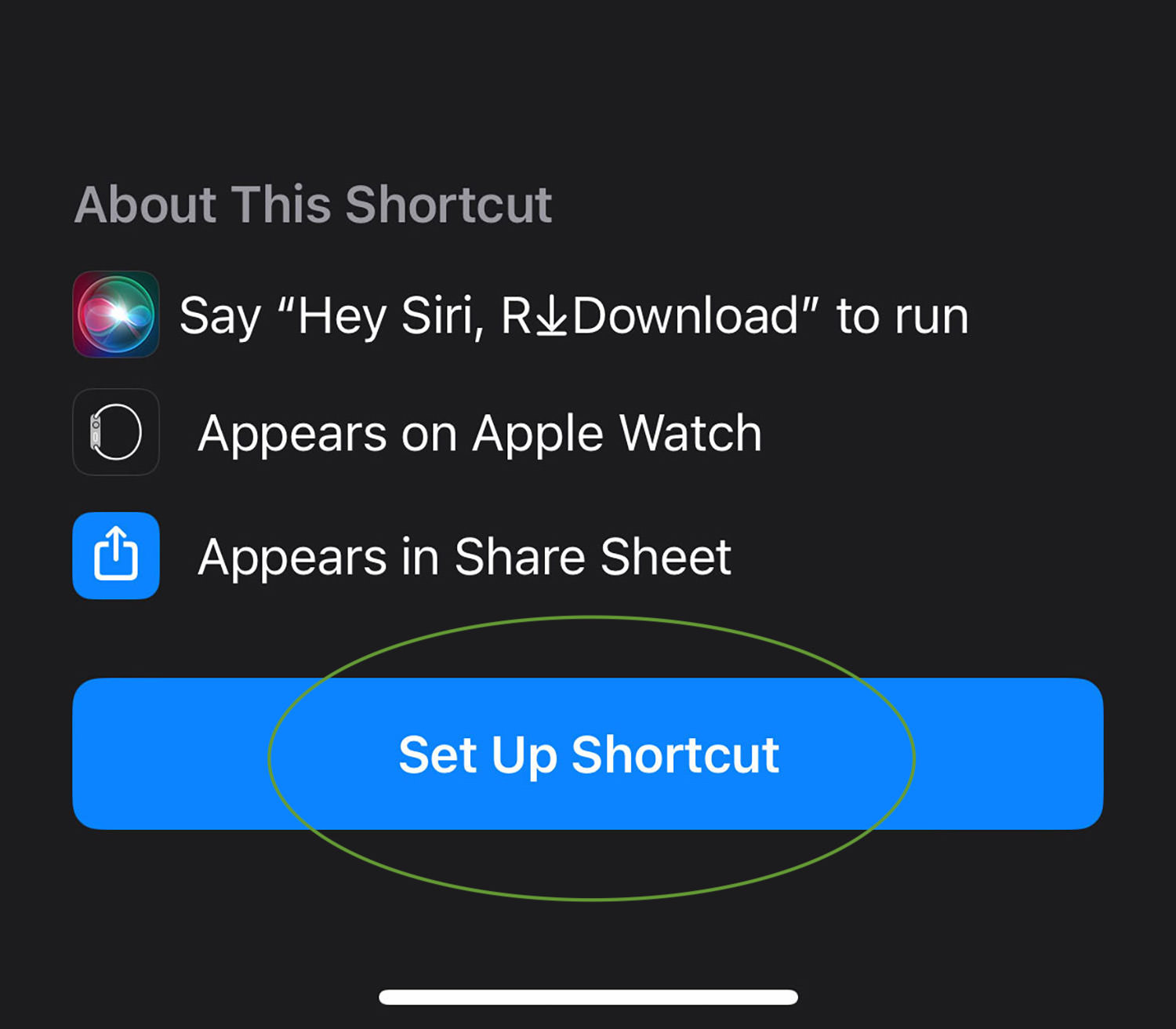
That’s all! To find this newly added shortcut, tap Shortcuts on the bottom left, and it should be listed as R Download on the All Shortcut page.
Downloading videos with a shortcut
To demonstrate how to download a video with the newly added shortcut, we will use Instagram as an example.
Go to any video on Instagram and tap the triple-dot icon (Kebab menu).
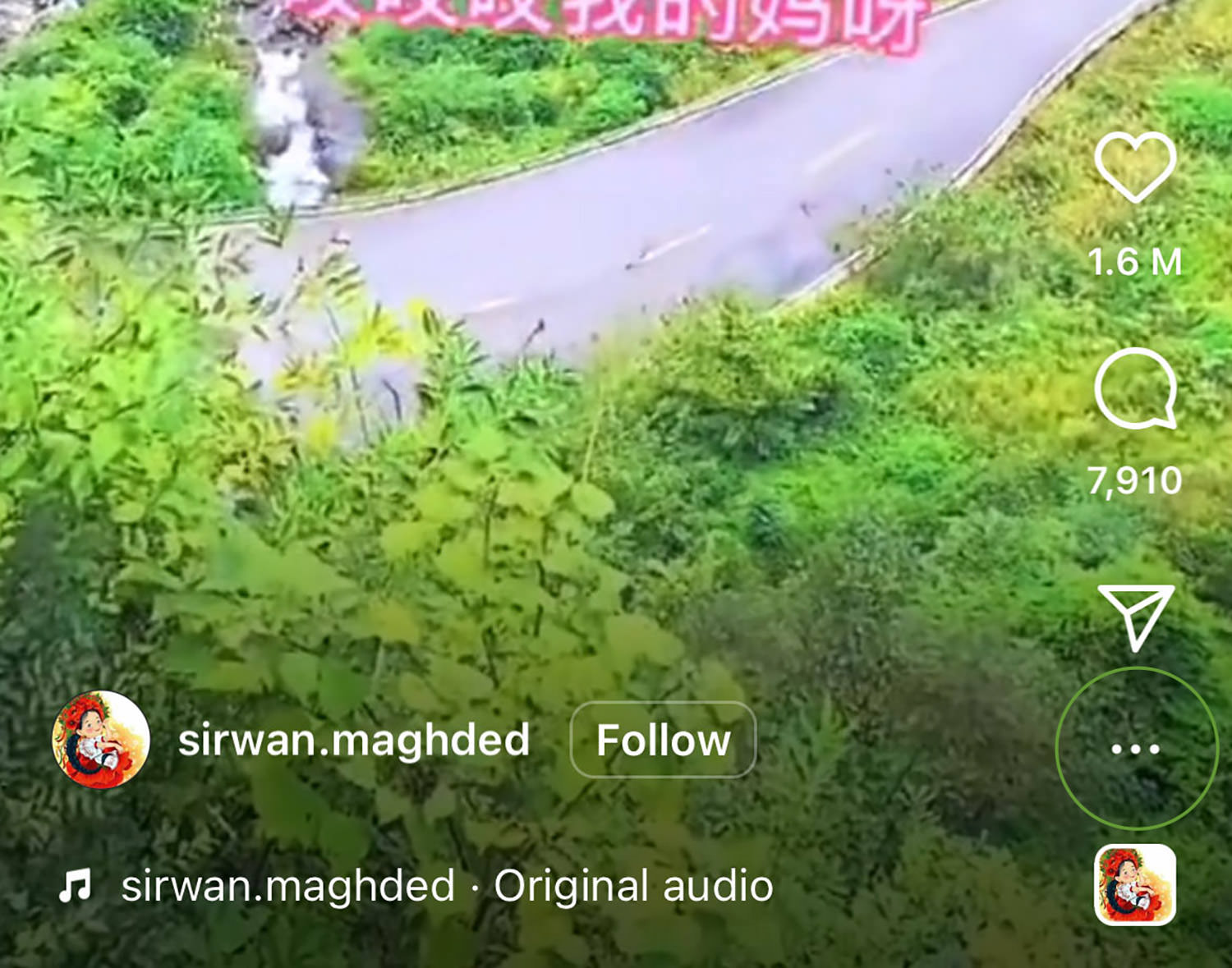
Tap Share, and then tap R Download. This will activate the downloading video shortcut.
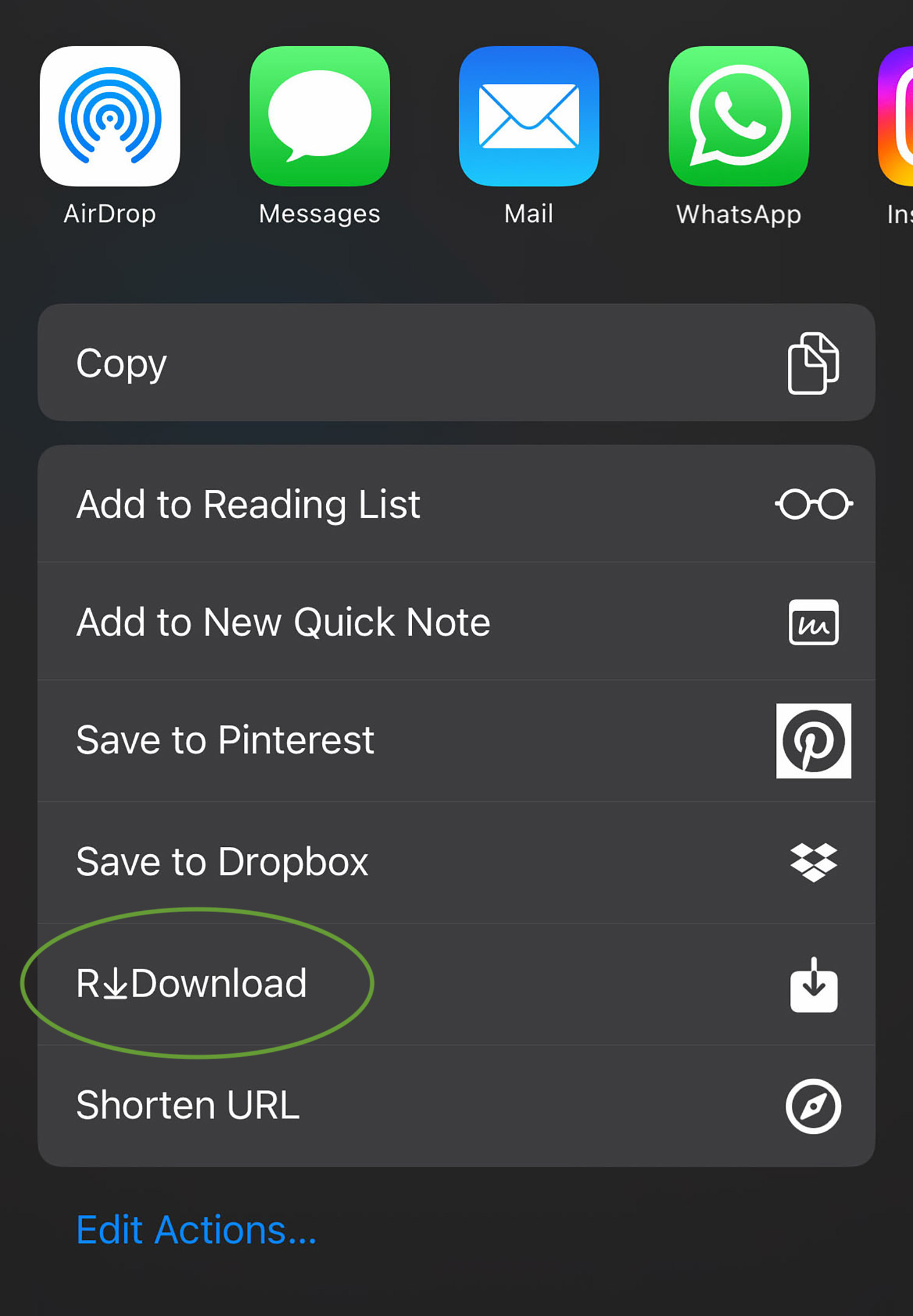
Tap Allow Once twice or three times, depending on how many times it appears. This allows the script to download and save the video in your iPhone’s Photo album.
Now, head over to your Photo album. The downloaded video should be sitting inside the album already.
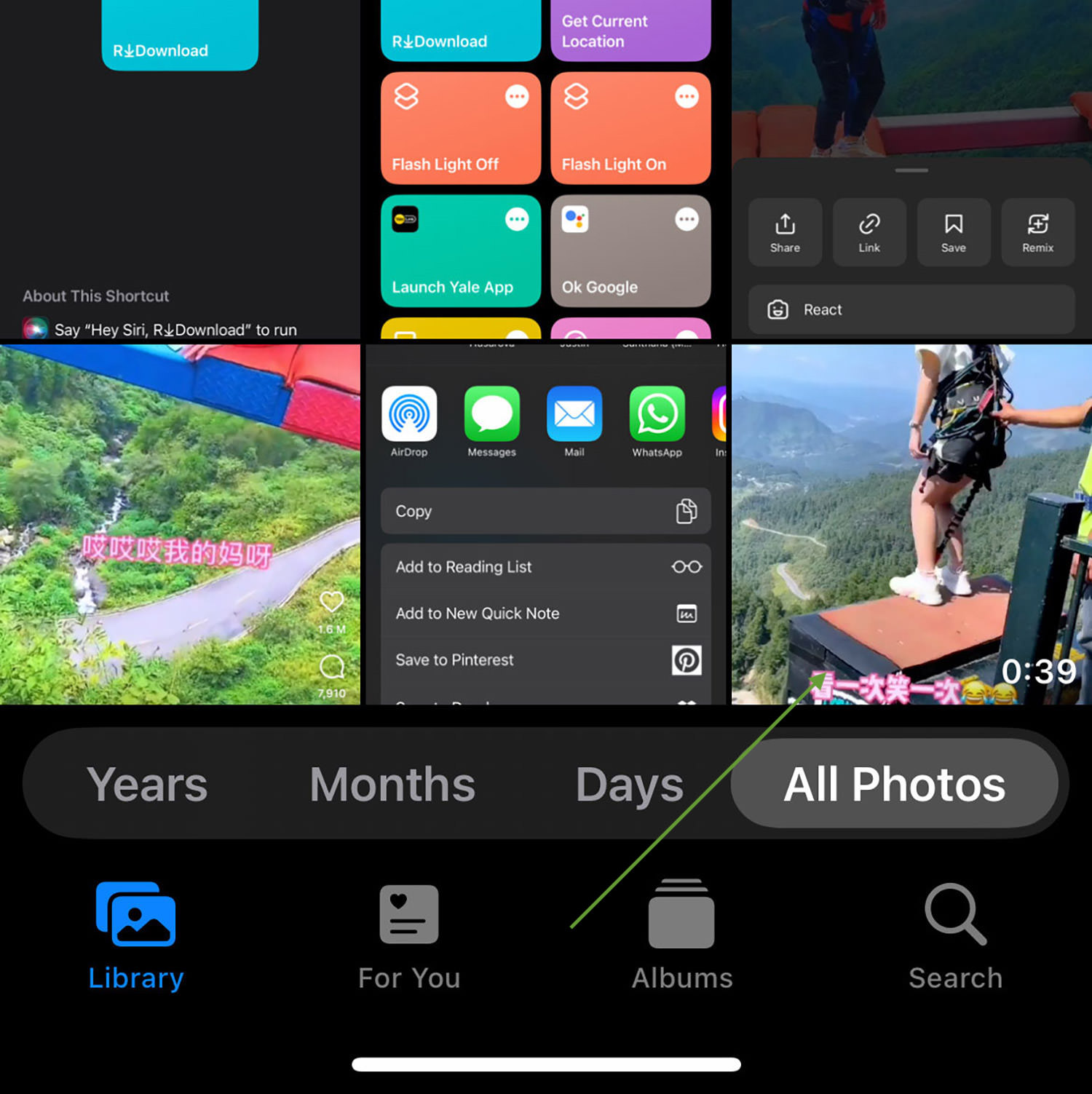
Note: While this shortcut allows you to download almost any video found online, it should be used responsibly. You should not download (and distribute) videos that do not belong to you or don’t have legal rights for.
Supported websites
This shortcut supports downloading multimedia files (videos, audio, photos, reels, stories, etc.) from the following websites:
Instagram
YouTube
Dailymotion
Video
Flickr
Snapchat
Facebook
Snapchat
VK
Likee
LinkedIn
Tumblr
Deleting the shortcut
In case you’re no longer using the shortcut and want to delete it, here’s how you can do it:
Launch the Shortcut app, then tap Edit on top.
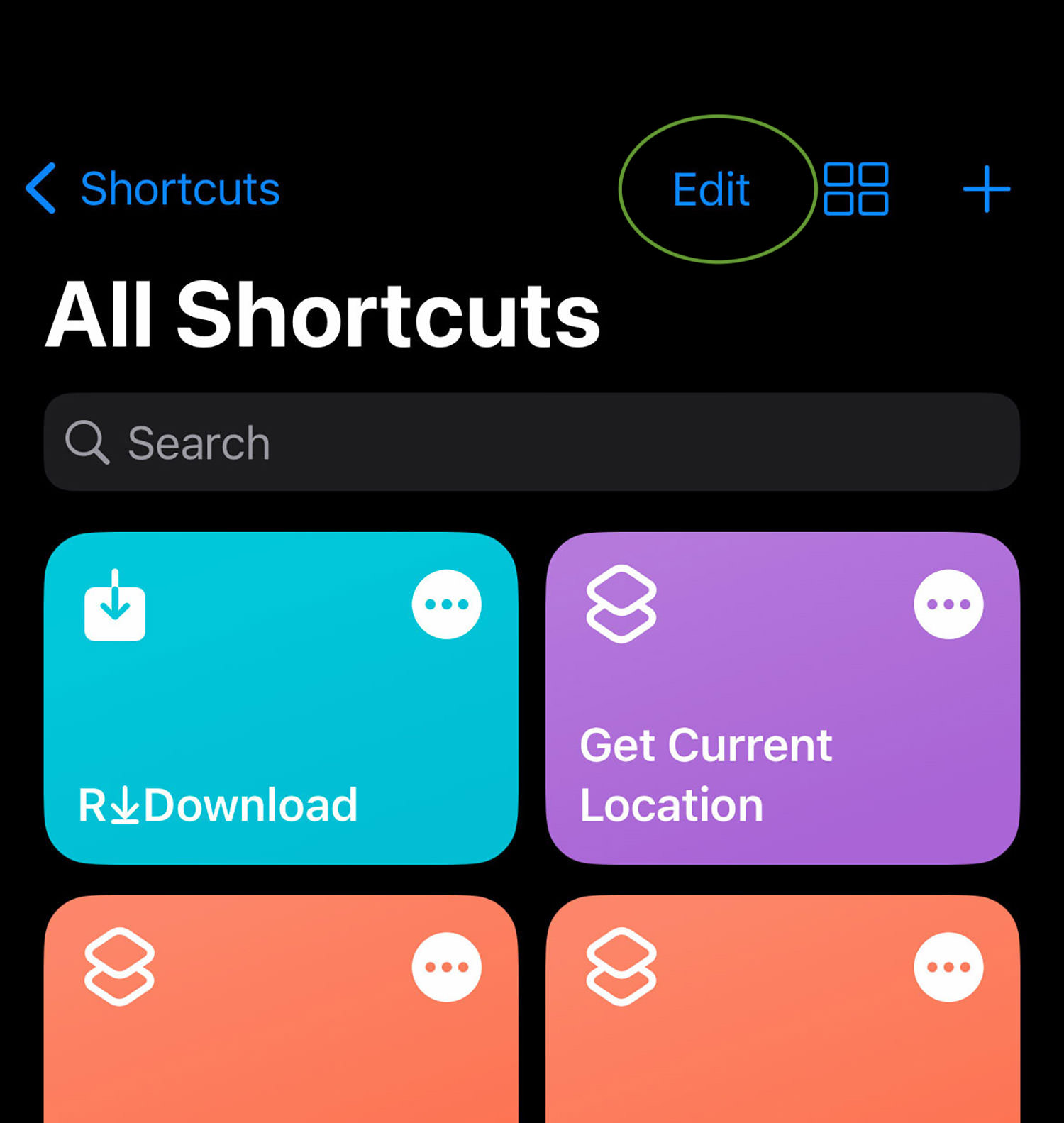
Tap R Download once to select it, then tap Delete > Delete Shortcut to remove it.
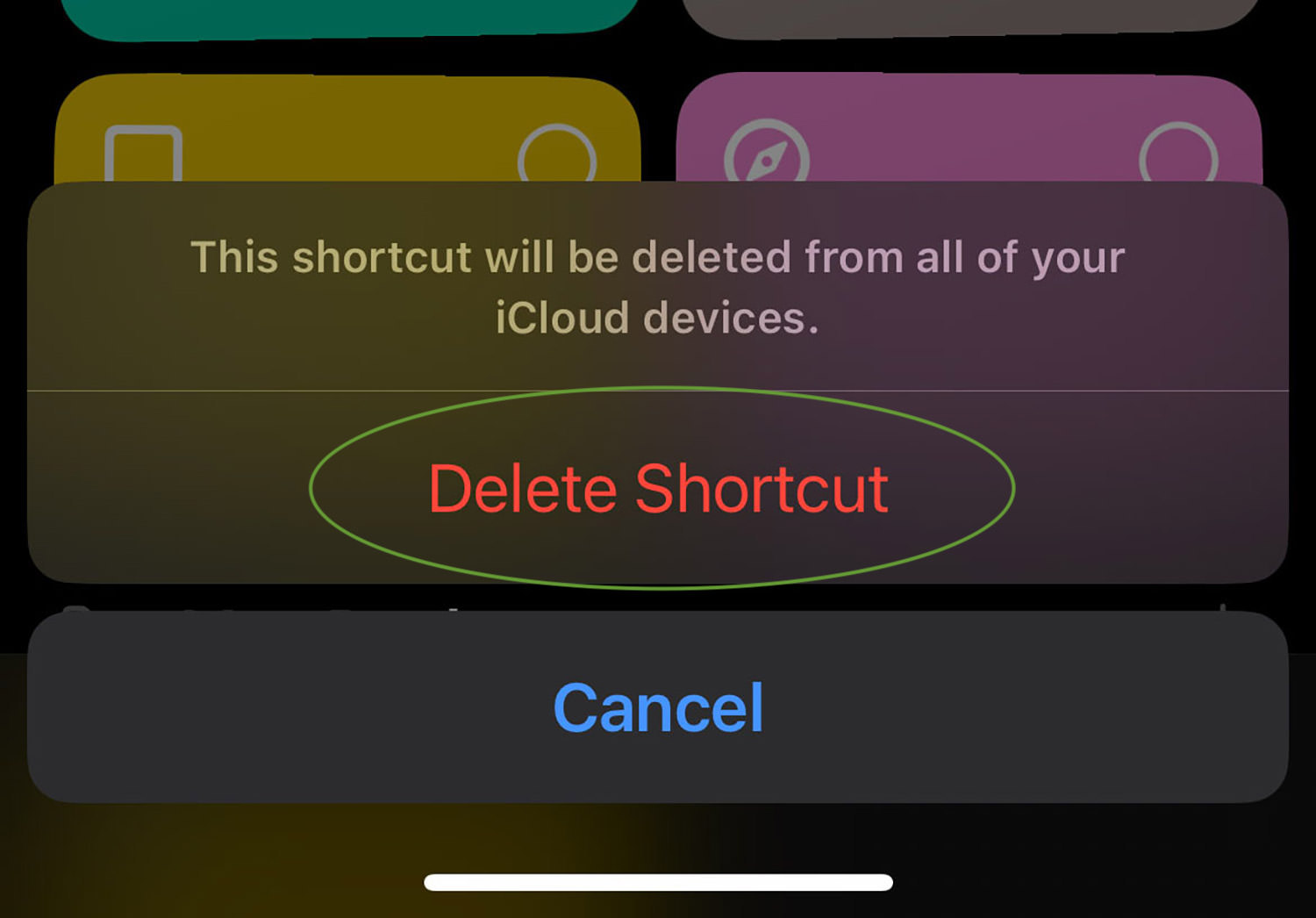
The post How to Download Videos on iPhone With Shortcuts appeared first on Hongkiat.



Leave a Reply
Want to join the discussion?Feel free to contribute!