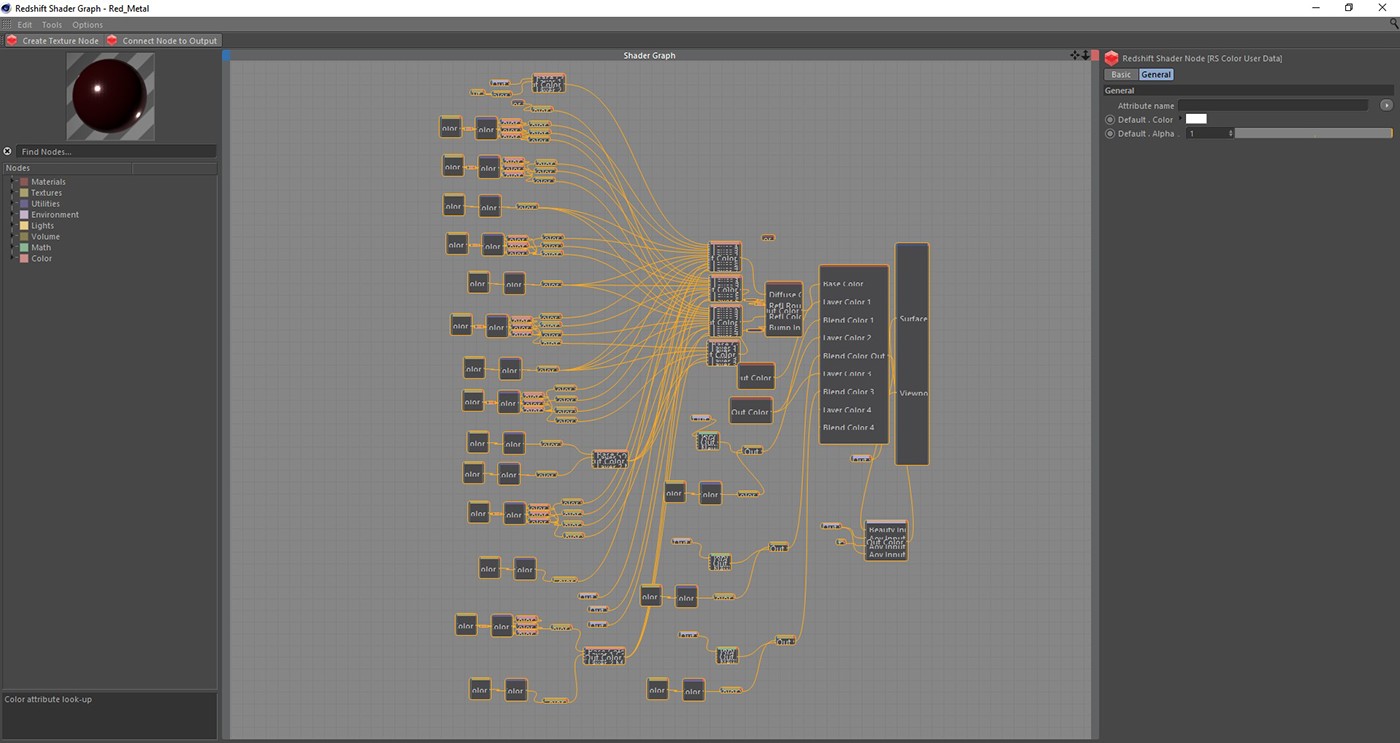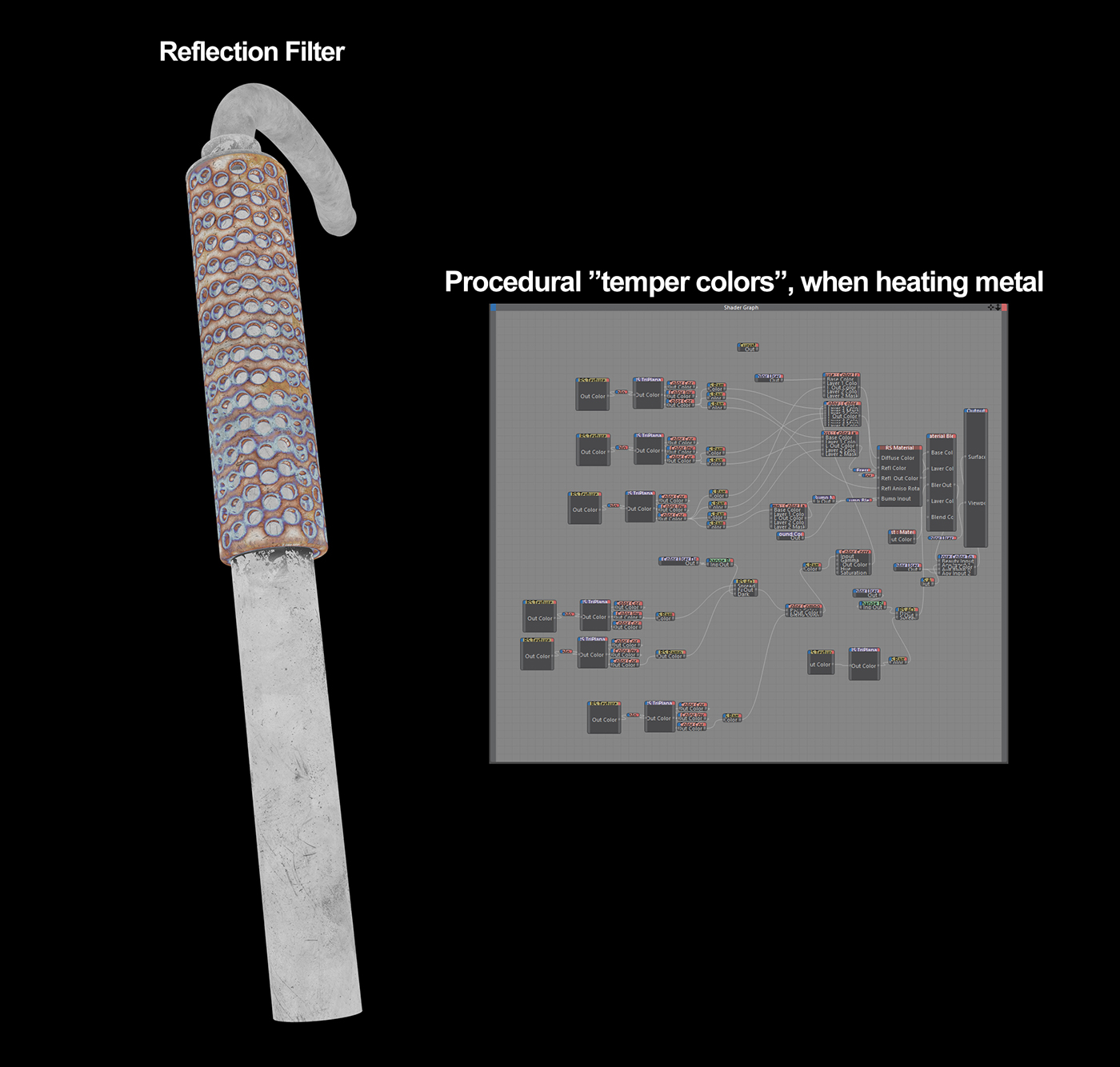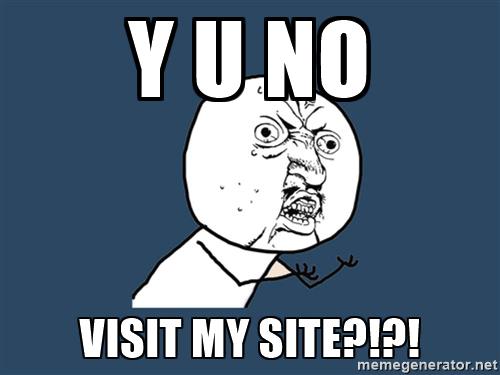Original Source: http://feedproxy.google.com/~r/1stwebdesigner/~3/eg7TNuh4Eac/
Website Launch Day. How it Goes, Every.. Single.. Time..
Day 1. Your site is now live. It is the best thing ever. Install Google Analytics. Remember to write a privacy page and disclaimer page about Analytics and cookies. Sit glued to your Analytics account for the rest of the day tweaking every aspect in the Analytics console. Oh yeah, while we’re at it, don’t forget to add the site to Google search console too. Great. Done. Sit back and relax. Have a beer. You have done well young Padawan.
Day 2. Enthusiastically dive into your Analytics account. “Hmm, not many views today. Ok I will give it some time.”
Day 3. Open Analytics. “Oh I have a couple of clicks. No, wait – those were me. Doh.” Hound a bit on social media about how great your site is… Check back on Analytics.
Day 4. WHY YOU NO VISIT MY SITE?!?!?!?
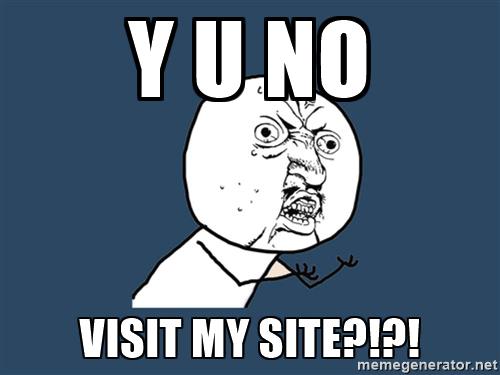
Day 5. Distress, sadness, and an overwhelming feeling of failure. “Maybe I’m not cut out for this web design lark?”
Newsflash
You are in this for the long haul and I am afraid to say there are no easy routes to success here. I am here to tell you it’s going to be tough. Perhaps tougher than you think. Have you got what it takes to succeed? Good! I admire your determination. Now, read on and find out about tried and tested ways to get traction for your website.
I hate to say this, but without visitors your website is dead
No matter how innovative the product or service is, or how asthetically pleasing the design, if people are not visiting your website the simple fact is – it is a dead website. The thing is though, you think your site is brilliant, and do you know what? It probably is! But who cares?! Who knows about it? Why should a perfect stranger be interested in it?
You could use social media or send out press releases, but with so many brands clamouring for attention, those messages can often have little effect.
Without Good Content Your Website is Dead
Again, it could be visually the best thing ever, but if there is no content, nothing of real substance, it is a dead website. Content is everything. Think carefully about headlines for page articles. Keyword research will help you a little here but use it as a guide only.
If your site is not primarily a blog, think about adding a blog section. It can be tough and hard work, but a blog is very important . Write at least 1 or 2 articles about your field every week. Let the world know you are an expert in your field. If you are not an expert, give them another reason to visit. Matthew Inman gets visitors by making people laugh. It might not work for everybody, but it sure worked for him. (5 million monthly views).
Give people what they want. Make your ‘about page’ about the visitor, not about you, i.e. written with them in mind. Enlist the help of a skilled copywriter if you feel out of your comfort zone. Most web designers probably are in this regard. They can make a site work well and look nice, analysing the code in depth. As for writing about themselves and their business in a compelling and engaging way, that’s another matter entirely.
First Things to do After Your Site is Launched
Get your site indexed. Submit your url to Google. You should also consider submitting it to Bing and Yahoo as well. You don’t necessarily have to do this as the search engines will pick up your website in time. However, this step will often speed up the process. (We give Google particular attention as they are the biggest player with over 70% of the world’s market share of search.)
Submit a sitemap in the Google search console and check that there are no issues with the site and that your site has a robots.txt file.
Keep calm. Frantically changing things around too soon won’t do you any favours in the search results, especially if it is a newly registered domain. Give it some time. Keep drip feeding new, quality articles periodically over the next couple of weeks.
Pitfalls to Avoid
1) Write for your users, not for robots. It’s ok to listen to SEO advice but if you are not careful your articles will lose their appeal and become spammy and your readers will not appreciate it. This has been said before, and many so called SEO experts that have fixated on certain things are having to constantly re-evaluate their approach.
If you want your site to do well in the long term, filling your page and site with spam is not going to work. Google is constantly looking at this. Do it right and you will be rewarded. Write content for your user first, and for search engines second.
2) Avoid any tool that says it is easy, quick, or cheap. Anyone making you promises in that regard will only do you harm in the long run.
Tried and Tested Tips that Work
Here are some top tips from people at the top of their game who have either tried this or witnessed first hand what happens when people do. These are not just my words, they are things that have been proven to work.
1) Invest in a short, aesthetically pleasing video.
“If there’s one thing every startup should invest in, it should be a short, aesthetically pleasing video that explains exactly how its product works. As a journalist covering startups, I guarantee no amount of selling a concept over the phone is as effective as a well-produced video that clearly communicates the benefit of the app or software. If there’s a good video, I almost always embed it in my article. Bonus points if it’s funny.” Omar Akhtar is the senior editor for The Hub, based in San Francisco
2) Write an article for a popular online resource in a similar field. Often you will get a credit and link to your website.
3) Offer something for FREE: Like an ebook, website template or plugin (maybe you have some code for a project that never saw the light of day) and then aggressively promote it. It will definitely attract a lot of new visitors. For web designers, try to get a free theme featured on WordPress.org and make sure to link to your website, or create a free theme in a niche that people are looking for and feature it prominently directly on your site. It will help immensely.
4) Submit your page to StumbleUpon. Be prepared to expect a high bounce rate, but it can create interest (sometimes a lot of interest at once). That said, it can be very hit and miss, so there are no guarantees here. People have also reported success with their paid results, but here we are particularly looking at organic methods.
Other Tips
Performance. Look at page speed (or site speed). Yes Google has made page speed part of its search algoritm, so it’s going to affect your search engine results (to what degree I am not sure, but it’s a fact). However, more importantly, people aren’t likely to stick around or come back for more if your page takes an eternity to load. This applies even more so to mobile. Start with your theme, keep it clean and functional. Don’t do with an image that could be done with css. Optimise images (especially for small screen widths). Look carefully at your typography and ensure it reads well on all devices.
HTTPS? Regarding search engine results, the jury is still out on this one for many people. Clearly if you are selling online or passing sensitive information an SSL is a must. Since you are just starting out you won’t have the worry of losing your position in Google so it’s probably a good idea to start with HTTPS from the off rather than have to switch down the line. The web is certainly moving that way, and it will show that you value your visitors security, which is always a good thing, and can go a long way to building trust.
Link building. Just to be clear here, we are talking about building meaningful relationships with other website owners and working to build a meaningful brand online. This takes time. We are not talking about artificial manipulation of the search engines with spammy link building campaigns.
Get social. Love it or loathe it, you cannot really afford to ignore social media. Promote your website on Twitter and Facebook. Whilst you may want to utilise some automated tools for sharing your articles (time is precious after all) remember to keep the human element, engaging with your followers whenever possible.
Learn from your mistakes. Of course, success comes from doing things “right”, but when you are just starting out you will likely make many mistakes. Don’t let fear of failure stop you. Successful people have often made a lot of mistakes, but the key thing is that they don’t quit. They keep moving until they arrive at their goal.
Above all else – Be patient, be persistent and keep positive.
Let’s face it, there are not many overnight sensations when it comes to a website. There may be the odd exception of course, but if you are like the vast majority of us, it is going to take time. Try to avoid the temptation to take shortcuts – to the dark side you will stray!
Ok, there is nothing new here. It has all been said before many times, but it is worth repeating. Be determined, and your hard work will pay off. 3-6 months of following the above advice and your site is bound to be getting relevant traffic and traction.