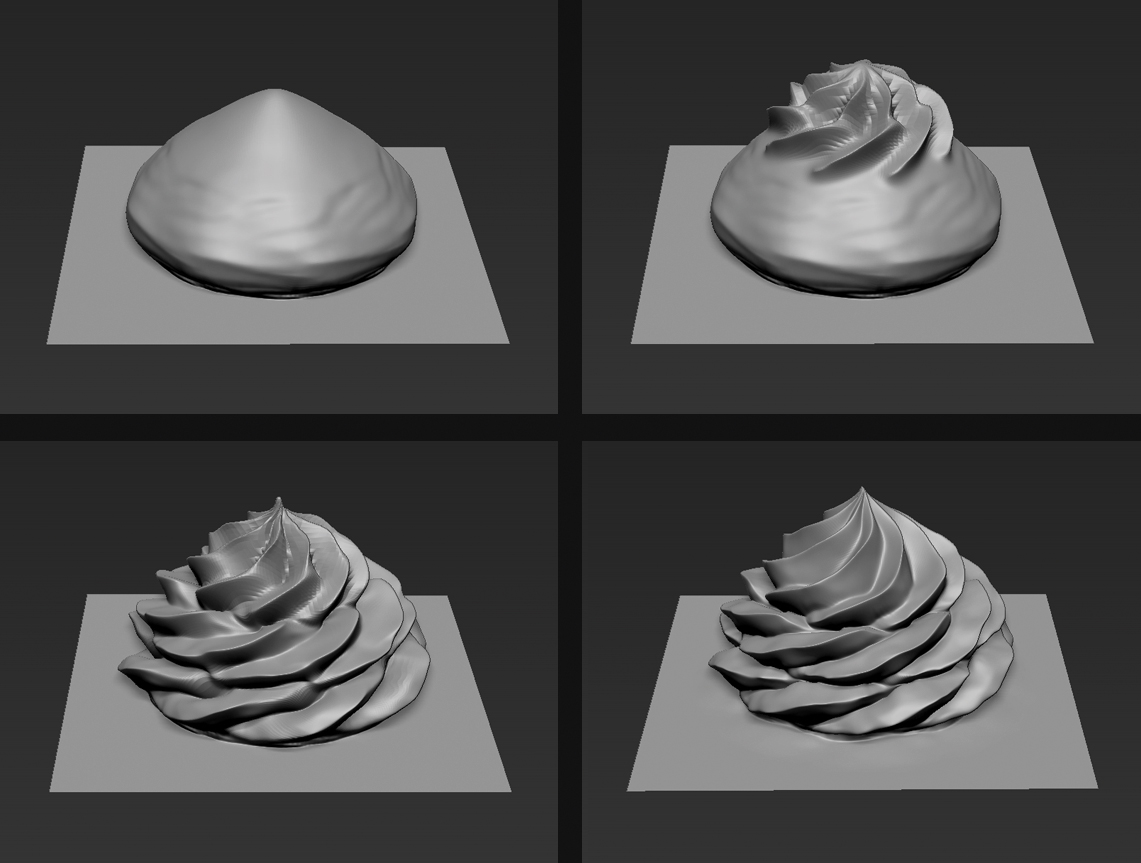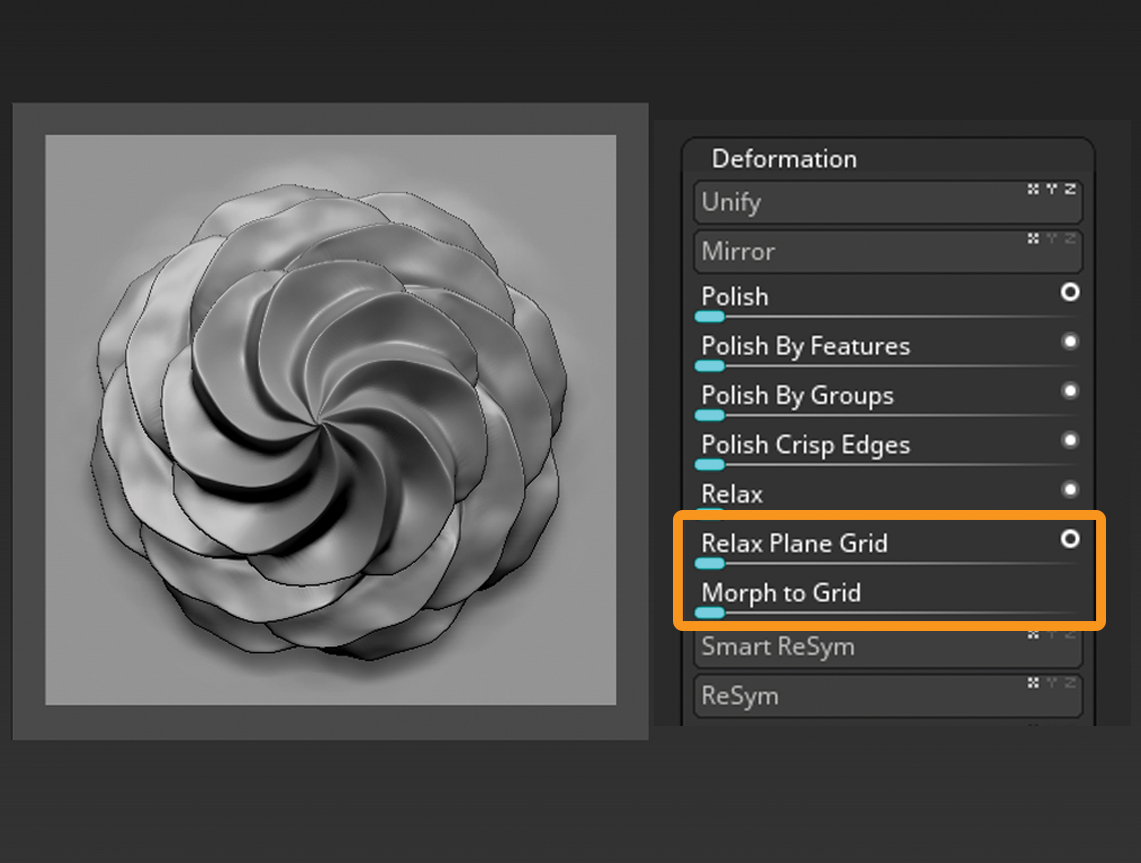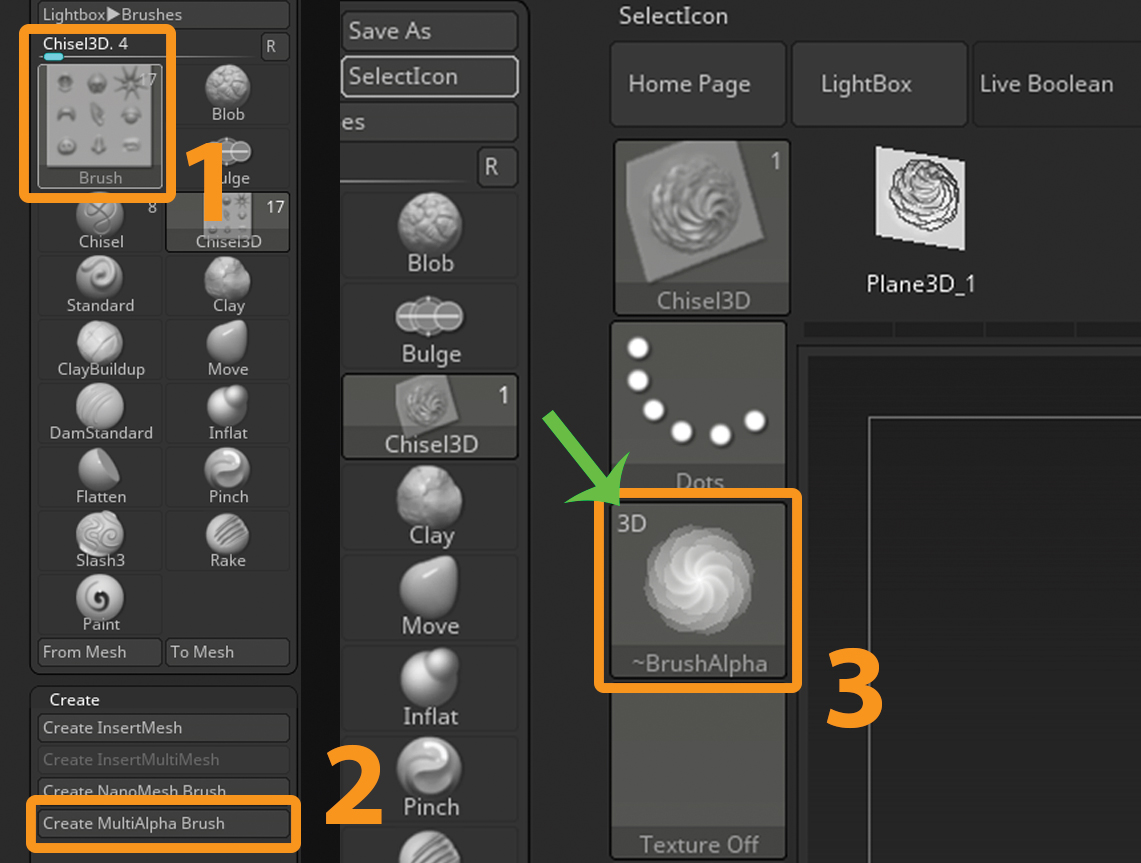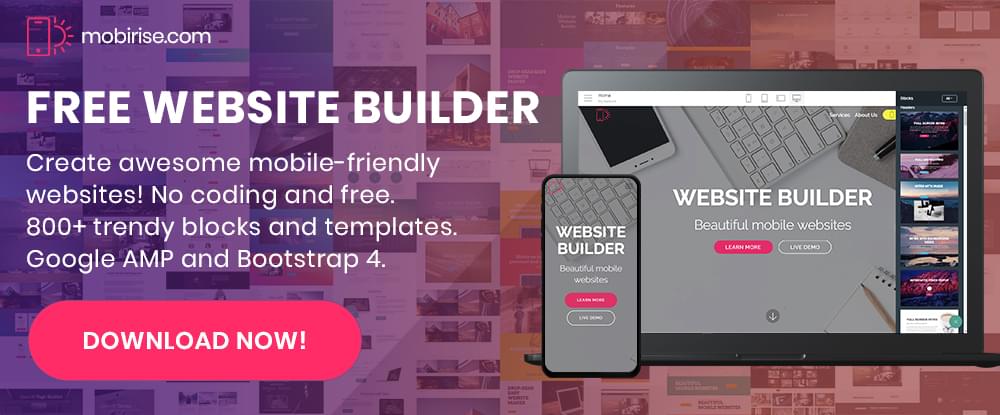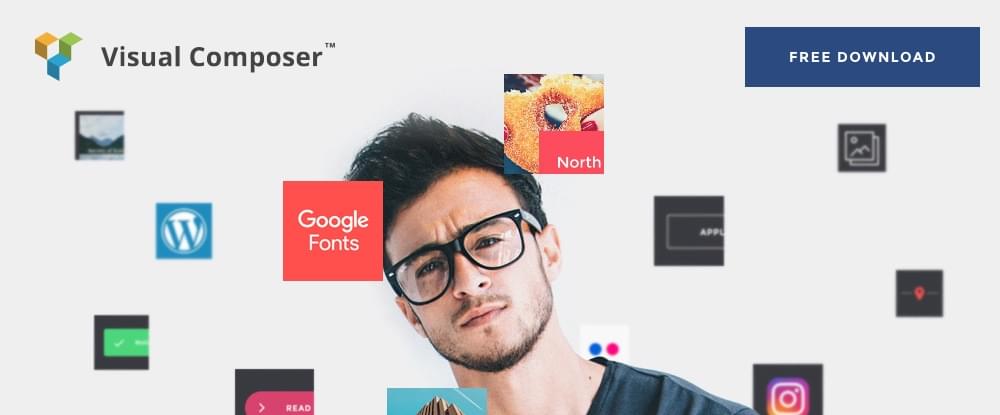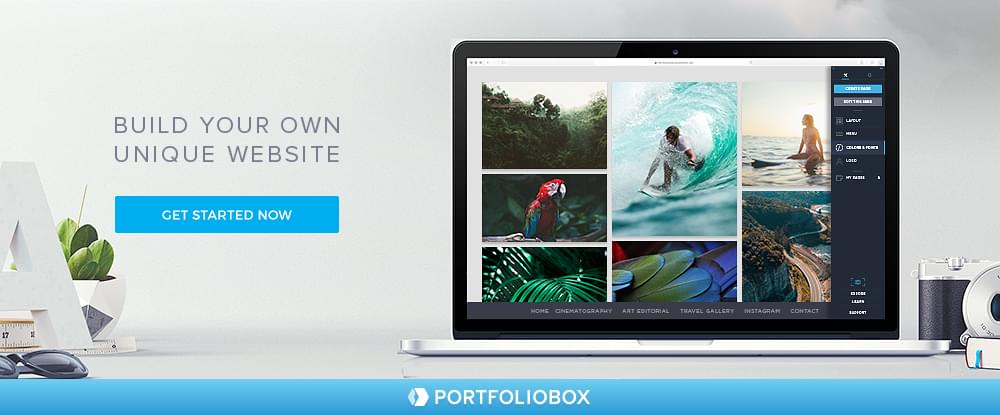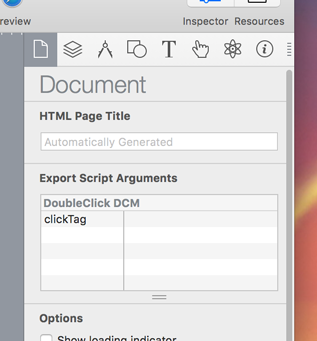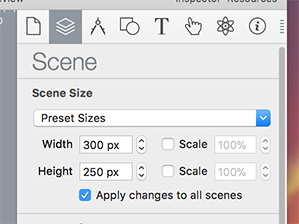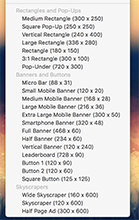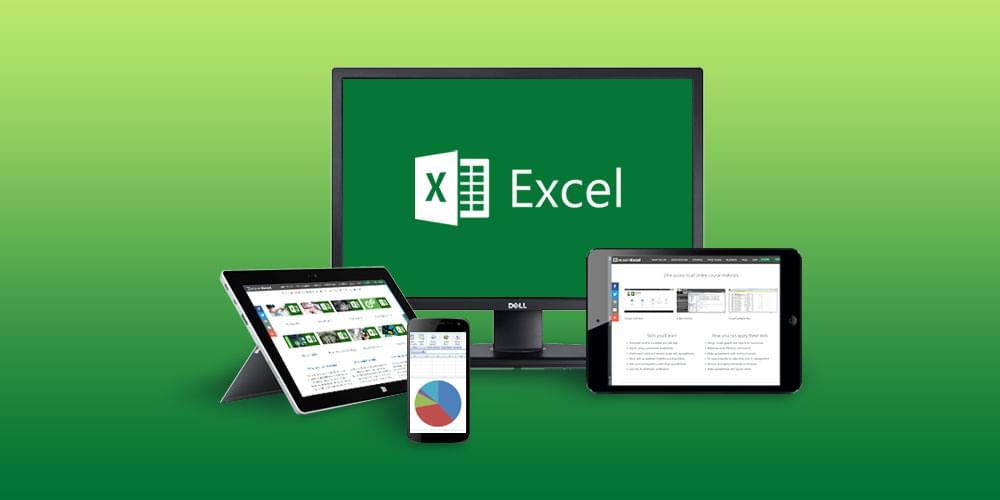Becoming a Confident and Respected Freelance Designer
Original Source: http://feedproxy.google.com/~r/1stwebdesigner/~3/Kvvm4RqVYGE/
Recently, I attended a local WordCamp and heard a fascinating talk about the difference between being nice and too nice. Essentially, it was an honest discussion of valuing yourself and your time. The fact is that there are people out there who will look to use you as a doormat – if you let them.
I think that’s something many of us have experienced in our freelance design careers. You give people an inch and they attempt to take a mile. This is especially so when you’re first starting out on your own. Some will see you as inexperienced and perhaps a bit naive. You may even see yourself as unworthy.
But, in reality, we are worthy of being treated fairly. At the same time, it’s up to us to ensure that others treat us with the respect we deserve. Here are a few ways we can go about making it happen, even for the most shy among us.
Don’t Let Small Things Fester
In my own life, I’m very averse to conflict. I often go out of my way to avoid it – even to the point where I’m miserable. So for many years I simply looked the other way when someone took an extra cookie or two out of the jar, so to speak.
What I’ve found is that, if these relatively small transgressions are left alone, they don’t really go away. Instead, they build up into something of a passive-aggressive relationship (a one-sided one, at that). It seems like every time you deal with that client who got away with something, the frustration of it is in the front of your mind.
I ask myself why I just can’t let it go. But I think it’s more than just what the other person did (or my perception of what they did, anyway) that gets to me. It’s also the fact that I essentially let them do it. So I’m not only frustrated about them, but perhaps even more so with myself.
The better approach is to stamp out these little fires when they occur. Obviously, you have to pick and choose your spots as not all battles are really worth fighting. But if you feel that you’re being taken advantage of or otherwise treated unfairly, it’s better to try and resolve the situation.
For example, if something goes beyond the scope of an agreed-upon project, don’t be afraid to point it out and let your client know that there will be extra costs involved. Otherwise, you’ll have that sour taste in your mouth long after the incident.
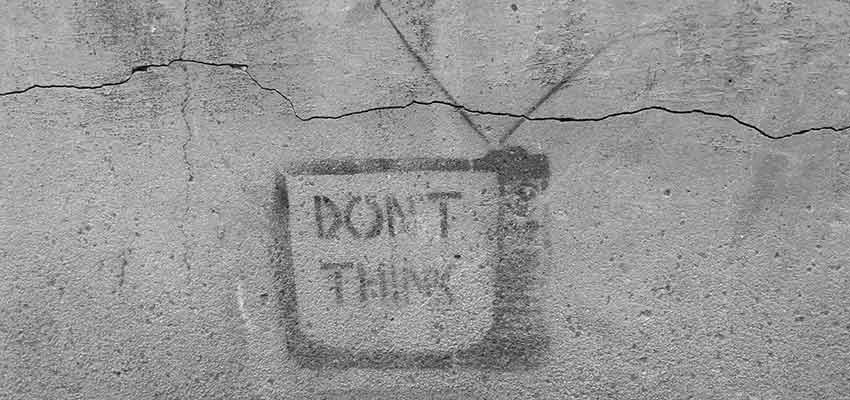
Get Your Policies in Writing
Sometimes we have gray areas in our contracts that could be open to interpretation. That’s not always a bad thing, as it’s good to have at least some level of flexibility when working with a client. But it’s also potentially dangerous in that the wrong client may think that it gives them the freedom to take more than you feel they are entitled to.
This is one of those lessons that can take a while to learn. Being the trusting type, I often left things a little too loose (and probably still do from time to time). It has led to losing out on both time and money. And that is all on me.
But as freelancers and professionals we must stand up for ourselves. If we don’t take care of our business, who else will? We have to set rules that help us protect our own interests.
The solution here should be fairly simple. You’ll want to make sure that you have a contract or proposal that spells out the services you’re going to provide. And it’s worth noting that anything not specifically mentioned in your proposal could mean extra charges for the client. A little bit of wiggle room is fine, but you’ll want to protect yourself as well.
The other bright side of putting it all down on paper is that it will help you avoid confrontation. But even if you do need to speak to your client about an issue, you have the contract to back you up. It just makes things a whole lot easier to deal with.
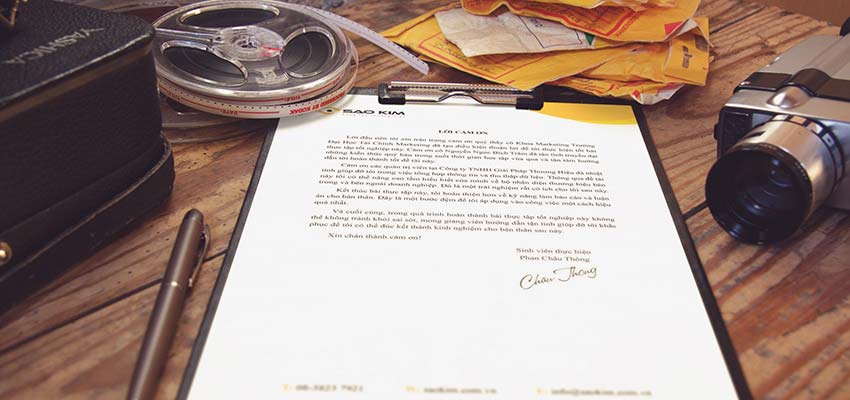
Embrace Your True Value
We so often underestimate our value. Why? I think it often has to do with the fact that our industry is filled with incredibly-talented (and, what the heck, good-looking) people. It’s easy to point out that we’re not quite as good as someone else. We may think that others are better at design and know code like the back of their hand. How can we possibly compete with, or be worth as much, as they are?
For many years, that was my mantra. I could never be as good as so-and-so. Therefore, it’s okay to be the human equivalent of a speed bump.
The truth is that there are indeed people out there who are better or more experienced. This is a part of life, whether you design websites, sell cars or cook gourmet meals. That doesn’t mean that your skills and time aren’t valuable.
Value shouldn’t be determined by how we think of ourselves as compared to others. Instead, we should focus on what makes us unique. If you’re good at what you do and passionate about it, that’s something to set you apart.
Once you start believing in yourself and understand your value, you’ll gain confidence. That, in turn, will make you less likely to be taken advantage of. When you know your value, you won’t accept anything less.

Confidence Builds Over Time
Developing the self-esteem you need to succeed in business isn’t something that happens overnight. While some people are just born with that sense of self worth, the rest of us may take a little while to see the light. If you’re not there just yet – don’t panic.
Sometimes, things just get better with experience. The perspective you gain over time can lead you to the right place. There are also certain moments in our careers that seem to do the trick. For me, I actually think a lot of it had to do with writing. Being able to think through and communicate the experiences I’ve had have brought some clarity.
Only when we value and respect ourselves can we expect that same treatment from others. Regardless of how you get there, just know that it’s possible. In fact, just taking some of the steps above may put you on the right path. The result will be a healthier and happier approach to your work.

 “I am consumer, hear me roar!”
“I am consumer, hear me roar!”