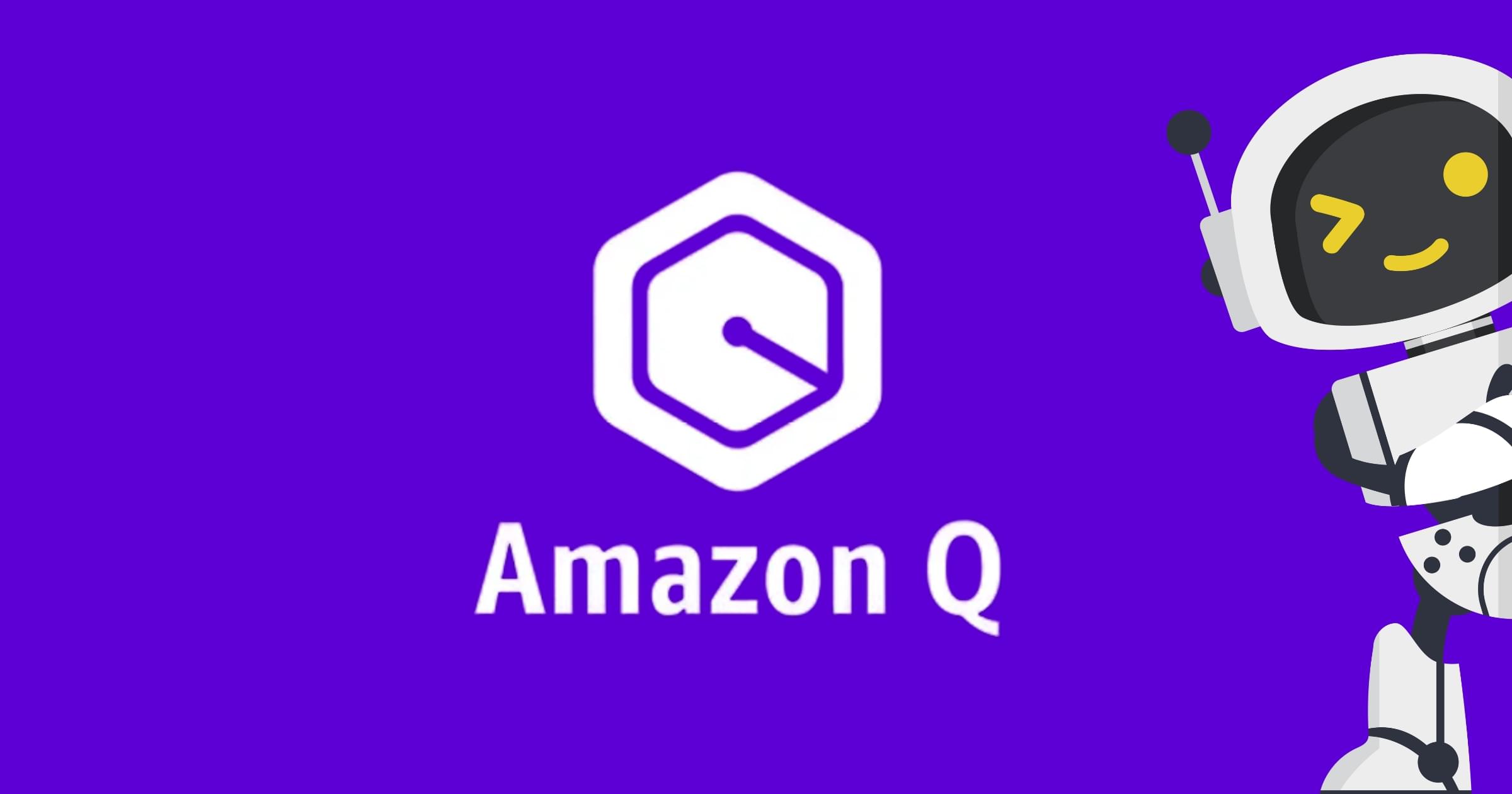Original Source: https://ecommerce-platforms.com/articles/how-to-open-a-delicatessen
Opening a delicatessen is a chance to combine your love of fine food with a profitable business. A delicatessen or deli is all about curating high end products from fresh sandwiches to gourmet items like artisanal cheeses, charcuterie and preserves.
With the growing consumer demand for speciality and locally sourced food it’s a great business model but success requires planning, attention to detail and a commitment to giving your customers an exceptional experience.
This guide takes you through the key steps to opening a delicatessen, from market research and business planning to designing your space and building your customer base. Follow these steps and you’ll be ready to launch and grow a successful deli.
Key Points
Opening a delicatessen requires imagination, a solid plan and compliance with the law.
Do market research to find your niche, create a unique menu and choose the right location.
Equip your deli with Shopify POS to streamline your operations, manage your stock and integrate online and in-store sales.
Focus on creating an attractive environment, sourcing great products and marketing to build your customer base.
Planning
1. What is a Delicatessen?
A delicatessen is more than a shop; it’s a destination for foodies looking for special and high end products. Delicatessens sell a combination of prepared foods, speciality grocery items and artisanal products for convenience and luxury.
History
The concept of the delicatessen originated in Germany and Eastern Europe where shops sold cured meats, cheeses and imported goods.
Over time delis have evolved to include international cuisines, fresh sandwiches and gourmet products. They’ve become a meeting place and a foodie destination.
How Delicatessens are different from Restaurants
Unlike restaurants which are all about sit down meals, delis are about grab and go, takeout and speciality retail products.
But many modern delis are incorporating hybrid models with limited seating for casual dining making them more versatile and appealing to a wider audience.
Types of Delicatessens
Classic Deli: Focuses on traditional products like cured meats, cheeses and sandwiches.
Fusion Deli: Combines international cuisines, unique and creative menu items.
Gourmet Deli: Targets high end customers with luxury products like truffles, caviar and artisan olive oils.
Understanding these types helps you define your vision and target market so your deli stands out in a crowded market.
2. Market Research for your Delicatessen
Before you open a delicatessen you need to do market research to find your niche, understand your customer and assess the competition.
Local Demand
Start by looking at the demand for a deli in your chosen location. Research the local population to understand income levels, spending habits and culinary preferences.
For example an urban area with young professionals will want convenience and unique flavours, a suburban area will want family oriented meal options.
Competitor Analysis
Visit existing delis in your area to see how they operate, their pricing and menu. Note what makes them successful, their product range or customer service.
Look for gaps in the market that your deli can fill, organic options, specialty imports or dietary specific products (e.g. gluten free or vegan).
Target Market
Define your customer. Are you catering to foodies looking for gourmet experiences, busy professionals looking for quick meals or families looking for high end groceries? By understanding your target market you can tailor your menu, pricing and marketing to meet their needs.
3. Choosing the Right Location
Choosing the right location is one of the most important decisions when opening a delicatessen. Your location determines foot traffic, visibility and overall sales potential.
High Traffic Areas Look for areas with high pedestrian activity, like downtown shopping districts, office parks or near grocery stores. These areas will attract a steady stream of customers especially during lunch time or weekends.
Accessibility and Parking Make sure your location is easily accessible with plenty of parking for customers. If parking is limited prioritize areas with good public transport or high walkability.
Zoning and Regulations Check local zoning laws to ensure your chosen location is zoned for food service businesses. Be aware of any restrictions or permits required for renovations, signage or outdoor seating.
Case Study: Ideal Deli Locations
A busy neighborhood near office buildings can attract lunch time customers.
A space near a farmers market can attract customers looking for complementary products like cheese or charcuterie.
4. Business Plan
A business plan is the blueprint for your delicatessen, it outlines your vision, strategies and financial projections.
Mission and Vision Define the purpose of your deli. Are you focused on authentic international flavours, supporting local producers or health conscious options? Your mission and vision will guide every aspect of your business from menu design to marketing.
Menu Concept Outline your core products, specialty dishes and signature items. For example you may have house made sandwiches, seasonal charcuterie boards or gourmet gift baskets. Ensure your menu matches your target market’s preferences.
Financial Projections Break down start up costs into:
Equipment and supplies (e.g. slicers, refrigerators, Shopify POS).
Rent and utilities.
Staff salaries.
Initial inventory.
Provide revenue projections based on sales and include funding strategies such as small business loans or investor partnerships.
SWOT Analysis Conduct a SWOT analysis to identify:
Strengths: Unique menu, prime location.
Weaknesses: Limited seating, high rent.
Opportunities: Growing demand for specialty foods.
Threats: Existing competitors, economic downturns.
5. Legal and Regulatory
Business Registration Choose a business structure (e.g. sole proprietorship, LLC, corporation) and register your business name with the local authorities. Get an Employer Identification Number (EIN) for tax purposes.
Licenses and Permits
Apply for food safety permits from your local health department.
Get a liquor license if you will be selling alcohol.
Make sure your building complies with fire codes and accessibility standards.
Liability Insurance Get liability insurance to protect your business from unexpected events like accidents or equipment damage.
Pro Tip: Shopify POS’s built in compliance features like sales tax calculations can make regulatory management a breeze.
Execution and Opening
6. Designing Your Deli
Designing a well designed deli is important for both functionality and customer experience. A well thought out layout can improve workflow for staff while creating a welcoming environment for customers to explore your products.
Layout and Design Tips
Optimize Workflow: Position key stations like the prep area, POS terminal and storage in a way that minimizes walking. For example the slicer and fridge should be near the sandwich prep station for easy access.
Customer Flow: Arrange your space to guide customers through your products. Use clear signage and displays to highlight sections like grab and go, charcuterie boards or specialty condiments.
Seating Areas (Optional): If you have dine in options include a small seating area with comfy furniture and a clean minimal design to encourage customers to linger.
Equipment Essentials Invest in good quality equipment for smooth operations:
Fridges and Display Cases: Keep perishable items like meats, cheeses and fresh sandwiches at the right temperature and display them nicely.
Slicers and Prep Tables: Get commercial grade slicers for efficiency. Stainless steel prep tables are easy to clean and maintain.
Shopify POS Hardware: Install card readers, barcode scanners and connected scales to streamline checkout and inventory management.
Connected Scales: For bulk items a connected scale integrates with Shopify POS so you get accurate pricing and real time inventory updates.
Creating a Welcoming Environment
Use warm lighting to create a cozy atmosphere. LED lights above product displays can highlight your products.
Add natural elements like wooden shelves or rustic decor to give your deli an artisanal feel.
Play soft background music.
7. Building Your Menu
Your menu is the backbone of your deli and a key to attracting and retaining customers. A well curated menu balances classic deli items with unique items that are your brand.
Signature Items
Create items that are signature to your deli like a specialty sandwich, homemade pickles or signature sauces. Signature items will get customers coming back and talking about your deli.
Classic and Unique
Classic Items: Include deli staples like pastrami on rye, Reuben sandwiches and fresh salads. These are broad appeal items.
Unique Items: Add fusion inspired wraps or seasonal charcuterie boards to differentiate your deli from the competition.
Sourcing Good Quality Ingredients
Partner with local farmers and suppliers for fresh seasonal ingredients. Promote these in your marketing to appeal to customers who value sustainability.
Consider importing specialty products like Italian cured meats or French cheeses to attract foodies looking for authentic international flavours.
Menu Pricing
Use Shopify POS to track sales and see what’s high margin. Adjust pricing based on ingredient costs and customer demand.
8. Staffing and Training
Your deli’s success depends on your staff. Employees who are passionate, knowledgeable and trained will elevate the customer experience and operations.
Finding the Right Person
Look for candidates with food industry experience especially those with experience in handling specialty products like cheese or cured meats.
Soft skills like friendliness and problem solving are key to great customer service.
Training Programs
Food Handling and Safety: Train staff on food storage, cross contamination and hygiene practices.
Shopify POS Training: Train employees on how to use the POS for transactions, inventory checks and refunds.
Customer Service Skills: Role play scenarios to help staff handle questions, complaints and upselling opportunities with confidence.
Positive Work Culture
Recognise employee achievements and offer growth opportunities.
Team meetings can help address issues, share feedback and keep everyone aligned with your business goals.
9. Marketing Your Deli
Good marketing will get new customers and build a loyal following. A solid marketing strategy combines online and offline to create buzz around your brand.
Pre-Launch Marketing
Social Media: Use Instagram and Facebook to post menu sneak peeks, behind the scenes of your deli setup and opening day countdown.
Community Engagement: Partner with other businesses, participate in farmer’s markets or sponsor community events to get your presence out there.
Flyers and Local Advertising: Distribute flyers in high traffic areas and advertise in local newspapers or magazines.
Customer Loyalty
Implement a digital rewards program through Shopify POS to encourage repeat visits. Offer points for purchases that can be redeemed for discounts or free items.
Use Shopify POS analytics to personalise promotions, like offering discounts on a customer’s favourite items.
Seasonal Promotions and Events
Host seasonal events like holiday tastings or product launches to get customers in.
Create limited time offers like discounts on charcuterie boards during the holiday season to drive sales.
10. Opening Day and Beyond
Your opening day is your first chance to make a lasting impression. Plan and execute well and you’ll set the tone for your deli’s success.
Opening Day Checklist
Test all equipment including Shopify POS, scales and kitchen appliances to make sure they all work.
Have a soft opening for friends and family to get feedback and fine tune before the big day.
Offer free samples or discounts for first time customers to get the crowds in.
Getting Customer Feedback
Use Shopify POS to collect and collate customer feedback. Offer a small incentive like a discount for customers to fill out a survey about their experience.
Act on the feedback to make changes, whether it’s menu items or layout.
Long Term Growth
Update your menu regularly to include seasonal items and customer favourites.
Expand your reach by creating an online store that integrates with Shopify POS so customers can order products for delivery or pickup.
Keep an eye on industry trends like plant-based foods or gourmet meal kits to stay ahead of the competition and customer demands.
Frequently Asked Questions (FAQs)
How much does it cost to open a deli?
A deli can cost between $50,000 to $300,000 depending on location, equipment and inventory. Major expenses are:
Equipment: $15,000-$50,000 (slicers, refrigerators, Shopify POS hardware).
Rent: $2,000-$10,000/month depending on location.
Licenses and permits: $500-$5,000.
Do I need to have culinary experience to open a deli?
While culinary experience is helpful, it’s not necessary. You can hire skilled staff to do the food preparation and invest in training programs to ensure consistency and quality.
What are the biggest challenges of a deli?
Inventory and waste of perishables.
Competitors.
The post How to Open a Delicatessen in 2025 appeared first on Ecommerce Platforms.