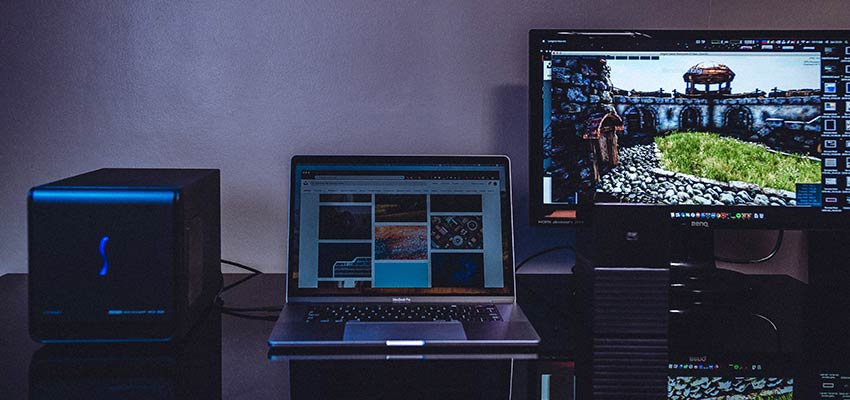Original Source: http://feedproxy.google.com/~r/1stwebdesigner/~3/mHsqDL507q8/
These days, lots of people have found themselves working from home for the first time. Some have had to quickly transition from a traditional office to a remote one. With that can come a number of challenges.
Just carving out a space of your own can be tough. Then there are the struggles associated with scheduling, communication and trying not to alienate your household. It’s uncharted territory for sure.
But just because working from home is novel to you doesn’t mean you get a pass on productivity. There are still things that need to get done and bills to pay.
Today, we’ll share some tips to help you get the most out of that new home office.
The Freelance Designer Toolbox
Unlimited Downloads: 500,000+ Web Templates, Icon Sets, Themes & Design Assets
All starting at only $16.50 per month

DOWNLOAD NOW
Declare Your Space
The first part of the equation is in finding a place to work. This depends so much on your living situation.
Ideally, you’d already have an office setup or at least a spare room. Even a basement or an attic will do, provided they have the amenities you need.
In these cases, working from home becomes that much easier. A little bit of isolation can be a good thing as it helps you to focus on work without interruption. But this is not the case for everyone.
You might instead be stuck trying to write code at the kitchen table (complete with kids and pets running about). What then?
It’s going to be tough, but you have to make the best of the situation. You’ll have to claim some space for work purposes – at least during working hours. Set some guidelines for others and (kindly) help them understand your needs.
The important thing to remember is that this isn’t going to be perfect. Adjusting to a new working space is a process and will take some time. Eventually, it will start to feel more comfortable.

Set a Schedule, Create a Routine
Because you’re now working in a completely different environment, your daily rituals are bound to be thrown into disarray. The more distractions at home, the more wayward your schedule becomes.
Still, you’ll want to dedicate blocks of time exclusively to getting things done. It may not be the same as what you were used to. You might even have to split your workday into multiple shifts to accommodate children. There’s absolutely no shame in it. Clients and colleagues alike are probably facing similar situations.
Flexibility is going to be key in this area. Staying rigid and expecting things to go exactly as they did in your old office is going to be stressful. Instead, focus on what works best for you and your family. If you have to take a couple of hours off in the middle of the day, so be it.
That being said, look to establish consistency where you can. That means doing the same things at the same time each day, when possible. This will at least get you into a daily rhythm – which is a huge help when you have a job that requires creativity.

Stock up on Supplies
Web design and development can be done from just about anywhere. Yet, transitioning to a home-based office may require some sacrifices when it comes to hardware and software.
If you work for an agency, they may provide you with a powerhouse desktop computer and all the high-end apps you need. Out of the office, you might well be on your own to some degree.
This is actually a pretty big deal. We often set up our workflows in very specific ways. A disruption here means using unfamiliar tools with less-powerful devices to run them. There’s a certain amount of frustration that goes along with the territory.
Therefore, workflow may be the one area where mimicking your physical office makes the most sense. Even if you don’t necessarily have access to the same level of hardware, grab as many of your go-to apps as possible.
The familiarity will help you accomplish tasks without having to search out completely new methods.
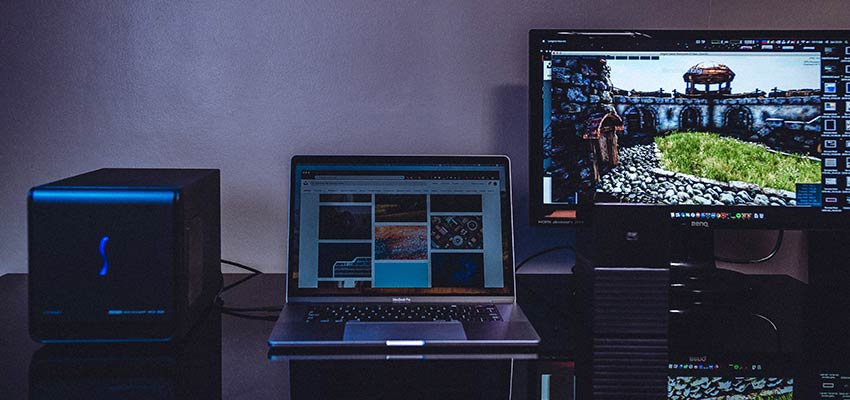
Let the Positives Inspire You
Well, maybe you are stuck working on your couch and it’s far from ideal. But what are the bright spots? Perhaps your pet is by your side. Or your little one is drawing you a picture. There are still reasons to smile.
Sometimes, it’s all too easy to dwell on how we think things should be. That doesn’t lend itself to productivity, though.
Instead, look for the good things about your situation – no matter what they are. Something as simple as getting to listen to the music you want can stir up creative energy. The same can be said for taking the laptop out into the backyard.
Working from home is actually a pretty great opportunity. It’s a way to look at things through a different lens. And you may just find out why so many web designers prefer it to a brick-and-mortar office. There’s a certain freedom that you can’t get anywhere else.