5 Best Free Video Converters for Mac
Original Source: https://www.hongkiat.com/blog/free-mac-video-converters/
Want to do some simple video conversion on your Mac but not ready to get a paid tool just yet? Well, the good thing is that there are some free video converter apps for Macs out there.
We have researched, tested, and experimented with many of the free video-converting apps out there, and in the following list, you will find some of the best ones that we found together with their respective pros and cons and what each one is best for.
1. The Video Converter
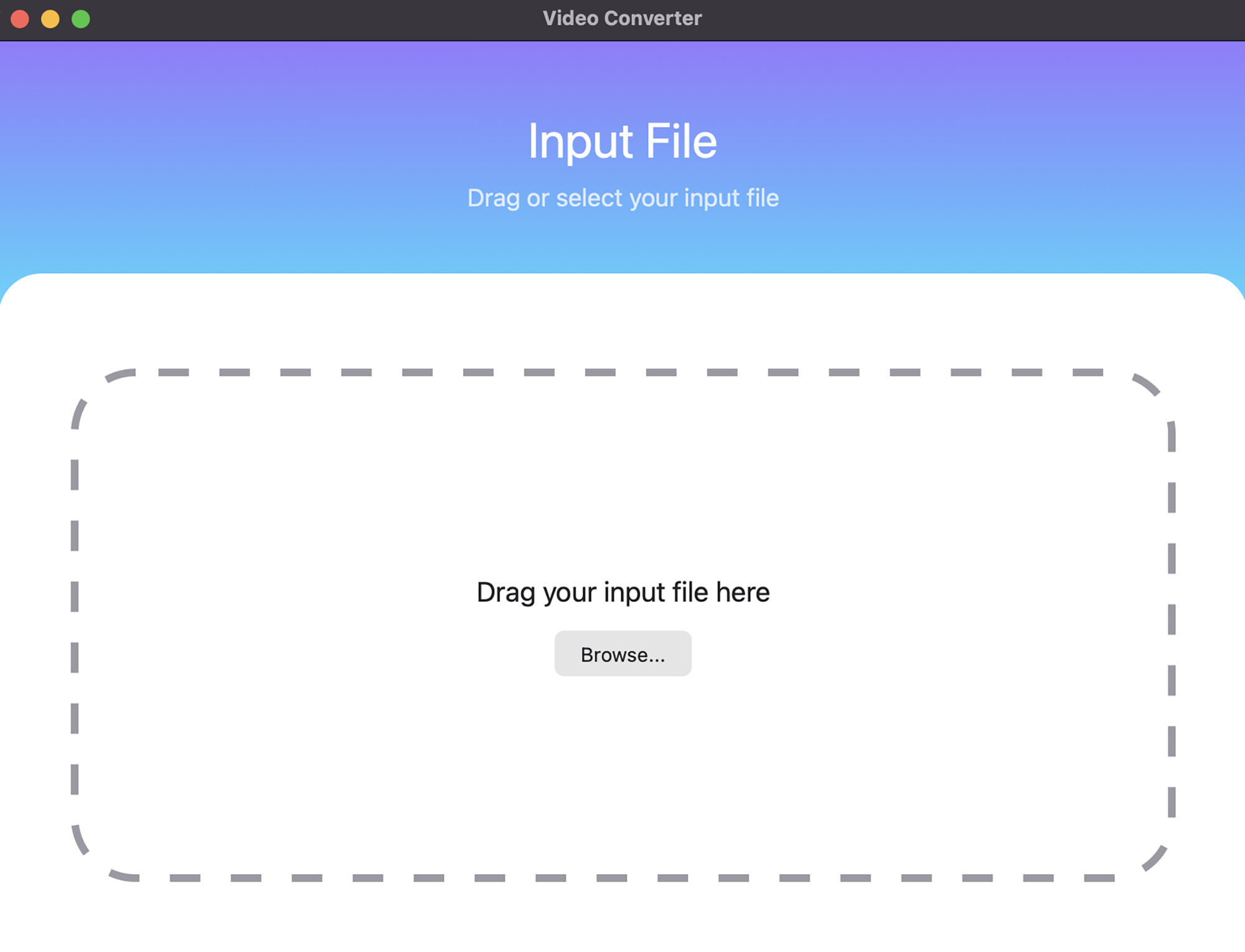
Best for: Easy, quick and straightforward video converting.
Developed by Float Tech, LLC, The Video Converter’s best feature is its lightweight (3.4MB in size) and super easy to use through a straightforward interface. Plus, there are no annoying pop-up ads.
You simply drag and drop or upload the video to convert and get results instantly. The converted video will be saved into the Download folder. It also supports bulk video conversion and various formats in the free version.
Input: MP4, MOV, MP3
Output: MP4. MP4. WEBM, GIF, MOV, WMV, 3GX, AAC, AVI, FLAC, FLV, M4A, MKV, OGG, WAV, MPG
Note: Conversion to some formats (MP4, MP3, GIF, WMV, MKA, MKV, WAV, MPG) requires a premium pass. A premium pass costs $2.48/month or a Lifetime Pass for $12.98
What we like:
It is free, with a simple interface, and no ads.
What we don’t like:
It only convert video, nothing more nothing less; converting to some formats requires a premium pass.
Download The Video Converter for Mac
2. Handbrake

Best for: Many options to customize the converted video.
Also listed as one of the apps in our 100 Useful Free Mac apps, Handbrake is an open-source video transcoder that provides much information about your input video, including its current tracks, filters, and dimensions, all of which you can change for your output video. You can also see the progress of your current frame in real-time.
Apart from Mac, the app is available for Windows and Linux as well. Plus, it offers tons of output presets, so just provide where you want to use the video (e.g., Gmail 720p30 or Android 1080p30), and it will convert accordingly.
You can also change the video encoder (AV1, H.265, and H.264, MPEG-4 and MPEG-2, VP8, and VP9), video quality, framerate, and much more for the output video. It also supports batch and bulk converting.
Input: MP4, MKV, WEBM
Output: MP4, MKV, WEBM
What we like:
Open source and free, versatile.
What we don’t like:
Limited to only three input and output video formats.
Download Handbrake for Mac
3. Smart Converter

Best for: Convert (from and to) videos compatible with other Apple devices.
Smart Converter app is simple to use through a powerful yet intuitive interface. Just drag and drop the video, choose an output format (like Apple TV, QuickTime, iPad, or Music, etc.), and then click to convert.
So basically, the app does not allow you to choose the output format. Instead, it converts your video to a format that can be played on a specified device.
Input: MOV, MKV, AVI
Output: Apple and Android device
What we like:
Ad-free, easy to convert.
What we don’t like:
Unable to choose the output file format.
Download Smart Converter for Mac
4. VLC
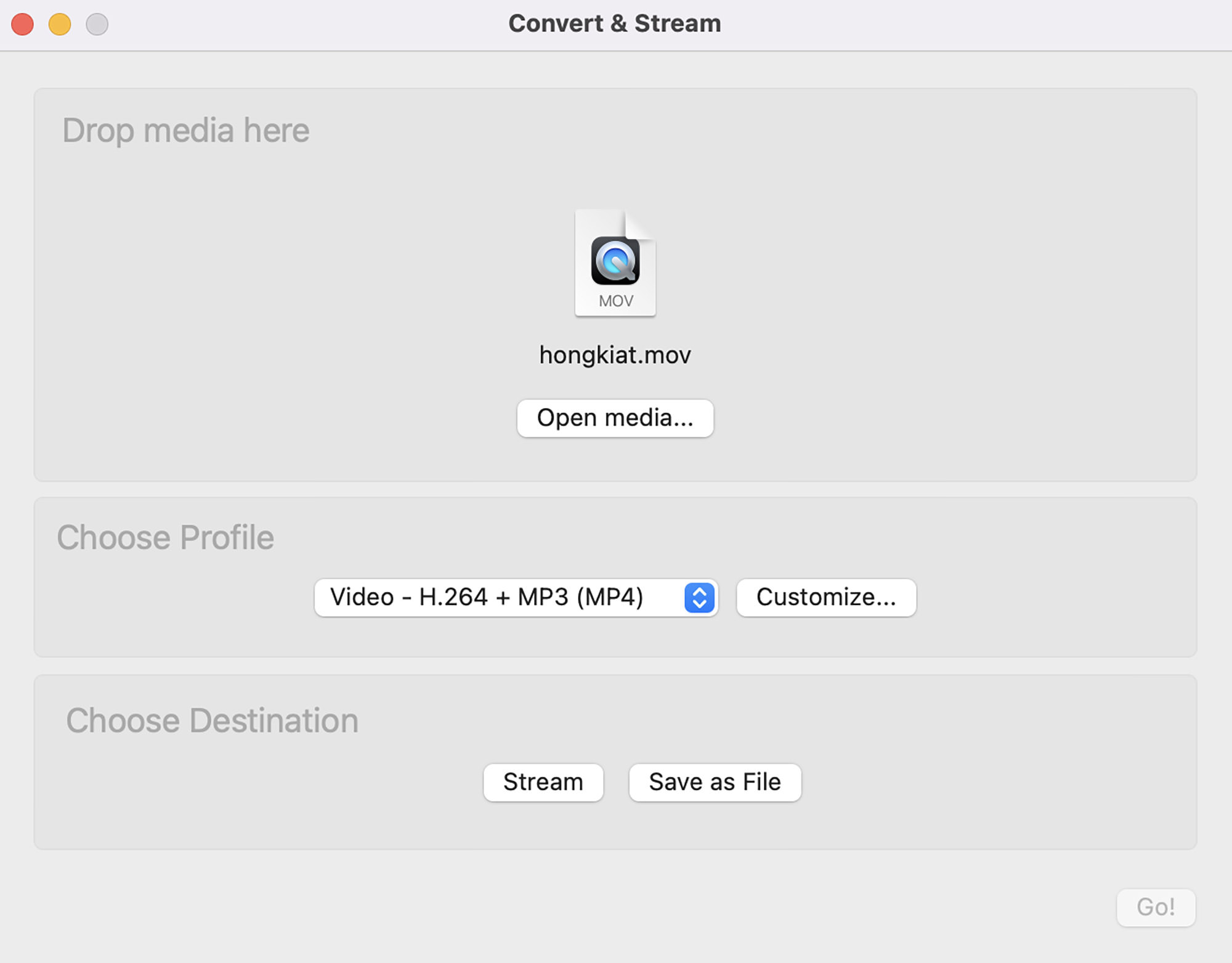
Best for: A 2-in-1 app for playing and converting videos.
VLC is more commonly known as a media player, but the app can also convert your videos into the required format. You can also alter the video and audio codec for the output video. The app is available for Windows and Linux as well.
The conversion process is fairly simple, just hit Command + Shift + S, or go to File > Convert & Stream, drag-drop your video, choose a profile (or click Customize to choose other file formats), select a destination for output, and then click Save.
Related: 20 Tips For VLC Player Users
Input: MOV, MKV, AVI, MP4
Output: MPEG, WEBM, OGG, MP4, MOV, FLV, RAW, WMV
What we like:
Output quality is good.
What we don’t like:
Cannot do bulk convert.
Download VLC for Mac
5. Prism
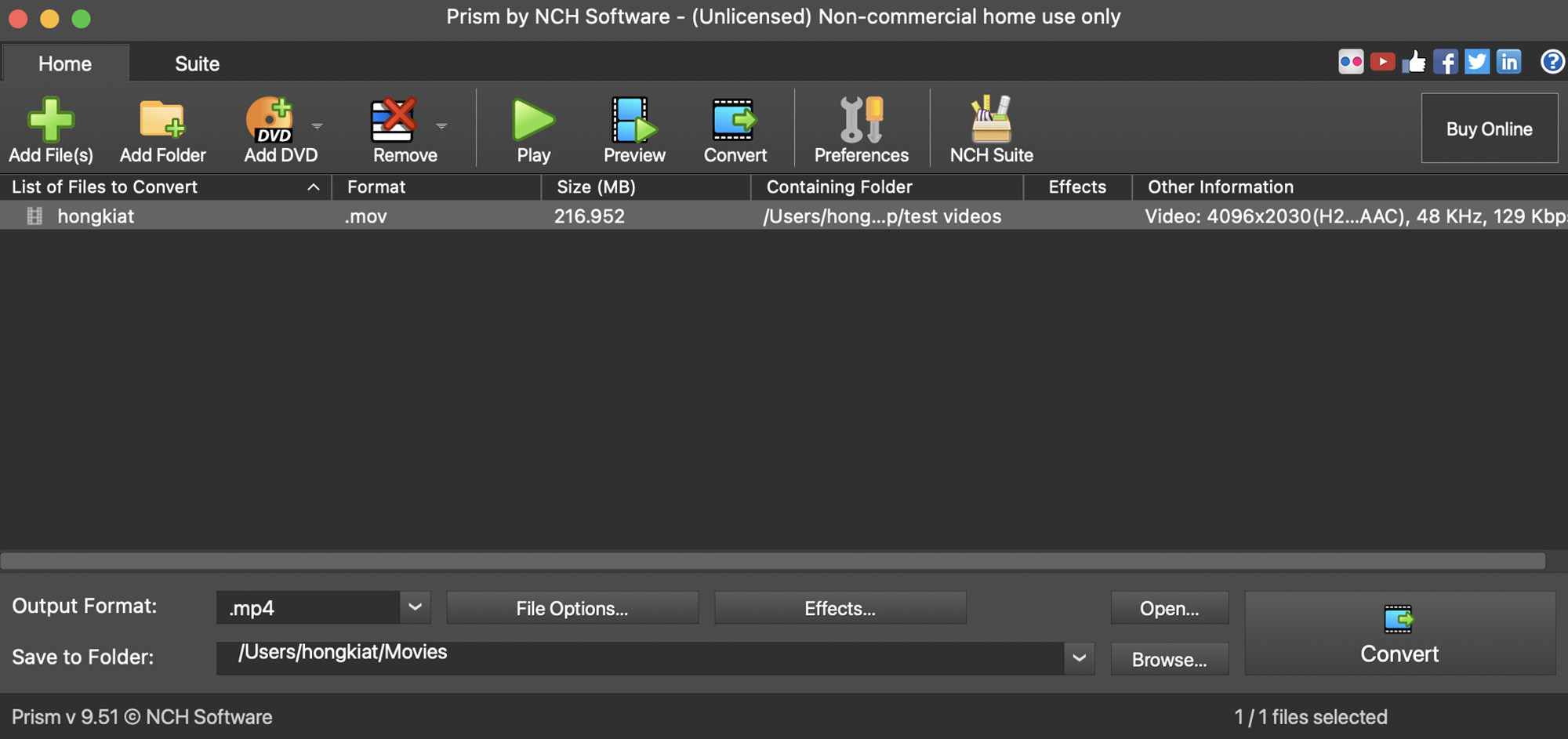
Best for: Ripping videos from disc.
If you want a free video-converting app that does more than just convert video, then Prism by NCH Software is the one to go with. Aside from converting video, you can add video effects, trim and split your video, and convert video directly from your DVD or Blu-ray disc.
Through a simple interface, you just drop or upload your videos, select your output format, and click the convert button. The app supports bulk video conversion and also allows you to customize the encoding settings and video output options.
Prism also had a paid version with advanced features, but the free version is good enough if you are converting videos for non-commercial usage.
Input: 3GP, AMV, ASF, AVI, DIVX, DV, FLV, ISO, M4V, MKV, MOD, MOV, MP4, MPE, MPEG, MPG, MSNWCTCP, MVE, NUT, OGV, SWF, TOD, VC1, VIV, VOB, WEBM, WEBP, WMV, XVID
Output: 3GP, AMV, ASF, AVI, DIVX, DV, FLV, GIF, JPG sequence, M2TS, M4V, MKV, MOV, MP3, MP4, MPG, OGV, PNG sequence, RM, SWF, VOB, WAV, WEBM, WMV, SWF, XVID
What we like:
Converts videos really fast.
What we don’t like:
The app’s interface seems a little dated.
Download Prism for Mac
The post 5 Best Free Video Converters for Mac appeared first on Hongkiat.



Leave a Reply
Want to join the discussion?Feel free to contribute!