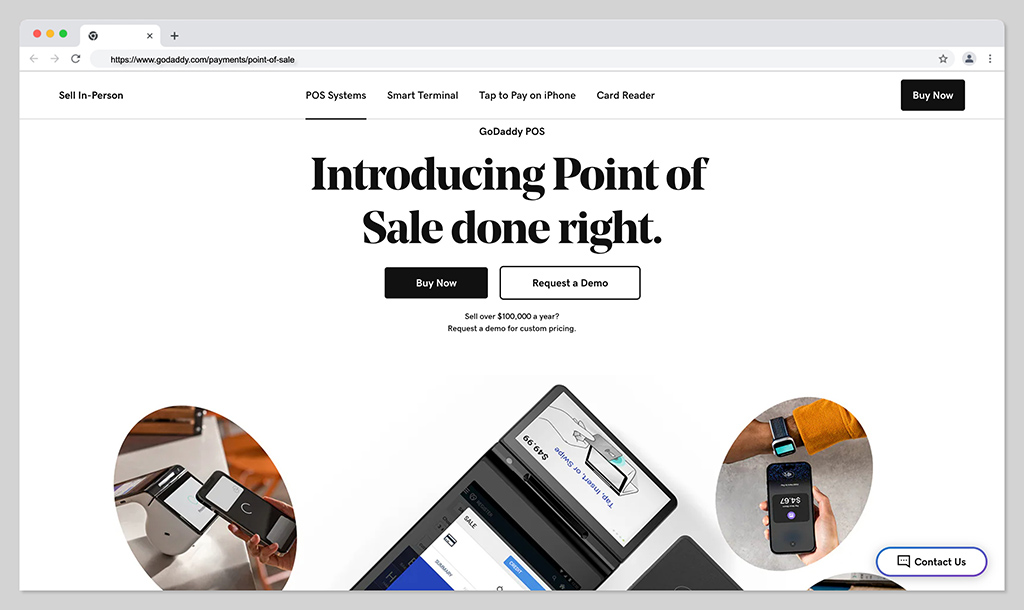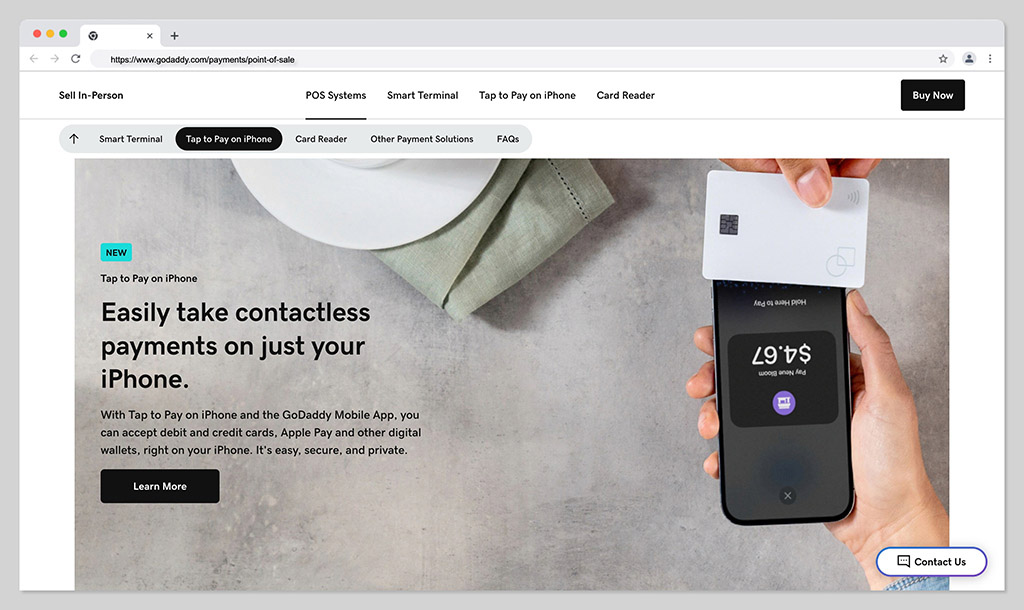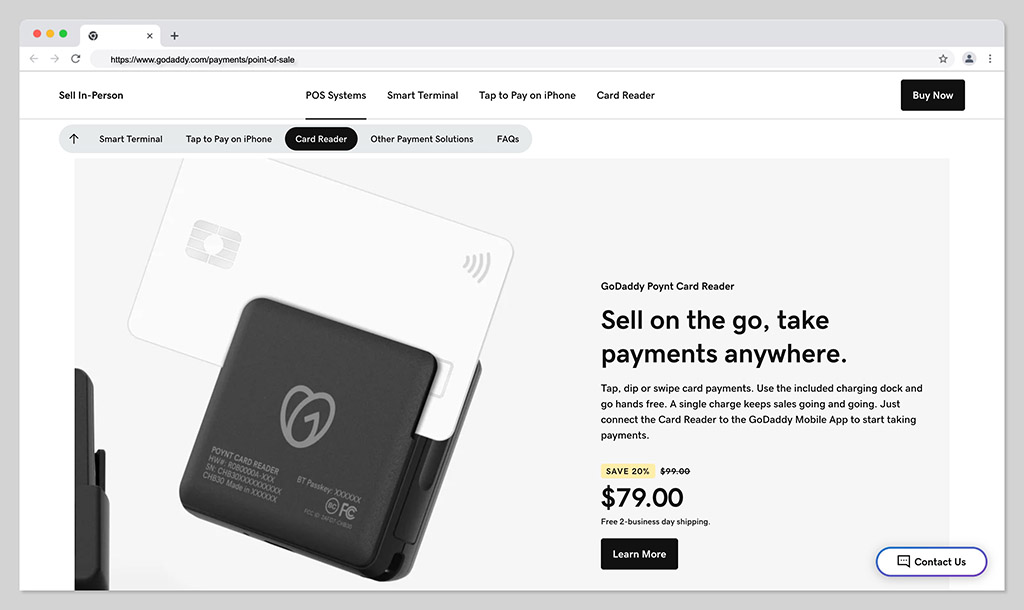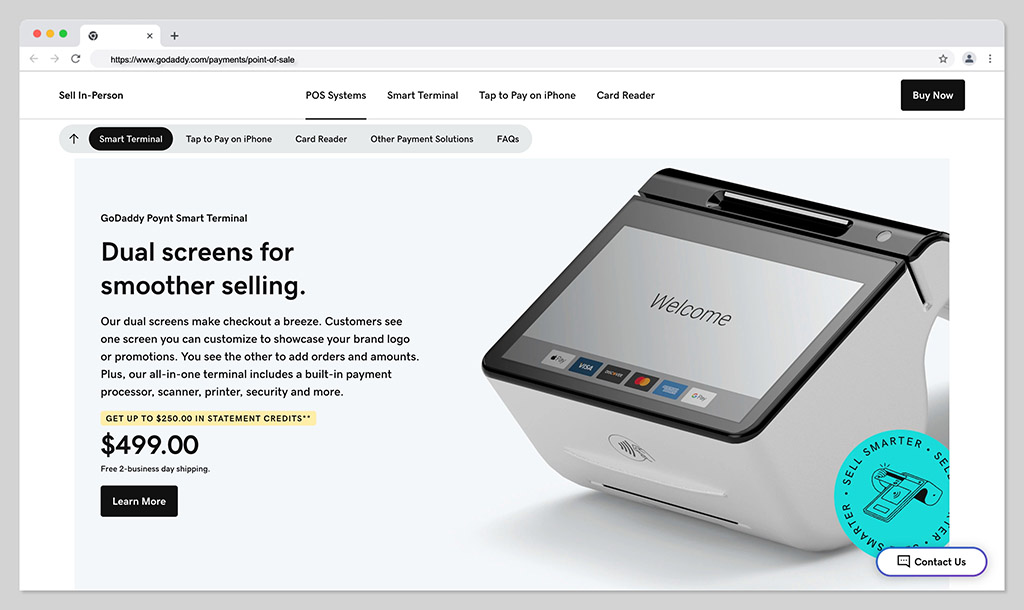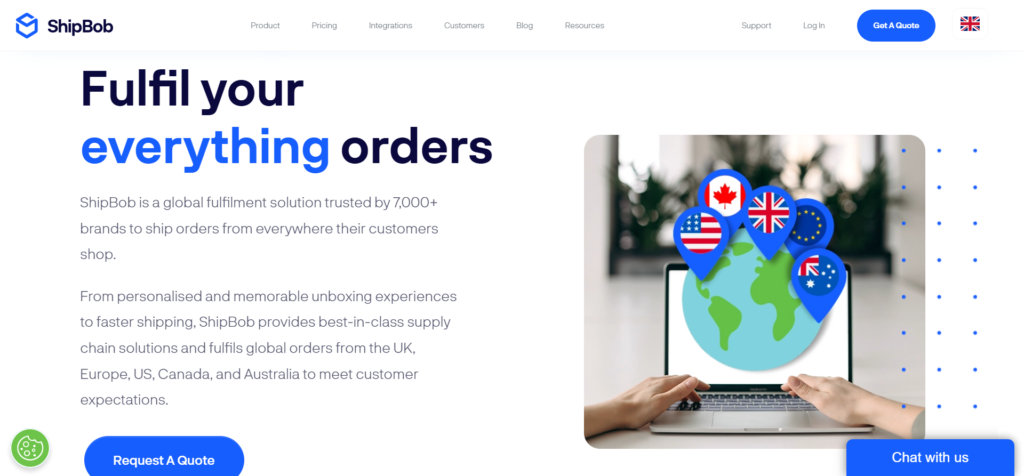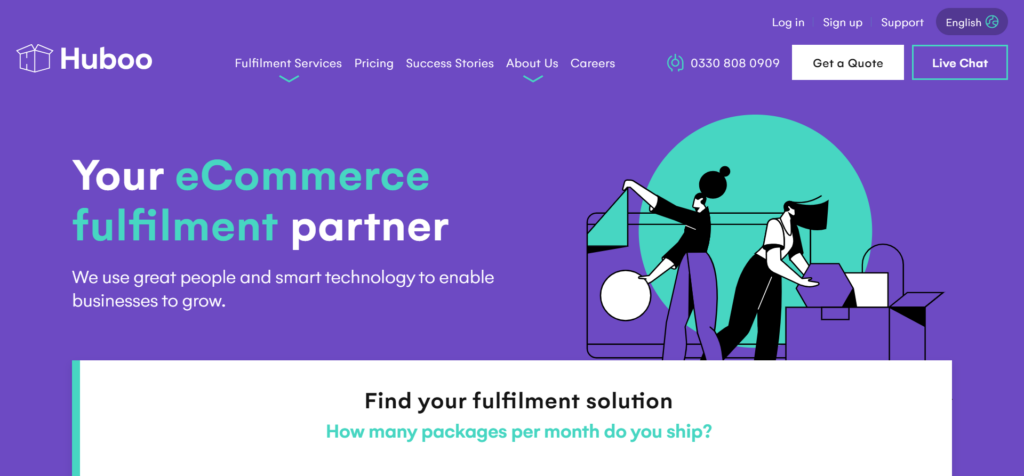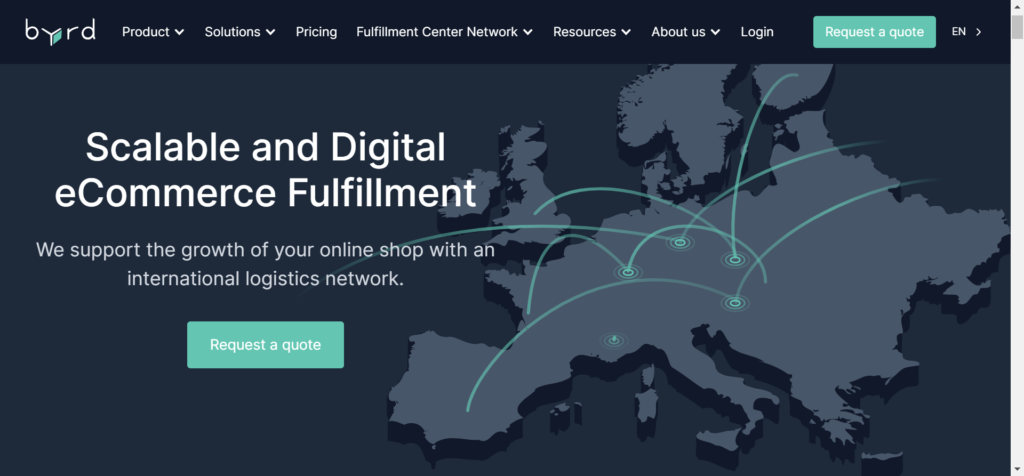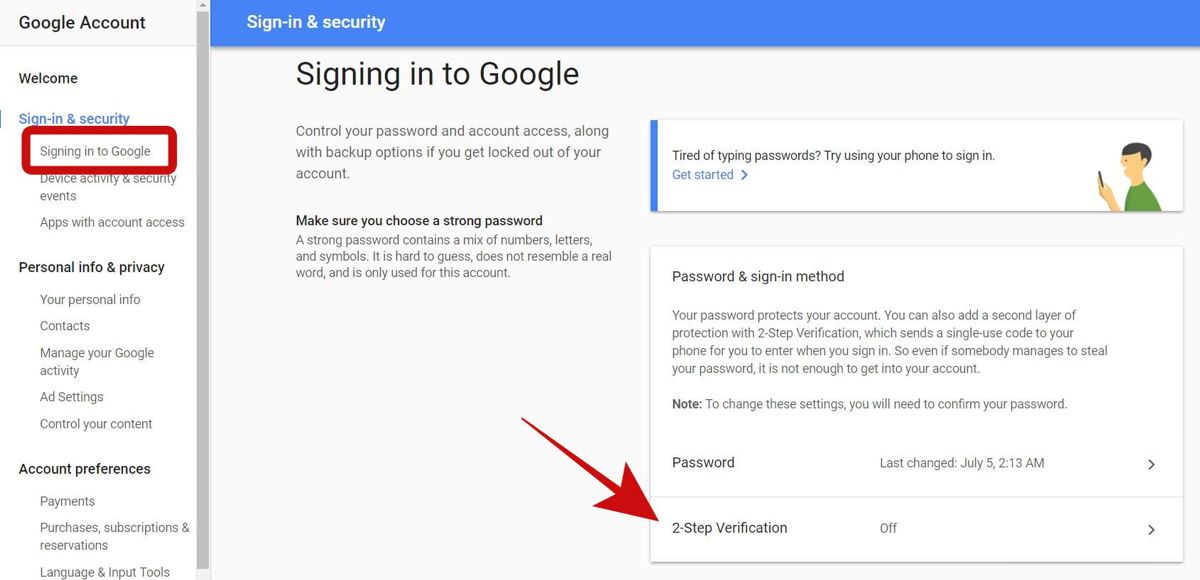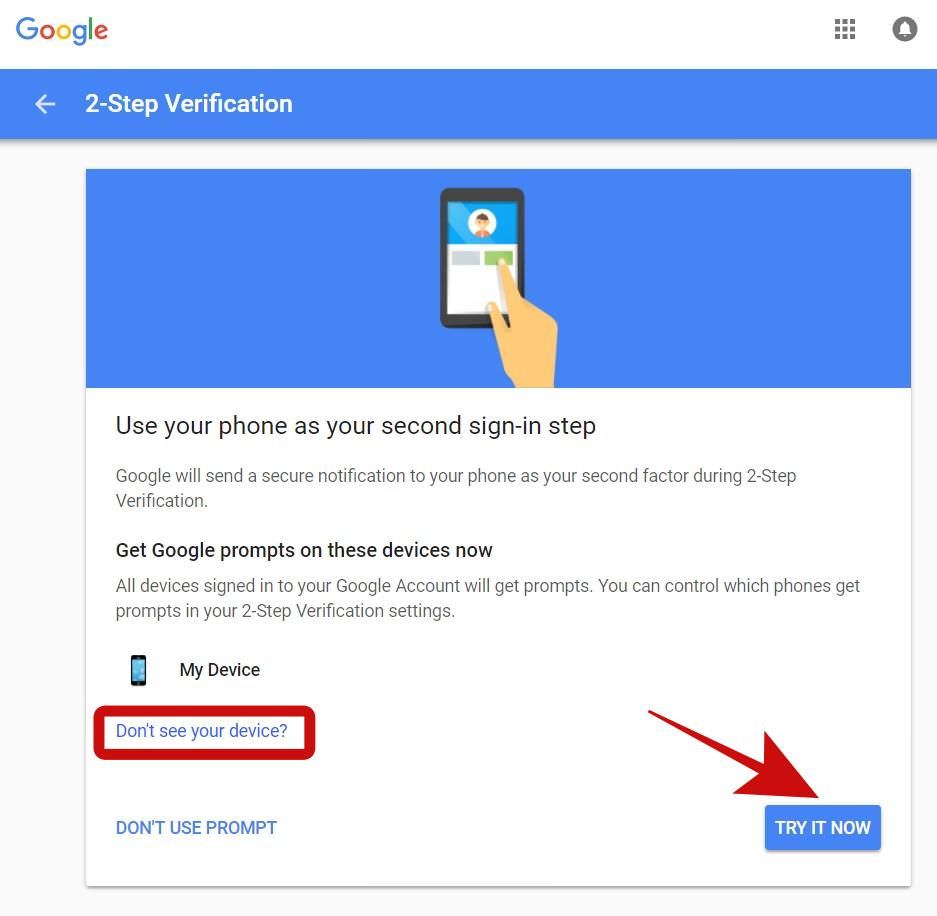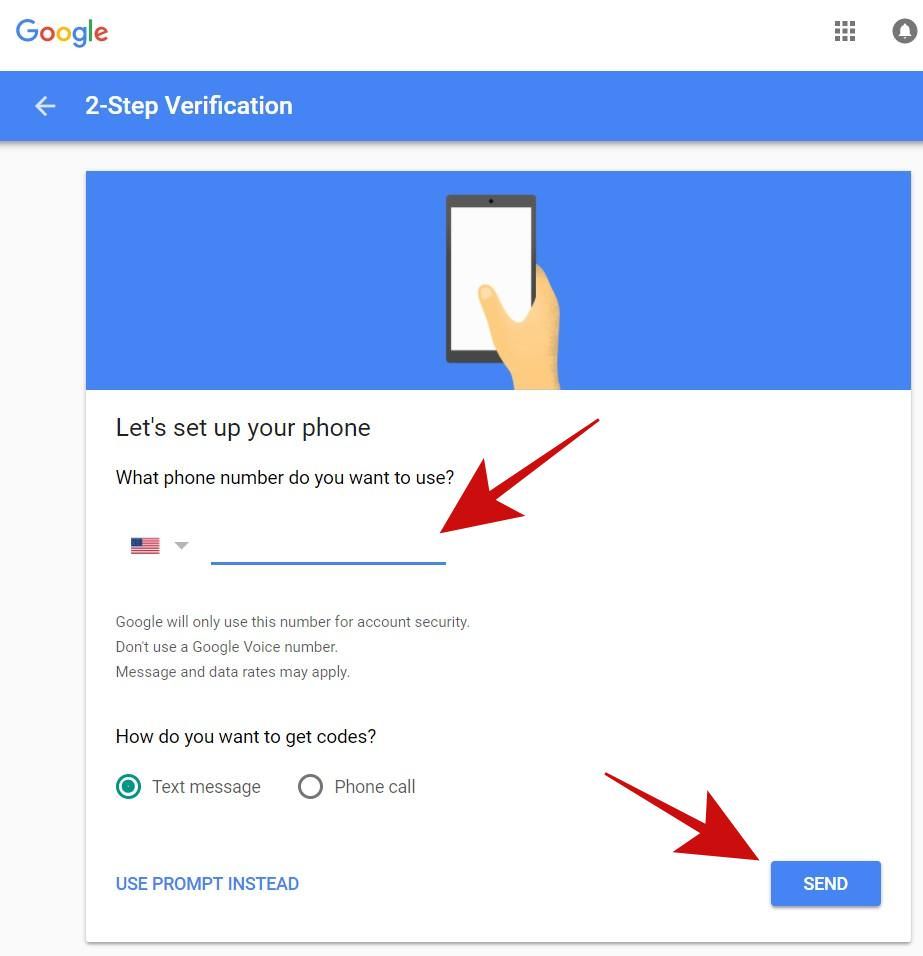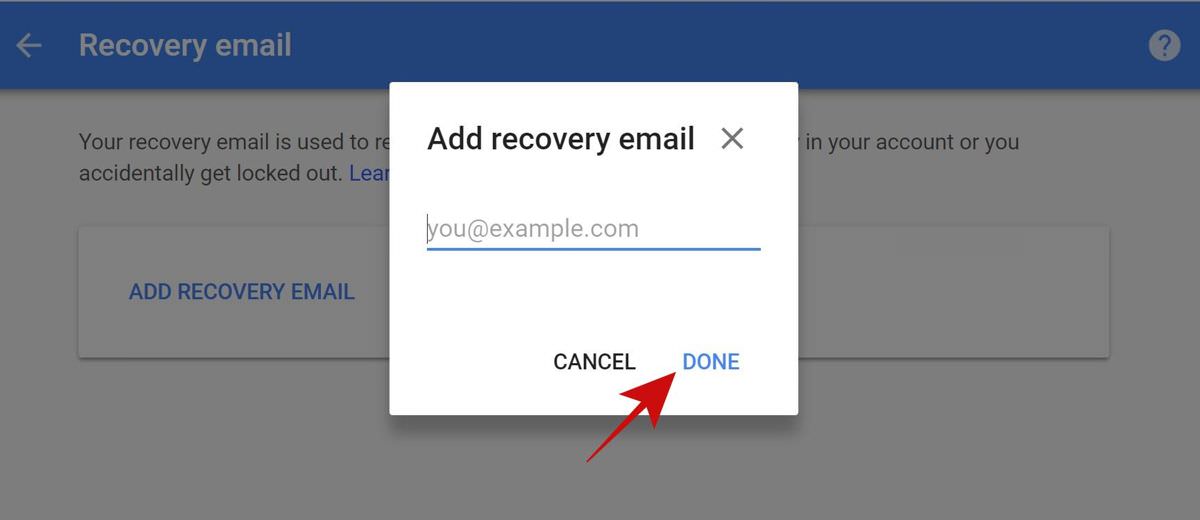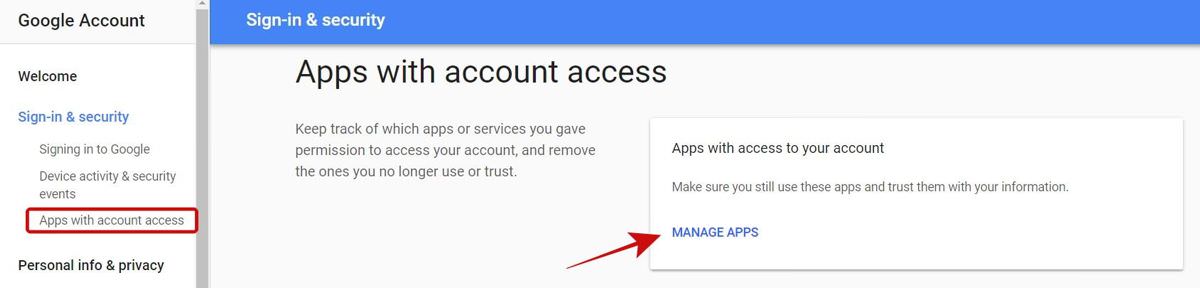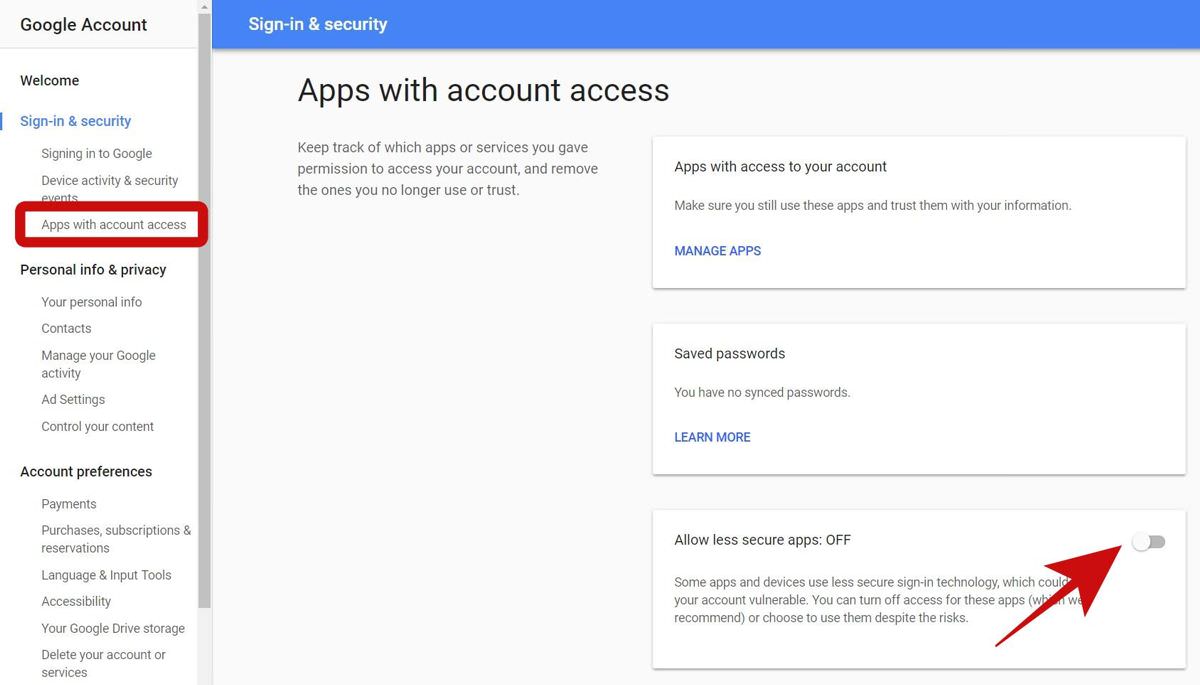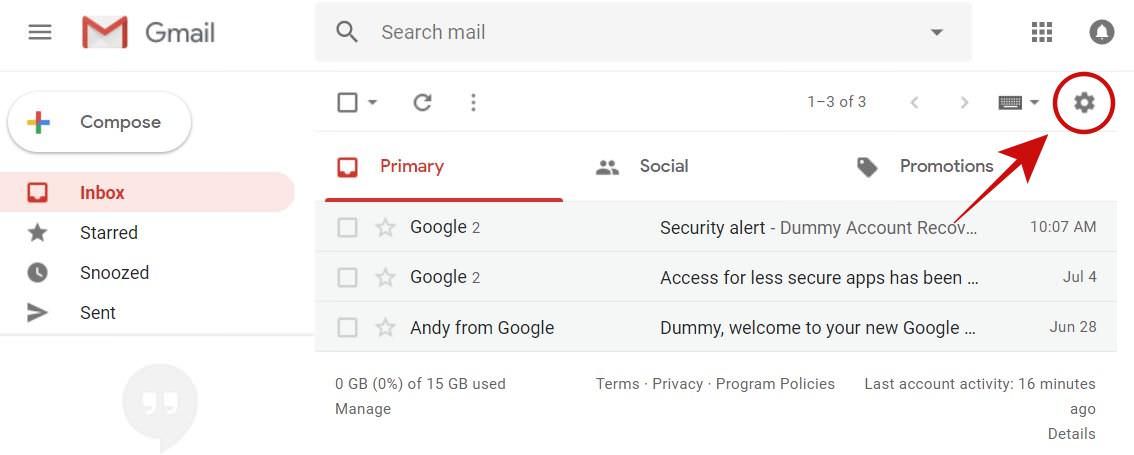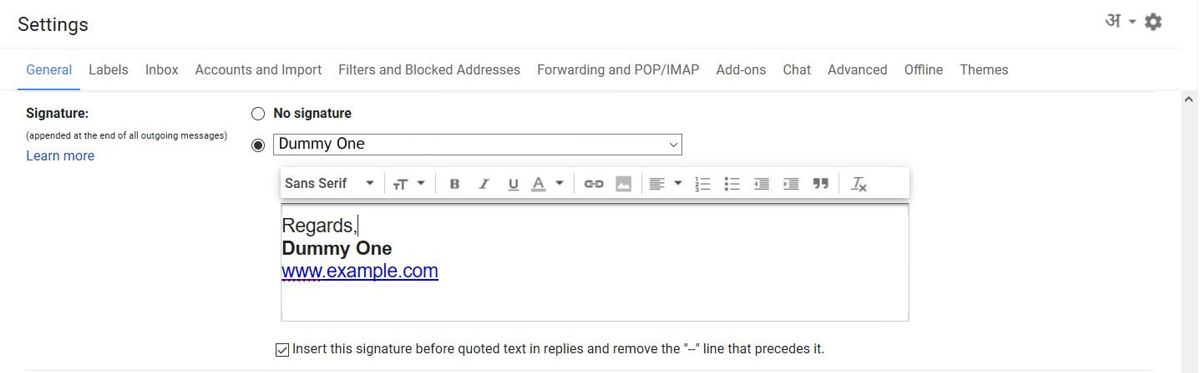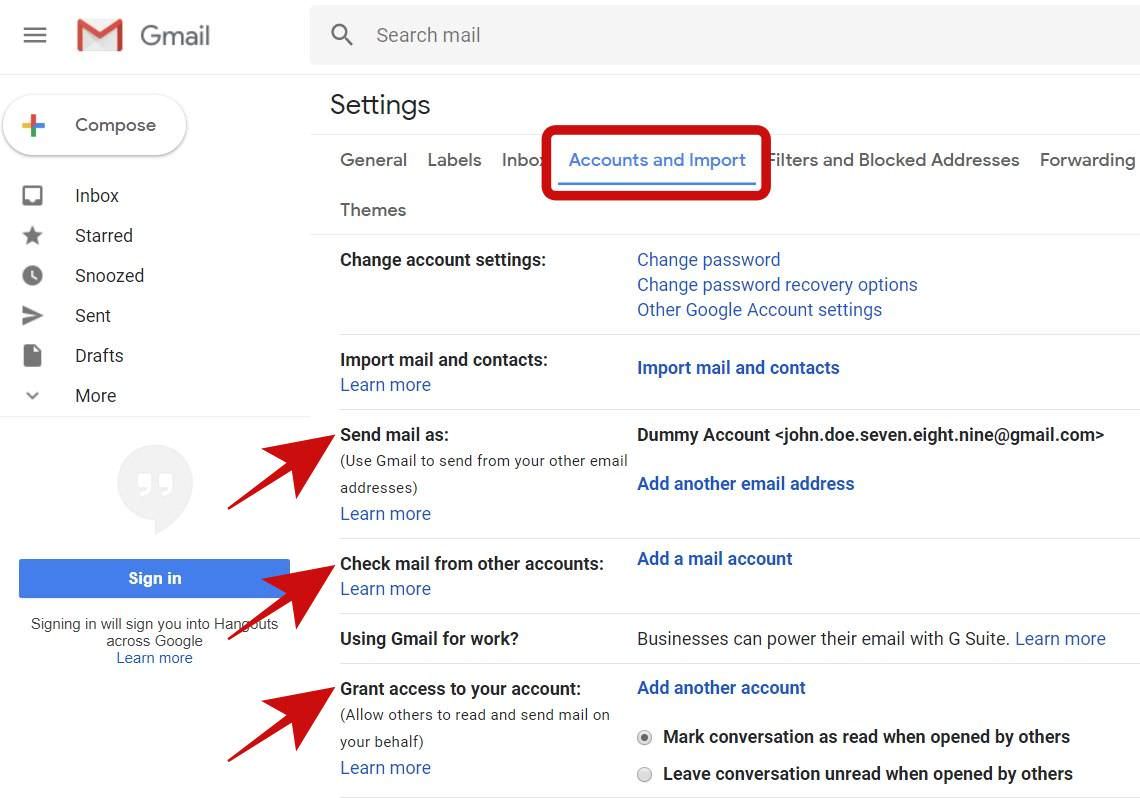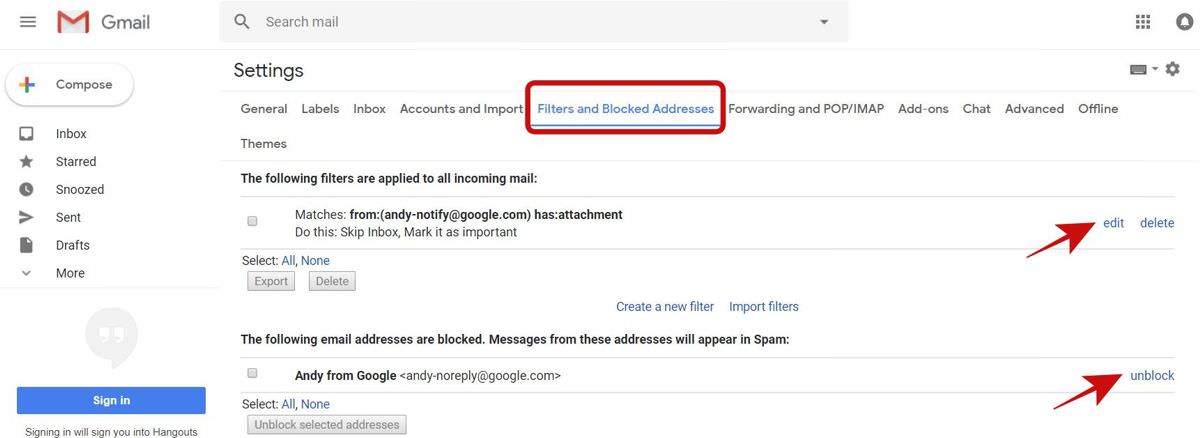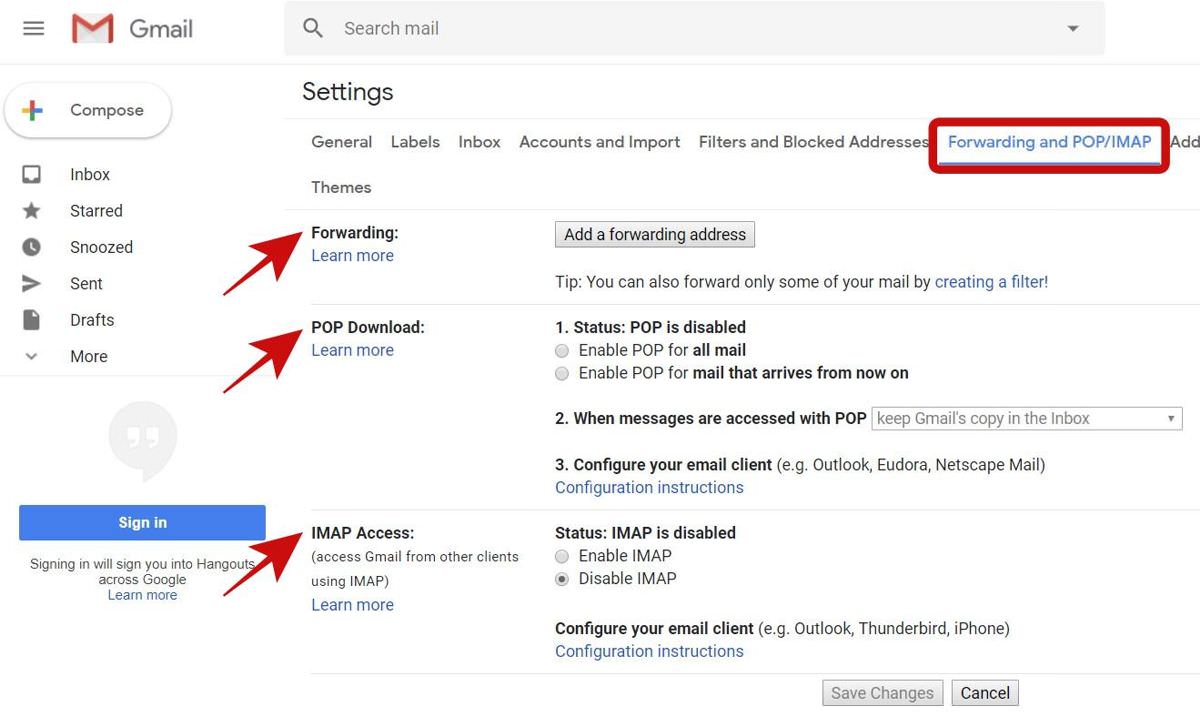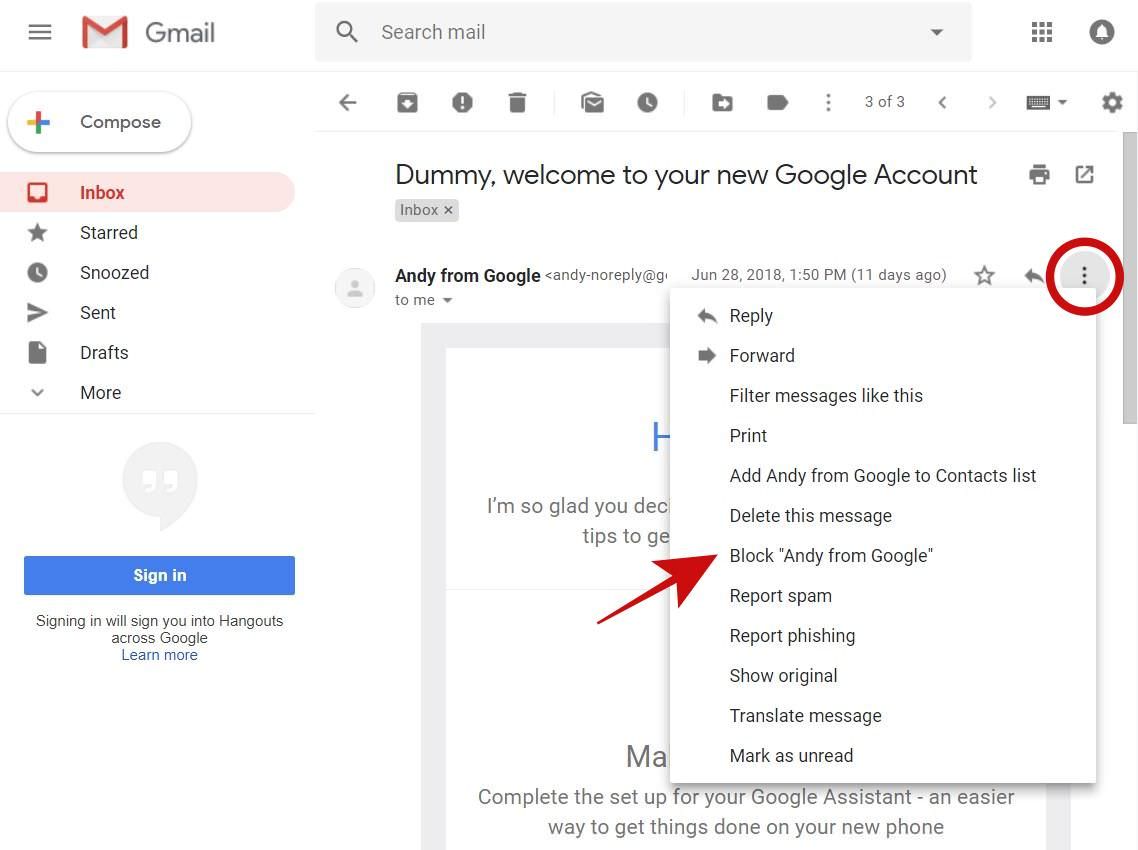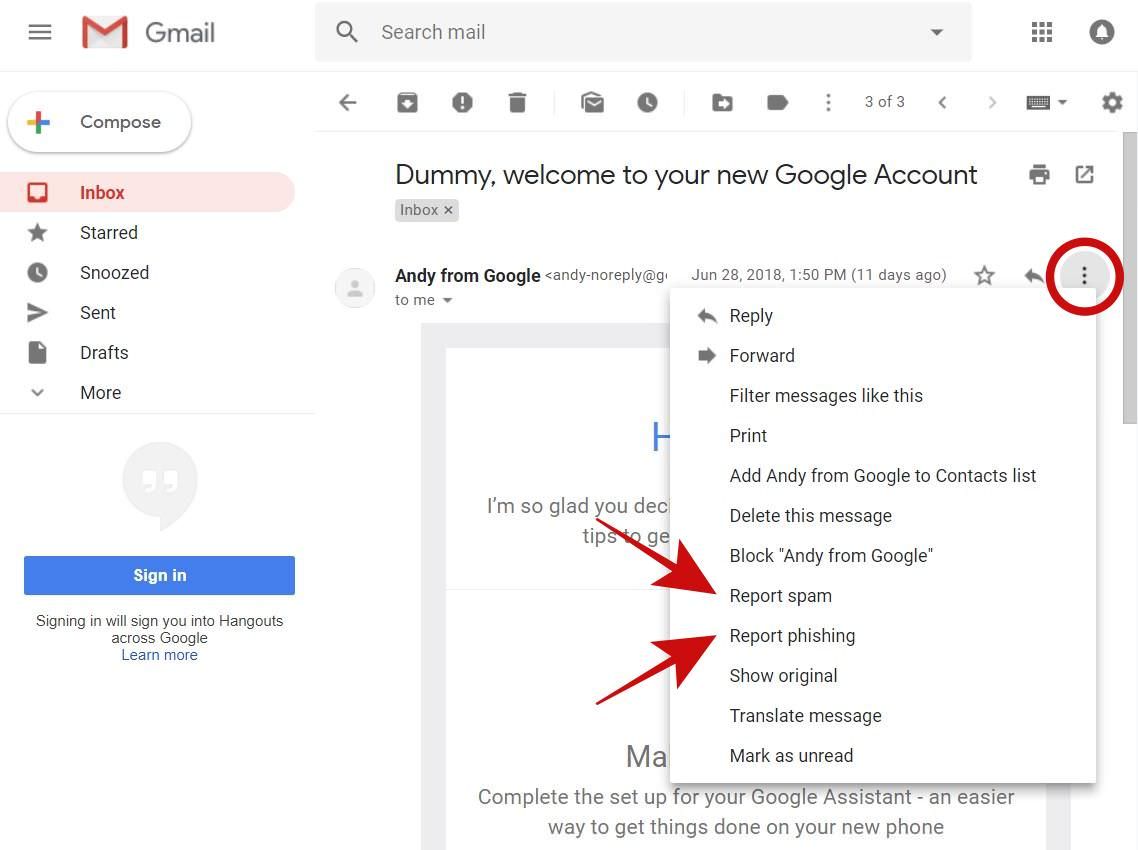Original Source: https://ecommerce-platforms.com/articles/the-best-fulfillment-companies-in-europe

Does your eCommerce business operate in Europe? Suppose it does, and you’re considering outsourcing order fulfillment, product storage, and shipping. In that case, finding a reputable and reliable order fulfillment company is imperative.
So, I’m shining a light on a few such companies to help you kickstart your search for the best fulfillment companies in Europe.
We’ll give you the lowdown on what they offer, their features, pros and cons, pricing, and who the service is best for.
That’s a lot to cover, so let’s explore some of the best options available.
In this article:
Best Fulfillment Companies in Europe for 2023
The Best Fulfillment Companies in Europe: My Final Thoughts
Toggle
Best Fulfillment Companies in Europe for 2023
ShipBob
ShipMonk
Huboo
Amazon FBA
Byrd
1. ShipBob
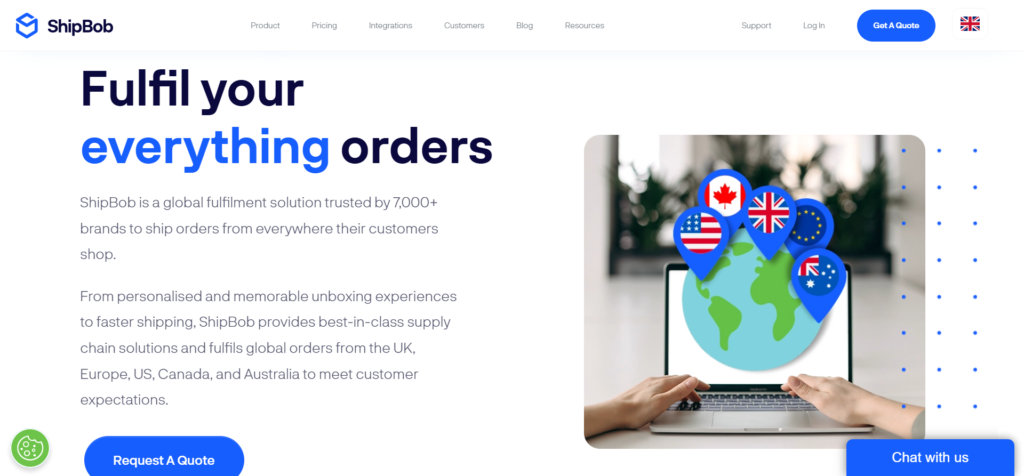
Having been around since 2014, ShipBob’s an old hand at order fulfillment.
ShipBob operates across 220+ countries and boasts 110+ integrations, including a choice of popular eCommerce platforms and online marketplaces like Shopify, Amazon, BigCommerce, eBay, Squarespace, and Wix.
It has 30+ fulfillment centers across Europe, the UK, the US, Canada, and Australia. The European centers are located in Poland and the Netherlands, with a further three in the UK.
To get started:
Integrate your store with ShipBob.
Send ShipBob your products across your chosen fulfillment centers.
Then, when a customer places an order on your store, it’s automatically sent to ShipBob, who picks, packs, and ships to the customer.
ShipBob Features
ShipBob partners with reputable carriers like Spring Global, GLS, Royal Mail, Evri, Deutsche Post, DPD, and UPS.
From ShipBob’s dashboard, you can view order updates, inventory status, storage and shipping costs, and more.
A trackable returns management service is available.
Custom-branded or plain packaging is free to use.
Real-time order management tools (oversee orders from start to finish and automatically push tracking details to customers).
Inventory management tools (easily view inventory status and quantity across fulfillment locations, identify slow-moving stock with high storage costs, get insights into product performance over time by channel, and more).
Reporting and analytics tools
Pricing
The pricing tab on ShipBob’s website takes us to two pricing pages:
Warehouse management service
Outsourced fulfillment
In both cases, you have to contact ShipBob’s sales team for costs. But, the ShipBob resource center states that pick fees start at $0.20 per pick.
Pros
ShipBob offers a good selection of integrations across various categories, including eCommerce and marketplaces, inventory management, return management, freight and shipping, and more.
ShipBob offers 2-3 day shipping to 90% of the EU and UK and 2-day express shipping to 100% of the US.
ShipBob has 40+ fulfillment centers, including two in Europe and three in the UK.
Cons
Pricing information is sparse.
Some users complain about inventory mix-ups at ShipBob warehouses.
Some users aren’t satisfied with ShipBob’s customer support.
Who is it Best For?
As ShipBob offers 2-3 day shipping to most of Europe and the UK, ShipBob is best for companies looking to provide these kinds of shipping times. ShipBob also integrates with many eCommerce platforms and marketplaces, making it a viable option for most online sellers.
Further Reading
ShipBob Review (2023) – The Ultimate Order Fulfillment Solution?
ShipBob vs Deliverr (2023): Choosing the Best Ecommerce Shipping Option
ShipBob vs ShipMonk (2023): A Complete Comparison
ShipBob vs. Shopify Fulfillment Network: Which is Better? (2023)
ShipBob vs Red Stag Fulfillment: A Comparison of Top 3rd-party Logistics (3PL) Providers
5 Best ShipBob Competitors and Alternatives for 2023
ShipBob vs. Shipstation: Which Is The Best Ecommerce Order Fulfillment Solution?
ShipBob vs. Amazon FBA: Which is Best for Fulfilment?
Go to the top
3. ShipMonk

ShipMonk is a third-party logistics platform for DTC eCommerce brands of varying sizes. You’ll get access to advanced order, inventory, shipping, and warehouse management software and benefit from a worldwide network of fulfillment centers. Eight are located in the US, then there’s one piece in Canada, Mexico, the UK, and the Czech Republic, enabling ShipMonk to ship to 180+ countries.
Where European merchants are concerned, using ShipMonk’s warehouse in the Czech Republic enables you to achieve an average delivery time of two to five days.
ShipMonk also boasts 75+ plug-and-play integrations, including popular eCommerce shopping carts, online marketplaces, and inventory and warehouse management solutions. Notable names include Shopify, WooCommerce, Squarespace, Wix, and Bigcommerce – to name a few!
It’s also worth noting that ShipMonk advertises a 99.9% picking accuracy, which is pretty impressive!
Here’s how ShipMonk works:
You or your supplier ship products to one (or more) of ShipMonk’s fulfillment centers. If you split your inventory, ShipMonk automatically selects the warehouse that provides the quickest delivery time at the best price for your customer.
Integrate your sales channels with ShipMonk to sync orders, inventory, returns, and more automatically.
Upon receiving your wares, ShipMonk logs your inventory onto its system. This involves taking photos and measuring SKUs to ensure quality control and optimized shipping.
When a customer orders, ShipMonk picks, packs, and ships the items directly to them. ShipMonk sends automated shipping confirmation emails with tracking details to your customers. Plus, you can even brand your tracking pages.
Should a failed delivery occur (or something else goes wrong), you and your customers can utilize MonkProtect, an automated claims portal for filing, tracking, and resolving issues directly with ShipMonk.
Features
Access to reputable carriers and discounted shipping rates from providers like USPS, FedEx, DHL, UPS, and more.
Access to a ‘Happiness Engineer’ who can help coordinate and manage your freight (should this be a service you require). Your ‘Happiness Engineer’ can also help with any other questions.
Returns management – You can easily create return shipping labels and receive alerts when returns arrive at ShipMonk’s warehouses.
From your dashboard, you can view a breakdown of costs, orders, inventory unit numbers, and where you’re shipping most frequently.
You can add new users to your ShipMonk account for free and edit user permissions.
You can use custom packaging – I.e., promotional inserts, branded stickers, custom boxes, dunnage, etc.
…and more.
Pricing
ShipMonk’s pricing varies depending on which ShipMonk service you want (for the purposes of this review, we’re quoting ShipMonk’s eCommerce Fulfillment service).
To get a quote, you need to use ShipMonk’s pricing calculator to calculate pick fees for the monthly orders you wish to process (the more orders you process, the lower the costs).
For example, for 0-500 monthly orders, expect to pay:
A $3.00 first-item pick fee (per order) and $0.75 for additional items
$0.20 for promotional Inserts
$2.00 + .50/additional item for returns processing
Next, you need to factor in your storage requirements. Each product SKU needs storage. Storage fees are as follows:
A small bin: $1 a month
A medium bin: $2 a month
A large bin: $3 a month
An X-large bin: $4 a month
A Pallet $25 a month
There are also one-off costs to consider; however, I won’t list them all due to space restrictions. You can find more pricing info on ShipMonk’s pricing page, from which you can also contact ShipMonk directly to receive a custom quote.
Pros
Users praise ShipMonk’s helpful customer support agents and efficient onboarding process.
ShipMonk is more transparent about its pricing than the majority of its competitors.
Several Trustpilot users speak to ShipMonk’s reliability
Some users mention that they’ve managed to make savings after using ShipMonk
Cons
A few users have complained about miscounted and lost inventory
Other users have grumbled about delayed shipments
Who is it Best For?
ShipMonk is a suitable 3PL for European eCommerce businesses of all sizes. It’s certainly worth a second glance if branding is your priority. Not least because you can use branded packaging and customize your tracking pages.
Further Reading
ShipMonk Review (2023): An Order Fulfillment platform
ShipBob vs ShipMonk (2023): A Complete Comparison
Go to the top
3. Huboo
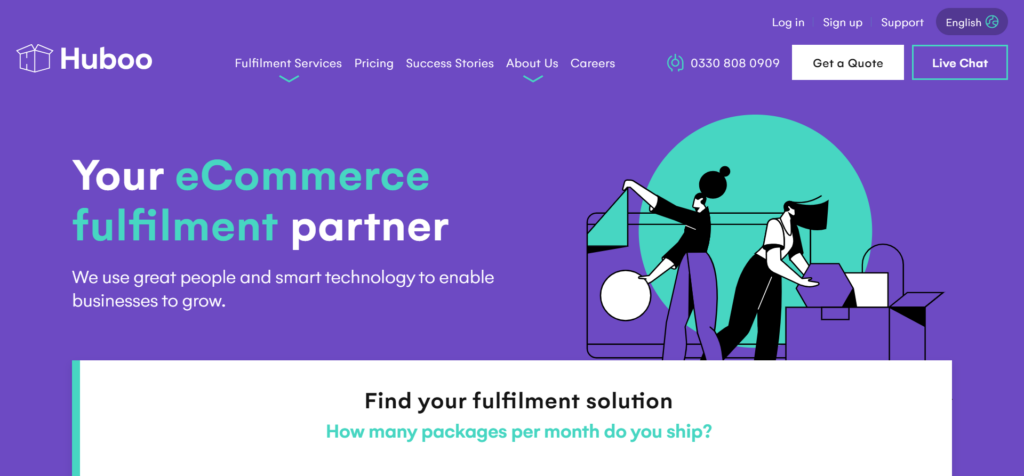
Huboo focuses on providing order fulfillment for the European and UK eCommerce markets. It has five order fulfillment centers in the UK and one a piece in Germany, the Netherlands, and Spain.
Huboo has fulfilled 15,000,000+ products for 1,200+ clients in the last month and promises a 99.9% picking accuracy rate. It also integrates with 26 eCommerce platforms and marketplaces, including Shopify, WooCommerce, and eBay, and a further 18 tools covering CRM and marketing, tax, finance, inventory, order, and channel management.
When you sign up:
Link your store to Huboo.
Upload your products to the Huboo portal.
You or your manufacturer send Huboo your products (you can send stock to multiple warehouses).
When a customer places an order, Huboo picks, packs, and ships it via one of its many shipping partners, including DPD, DHL, Hermes, and domestic postal carriers.
Shipping times depend on the country you’re shipping to and from and the carrier you use. For example, in Germany and Spain, shipping tends to be between one to three days, whereas in the UK, it’s between one to two days. However, times aren’t shown for the Netherlands.
Features
Huboo provides fulfillment solutions for those sending between one and 5,000+ packages a month
Access to a network of European and UK fulfillment centers
Free storage for two months
44 integrations are available, including popular eCommerce platforms
You can track the daily costs of inbound goods and monitor stock levels and sales in real-time via Huboo’s dashboard
A complete order fulfillment service, including pick, pack, and ship
Pricing
Hubbo stands out because its website actually lists its prices- mostly in one place! Costs depend on which region you’re in, and in each instance, you’ll see a cost breakdown comprising of:
Fulfillment and shipping per item
Additional charges for added items
Return handling costs
Storage costs per item
EU and UK customers can sign up for one of four subscription plans in EUR or GBP. Plans include:
Free storage for two months
Product picking and sending when orders come in
Access to Huboo’s dashboard
The plans are based on the number of monthly orders dispatched:
Silver: limit of 300
Gold: limit of 1,500
Enterprise: limit of 5,000
Corporate: 5,000+
There’s also a minimum monthly invoice value of €375 or £375.
Pros
Pricing is available and includes free storage for two months
Huboo marketplace integrations, such as Wish, Etsy, and Wayfair.
It has a high review rating of 4.7 out of five on Trustpilot
It partners with several reputable domestic and international carriers
Several users praise Huboo’s customer support and onboarding process
Cons
The minimum invoice fee might not be affordable for really small businesses.
If you’re looking for worldwide fulfillment center access, you’ll have to look elsewhere.
Some users complain that it takes a while to process new stock.
Who is it Best For?
Huboo is best for online marketplace sellers and eCommerce store owners in the UK; here, shipping takes one to two days. It’s similarly viable for Germa and/or Spanish businesses; here, shipping tends to be between one to three days. It’s also worth noting that this solution suits companies of all sizes, including tiny operations selling between one and 100 units a month.
Go to the top
4. Amazon FBA

Amazon FBA (fulfilled by Amazon) allows businesses to list their products on Amazon (and elsewhere) and store them in its fulfillment centers. Then, when an order comes through, Amazon picks, packs, and ships it. It also provides customer support and returns management for those products.
Recent statistics show there are 76 fulfillment centers in Europe, mainly in Germany and the UK, and The Amazon FBA site specifically refers to storing products in Germany, France, Italy, Poland, and Spain.
Eligible orders carry the Prime badge, guaranteeing free two-day shipping for Amazon Prime customers.
Here’s how it works:
When you sign up, you decide which products you wish to sell on Amazon using FBA.
Amazon helps with this via its FBA opportunities tool within the Amazon Seller Central portal. This analyzes your catalog and suggests products to sell via Amazon FBA.
Once ready, send your products to Amazon’s fulfillment centers- you can enable product storage in at least two of the countries mentioned above.
Once received, your products are available for customers to buy on Amazon.
When a customer buys one of your FBA products, Amazon picks, packs, and ships it.
Features
Fast two-day shipping is available for eligible orders.
Amazon FBA can facilitate worldwide deliveries and includes an extensive fulfillment network in Europe.
Returns and customer service are handled for you.
Amazon FBA offers a one-stop storage, pick, pack, and shipping service.
Auto tracking of inventory
Access to an ‘Inventory Performance Dashboard’ – Here, you can access your Inventory Performance Index (IPI) score, monitor storage fees, benefit from personalized restock recommendations, track your inventory and supplier orders to meet product demand, and more.
Pricing
You can access all fees via the Amazon FBA website, including selling plans, fulfillment fees, and a pricing overview. However, in a nutshell, there are two core Amazon FBA fees:
Fulfillment: These are per-unit fees for picking, packing, and shipping to customers and vary depending on the product’s size, weight, and category.
Monthly inventory storage: This fee varies depending on the average volume of space your inventory occupies, product size, and the time of year
Amazon FBA has an FBA Revenue Calculator you can use to work out your anticipated costs.
Pros
You can display the Prime badge on qualifying goods you sell on Amazon, which is great for building credibility and boosting your ranking.
Access to the world’s largest fulfillment network
Fast delivery
Fast pick and pack service
Worldwide shipping is available.
Cons
Amazon FBA costs can mount up.
Some users report a surge of returns after using Amazon FBA – partly because of Amazon’s open return policy.
Your external packaging is covered in Amazon’s branding, making it harder to establish your own brand identity.
Who is it Best For?
Amazon FBA is best for any Amazon seller wanting to outsource order fulfillment and quickly ship to customers in multiple locations.
Further Reading
What is Amazon FBA? What does Amazon FBA mean?
ShipBob vs. Amazon FBA: Which is Best for Fulfilment?
Go to the top
5. Byrd
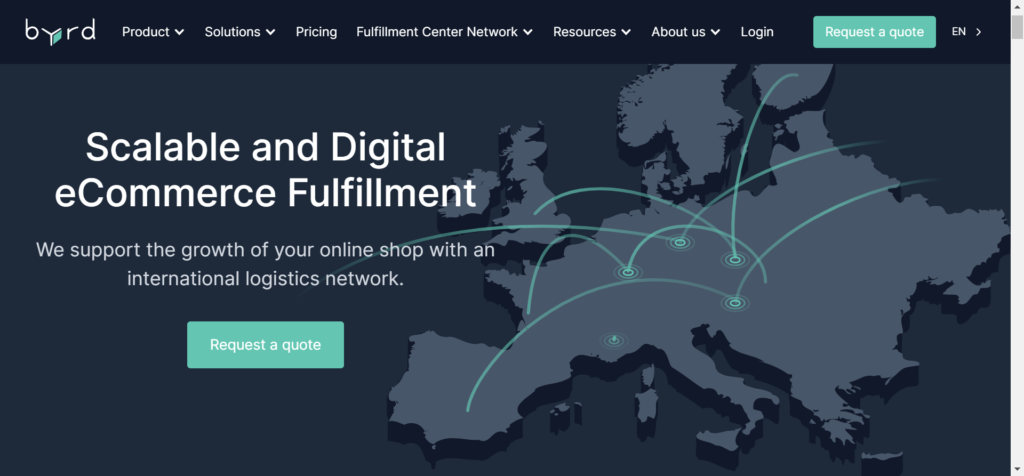
Byrd describes itself as a cloud-based, ‘tech-driven third-party logistics and fulfillment company.’ I.e., It offers an order fulfillment service that includes warehousing, pick and pack, shipping, and returns.
Byrd’s website tells us that 99.42% of shipments are sent on time, and it has a fulfillment center network spanning 25+ locations across Europe and the UK.
More specifically, its centers are in:
Austria
France
Germany
Spain
Netherlands
Italy
The UK
Byrd integrates with ten eCommerce and marketplace platforms, including Amazon FBM, WooCommerce, Shopify, and Prestashop.
Here’s how it works:
Integrate your sales channel with Byrd
Send your products to Byrd’s warehouses- you can split your inventory across as many warehouses as you need.
When your stock arrives, Byrd books it in.
Then, when your customer orders come in, Byrd’s order fulfillment process (including shipping) starts the same day.
Byrd partners with 20 reputable carriers, including DPD, FedEx, UPS, and DHL.
Byrd Features
Automated inventory updates
Automatic shipment tracking is available.
Byrd can fulfill orders to 120+ countries.
You can offer customers a self-service returns portal for more efficient returns management.
Seller Fulfilled Prime (SFP) – If you’re an Amazon seller, you can get Byrd to deliver your products with the “Prime badge” directly to your Amazon Prime customers from a Byrd warehouse.
Same-day shipping on a national level
Real-time inventory management from your Byrd dashboard
Organic certification is possible thanks to best-before date and LOT tracking, as well as first-in, first-out product picking to help you move old stock.
Byrd offers tailor-made packaging solutions, including tissue paper, ribbons, and marketing inserts.
Pricing
Although no prices are shown on Byrd’s website, I managed to find a few details about what its prices include:
Acceptance of goods
Storage
Commissioning
Packaging
Dispatch
The following aspects of order fulfillment are also included free of charge:
Access to a warehouse network of 25+ fulfillment centers throughout Europe
Access to flexible shipping options (you’re not tied to a specific shipping service, allowing you to benefit from the cheapest and quickest shipping options)
You can integrate Byrd with your online store with just a few clicks.
Access to Byrd’s app
Detailed shipment reports, including a breakdown of costs
Access to real-time inventory levels
Customer support
Pros
Access to 25+ fulfillment centers located throughout Europe and the UK
Byrds offers an end-to-end order fulfillment and returns service
Its website goes into lots of detail about each stage of the fulfillment process
The self-service returns portal makes it easy for customers to kickstart the returns process.
Cons
No pricing is visible on its website
Some users grumble about the quality of the packaging used.
Some users complain about poor customer service and delays in order dispatches.
Who is it Best For?
Byrd is a good choice for businesses looking for same-day fulfillment with a company with sustainability in mind.
Further Reading
Byrd Review: Who Are They?
Go to the top
The Best Fulfillment Companies in Europe: My Final Thoughts
So, there you have it – we’ve reached the end of my best fulfillment companies in Europe round-up. As you can see, there are plenty to choose from, each offering something slightly different. So, hopefully, this review helps you narrow down your options.
One final word of advice before we part- be sure to take advantage of any free demos and fulfillment software trials. It’s also wise to drop their customer service team a message to clarify order processing and shipping times and total costs before making any final decisions.
That’s all from me – let us know which (if any) of these best fulfillment companies in Europe you opt for in the comments below!
The post The Best Fulfillment Companies in Europe appeared first on Ecommerce Platforms.