New 2021 M1 MacBook Pro gets shock price cut in Black Friday deal
Original Source: https://www.creativebloq.com/news/2021-macbook-pro-deal-bf
Surprise discount cuts $100 off Apple’s brand new 16-inch laptop.
Original Source: https://www.creativebloq.com/news/2021-macbook-pro-deal-bf
Surprise discount cuts $100 off Apple’s brand new 16-inch laptop.
Original Source: https://smashingmagazine.com/2021/11/guide-modern-css-colors/
There’s more to color on the web than meets the eye, and it’s about to get a lot more interesting! Today, we’ll take a look at the best ways to use colors in a design system, and what we can expect from our colors in the not-too-distant future.
Well-Known Color Values
There are many different ways to define colors in CSS. CSS named colors are one of the simplest ways to color an element:
.my-element {
background-color: red;
}
These are very limited, and rarely fit the designs we are building! We could also use color hex (hexadecimal) values. This code gives our element a red background color:
.my-element {
background-color: #ff0000;
}
Unless you’re a color expert, hex values are very difficult to read. It’s unlikely you would be able to guess the color of an element by reading the hex value. When building a website we might be given a hex color value by a designer, but if they asked us to make it, say 20% darker, we would have a hard time doing that by adjusting the hex value, without a visual guide or color picker.
RGB
RGB (red, green, blue) notation is an alternative way of writing colors, giving us access to the same range of colors as hex values, in a much more readable form. We have an rgb() function in CSS for this. Colors on the web are additive, meaning the higher the proportion of red, green and blue, the lighter the resulting color will be. If we only use the red channel, the result is red:
.my-element {
background-color: rgb(255, 0, 0);
}
Setting the red, green and blue channels to the highest value will result in white:
.my-element {
background-color: rgb(255, 255, 255);
}
We can also add an alpha channel (for transparency), by using the rgba() function:
.my-element {
background-color: rgba(255, 0, 0, 0.5); // transparency of 50%
}
.my-element {
background-color: rgba(255, 0, 0, 1); // fully opaque
}
rgb() and rgba() allow us to “mix” colors in our code to some extent, but the results can be somewhat unpredictable.
HSL
More recently, we have been able to use HSL (hue, saturation, lightness) values, with the hsl() and hsla() color functions. As a developer, these are far more intuitive when it comes to adjusting color values. For example, we can get darker and lighter variants of the same color by adjusting the lightness parameter:
.my-element {
background-color: hsl(0deg, 100%, 20%); // dark red
}
.my-element {
background-color: hsl(0deg, 100%, 50%); // medium red
}
.my-element {
background-color: hsl(0deg, 100%, 80%); // light red
}
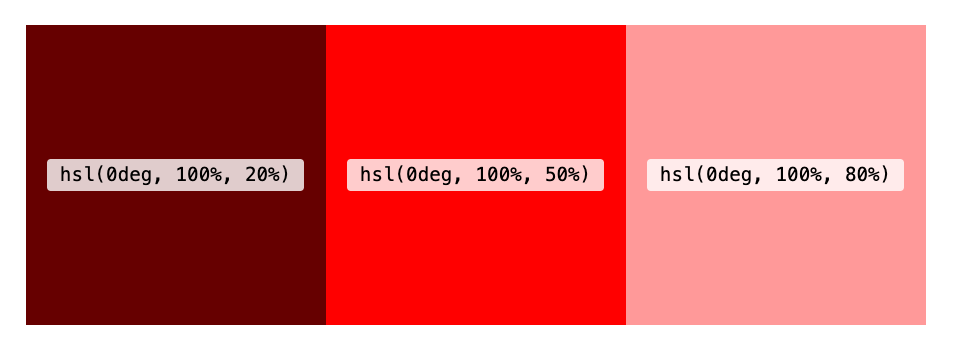
The hue parameter represents the position on a color wheel, and can be any value between 0 and 360deg. The function also accepts turn units (e.g. 0.5turn), and unitless values.
The following are all valid:
.my-element {
background-color: hsl(180deg, 50%, 50%);
}
.my-element {
background-color: hsl(0.5turn, 50%, 50%);
}
.my-element {
background-color: hsl(180, 50%, 50%);
}
Tip: Holding down SHIFT and clicking the color swatch in the inspector in Chrome and Firefox dev tools will toggle the color value between hex, RGB and HSL!
hsl() and hsla() lend themselves well to manipulation with custom properties, as we’ll see shortly.
currentColor
The currentColor keyword is worth a mention as another way of setting a color on an element that’s been around for a while. It effectively allows us to use the current text color of an element as a variable. It’s pretty limited when compared with custom properties, but it’s often used for setting the fill color of SVG icons, to ensure they match the text color of their parent. Read about it here.
Modern Color Syntax
The CSS Color Module Level 4 provides us with a more convenient syntax for our color functions, which is widely supported in browsers. We no longer need the values to be comma-separated, and the rgb() and hsl() functions can take an optional alpha parameter, separated with a forward slash:
.my-element {
/* optional alpha value gives us 50% opacity */
background-color: hsl(0 100% 50% / 0.5);
}
.my-element {
/* With no alpha value the background is fully opaque*/
background-color: hsl(0 100% 50%);
}
New CSS Color Functions
HWB
HWB stands for hue, whiteness and blackness. Like HSL, the hue can be anywhere within a range of 0 to 360. The other two arguments control how much white or black is mixed into that hue, up to 100% (which would result in a totally white or totally black color). If equal amounts of white and black are mixed in, the color becomes increasingly gray. We can think of this as being similar to mixing paint. It could be especially useful for creating monochrome color palettes
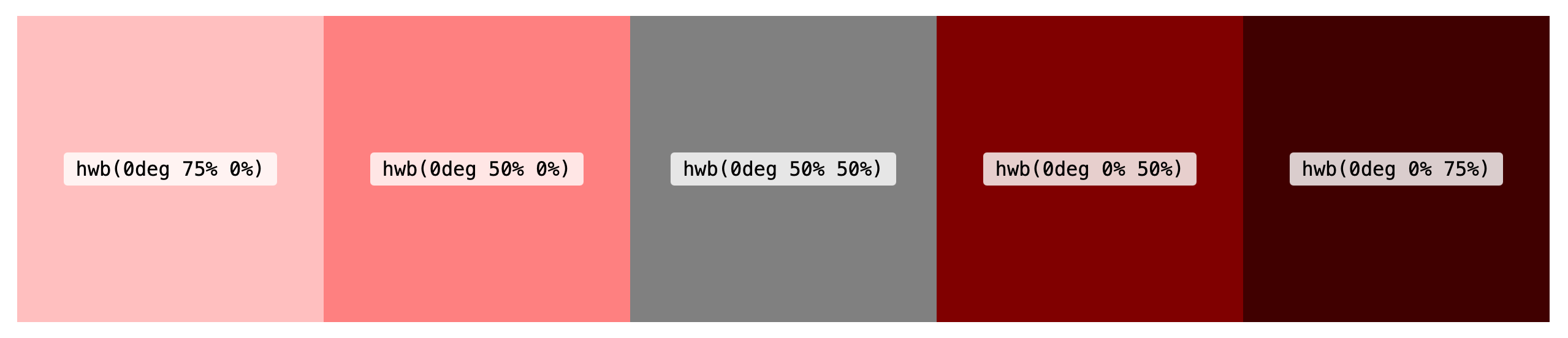
Try it out with this demo (works in Safari only):
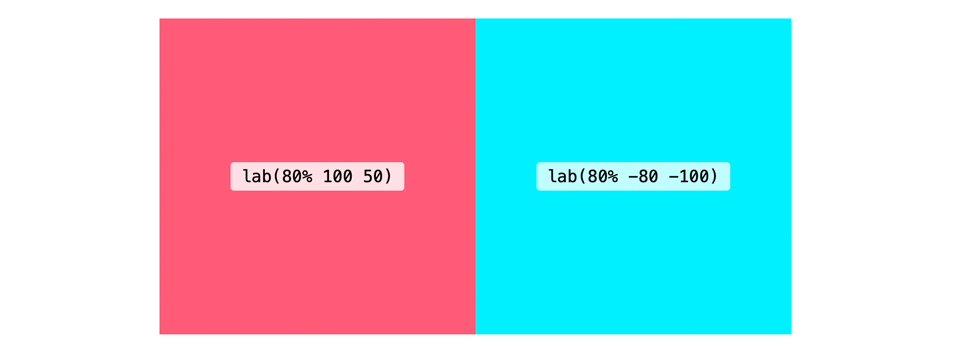
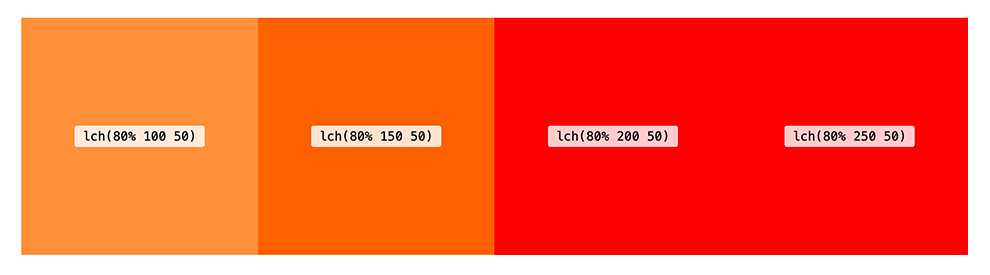
Why do we need LAB and LCH when we have HSL? One reason is that using LAB or LCH, gives us access to a much larger range of colors. LCH and LAB are designed to give us access to the entire spectrum of human vision. Furthermore, HSL and RGB have a few shortcomings: they are not perceptually uniform and, in HSL, increasing or decreasing the lightness has quite a different effect depending on the hue.
In this demo, we can see a stark contrast between LCH and HSL by hitting the grayscale toggle. For the HSL hue and saturation strips, there are clear differences in the perceptual lightness of each square, even though the “lightness” component of the HSL function is the same! Meanwhile, the chroma and hue strips on the LCH side have an almost-uniform perceptual lightness.
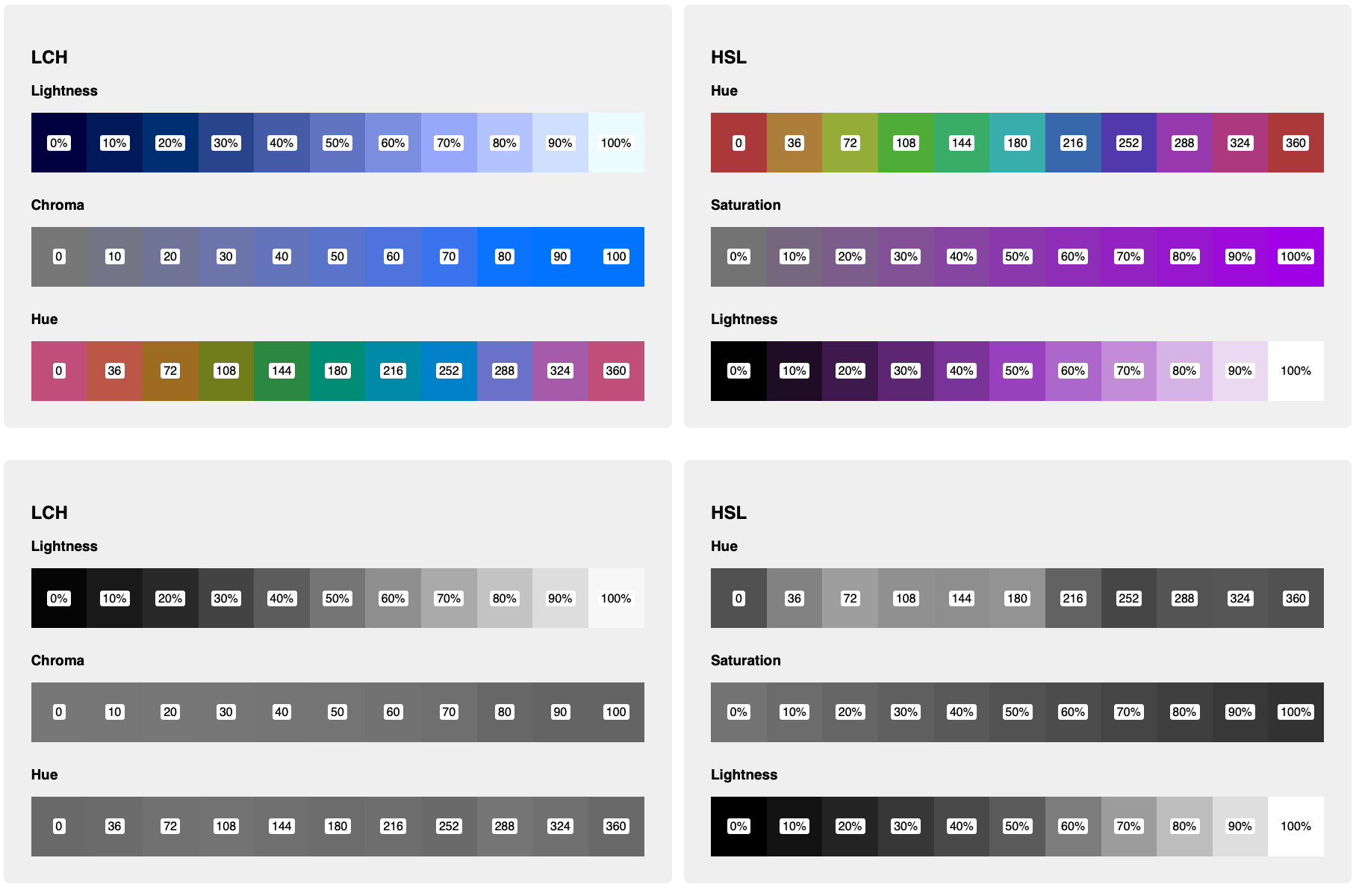
We can also see a big difference when using LCH color for gradients. Both these gradients start and end with the same color (with LCH values converted to the HSL equivalents using this converter). But the LCH gradient goes through vibrant shades of blue and purple in the middle, whereas the HSL gradient looks muddier and washed-out by comparison.
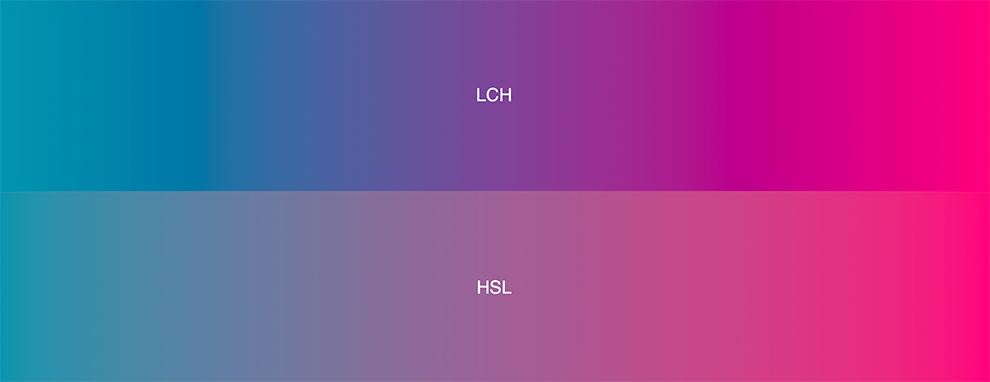
See the demo →
LAB and LCH, while perhaps being syntactically a little less intuitive, behave in a way that makes more sense to the human eye. In her article, LCH color in CSS: what, why, and how?, Lea Verou explains in detail the advantages of LCH color. She also built this LCH color picker.
As with other color functions, hwb(), lab() and lch() can also take an optional alpha parameter.
.my-element {
background-color: lch(80% 240 50 / 0.5); // Resulting color has 50% opacity
}
Browser Support And Color Spaces
hwb(), lab() and lch() are currently only supported in Safari. It’s possible to start using them straight away by providing a fallback for non-supporting browsers. Browsers that don’t support the color function will simple ignore the second rule:
.my-element {
background-color: lch(55% 102 360);
/* LCH color converted to RGB using Lea Verou’s tool: https://css.land/lch/ */
background-color: rgb(98.38% 0% 53.33%);
}
If other styles depend on newer color functions being supported, we could use a feature query:
.my-element {
display: none;
}
/* Only display this element if the browser supports lch() */
@supports (background-color: lch(55% 102 360)) {
.my-element {
display: block;
background-color: lch(55% 102 360);
}
}
It’s worth noting, as Lea explains in her article, that although modern screens are capable of displaying colors beyond RGB, most browsers currently only support colors within the sRGB color space. In the LAB color demo you might notice that moving the sliders beyond a certain point doesn’t actually affect the color, even in Safari where lab() and lch() are supported. Using values outside of the sRGB range will only have an effect when hardware and browsers advance sufficiently.
Safari now supports the color() function, which enables us to display colors in the P3 space, but these are limited to RGB colors for now, and don’t yet give us all the advantages of LAB and LCH.
.my-element {
background: rgb(98.38% 0% 53.33%); // bright pink
background: color(display-p3 0.947 0 0.5295); // equivalent in P3 color space
}
Recommended Reading: “Wide Gamut Color in CSS with Display-P3” by Nikita Vasilyev
Accessibility
Once they are widely supported, perhaps LAB and LCH can help us choose more accessible color combinations. Foreground text should have the same contrast ratio with background colors with different hue or chroma values, as long as their lightness value remains the same. That’s certainly not the case at the moment with HSL colors.
Color Management
A wider range of color functions means we have more options when it comes to managing colors in our application. Often we require several variants of a given color in our design system, ranging from dark to light.
Custom Properties
CSS custom properties allow us to store values for reuse in our stylesheets. As they allow partial property values, they can be especially useful for managing and manipulating color values. HSL lends itself particularly well to custom properties, due to its intuitiveness. In the previous demo, I’m using them to adjust the hue for each segment of the color strip by calculating a –hue value based on the element’s index (defined in another custom property).
li {
–hue: calc(var(–i) * (360 / 10));
background: hsl(var(–hue, 0) 50% 45%);
}
We can also do things like calculate complementary colors (colors from opposite sides of the color wheel). Plenty has been written about this, so I won’t cover old ground here, but if you’re curious then Sara Soueidan’s article on color management with HSL is a great place to start.
Migrating From Hex/RGB To HSL
RGB colors might serve your needs up to a point, but if you need the flexibility to be able to derive new shades from your base color palette then you might be better off switching to HSL (or LCH, once supported). I would recommend embracing custom properties for this.
Note: There are plenty of online resources for converting hex or RGB values to HSL (here’s one example).
Perhaps you have colors stored as Sass variables:
$primary: rgb(141 66 245);
When converting to HSL, we can assign custom properties for the hue, saturation and lightness values. This makes it easy to create darker or lighter, more or less saturated variants of the original color.
:root {
–h: 265;
–s: 70%;
–l: 50%;
–primary: hsl(var(–h) var(–s) var(–l));
–primaryDark: hsl(var(–h) var(–s) 35%);
–primaryLight: hsl(var(–h) var(–s) 75%);
}
HSL can be incredibly useful for creating color schemes, as detailed in the article Building a Color Scheme by Adam Argyle. In the article he creates light, dark and dim color schemes, using a brand color as a base. I like this approach because it allows for some fine-grained control over the color variant (for example, decreasing the saturation for colors in the “dark” scheme), but still retains the big advantage of custom properties: updating the brand color in just one place will be carried through to all the color schemes, so it could potentially save us a lot of work in the future.
Sass Color Functions
When it comes to mixing and adjusting colors, Sass has provided color functions to enable us to do just this for many years. We can saturate or desaturate, lighten or darken, even mix two colors together. These work great in some cases, but they have some limitations: firstly, we can only use them at compile-time, not for manipulating colors live in the browser. Secondly, they are limited to RGB and HSL, so they suffer from the same issues of perceptual uniformity, as we can see in this demo, where a color is increasingly desaturated yet appears increasingly lighter when converted to grayscale.
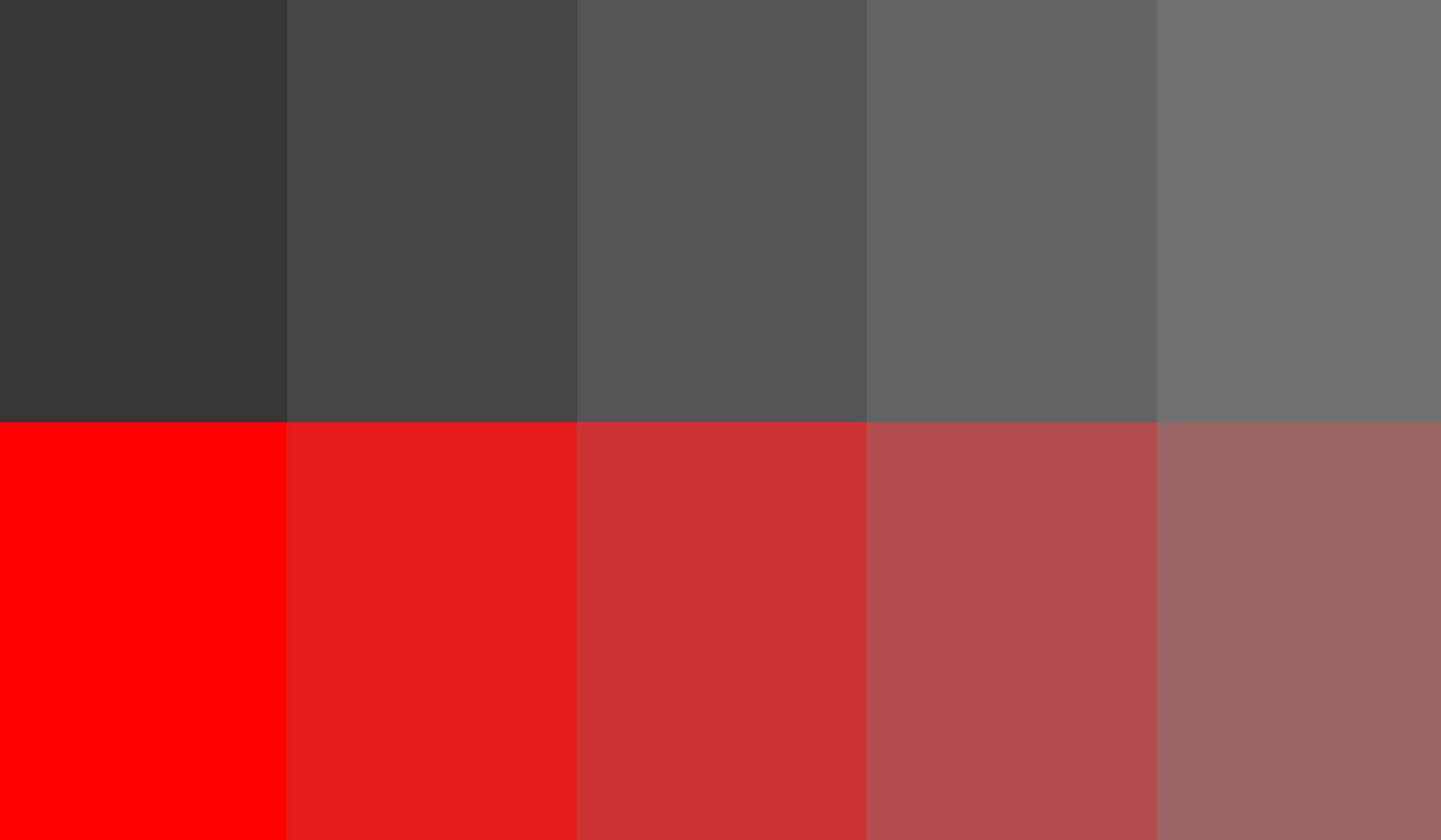
To ensure that the lightness remains uniform, we could use custom properties with LCH in a similar way to HSL above.
li {
–hue: calc(var(–i) * (360 / 10));
background: lch(50% 45 var(–hue, 0));
}
Color Mixing And Manipulation
Color Mixing
One thing CSS doesn’t yet allow us to do is mix colors in the browser. That’s all about to change: the Level 5 CSS Color Specification (working draft) contains proposals for color mixing functions that sound rather promising. The first is the color-mix() function, which mixes two colors much like Sass’s mix() function. But color-mix() in CSS allows us to specify a color space, and uses the LCH by default, with superior mixing as a result. The colors don’t have to be LCH when passed in as arguments either, but the interpolation will use the specified color space. We can specify how much of each color to mix, similar to gradient stops:
.my-element {
/* equal amounts of red and blue */
background-color: color-mix(in lch, red, blue);
}
.my-element {
/* 30% red, 70% blue */
background-color: color-mix(in lch, red 30%, blue);
}
Color Contrast And Accessibility
color-contrast() is another proposed function, which really does have huge implications for picking accessible colors. In fact, it’s designed with accessibility in mind first and foremost. It permits the browser to pick the most appropriate value from a list, by comparing it with another color. We can even specify the desired contrast ratio to ensure our color schemes meet WCAG guidelines. Colors are evaluated from left to right, and the browser picks the first color from the list that meets the desired ratio. If no colors meet the ratio, the chosen color will be the one with the highest contrast.
.my-element {
color: wheat;
background-color: color-contrast(wheat vs bisque, darkgoldenrod, olive, sienna, darkgreen, maroon to AA);
}
Because this isn’t supported in any browsers right now, I’ve borrowed this example directly from the spec. when the browser evaluates the expression the resulting color will be darkgreen, as it is the first one that meets the AA contrast ratio when compared to wheat, the color of the text.
Browser Support
The Level 5 Color Specification is currently in Working Draft, meaning no browsers yet support the color-contrast() and color-mix() functions and their syntax is subject to change. But it certainly looks like a bright future for color on the web!
Environmental Impact Of Colors
Did you know that your chosen color palette can have an impact on how much energy your website uses? On OLED screens (which account for most modern TVs and laptops), darker colors will use significantly less energy than light colors — with white using the most energy, and black the least. According to Tom Greenwood, author of Sustainable Web Design, blue is also more energy-intensive than colors in the red and green areas of the spectrum. To reduce the environmental impact of your applications, consider a darker color scheme, using less blue, or enabling a dark-mode option for your users. As an added bonus, a more environmentally friendly choice of colors can also reduce the impact on the battery life of mobile devices.
Tools
Hexplorer, Rob DiMarzo
Learn to understand hex colors with this interactive visualization.
LCH color picker, Lea Verou and Chris Lilley
Get LCH colors and their RGB counterparts.
HWB color picker
Visualize HWB colors and convert to HSL, RGB and hex.
Ally Color Tokens, Stephanie Eckles
An accessible color token generator.
Resources
“A Nerd’s Guide To Color On The Web,” Sarah Drasner, CSS-Tricks
“LCH Colors In CSS: What, Why, And How?,” Lea Verou
“The Best Color Functions In CSS?,” Chris Coyier, CSS-Tricks
“Building A Color Scheme,” Adam Argyle, Web.dev
“Using HSL Colors In CSS,” Ahmad Shaheed, Smashing Magazine
“On Switching From Hex And RGB To HSL,” Sara Soueidan
“Improving Color On The Web,” Dean Jackson, Webkit Blog
Original Source: https://1stwebdesigner.com/this-week-in-web-design-november-12-2021/
…
Original Source: https://smashingmagazine.com/2021/11/powerful-terminal-commandline-tools-modern-web-development/
Many modern programmers, including front-end and full-stack developers, work daily with the command line. Even those who are relatively new to web development are picking up command-line skills early and finding practical tools and utilities to enhance their productivity in the terminal.
This post presents a categorized list of many command-line apps I’ve personally discovered over the past few years. Some of them are relatively new, others have been around for a while. So I hope something in this roundup will interest you and help you get stuff done when working in the terminal.
You can jump to a category using the navigation below:
Terminal Apps
Terminal Utilities and Enhancements
Command-line Scripting and Frameworks
Productivity Tools for the Terminal
Terminal Apps
This section features terminals, multiplexers, console emulators, mobile terminals, and command-line workspaces that you can use to replace the default terminal app on your system.
tmux
tmux is a popular terminal multiplexer for Unix-like operating systems that lets you easily switch among several programs in a single terminal, with the ability to “detach” a session (while still running in the background) or “reattach” it to a different terminal.
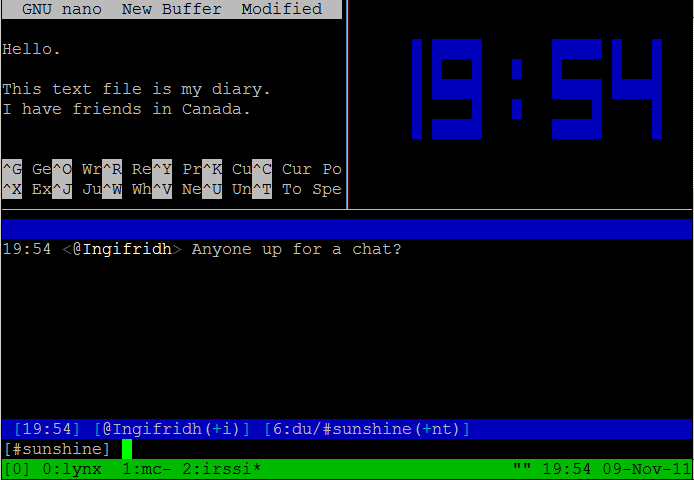
iTerm2
iTerm2, the successor to iTerm, is a replacement for your Terminal on macOS that includes features like split panes, robust search, autocomplete, instant replay, along with a whole slew of configuration options.

Mosh
Mosh is a remote terminal app (or mobile shell) for interactive SSH usage that includes several useful features for those who need to do terminal-based tasks over weak WiFi, cellular networks, or other less-reliable connections.

Zellij
Zellij is a terminal workspace that has the base functionality of a terminal multiplexer (similar to tmux) but includes features that allow users to extend it and create a personalized environment via panes/tabs and plugins.

Hyper
Hyper is an Electron-based terminal app for Mac, Windows, or Linux that’s built with web technologies (HTML/CSS/JS). Includes dozens of themes and plugins and is built on speed and stability.
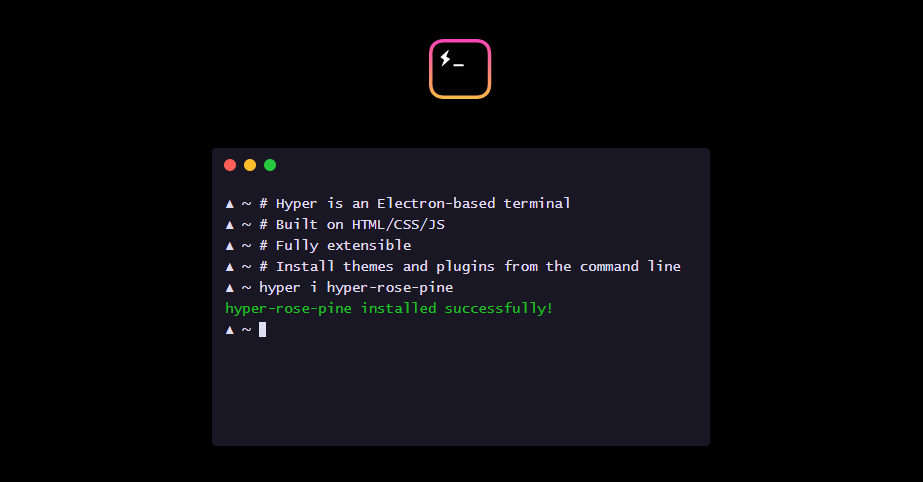
cmder
cmder is a portable console emulator for Windows that was built due to the lack of a good option in this area for Windows users.
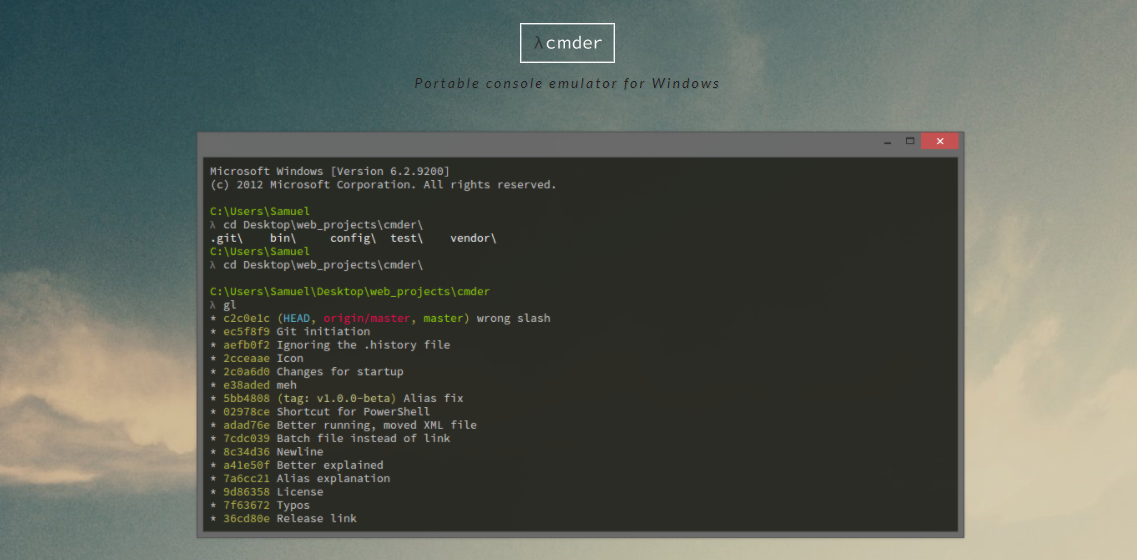
a-Shell
a-Shell is an iOS app that offers a ‘terminal in your pocket’ with files/directory control, compatibility with Apple Shortcuts, multiple windows, and lots more.

Eternal Terminal
Eternal Terminal is another remote terminal app inspired by other similar, popular projects.

Ten Hands
Ten Hands is a terminal app for Mac, Linux, and Windows that is billed as the simplest way to organize and run command-line tasks, useful for those who run similar daily tasks on multiple projects.
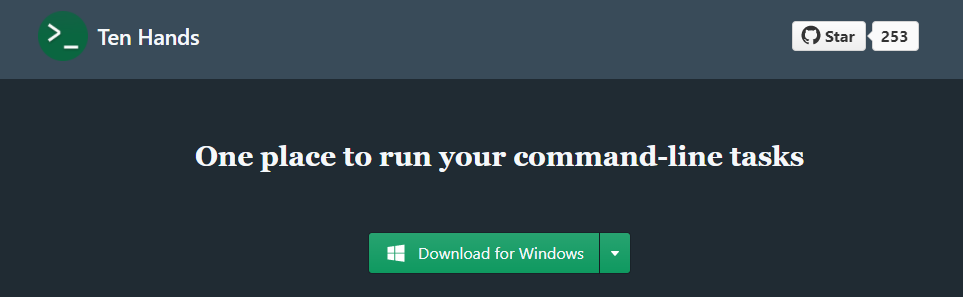
eDEX-UI
eDEX-UI is a fullscreen, cross-platform terminal emulator and system monitor heavily inspired by science fiction movie UIs, in particular, the Tron: Legacy film.
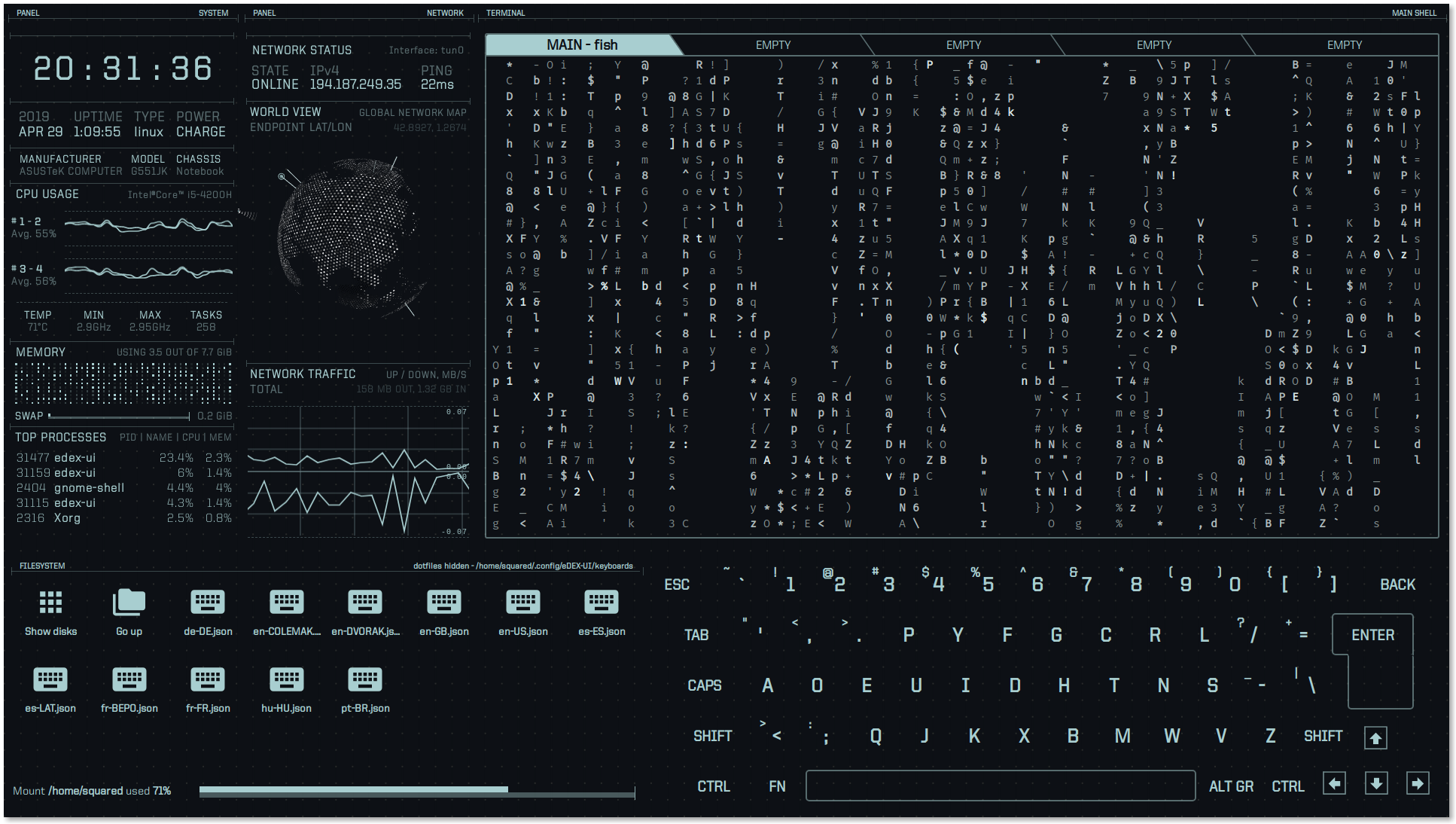
Tabby
Tabby, formerly “Terminus”, is a customizable cross-platform terminal app for local shells, SSH, serial, and Telnet connections that includes support for features like split panes, smart tabs, customizable hotkeys, and lots more.

Fish Shell
Fish Shell is another option for a command-line shell for Linux, macOS, and Windows that includes auto-suggest, tab completions, 24-bit color, web-based configuration, syntax highlighting, among other practical features.
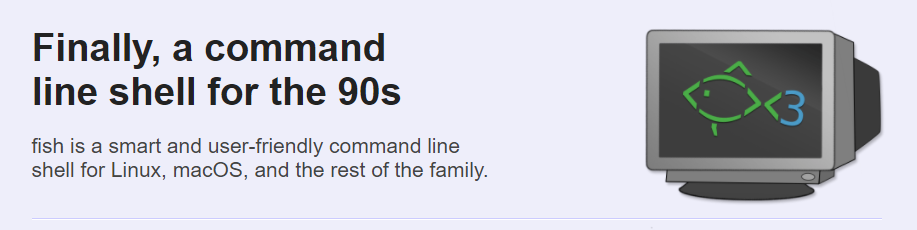
Terminal Utilities And Enhancements
Once you’ve got your primary workspace, you’ll want to enhance it with various tools, utilities, themes, and so forth. This section includes some useful tools to make your terminal experience more enjoyable.
Oh My Zsh
Oh My Zsh is an open-source, community-driven framework for managing your configuration for Z Shell (or Zsh, a popular Unix shell). It comes bundled with thousands of helpful functions, helpers, 300+ plugins, 140+ themes, and more. Works best on macOS or Linux, but can also be used on Windows using something like Cygwin or WSL2.

Fig
Fig adds VSCode-style autocomplete to your existing terminal and includes support for existing CLI tools like Git, npm, Kubernetes, Docker, AWS, Google Cloud, and more.

fzf
fzf is a fast, portable, fuzzy finder for the command line that lets you run fuzzy search queries with a comprehensive feature set.

Shell History
Shell History (not free) is a macOS app that integrates with Bash, Zsh, or Fish and allows you to easily backup and sync via iCloud and organize your shell history in “notebooks”.

htop
htop is an interactive process viewer, originally Linux-only but now cross-platform, that aims to improve on the Linux top command by providing extra features when viewing running processes.
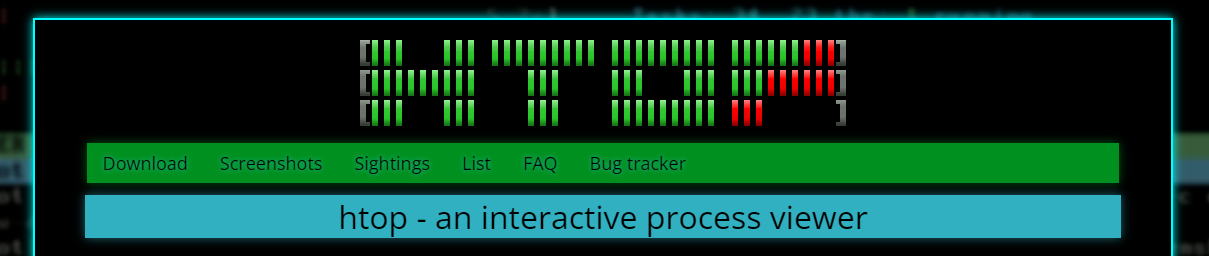
GitHub CLI
GitHub CLI, in case you missed it, is the official cross-platform command-line interface for GitHub, bringing pull requests, issues, and other GitHub-related tasks to your terminal.

Streamhut
Streamhut lets you share your terminal in real-time without installing anything. Simply run one of two commands (depending on your setup), useful for live terminal sessions in team collabs, interviews, or teaching.
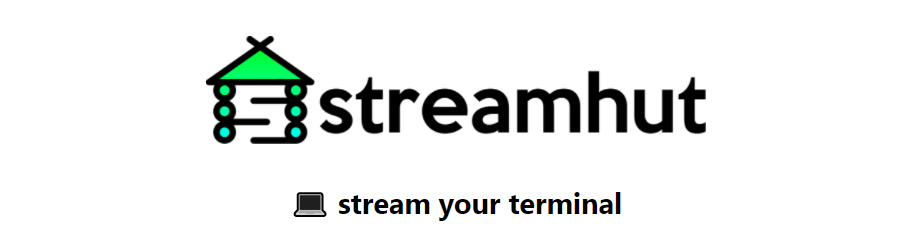
icdiff
icdiff is a terminal-based file diff tool that makes good use of colors to present diffs in a more practical, visual manner.

>_TerminalSplash
TerminalSplash, as the name suggests, is like Unsplash, but for terminal themes. Choose from more than 200 user-submitted themes or submit your own.

Terminalizer
Terminalizer is a customizable and cross-platform terminal recorder that lets you record terminal sessions then share them as animated GIFs or via a web player.

Asciinema
Asciinema is another popular option for terminal recording and sharing, but not available for Windows. The cool thing about this one is that the recorded output is not a video but a plain text animation of the terminal session, meaning you can select and copy/paste items from recordings.

gtop
gtop is another enhancement on the top command that provides a system monitoring dashboard for your terminal. Require Node.js and includes partial support on Windows.

DevDash
DevDash is a highly configurable terminal dashboard for developers and creators. You can customize it to display information from sources like Google Analytics, GitHub, Feedly, shell command output, and more.
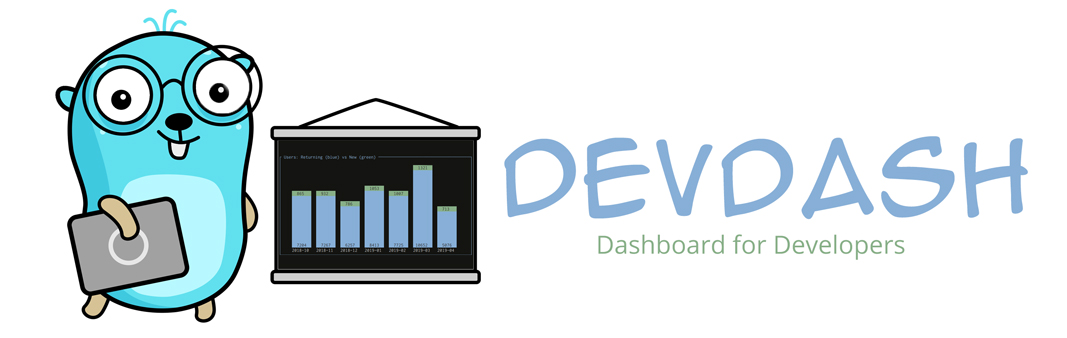
Honorable mentions:
ora
An elegant terminal spinner.
tiny-care-terminal
A little dashboard that tries to take care of you when you’re using your terminal.
theme.sh
A shell script that lets you set your terminal theme that includes 270+ preloaded themes.
Command-Line Scripting And Frameworks
Some numerous libraries and frameworks allow you to build and maintain your own command-line apps and utilities. Below you’ll find a few of those for Bash, JavaScript, and more.
Command And Conquer (cac)
Command And Conquer, also called cac, is a lightweight JavaScript framework for building command-line apps. For example, it’s been used to build several Node.js-based scaffolding tools.

zx
zx is a popular alternative to Bash from engineers at Google that allows you to write command-line apps using JavaScript with an easy-to-use API that allows you to call executables and get their output, handle errors, and more.

present
present is a Markdown-based presentation tool for the terminal that includes colors and effects and allows you to play pre-recorded playable code blocks as slides.

Bach
Bach is a Bash testing framework that can be used to test scripts that contain dangerous commands like rm -rf / and also includes APIs (e.g. @mock, @ignore, @mockallto, etc.) to mock commands.

CLUI
CLUI is a JavaScript API with utilities to allow you to build command-line interfaces with context-aware autocomplete into your apps (i.e. terminal-like applications that users interact with).

ShellCheck
ShellCheck is a shell extension to help you find bugs in your shell scripts.

Honorable Mentions
Bashō
Lets you write complex shell tasks using plain JavaScript and it mixes well with shell commands and scripts.
import
A fast and easy-to-use module system for Bash and other Unix shells.
Bash Infinity
A modular and lightweight library and boilerplate framework for writing tools using Bash.
Productivity Tools For The Terminal
Finally, this category puts together a small sampling of command-line utilities and programs that help with various productivity-related tasks like keeping stuff organized, sharing files, and more.
Dash Dash
Dash Dash is an online documentation site that presents the Unix man pages (i.e. manual pages) in a more palatable format, to help those less familiar with the terminal learn to use the command line.
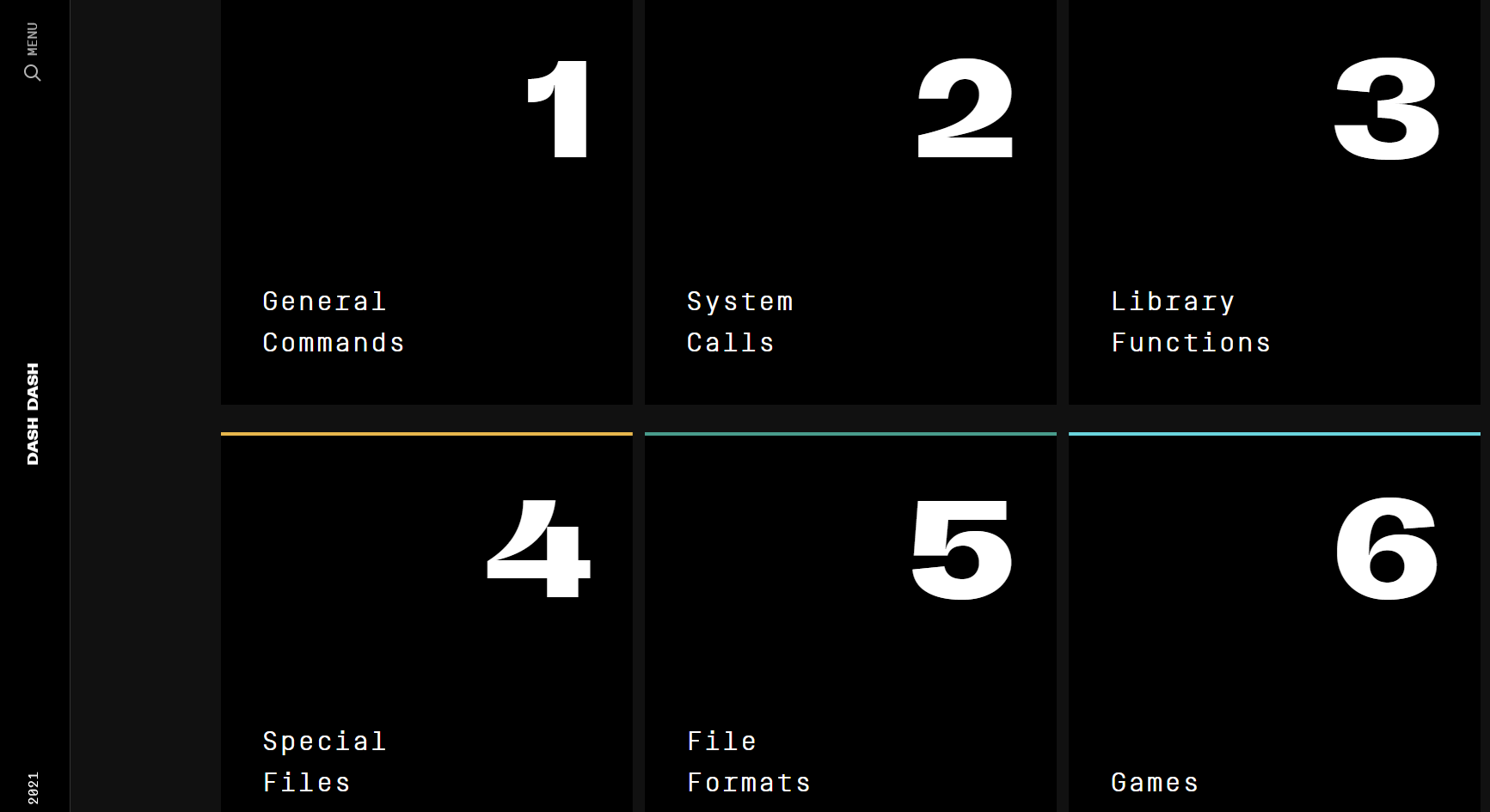
nb
nb is a command-line tool with features that include local web note‑taking, bookmarking, archiving, and encryption. Storage is in plain text, includes Git-based versioning, wiki-style linking, color themes, and lots more.

Rclone
Rclone is an open-source command-line program that allows you to manage files on 40+ cloud storage services (Amazon S3, Dropbox, Google Drive, Azure, etc.). It includes cloud equivalents for familiar Unix commands and other features.

navi
navi is an interactive cheatsheet tool for your terminal. In addition to other features, you can browse through cheatsheet repositories, import cheatsheets, or add your own.

Taskbook
Taskbook is a fast command-line tool that lets you organize tasks, boards, and notes in your terminal, with features like search/filter, custom storage location, and a simple and user-friendly syntax.

Project Explorer
Project Explorer is a CLI tool that lets you build a tree visualization of any project. This would come in handy when bringing on new team members or when inheriting a new project.
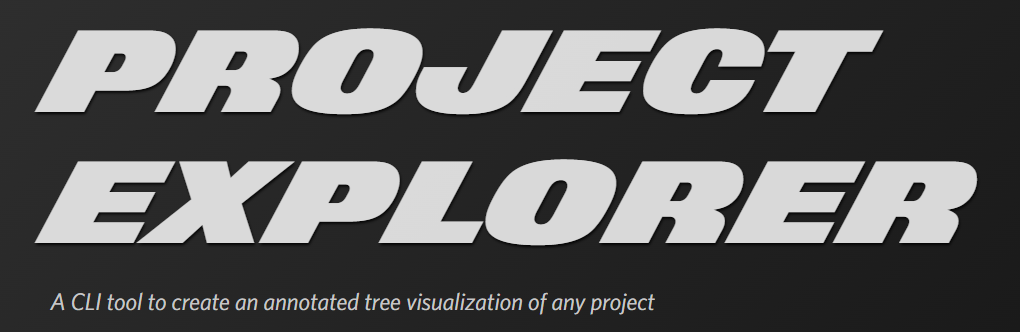
transfer.sh
transfer.sh is a fast and easy-to-use app for sharing files via the command line. Includes support for services like Amazon S3, Google Drive, Storj, and the local file system.
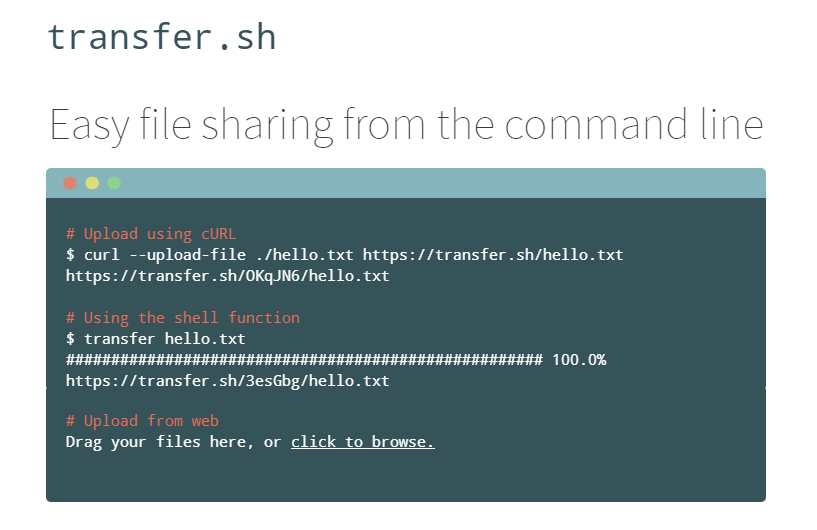
Honorable Mentions
ack
A code-searching tool, similar to grep but optimized for programmers searching large trees of source code.
goto
A shell utility with auto-complete support to navigate to aliased directories.
bashupload
Upload files (up to 50GB) via the command line to easily share between servers, desktops, and mobile devices.
copyfiles
A command-line utility that adds extra features to copying files in your terminal.
What’s Your Favourite Command-Line Tool?
As mentioned, this wasn’t meant to be an exhaustive list, but merely a big collection of relevant command-line apps and utilities that I’ve personally come across in the past few years.
If you’ve built something yourself or if there’s one you use regularly that supercharges your terminal experience, feel free to drop it in the comments!
Original Source: https://www.hongkiat.com/blog/addictive-indie-mobile-games/
Every day we wake up to a gamescape that’s teeming with new entries, which makes that perfect-match game more and more elusive. If you haven’t tried gamifying your phone experience,…
Visit hongkiat.com for full content.
Original Source: https://www.webdesignerdepot.com/2021/11/image-cdns-how-edge-computing-provides-a-faster-low-code-image-solution/
 Many websites today use some type of traditional Content Delivery Network (CDN), which means improvements in website load times, decreases in bandwidth, and better redundancy and security. But not everything is optimized, specifically when it comes to images, and image CDNs can help with that!
Many websites today use some type of traditional Content Delivery Network (CDN), which means improvements in website load times, decreases in bandwidth, and better redundancy and security. But not everything is optimized, specifically when it comes to images, and image CDNs can help with that!
Traditional vs. Image CDNs
A traditional CDN treats images as static. If you want to tailor images to better match various mobile device types, then you need to create many variants of each image and upload them to your web server. It also means you must develop responsive code that will tell the server and CDN which image variant to deliver. This is clunky, time-consuming, and inefficient. For a large website, the amount of code needed can be astronomical. Using this static image model, there’s just no realistic way for each image to be effectively sized and compressed for every possible device model – at this point, there are thousands of them. The combination of these two unfortunate factors leads to potentially slow load times and poor UX caused by oversized images delivered to mobile devices.
So what is an image CDN? An image CDN builds on the traditional CDN model with the addition of device detection and image optimization. Instant detection of the device model and browser requesting the images is done right at the device-aware edge server (true edge computing!) Additional information, including screen resolution and dimension, pixels per inch, and support for next-gen image formats (such as WebP, JPEG 2000/JP2, and AVIF), provides even more details crucial for superior image optimization. Using this information derived from device-aware edge servers, the image CDN optimizes each image and serves the perfect version for each device and resolution, meaning users get the finest webpage experience faster.
A Bit About the Edge (Whoa, Living on the Edge?)
With a single server website, a web request would have to travel from the requestor, back to the origin server (wherever that was geographically located), be processed, and then travel back to the requestor. Depending on the physical distance between the requestor and the origin server, this could introduce a great deal of latency, which means lag time on page loads.
A traditional content delivery network (CDN) is a global network of servers that optimizes web performance by using the node geographically closest to the user for faster delivery of assets. It takes static content like images and stores them on the edge. But usually, these edge servers are relatively simple in terms of their role in business processes. They mostly index, cache, and deliver content. And traditional CDNs like to keep edge servers simple because of concerns over CPU usage, storage, and scalability.
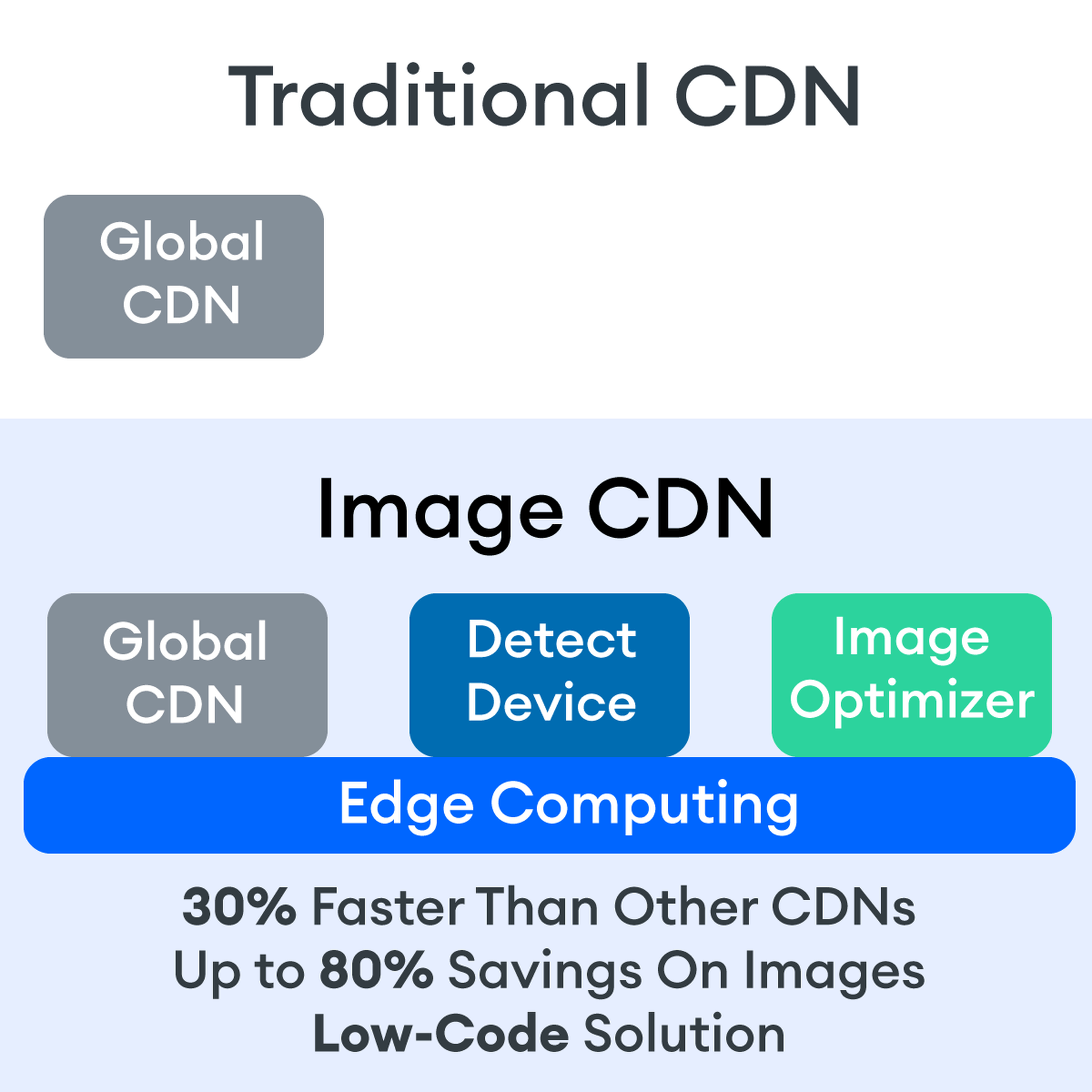
But what if these edge servers could also provide computing power that enhances performance and business processes? This is called edge computing. Slowly, CDNs are starting to open their edge servers to allow enterprises to deploy apps/services on the edge. Likewise, Cloud computing networks (e.g., AWS, Azure, Google Cloud) provide virtualized server capacity around the world for those who want to use geographically distributed servers. In a sense, Edge Computing is a marriage of the CDN (where edge servers synchronize/work with each other) and Cloud computing (where servers are open to applications).
Edge computing is a fascinating concept, but what is the killer app that will enhance business processes and improve website performance? The addition of device detection to edge computing provides the ability to transform from delivery of static images to a new model where images are dynamic and tailored exactly to devices.
Edge computing is computing that is done in a geographically distributed space, with many servers located at or near the source of the web request. This reduction in bandwidth and latency leads to fast processing times, increased site speed, and improved customer experience. And edge computing doesn’t require new infrastructure — it leverages the networks of existing providers to create Points of Presence (POP) around the globe.
The Edge Servers are…Aware?
Device-aware edge servers, like those used by the ImageEngine image CDN, take edge computing to a new level. Device detection is actually one of the use cases where edge computing really shines. Normally, the edge server would have to send a Javascript query to the device to figure out any information about a requesting device’s model, browser, operating system. But with a device-aware edge server, the User Agent string is captured and decoded. This contains all of the information necessary for device detection without the need for any back and forth – a definite speed improvement. So you’re starting ahead of the game!
Each time a new request comes to the device-aware edge server, the image is processed by that server (meaning optimized for that specific device parameters) and stored right there in cache, primed for future use. This is done in three stages: changing image size based on device resolution, compressing the image using an image optimization tool, and selecting the most efficient file format for the device.
If the device-aware edge server has already processed a request from a similar device model before, then it can serve the device-optimized image from its edge cache, leading to a lightning-fast server response — and ImageEngine’s device-aware edge servers can serve up cached images 98% of the time! Not only is there geographical proximity because of the distributed global POP network, but the smaller size of the optimized image compared to the full-sized original cuts up to 80% off the image payload. This can cut up to several seconds off page load times. When almost 70% of people say that page speed influences their likelihood of making a purchase, every single second counts!
Some image CDNs detect the device information and group the devices into “buckets” of similar types and serve an image based on that type. While this is certainly an advancement over a traditional CDN, and works passably well for some common devices, it still isn’t a truly optimal solution. There are so many variants of browser, screen size, resolution, etc., even among very similar devices, that images are still often oversized (too large payloads) and lead to poor load speed. A true image CDN, such as ImageEngine, serves the perfect image for every device, every time.
So Now You Want To Get Started (Don’t Worry, It’s Really Simple)
One of the best things about the ImageEngine image CDN is the ease of integration – and it can integrate into any platform that supports a 3rd-party CDN. All you need is to sign up for an account and receive a delivery address during your two (yes, 2!) minute signup process. This delivery address is used to redirect image traffic for optimization and superior delivery performance. Next, you’ll have to make some slight adjustments to img tags on your website, but that’s really all the work you’ll need to do. There are no DNS changes during a standard (generic delivery address) integration. You read that right, none at all. Contrast that to a traditional CDN integration, where there is just no way around some messing around in the DNS – in fact, usually some fairly extensive DNS changes.
This low-code, virtually no code, integration saves you time. It saves you money. It saves you the hassle of putting multiple team members on a new project. And it means that you can be up and running in about 15 minutes with a standard install. You can be serving optimized images to your site visitors at blazing fast speeds before lunch! And don’t worry, ImageEngine has an experienced integration support team available to answer any questions you might have.
There’s also no issue with adding the ImageEngine image CDN on top of an existing CDN. Traditional CDNs may have security features that you may prefer to keep for your site. It requires slightly more integration but provides the same benefits of a solo ImageEngine implementation — screaming fast image load times and perfectly optimized images from device-aware edge servers. All that is recommended is that the ImageEngine image CDN actually serve the images directly, not simply process them, to get maximum benefits.
Adopt an Image CDN and See The Benefits
We’ve learned that image CDNs bring numerous benefits to your site AND your business. Using device-aware edge servers, image CDNs provide measurably better UX to your visitors. Pages load potentially seconds faster with perfectly optimized images, meaning your customers get to the heart of your message right away, and you don’t lose potential sales.
Image CDNs are actually 30%+ faster than most traditional CDNs, improving site speed accordingly. From an SEO perspective, that’s huge! And your SEO gets an additional boost from the improvement to your Largest Contentful Paint scores (which can help you gain valuable rank on Google’s SERPs). Implementation is simple and fast. You get all this, plus cost savings: since you have smaller payloads because of the fully optimized images, you’re delivering fewer gigabytes of data.
Source
p img {display:inline-block; margin-right:10px;}
.alignleft {float:left;}
p.showcase {clear:both;}
body#browserfriendly p, body#podcast p, div#emailbody p{margin:0;}
The post Image CDNs: How Edge Computing Provides a Faster Low Code Image Solution first appeared on Webdesigner Depot.
Original Source: http://feedproxy.google.com/~r/abduzeedo/~3/ARnpe93u0J4/nft-spotlight-upscale-visuals-rus-khasanov
NFT Spotlight — Upscale Visuals by Rus Khasanov
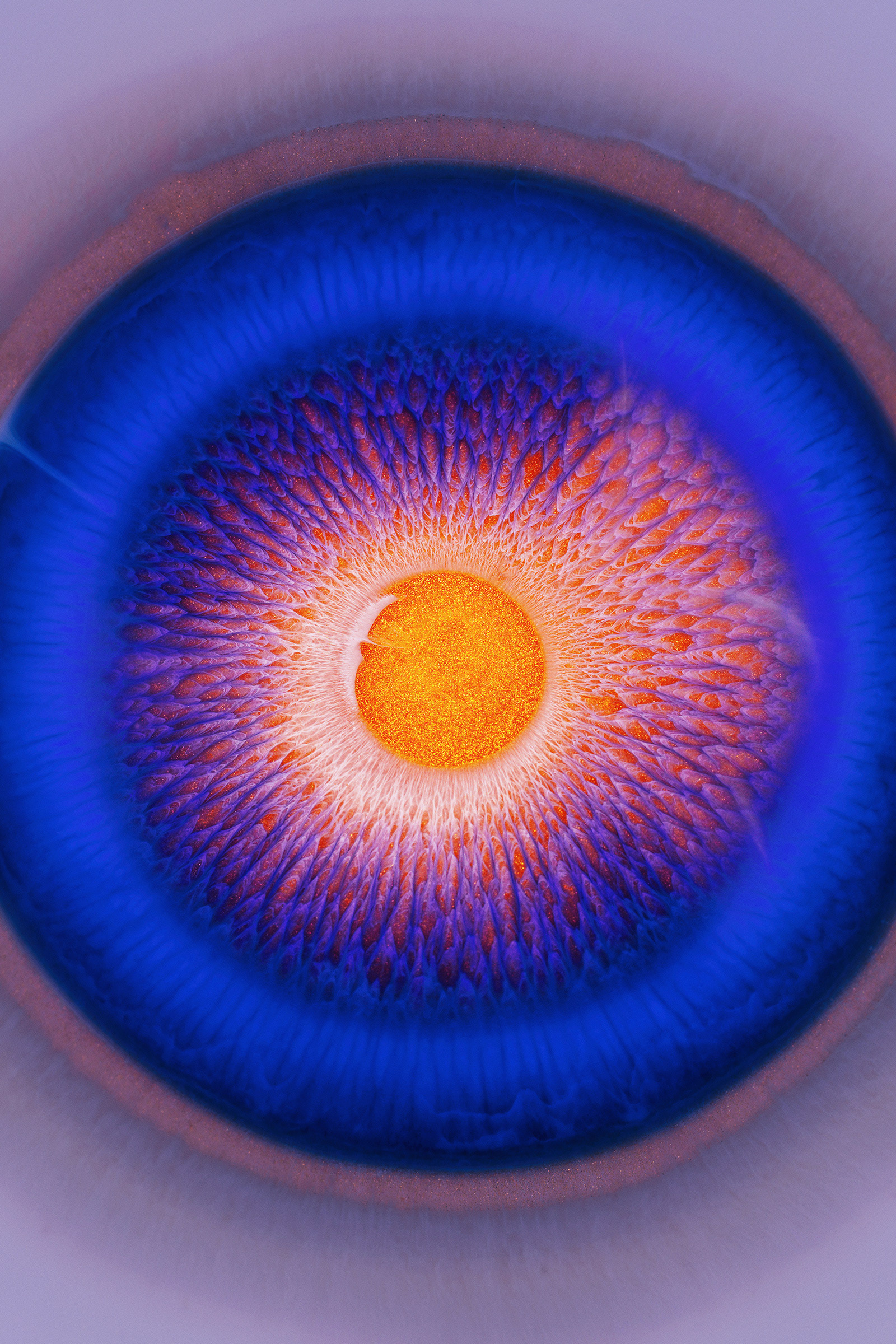
AoiroStudio1110—21
We wanted to share for our NFT Spotlight, the sublime visuals done by Rus Khasanov, a visual artist from Russia. If you are not familiar with this work, it’s a combination of showcasing emotions through his visual art, I was personally drawn to the treatment of his color choice. They are so vibrant and yet would magnify beautifully within the piece or series. What we are showcasing today is part of what Rus series titled ‘The mirror of the Soul’, give it a look.
NFT Spotlight
Rus Khasanov is a visual artist based in Yekaterinburg, Russian Federation. You can check out more of his NFT work on Foundation
Foundation
Behance
Instagram
Original Source: https://smashingmagazine.com/2021/11/localizing-your-nextjs-app/
Instructing Next.js your app intends to have routes for different locales (or countries, or both) could not be more smooth. On the root of your project, create a next.config.js if you have not had the need for one. You can copy from this snippet.
/** @type {import(‘next’).NextConfig} */
module.exports = {
reactStrictMode: true,
i18n: {
locales: [‘en’, ‘gc’],
defaultLocale: ‘en’,
}
}
Note: The first line is letting the TS Server (if you are on a TypeScript project, or if you are using VSCode) which are the properties supported in the configuration object. It is not mandatory but definitely a nice feature.
You will note two property keys inside the i18n object:
locales
A list of all locales supported by your app. It is an array of strings.
defaultLocale
The locale of your main root. That is the default setting when either no preference is found or you forcing to the root.
Those property values will determine the routes, so do not go too fancy on them. Create valid ones using locale code and/or country codes and stick with lower-case because they will generate a url soon.
Now your app has multiple locales supported there is one last thing you must be aware of in Next.js. Every route now exists on every locale, and the framework is aware they are the same. If you want to navigate to a specific locale, we must provide a locale prop to our Link component, otherwise, it will fall back based on the browser’s Accept-Language header.
<Link href=”/” locale=”de”><a>Home page in German</a></Link>
Eventually, you will want to write an anchor which will just obey the selected locale for the user and send them to the appropriate route. That can easily be achieved with the useRouter custom hook from Next.js, it will return you an object and the selected locale will be a key in there.
import type { FC } from ‘react’
import Link from ‘next/link’
import { useRouter } from ‘next/router’
const Anchor: FC<{ href: string }> = ({ href, children }) => {
const { locale } = useRouter()
return (
<Link href={href} locale={locale}>
<a>{children}</a>
</Link>
)
}
Your Next.js is now fully prepared for internationalization. It will:
Pick up the user’s preferred locale from the Accepted-Languages header in our request: courtesy of Next.js;
Send the user always to a route obeying the user’s preference: using our Anchor component created above;
Fall back to the default language when necessary.
The last thing we need to do is make sure we can handle translations. At the moment, routing is working perfectly, but there is no way to adjust the content of each page.
Creating A Dictionary
Regardless if you are using a Translation Management Service or getting your texts some other way, what we want in the end is a JSON object for our JavaScript to consume during runtime. Next.js offers three different runtimes:
client-side,
server-side,
compile-time.
But keep that at the back of your head for now. We’ll first need to structure our data.
Data for translation can vary in shape depending on the tooling around it, but ultimately it eventually boils down to locales, keys, and values. So that is what we are going to get started with. My locales will be en for English and pt for Portuguese.
module.exports = {
en: {
hello: ‘hello world’
},
pt: {
hello: ‘oi mundo’
}
}
Translation Custom Hook
With that at hand, we can now create our translation custom hook.
import { useRouter } from ‘next/router’
import dictionary from ‘./dictionary’
export const useTranslation = () => {
const { locales = [], defaultLocale, …nextRouter} = useRouter()
const locale = locales.includes(nextRouter.locale || ”)
? nextRouter.locale
: defaultLocale
return {
translate: (term) => {
const translation = dictionary[locale][term]
return Boolean(translation) ? translation : term
}
}
}
Let’s breakdown what is happening upstairs:
We use useRouter to get all available locales, the default one, and the current;
Once we have that, we check if we have a valid locale with us, if we do not: fallback to the default locale;
Now we return the translate method. It takes a term and fetches from the dictionary to that specified locale. If there is no value, it returns the translation term again.
Now our Next.js app is ready to translate at least the more common and rudimentary cases. Please note, this is not a dunk on translation libraries. There are tons of important features our custom hook over there is missing: interpolation, pluralization, genders, and so on.
Time To Scale
The lack of features to our custom hook is acceptable if we do not need them right now; it is always possible (and arguably better) to implement things when you actually need them. But there is one fundamental issue with our current strategy that is worrisome: it is not leveraging the isomorphic aspect of Next.js.
The worst part of scaling localized apps is not managing the translation actions themselves. That bit has been done quite a few times and is somewhat predictable. The problem is dealing with the bloat of shipping endless dictionaries down the wire to the browser — and they only multiply as your app requires more and more languages. That is data that very often becomes useless to the end-user, or it affects performance if we need to fetch new keys and values when they switch language. If there is one big truth about user experience, it’s this: your users will surprise you.
We cannot predict when or if users will switch languages or need that additional key. So, ideally, our apps will have all translations for a specific route at hand when such a route is loaded. For now, we need to split chunks of our dictionary based on what the page renders, and what permutations of state it can have. This rabbit hole goes deep.
Server-Side Pre-Rendering
Time to recap our new requirements for scalability:
Ship as little as possible to the client-side;
Avoid extra requests based on user interaction;
Send the first render already translated down to the user.
Thanks to the getStaticProps method of Next.js pages, we can achieve that without needing to dive at all into compiler configuration. We will import our entire dictionary to this special Serverless Function, and we will send to our page a list of special objects carrying the translations of each key.
Setting Up SSR Translations
Back to our app, we will create a new method. Set a directory like /utils or /helpers and somewhere inside we will have the following:
export function ssrI18n(key, dictionary) {
return Object.keys(dictionary)
.reduce((keySet, locale) => {
keySet[locale] = (dictionary[locale as keyof typeof dictionary][key])
return keySet
, {})
}
Breaking down what we are doing:
Take the translation key or term and the dictionary;
Turn the dictionary object into an array of its keys;
Each key from the dictionary is a locale, so we create an object with the key name and each locale will be the value for that specific language.
An example output of that method will have the following shape:
{
‘hello’: {
‘en’: ‘Hello World’,
‘pt’: ‘Oi Mundo’,
‘de’: ‘Hallo Welt’
}
}
Now we can move to our Next.js page.
import { ssrI18n } from ‘../utils/ssrI18n’
import { DICTIONARY } from ‘../dictionary’
import { useRouter } from ‘next/router’
const Home = ({ hello }) => {
const router = useRouter()
const i18nLocale = getLocale(router)
return (
<h1 className={styles.title}>
{hello[i18nLocale]}
</h1>
)
}
export const getStaticProps = async () => ({
props: {
hello: ssrI18n(‘hello’, DICTIONARY),
// add another entry to each translation key
}
})
And with that, we are done! Our pages are only receiving exactly the translations they will need in every language. No external requests if they switch languages midway, on the contrary: the experience will be super quick.
Skipping All Setup
All that is great, but we can still do better for ourselves. The developer could take some attention; there is a lot of bootstrapping in it, and we are still relying on not making any typos. If you ever worked on translated apps, you’ll know that there will be a mistyped key somewhere, somehow. So, we can bring the type-safety of TypeScript to our translation methods.
To skip this setup and get the TypeScript safety and autocompletion, we can use next-g11n. This is a tiny library that does exactly what we have done above, but adds types and a few extra bells and whistles.
Wrapping Up
I hope this article has given you a larger insight into what Next.js Internationalized Routing can do for your app to achieve Globalization, and what it means to provide a top-notch user experience in localized apps in today’s web. Let hear what you think in the comments below, or send a tweet my way.
Original Source: http://feedproxy.google.com/~r/tympanus/~3/s7fNm5wjEMI/
Another month has passed and we’ve got a fresh websites roundup for you! There’s lots of amazing web designs with interesting layouts, typography and color schemes. Interesting, playful details and white space are big, and mellow light in images create the right ambient for web experiences that are a pleasure to browse.
Hope you enjoy this set and find it inspirational!
Caledonian

Palette

Cleo

MESA Hurstville

kirifuda

Creative Nights

Oatly

ETQ Amsterdam

Star Atlas

Canvas Agency

Atoll Digital

CROING

L+L®

Eun Jeong Yoo

Niftypays

IAD LAB 2021

Miranda

Hyper Tria

INO

Ferro 13

15 years of MELON FASHION

Liron Moran Interiors

The Sea We Breathe

hyogen

Feldman.Studio

Team Stefansky

Shapefarm

DFY

GSoft

Goodkids

Victoire Douy

part-time.studio

The Andrei Sakharov Museum

Lunchbox

The post Inspirational Websites Roundup #31 appeared first on Codrops.
Original Source: http://feedproxy.google.com/~r/1stwebdesigner/~3/0EiQVMHCTFI/
…
