What to Do If You Forget Your iPhone Passcode
Original Source: https://www.hongkiat.com/blog/forgot-iphone-passcode-solution/
Uh-oh, you forgot your iPhone passcode? Don’t worry, it happens to the best of us. Getting locked out of your iPhone can be super frustrating, but there’s no need to panic.
In this article, we’ll walk you through the steps to regain access to your device. Whether you’ve completely forgotten your passcode or accidentally locked yourself out, we’ve got the solutions to help you unlock your iPhone and get back to using it in no time.
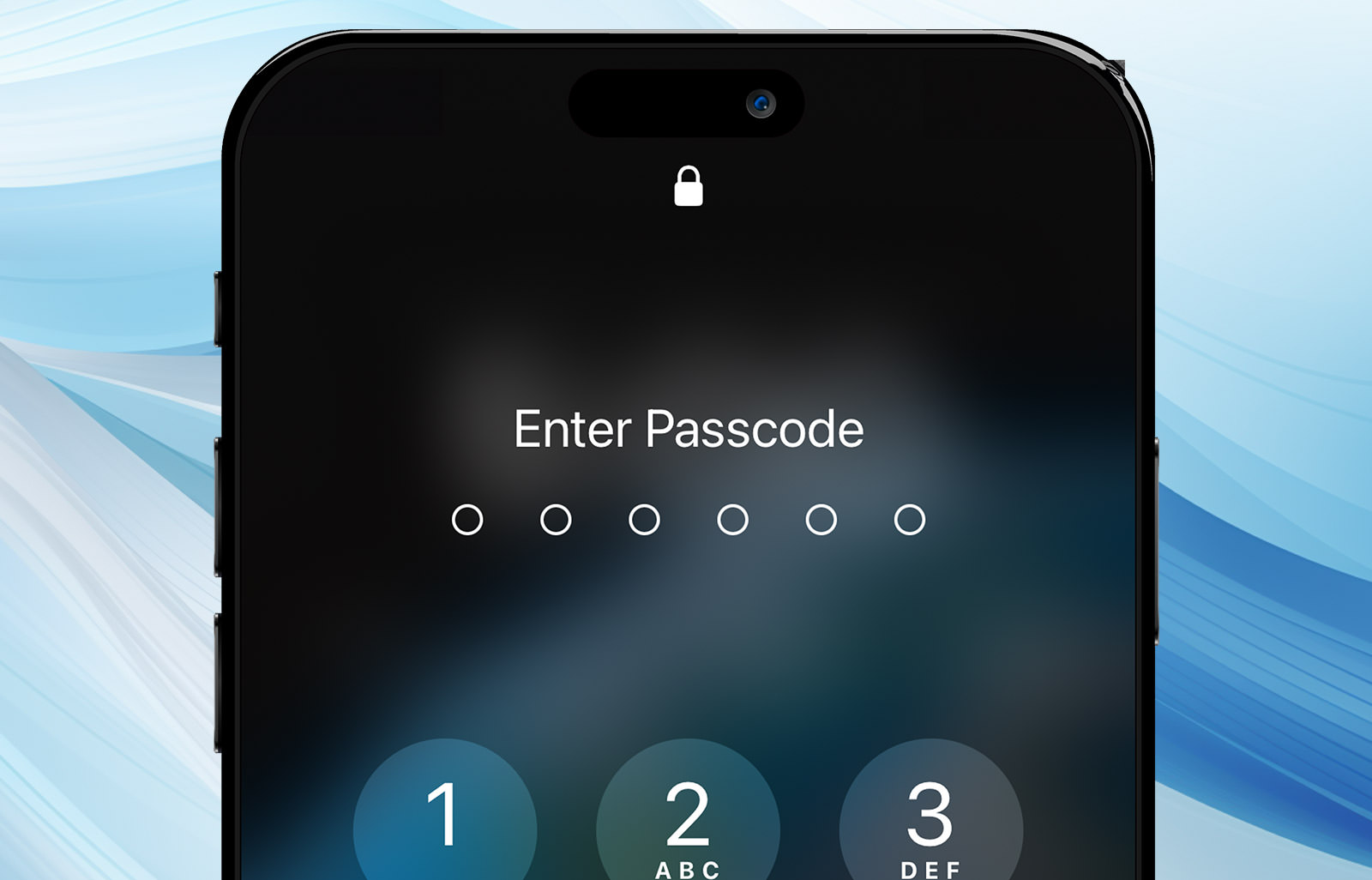
Table of Content
Understanding the Situation
Using Recovery Mode
Restoring via iTunes or Finder
Using iCloud to Erase Your Device
Contacting Apple Support
Prevent Future Lockouts
Understanding the Situation
If you enter the wrong passcode too many times, you’ll have to wait longer before you can try again. If you keep entering the wrong passcode, your iPhone will eventually become disabled.
To unlock it, you’ll need to erase your device, which deletes all of your data and settings, including the passcode. You can then restore your data from a backup.
Method 1: Using Recovery Mode
If you don’t have a backup, Recovery Mode allows you to restore your iPhone.

iPhone in Recovery Mode
Here’s how to go into Recovery Mode in your iPhone:
Use a USB cable to connect your iPhone to a Mac or PC.
Enter Recovery Mode:
For iPhone 8 or later: Quickly press and release the Volume Up button, then the Volume Down button, then press and hold the Side button until you see the recovery mode screen.
For iPhone 7 and 7 Plus: Press and hold the Volume Down and Sleep/Wake buttons simultaneously until you see the recovery mode screen.
For iPhone 6s and earlier: Press and hold the Home and Sleep/Wake buttons simultaneously until you see the recovery mode screen.
Open iTunes (on Windows or macOS Mojave and earlier) or Finder (on macOS Catalina and later), then choose the option to Restore your iPhone.
Method 2: Restoring via iTunes or Finder
If you have previously synced your iPhone with iTunes or Finder, you can also use it to restore your device.
Here’s how:
Connect your iPhone to the computer you last synced with using a USB cable.
Launch iTunes (Windows users) or Finder and select your iPhone from the list.
In iTunes or Finder, click on the device or its icon, select “Back Up Now” to create the latest backup, then click “Restore iPhone.”
Method 3: Using iCloud to Erase Your Device
If you have Find My iPhone enabled, you can use iCloud to erase your device. To do that, follow the following instructions below:
Go to iCloud.com in a web browser.
Sign in using your Apple ID.
Click on “Find My” and select your iPhone from the device list.
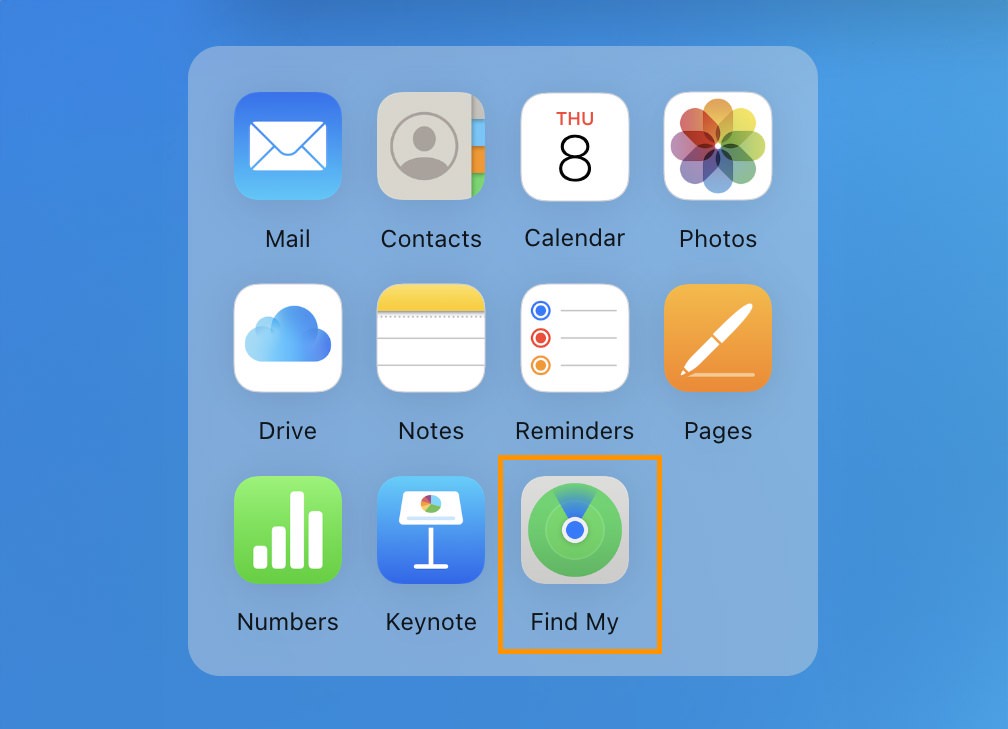
Click “Erase iPhone” to remotely erase all data and settings, including the passcode, so you can restore from a backup.

Method 4: Contacting Apple Support
If none of the above methods work, or if you encounter issues, contacting Apple Support may be your last resort.
Apple technicians can provide additional support and may be able to assist you in unlocking your iPhone.
Preventing Future Lockouts
To avoid the hassle of forgetting your iPhone passcode in the future, consider doing the following:
Enable Face ID or Touch ID: Skip memorizing a passcode by logging in using your face with Face ID or your thumbprint with Touch ID.
Use a Memorable Passcode: Select a passcode that is both meaningful and secure yet easy to remember.
Keep Backups: Ensure you have iCloud backup enabled, or regularly back up your iPhone to your PC via iTunes or Finder.
Final Thoughts
Forgetting your iPhone passcode can be highly inconvenient, but by following the methods outlined above, you can regain access to your device without much hassle.
It’s crucial to regularly back up your iPhone data and take preventive measures to avoid future lockouts, ensuring that your information is always safe and accessible.
The post What to Do If You Forget Your iPhone Passcode appeared first on Hongkiat.

Leave a Reply
Want to join the discussion?Feel free to contribute!