What is Node.js? Your Quick-Start Primer
Original Source: https://1stwebdesigner.com/what-is-node-js-your-quick-start-primer/
In today’s world of technology, it is important to stay up-to-date on the latest programming languages. One language that has been growing in popularity over the past few years is Node.js. Node.js is built on the Chrome V8 JavaScript engine for running server applications. According to The Sass Way, Node.js “uses an event-driven, non-blocking I/O model that makes it lightweight and efficient.”
Whether you’re familiar with other programming languages and want to get familiar with this one, or you’re brand new to the world of programming altogether — we’ve got you covered.
In this article, we will give you a quick introduction and provide some tips for getting started. Let’s go!
What is Node.js?
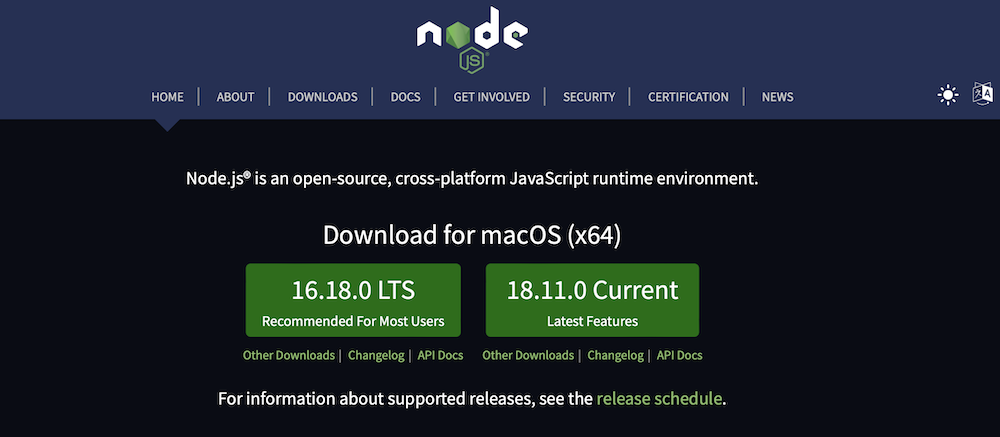
Node.js is a JavaScript runtime environment that allows you to run server-side code. It is built on the V8 JavaScript engine, which is the same engine that powers Google Chrome. As mentioned earlier, it is a highly efficient platform that employs an event-driven, non-blocking I/O model. In addition, it has a large community of open-source modules and libraries that can be used to extend its functionality.
Why Use Node.js?
There are a few reasons why you might want to use Node.js for your next project. Let’s discuss those now.
It’s fast: The V8 JavaScript engine compiles and executes code quickly.
It’s scalable: It can handle a large number of concurrent connections with ease. And it has a large network of open-source modules and libraries for extending its baseline functionality.
It’s easy to get started: You can use it on your local machine without the need for a lot of setup.
But if you’re scratching your head as to how to put it to use, we’ve outlined that as well.
Practical Ways to Use Node.js
If you’re just getting started with Node.js, here are some practical ways that you can use it.
Create a basic web server: You can use it to create a simple web server that responds to requests from clients. This is a great way to get started with learning how to use the platform.
Build a CLI tool: It can be used to create command-line tools and utilities.
Create a web app: You can use it to create a web application that stores data in a database and serves content to users.
Build a desktop app: You can use it to build cross-platform desktop applications using tools like Electron.
These are just a few examples of how you can use Node.js. As you can see, it is a versatile platform that can be used for a variety of purposes.
Getting Started with Node.js
Now, we’ll walk you through the steps of setting up a development environment and creating your first program.
Step 1: Install Node.js
The first thing you need to do is install Node.js on your computer. You can do this by going to the website and downloading the appropriate installer for your operating system.
Step 2: Create a Node.js Program
Once it is installed, you can create a program in any text editor. We will use the built-in Node.js REPL (Read-Eval-Print-Loop) environment to run our program.
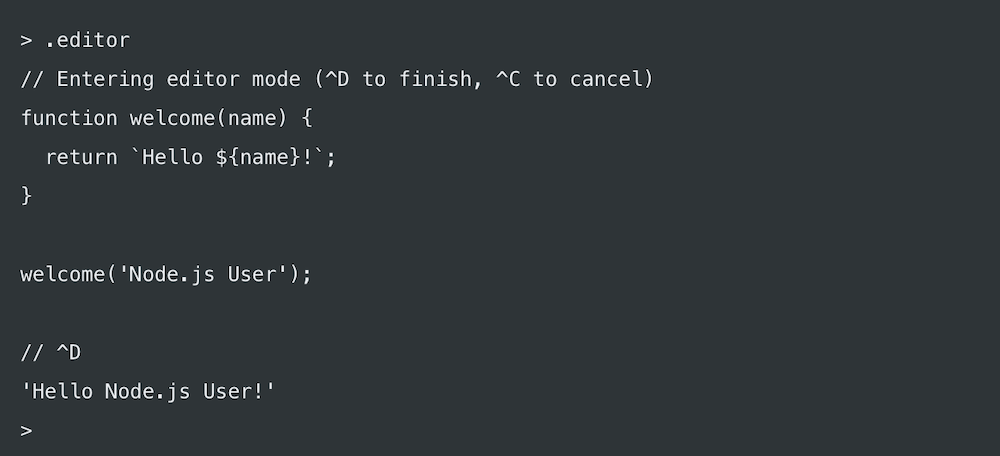
To launch the REPL, open your terminal or command prompt and type node. This will start the REPL environment where you can type JavaScript code and get immediate results.
Try typing the following code into the REPL:
console.log(‘Hello, world!’);
You should see the output Hello, world printed to the console.
To exit the REPL, type .exit.
Step 3: Run Your Program
Now that you’ve written a Node.js program, you can run it using the node command.
To do this, open your terminal or command prompt and navigate to the directory where your program is saved. Then, type node filename.js, replacing “filename.js” with the name of your program.
For example, if your program is saved in a file called hello.js, you would type node hello.js to run it.
You should see the output of your program printed to the console.
And that’s it! You’ve successfully created and run your first Node.js program.
Get Started with Node.js Today
With this newfound knowledge about Node.js, why not give it a try? After all, it would just be yet another tool in your programming toolbox.

Leave a Reply
Want to join the discussion?Feel free to contribute!