iPhone Mirroring: What You Should Know
Original Source: https://www.hongkiat.com/blog/iphone-mirroring-app/
iPhone Mirroring is a cool new feature introduced with macOS Sequoia. It lets you wirelessly display your iPhone on your Mac, and you can control everything using your Mac’s mouse and keyboard.
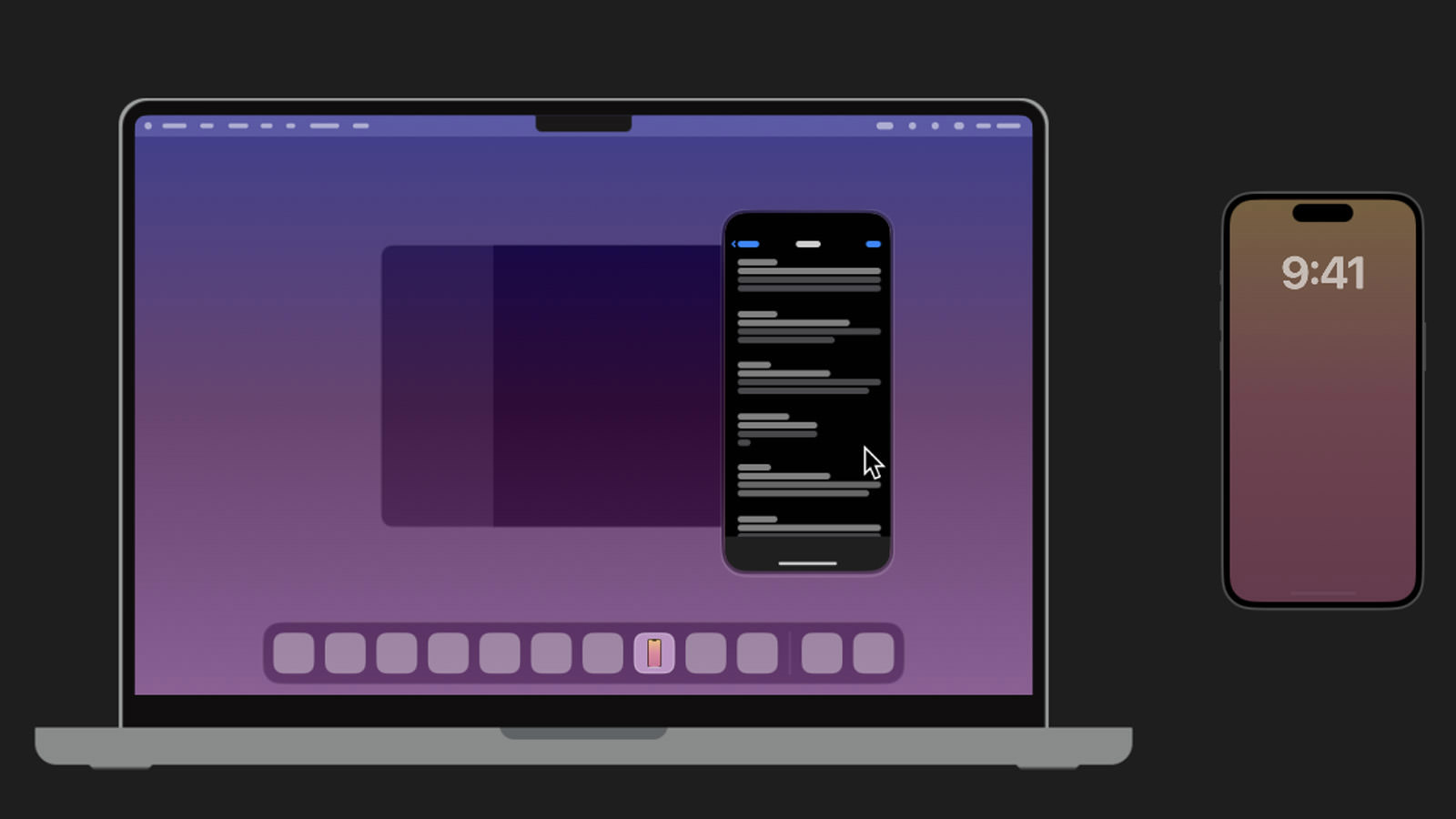
Think of it like remote-controlling your iPhone from your Mac! The best part? While you’re doing this, your iPhone stays locked, so no one else can access or see what you’re doing.
In this guide, I’ll show you what iPhone Mirroring can do and what it can’t.
What You Need for iPhone Mirroring
To get iPhone Mirroring up and running, here’s what you’ll need:
A Mac running the latest macOS Sequoia.
An iPhone with iOS 18 installed.
Both your iPhone and Mac must be signed in with the same Apple ID.
Two-factor authentication should be enabled on both devices.
Bluetooth and Wi-Fi must be turned on.
Your iPhone and Mac need to be close to each other.
Additionally:
Your iPhone shouldn’t be sharing its mobile connection (Personal Hotspot off).
Your Mac shouldn’t be sharing its internet connection or using AirPlay or Sidecar.
First Time Using iPhone Mirroring
Click the iPhone Mirroring app and hit “Continue.”
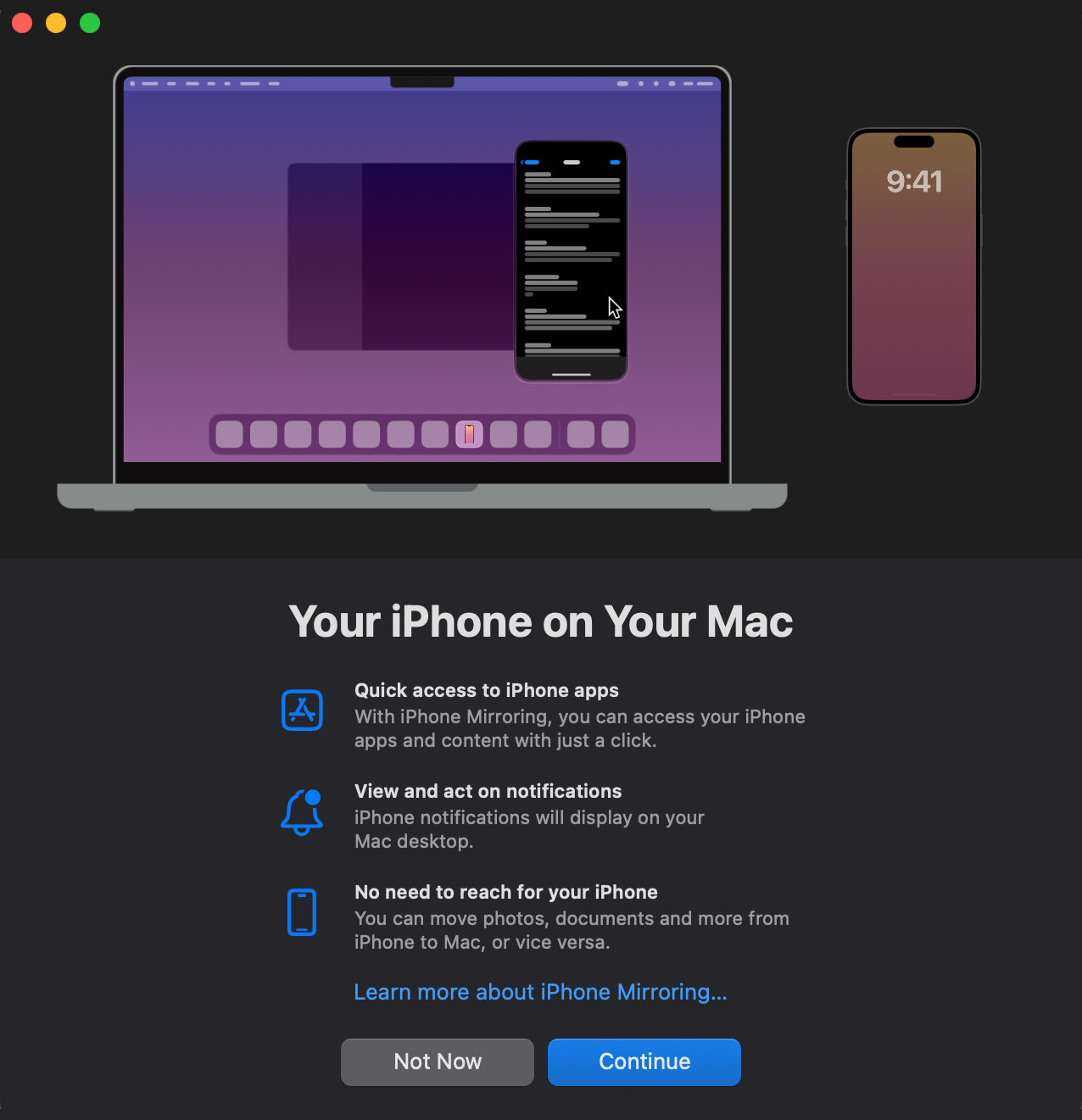
Next, it will then ask you to unlock your iPhone, go ahead and enter the PIN code on your iPhone when prompted.
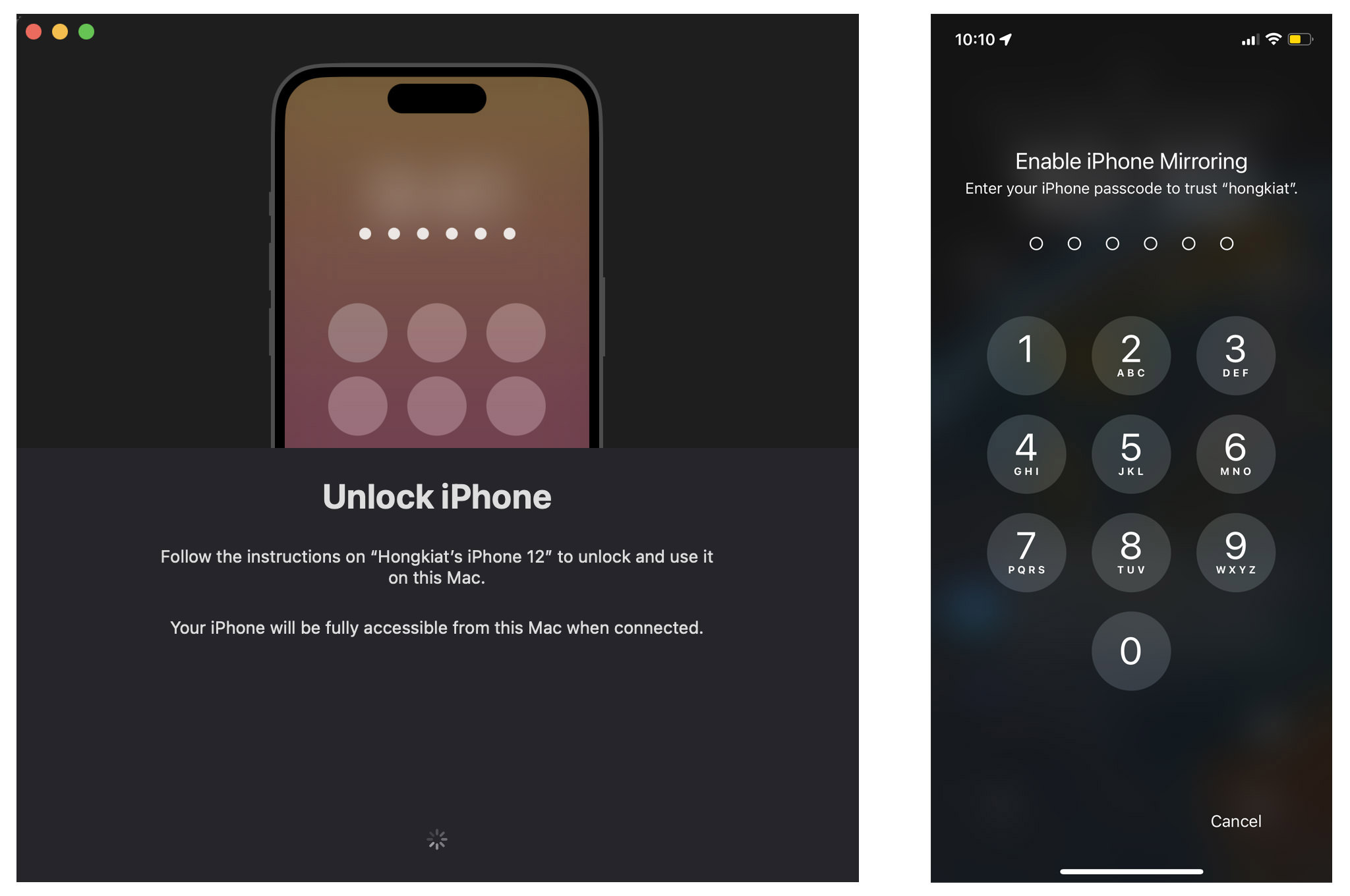
After that, you’ll be asked if you want to allow your iPhone’s notifications to show on your Mac, even when iPhone Mirroring isn’t being used. I’d suggest clicking “Allow” for now, but it’s up to you.
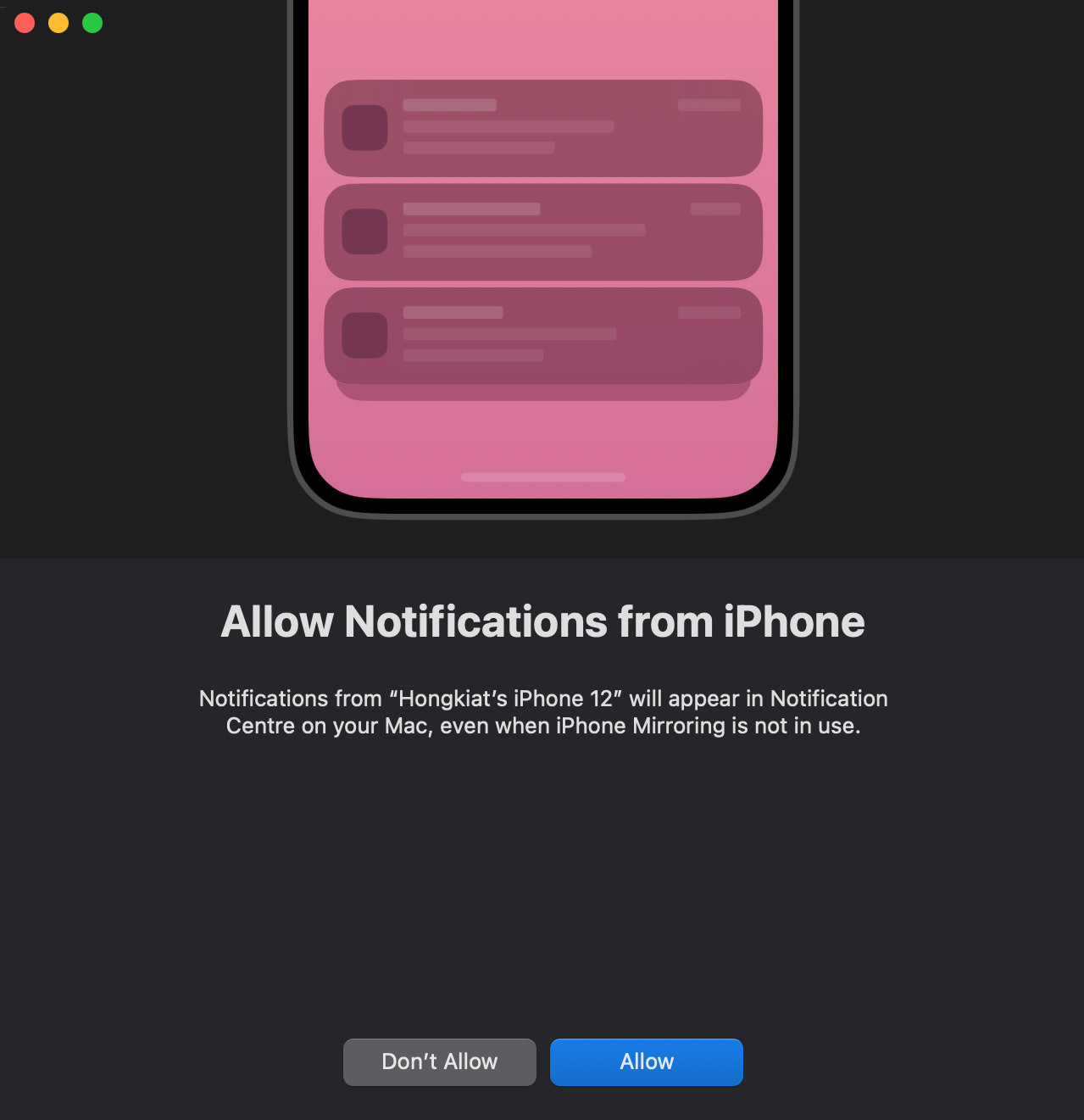
Finally, click “Get Started,” and the app will start connecting to your iPhone.
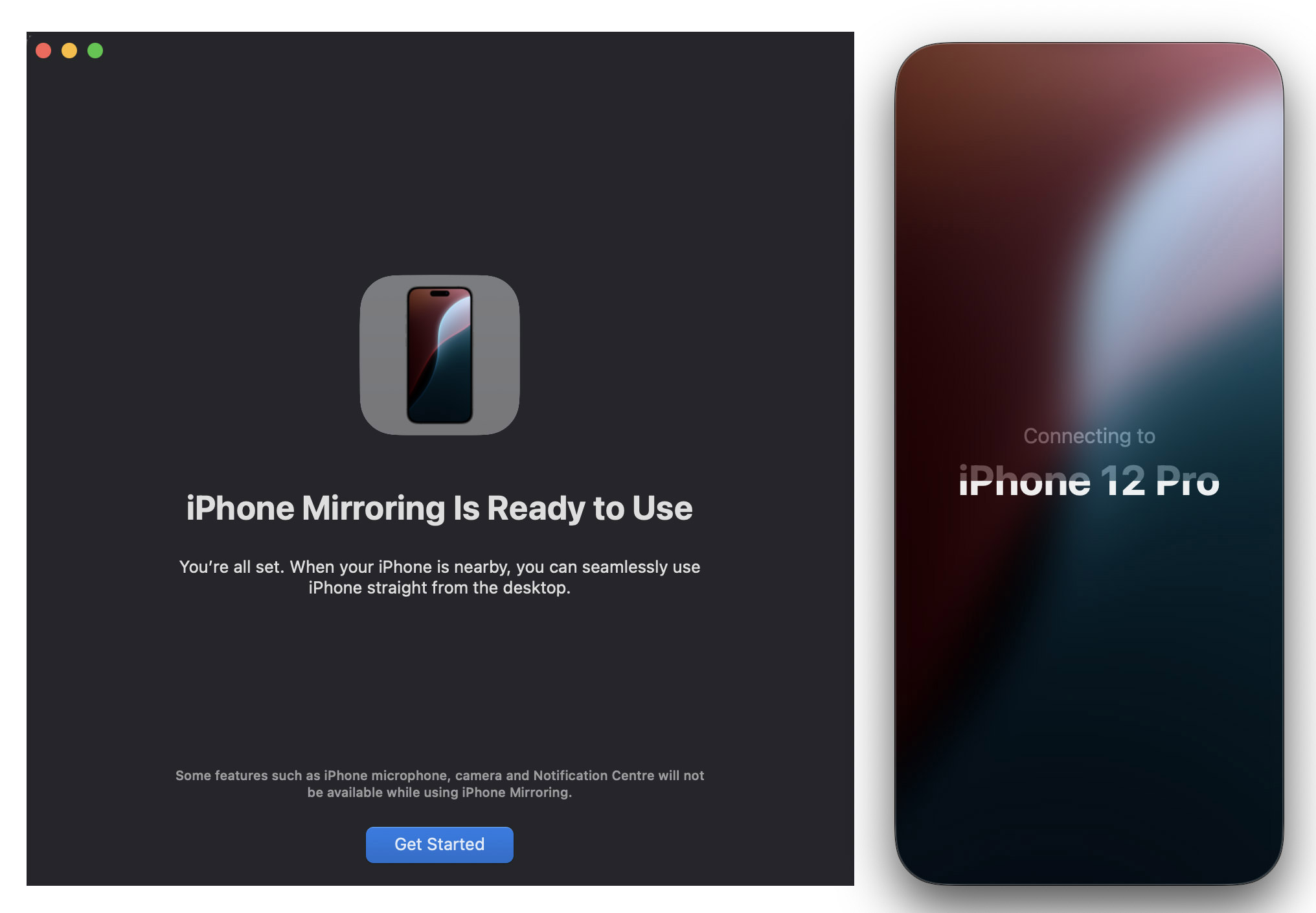
You’ll Get a Notification When Connected
Whenever your iPhone connects to your Mac, a notification will pop up on your iPhone, letting you know it’s being used on a Mac.
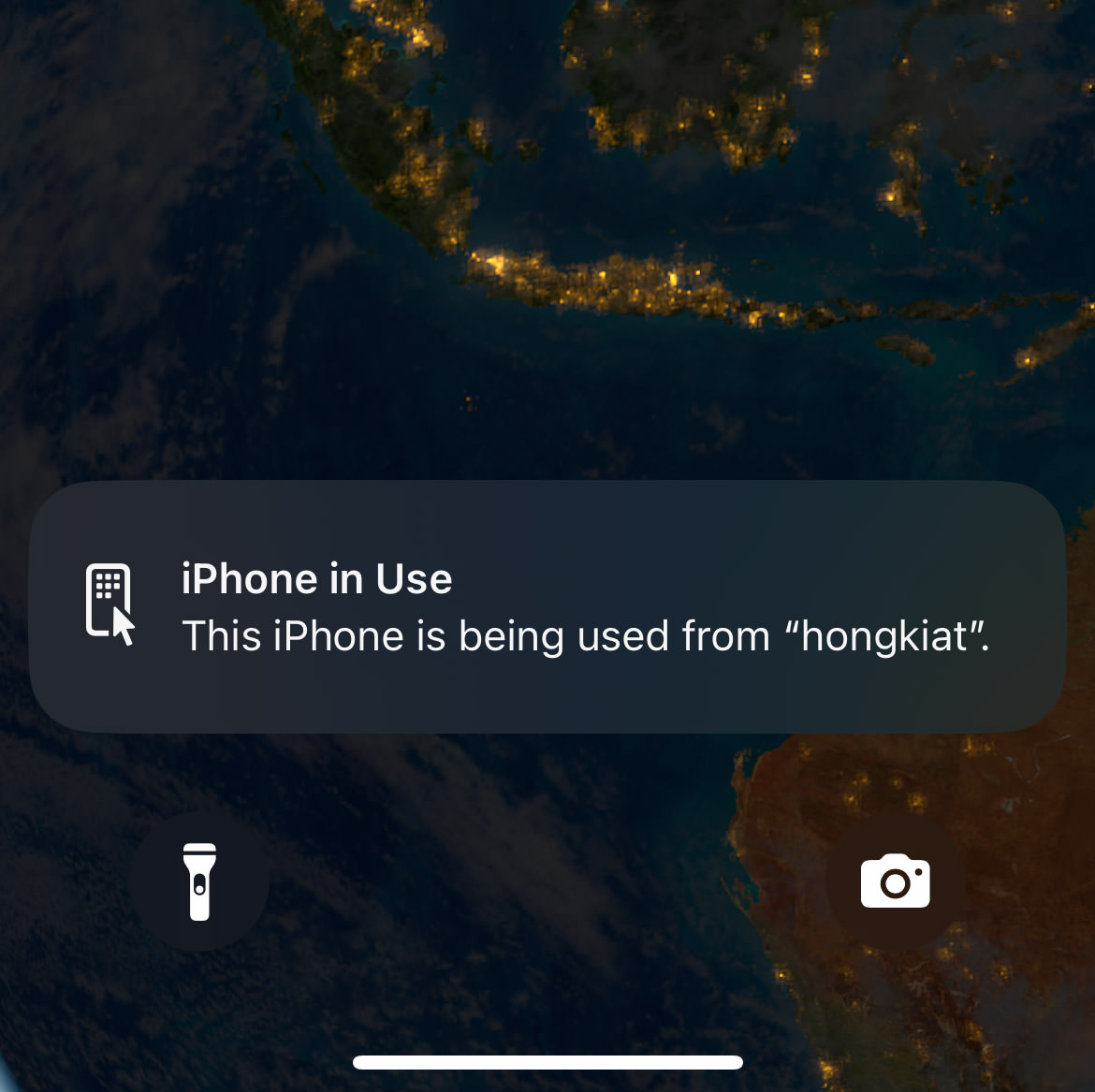
Keep Your iPhone Locked
To use iPhone Mirroring, your iPhone needs to be locked. If you unlock your phone while mirroring, it’ll stop working and ask you to reconnect. So, make sure to keep it locked while using this feature.
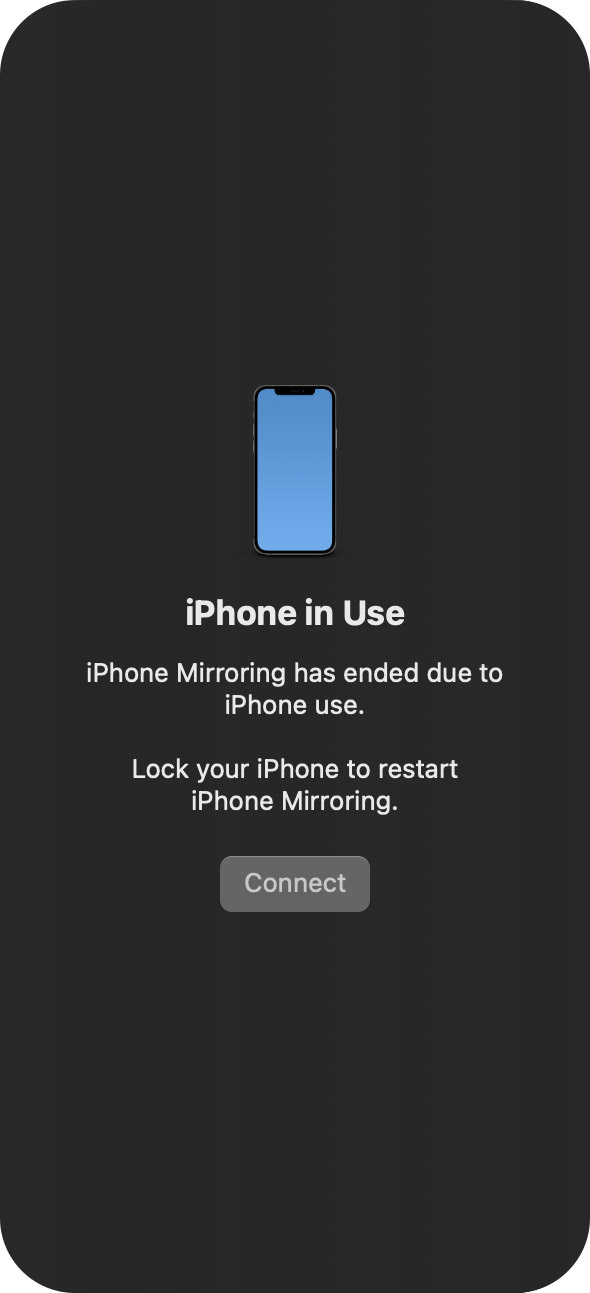
How to Get Back to the Home Screen
Normally on your iPhone, you’d swipe up to go back to the home screen. In the iPhone Mirroring app, you just click once at the bottom center of the screen, or click the first button at the top right to go back.
You can also use these shortcut keys:
Command + 1
Home screen
Command + 2
App switcher
Command + 3
Spotlight search
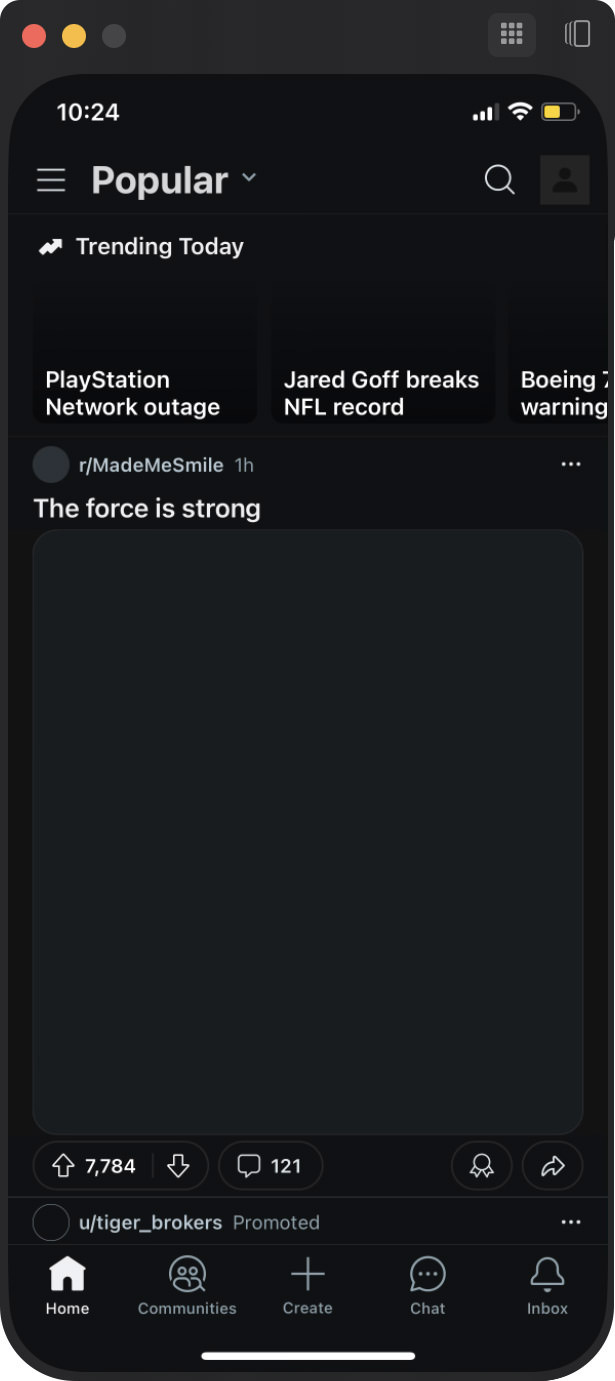
Playing Video or Audio
When playing audio, it’ll come through your Mac, and the volume will be controlled by your Mac. Videos will play in the iPhone Mirroring window, and the screen will adjust to the correct orientation automatically.
Some streaming services may have restrictions that block premium video content from being mirrored, so keep that in mind.
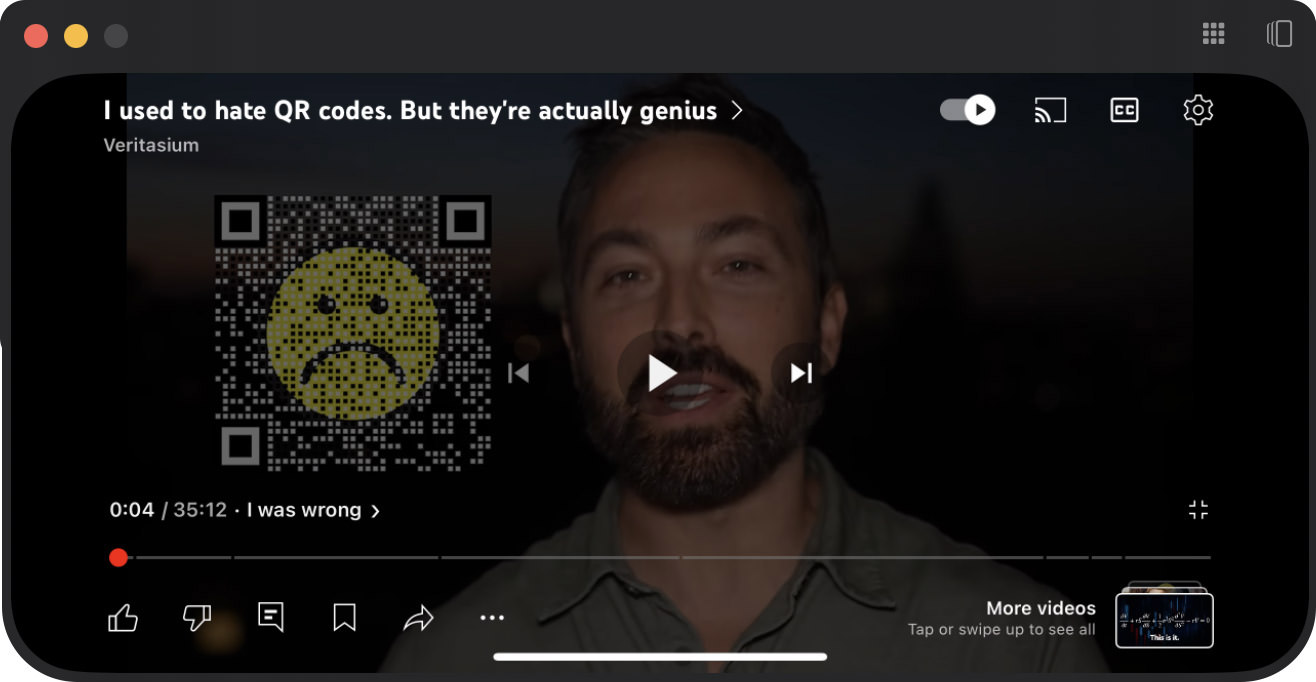
Wrapping Up
There’s actually a lot more you can do when mirroring your iPhone to your Mac. For example, you can copy items and text between the two devices using Universal Clipboard. You can also use AirDrop to send files back and forth between your Mac and iPhone.
Apple has also promised a drag-and-drop feature between your Mac and the iPhone Mirroring app for easy file transfer, but that’s expected to come later this year.
The post iPhone Mirroring: What You Should Know appeared first on Hongkiat.

Leave a Reply
Want to join the discussion?Feel free to contribute!