How to change the font in your Instagram bio
Original Source: http://feedproxy.google.com/~r/CreativeBloq/~3/RSxXfLi-UdA/change-the-font-in-your-instagram-bio
When you know how to change the font in your Instagram bio, you can tailor your profile to your heart's content. But how is it done? Luckily it's quick and easy to customise your Insta profile, and you're in the right place to learn how to do it.
Having the right font for your Insta handle is just one element of crafting the perfect Instagram bio, but you need to pick your font wisely to make it work. If you need some inspiration, check out our list of free fonts to help you decide on the type of font you might like. You can then use one of these Instagram font generator tools to customise your own text styles (more on this below).
Your Insta bio should be short and sweet – stick to a few carefully chosen key words rather than long sentences – and include any relevant links to other accounts you manage, as well as any relevant hashtags. The odd emoji is also good for breaking things up and adding a bit of personality and colour, but don't go overboard or your bio may become hard to read.
Follow Creative Bloq on Instagram
You should also consider that changing your Insta bio involves the use of unicode characters, which are often not accessible for people who use screen readers, so you definitely don't want your whole bio in a different font. Most people just use them for their name, or perhaps a small part of their description.
Changing the font in your Instagram bio from the Insta standard is a quick and easy adjustment that can really make your feed stand out, and it's very easy to switch it back at a later date if you change your mind. It's also free. Want to give it a go? In this post we'll show you how to change the font in your Instagram bio in just two easy steps.
01. Choose your font

The options in Fonts For Instagram range from the simple to the emoji-studded
There are various font generator tools that can be used on Instagram. You can try Instagram Fonts, Insta Fonts or LingoJam, for starters. You could also experiment with Cool Symbol, although the interface is more cluttered than the other options.
Type in the text that you want to change, and the tool will come up with a list of fonts that can be used in Instagram, showing you how your text would look in each. Some fonts are pretty simple, while some use emoji and symbols – with varying degrees of success – and others have so much going on they are almost impossible to read.
Once you've found the font for you, copy it.
02. Paste in Instagram
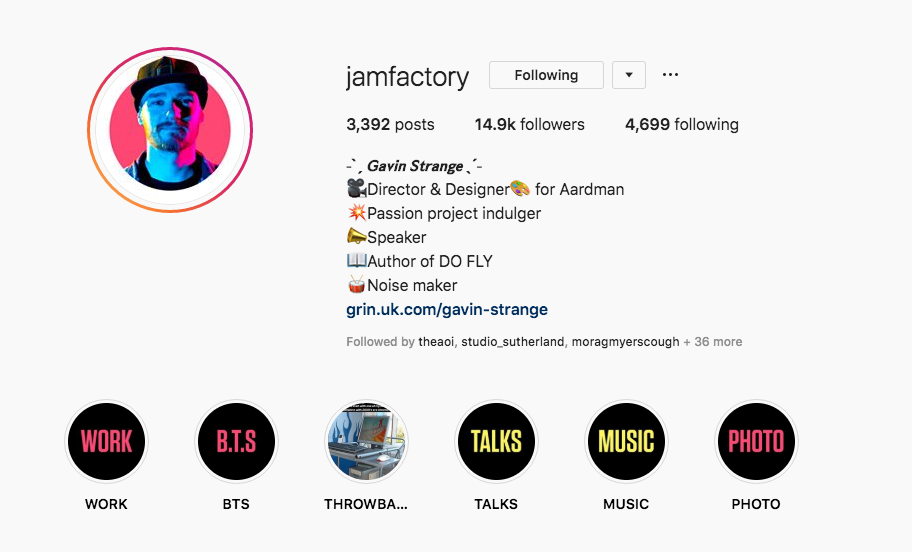
Gavin Strange uses typography to highlight his name
Open Instagram, and go to Edit Profile, then paste in your new font. Click Submit and you are done. If you don't like the look of the font you've chosen, you can easily go back to step one and choose another.
If you'd prefer a wider selection of fonts, check out the iOS Fonts – for Instagram app.
To see other Instagram hacks, including how to add line breaks to your bio or posts, see our post on Instagram hacks.
Read more:
7 ways to boost Instagram engagement5 steps to an irresistible Instagram bioHow to turn on Instagram's Dark Mode

Leave a Reply
Want to join the discussion?Feel free to contribute!