Collective #840
Original Source: https://tympanus.net/codrops/collective/collective-840/
Introducing the CSS anchor positioning API * Superior Range Syntax * Best intention barriers (ARIA edition)
Original Source: https://tympanus.net/codrops/collective/collective-840/
Introducing the CSS anchor positioning API * Superior Range Syntax * Best intention barriers (ARIA edition)
Original Source: https://smashingmagazine.com/2024/05/beyond-css-media-queries/
Media queries have been around almost as long as CSS itself — and with no flex, no grid, no responsive units, and no math functions, media queries were the most pragmatic choice available to make a somewhat responsive website.
In the early 2010s, with the proliferation of mobile devices and the timely publication of Ethan Marcotte’s classic article “Responsive Web Design”, media queries became much needed for crafting layouts that could morph across screens and devices. Even when the CSS Flexbox and Grid specifications rolled out, media queries for resizing never left.
While data on the actual usage of media queries is elusive, the fact that they have grown over time with additional features that go well beyond the viewport and into things like user preferences continues to make them a bellwether ingredient for responsive design.
Today, there are more options and tools in CSS for establishing layouts that allow page elements to adapt to many different conditions besides the size of the viewport. Some are more widely used — Flexbox and Grid for certain — but also things like responsive length units and, most notably, container queries, a concept we will come back to in a bit.
But media queries are still often the de facto tool that developers reach for. Maybe it’s muscle memory, inconsistent browser support, or that we’re stuck in our ways, but adoption of the modern approaches we have for responsive interfaces seems slow to take off.
To be clear, I am all for media queries. They play a significant role in the work we do above and beyond watching the viewport size to make better and more accessible user experiences based on a user’s OS preferences, the type of input device they’re using, and more.
But should media queries continue to be the gold standard for responsive layouts? As always, it depends, but
It is undeniable that media queries have evolved toward accessibility solutions, making space for other CSS features to take responsibility for responsiveness.
The Problem With Media Queries
Media queries seemed like a great solution for most responsive-related problems, but as the web has grown towards bigger and more complex layouts, the limits of media queries are more prevalent than ever.
Problem #1: They Are Viewport-Focused
When writing media query breakpoints where we want the layout to adapt, we only have access to the viewport’s properties, like width or orientation. Sometimes, all we need is to tweak a font size, and the viewport is our best bud for that, but most times, context is important.
Components on a page share space with others and are positioned relative to each other according to normal document flow. If all we have access to is the viewport width, knowing exactly where to establish a particular breakpoint becomes a task of compromises where some components will respond well to the adapted layout while others will need additional adjustments at that specific breakpoint.
So, there we are, resizing our browser and looking for the correct breakpoint where our content becomes too squished.
The following example probably has the worst CSS you will see in a while, but it helps to understand one of the problems with media queries.

That same layout in mobile simply does not work. Tables have their own set of responsive challenges as it is, and while there is no shortage of solutions, we may be able to consider another layout using modern techniques that are way less engineered.

We are doing much more than simply changing the width or height of elements! Border colors, element visibility, and flex directions need to be changed, and it can only be done through a media query, right? Well, even in cases where we have to completely switch a layout depending on the viewport size, we can better achieve it with container queries.
Again, Problem #1 of media queries is that they only consider the viewport size when making decisions and are completely ignorant of an element’s surrounding context.
That may not be a big concern if all we’re talking about is a series of elements that are allowed to take up the full page width because the full page width is very much related to the viewport size, making media queries a perfectly fine choice for making adjustments.
See the Pen Responsive Cards Using Media Queries [forked] by Monknow.
But say we want to display those same elements as part of a multi-column layout where they are included in a narrow column as an <aside> next to a larger column containing a <main> element. Now we’re in trouble.
A more traditional solution is to write a series of media queries depending on where the element is used and where its content breaks. But media queries completely miss the relationship between the <main> and <aside> elements, which is a big deal since the size of one influences the size of the other according to normal document flow.
See the Pen Responsive Cards Using Media Queries Inside Container [forked] by Monknow.
The .cards element is in the context of the <aside> element and is squished as a result of being in a narrow column. What would be great is to change the layout of each .card component when the .cards element that contains them reaches a certain size rather than when the viewport is a certain size.
That’s where container queries come into play, allowing us to conditionally apply styles based on an element’s size. We register an element as a “container,” which, in our current example, is the unordered list containing the series of .card components. We’re essentially giving the parent selector a great deal of power to influence the current layout.
.cards {
container-name: cards;
}
Container queries monitor an element by its size, and we need to tell the browser exactly how to interpret that size by giving .cards a container-type, which can be the container’s size (i.e., in the block and inline directions) or its inline-size (i.e., the total length in the inline direction). There’s a normal value that removes sizing considerations but allows the element to be queried by its styles.
.cards {
container-name: cards;
container-type: inline-size;
}
We can simplify things down a bit using the container shorthand property.
.cards {
container: cards / inline-size;
}
Now, we can adjust the layout of the .card components when the .cards container is a certain inline size. Container queries use the same syntax as media queries but use the @container at-rule instead of @media.
.cards {
container: cards / inline-size;
}
@container cards (width < 700px) {
.cards li {
flex-flow: column;
}
}
Now, each .card is a flexible container that flows in the column direction when the width of the .cards container is less than 700px. Any wider than that, we have the same to lay them out in a row direction instead.
See the Pen Responsive Cards Using Container Queries [forked] by Monknow.
Style queries are a cousin to container queries in the sense that we can query the container’s styles and conditionally apply style changes to its children, say changing a child element’s color to white when the container’s background-color is set to a dark color. We’re still in the early days, and support for style queries and browser support is still evolving.
I hope this gives you a sense of how amazing it is that we have this context-aware way of establishing responsive layouts. Containers are a completely new idea in CSS (although we’ve used the term synonymously with “parent element” for ages) that is novel and elegant.
So, Are Media Queries Useless?
NO! While media queries have been the go-to solution for responsive design, their limitations are glaringly obvious now that we have more robust tools in CSS that are designed to solve those limits.
That doesn’t make media queries obsolete — merely a different tool that’s part of a larger toolset for building responsive interfaces. Besides, media queries still address vital accessibility concerns thanks to their ability to recognize a user’s visual and motion preferences — among other settings — at the operating system level.
So, yes, keep using media queries! But maybe reach for them sparingly since CSS has a lot more to offer us.
Original Source: https://smashingmagazine.com/2024/05/hidden-vs-disabled-ux/
Both hiding and disabling features can be utterly confusing to users. And for both, we need very, very good reasons. Let’s take a closer look at what we need to consider when it comes to hiding and disabling — and possible alternatives that help enhance the UX.
This article is part of our ongoing series on design patterns. It’s also an upcoming part of the 10h-video library on Smart Interface Design Patterns 🍣 and the upcoming live UX training as well. Use code BIRDIE to save 15% off.
Show What’s Needed, Declutter The Rest
You’ve probably been there before: Should you hide or disable a feature? When we hide a feature, we risk hurting discoverability. When we disable it without any explanation, we risk that users get frustrated. So, what’s the best way to design for those instances when some options might be irrelevant or unavailable to users?

As a rule of thumb, disable if you want the user to know a feature exists but is unavailable. Hide if the value shown is currently irrelevant and can’t be used. But never hide buttons or key filters by default as users expect them to persist.
Unlike hidden features, disabled features can help users learn the UI, e.g., to understand the benefits of an upgrade. So, instead of removing unavailable options or buttons, consider disabling them and allowing the user to “Hide all unavailable options.” Be sure to explain why a feature is disabled and also how to re-enable it.
Another thing to watch out for: When we allow users to switch between showing and hiding a feature, we also need to ensure the switch doesn’t cause any layout shifts.

For both hiding and disabling, we need very thorough considerations of available alternatives, e.g., enabled buttons, read-only state, better empty states, hide/reveal accordions, error messages, and customization. We need to show what’s needed and de-clutter the rest.
Whenever possible, I try to keep buttons and features in their default state — enabled, accessible, and legible. When a user interacts with that feature, we can explain why they can’t use it, how to enable it, and how to keep it enabled. Possible exceptions are confirmation codes and loading/processing states.
Hiding vs. Disabling Roadmap
As Sam Salomon suggests, if you’re unsure whether hiding or disabling is the best option for your use case, ask yourself the following question: “Will a given user ever be able to interact with this element?” Depending on your answer, follow the steps below.
✅ Yes
→ Disable it (as disabled buttons or read-only state).
↳ For temporary restrictions or filter incompatibility.
↳ When a value or status is relevant but not editable.
↳ When an action isn’t available yet (e.g., “Export in progress…”).
🚫 No
→ Hide it (remove from a toolbar, collapse in accordion).
↳ E.g., due to permissions, access controls, safety, and security.
↳ For inaccessible features: e.g., admin buttons, overrides.
↳ Hide such controls by default and reveal them once a condition is met.
Key Takeaways
Hiding important features hurts their discoverability.
Disabling features is frustrating without an explanation.
But some options might be irrelevant/unavailable to users.
Users might expect a feature to exist but won’t find it.
We need to show what’s needed and de-clutter the rest.
Avoid disruptive layout shifts as you show and hide features.
Don’t remove unavailable options or buttons automatically.
Instead, disable them and allow it to “Hide all unavailable options.”
Allow users to hide sections with a lot of disabled functionality.
Explain why a feature is disabled and how to re-enable it.
Hidden vs. Disabled In Design Systems
The design systems below provide useful real-world examples of how products design their hidden and disabled states.
Carbon (disabled state)
Carbon (read-only state)
Unity
Vaadin
SAP
Motif
Emplifi
Useful Resources
Disabled Buttons And What To Do Instead, by Adam Silver
Hidden vs. Disabled States, by Maria Panagiotidi
Making Disabled Buttons Inclusive, by Sandrina Pereira
Hide or Disable, by Sam Solomon
The Disabled State In UI Design (Sketchnotes), by Krisztina Szerovay
Usability Pitfalls of Disabled Buttons, by yours truly Vitaly Friedman
Alternative Design Patterns For Disabled Features, by Katie Jacquez
Designing Filters UX That Works, by yours truly Vitaly Friedman
UI Traps: Disabled Buttons and Inputs, by James Carleton
Meet Smart Interface Design Patterns
If you are interested in similar insights around UX, take a look at Smart Interface Design Patterns, our 10h-video course with 100s of practical examples from real-life projects — with a live UX training later this year. Everything from mega-dropdowns to complex enterprise tables — with 5 new segments added every year. Jump to a free preview.
 Meet Smart Interface Design Patterns, our video course on interface design & UX.
Meet Smart Interface Design Patterns, our video course on interface design & UX.
Jump to the video course →
100 design patterns & real-life
examples.
10h-video course + live UX training. Free preview.
Original Source: https://ecommerce-platforms.com/articles/printify-versus-printful-for-bulk-orders
Currently, Printify and Printful are the two main online platforms that offer print-on-demand (POD) services. So, if you’re eager to kickstart your POD dropshipping business, these platforms may be the best place to start.
Like many POD platforms, Printify and Printful offer bulk order policies to accommodate clients who wish to purchase large volumes of printed items.
Printful has a slightly lower monthly subscription fee and can create more than 330 product mockups for bulk orders, whereas Printify can offer up to four mockups per product.
This is why it’s important to compare Printful versus Printify features as well as their order processing and shipping times.
For example, research shows that Printful processing shipping times are shorter than those of Printify by at least two days. Printful takes two to five business days, while Printify takes two to seven business days.
In this article, we’ll dive into the key differences of how Printful and Printify complete bulk orders.
How Does Printful Fulfill Bulk Orders?
Printful fulfills bulk orders through its vast network of printing facilities and fulfillment centers around the world. Here are the key steps the platform takes to fulfill large orders:
Order Placement
You will place your bulk orders through the Printful platform, specifying the quantity and customization details for each item. Because the platform is responsible for dropshipping, you have to provide the shipping details of your orders.
Production
Printful will forward your order to one of its printing facilities. The platform will most likely use the printing facility that’s near the customer for faster delivery. The facility will then produce the custom items according to your specifications.
The POD platform for Printful offers various printing methods like direct-to-garment (DTG) printing, embroidery, and cutting and sewing. The method used for your order depends on the type of item ordered.
Quality Control
Printful has put quality control measures in place to ensure all its products meet the required standards. Each item is inspected for print quality, color accuracy, and any defects before it is approved for shipping.
Packaging
If you’re satisfied with the quality of your products, they’ll be securely packaged for shipping. Printful offers standard packaging options as well as custom packaging solutions for bulk orders, such as branded packaging or custom enclosures.
Shipping
Printful delivers bulk orders through various shipping carriers. The choice of the carrier depends on the destination and your customer’s preferences. You can also choose from the various delivery methods offered by Printful, including economy, standard, and express shipping.
Your bulk order will then be delivered to the customer’s specified address. The customer can monitor the status of their package using the tracking information provided by Printful.
Furthermore, the platform’s customer support team is available to assist your clients with any issues they may have regarding their orders.
How Printify Fulfills Bulk Orders
Like Printful, Printify relies on its POD partners to fulfill bulk orders. It also follows the same order fulfillment steps as Printful.
However, you need to check the platform’s bulk order policies to know what qualifies as a bulk order.
This way, you can provide your customers with the right information when listing your products. It also prevents any publishing error on Printify. According to Printify, bulk ordering is available on select items, including:
Mugs
T-shirts
Tote bags
Tank tops
Towels
Pencil cases
Journals
Note that these items are available for bulk ordering when you order more than sixty items from the same print provider.
Printify has a team of in-house design experts who regularly test print providers for quality control by giving them samples of complex designs.
Any printing service provider whose performance doesn’t meet the platform’s quality standards will be removed from the platform.
Printify passes each order‒including bulk orders‒through three quality checks, starting from the time a blank product arrives at the printing facility to when the final product is ready for shipping.
In Summary
It’s important to keep in mind that the fulfillment process may vary depending on factors such as the products ordered, the print provider selected, and the shipping method chosen.
For the most up-to-date print-on-demand platform comparisons, check out ecommerce-platforms.com today!
The post Printify Versus Printful for Bulk Orders appeared first on Ecommerce Platforms.
Original Source: https://tympanus.net/codrops/2024/05/15/ui-interactions-animations-roundup-43/
Explore our latest motion design collection featuring the best shots from Dribbble to get your creativity flowing.
Original Source: https://smashingmagazine.com/2024/05/building-user-segmentation-matrix-foster-cross-org-alignment/
Do you recognize this situation? The marketing and business teams talk about their customers, and each team thinks they have the same understanding of the problem and what needs to be done. Then, they’re including the Product and UX team in the conversation around how to best serve a particular customer group and where to invest in development and marketing efforts. They’ve done their initial ideation and are trying to prioritize, but this turns into a long discussion with the different teams favoring different areas to focus on. Suddenly, an executive highlights that instead of this customer segment, there should be a much higher focus on an entirely different segment — and the whole discussion starts again.
This situation often arises when there is no joint-up understanding of the different customer segments a company is serving historically and strategically. And there is no shared understanding beyond using the same high-level terms. To reach this understanding, you need to dig deeper into segment definitions, goals, pain points, and jobs-to-be-done (JTBD) so as to enable the organization to make evidence-based decisions instead of having to rely on top-down prioritization.
The hardest part about doing the right thing for your user or customers (please note I’m aware these terms aren’t technically the same, but I’m using them interchangeably in this article so as to be useful to a wider audience) often starts inside your own company and getting different teams with diverging goals and priorities to agree on where to focus and why.
But how do you get there — thinking user-first AND ensuring teams are aligned and have a shared mental model of primary and secondary customer segments?
Personas vs Segments
To explore that further, let’s take a brief look at the most commonly applied techniques to better understand customers and communicate this knowledge within organizations.
Two frequently employed tools are user personas and user segmentation.
Product/UX (or non-demographic) personas aim to represent the characteristics and needs of a certain type of customer, as well as their motivations and experience. The aim is to illustrate an ideal customer and allow teams to empathize and solve different use cases. Marketing (or demographic) personas, on the other hand, traditionally focus on age, socio-demographics, education, and geography but usually don’t include needs, motivations, or other contexts. So they’re good for targeting but not great for identifying new potential solutions or helping teams prioritize.
In contrast to personas, user segments illustrate groups of customers with shared needs, characteristics, and actions. They are relatively high-level classifications, deliberately looking at a whole group of needs without telling a detailed story. The aim is to gain a broader overview of the wider market’s wants and needs.
Tony Ulwick, creator of the “jobs-to-be-done” framework, for example, creates outcome-based segmentations, which are quite similar to what this article is proposing. Other types of segmentations include geographic, psychographic, demographic, or needs-based segmentations. What all segmentations, including the user segmentation matrix, have in common is that the segments are different from each other but don‘t need to be mutually exclusive.
As Simon Penny points out, personas and segments are tools for different purposes. While customer segments help us understand a marketplace or customer base, personas help us to understand more about the lived experience of a particular group of customers within that marketplace.
Both personas and segmentations have their applications, but this article argues that using a matrix will help you prioritize between the different segments. In addition, the key aspect here is the co-creation process that fosters understanding across departments and allows for more transparent decision-making. Instead of focusing only on the outcome, the process of getting there is what matters for alignment and collaboration across teams. Let’s dig deeper into how to achieve that.
User Segmentation Matrix: 101
At its core, the idea of the user segmentation matrix is meant to create a shared mental model across teams and departments of an organization to enable better decision-making and collaboration.
And it does that by visualizing the relevance and differences between a company’s customer segments. Crucially, input into the matrix comes from across teams as the process of co-creation plays an essential part in getting to a shared understanding of the different segments and their relevance to the overall business challenge.
Additionally, this kind of matrix follows the principle of “just enough, not too much” to create meaning without going too deep into details or leading to confusion. It is about pulling together key elements from existing tools and methods, such as User Journeys or Jobs-to-be-done, and visualizing them in one place.
For a high-level first overview, see the matrix scaffolding below.

Case Study: Getting To A Shared Mental Model Across Teams
Let’s look at the problem through a case study and see how building a user segmentation matrix helped a global data products organization gain a much clearer view of its customers and priorities.
Here is some context. The organization was partly driven by NGO principles like societal impact and partly by economic concerns like revenue and efficiencies. Its primary source of revenue was raw data and data products, and it was operating in a B2B setting. Despite operating for several decades already, its maturity level in terms of user experience and product knowledge was low, while the amount of different data outputs and services was high, with a whole bouquet of bespoke solutions for individual clients. The level of bespoke solutions that had to be maintained and had grown organically over time had surpassed the “featuritis” stage and turned utterly unsustainable.
And you probably guessed it: The business focus had traditionally been “What can we offer and sell?” instead of “What are our customers trying to solve?”
That means there were essentially two problems to figure out:
Help executives and department leaders from Marketing through Sales, Business, and Data Science see the value of customer-first product thinking.
Establish a shared mental model of the key customer segments to start prioritizing with focus and reduce the completely overgrown service offering.
For full disclosure, here’s a bit about my role in this context: I was there in a fractional product leader role at first, after running a discovery workshop, which then developed into product strategy work and eventually a full evaluation of the product portfolio according to user & business value.
Approach
So how did we get to that outcome? Basically, we spent an afternoon filling out a table with different customer segments, presented it to a couple of stakeholders, and everyone was happy — THE END. You can stop reading…
Or not, because from just a few initial conversations and trying to find out if there were any existing personas, user insights, or other customer data, it became clear that there was no shared mental model of the organization’s customer segments.
At the same time, the Business and Account management teams, especially, had a lot of contact with new and existing customers and knew the market and competition well. And the Marketing department had started on personas. However, they were not widely used and weren’t able to act as that shared mental model across different departments.
So, instead of thinking customer-first the organization was operating “inside-out first,” based on the services they offered. With the user segmentation matrix, we wanted to change this perspective and align all teams around one shared canvas to create transparency around user and business priorities.
But How To Proceed Quickly While Taking People Along On The Journey?
Here’s the approach we took:
1. Gather All Existing Research
First, we gathered all user insights, customer feedback, and data from different parts of the organization and mapped them out on a big board (see below). Initially, we really tried to map out all existing documentation, including links to in-house documents and all previous attempts at separating different user groups, analytics data, revenue figures, and so on.
The key here was to speak to people in different departments to understand how they were currently thinking about their customers and to include the terms and documentation they thought most relevant without giving them a predefined framework. We used the dimensions of the matrix as a conversation guide, e.g., asking about their definitions for key user groups and what makes them distinctly different from others.

2. Start The Draft Scaffolding
Secondly, we created the draft matrix with assumed segments and some core elements that have proven useful in different UX techniques.
In this step, we started to make sense of all the information we had collected and gave the segments “draft labels” and “draft definitions” based on input from the teams, but creating this first draft version within the small working group. The aim was to reduce complexity, settle on simple labels, and introduce primary vs secondary groups based on the input we received.
We then made sure to run this summarized draft version past the stakeholders for feedback and amends, always calling out the DRAFT status to ensure we had buy-in across teams before removing that label. In addition to interviews, we also provided direct access to the workboard for stakeholders to contribute asynchronously and in their own time and to give them the option to discuss with their own teams.
3. Refine
In the next step, we went through several rounds of “joint sense-making” with stakeholders from across different departments. At this stage, we started coloring in the scaffolding version of the matrix with more and more detail. We also asked stakeholders to review the matrix as a whole and comment on it to make sure the different business areas were on board and to see the different priorities between, e.g., primary and secondary user groups due to segment size, pain points, or revenue numbers.
4. Prompt
We then promoted specifically for insights around segment definitions, pain points, goals, jobs to be done, and defining differences to other segments. Once the different labels and the sorting into primary versus secondary groups were clear, we tried to make sure that we had similar types of information per segment so that it would be easy to compare different aspects across the matrix.
5. Communicate
Finally, we made sure the core structure reached different levels of leadership. While we made sure to include senior stakeholders in the process throughout, this step was essential prior to circulating the matrix widely across the organization.
However, due to the previous steps, we had gone through, at this point, we were able to assure senior leadership that their teams had contributed and reviewed several times, so getting that final alignment was easy.
We did this in a team of two external consultants and three in-house colleagues, who conducted the interviews and information gathering exercises in tandem with us. Due to the size and global nature of the organization and various different time zones to manage, it took around 3 weeks of effort, but 3 months in time due to summer holidays and alignment activities. So we did this next to other work, which allowed us to be deeply plugged into the organization and avoid blind spots due to having both internal and external perspectives.
Building on in-house advocates with deep organizational knowledge and subject-matter expertise was a key factor and helped bring the organization along much better than purely external consultants could have done.
User Segmentation Matrix: Key Ingredients
So, what are the dimensions we included in this mapping out of primary and secondary user segments?
The dimensions we used were the following:
Segment definition
Who is this group?
Define it in a simple, straightforward way so everyone understands — NO acronyms or abbreviations. Further information to include that’s useful if you have it: the size of the segment and associated revenue.
Their main goals
What are their main goals?
Thinking outside-in and from this user groups perspective these would be at a higher level than the specific JTBD field, big picture and longer term.
What are their “Jobs-to-be-done”?
Define the key things this group needs in order to get their own work done (whether that’s currently available in your service or not; if you don’t know this, it’s time for some discovery). Please note this is not a full JTBD mapping, but instead seeks to call out exemplary practical tasks.
How are they different from other segments?
Segments should be clearly different in their needs. If they’re too similar, they might not be a separate group.
Main pain points
What are the pain points for each segment? What issues are they currently experiencing with your service/product? Note the recurring themes.
Key contacts in the organization
Who are the best people holding knowledge about this user segment?
Usually, these would be the interview partners who contributed to the matrix, and it helps to not worry too much about ownership or levels here; it could be from any department, and often, the Business or Product org are good starting points.
This is an example of a user segmentation matrix:

Outcomes & Learning
What we found in this work is that seeing all user segments mapped out next to each other helped focus the conversation and create a shared mental model that switched the organization’s perspective to outside-in and customer-first.
Establishing the different user segment names and defining primary versus secondary segments created transparency, focus, and a shared understanding of priorities.
Building this matrix based on stakeholder interviews and existing user insights while keeping the labeling in DRAFT mode, we encouraged feedback and amends and helped everyone feel part of the process. So, rather than being a one-time set visualization, the key to creating value with this matrix is to encourage conversation and feedback loops between teams and departments.
In our case, we made sure that every stakeholder (at different levels within the organization, including several people from the executive team) had seen this matrix at least twice and had the chance to input. Once we then got to the final version, we were sure that we had an agreement on the terminology, issues, and priorities.
Below is the real case study example (with anonymized inputs):

Takeaways And What To Watch Out For
So what did this approach help us achieve?
It created transparency and helped the Sales and Business teams understand how their asks would roughly be prioritized — seeing the other customer segments in comparison (especially knowing the difference between primary vs secondary segments).
It shifted the thinking to customer-first by providing an overview for the executive team (and everyone else) to start thinking about customers rather than business units and see new opportunities more clearly.
It highlighted the need to gather more customer insights and better performance data, such as revenue per segment, more detailed user tracking, and so on.
In terms of the challenges we faced when conducting and planning this work, there are a few things to watch out for:
We found that due to the size and global nature of the organization, it took several rounds of feedback to align with all stakeholders on the draft versions. So, the larger the size of your organization, the more buffer time to include (or the ability to change interview partners at short notice).
If you’re planning to do this in a startup or mid-sized organization, especially if they’ve got the relevant information available, you might need far less time, although it will still make sense to carefully select the contributors.
Having in-house advocates who actively contributed to the work and conducted interviews was a real benefit for alignment and getting buy-in across the organization, especially when things started getting political.
Gathering information from Marketing, Product, Business, Sales and Leadership and sticking with their terms and definitions initially was crucial, so everyone felt their inputs were heard and saw it reflected, even if amended, in the overall matrix.
And finally, a challenge that’s not to be underestimated is the selection of those asked to input — where it’s a tightrope walk between speed and inclusion.
We found that a “snowball system” worked well, where we initially worked with the C-level sponsor to define the crucial counterparts at the leadership level and have them name 3-4 leads in their organization, looking after different parts of the organization. These leaders were asked for their input and their team’s input in interviews and through asynchronous access to the joint workboard.
What’s In It For You?
To summarize, the key benefits of creating a user segmentation matrix in your organization are the following:
Thinking outside-in and user-first.
Instead of thinking this is what you offer, your organization starts to think about solving real customer problems — the matrix is your GPS view of your market (but like any GPS system, don’t forget to update it occasionally).
Clarity and a shared mental model.
Everyone is starting to use the same language, and there’s more clarity about what you offer per customer segment. So, from Sales through to Business and Product, you’re speaking to users and their needs instead of talking about products and services (or even worse, your in-house org structure). Shared clarity drastically reduces meeting and decision time and allows you to do more impactful work.
Focus, and more show than tell.
Having a matrix helps differentiate between primary, secondary, and other customer segments and visualizes these differences for everyone.
When Not To Use It
If you already have a clearly defined set of customer segments that your organization is in agreement on and working towards — good for you; you won’t need this and can rely on your existing data.
Another case where you will likely not need this full overview is when you’re dealing with a very specific customer segment, and there is good alignment between the teams serving this group in terms of focus, priorities, and goals.
Organizations that will see the highest value in this exercise are those who are not yet thinking outside-in and customer-first and who still have a traditional approach, starting from their own services and dealing with conflicting priorities between departments.
Next Steps
And now? You’ve got your beautiful and fully aligned customer segmentation matrix ready and done. What’s next? In all honesty, this work is never done, and this is just the beginning.
If you have been struggling with creating an outside-in perspective in your organization, the key is to make sure that it gets communicated far and wide.
For example, make sure to get your executive sponsors to talk about it in their rounds, do a road show, or hold open office hours where you can present it to anyone interested and give them a chance to ask questions. Or even better, present it at the next company all-hands, with the suggestion to start building up an insights library per customer segment.
If this was really just the starting point to becoming more product-led, then the next logical step is to assess and evaluate the current product portfolio. The aim is to get clarity around which services or products are relevant for which customers. Especially in product portfolios plagued by “featuritis,” it makes sense to do a full audit, evaluate both user and business value, and clean out your product closet.
If you’ve seen gaps and blind spots in your matrix, another next step would be to do some deep dives, customer interviews, and discovery work to fill those. And as you continue on that journey towards more customer-centricity, other tools from the UX and product tool kit, like mapping out user journeys and establishing a good tracking system and KPIs, will be helpful so you can start measuring customer satisfaction and continue to test and learn.
Like a good map, it helps you navigate and create a shared understanding across departments. And this is its primary purpose: getting clarity and focus across teams to enable better decision-making. The process of co-creating a living document that visualizes customer segments is at least as important here as the final outcome.
Further Reading
Data-Driven Personas for Enhanced User Understanding: Combining Empathy with Rationality for Better Insights to Analytics, Bernard J. Jansen, Joni O. Salminen, Soon-Gyo Jung (Data and Information Management, 2020)
“Most Effective Ways To Segment Your Users,” Ilia Lotarev (Adapty.io)
“The 6 Types Of User Segmentation And What They Mean For Your Product,” Pavel Malos (UX Collective, Medium)
“Understanding Users By Going Beyond Personas, Demographics, And Affinity Groups,” Kate Matesic (UX Magazine)
“The Difference Between Customer Segmentation And Customer Personas,” Simon Penny (UX Collective, Medium)
Original Source: https://www.sitepoint.com/laravel-project-setup-beginners-guide/?utm_source=rss
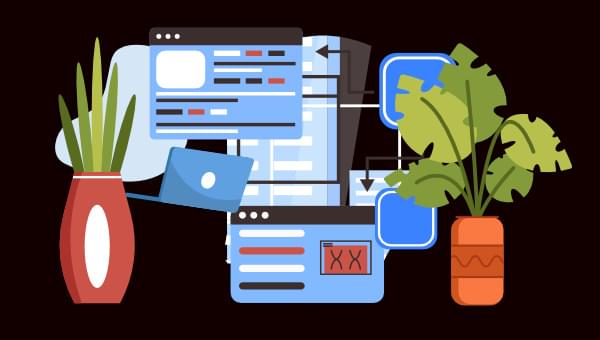
In this Laravel tutorial, you’ll learn about the building blocks of Laravel and how to use it to set up a small project.
Continue reading
A Beginner’s Guide to Setting Up a Project in Laravel
on SitePoint.
Original Source: https://www.sitepoint.com/wordpress-create-content-ai/?utm_source=rss

Learn how to install and use the AI Bud WordPress plugin, a powerful AI tool for simplifying your WordPress content creation process.
Continue reading
How to Create Content in WordPress with AI
on SitePoint.
Original Source: https://tympanus.net/codrops/collective/collective-839/
Time-based CSS Animations * Web Components from early 2024 * Fractal Glass Generator
Original Source: https://www.sitepoint.com/deploy-apache-airflow-vultr-anaconda/?utm_source=rss

Learn how to deploy an Airflow app in a Conda environment and secure the app using Nginx and request SSL certificate from Let’s Encrypt.
Continue reading
How to Deploy Apache Airflow on Vultr Using Anaconda
on SitePoint.
