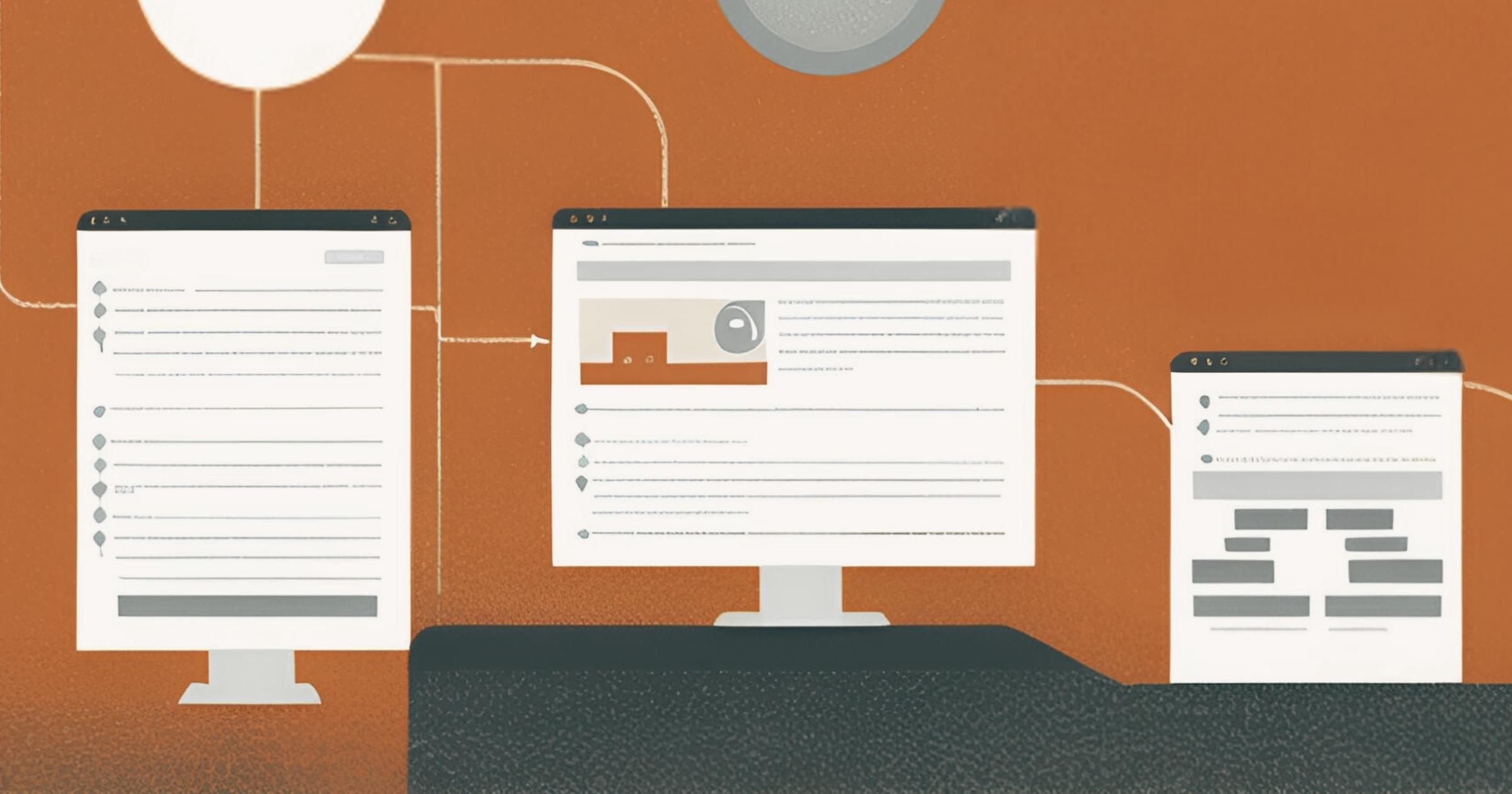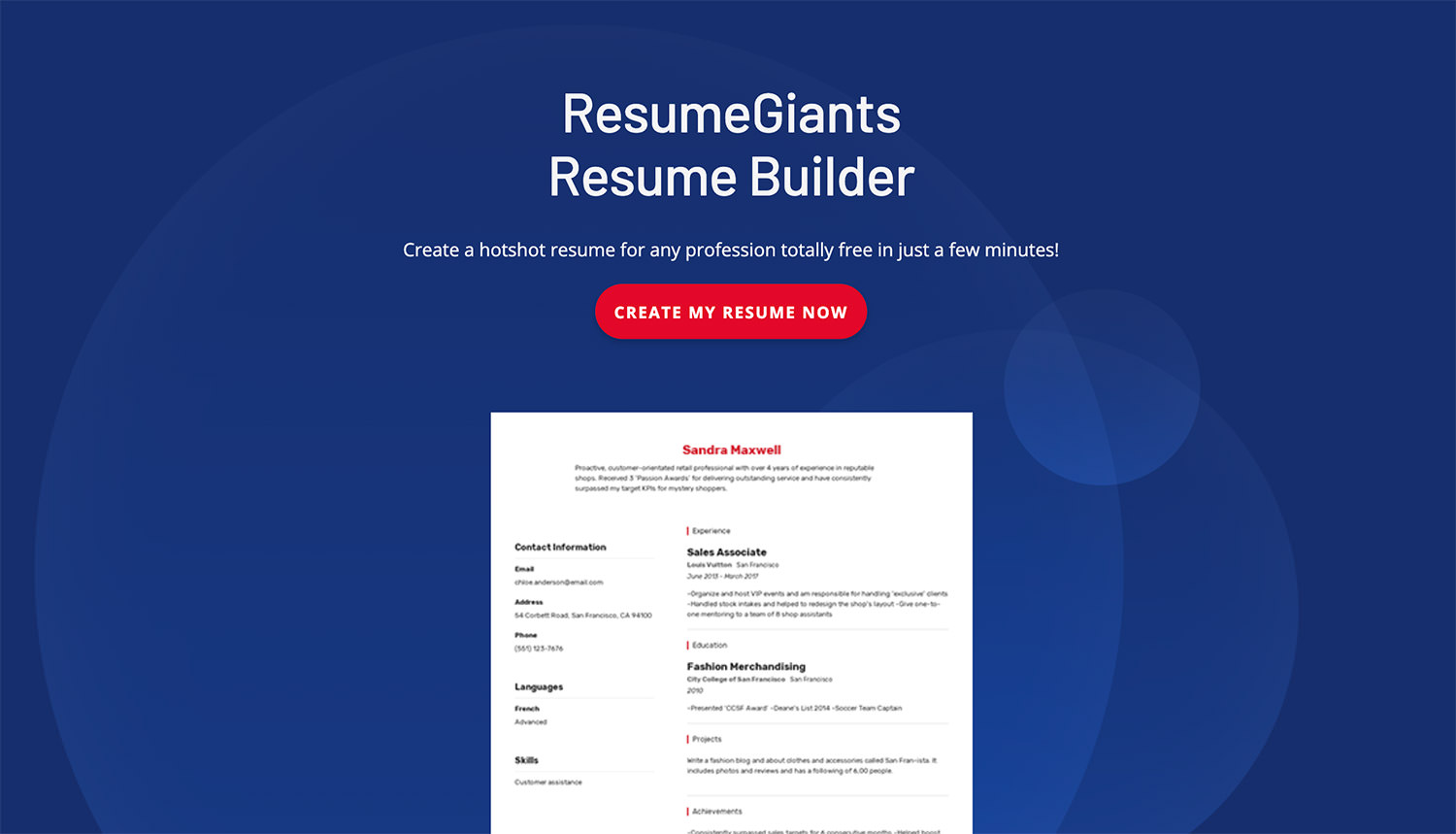Original Source: https://smashingmagazine.com/2024/12/introduction-css-scroll-driven-animations/
You can safely use scroll-driven animations in Chrome as of December 2024. Firefox supports them, too, though you’ll need to enable a flag. Safari? Not yet, but don’t worry — you can still offer a seamless experience across all browsers with a polyfill. Just keep in mind that adding a polyfill involves a JavaScript library, so you won’t get the same performance boost.
There are plenty of valuable resources to dive into scroll-driven animations, which I’ll be linking throughout the article. My starting point was Bramus’ video tutorial, which pairs nicely with Geoff’s in-depth notes Graham that build on the tutorial.
In this article, we’ll walk through the latest published version by the W3C and explore the two types of scroll-driven timelines — scroll progress timelines and view progress timelines. By the end, I hope that you are familiar with both timelines, not only being able to tell them apart but also feeling confident enough to use them in your work.
Note: All demos in this article only work in Chrome 116 or later at the time of writing.
Scroll Progress Timelines
The scroll progress timeline links an animation’s timeline to the scroll position of a scroll container along a specific axis. So, the animation is tied directly to scrolling. As you scroll forward, so does the animation. You’ll see me refer to them as scroll-timeline animations in addition to calling them scroll progress timelines.
Just as we have two types of scroll-driven animations, we have two types of scroll-timeline animations: anonymous timelines and named timelines.
Anonymous scroll-timeline
Let’s start with a classic example: creating a scroll progress bar at the top of a blog post to track your reading progress.
See the Pen Scroll Progress Timeline example – before animation-timeline scroll() [forked] by Mariana Beldi.
In this example, there’s a <div> with the ID “progress.” At the end of the CSS file, you’ll see it has a background color, a defined width and height, and it’s fixed at the top of the page. There’s also an animation that scales it from 0 to 1 along the x-axis — pretty standard if you’re familiar with CSS animations!
Here’s the relevant part of the styles:
#progress {
/* … */
animation: progressBar 1s linear;
}
@keyframes progressBar {
from { transform: scaleX(0); }
}
The progressBar animation runs once and lasts one second with a linear timing function. Linking this animation scrolling is just a single line in CSS:
animation-timeline: scroll();
No need to specify seconds for the duration — the scrolling behavior itself will dictate the timing. And that’s it! You’ve just created your first scroll-driven animation! Notice how the animation’s direction is directly tied to the scrolling direction — scroll down, and the progress indicator grows wider; scroll up, and it becomes narrower.
See the Pen Scroll Progress Timeline example – animation-timeline scroll() [forked] by Mariana Beldi.
scroll-timeline Property Parameters
In a scroll-timeline animation, the scroll() function is used inside the animation-timeline property. It only takes two parameters: <scroller> and <axis>.
<scroller> refers to the scroll container, which can be set as nearest (the default), root, or self.
<axis> refers to the scroll axis, which can be block (the default), inline, x, or y.
In the reading progress example above, we didn’t declare any of these because we used the defaults. But we could achieve the same result with:
animation-timeline: scroll(nearest block);
Here, the nearest scroll container is the root scroll of the HTML element. So, we could also write it this way instead:
animation-timeline: scroll(root block);
The block axis confirms that the scroll moves top to bottom in a left-to-right writing mode. If the page has a wide horizontal scroll, and we want to animate along that axis, we could use the inline or x values (depending on whether we want the scrolling direction to always be left-to-right or adapt based on the writing mode).
We’ll dive into self and inline in more examples later, but the best way to learn is to play around with all the combinations, and this tool by Bramus lets you do exactly that. Spend a few minutes before we jump into the next property associated with scroll timelines.
The animation-range Property
The animation-range for scroll-timeline defines which part of the scrollable content controls the start and end of an animation’s progress based on the scroll position. It allows you to decide when the animation starts or ends while scrolling through the container.
By default, the animation-range is set to normal, which is shorthand for the following:
animation-range-start: normal;
animation-range-end: normal;
This translates to 0% (start) and 100% (end) in a scroll-timeline animation:
animation-range: normal normal;
…which is the same as:
animation-range: 0% 100%;
You can declare any CSS length units or even calculations. For example, let’s say I have a footer that’s 500px tall. It’s filled with banners, ads, and related posts. I don’t want the scroll progress bar to include any of that as part of the reading progress. What I want is for the animation to start at the top and end 500px before the bottom. Here we go:
animation-range: 0% calc(100% – 500px);
See the Pen Scroll Progress Timeline example – animation-timeline, animation-range [forked] by Mariana Beldi.
Just like that, we’ve covered the key properties of scroll-timeline animations. Ready to take it a step further?
Named scroll-timeline
Let’s say I want to use the scroll position of a different scroll container for the same animation. The scroll-timeline-name property allows you to specify which scroll container the scroll animation should be linked to. You give it a name (a dashed-ident, e.g., –my-scroll-timeline) that maps to the scroll container you want to use. This container will then control the animation’s progress as the user scrolls through it.
Next, we need to define the scroll axis for this new container by using the scroll-timeline-axis, which tells the animation which axis will trigger the motion. Here’s how it looks in the code:
.my-class {
/* This is my new scroll-container */
scroll-timeline-name: –my-custom-name;
scroll-timeline-axis: inline;
}
If you omit the axis, then the default block value will be used. However, you can also use the shorthand scroll-timeline property to combine both the name and axis in a single declaration:
.my-class {
/* Shorthand for scroll-container with axis */
scroll-timeline: –my-custom-name inline;
}
I think it’s easier to understand all this with a practical example. Here’s the same progress indicator we’ve been working with, but with inline scrolling (i.e., along the x-axis):
See the Pen Named Scroll Progress Timeline [forked] by Mariana Beldi.
We have two animations running:
A progress bar grows wider when scrolling in an inline direction.
The container’s background color changes the further you scroll.
The HTML structure looks like the following:
<div class=”gallery”>
<div class=”gallery-scroll-container”>
<div class=”gallery-progress” role=”progressbar” aria-label=”progress”></div>
<img src=”image1.svg” alt=”Alt text” draggable=”false” width=”500″>
<img src=”image2.svg” alt=”Alt text” draggable=”false” width=”500″>
<img src=”image3.svg” alt=”Alt text” draggable=”false” width=”500″>
</div>
</div>
In this case, the gallery-scroll-container has horizontal scrolling and changes its background color as you scroll. Normally, we could just use animation-timeline: scroll(self inline) to achieve this. However, we also want the gallery-progress element to use the same scroll for its animation.
The gallery-progress element is the first inside gallery-scroll-container, and we will lose it when scrolling unless it’s absolutely positioned. But when we do this, the element no longer occupies space in the normal document flow, and that affects how the element behaves with its parent and siblings. We need to specify which scroll container we want it to listen to.
That’s where naming the scroll container comes in handy. By giving gallery-scroll-container a scroll-timeline-name and scroll-timeline-axis, we can ensure both animations sync to the same scroll:
.gallery-scroll-container {
/* … */
animation: bg steps(1);
scroll-timeline: –scroller inline;
}
And is using that scrolling to define its own animation-timeline:
.gallery-scroll-container {
/* … */
animation: bg steps(1);
scroll-timeline: –scroller inline;
animation-timeline: –scroller;
}
Now we can scale this name to the progress bar that is using a different animation but listening to the same scroll:
.gallery-progress {
/* … */
animation: progressBar linear;
animation-timeline: –scroller;
}
This allows both animations (the growing progress bar and changing background color) to follow the same scroll behavior, even though they are separate elements and animations.
The timeline-scope Property
What happens if we want to animate something based on the scroll position of a sibling or even a higher ancestor? This is where the timeline-scope property comes into play. It allows us to extend the scope of a scroll-timeline beyond the current element’s subtree. The value of timeline-scope must be a custom identifier, which again is a dashed-ident.
Let’s illustrate this with a new example. This time, scrolling in one container runs an animation inside another container:
See the Pen Scroll Driven Animations – timeline-scope [forked] by Mariana Beldi.
We can play the animation on the image when scrolling the text container because they are siblings in the HTML structure:
<div class=”main-container”>
<div class=”sardinas-container”>
<img …>
</div>
<div class=”scroll-container”>
<p>Long text…</p>
</div>
</div>
Here, only the .scroll-container has scrollable content, so let’s start by naming this:
.scroll-container {
/* … */
overflow-y: scroll;
scroll-timeline: –containerText;
}
Notice that I haven’t specified the scroll axis, as it defaults to block (vertical scrolling), and that’s the value I want.
Let’s move on to the image inside the sardinas-container. We want this image to animate as we scroll through the scroll-container. I’ve added a scroll-timeline-name to its animation-timeline property:
.sardinas-container img {
/* … */
animation: moveUp steps(6) both;
animation-timeline: –containerText;
}
At this point, however, the animation still won’t work because the scroll-container is not directly related to the images. To make this work, we need to extend the scroll-timeline-name so it becomes reachable. This is done by adding the timeline-scope to the parent element (or a higher ancestor) shared by both elements:
.main-container {
/* … */
timeline-scope: –containerText;
}
With this setup, the scroll of the scroll-container will now control the animation of the image inside the sardinas-container!
Now that we’ve covered how to use timeline-scope, we’re ready to move on to the next type of scroll-driven animations, where the same properties will apply but with slight differences in how they behave.
View Progress Timelines
We just looked at scroll progress animations. That’s the first type of scroll-driven animation of the two. Next, we’re turning our attention to view progress animations. There’s a lot of similarities between the two! But they’re different enough to warrant their own section for us to explore how they work. You’ll see me refer to these as view-timeline animations in addition to calling them view progress animations, as they revolve around a view() function.
The view progress timeline is the second type of type of scroll-driven animation that we’re looking at. It tracks an element as it enters or exits the scrollport (the visible area of the scrollable content). This behavior is quite similar to how an IntersectionObserver works in JavaScript but can be done entirely in CSS.
We have anonymous and named view progress timelines, just as we have anonymous and named scroll progress animations. Let’s unpack those.
Anonymous View Timeline
Here’s a simple example to help us see the basic idea of anonymous view timelines. Notice how the image fades into view when you scroll down to a certain point on the page:
See the Pen View Timeline Animation – view() [forked] by Mariana Beldi.
Let’s say we want to animate an image that fades in as it appears in the scrollport. The image’s opacity will go from 0 to 1. This is how you might write that same animation in classic CSS using @keyframes:
img {
/* … */
animation: fadeIn 1s;
}
@keyframes fadeIn {
from { opacity: 0; }
to { opacity: 1; }
}
That’s great, but we want the image to fadeIn when it’s in view. Otherwise, the animation is sort of like a tree that falls in a forest with no one there to witness it… did the animation ever happen? We’ll never know!
We have a view() function that makes this a view progress animation with a single line of CSS:
img {
/* … */
animation: fadeIn;
animation-timeline: view();
}
And notice how we no longer need to declare an animation-duration like we did in classic CSS. The animation is no longer tied by time but by space. The animation is triggered as the image becomes visible in the scrollport.
View Timeline Parameters
Just like the scroll-timeline property, the view-timeline property accepts parameters that allow for more customization:
animation-timeline: view( );
<inset>
Controls when the animation starts and ends relative to the element’s visibility within the scrollport. It defines the margin between the edges of the scrollport and the element being tracked. The default value is auto, but it can also take length percentages as well as start and end values.
<axis>
This is similar to the scroll-timeline’s axis parameter. It defines which axis (horizontal or vertical) the animation is tied to. The default is block, which means it tracks the vertical movement. You can also use inline to track horizontal movement or simple x or y.
Here’s an example that uses both inset and axis to customize when and how the animation starts:
img {
animation-timeline: view(20% block);
}
In this case:
The animation starts when the image is 20% visible in the scrollport.
The animation is triggered by vertical scrolling (block axis).
Parallax Effect
With the view() function, it’s also easy to create parallax effects by simply adjusting the animation properties. For example, you can have an element move or scale as it enters the scrollport without any JavaScript:
img {
animation: parallaxMove 1s;
animation-timeline: view();
}
@keyframes parallaxMove {
to { transform: translateY(-50px); }
}
This makes it incredibly simple to create dynamic and engaging scroll animations with just a few lines of CSS.
See the Pen Parallax effect with CSS Scroll driven animations – view() [forked] by Mariana Beldi.
The animation-range Property
Using the CSS animation-range property with view timelines defines how much of an element’s visibility within the scrollport controls the start and end points of the animation’s progress. This can be used to fine-tune when the animation begins and ends based on the element’s visibility in the viewport.
While the default value is normal, in view timelines, it translates to tracking the full visibility of the element from the moment it starts entering the scrollport until it fully leaves. This is represented by the following:
animation-range: normal normal;
/* Equivalent to */
animation-range: cover 0% cover 100%;
Or, more simply:
animation-range: cover;
There are six possible values or timeline-range-names:
cover
Tracks the full visibility of the element, from when it starts entering the scrollport to when it completely leaves it.
contain
Tracks when the element is fully visible inside the scrollport, from the moment it’s fully contained until it no longer is.
entry
Tracks the element from the point it starts entering the scrollport until it’s fully inside.
exit
Tracks the element from the point it starts, leaving the scrollport until it’s fully outside.
entry-crossing
Tracks the element as it crosses the starting edge of the scrollport, from start to full crossing.
exit-crossing
Tracks the element as it crosses the end edge of the scrollport, from start to full crossing.
You can mix different timeline-range-names to control the start and end points of the animation range. For example, you could make the animation start when the element enters the scrollport and end when it exits:
animation-range: entry exit;
You can also combine these values with percentages to define more custom behavior, such as starting the animation halfway through the element’s entry and ending it halfway through its exit:
animation-range: entry 50% exit 50%;
Exploring all these values and combinations is best done interactively. Tools like Bramus’ view-timeline range visualizer make it easier to understand.
Target Range Inside @keyframes
One of the powerful features of timeline-range-names is their ability to be used inside @keyframes:
See the Pen target range inside @keyframes – view-timeline, timeline-range-name [forked] by Mariana Beldi.
Two different animations are happening in that demo:
slideIn
When the element enters the scrollport, it scales up and becomes visible.
slideOut
When the element leaves, it scales down and fades out.
@keyframes slideIn {
from {
transform: scale(.8) translateY(100px);
opacity: 0;
}
to {
transform: scale(1) translateY(0);
opacity: 1;
}
}
@keyframes slideOut {
from {
transform: scale(1) translateY(0);
opacity: 1;
}
to {
transform: scale(.8) translateY(-100px);
opacity: 0
}
}
The new thing is that now we can merge these two animations using the entry and exit timeline-range-names, simplifying it into one animation that handles both cases:
@keyframes slideInOut {
/* Animation for when the element enters the scrollport */
entry 0% {
transform: scale(.8) translateY(100px);
opacity: 0;
}
entry 100% {
transform: scale(1) translateY(0);
opacity: 1;
}
/* Animation for when the element exits the scrollport */
exit 0% {
transform: scale(1) translateY(0);
opacity: 1;
}
exit 100% {
transform: scale(.8) translateY(-100px);
opacity: 0;
}
}
entry 0%
Defines the state of the element at the beginning of its entry into the scrollport (scaled down and transparent).
entry 100%
Defines the state when the element has fully entered the scrollport (fully visible and scaled up).
exit 0%
Starts tracking the element as it begins to leave the scrollport (visible and scaled up).
exit 100%
Defines the state when the element has fully left the scrollport (scaled down and transparent).
This approach allows us to animate the element’s behavior smoothly as it both enters and leaves the scrollport, all within a single @keyframes block.
Named view-timeline And timeline-scope
The concept of using view-timeline with named timelines and linking them across different elements can truly expand the possibilities for scroll-driven animations. In this case, we are linking the scroll-driven animation of images with the animations of unrelated paragraphs in the DOM structure by using a named view-timeline and timeline-scope.
The view-timeline property works similarly to the scroll-timeline property. It’s the shorthand for declaring the view-timeline-name and view-timeline-axis properties in one line. However, the difference from scroll-timeline is that we can link the animation of an element when the linked elements enter the scrollport. I took the previous demo and added an animation to the paragraphs so you can see how the opacity of the text is animated when scrolling the images on the left:
See the Pen View-timeline, timeline-scope [forked] by Mariana Beldi.
This one looks a bit verbose, but I found it hard to come up with a better example to show the power of it. Each image in the vertical scroll container is assigned a named view-timeline with a unique identifier:
.vertical-scroll-container img:nth-of-type(1) { view-timeline: –one; }
.vertical-scroll-container img:nth-of-type(2) { view-timeline: –two; }
.vertical-scroll-container img:nth-of-type(3) { view-timeline: –three; }
.vertical-scroll-container img:nth-of-type(4) { view-timeline: –four; }
This makes the scroll timeline of each image have its own custom name, such as –one for the first image, –two for the second, and so on.
Next, we connect the animations of the paragraphs to the named timelines of the images. The corresponding paragraph should animate when the images enter the scrollport:
.vertical-text p:nth-of-type(1) { animation-timeline: –one; }
.vertical-text p:nth-of-type(2) { animation-timeline: –two; }
.vertical-text p:nth-of-type(3) { animation-timeline: –three; }
.vertical-text p:nth-of-type(4) { animation-timeline: –four; }
However, since the images and paragraphs are not directly related in the DOM, we need to declare a timeline-scope on their common ancestor. This ensures that the named timelines (–one, –two, and so on) can be referenced and shared between the elements:
.porto {
/* … */
timeline-scope: –one, –two, –three, –four;
}
By declaring the timeline-scope with all the named timelines (–one, —two, –three, –four), both the images and the paragraphs can participate in the same scroll-timeline logic, despite being in separate parts of the DOM tree.
Final Notes
We’ve covered the vast majority of what’s currently defined in the CSS Scroll-Driven Animations Module Leve 1 specification today in December 2024. But I want to highlight a few key takeaways that helped me better understand these new rules that you may not get directly from the spec:
Scroll container essentials
It may seem obvious, but a scroll container is necessary for scroll-driven animations to work. Issues often arise when elements like text or containers are resized or when animations are tested on larger screens, causing the scrollable area to disappear.
Impact of position: absolute
Using absolute positioning can sometimes interfere with the intended behavior of scroll-driven animations. The relationship between elements and their parent elements gets tricky when position: absolute is applied.
Tracking an element’s initial state
The browser evaluates the element’s state before any transformations (like translate) are applied. This affects when animations, particularly view timelines, begin. Your animation might trigger earlier or later than expected due to the initial state.
Avoid hiding overflow
Using overflow: hidden can disrupt the scroll-seeking mechanism in scroll-driven animations. The recommended solution is to switch to overflow: clip. Bramus has a great article about this and a video from Kevin Powell also suggests that we may no longer need overflow: hidden.
Performance
For the best results, stick to animating GPU-friendly properties like transforms, opacity, and some filters. These skip the heavy lifting of recalculating layout and repainting. On the other hand, animating things like width, height, or box-shadow can slow things down since they require re-rendering. Bramus mentioned that soon, more properties — like background-color, clip-path, width, and height — will be animatable on the compositor, making the performance even better.
Use will-change wisely
Leverage this property to promote elements to the GPU, but use it sparingly. Overusing will-change can lead to excessive memory usage since the browser reserves resources even if the animations don’t frequently change.
The order matters
If you are using the animation shorthand, always place the animation-timeline after it.
Progressive enhancement and accessibility
Combine media queries for reduced motion preferences with the @supports rule to ensure animations only apply when the user has no motion restrictions, and the browser supports them.
For example:
@media screen and (prefers-reduce-motion: no-preference) {
@supports ((animation-timeline: scroll()) and (animation-range: 0% 100%)) {
.my-class {
animation: moveCard linear both;
animation-timeline: view();
}
}
}
My main struggle while trying to build the demos was more about CSS itself than the scroll animations. Sometimes, building the layout and generating the scroll was more difficult than applying the scroll animation. Also, some things that confused me at the beginning as the spec keeps evolving, and some of these are not there anymore (remember, it has been under development for more than five years now!):
x and y axes
These used to be called the “horizontal” and “vertical” axes, and while Firefox may still support the old terminology, it has been updated.
Old @scroll-timeline syntax
In the past, @scroll-timeline was used to declare scroll timelines, but this has changed in the most recent version of the spec.
Scroll-driven vs. scroll-linked animations
Scroll-driven animations were originally called scroll-linked animations. If you come across this older term in articles, double-check whether the content has been updated to reflect the latest spec, particularly with features like timeline-scope.
Resources
All demos from this article can be found in this collection, and I might include more as I experiment further.
A collection of demos from CodePen that I find interesting (send me yours, and I’ll include it!)
This GitHub repo is where you can report issues or join discussions about scroll-driven animations.
Demos, tools, videos, and (even) more information from Bramus
Google Chrome video tutorial
 Mac App of the Year: Adobe Lightroom, from Adobe Inc.
Mac App of the Year: Adobe Lightroom, from Adobe Inc. Mac Game of the Year: Thank Goodness You’re Here!, from Panic, Inc.
Mac Game of the Year: Thank Goodness You’re Here!, from Panic, Inc. NYT Games from The New York Times Company
NYT Games from The New York Times Company