Original Source: https://ecommerce-platforms.com/ecommerce/how-to-start-a-shopify-store-in-germany
Starting a Shopify store in Germany?
Great idea. Germany is one of the biggest eCommerce markets in Europe, with over 62 million online shoppers.
But if you don’t set things up properly, you’ll run into legal issues, tax problems, and compliance headaches.
That’s why I’m breaking this down step by step—so you don’t waste time or money.
Step 1: Sign Up for Shopify
First, go to Shopify.com and create an account.
You get a 3-day free trial, and after that, plans start at:
Basic (€36/month) – Perfect for beginners.
Shopify (€105/month) – For scaling businesses.
Advanced (€384/month) – Only needed for big brands.
Most people start with Basic—you can upgrade later.
Once you sign up, Shopify will guide you through the initial setup.
Which Shopify Plan Should You Choose?
If you’re just testing the waters, Basic Shopify is more than enough. You get everything you need to start selling: a website, product pages, checkout, and basic reports.
If you’re already making sales or planning to scale quickly, the Shopify (€105/month) plan gives you more features, like professional reports and lower transaction fees.
For large eCommerce businesses that need advanced analytics and lower credit card fees, the Advanced Plan (€384/month) is the best choice. But 99% of new stores don’t need this plan—stick with Basic or Shopify until you start making consistent revenue.
What Happens After You Sign Up?
Once you create an account, Shopify will guide you through the store setup process:
1️⃣ Enter Your Store Name – Choose something brandable and unique. You can change it later.
2️⃣ Select Your Business Type – Choose what best describes your store (e.g., dropshipping, digital products, physical goods).
3️⃣ Pick Your Goal – Shopify asks if you’re just starting or already selling elsewhere. This helps customize your experience.
4️⃣ Enter Your Business Address – This is important for tax settings and payment processing.
5️⃣ Access Your Dashboard – Once inside, you’ll see the Shopify dashboard where you can add products, customize your theme, and set up payments.
Bonus Tip: Secure Your Shopify Domain Early
Your store will start with a myshopify.com domain (e.g., yourstore.myshopify.com). While this works for testing, it doesn’t look professional.
To build trust with German customers, buy a .de domain (e.g., yourstore.de). You can do this directly in Shopify or through domain registrars like Namecheap or IONOS.
Step 2: Register Your Business in Germany
Germany has strict eCommerce and tax laws, so you must register your business legally. Skipping this step could lead to fines, tax penalties, or even getting your store shut down.
Even if you’re starting small, registering your business properly will protect you from legal issues and make tax compliance easier.
Choose Your Business Type
You have two main options when setting up a business in Germany:
1️⃣ Sole Proprietorship (Einzelunternehmen) – Easy but Risky
This is the simplest and fastest way to start your business. You don’t need a lot of paperwork, and it’s cheap to set up. However, you are personally liable for all debts. If your business gets sued or goes into debt, your personal assets (house, car, savings) can be taken to pay off what you owe.
Best for: Small businesses, freelancers, and low-risk businesses.
2️⃣ Limited Liability Company (UG or GmbH) – Safer, but More Paperwork
If you’re serious about building a long-term business, a UG (Unternehmergesellschaft, or mini-GmbH) is the best choice. It requires only €1 in starting capital, but you must reinvest profits until you reach €25,000, at which point you can convert to a GmbH (Gesellschaft mit beschränkter Haftung).
The main benefit? Your personal assets are protected. If your business fails, you only lose the company’s money—not your personal savings.
Best for: Entrepreneurs planning to grow their business long-term.
Should You Register as a Freelancer (Freiberufler)?
Some online businesses might qualify for Freiberufler (Freelancer) status. This applies to professions like:
Graphic designers
Web developers
Consultants
Writers
Freelancers don’t need to register a business, but they still need a Steuernummer (Tax ID) from the Finanzamt. Most eCommerce businesses do NOT qualify as Freiberufler.
How to Register Your Business in Germany
Once you’ve chosen the right business structure, follow these steps to register legally:
Step 1: Register at the Gewerbeamt (Trade Office)
Go to your local Gewerbeamt (Trade Office)
Fill out the Gewerbeanmeldung (Trade Registration Form)
Pay the registration fee (€20–€60, depending on the city)
Once completed, you’ll receive a Gewerbeschein (Trade License), which proves you’re legally registered.
Step 2: Register with the Finanzamt (Tax Office)
The Finanzamt (Tax Office) will send you a questionnaire about your business
You’ll receive a Steuernummer (Tax ID) for tax reporting
If you expect to make over €22,000 per year, you must charge 19% VAT (MwSt)
Important: If you don’t register for VAT but exceed the €22,000 threshold, you could face penalties. A Steuerberater (tax consultant) can help you set this up correctly.
Step 3: Register for a VAT ID (USt-IdNr.)
If you’re selling to customers outside Germany but within the EU, you may need a VAT Identification Number (Umsatzsteuer-Identifikationsnummer, or USt-IdNr.).
You can apply for this at the Bundeszentralamt für Steuern (Federal Tax Office) or ask your tax consultant to handle it.
Step 4: Open a Business Bank Account (Optional but Recommended)
While it’s not legally required, opening a separate business bank account will make accounting much easier. This is especially important if you register a UG or GmbH, as you need to keep personal and business finances separate.
Best business banks in Germany:
N26 Business – Online bank with no monthly fees
Commerzbank Business – Good for traditional banking services
Holvi – Business banking with integrated invoicing tools
Do You Need a Tax Consultant (Steuerberater)?
German tax laws are complicated—even small mistakes can lead to hefty fines. Hiring a Steuerberater (tax consultant) can save you time, stress, and money in the long run.
A good Steuerberater will help with:
Registering your business correctly
Setting up VAT compliance
Filing your annual tax returns
Avoiding common tax mistakes
Tip: You can find a tax consultant through platforms like Steuerberater.de or Lohnsteuerhilfeverein. Prices range from €50 to €200 per month, depending on how much help you need.
Final Thoughts on Business Registration
Registering your business in Germany isn’t difficult, but it’s essential to do it right. If you skip steps or file incorrect information, you could face legal issues or tax penalties.
Sole Proprietorship? Fast and easy, but you’re personally liable.
UG/GmbH? More paperwork, but protects your personal assets.
VAT Registration? Required if you make over €22,000 per year.
Business Bank Account? Not required, but highly recommended.
If in doubt, get a Steuerberater—they can save you from costly mistakes later.
Once your business is officially registered, you’re ready for the next step.
Step 3: Set Up Your Shopify Store
Now that your business is legally registered, it’s time to build your Shopify store. This step is all about choosing the right domain, theme, and legal setup to ensure your store looks professional and complies with German eCommerce laws.
Pick a Domain Name
Your domain name is your brand’s online identity, so choose wisely.
Where to Buy a Domain?
You can buy a domain directly through Shopify or use third-party services like Namecheap or IONOS.
A .de domain is highly recommended because Germans trust local businesses more than international ones.
Tips for Choosing a Domain:
Keep it short and memorable – Avoid long or complicated words.
Use your brand name if possible – Example: BestGermanShoes.de instead of BestShoesOnline.com.
Avoid hyphens and numbers – They can confuse customers.
Check for trademark conflicts – Ensure no other company is using the name.
Pro Tip: Secure social media handles (@yourbrandname on Instagram, Facebook, etc.) that match your domain for consistent branding.
Choose a Shopify Theme
Your Shopify theme is one of the most important factors in determining your store’s user experience, conversion rates, and site speed. A well-optimized theme loads quickly, looks professional, and makes it easy for customers to navigate your store.
A poorly designed theme, on the other hand, can lead to high bounce rates, low conversions, and frustrated customers who leave your site without making a purchase.
Shopify offers both free and paid themes, and your choice will depend on your budget, brand style, and business needs.
Best Free Shopify Theme
If you are just starting and do not want to spend money on a paid theme, Shopify’s Dawn theme is one of the best options available.
Dawn – A fast, modern, and mobile-friendly theme that works well for most Shopify stores. It features:
Minimalist design that allows your products to stand out.
Quick page load speeds, which improve your store’s SEO and reduce cart abandonment.
Easy customization, so you can adjust colors, fonts, and layouts to match your brand.
Mobile-responsive design, ensuring your store looks great on smartphones and tablets.
Dawn is a great option for general stores, fashion brands, and small businesses that want a clean, professional look without extra costs.
However, because it is a free theme, it lacks some advanced conversion features like built-in upsells, trust badges, and customizable checkout pages. If you want more control over your store’s design and functionality, consider a premium Shopify theme.
Best Paid Shopify Themes
Paid themes come with advanced features, better design options, and built-in conversion tools that can help you sell more products. While they require an upfront investment, they often pay for themselves by increasing sales and improving the user experience.
Here are two of the best premium Shopify themes:
Debutify – One of the highest-converting Shopify themes, designed for dropshipping and eCommerce businesses. It includes:
Built-in upsell and cross-sell features to increase order value.
Trust-building elements, like security badges and customer testimonials.
Advanced customization options for layout, colors, and typography.
Fast loading speeds to improve conversion rates.
Debutify is perfect for high-growth eCommerce brands that want a customizable theme with powerful sales-boosting tools.
Prestige – Best for luxury brands or stores that want a premium look and feel. It is ideal for businesses selling high-end fashion, jewelry, or designer goods. Features include:
Large image sections to showcase high-quality product photos.
A sleek, modern design that enhances brand credibility.
Storytelling layouts, allowing you to highlight brand history and product quality.
Advanced typography and styling options to create a unique brand aesthetic.
Prestige is the right choice if you are selling luxury products and want to differentiate your store from competitors with a high-end look.
Pro Tip: Always check theme speed scores—slower themes hurt your SEO and increase cart abandonment rates.
Add Legal Pages (Required in Germany)
Germany has strict eCommerce laws, and missing these legal pages could get your store fined or shut down.
Impressum (Legal Notice) – Required by law. It includes your business details.
Datenschutzerklärung (Privacy Policy) – Explains how you handle customer data (GDPR compliance).
Widerrufsbelehrung (Cancellation Policy) – Customers must be informed about their right to cancel orders.
AGB (Terms & Conditions) – Outlines business policies, warranties, and liabilities.
Where to Generate Legal Pages?
Use eRecht24 or a legal expert to create Germany-compliant legal documents.
Step 4: Add Products & Pricing
Now it is time to upload your products to your Shopify store. This step is critical because how you present your products will determine whether potential customers decide to buy or leave your store.
Go to Shopify Dashboard > Products > Add Product and start listing your inventory.
Many store owners rush through this step, but that is a mistake. The way you structure your product listings affects Google rankings, customer engagement, and conversion rates. A well-optimized product page can significantly increase your sales, so take the time to set it up correctly.
Optimize Your Product Listings for SEO & Conversions
When listing your products, the key elements to focus on are the title, description, images, and pricing strategy.
Product Title: How to Write a High-Converting Title
Your product title is one of the most important factors for SEO and customer decision-making. A poorly written title can prevent your product from appearing in Google search results and Shopify’s internal search function.
Always include your main keyword in the title. If you are selling a leather wallet, a title like “Men’s Leather Wallet – Handmade in Germany” will perform much better than just “Leather Wallet” because it includes specific details and location-based keywords.
Avoid generic product names. Instead of “Casual Shoes”, use “Men’s White Sneakers – Lightweight & Breathable”.
If applicable, mention unique features such as “Waterproof,” “Organic,” or “Handmade”.
Keep it concise but descriptive enough for customers to understand what you are selling at a glance.
Well-optimized product titles can improve SEO rankings and click-through rates, helping your store attract more organic traffic.
Product Description: How to Write Copy That Sells
Your product description should do more than just describe the item. It needs to persuade customers by highlighting the benefits rather than just the features.
Many store owners make the mistake of writing long, boring paragraphs about their product. Instead, make it easy to read by using bullet points and short sentences.
Here is an example of an effective product description:
Handcrafted Leather Wallet – Premium Quality & Built to Last
Genuine Full-Grain Leather – Designed to develop a beautiful patina over time.
RFID Blocking Technology – Keeps your credit card information safe from theft.
Compact & Spacious – Holds up to 10 cards while maintaining a slim profile.
Handmade in Germany – Built with attention to detail by expert artisans.
This structure makes it easy for customers to quickly scan the key selling points without getting overwhelmed.
Additional tips for improving product descriptions:
Use customer-centric language. Instead of saying, “Our shoes are made with durable rubber soles,” say, “Walk comfortably all day with durable rubber soles that absorb shock.”
Include trust-building phrases like “Trusted by over 5,000 customers” or “Featured in [reputable publication]” if applicable.
Create a sense of urgency. Use phrases like “Limited stock available” or “Selling fast – order now” to encourage faster decisions.
A well-written product description reduces buyer hesitation and increases conversions.
Product Images: How to Make Your Store Look Professional
Images play a crucial role in converting visitors into buyers. A low-quality image can make your store look untrustworthy, while high-resolution images build confidence in your product’s quality.
Use high-resolution images (Shopify recommends at least 2048 x 2048 pixels).
Upload multiple angles of the product, including close-up shots to highlight details.
Include lifestyle images showing the product in use. For example, if you sell backpacks, include photos of people wearing them outdoors.
If applicable, include a size comparison image or infographic to help customers visualize the dimensions.
Bad product images are one of the biggest reasons for high return rates, as customers may not get an accurate representation of the product before purchasing.
Tools like Canva, Fotor, and Adobe Photoshop can help enhance your product photos and make them look professional.
Pricing Strategy: How to Price Your Products for Maximum Sales
Pricing can make or break your business. If your prices are too high, you will lose potential customers. If they are too low, you will struggle to make a profit.
Here is how to set the right price for your products in the German market:
Factor in VAT (Value Added Tax)
In Germany, the standard VAT rate is 19%, and you are required to include VAT in your displayed prices. If your product costs €100 before VAT, your final listed price should be €119. German consumers are used to seeing the final price upfront, so avoid any hidden fees.
Use Psychological Pricing
Prices that end in .99 or .95 often feel more affordable. For example, €49.99 appears cheaper than €50, even though the difference is just one cent.
Offer Volume Discounts & Bundles
Encourage larger purchases by offering deals like:
“Buy 2, Get 10% Off”
“Buy 3, Get 1 Free”
“Family Pack – Save 15%”
This strategy increases your average order value (AOV) and boosts revenue without needing additional customers.
Compare with Competitor Pricing
Before setting your prices, analyze what competitors are charging for similar products. If your price is significantly higher, justify it with premium quality, better packaging, or free shipping.
Use Limited-Time Discounts to Create Urgency
Running occasional sales with a countdown timer can create a sense of urgency, leading to more impulse purchases. Shopify apps like Countdown Timer Ultimate can help with this.
Final Steps Before Publishing Your Products
Before making your products live, double-check everything:
Ensure your product titles include keywords and descriptive details.
Make sure your product descriptions focus on benefits rather than just features.
Upload multiple high-quality images showcasing the product from different angles.
Confirm that your pricing includes VAT and matches your competitors.
Add discounts or bundles to encourage higher order values.
Once your products are properly listed, you are ready for Step 5: Setting Up Payment & Shipping. A well-optimized product listing will not only help you rank higher in Google searches but also convert more visitors into paying customers.
Step 5: Set Up Payment & Shipping
Now that your store is set up with products and pricing, it is time to ensure customers can pay you easily and receive their orders quickly. Offering the right payment methods and shipping options is critical because German shoppers expect secure transactions and reliable delivery services.
A slow or inconvenient checkout process can lead to cart abandonment, so it is essential to provide trusted payment options. Similarly, unreliable shipping can lead to negative reviews and customer complaints, which can damage your store’s reputation.
Enable Payment Methods
Germans are very specific about payment preferences. Unlike in the US or UK, where credit cards dominate, many German shoppers prefer bank transfers, PayPal, or “Buy Now, Pay Later” options like Klarna. If you fail to offer these, you risk losing a significant portion of your potential customers.
The most popular payment methods in Germany include:
PayPal – Over 30% of Germans use PayPal for online shopping because it offers buyer protection and fast refunds.
Sofort & Klarna – These allow customers to pay via direct bank transfers or opt for “Buy Now, Pay Later” (BNPL), which is widely used in Germany. Klarna alone accounts for over 50 million transactions annually in Germany.
Shopify Payments – Shopify’s built-in payment gateway accepts credit cards, Apple Pay, and Google Pay, but many Germans still prefer alternatives like PayPal or Klarna.
If you want to maximize sales, offering multiple payment methods is essential.
Important: A large percentage of German shoppers do not trust credit cards for online purchases. If you only offer credit card payments, you will lose sales. Make sure to include PayPal, Klarna, or Sofort to accommodate the local audience.
Set Up Shipping
Shipping is one of the biggest factors influencing customer satisfaction and repeat purchases. A slow or unreliable delivery service can result in negative reviews, increased refund requests, and fewer repeat customers.
In Germany, consumers expect fast and reliable shipping, with tracking numbers provided for every order.
The top couriers in Germany are:
DHL – The most trusted and widely used shipping service. Offers flat rates, domestic and international shipping, and a network of Packstations where customers can pick up packages.
Hermes – Ideal for small parcels and domestic deliveries. Known for cost-effective pricing, but slightly slower than DHL.
DPD – Faster than DHL, but often more expensive. Best suited for premium delivery options or express shipping.
When setting up shipping in Shopify, it is important to choose the right shipping strategy:
Flat-Rate Shipping – Charging a fixed rate for shipping across Germany. This makes pricing predictable for customers.
Weight-Based Shipping – Charging based on the package weight, which is ideal if you sell different-sized products.
Real-Time Carrier Rates – Using Shopify’s built-in shipping calculator to automatically charge live shipping rates from DHL, Hermes, or DPD.
Should You Offer Free Shipping?
German consumers expect free shipping, especially for orders above a certain amount. If you can afford to absorb the shipping cost, offering free shipping can increase your conversion rates.
Yes, if possible – Free shipping increases the chance of checkout completion.
If not, use a free shipping threshold – For example, “Free shipping on orders over €50”. This encourages customers to add more items to their cart.
Pro Tip: Use Shopify’s built-in shipping calculator to determine the best shipping rates for different regions in Germany.
Once your payment and shipping settings are configured, your store is officially ready to take orders.
Step 6: Get Your First Customers
Your Shopify store is now fully set up, but without customers, it will not make any sales. Getting traffic to your store requires a mix of organic SEO, paid advertising, and influencer marketing.
Many Shopify stores fail because they do not focus enough on marketing. You need to actively drive traffic to your site and convert visitors into paying customers.
1. Optimize for Google (SEO)
Over 80% of German shoppers research products on Google before buying. If your store does not appear in search results, you are losing potential sales to competitors.
Here is how to rank higher on Google:
Use German keywords – Instead of only using English terms, include localized keywords such as “Beste Herrenuhren unter 100 Euro” (“Best men’s watches under 100 euros”).
Write SEO-friendly product descriptions – Do not just copy-paste generic descriptions. Use primary and secondary keywords naturally within the text.
Publish blog content – Writing informative blog posts related to your niche helps improve search engine rankings and attracts potential customers. Example: “Top 5 Sustainable Shoe Brands in Germany”.
Get backlinks from German directories & forums – Submitting your store to local business directories improves credibility and SEO rankings.
Pro Tip: Use free SEO tools like Ubersuggest, Ahrefs, or Google Keyword Planner to find high-volume, low-competition keywords.
2. Run Facebook & Instagram Ads
Most successful Shopify stores in Germany run Facebook & Instagram ads to drive traffic and sales.
Here is a simple but effective ad setup for beginners:
Start with €10/day – Test your ads with a small budget before scaling.
Use high-quality product images – Clear, professional images perform much better than low-quality ones.
Write a clear, benefit-driven headline – Example: “Handcrafted Leather Wallets – Built to Last a Lifetime!”.
Call to Action (CTA) – Use action-driven phrases like “Shop Now” or “Limited Stock – Order Today”.
Pro Tip: Retarget website visitors with Facebook Pixel ads to increase conversions by up to 300%.
3. Work with German Influencers
German consumers trust influencer recommendations more than traditional ads. Partnering with Instagram, YouTube, or TikTok influencers can help you gain credibility and drive sales.
Here is how to find the right influencers:
Use platforms like Heepsy or Upfluence to find micro-influencers (10k–50k followers).
Look for influencers who match your niche (e.g., fashion, tech, fitness, beauty).
Negotiate product-for-promotion deals instead of paying upfront—this saves money while still generating exposure.
Influencer marketing works particularly well for fashion, beauty, fitness, and tech products. A single influencer post can generate hundreds of new sales overnight.
Pro Tip: Work with multiple smaller influencers rather than paying for one big celebrity. Smaller influencers tend to have more engaged audiences.
Final Thoughts: Time to Scale!
At this point, your Shopify store is fully set up, optimized, and ready for traffic.
Your branding and domain are live.
Payments and shipping are correctly set up.
Your store is ready to take orders.
Your marketing strategies are in place.
Now it is time to track your results, optimize your store, and scale your business. Keep testing what works, double down on winning strategies, and cut anything that does not convert.
If you focus on SEO, paid ads, and influencer marketing, your store will start seeing consistent traffic and sales.
The post How to Start a Shopify Store in Germany (Step-by-Step Guide) appeared first on Ecommerce Platforms.


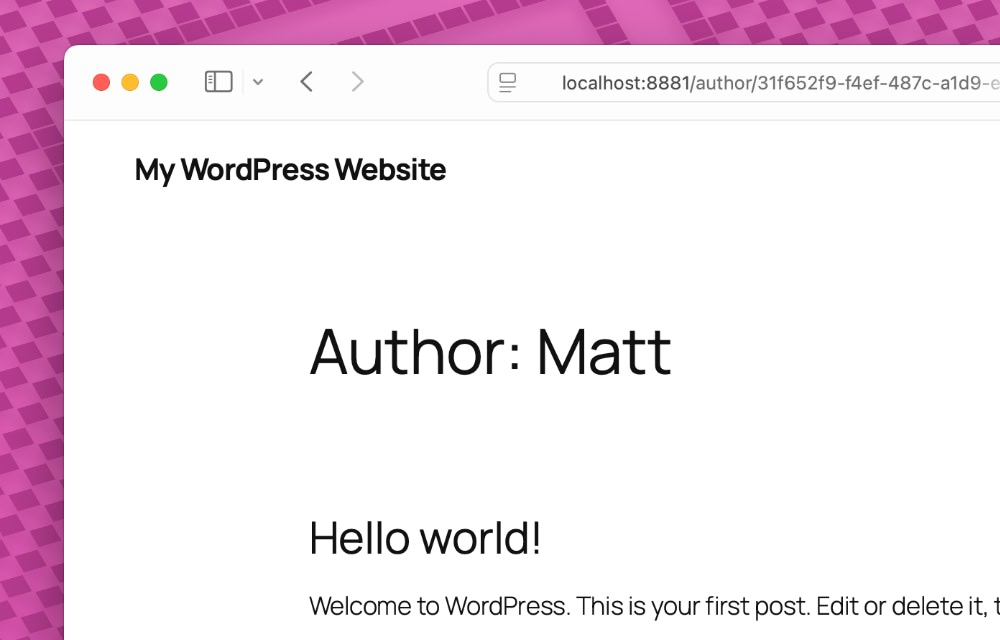
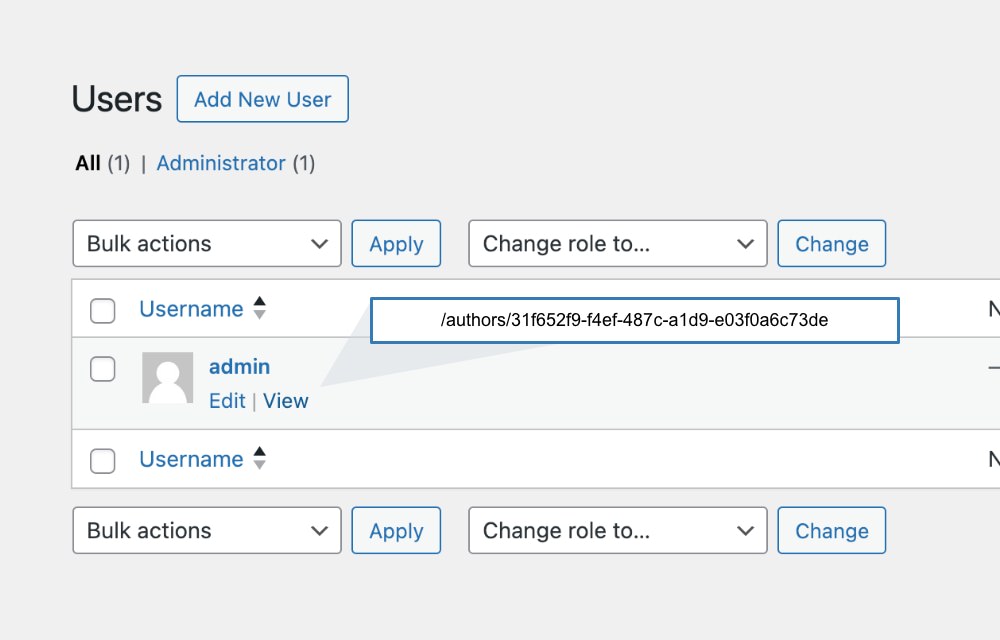
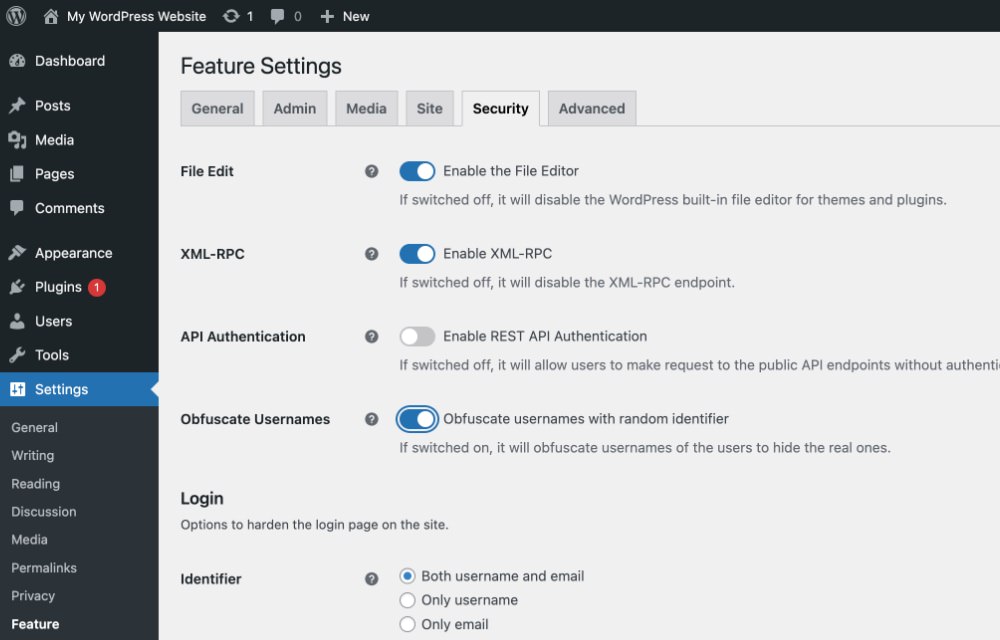

 Model parameter selection in Ollama
Model parameter selection in Ollama









