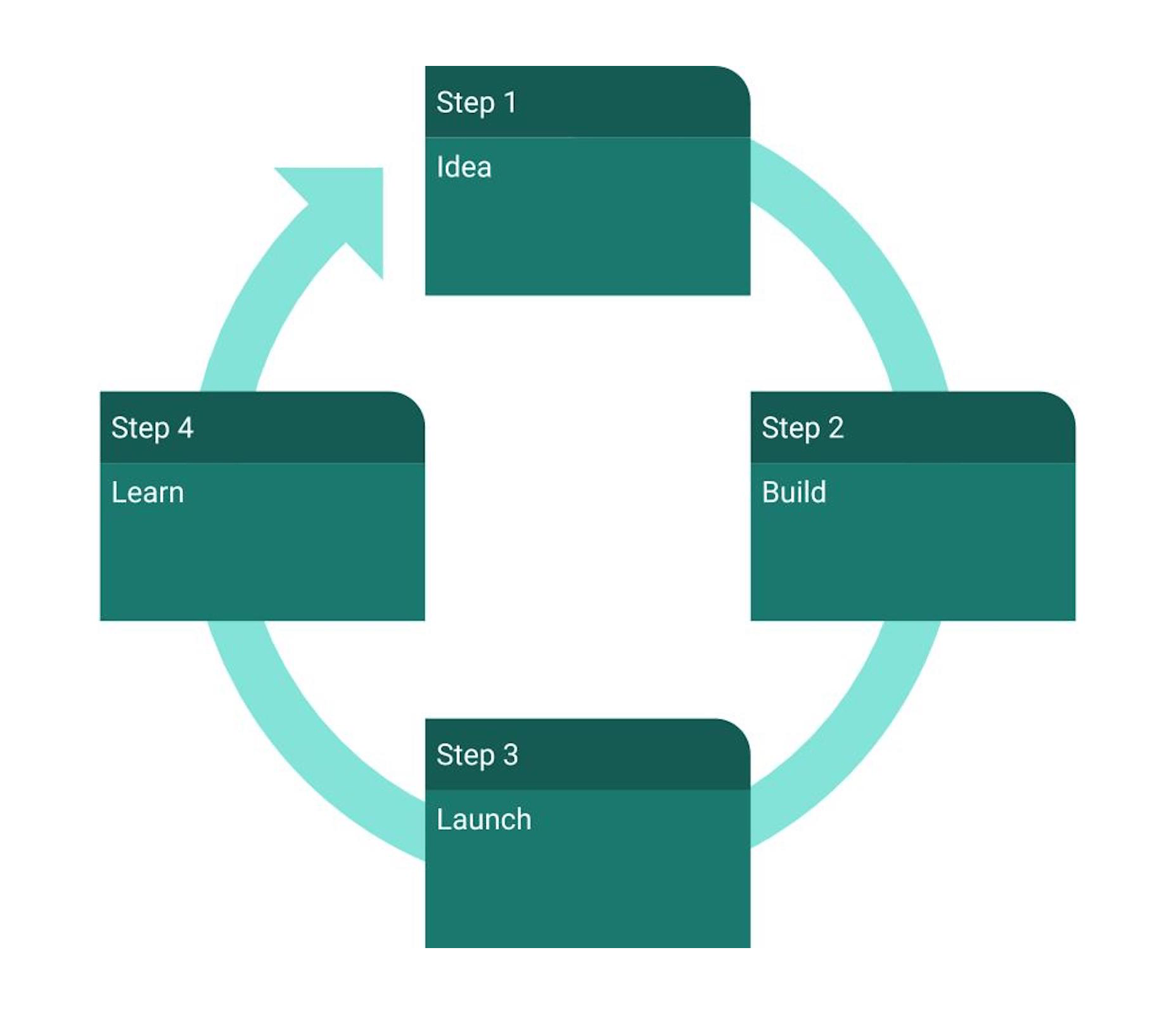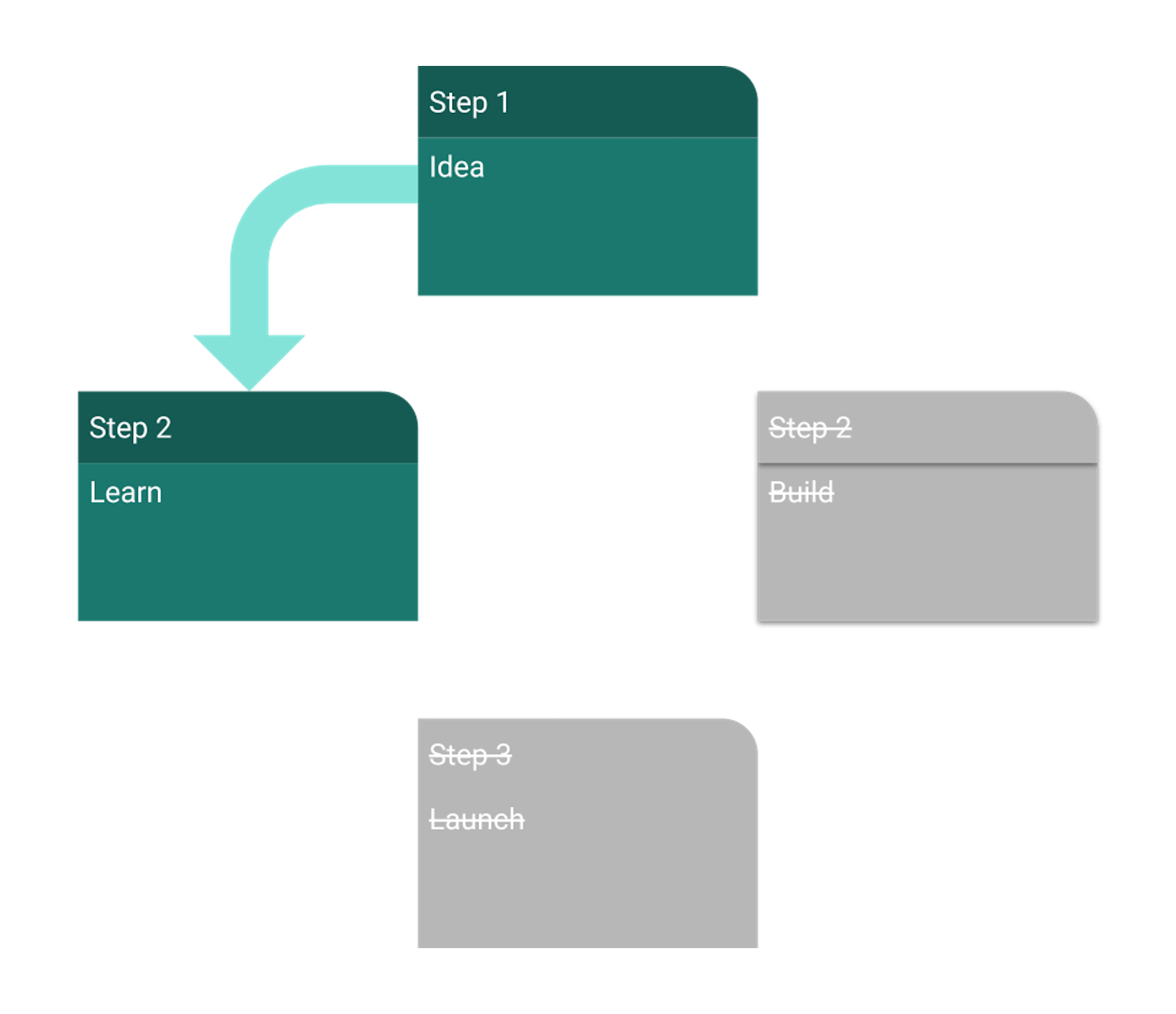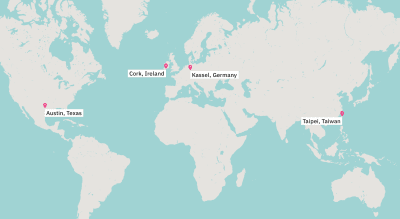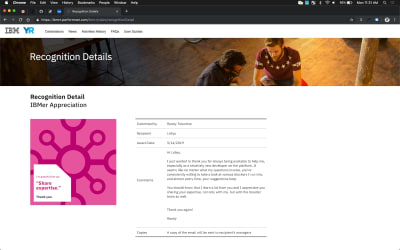Original Source: https://www.smashingmagazine.com/2019/08/mozilla-view-source/
Smashing TV Interviews: The Mozilla View Source Line-Up
Smashing TV Interviews: The Mozilla View Source Line-Up
Rachel Andrew
2019-08-14T10:30:59+02:00
2019-08-14T14:43:22+00:00
Smashing TV has been working with our friends over at Mozilla to bring you content from their upcoming View Source conference in Amsterdam. We’re really excited about the event that they are putting together.
Here on Smashing Magazine, we often feature articles that explain a little bit about how web technologies are created. I’m a CSS Working Group member, and I enjoy sharing the things that we’ve been discussing in our meetings, such as my post on “Designing An Aspect Ratio Unit For CSS”. Earlier this year, we published an article by Amy Dickens, “Web Standards: The What, The Why, And The How” in which Amy explained what we mean by web standards and how standards groups work. We’ve also shared with you how browser vendors such as Mozilla are making web platform features easier for us to use in our work, such as this post by Chen Hui Jing, “Debugging CSS Grid Layouts With Firefox Grid Inspector”.
If you enjoy articles like these, then you will love View Source, and the chance to spend two days with people who are involved with specifying the web, and implementing it in our browsers. It’s a very special View Source because friends from Google, Microsoft, Samsung, and the W3C are joining Mozilla to bring the best of the web to developers and designers this year. I’ll be there too, wearing my CSS Working Group hat, as part of a discussion corner on how CSS gets into browsers.
Our own Vitaly Friedman has been interviewing some of the speakers from the upcoming event, and you can watch the first of those interviews now.
Enjoy this conversation with Kenji Baheux, a Product Manager at Google, working on Chrome/Web Platform, about the web in different parts of the world, differences between usage of the web, and what we need to be aware of when expanding to an unfamiliar market in India or Southeast Asia.
Mozilla’s View Source Amsterdam event is happening on Monday and Tuesday, Sept 30th and October 1st at Theater Amsterdam. Get your tickets here. You can save 25% with the code Smashing_VS, or use a direct link to check out. I look forward to meeting you there!
An Interview With Kenji Baheux
Vitaly: Hello and welcome to one of those interviews on view source speakers, live sessions with a few behind-the-scenes about the speakers and the sessions and the talks and the interesting topics. And I’m very happy and honored to have Kenji Baheux with us today, from Google, currently living in Tokyo, Japan. How’re you doing today, Kenji?
Kenji Baheux: I’m doing pretty good, thank you.
Vitaly: Fantastic. I have questions. You know, I always do, I have too many questions I believe, but I’m really curious because you know, I know that you’ve spent quite a bit of time and you know, the session you’re going to present today, you’re going to present that in view source which is all about multicultural web thing, right? It’s like the web beyond the scope of what we’re used to, and very often when we think about designing a building for the web, we’re thinking about designing and building for our web. You know, for wonderful screens and wonderful devices and wonderful connections and powerful devices, and all of that. But when we think about designing for Indonesia, when you think about designing for Southeast Asia or India or kind of all places where we’re are not familiar with, we have stereotypes, right? We tend to believe slow devices, unreliable connections, bad screens, you know, horrible, horrible conditions. Almost the opposite of what we’re used to, is it the true web outside of the comfortable bubble that we live in? Tell us.
Kenji Baheux: So, unfortunately, there is some truth to that, and the interesting thing is that the market in India and Indonesia they have like a common aspect, but there are differences — especially around connectivity, for instance. It used to be the case that connectivity in India was very expensive, and so people like wanted to save like data and so they, you know, they didn’t want to use the web too much. For instance, today, it has become a lot more affordable and so people are not concerned too much about data consumption. It is still true that maybe in the newer kind of like user segment, it might still be quite expensive, but it’s getting better quite fast. So I think like in term of like data usage, it’s not so much a concern anymore, but at the same time like 4G is available over there, but if you look at the speed and the like readability of the collection, it’s more kind of like a 3G connection than a 4G connection.
Kenji Baheux: And so you need to be careful about like your assumption about, “Oh, 4G is affordable and therefore the connectivity is going to be the same than what I experience in my own country.” Like there are some stats but like, for instance, I think India is actually at the bottom in terms of speed for 4G and it’s about a 10x slower than what it should be compared to like the top one, for instance. So there is some nuance there and also because there are a lot of users in India depending on the time of the day, the speed will like fluctuate and also sometimes like depending on the bandwidth the [inaudible] will keep up.
Kenji Baheux: And so you might lose connection. You might be on the go. There are a lot of dot points, like not enough antennas and things like that. So you need to be careful about speed and also like this idea that not always on connectivity is not always what user experience is over there. And if you contrast that with Indonesia, Indonesia is doing a bit better in terms of speed, like 4G over there is more kind of like 4G, and there are some reasons to that. The country is much smaller, urbanization is much higher, and so it does help, right? The user, they can reach out in Indonesia tend to have better infrastructure. So that’s one aspect. You mentioned also the devices, so on that, like it’s still very true that the devices tend to be on the lower end of the spectrum. And so like iPhone for instance, are a very tiny market share mostly because those devices are too expensive. And so most of the people can’t afford like high-premium devices.
Kenji Baheux: It used to be the case also that the memory that devices have was very low and this has become better, but it doesn’t mean that the device is cracked, right. I think the OEMs understood what the user cares about. Like does it have a great camera, does it have enough RAM, what about the storage? But then they want to keep the price low and so they are going to find ways to make the device cheap, right? And so it means like slow CPU, slow storage, and things like that. So you need to be careful about the connectivity, but also how much JavaScript you send because it’s going to make your page go slow, right?
Vitaly: It’s, you know, you spend quite a bit of time thinking about performance and also now because you’re working at the Chrome team and you kind of want to work on the instant loading team — if I’m correct, right? It means for me, personally, it means that you have very different challenges at times as well because probably now living in Japan or living in Indonesia kind of have to really look into the types of devices people are using, the habits that they have, the cultural ways of how the web is different. You know, if you look into Africa, for example, I’m sure as you probably know, of course, many people that Africa will be using kind of totally bypassing credit cards altogether, sending money by SMS and having a different kind of web applications, right? So that makes me think as well, when it comes to performance, obviously we want to make things fast and all that, would you say that progressive web apps as a model has become or is becoming more and more established just because it’s kind of an easier way in to get to better performance in India, in Southeast Asian, and so on?
Kenji Baheux: Yeah, we’ve seen a trend of success with PWA in those markets, for the reasons that I’ve outlined, right? If you build a PWA right, it’s going to minimize the amount of data that you fetch, right? You can use the storage and API to make sure that you don’t over-fetch. You can also deliver a very fast-like experience by showing at least a bit of like a piece of UX and then fetching the new content, right? You can minimize the amount of content you need to fetch in order to show the letters like data. So it’s, I think it’s a great fit. It does help a lot of like partners over there.
Vitaly: Many companies that they kind of work with and some of my colleagues are working with, they have a very difficult time moving kind of exploring new markets, moving their architecture, their application, the the way they built up their app or the website really on these markets kind of trying to gather that market share. And it’s very often not very clear why is that? Is it just because the architecture that we’re used to with this mountain of JavaScript that we are pushing with, you know, the Western World that say it’s just totally unacceptable for Southeast Asia? And again, I don’t know, China’s a difficult story anyway, and India. So in many ways, many of these companies see as one of the paths to get to those markets is just built something entirely different. So when you see, if you see, let’s say somebody who had maybe watching this session later trying to get through those markets, would you recommend to adapt the existing architecture, try to kind of make it work for those markets, or would you say it’s better to start from scratch and use something like an assistant ecosystem that’s already there?
Kenji Baheux: Yeah, I think it’s usually better to start from scratch because you might be tempted to try to keep around different features because maybe you’ve seen them doing well in your market and so you, you think those will be like super important to have. And so it’s going to be hard to make some trade off. And so it might be better to start from scratch and like really find, okay, what are the keys— what is the goal of this product? What are we trying to achieve? And keep it to the essential and start from there and see if you really like your product too, it’s bare minimum, like how fast can it float on the connectivity that you can find in markets like that? Like, try to get a low-end device, it’s not too hard to get something that could feel relevant for the market that you are trying to target and just play with it.
Kenji Baheux: I think trying to create a product on your desktop computer or even looking at it like on an iPhone or like a high-end Android device is not going to give you a good idea of like what your experience is going to be. And so you need to really like put yourself in the the shoes of your customers and really like confirm for yourself that what you have is going to work. So yeah, start from something very simple like the bare minimum that your product is about, and see how far you can take it from there.
Vitaly:It’s interesting to also be talking about people, but also… most of the time when we have these conversations about performance, we think about devices. You know, when you start thinking about internationalization and localization and all those things that are actually just going to those markets, I start wondering about the habits of people. Maybe they use the web very differently. So this is exactly what you’re saying, right? We need to do some research to understand how people are used to certain things. What would work? Maybe a feature you spent two years on here in Germany somewhere is just not going to work at all in India, right? So because, I mean, I just have to ask you because I’m so curious, it’s maybe not on the technical side, but I’m just curious. So if you compare the web, how people use the web, but say in the Western World, and again, let’s say in Japan where you spent the last 20 years, I believe, how is it different? I mean, I’m sure that there are certain things that are just, just totally confusing for somebody who experiences, let’s say, the way people are using the web in Japan coming from very different culture, did you have any kind of cultural shocks or anything of that kind or do you see things differently?
Kenji Baheux: That’s an interesting one. I think one of the most surprising thing for me when I arrived in Japan, like 20 years ago, was the fact that the website were like very visual, to the point of like being very noisy. Like from a European viewpoint, it’s kind of like, oh, this is way too much in your face. Like, there was so much going on on that page, how can you even understand how to use it? But actually this is what like most users are actually here, like when it comes to user experience, they want to know more upfront about the product, and so you end up with this like long page detailing all the things about why this project is like the most amazing thing in the world. And then at the bottom of it, there is like finally a way to purchase that product, so that’s one typical user experience that I’ve seen a couple of times already.
Kenji Baheux: So yeah, so that’s very visual: Trying to put as much information upfront about what the product is about. So that’s for Japan. And then for countries like Indonesia and India, especially in India, there are a lot of difficulties around language. As you probably know, India has a lot of official languages and so you really need to understand which users you are trying to reach. Because if you don’t have the content in their language, it’s going to be very hard for them to understand how to use the website, and so on. For most, it’s the first time that they are getting online and there are still a lot like new users getting online every day, and so they don’t have any like notion of like what a tab is like background tab, all of these things that we take for granted, like a lot of users actually that’s the first time that they are online, and so it’s very hard for them to just know about the things we take for granted. And so be very careful about making sure that your product is like self-explaining, and that there is nothing that people need to know in advance, for instance.
Vitaly: I’m also wondering, very often when we’re building products or when we’re designing products, we tend to think that we are building this technology that’s almost neutral, but in the end, whenever we’re building something, we always reflect our identity somehow in the little snippets of JavaScript and CSS we’re writing, and so I think that, in many ways, as designers and developers, we also have certain stereotypes when it comes to designing for those markets or kind of adapting for those markets. So what do you see, I mean, I mentioned one of them in the very beginning, like everything is slow, everything is horrible, totally unreliable and all of that — what do you see maybe as other common misconceptions or myths surrounding global web from people who are designing and building in a Western World Web?
Kenji Baheux: Yeah, that’s an interesting one. I think one particular aspect is the local players tend to be much more successful for various reasons, but one of them is that, especially in Indonesia, they know that the population is very young in general, and so they opt for a more casual tone which is something that I guess most websites in the US and EU don’t tend to do a lot. And so if you’re in e-commerce, you might be tempted to be very serious because you want to present yourself as the company that people can trust, but it might actually be the [inaudible] to your brand image if you go to a market like Indonesia where people want to have a more fun experience maybe.
Vitaly: Right, and also if you look forward into how things are evolving or how they’ve changed, I mean, you’ve seen tremendous change on the web over the last 20 years, I’m sure, but I’m wondering also when we look forward, let’s say five years from now, and look into connectivity, it seems like there is this gap that we used to have. It’s kind of bridging, we have pretty much stable connectivity that’s coming, at least worldwide, it’s still a long way to go, but it’s, you know, it’s coming. How do you see the web — the World Wide Web as we intended it to be from the very first place — evolving? Will we breach all these gaps between the Western world and non-Western world, at least in terms of the web? Or are there going to be significant cultural differences still?
Kenji Baheux: Obviously, eventually, things will get in a similar place in terms of conductivity and, like, maybe even like devices. But I think it’s going to take a while because as I said, there is still a lot of like new users getting online for the first time, and for them it’s like the price of data and devices are getting in the affordable realm, and you see, especially in markets like India for instance, there is still a lot of like feature phone and it’s not the like the old-side feature phone. It’s kind of like a more fully-fledged feature phone. I believe that KaiOS is getting a lot of attraction — people should be aware of that brand. Go check it online, google for KaiOS devices, and you will see that it’s actually bringing the modern web into a feature phone from factor.
Kenji Baheux: And so the idea is that the lowest end of the smartphone is still too expensive for a lot of users, and so by bringing something that people can use and get connected to on a feature phone from factor, like carriers can lower the price points where a lot more users can get online. So I think this is still going to be the case for a long time, and so having to be mindful about low-end devices and slow connectivity because as more people get online, the infrastructure should keep up but it’s going to be very hard. All of these programs are still going to be a thing for a long time, I think.
Vitaly: When I was in Indonesia, by the way, I was surprised about one thing because it’s the first time when I experienced it, and it was the fact that I would go online and we’d get a SIM card and then there would be a Facebook Internet and everything else. Essentially, whenever I go through the gates of Facebook and I try to, you know, going to click on the links and all that, it’s free. But then as long as I want to type in anything else in my URL bar, I have to pay. So this is where I actually got to be hit almost by the role that net neutrality has and how it’s actually not respected really in those countries where you have to pay more for access in certain parts of the web. In terms of net neutrality, how do you see things there? Because I’ve only been to Indonesia where it happened to me. Is that a common thing that we have a Facebook Internet in many places around the world?
Kenji Baheux: So I believe this is part of something that was called Facebook Basics. I don’t know if it’s still the same name, but I’ve seen different countries where you can get online for free but you only have access to a few websites. And I’m just guessing that it’s a deal between those websites and the carrier. The stats that we have indicate that it only gets, like, a lot of people would just move away from that very soon, like quickly because as they get to hear from their friends and family about all the different things that they are able to do, they quickly realize that what they have is like very limited. And so as the purchasing power like grows, they do like pay a few additional like quota, not maybe for the full month, and eventually at some point they will be able to do so, but there is an appetite for getting beyond this like few websites sites that are available for free.
Vitaly: Yeah. And then maybe the final one, Kenji, and I will let you go, and free… So, if you look forward, let’s say in a few years from now, and maybe if you look back into that interview when I asked that question, what would you like to see changed in the next two years? Is there anything on the web that you desperately want to fix or something that kind of bothers you for quite a bit of time where you are spending all your time and efforts and you know, you’re in the nighttime when you can’t sleep, and just to solve that thing… If you had to, if you could solve just one thing for good on the web, what would it be?
Kenji Baheux: That’s a tough one. I feel that the web in general is still, like, we say that web is like very low friction and it is in a sense because everything is just like one link away. And so, and also there’s like no new install phase, it’s very safe and secure, right? But at the same time, on mobile, a lot of time it’s very frustrating because you have to wait and the pages load very slowly, the UX is not always great… So I hope that the work we do will eventually get us in a place where the web feels like instant, seamless, and delightful. And I’m wondering if there is something that is missing, which is some of the, like the native apps are on, you know, like do provide a better user experience cause I feel they have the incentive to do so to like things like ratings and reviews, right? There is a way to know where you are falling off the path, like what is wrong about my app? How can I fix it? And also you have the incentive to do it because there is like rankings and people can see what other people think about your app, and so I’m wondering if there is something on the web that is missing there where we could get more signals from users and help the web get better based on that, and so I would like to, to get some feedback on that and what people think about this idea.
Vitaly: Oh, that sounds exciting. So I guess that maybe that’s something you’ll bring up in your session on October 1st at View Source in Amsterdam, and I can’t wait to hear more insights about the web in different parts of the world because the web is much bigger than just us sitting here in fancy offices in front of wonderful displays. Alright, Kenji, thank you so much for being with us today, and thanks to everyone for watching as well. I’m looking forward to the next one and I’m looking forward to seeing you in Amsterdam.
Vitaly: Thank you, Kenji. Bye!
Kenji Baheux: Thank you, bye!
Watch the Smashing YouTube and Smashing Vimeo channels for more interviews with the View Source speakers.

(vf, mc, il)

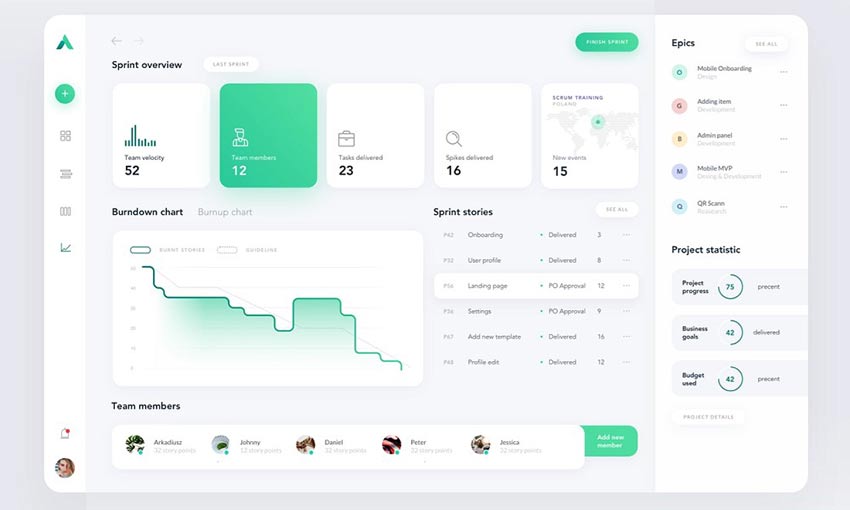
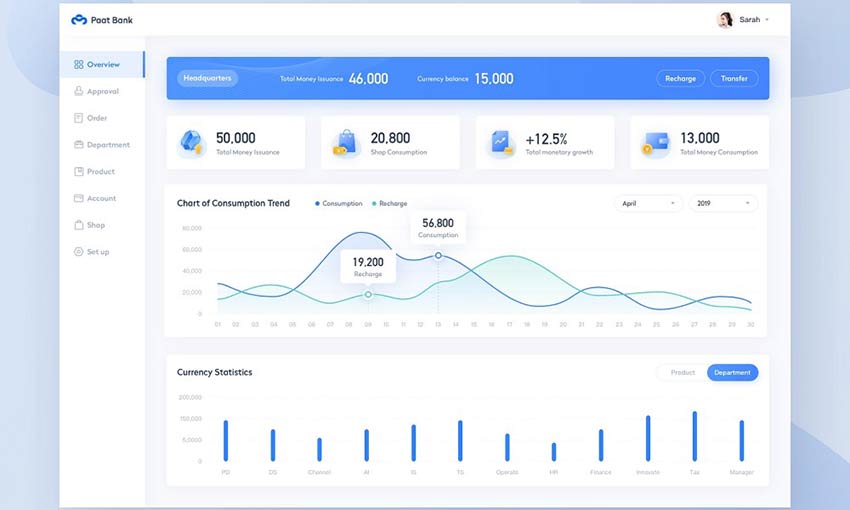
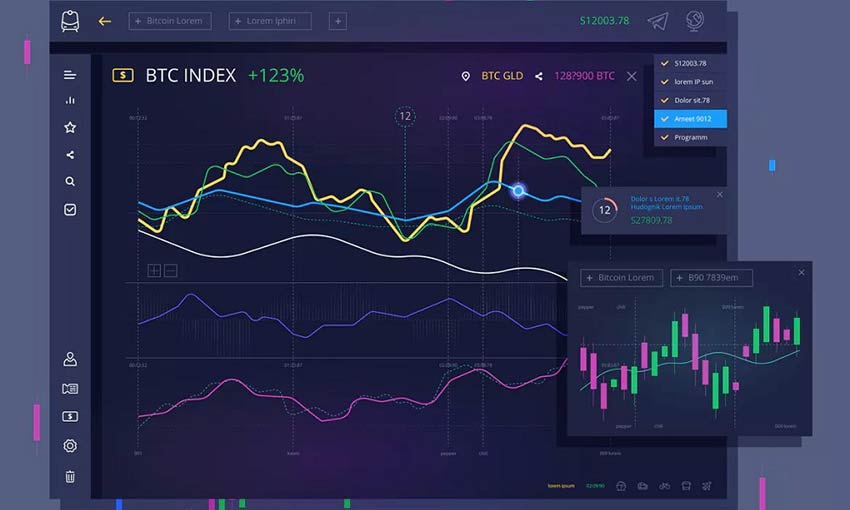
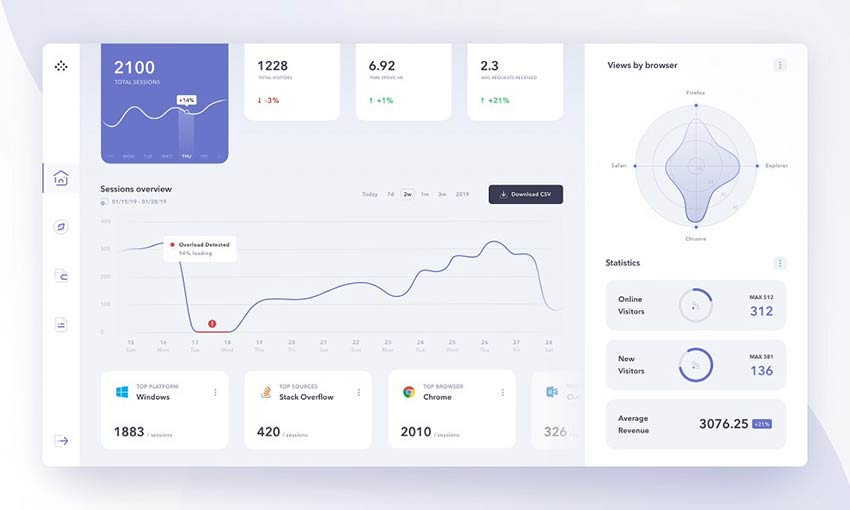
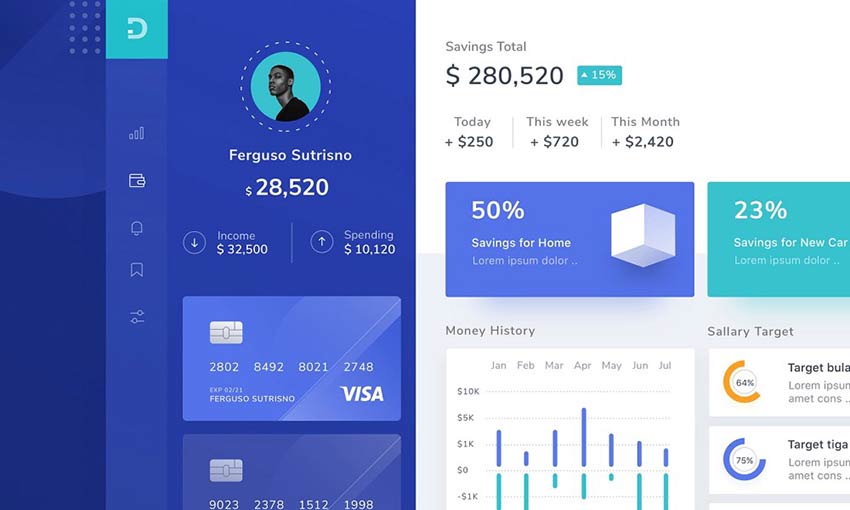
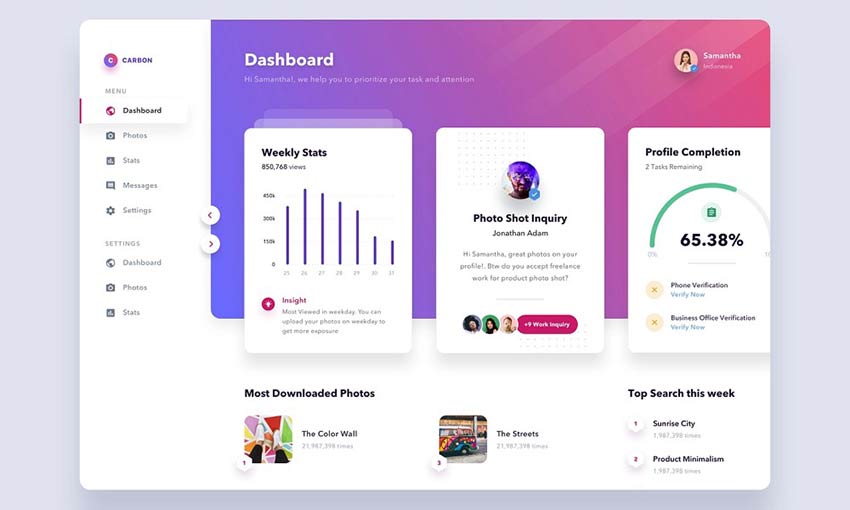
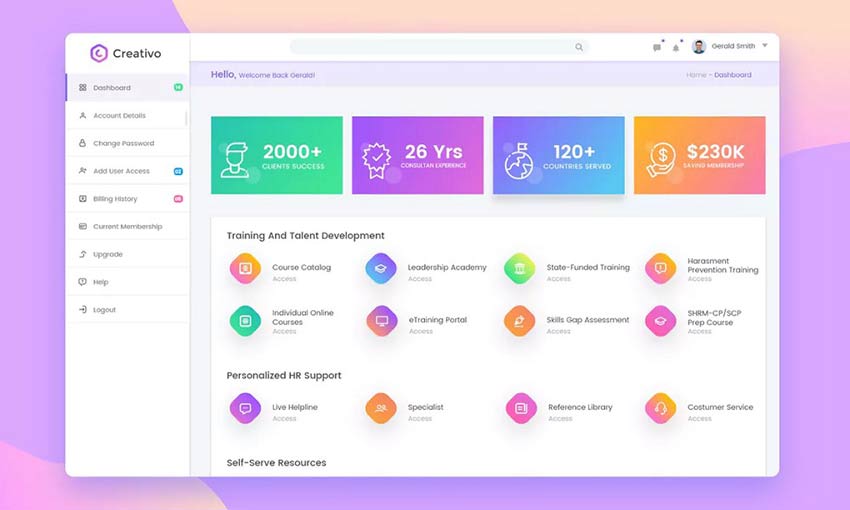
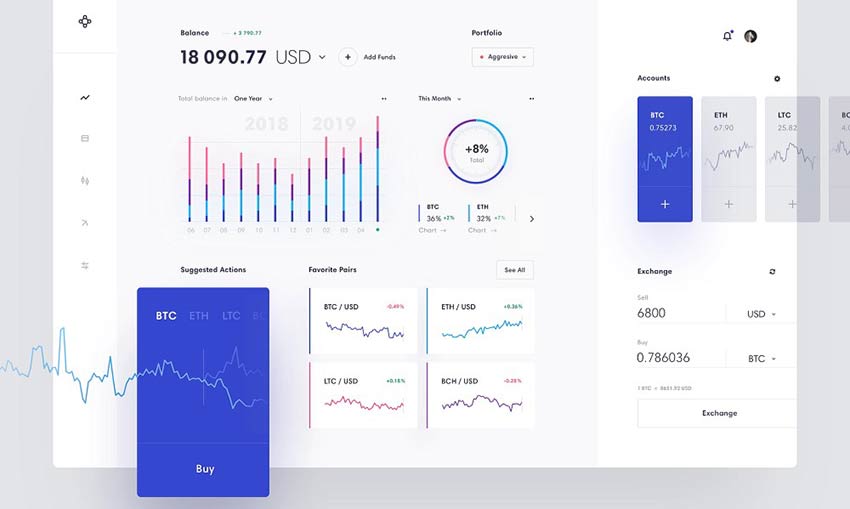
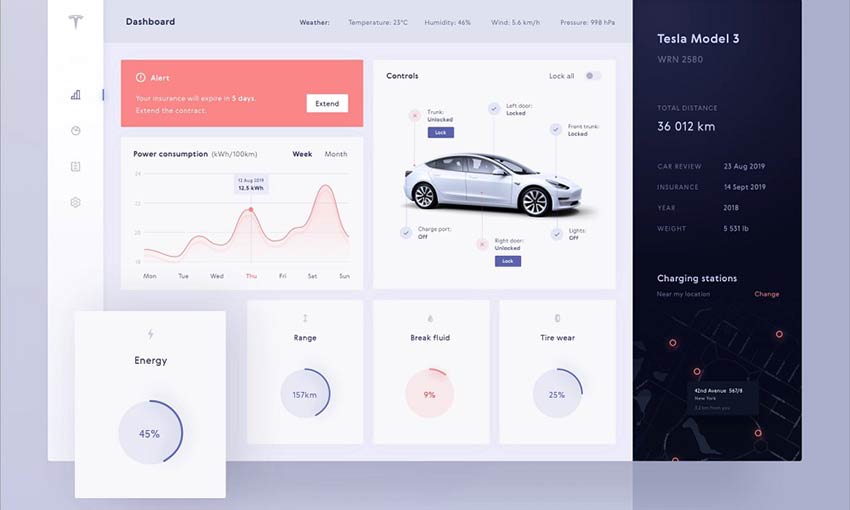
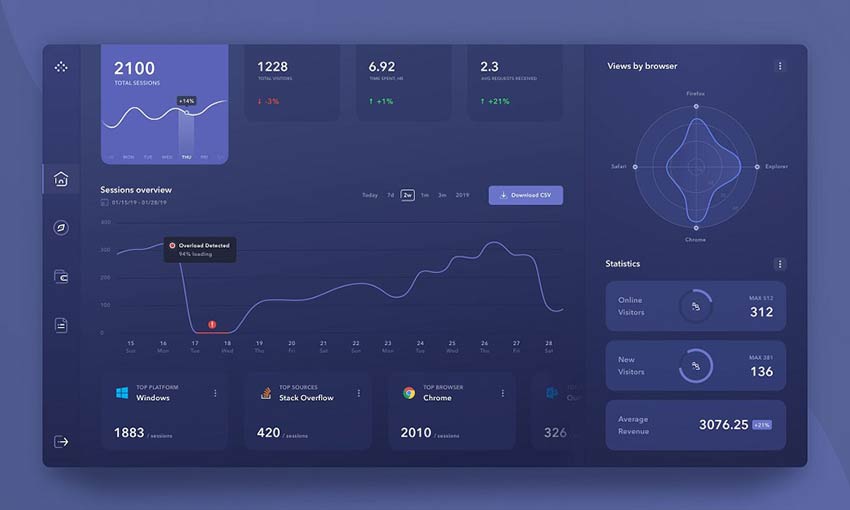
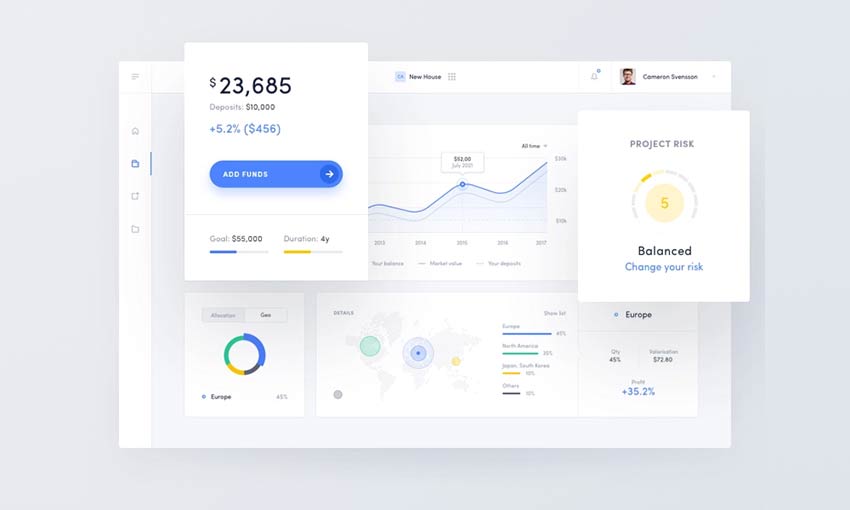
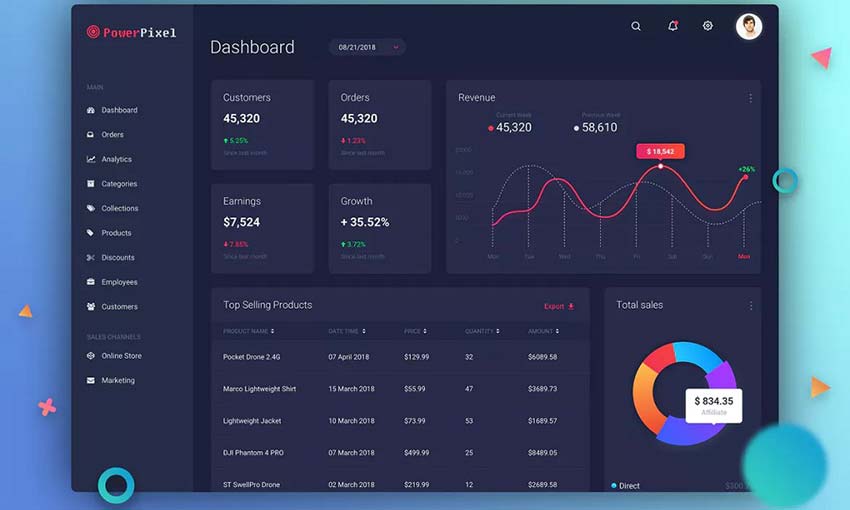































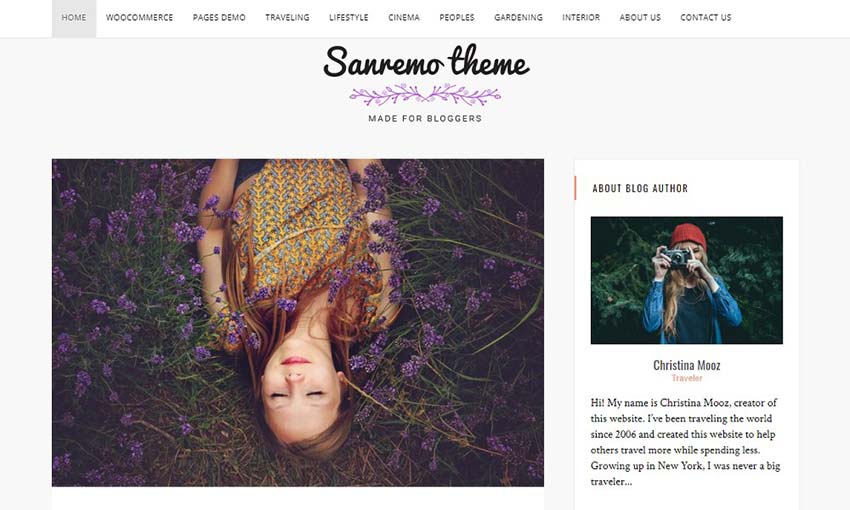
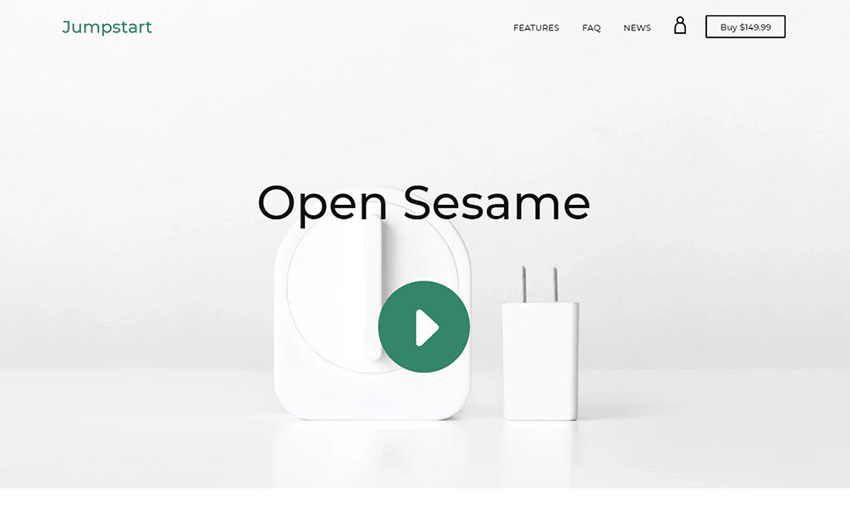
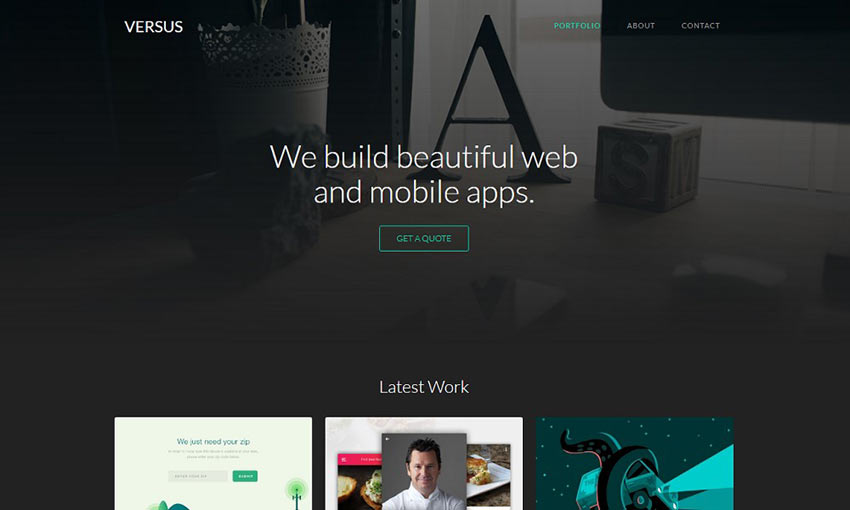
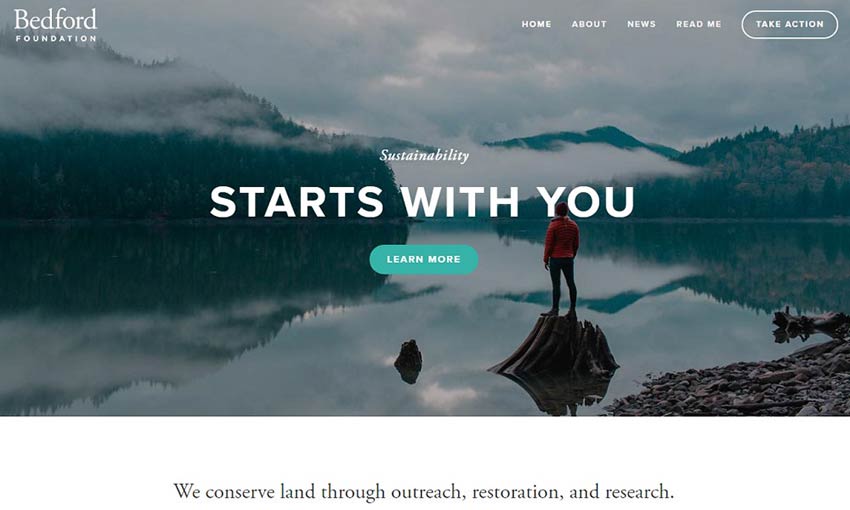
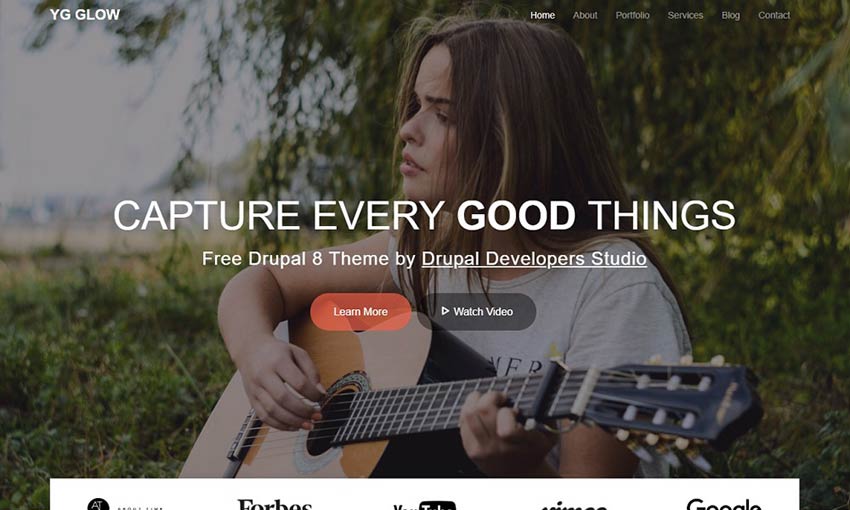

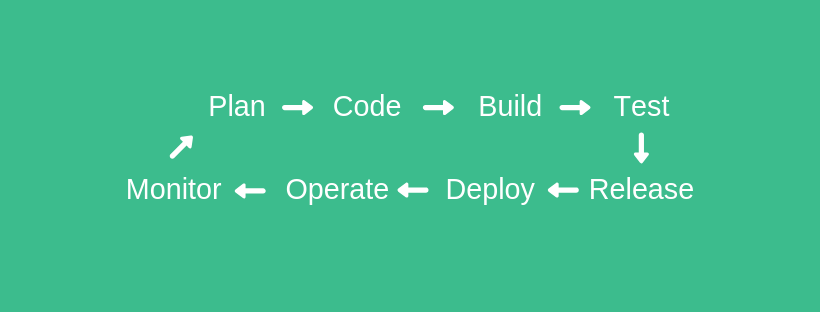
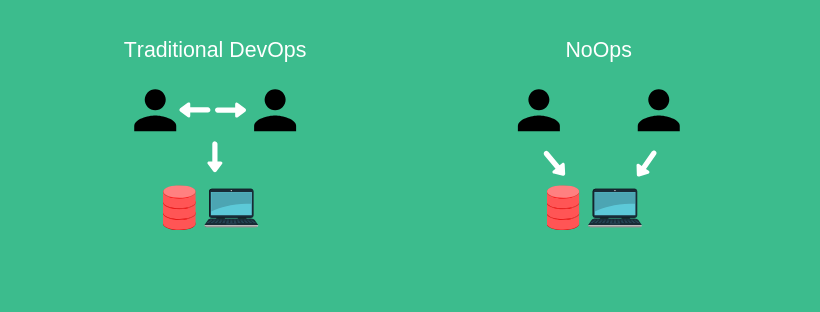














 Image courtesy by Kris Provoost
Image courtesy by Kris Provoost















 react-three-fiber/three.js train app
react-three-fiber/three.js train app






 Truth be told, there’s a lot of value that comes from doing design sprints. However, it’s not as simple as adopting Google Vision’s original system and instantly being able to create better digital products or getting greater consumer buy-in.
Truth be told, there’s a lot of value that comes from doing design sprints. However, it’s not as simple as adopting Google Vision’s original system and instantly being able to create better digital products or getting greater consumer buy-in.