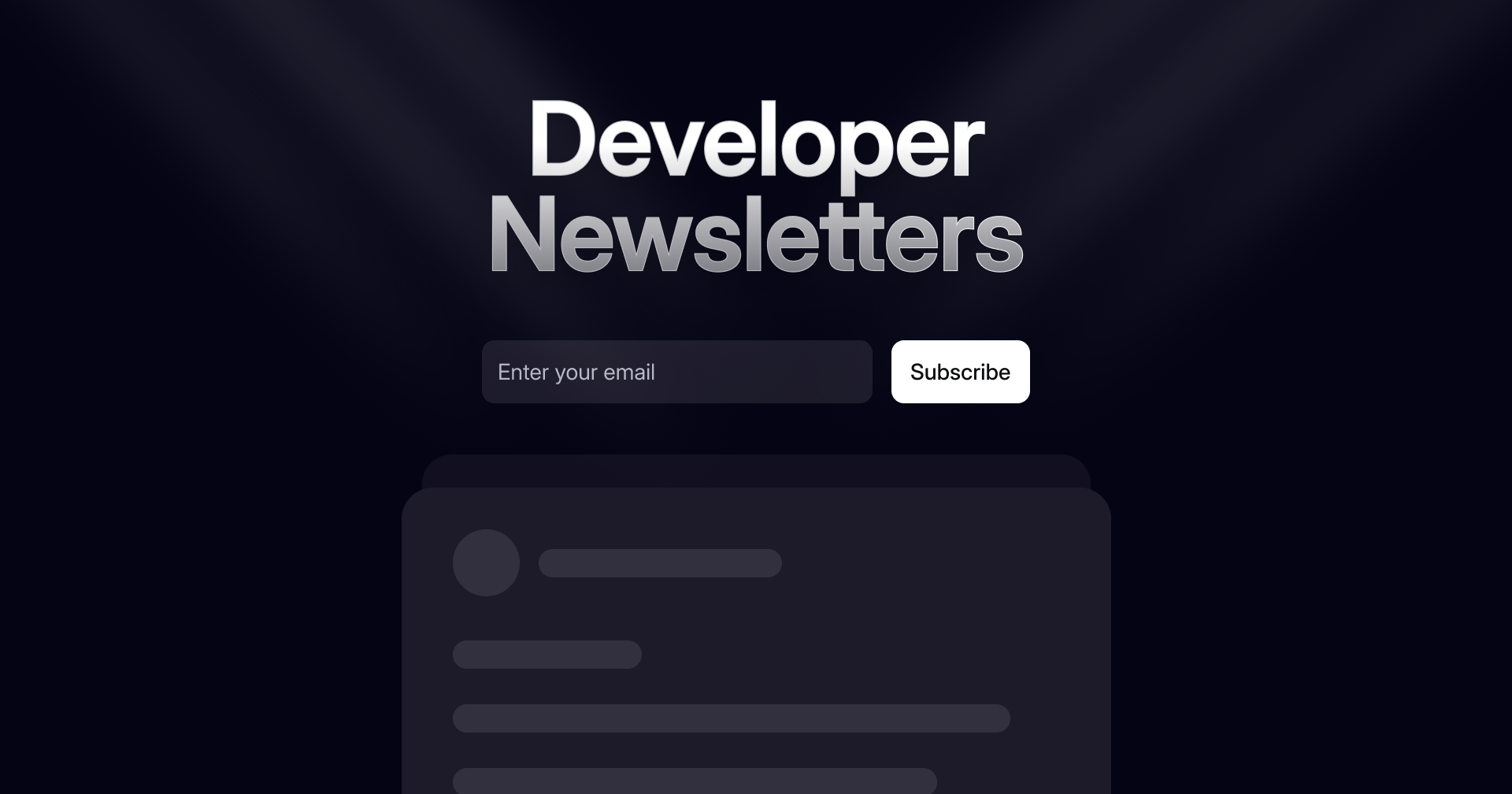Original Source: https://ecommerce-platforms.com/articles/art-of-where-vs-printful
Printful and Art of Where are two well-established names in the print-on-demand world — but which one is right for your online store?
We’ve spent years building, running, and testing ecommerce brands using both platforms, and in this comparison, we’ll give you a clear breakdown of which service offers better tools, faster shipping, higher profit potential, and a smoother seller experience.
Quick Verdict
Printful – Best for scaling fast, selling globally, and automating your business
Art of Where – Best for artists and boutique brands selling premium, creative products
In this head-to-head review, we’ll compare Printful and Art of Where across critical areas like pricing, fulfillment times, product selection, integrations, ease of use, and customer support — so you can confidently decide which platform fits your store’s needs.
My Experience With These Platforms
I’ve been running ecommerce brands and print-on-demand stores for over a decade.
I’ve launched six-figure Shopify stores, tested dozens of POD providers, and gone through all the usual mistakes — slow shipping, poor print quality, missing packages, you name it.
Over the years, I’ve used Printful for multiple Shopify and Etsy stores — mainly for apparel and accessories.
I tried Art of Where while building a niche artist-led brand that needed high-quality sketchbooks, scarves, and art prints that didn’t feel mass-produced.
This review is not theory — it’s what actually works.
Go to the top
Art of Where vs Printful: Business Model & Company Overview
Art of Where is a Canadian-based POD company. Their vibe is handmade, artistic, and creative.
They produce everything in-house at their Montreal facility. They’re geared toward artists, illustrators, and people who want to sell art-focused products without losing their brand’s feel.
Printful, on the other hand, is a massive global POD provider.
They’ve got fulfillment centers in the US, Europe, and beyond. Their focus is scale. They want to help ecommerce sellers build serious brands — fast. If you need 100+ SKUs shipped worldwide, that’s their lane.
Key Differences:
Art of Where is fully in-house production, handcrafted feel.
Printful uses a mix of in-house and partner facilities to scale globally.
Printful works better if you need speed and global reach.
Art of Where is more boutique, made for artists.
Printful Pros
Fast, reliable global shipping
Massive product catalog
Seamless integrations (Shopify, Etsy, Woo, Amazon, etc.)
Great mockup generator + branding options
Superb quality control
Printful Cons
Higher base prices on some products
Branding extras can get pricey
Printful branding on tracking emails unless removed manually
Art of Where Pros
All products made in-house (Montreal)
High-quality materials (especially notebooks, silk scarves, leggings)
Great for artists who care about print fidelity
White-label shipping
Unique product range
Art of Where Cons
Limited integrations (no direct Amazon, only basic Shopify/Etsy)
Slower shipping outside North America
UI is dated
Smaller catalog overall
Features Breakdown: What Do They Offer?
At first glance, both Art of Where and Printful offer the same core promise: upload a design, sell a product, and let them handle the rest.
But the moment you step inside the dashboard and start managing products, it’s clear they’re built for different kinds of sellers.
Here’s how they actually compare — from automation and product tools to branding and dashboard usability.
Printful Features – Fast, Polished, and Built for Scale
If you’re used to Shopify or Amazon Seller Central, Printful will feel familiar. It’s designed for ecommerce pros and sellers who want to scale fast.
You’ll get:
Clean, intuitive dashboard
All your products, orders, tracking, and design files are easy to find. There’s barely any learning curve.
Automated order handling
Once an order comes in, Printful syncs it, fulfills it, and sends tracking info — no manual work required.
1-click product syncing
Push new products to your Shopify, Etsy, or WooCommerce store in seconds. All variants and mockups go with it.
Live shipping rates
Show real-time shipping costs at checkout with connected platforms like Shopify and WooCommerce.
Mockup generator
You get high-quality, clean product photos — including lifestyle shots — straight out of the box.
Custom branding tools
You can add:
Inside labels ($2.49 per item)
Branded packing slips (free)
Custom packaging (requires storage + volume)
Design tools
Quickly upload artwork or use their built-in editor to add text, shapes, or effects. Ideal for simple designs.
Embroidery + specialty options
Beyond DTG, Printful supports:
Embroidery
Sublimation (all-over prints)
Cut & sew (leggings, swimsuits)
Reusable templates
Apply the same design to multiple SKUs using templates. Saves hours when building collections.
Verdict:
Printful is made for sellers who want to move fast, launch new products in bulk, and automate 90% of their backend. Great for general stores, niche brands, or multichannel setups.
Art of Where Features – Custom-Focused, Artist-Driven
Art of Where takes a slower, more handcrafted approach. The platform is less automated but gives you more control over your creative output.
Here’s what stands out:
Manual product creation
Every item is built one at a time — you upload your design, adjust placement, select variants, and preview manually.
Unique mockup system
You can preview your design on scarves, sketchbooks, and wall hangings — but the mockups are less polished.
Built-in artist branding
Many products let you add:
Artist credits
Custom tags
Interior labels
These are often included at no extra cost, unlike Printful.
High design control
You can control print placement, fabric type, thread colour, and layout — especially useful for:
Scarves
Notebooks
Apparel with all-over prints
No extra fees for white-label
All packages ship with no Art of Where branding — out of the box.
Decent help guides
They provide basic tutorials for setting up your first products, though they don’t go as deep as Printful’s courses or Academy.
Limited automation
You’ll be doing more manual syncing, especially on Etsy. No bulk push tools or advanced product templates.
Verdict:
Art of Where is ideal for artists and creative brands. It’s less about speed and more about craftsmanship. If you only sell a handful of high-quality products, the lack of automation won’t bother you.
Feature Comparison Table
FeaturePrintfulArt of WhereProduct Syncing✅ Automated, fast❌ ManualMockup Generator✅ High quality + lifestyle✅ BasicBranding Options✅ Add-ons available✅ Included for freeOrder Automation✅ Full auto-fulfillment❌ Semi-manualProduct Creation Speed✅ Templates + cloning❌ Built one by oneLive Shipping Rates✅ Yes (via integrations)❌ Flat estimates onlyDesign Control✅ Good, but basic✅ Deep fabric-level controlPrint Options✅ DTG, embroidery, sublimation✅ Sublimation, hand-cut itemsMobile App✅ iOS + Android available❌ No mobile access
Summary
Printful is the better pick if you value speed, automation, and ecommerce integration.
Art of Where is the right choice if you care more about artistic detail, product uniqueness, and creative freedom — even if it takes more time to set up.
Go to the top
Product Catalog Comparison: Quantity vs Niche Quality
If you’ve been in ecommerce for a while, you know this: your product catalog can either unlock serious revenue or turn into a logistics mess.
The Print-on-Demand platform you choose shapes what you can offer — and how much time you’ll spend managing it.
Here’s the honest breakdown of what you get with Printful vs Art of Where, based on catalog size, product categories, material quality, and design flexibility.
Printful – Volume, Variety, and Versatility
Printful is like the Costco of POD. Their catalog is deep — over 300+ products — and covers almost every major category.
You’ll find:
Apparel (men’s, women’s, kids)
T-shirts, hoodies, tank tops, joggers, leggings, swimwear, jackets, sports bras
Headwear
Caps, beanies, bucket hats, snapbacks, visors
Accessories
Tote bags, drawstring bags, phone cases, laptop sleeves, socks
Wall Art
Canvas prints, posters, framed prints, metal prints
Home Decor
Pillows, blankets, bean bags, candles, wall clocks
Pet Products
Dog bowls, pet hoodies
Stationery & Office
Stickers, mouse pads, notebooks
Jewelry
Necklaces, bracelets, earrings
Drinkware
Mugs, tumblers, water bottles
What’s great here is the sheer breadth of SKUs. This gives you flexibility to:
Run general stores
Launch seasonal products
Test new niches fast
Sell worldwide
Every category is covered, and Printful is constantly adding new products based on demand.
Print Quality:
Solid across the board. DTG printing is clean. Embroidery is tight. And all-over sublimation looks premium on things like leggings and swimwear.
Art of Where – Niche, Boutique, Artist-First
Art of Where isn’t trying to offer everything. They’re not going to flood you with options.
Instead, they offer premium niche products you won’t find on Printful — designed for artists, illustrators, and small-batch brands who care about how a product feels just as much as how it looks.
You’ll find:
Art Prints
Gallery boards, stretched canvas, fine art prints
Stationery
Sketchbooks, notebooks, journals with thick covers and artist-grade paper
Apparel
Leggings, kimonos, tank tops, beanies, dresses (all made in-house)
Accessories
Pencil cases, zip pouches, makeup bags
Scarves & Textiles
Silk scarves, square scarves, cotton bandanas, wraps
Wall Decor
Wall tapestries, art banners, fabric wall hangings
They’re known for their vivid colors, tight fabric print detail, and full in-house production. Their leggings and silk scarves especially feel luxurious compared to generic mass POD alternatives.
This catalog is made for:
Artists selling high-end reproductions
Illustrators turning their work into functional art
Etsy-style stores with a handmade look
Creative brands who sell emotion, not mass-produced goods
Print Quality: Top-tier for what they offer. Colors pop. Fabrics feel premium. Stitching and finishing are solid. Products don’t feel “cheap.”
Side-by-Side Catalog Comparison
CategoryPrintfulArt of WhereT-Shirts & Apparel✅ Full range of styles and brands✅ Small selection, mostly in-houseLeggings✅ Sublimation + embroidery✅ High-end cut-and-sew in-houseStationery❌ Minimal (just stickers/notebooks)✅ Sketchbooks, journals, art-qualityArt Prints✅ Canvas, posters, framed✅ Gallery boards, fine art texturesAccessories✅ Wide range of bags + phone gear✅ Pencil cases, pouchesScarves & Textiles❌ Not offered✅ Silk scarves, wraps, bandanasWall Decor✅ Posters, metal, wood✅ Fabric tapestries, canvas hangingsPet Products✅ Yes (dog gear, bowls, shirts)❌ NoneJewelry✅ Growing category❌ Not offeredDrinkware✅ Mugs, tumblers, water bottles❌ None
Key Differences in Catalog Strategy
Printful:
Designed to let you scale and test quickly
Great for dropshippers, general stores, or brands wanting broad appeal
Fast-moving inventory and category expansion
Art of Where:
Designed for artists who want premium, boutique offerings
Smaller but deeper categories
Focused on visual quality, materials, and craftsmanship
Verdict
If your ecommerce strategy is based on:
Volume
Speed
Catalog diversity
Wide customer targeting
Then Printful is the obvious choice.
But if you’re building:
A premium brand
An artist-first store
Niche products that can’t be found elsewhere
Then Art of Where gives you a catalog that feels custom-built for you.
Go to the top
Pricing & Profitability: Which Makes You More Money?
Let’s be real — profit is the name of the game.
It doesn’t matter how “cool” the platform is if you can’t make a decent margin.
And here’s the catch: both Printful and Art of Where can be profitable — but only if you price smart, manage shipping properly, and understand where your hidden costs are coming from.
This section is about breaking down real numbers — so you can see what you’re actually working with.
Base Product Costs: Printful vs Art of Where
Here’s a look at some popular POD products with real USD pricing:
ProductPrintful (Base Price)Art of Where (Base Price)Classic Unisex Tee$9.25 – $11.50$12.00 – $13.00All-Over Leggings$22.50$27.00Canvas Print 16×20$25.00$30.00Mug 11oz$7.00N/ANotebook/SketchbookN/A$9.00 – $12.00Silk Scarf (35″×35″)N/A$38.00Tote Bag$15.95$20.00
Key takeaway:
Printful is cheaper on core products like t-shirts, hoodies, and mugs.
Art of Where is more expensive, but the quality and uniqueness justify premium pricing — if your brand can support it.
Shipping Costs
Printful
Shipping is priced per product and region. Here’s a basic example:
ProductUS ShippingInternational ShippingT-Shirt$3.99$6.49Hoodie$6.50$9.99Poster$4.99$8.99
Art of Where
Shipping is more complex — and slower. Rates are also higher:
ProductUS ShippingInternational ShippingSketchbook$7.00$12.00Scarf$9.50$14.00Leggings$8.50$15.00
And keep in mind — Printful’s warehouses are global, which means faster and often cheaper delivery to customers in Europe, Asia, and Australia. Art of Where ships everything from Canada.
Branding Costs
Printful (Optional Add-ons):
Inside neck label: $2.49 per item
Branded packing slip: Free
Custom packaging: Requires storage and monthly fee
Embroidery digitization (one-time): $6.50 – $9.95
Art of Where:
Artist label included in many apparel items
No extra cost for white-label shipping
Some customization options limited or unavailable
Summary:
Printful lets you build a visibly branded product, but you pay for it.
Art of Where includes white-label basics but lacks deep customization options.
Profit Margin Scenarios
Let’s say you’re selling a custom t-shirt for $24.99.
With Printful:
Base cost: $10.25
Shipping (US): $3.99
Total cost: $14.24
Profit: $10.75
Profit Margin: 43%
Add a $2.49 neck label, profit drops to $8.26 — but your product feels more premium.
With Art of Where:
Base cost: $13.00
Shipping (US): $6.50
Total cost: $19.50
Profit: $5.49
Profit Margin: 22%
That might sound low — but if you’re pricing the item at $34.99 or higher (which is doable for premium artist products), your margin jumps to 44%.
Real-World Profit Tips (from Experience)
Art of Where needs premium pricing — you can’t compete at $25 if your base + shipping is already $19.
Printful gives you margin room, but watch out for branding fees stacking up.
Bundle items to increase AOV (average order value) and absorb shipping costs.
Run pre-orders on Art of Where to offset slow fulfillment and limit inventory issues.
Always build your prices based on landed cost (product + shipping + branding).
Verdict
If your focus is margins and scale, Printful gives you more flexibility, better rates, and volume-friendly pricing.
If your brand is positioned around premium, handmade, boutique products, then Art of Where can still be profitable — but only if your pricing reflects the value and quality of what you’re selling.
Go to the top
Fulfillment & Shipping Speed: Who Delivers Faster and Smarter?
Fast shipping isn’t a “nice-to-have” anymore — it’s a customer expectation. Whether you’re selling tees or premium notebooks, people want quick delivery and reliable tracking.
That’s where the fulfillment model of each platform makes a massive difference. Let’s break it down.
Printful – Global Warehouses = Faster Fulfillment
Printful isn’t just a POD service — it’s a logistics beast. They’ve built a worldwide fulfillment network with facilities in:
United States (multiple locations)
Canada
Mexico
United Kingdom
Latvia
Spain
Australia
Japan
Poland
Brazil (in beta rollout)
This means Printful can route your order to the closest fulfillment center, reducing both production time and shipping delays. In most cases, orders are handled regionally — no customs, no long wait times, no international bottlenecks.
Fulfillment Time (Avg):
2–5 business days for most apparel and accessories
3–7 days for embroidered items or all-over prints
Orders with multiple items may ship separately from different facilities
Shipping Time (After Fulfillment):
RegionAvg Delivery TimeUSA3–5 business daysCanada4–7 business daysEU/UK3–7 business daysAustralia5–10 business daysRest of World7–15 business days
They also offer live tracking updates and branded notifications (if configured). From a customer standpoint, the experience feels Amazon-lite.
Art of Where – In-House, Handcrafted, Slower
Every product from Art of Where is made in-house in Montreal, Canada. They don’t outsource fulfillment or use third-party print labs. This means tighter quality control, but also longer turnaround times.
Their process includes:
Printing
Cutting
Sewing (for apparel and accessories)
Packaging
Manual quality check
Fulfillment Time (Avg):
5–8 business days for most items
Up to 10 business days during high-volume seasons (holidays, Q4)
Products are batched for production — not processed instantly
Shipping Time (After Fulfillment):
RegionAvg Delivery TimeCanada3–7 business daysUSA5–10 business daysInternational10–21 business days
Tracking is provided, but it may take longer to update, especially for international orders. There’s also no multi-warehouse setup, so all orders leave from the same origin — which adds customs delays outside Canada.
Real-World Experience: What I’ve Seen
Printful Orders:
US customers usually receive orders in 5–8 calendar days total
Europe is just as fast thanks to Latvia and Spain facilities
High-volume items like tees and hoodies are fulfilled quickest
Art of Where Orders:
Best suited for North American customers (Canada especially)
International buyers have to wait longer and pay more for shipping
Handcrafted items (like scarves or notebooks) are worth the wait — but communicate the timeline clearly in your store
Fulfillment & Shipping Comparison Table
FactorPrintfulArt of WhereFulfillment Locations10+ global warehousesMontreal, Canada onlyAvg Fulfillment Time2–5 days5–8 daysAvg US Shipping Time3–5 days5–10 daysAvg Intl Shipping Time7–15 days10–21 daysTrackingReal-time + brandedStandard updates, delayed intlSplit Shipments✅ Yes (multi-center orders)❌ NoCustoms/Import DelaysMinimal for most regionsCommon outside North America
Verdict
If speed matters to your customers — and let’s be honest, it does — then Printful is the clear winner. They’ve got the infrastructure to back it up.
Art of Where offers a more artisanal approach, but slower turnaround and longer delivery times mean you have to set the right expectations. Great for boutique brands. Not great for impatient Amazon-era shoppers.
Go to the top
Ecommerce Integrations: Where Can You Actually Sell With These Platforms?
Let me be blunt — if you’re not using a POD platform with direct integrations, you’re wasting time.
Manual syncing kills your margins. I’ve seen store owners burn out trying to manage orders across Etsy, Shopify, and WooCommerce without the right tools in place.
So the first question I always ask is: How many clicks does it take to get my product live — and my orders fulfilled automatically?
Printful – Deep Integrations With 10+ Platforms
Printful leads the industry when it comes to ecommerce integrations. It’s one of the reasons I’ve used them for years — the tech just works. Whether you’re selling on one store or five, they make order flow seamless.
Native Integrations:
Shopify – Full product sync, live shipping rates, branded packing slips, real-time inventory
Etsy – Product listings, mockups, auto-order sync, built-in SKU mapping
Amazon – Full integration for Seller Central accounts (US, EU)
WooCommerce – WordPress-friendly, live order syncing, easy setup
eBay – Plug and play, automated fulfillment
BigCommerce
Squarespace
Wix
Ecwid
Weebly
TikTok Shop (Beta)
Webflow (via Zapier/API)
They also offer a powerful custom API for advanced users — great if you’re building a custom storefront or want to build your own app layer.
Key Highlights:
Syncs products in one click
Updates inventory and pricing automatically
Sends tracking info back to your store and customers
Allows live shipping rates at checkout (for select platforms)
Supports multiple stores from one Printful account
Art of Where – Limited Integrations, More Manual Work
Art of Where is more basic in this department. Their integrations are limited, and if you sell on multiple platforms, be prepared for some manual upload and sync work.
Current Integrations:
Shopify – Decent sync, but not as seamless as Printful
Etsy – Requires more setup, mockups need manual tweaks
Manual Orders – You can place orders directly through the dashboard
Custom API – Available, but requires a developer to implement properly
What’s Missing:
No native support for Amazon, eBay, WooCommerce, Wix, Squarespace, BigCommerce, etc.
No automatic live shipping rate calculator at checkout
No bulk product push tool — you’ll build each item manually
Key Limitations:
You’ll spend more time managing listings manually
You may need a virtual assistant just to handle Etsy or Shopify updates
Doesn’t scale well if you plan to sell on multiple platforms
Integration Comparison Table
FeaturePrintfulArt of WhereShopify Integration✅ Seamless & automated✅ Available, but less refinedEtsy Integration✅ Product sync + tracking✅ Requires more manual setupAmazon Integration✅ Full Seller Central sync❌ Not availableWooCommerce✅ Easy setup via plugin❌ Not supportedSquarespace/Wix/BigCommerce✅ Native or via plugin/API❌ Not supportedAPI Access✅ Yes – powerful + documented✅ Yes – but limited dev supportMultichannel Selling✅ Supports multiple stores❌ One-at-a-timeProduct Sync Automation✅ One-click with mockups❌ Manual product creationOrder Auto-Fulfillment✅ Fully automated✅ Semi-automated
Real-World Experience
With Printful, I’ve launched and synced entire catalogs across Shopify, Etsy, and Amazon in a single afternoon. Everything flows through automatically, including:
New orders
Tracking info
Stock updates
Cancellations and refunds
With Art of Where, I had to:
Upload products manually
Write product descriptions separately
Re-create mockups for Etsy listings
Monitor fulfillment manually (especially around holidays)
It’s not unmanageable — but it’s a slow grind compared to Printful.
Verdict
If you plan to:
Sell across multiple platforms
Run promotions quickly
Automate order flow
Scale efficiently without hiring help
Then Printful is the clear winner.
If you’re running a single Shopify or Etsy store and your catalog is small, Art of Where can still work — just don’t expect automation to carry your business.
Go to the top
Ease of Use: Which Platform Is Simpler to Run Your Business On?
You can have the best products, the best ideas, and the best audience — but if your backend sucks, it’s game over.
When you’re juggling multiple SKUs, running ads, answering customer emails, and trying to ship on time… the last thing you need is a complicated, buggy print-on-demand dashboard.
So here’s what the actual experience feels like using Printful and Art of Where after running live stores with both.
Printful – Built for Speed, Scale, and Simplicity
Printful feels like it was designed by ecommerce people who’ve actually run stores. Everything is laid out clean, logical, and fast — from uploading a new design to pushing products live.
Key strengths:
Clean, Modern UI
You’re not guessing where anything is. Menus are intuitive, and the dashboard gives you a full overview of orders, shipments, and products at a glance.
Product Creation is Fast
Use their mockup generator, adjust variants, set retail pricing, and sync directly to your store. You can create a full t-shirt listing in under 10 minutes.
Bulk Product Tools
You can clone designs across multiple products, apply templates, and scale fast without starting from scratch every time.
Live Shipping Calculators
No need to guess shipping costs — you can view them while building a product and show accurate rates to customers at checkout (if your platform supports it).
Dashboard Speed
No lag, no weird bugs. Whether you’re viewing 5 orders or 500, the platform is responsive and smooth.
Integrated Branding Setup
Add custom packing slips, neck labels, and brand logos in one place — and it applies automatically to future orders.
Mobile App Support
Printful has a dedicated mobile app for iOS and Android so you can manage orders on the go.
Art of Where – More Manual, More Time-Consuming
Art of Where doesn’t feel like it was built for high-volume sellers. The platform leans heavily into artistic customisation — but at the cost of speed and ease.
Key drawbacks:
Outdated UI
The dashboard looks and feels dated. Navigation isn’t intuitive, and there’s a lot of clicking around to find the info you need.
Manual Product Creation
You’ll need to upload each design individually, adjust print placements manually, and preview everything from scratch. No bulk templates or multi-product clones.
Limited Syncing Tools
Even with Shopify and Etsy integrations, syncing is slower and doesn’t always carry over variants or product details cleanly. You’ll need to double-check listings often.
Mockup Quality Varies
The mockup generator works, but it doesn’t match the polish you get with Printful. Some lifestyle images feel low-res or outdated.
No Mobile App
Managing your orders on the go is harder. You’re tied to a desktop experience, and there’s no optimized mobile dashboard.
Customization Overload
For some products, there are too many options — placement, lining, thread colour, fabric types — which can slow down decision-making, especially if you’re just trying to launch.
First-Time Seller Experience
If you’re new to print-on-demand:
Printful is easy to pick up in under an hour. You can launch your first product the same day.
Art of Where requires more trial and error. Expect to spend a few days just learning the workflow.
Day-to-Day Workflow Comparison
TaskPrintfulArt of WhereUploading a Design✅ Simple + drag-and-drop❌ Manual + placement requiredCreating a Product✅ Guided, quick❌ Slower + more stepsSyncing to Store✅ One-click sync❌ Limited automationManaging Orders✅ Clean UI, real-time updates❌ More digging to find detailsEditing Products✅ Fast + template reuse❌ Product-by-product editsMobile Access✅ Yes (App)❌ No appSupport Docs✅ Massive help center✅ Good guides, but limited scope
Verdict
If you want a platform that just works, helps you launch fast, and scales with you — Printful is far easier to use.
Art of Where is better for artists who don’t mind taking their time with every listing, focusing on craftsmanship over efficiency. But if you’re running multiple stores or managing a catalog of 20+ SKUs, it’s going to slow you down.
Go to the top
Customer Support & Resources: Who Actually Has Your Back When Things Go Wrong?
When you’re scaling a POD store — whether it’s 5 orders a day or 500 — you will run into problems.
Late shipments. Misprints. Orders stuck in customs. Packages marked as delivered that never show up. These things happen.
And when they do, the quality of support behind your platform makes or breaks your customer experience. I’ve had both Printful and Art of Where drop the ball — and save the day — at different times. Here’s the honest breakdown.
Printful – Fast, Multi-Channel Support with Deep Resources
Printful has support infrastructure that rivals mid-size SaaS companies. Whether you need help at 2am or while juggling a flash sale, someone’s available.
Support Channels:
Live Chat – 24/7 (most reliable)
Email Support – Usually replies within 12–24 hours
Help Center – Huge library of FAQs, videos, and troubleshooting guides
YouTube Tutorials – Real walkthroughs for beginners and advanced sellers
Printful Blog – Regular updates, tips, product launches
Printful Academy – Free courses on ecommerce, branding, and marketing
My Experience:
I’ve used chat support for last-minute holiday issues — and got answers within minutes.
Their support agents are usually well-trained, not copy-pasting templates.
You can reference order numbers, attach screenshots, and get escalations when needed.
Standout Tools:
Order Problem Tool – You can file a complaint directly from an order page.
Automatic Refunds or Replacements – For most print errors or damaged items, they’ll reprint and reship at no cost.
Status Updates via Dashboard – Easy to track fulfillment stages and get updates on delays or backlogs.
Art of Where – Smaller Team, Slower Replies, Limited Channels
Art of Where’s support model reflects their boutique operation. Everything is handled in-house — which can be great for quality, but slower when volume increases.
Support Channels:
Email Only – No live chat or phone
Help Center – Basic FAQ and step-by-step guides
Limited YouTube Content – A few tutorials on product creation
❌ No Live Chat
❌ No Phone Support
My Experience:
Email replies usually take 1–2 business days
During busy periods (Q4, holidays), support can take up to 3 days
Responses are polite and helpful, but slower to escalate
Order Issues:
You’ll need to email support with photos and details for any damaged or misprinted items
Reprints or refunds are generally handled well — but slower than Printful
No dashboard tool to flag issues — everything’s done by manual contact
Side-by-Side Comparison: Support & Resources
FeaturePrintfulArt of WhereLive Chat Support✅ 24/7 via dashboard❌ Not availableEmail Support✅ <24hr replies✅ 1–3 business daysPhone Support❌ Not offered❌ Not offeredKnowledge Base✅ Deep + searchable✅ Basic guidesOrder Issue Resolution Tools✅ Built into dashboard❌ Must email manuallyAutomatic Refund/Reprint Process✅ Yes, seamless✅ Yes, but slowerVideo Tutorials✅ Dozens of step-by-step videos❌ Minimal YouTube presenceCourses/Training✅ Printful Academy❌ NoneRegular Updates/Blog✅ Weekly product & strategy posts❌ Infrequent updates
Real-World Verdict
Printful gives you speed, structure, and multiple ways to get help fast. Whether you’re fixing a one-off order issue or troubleshooting API errors, support is responsive and consistent.
Art of Where offers solid help — but you’re dealing with a small team. You’ll get thoughtful answers, just not quickly. If you run a store with high daily order volume or time-sensitive launches, that delay can hurt your reputation.
Pro Tip: Test Before Scaling
Before scaling with either platform, submit a test support ticket.
Ask a technical question.
Report a sample issue.
Judge how long they take to respond — and how helpful they are.
If you’re about to launch a 500 SKU Shopify store, you’d better know who picks up the slack when stuff breaks.
Go to the top
Final Verdict: Which Print-on-Demand Platform Should You Use in 2025?
I’ve used both Printful and Art of Where across multiple stores over the years — from Etsy side hustles to full-blown ecommerce brands pushing hundreds of orders a month.
So if you’re still wondering, “Which one is actually better?”, here’s my take:
If you want speed, automation, integrations, and scalable profit — go with Printful.
Printful is built for ecommerce operators. It’s clean, fast, reliable, and integrates with everything you need.
The catalog is massive, the UI is smooth, and fulfillment is handled like a machine. Yes, some products have thinner margins, but you can offset that with smart pricing, bundling, and branding.
If you’re launching a general store, a niche Shopify brand, or want to sell across Etsy + Amazon — Printful gives you the tech to actually do that without burning hours every day.
If you’re an artist or boutique seller focused on quality and uniqueness — go with Art of Where.
Art of Where is slower and more manual — but the product quality is top-tier, especially for custom stationery, scarves, art prints, and fabric-based goods.
The whole brand feels handcrafted, and if you’re charging premium prices and targeting the right buyer, the margins are still there.
For artists, illustrators, and premium Etsy stores, Art of Where offers products that your competition literally can’t match. Just be ready for longer fulfillment times and more manual management.
Feature / CategoryPrintfulArt of WhereProduct Catalog Size✅ 300+ SKUs, apparel, decor, etc.❌ Smaller, niche items onlyProduct Uniqueness❌ Generic (but wide variety)✅ Highly unique, boutique offeringsFulfillment Speed✅ 2–5 days average❌ 5–8+ days averageGlobal Shipping Infrastructure✅ Warehouses on 5 continents❌ Ships only from CanadaEcommerce Integrations✅ 10+ native integrations❌ Shopify & Etsy onlyEase of Use✅ Modern dashboard, mobile-friendly❌ Outdated UI, manual workflowsSupport Speed & Tools✅ 24/7 live chat, tutorials❌ Email only, 1–3 day repliesBranding Options✅ Deep customization (labels, etc.)✅ Basic white-labeling includedProfit Margins✅ Competitive if scaled smartly❌ Lower unless priced as premiumBest ForBrands scaling quicklyArtists selling premium goods
Who Should Use Printful?
Use Printful if:
You’re building a Shopify, WooCommerce, or Amazon store
You want automation, fast shipping, and multichannel growth
You need 100+ product options and plan to scale SKUs
You care about reliability and global customer reach
You want real support available 24/7
Who Should Use Art of Where?
Use Art of Where if:
You’re an artist, designer, or illustrator
You’re focused on premium, creative product formats
You only sell on Etsy or Shopify
You want complete control over the artwork and presentation
You’re okay with slower delivery in exchange for quality
Final Thoughts
There’s no single winner — it depends on what kind of business you’re running.
If you want hands-off scaling, streamlined logistics, and broad product coverage — Printful is the platform to bet on.
If you’re crafting a premium experience, selling higher-ticket items, and want to stand out in a sea of generic POD products — Art of Where delivers the uniqueness your brand needs.
Both can work. I’ve used both. Just don’t try to use the wrong tool for the wrong type of store — or you’ll waste time, money, and patience fast.
Frequently Asked Questions (FAQs)
Is Art of Where good for beginners?
It depends on your goals. If you’re just testing the waters and want fast results, Art of Where might feel slow and clunky. But if you’re an artist looking for high-quality print products and you’re comfortable with a hands-on approach, it’s a solid platform.
Can I use both Printful and Art of Where at the same time?
Yes — and I’ve done this myself. Many sellers use Printful for fast-moving items like t-shirts and mugs, and Art of Where for niche products like sketchbooks or scarves. Just make sure your store is clear about delivery times for each type of product
Which platform offers better print quality?
Both offer great print quality, but in different ways. Printful’s DTG prints are clean and consistent across apparel, while Art of Where shines on art prints, scarves, and premium stationery. If you’re selling to art collectors or creatives, Art of Where feels more premium
Who owns the rights to the designs I upload?
You do. Both platforms make it clear: you retain full ownership of your designs. But you are responsible for ensuring you have the legal rights to sell whatever you upload — so don’t use copyrighted or licensed material unless you’ve secured permission
Can I customise packaging and branding with both platforms?
Yes, but with big differences. Printful offers advanced branding options like inside labels, branded packing slips, and even custom packaging (for high-volume sellers). Art of Where includes basic branding like artist labels but doesn’t offer as many packaging upgrades.
How long does it take to get paid from customer orders?
That depends on your ecommerce platform (Shopify, Etsy, etc.) — not the POD provider. Your payment processor (e.g. Stripe, PayPal, Shopify Payments) handles payouts. Printful and Art of Where charge you per order — they don’t collect customer payments for you
Can I sell internationally with both platforms?
Yes — but Printful is built for it. With global warehouses, your international orders ship faster and more affordably. Art of Where ships everything from Canada, so international shipping is slower, more expensive, and more prone to customs delays
What happens if a customer wants a refund or reprint?
Both platforms will reprint or refund if there’s a clear issue (e.g. misprint, damaged item). Printful makes this process easier — you can submit a claim inside the dashboard. With Art of Where, you’ll need to email support and provide photos and order info manually
Which platform has better support for high-volume sellers?
Printful — no question. They offer dedicated account reps (at scale), bulk order tools, real-time syncing, and 24/7 live chat. Art of Where is better suited for lower volume, artisanal sellers who don’t need deep operational infrastructur
Can I automate everything, or will I still have manual tasks?
With Printful, you can automate almost everything — product syncing, order fulfillment, shipping notifications, and branding. Art of Where still requires manual steps, especially when uploading products, creating mockups, or managing store syncs.
The post Art of Where vs Printful: My Verdict for 2025 appeared first on Ecommerce-Platforms.com.