Original Source: https://1stwebdesigner.com/how-to-use-different-css-color-values-rgb-keywords-hsl/
This article was originally posted at https://christinatruong.medium.com/how-to-use-different-css-color-values-rgb-keywords-hsl-a6b09dc1061 and was kindly shared by Christina Truong. Check out more of her work at https://christinatruong.com.
One of the properties that are used quite often in CSS is color. It can be used with many different types of values such as RGB, HSL and keywords.
Prefer to watch a video? This article is a companion piece to my Decoded by Christina series on YouTube. Or refer to the Codepen snippet to follow along with the examples.
UNLIMITED DOWNLOADS: 500,000+ WordPress & Design Assets
Sign up for Envato Elements and get unlimited downloads starting at only $16.50 per month!

DOWNLOAD NOW
RGB color values
RGB values are defined according to its red, green, and blue components. There are two types of RGB values: hexadecimal and functional.
Hexadecimal RGB values
Hexadecimal RGB values, or hex for short, begin with a number sign followed by six characters, using a combination of numbers from 0–9 and the letters A-F. The first two values represent the red component, followed by the green and blue component values. 0 represents black, F represents white. All other colors are a combination of the numbers and letters.
color: #rrggbb;
color: #000000; /* black */
color: #ffffff; /* white */
color: #ff0000; /* red */
color: #00ff00; /* green */
color: #0000ff; /* blue */
The letters in the hexadecimal notation are case-insensitive so whether you use all lowercase, uppercase or both, they will be read as the same color by the browser.
color: #ffffff;
color: #FFFFFF;
color: #FFFfff;
The hex value can also be abbreviated if the RGB pairs are the same letters or numbers. For example, #f00 is the same color as #ff0000 and #000000 is the same as #000.
color: #f00; /* shorthand */
color: #ff0000; /* longhand */
color: #000; /* shorthand */
color: #000000; /* longhand */
Functional rgb() values
The functional rgb() value is defined by using 3 comma-separated numbers between a set of parentheses. The numbers range from 0 to 255 or a percentage between 0-100% to represent the red, green and blue color channels.
color: rgb(0, 0, 0); /* black */
color: rgb(0%, 0%, 0%); /* black */
color: rgb(255, 255, 255); /* white */
color: rgb(100%, 100%, 100%); /* white */
color: rgb(0, 128, 0); /* green */
color: rgb(0%, 50%, 0%); /* green */
The spaces between the commas are not a requirement but can be added for readability.
color: rgb(0, 0, 0);
color: rgb(0,0,0);
An optional alpha channel can also be added by using the rgba() function instead. This fourth value is defined with a number between 0 and 1, or a percentage between 0 to 100% to change the opacity level and add transparency to the color.
color: rgba(r, g, b, a);
color: rgba(0, 0, 0, 0); /* black with 0% opacity */
color: rgba(0, 0, 0, 0.5); /* black with 50% opacity */
color: rgba(0, 0, 0, 1); /* black with 100% opacity */
Keyword color values
Another color value type are keywords which are predefined values and include most basic colors like red, black, or yellow. But there are also other keywords that may not immediately come to mind such as lavenderblush or skyblue.
So how do we know which keywords are valid?
One place to find all the keyword values is in the official W3C documentation, which is the organization is responsible for developing the web standards. But it’s pretty barebones in terms of visuals so I usually go to another website I’ve mentioned before in other posts: colours.neilorangepeel.com. You can sort by different color categories and see their corresponding rgb values.
color: red;
color: #FF0000;
color: rgb(255,0,0);
color: lime;
color: #00FF00;
color: rgb(0,255,0);
color: blue;
color: #0000FF;
color: rgb(0,0,255);
All keywords have a corresponding RGB value but there are a finite number of keywords. So using RGB values will provide a wider range of color options.
HSL color values
Another functional color value is hsl() which defines a color by its hue, saturation, and lightness.
The hue is specified as an angle within the color wheel, relative to red. So that means the color red is equal to 0° or 360° while all the other colors are spread around the circle/color wheel. For example, green equals 120°, blue equals 240° and so on.
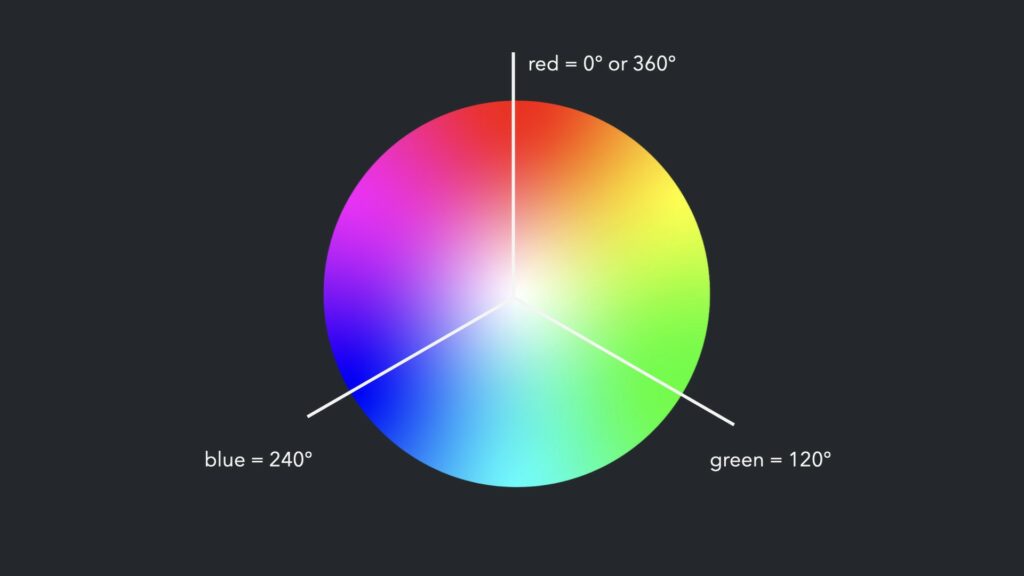
Saturation and lightness are represented by the second and third value and are defined using percentages.
100% is full saturation, and 0% is a shade of gray
100% lightness is white, 0% lightness is black
The hue can be defined with or without the degree unit but the saturation and lightness is defined with a percentage.
hsl(270, 60%, 70%)
hsl(270deg, 60%, 70%)
An optional alpha channel component can also be added using the hsla() function to add a fourth value, represented as a number between 0 and 1 or a percentage. 1 or 100% is full opacity.
hsla(270, 60%, 50%, .15)
hsla(270, 60%, 50%, 15%)
Resources
These different types of color values can be found in image or graphics editing software like Photoshop and Illustrator or with online platforms like Canva.
There are also online tools such as CSS Tricks HSLa Explorer and coolors.co for inspiration and to generate color palettes. randoma11y.com is another great resource for creating high contrast color combinations for those with color blindness.
In case you missed it, the links to the Codepen examples used in this tutorial can be found here. To see a more detailed breakdown of the techniques mentioned in the article, check out the corresponding video.















 https://nuka.me/
https://nuka.me/



















































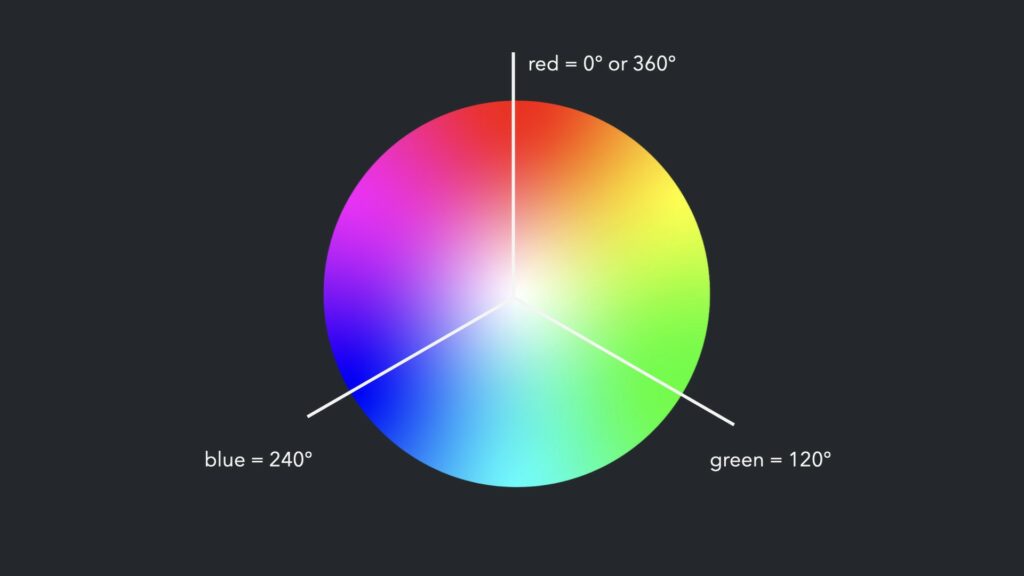
 Carie Fisher5 sessions Jan 20 – Feb 3 devNew Adventures In Front-End, 2022 Edition
Carie Fisher5 sessions Jan 20 – Feb 3 devNew Adventures In Front-End, 2022 Edition Vitaly Friedman5 sessions Feb 3 – Feb 17 devFront-End Testing Masterclass
Vitaly Friedman5 sessions Feb 3 – Feb 17 devFront-End Testing Masterclass Gleb Bahmutov4 sessions Feb 8 – Feb 16 devEarly birds!Building Modern HTML Emails
Gleb Bahmutov4 sessions Feb 8 – Feb 16 devEarly birds!Building Modern HTML Emails Rémi Parmentier4 sessions Feb 24 – Mar 4 devEarly birds!Ethical Design Masterclass
Rémi Parmentier4 sessions Feb 24 – Mar 4 devEarly birds!Ethical Design Masterclass Trine Falbe5 sessions Mar 1 – 15 uxEarly birds!Architecting Design Systems
Trine Falbe5 sessions Mar 1 – 15 uxEarly birds!Architecting Design Systems Nathan Curtis4 sessions Mar 3 – 11 workflowEarly birds!DevOps Masterclass
Nathan Curtis4 sessions Mar 3 – 11 workflowEarly birds!DevOps Masterclass Denys Mishunov5 sessions April 4 – 18 devEarly birds!Designing For Complex UI Masterclass
Denys Mishunov5 sessions April 4 – 18 devEarly birds!Designing For Complex UI Masterclass Manuel Matuzović5 sessions April 7 – 21 devEarly birds!Creating and Maintaining Successful Design Systems
Manuel Matuzović5 sessions April 7 – 21 devEarly birds!Creating and Maintaining Successful Design Systems Brad Frost5 sessions April 18 – May 2 workflowEarly birds!The TypeScript Masterclass
Brad Frost5 sessions April 18 – May 2 workflowEarly birds!The TypeScript Masterclass Stefan Baumgartner5 sessions April 19 – May 3 devEarly birds!Data Visualization Masterclass
Stefan Baumgartner5 sessions April 19 – May 3 devEarly birds!Data Visualization Masterclass Amelia Wattenberger5 sessions April 21 – May 5 uxEarly birds!Smart Interface Design Patterns, 2022 Edition
Amelia Wattenberger5 sessions April 21 – May 5 uxEarly birds!Smart Interface Design Patterns, 2022 Edition Save $500 off the price.5 tickets No expiry Smashing!
Save $500 off the price.5 tickets No expiry Smashing!
 Picture a dark office, blinds drawn. Picture a UX designer smoking a cigar. See the light filtered through the smoke whipped to fog by a spinning ceiling fan. Watch as the UX designer sits at a desk and considers the website.
Picture a dark office, blinds drawn. Picture a UX designer smoking a cigar. See the light filtered through the smoke whipped to fog by a spinning ceiling fan. Watch as the UX designer sits at a desk and considers the website.

