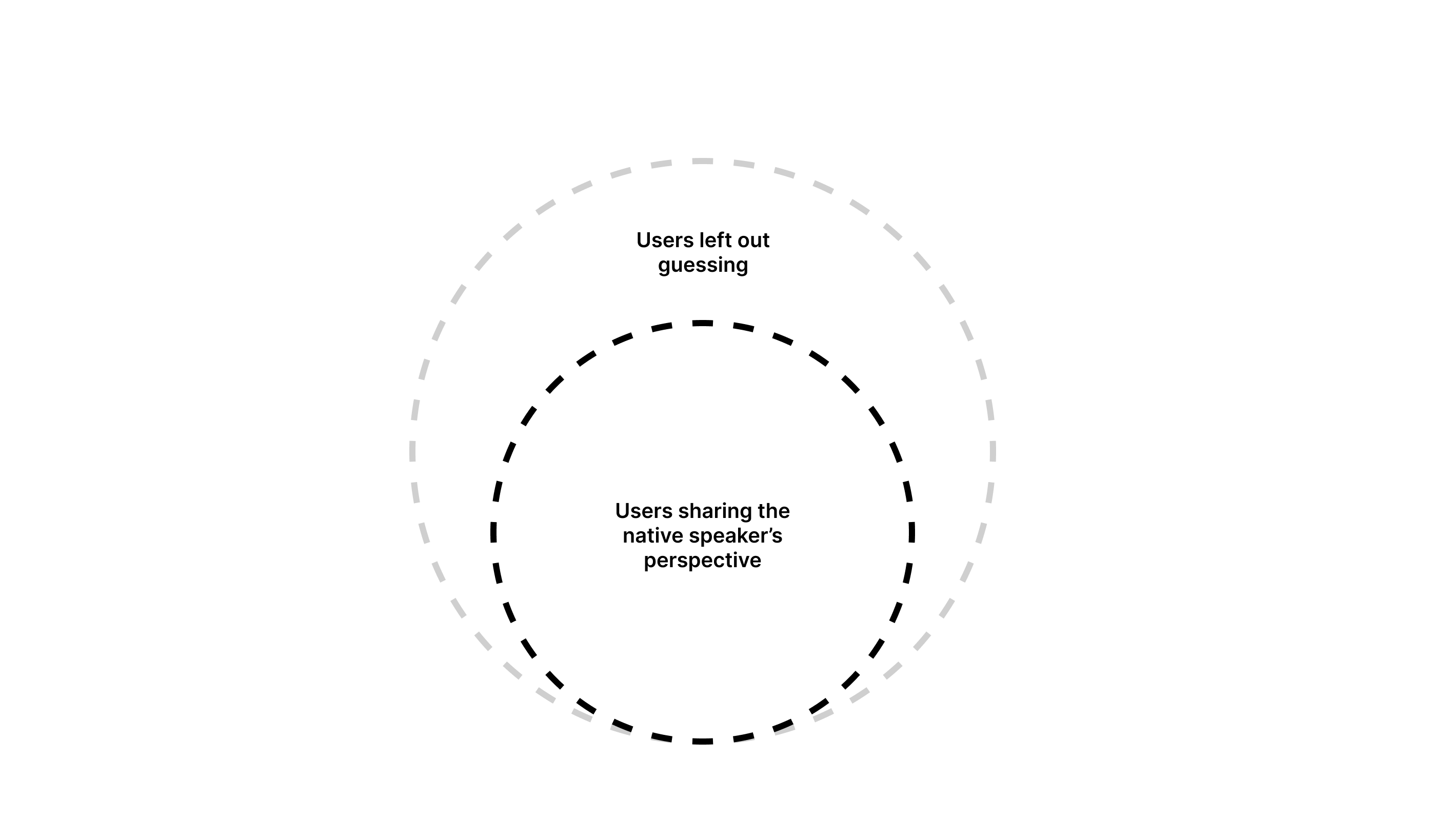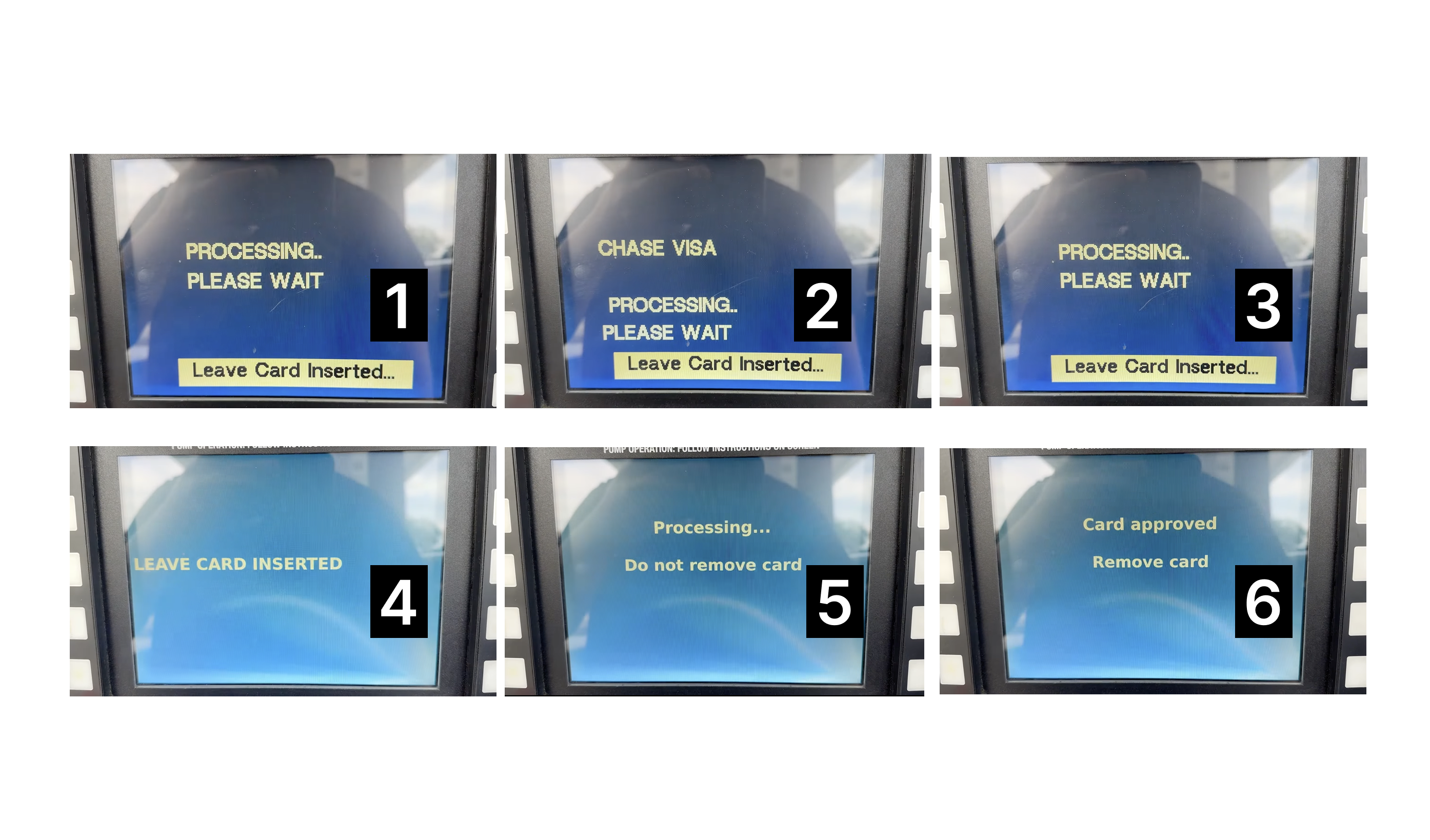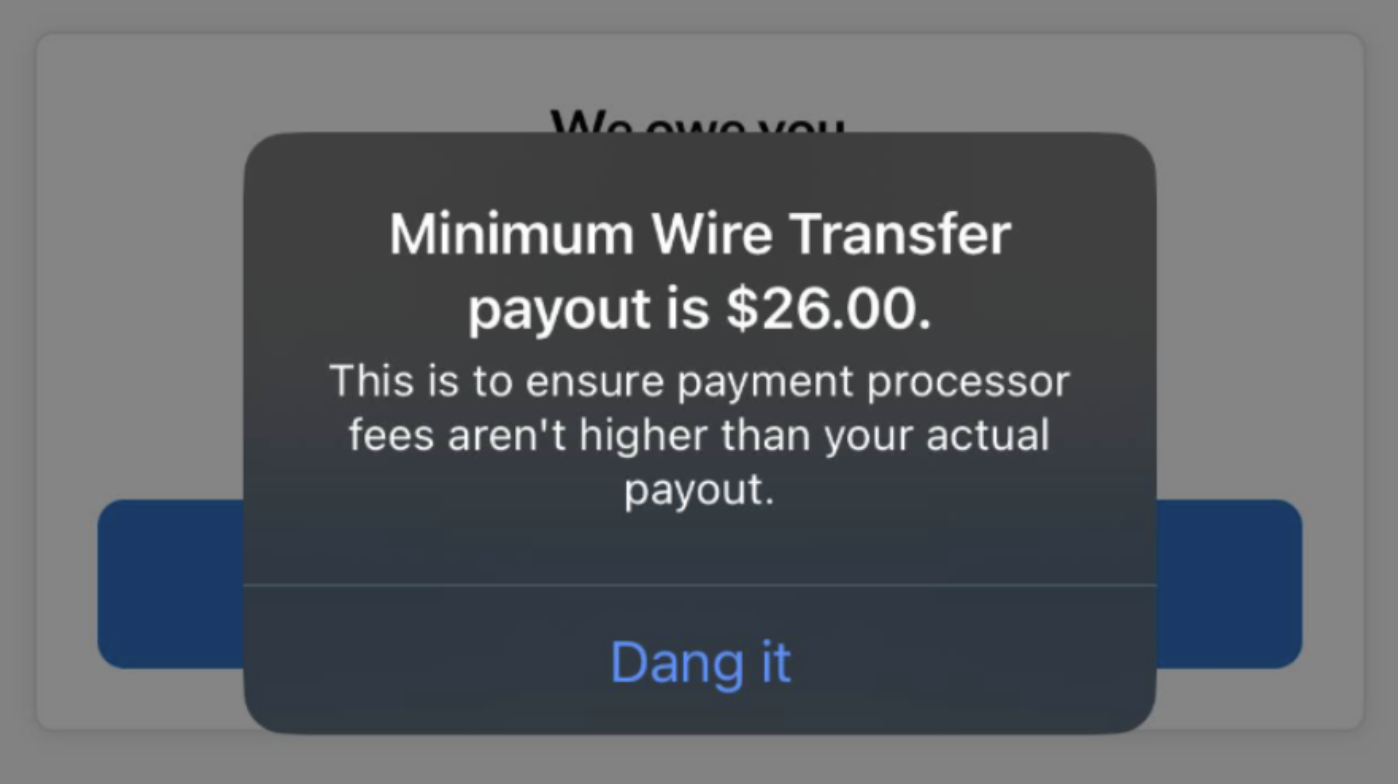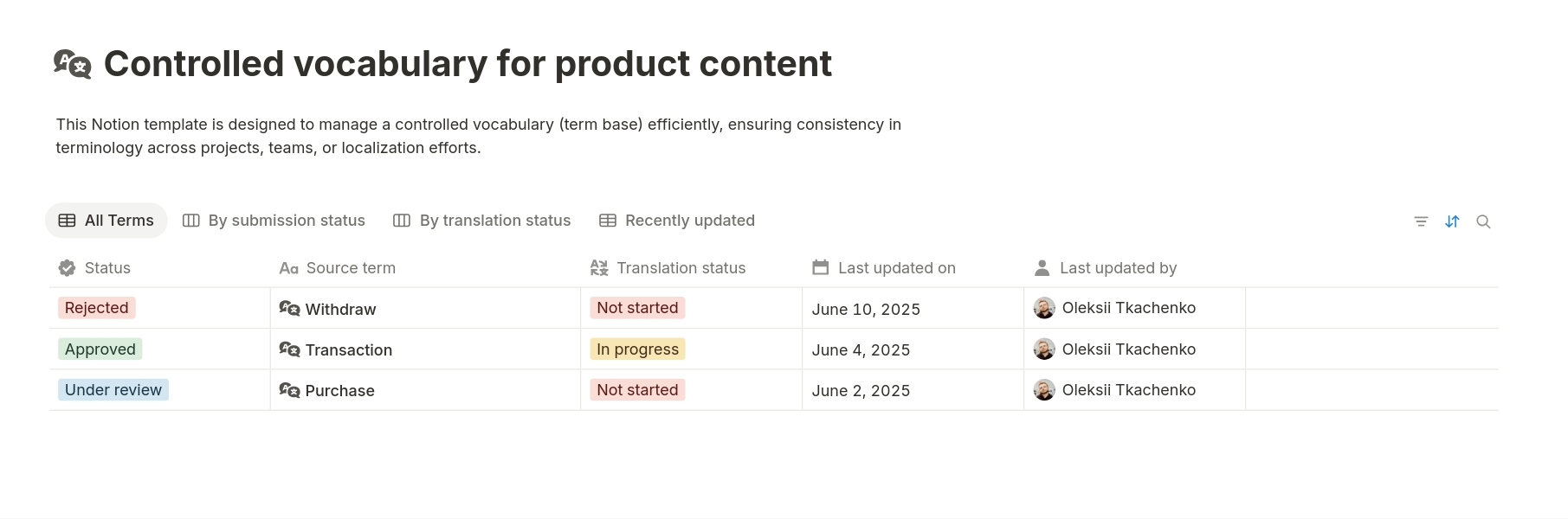Original Source: https://ecommerce-platforms.com/articles/spoton-pos-review
SpotOn is a powerful, cloud-based POS (point-of-sale) system built to serve restaurants, cafes, salons, and retail stores — especially those with both in-store and online sales.
With advanced tools for inventory management, customer engagement, and online ordering, SpotOn has gained serious ground as a flexible and scalable alternative to Square, Toast, or Clover.
I’ve tested SpotOn and compared it to other POS systems.
In this review, I’ll walk through its pricing, features, and real business performance so you can decide if it’s right for your store or restaurant.
Why You Can Trust This Review
This review is based on hundreds of hours of product research, hands-on testing, and real user feedback. I’ve reviewed dozens of POS platforms and interviewed business owners who actively use SpotOn in the US.
SpotOn POS at a Glance
SpotOn POS
Best for restaurants and retail businesses that sell in-store and online
Rating: 4.6 out of 5
FeaturesSummaryIndustries ServedRestaurants, retail stores, service-based businessesHardwareAndroid-based POS terminals, handhelds, and kitchen displaysEcommerce CapabilitiesBuilt-in online ordering and product syncPrice Range (Software)$25–$195/month (based on features)Price Range (Hardware)$0–$1,200 (one-time or bundled)Payment ProcessingCustom rates (typically 1.89% + $0.10 per transaction)Support24/7 support + on-site setup in many areas
Pros 👍
Cons 👎
Pros 👍
Excellent for managing both in-person and online sales
Built-in tools for loyalty, CRM, and promotions
Offline mode for uninterrupted transactions
Real-time inventory tracking and detailed analytics
Strong customer support and onboarding
Cons 👎
No public pricing – you’ll need a quote
Interface isn’t as slick as Square or Clover
Some onboarding can be time-consuming
Not ideal for ecommerce-only businesses
Go to the top
My Experience Setting Up SpotOn
When I signed up for SpotOn, I was assigned a dedicated rep who walked me through the onboarding steps. Unlike other systems, SpotOn offers in-person installation in most metro areas, which is a big help for businesses transitioning from older systems.
What the onboarding looked like:
I chose my business type (restaurant vs retail)
SpotOn pre-configured the POS with the appropriate tools
I imported my menu or product catalog
A SpotOn installer handled device setup, training, and testing
Most businesses are fully up and running within 1–2 weeks depending on their needs.
This isn’t a plug-and-play solution like Square — it’s more tailored to businesses ready to scale or upgrade from basic setups.
Go to the top
Features Breakdown
SpotOn offers a wide range of features out of the box, without forcing you into a messy app ecosystem.
Sales & Checkout
Accepts all major payment types, including tap, mobile wallets, EMV, and online prepay
Tip settings, receipt options, and customer-facing displays
Offline mode: Continue selling even if WiFi drops
SpotOn’s checkout experience is fast and customizable. You can tailor the flow to match your business type — for example, quick-serve restaurants can skip certain steps to reduce order times, while retail stores can offer flexible tipping and receipt delivery via email or SMS.
The interface is clean and functional, with minimal training required for staff.
Another standout is SpotOn’s ability to handle split payments and partial refunds without jumping through hoops. Whether a customer wants to split a bill between cash and card, or needs a refund on one item in a multi-item order, the process is quick and accurate.
For businesses that process high volumes during peak hours, SpotOn’s robust hardware (like the handheld SpotOn Terminal) lets staff take orders and payments on the move — helping reduce wait times and keep lines short.
Inventory Management
Track stock in real time across multiple locations
Set reorder alerts and sync items with online menus/stores
Categorize items by tags, vendors, and product types
SpotOn’s inventory system is powerful yet user-friendly. You can create categories for items, set up modifiers (great for food service), and bulk import your existing product database.
Everything updates automatically across your POS devices and your online store, so there’s less risk of overselling or stock mismatches.
The platform also lets you track cost of goods sold (COGS), margins, and vendor data. This is particularly helpful for retail businesses managing dozens (or hundreds) of SKUs from different suppliers.
You can even generate reorder reports to restock fast-selling items.
SpotOn is also ideal for managing combos or bundles — whether you’re selling meal packages or retail gift sets. You can build custom kits with dynamic pricing and real-time inventory deduction for each item inside the bundle.
CRM & Loyalty Tools
Capture customer data at checkout (name, email, preferences)
Built-in loyalty programs that reward repeat visits automatically
Customizable offers and email marketing tools
SpotOn’s CRM capabilities let you build a database of repeat customers and track their spending behavior. This makes it easy to identify VIP customers, high-lifetime-value shoppers, or lapsed buyers who might be ready for a win-back campaign.
Loyalty programs are integrated — not bolted on. Customers can automatically earn points based on purchases, and redeem rewards via email, text, or in-person.
You can run seasonal offers, birthday rewards, or flash promotions without needing third-party software.
For email and text marketing, SpotOn includes a drag-and-drop campaign builder with list segmentation. You can trigger campaigns based on visit history, average spend, or visit frequency.
And the best part? It’s all connected to your POS, so performance tracking is seamless.
Ecommerce & Online Ordering
Branded online store or menu with item syncing
Custom checkout, delivery zones, and curbside options
Orders flow directly into your POS dashboard
SpotOn makes it easy for restaurants and retailers to launch a web presence.
The built-in online store is branded to match your business and automatically pulls in items from your POS, saving you hours of manual work.
Menu changes update in real time, which is crucial for businesses with changing inventories or daily specials.
You can define delivery zones, set curbside pickup instructions, and add tipping or promotional codes — all from one dashboard.
It’s mobile-optimized by default, meaning your customers get a clean checkout experience whether they’re browsing on desktop or phone.
Though it doesn’t offer full control like Shopify or WooCommerce, the simplicity is the point. You can start taking online orders without having to manage a separate ecommerce platform.
And for food service businesses, the integration with kitchen displays and order printers ensures nothing gets missed.
Reporting & Analytics
Daily sales summaries and shift reports
Labor and productivity tracking
Multi-location rollup reports
Export to QuickBooks or Excel
The reporting dashboard in SpotOn is one of its strongest features. It delivers actionable insights right from your homepage — including best-selling items, top employees by sales, busiest times of day, and overall store performance.
You can drill down by day, week, or month.
Labor tracking shows how each team member performs across shifts, helping managers schedule smarter and recognize top earners. You can even compare locations side-by-side and spot trends or inconsistencies quickly.
Custom reports are easy to generate, and you can schedule automatic email reports to be sent daily or weekly to store managers or accountants.
If you use QuickBooks, the export integration ensures your books stay clean and reconciled without extra effort.
Table: SpotOn Feature Availability by Business Type
FeatureRestaurantRetailServiceOnline ordering✅✅❌Loyalty programs✅✅✅Appointment scheduling❌❌✅Inventory management✅✅❌Multi-location support✅✅✅
Go to the top
Pricing Breakdown
SpotOn doesn’t list its pricing publicly, so I gathered quotes from businesses and sales reps to give you an accurate idea.
Plan TypeEstimated Cost (USD)Core software$25–$195/month per locationHardware bundles$0–$1,200 (one-time or lease)Payment fees1.89% + $0.10 per transaction (average)Add-onsLoyalty, marketing, KDS included in higher plans
Quick Notes on Pricing:
SpotOn can bundle hardware and software into one monthly fee
Payment processing rates improve with volume
Most plans are 12–36 months (read the fine print)
One big benefit is SpotOn’s ability to build a custom quote based on your actual needs. You’re not stuck in a cookie-cutter plan. That said, some users find the negotiation process a little tiring, especially compared to Square’s simple pricing page.
SpotOn also offers zero upfront hardware for some qualifying businesses — as long as you sign a longer-term contract. This is great if you’re short on capital but need modern gear to run your store efficiently.
While SpotOn may not be the cheapest POS on the market, it often ends up saving money over time, thanks to included tools (like loyalty and email marketing) that would otherwise cost extra through third-party platforms.
Go to the top
Real Customer Feedback
What Users Love
“We cut checkout time by 20% and saw fewer errors from staff.”
“Support actually picks up the phone and sends someone to help.”
“The loyalty program boosted repeat visits by 30% in 3 months.”
SpotOn users often highlight the level of personal support they receive. Whether it’s an on-site setup, scheduled training calls, or quick issue resolution, the support team gets consistent praise across review sites like G2 and Capterra.
Another common thread in positive reviews is how centralized the system feels. Businesses don’t need separate tools for gift cards, online orders, loyalty, and email — it’s all managed in one dashboard, which saves time and reduces tech fatigue.
Multiple business owners also mentioned improvements in employee productivity and customer retention within the first few months of using SpotOn, largely thanks to detailed reporting and smarter marketing tools.
Common Complaints
“Inventory syncing with our online store took a while to get right.”
“I wish they’d just post the pricing online.”
“Interface isn’t as modern as Square, but it works well.”
Some users feel that SpotOn’s learning curve is a bit steep during onboarding — especially if migrating from another POS. Certain restaurant-specific setups (like complex menu modifiers or split checks) require more upfront configuration.
The lack of transparent pricing also frustrates some potential users, who don’t want to speak to a sales rep just to get a ballpark estimate. That said, those who do engage often find SpotOn more competitively priced than expected.
Lastly, the user interface gets mixed reviews. It’s functional and gets the job done, but it doesn’t feel quite as polished or intuitive as newer platforms like Square or Lightspeed.
Go to the top
SpotOn vs Competitors
Here’s how SpotOn stacks up against major POS systems:
FeatureSpotOnSquareToastCloverBest forHybrid bizNew sellersRestaurantsRetail & QSROnline orderingIncludedAdd-onIncludedPlugin neededHardware typeAndroidiPadProprietaryAndroidLoyalty programsBuilt-inAdd-onAdd-onAdd-onTransparent pricing❌ No✅ Yes❌ No✅ YesOffline mode✅ Yes✅ Yes✅ Yes✅ Yes
While Square is ideal for solo entrepreneurs and new businesses, it can start to feel limited as you grow — especially when you need real-time inventory tracking or better CRM tools.
SpotOn, on the other hand, offers more scalability and support.
Toast is very strong in full-service restaurants but lacks the retail tools that make SpotOn a better all-in-one option for hybrid businesses.
And while Clover has decent customization, its app-based approach can feel fragmented unless you’re tech-savvy.
Go to the top
Selling Online with SpotOn
If you’re a restaurant or retail store that needs to sell online, SpotOn gives you a streamlined, no-fuss solution.
The online ordering platform is integrated into your POS, so every menu or product update flows instantly to your website. This removes the need for double entry or syncing headaches — a huge time-saver.
You can choose whether you want to offer pickup, delivery, or curbside options. Delivery zones are customizable by ZIP code or distance, and pricing can be adjusted based on location or order size.
Businesses can also control lead times, so your kitchen or staff never gets overwhelmed during rush hours.
From a customer perspective, the experience is fast and frictionless. The checkout process is mobile-optimized, supports tipping, and lets customers save payment info for future orders.
You can also offer promo codes, upsell items at checkout, or let customers reorder favorites with one click. This helps increase average order value and repeat sales, especially for restaurants and cafés.
Another bonus is that SpotOn includes basic SEO controls like meta tags and clean URLs for your online store.
It’s not a full-featured ecommerce CMS, but for hybrid businesses, it covers the essentials. If online ordering is an add-on to your physical operation — not your core — SpotOn’s ecommerce features are exactly what you need.
Go to the top
Security & Compliance
SpotOn follows all industry standards to protect your business, customer data, and payment information.
Every transaction is PCI DSS compliant, and sensitive information is encrypted both in transit and at rest. Whether you’re processing a mobile tap or taking a payment from a web order, it’s secured with modern encryption protocols.
One key advantage is local offline storage. If your internet goes down, SpotOn can still run transactions securely and sync them once you’re back online.
This ensures business continuity even in the middle of a Wi-Fi outage — something many cloud-only systems struggle with.
SpotOn also offers role-based user permissions, so you can control who sees what. For example, cashiers can be restricted from accessing reports, while managers can review sales and labor performance.
This helps protect against internal misuse and simplifies team management.
The platform is hosted on secure, redundant infrastructure, and SpotOn performs routine security audits to identify vulnerabilities before they become issues.
As a business owner, you can feel confident that SpotOn is handling the heavy lifting on compliance — letting you focus on running your store.
Go to the top
Customer Support
One of SpotOn’s strongest selling points is its direct, human-first approach to support.
Unlike many POS providers that funnel you into chatbots or forums, SpotOn gives you 24/7 access to real support — whether that’s via phone, live chat, or your dedicated account manager.
During onboarding, many users are assigned a specialist who walks them through the setup process, helps import menus or inventory, and trains staff.
This level of service is rare in the POS industry unless you’re paying for enterprise-level support. SpotOn includes it for most businesses — especially restaurants and multi-location operations.
There’s also an extensive online help center, packed with video tutorials, step-by-step guides, and quick-start walkthroughs. You’ll find topics ranging from setting up delivery zones to creating custom promotions and exporting financial reports.
Beyond technical support, SpotOn offers ongoing optimization help. Account managers often check in after launch to recommend ways to improve usage — like enabling loyalty features or running local promotions.
If you’re used to being left on your own after setup, this will be a welcome change.
Go to the top
Final Verdict: Should You Use SpotOn POS?
SpotOn is ideal for growing businesses that need more than just a basic cash register. If you’re running a restaurant, retail shop, or hybrid operation that combines in-person and online sales, SpotOn delivers the tools you need without forcing you to piece everything together through third-party apps.
The system is flexible enough to support single-location stores and scalable enough for multi-site businesses. Features like loyalty tracking, real-time analytics, and ecommerce order syncing make day-to-day operations more efficient and customer engagement easier to manage.
It’s also one of the few POS systems where customer support is genuinely a standout feature, not an afterthought.
If having a real human on the phone matters to you — especially during a launch, system change, or busy holiday rush — SpotOn’s team will give you peace of mind.
While it’s not the best fit for pure ecommerce brands or DIYers looking for a drag-and-drop setup, SpotOn is a smart choice if you’re focused on improving operational efficiency, increasing repeat business, and unifying your digital + physical presence.
The post SpotOn POS Review: The Best POS System for Restaurants and Retail? appeared first on Ecommerce-Platforms.com.