Removing Google Account from Samsung Without Password
Original Source: https://www.hongkiat.com/blog/remove-google-account-samsung/
Let’s talk about removing your Google account from your Android-powered Samsung tablet. The reason for removing the Google account may vary.
Perhaps you are locked out, forgot your username and password, and now you want to reset it. Or maybe you want to wipe-clean the device to pass it on to somebody else or sell it.
One app can do just that; removing a Google account from a Samsung tablet.
Enter Tenorshare 4uKey for Android, a desktop app to remove your Google account and bypass the Google verification after resetting without using a password.
In this post, we will show you a walkthrough of how to remove a Google account on a Samsung tablet using Tenorshare 4uKey for Android.
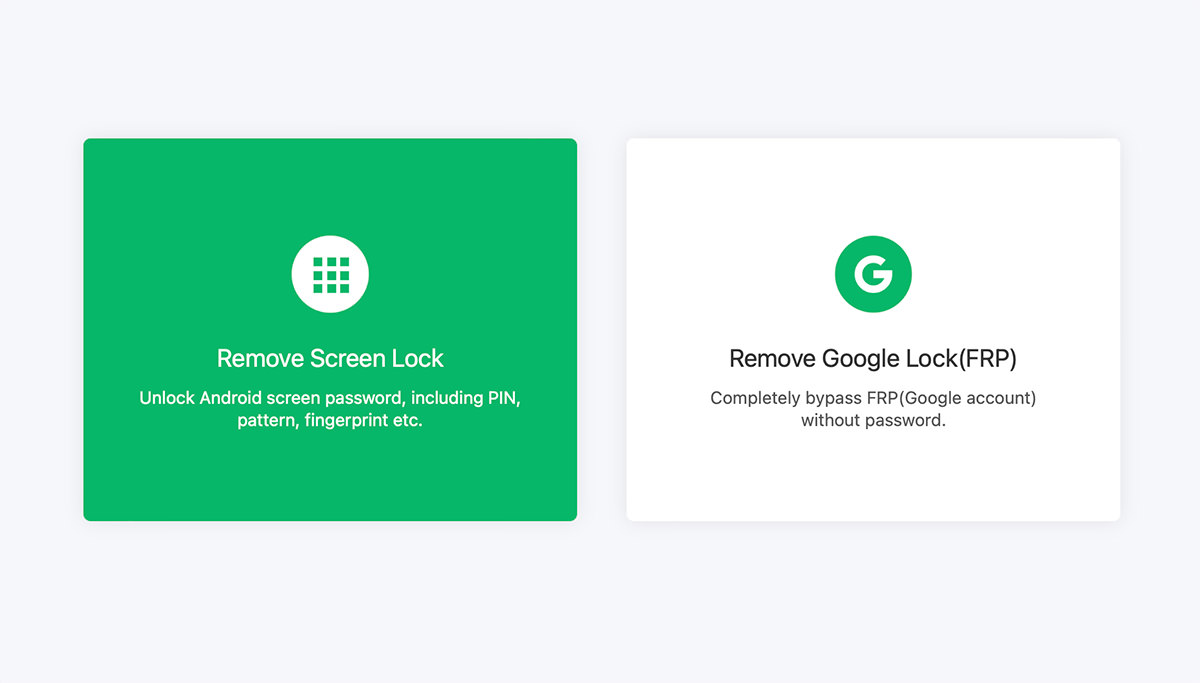
Getting started
Before you start with the process of removing your Google account from Samsung (without a password), it is important to know that removing the Google account from your device will delete all the stored data and information on your device.
It is, therefore, vital to do these three things before proceeding.
Deactivate Gmail App Auto Sync. Find “Accounts” or “Accounts and Backup” and click on it to deactivate them.
Export Data From Google. Go to “Setting” and select “System and backup”. You can transfer all the emails, contacts, photos, and other information from Google to another device or PC.
Remove Google Pay Information. If you are using Google Pay for making transactions, remove your bank account details.
Tenorshare 4uKey features:
Let’s dig a little deeper.
Like most of the useful applications out there, Tenorshare 4uKey for Android is free to use (with limited function), and it comes with paid licenses. This app is particularly useful when you are stuck with Google account verification on your Samsung device.
Here are some of its features:
One single click to unlock your Samsung Tablet without Password.
It is a quick and easy-to-use process with Video and Picture tutorials.
It allows you to Delete your Google Account without a Password.
You can take full control of your device without Limitations.
Supports all Samsung devices and Android versions.
Removing Google Account with Tenorshare 4uKey
Without further ado, here is a step-by-step guide on how you can remove your Google account on a Samsung tablet using the Tenorshare 4uKey for Android app.
Step 1:
First, download and install the latest version of the app on your PC (or Mac). Upon installation, launch Tenorshare 4uKey for Android and select “Remove Google Lock FRP“.

Step 2:
Now connect your Samsung tablet to the PC (or Mac). Select the appropriate Android version and click “Start“.

Step 3:
Follow the step-by-step instruction provided by the 4uKey for Android, and the FRP Lock will be removed from your Samsung Tablet without the need for a password.

Step 4:
A pop-up message will appear on your Samsung tablet. Select “Always allow from this computer” and then click “Ok“. Now click “OK” on your PC screen as well.

Step 5:
Wait for a few minutes for the process to continue. Upon completion, the Samsung Tablet will reboot automatically. You can then follow the instructions and set up your device again.

That’s it. Your device has now been wiped clean!
Video tutorial
Here’s a video tutorial in case you are still unclear or want to keep it for later watch.
Bonus: More tips…
1. Is Tenorshare 4uKey for Android a safe and reliable way to bypass Google account verification?
Referring to their website, this app has more than thousands of satisfied customers and millions of smartphone problems solved and has proven to be a secure and safe way of unlocking Samsung tablets and phones.
They guarantee the security of your personal information and help Samsung users to remove your device from your Google account without damaging their OS or compromising your device content.
2. What are some of the reasons one can get locked out of their Google accounts on a Samsung tablet?
The device gets stolen or lost.
Someone hacks into your device and account.
Someone changes your password.
You forget your password.
Your account gets deleted by someone.
There are problems signing into your account.
3. How to avoid getting locked out of your Google account?
Set up a Google account recovery
Keep your recovery information up to date
Make sure your recovery email and phone number are correct and functional
Ensure that your Google account is more secure
Do regular security checkups
Keep updating your software
Use strong and unique passwords with a combination of letters and numbers
Avoid downloading unnecessary apps and insecure extensions.
Key takeaway
Getting locked out of Google verification on Samsung tablets is a common occurrence among millions of Samsung users worldwide.
Instead of searching anxiously for solutions about how to delete a Google account directly and how to remove a google account from a computer, Tenorshare 4uKey for Android may be a good solution, or at least to try.
Get Tenorshare 4uKey for Android
The post Removing Google Account from Samsung Without Password appeared first on Hongkiat.

Leave a Reply
Want to join the discussion?Feel free to contribute!