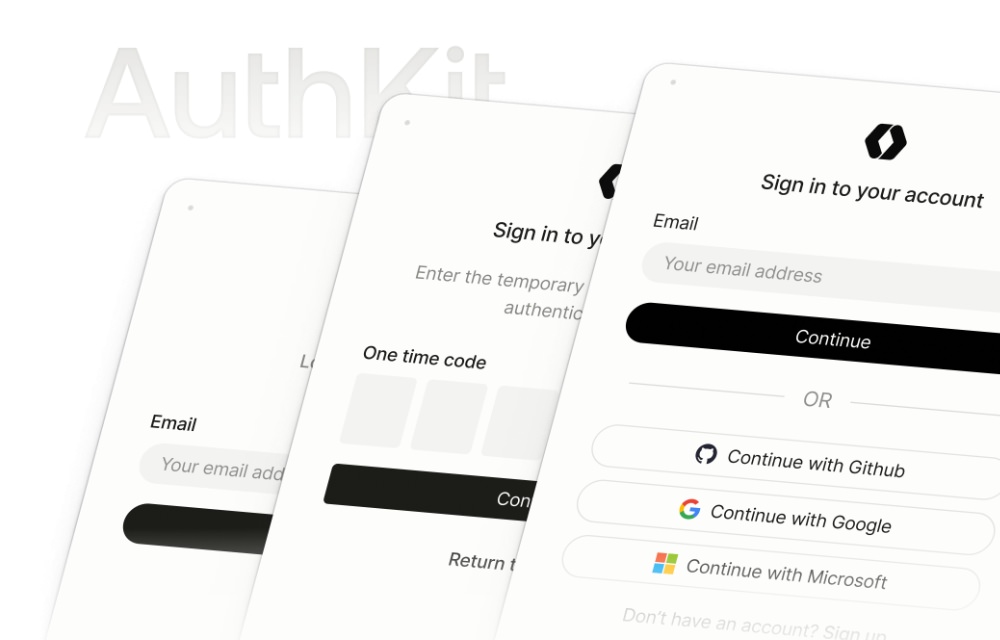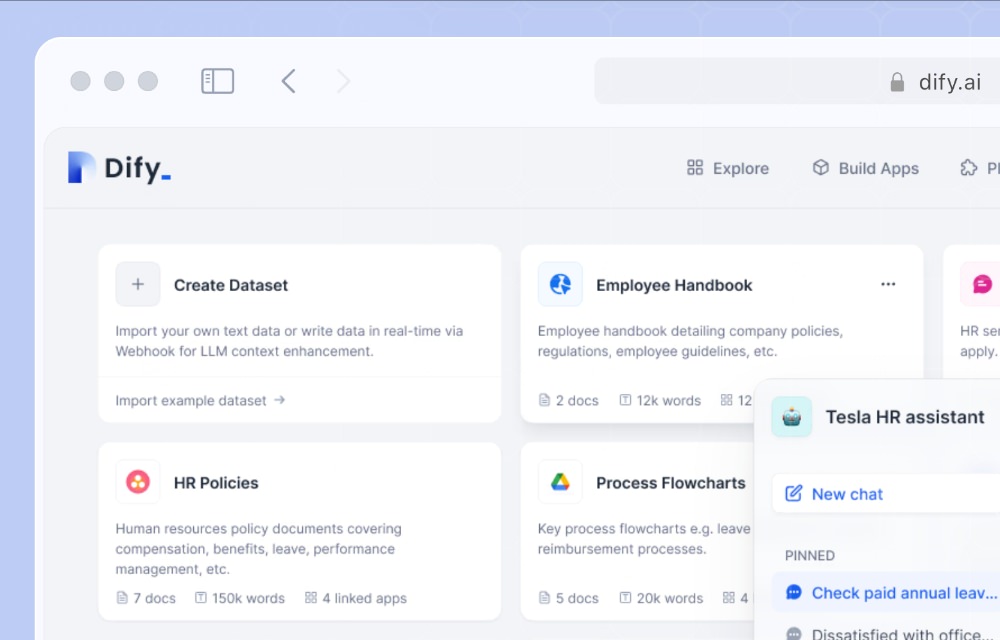Original Source: https://ecommerce-platforms.com/articles/shopify-vs-easy-digital-downloads
Shopify and Easy Digital Downloads are two major players in the eCommerce space—but which one’s better for selling digital products?
We’ve spent over 200 hours researching and testing the top platforms to help you make the best choice for your online store.
After running the numbers and testing both platforms hands-on, Shopify takes the lead as the most beginner-friendly option.
But EDD has its strengths, especially for WordPress users focused on digital-only sales.
Shopify vs Easy Digital Downloads Quick Verdict
Shopify – Best for ease of use and growing a digital product business fast
Easy Digital Downloads – Best for total control and lower long-term costs if you’re selling only digital goods
In this guide, I’ll compare both platforms in-depth, including pricing, sales tools, customization options, and more, to help you choose the right fit for your business.
Shopify is best for:
Creators and entrepreneurs who want a quick, low-maintenance way to sell digital products
Sellers who might expand into physical products later
EDD is best for:
WordPress users focused entirely on digital goods
Store owners who want full control and to avoid monthly platform fees
This article was updated on 01/31/25 with the latest pricing and features. Keep reading for the full breakdown.
Quick Comparison: Shopify vs Easy Digital Downloads
If you’re in a hurry, here’s a quick summary of how Shopify and EDD compare when it comes to selling digital products:
ShopifyEasy Digital Downloads (EDD)Overall rating4.84.2Starting Price$39/month (after trial)Free (core plugin), paid plans from $99/yearPros– All-in-one hosted platform
– Beginner-friendly setup
– 100+ payment gateways
– Large app ecosystem
– Built-in marketing tools– Built specifically for digital products
– Zero transaction fees
– Fully customizable via WordPress
– Great for licensing and subscriptions
– Cheaper long-term if you’re tech-savvyCons– Monthly fees add up
– Transaction fees unless using Shopify Payments
– Limited flexibility without custom code
– Native digital product support requires apps– Requires WordPress + hosting
– Steep learning curve for beginners
– Relies on plugins for core features
– No visual editor or built-in theme systemFree plan or trial3-day free trial, then 3 months for $1/monthFree core plugin, paid extensions availableNumber of Templates200+ themesDepends on WordPress theme, not EDD-specificBest ForSellers who want fast setup and bundled toolsWordPress users focused on digital-only productsVisitVisit ShopifyVisit EDD
Both platforms can sell digital products effectively, but the experience differs significantly. Let’s break it down further.
Best for Pricing: Shopify
While EDD offers a free version, Shopify’s pricing is more predictable and beginner-friendly. You know exactly what you’re paying, and everything—from hosting to support—is included.
There’s no guesswork, no hidden plugin costs, and no piecing together a stack of tools just to get your store running.
With Shopify, your store is ready to go right out of the box. That convenience is baked into the price, which makes it ideal for beginners or anyone who just wants to start selling without thinking too much about the tech stack.
Sure, it’s not the cheapest on the market, but the value is in the ease and speed of execution.
Shopify Pricing Plans
PlanPrice (per month, billed annually)IncludesBasic$39Digital sales support, apps, 24/7 supportShopify$105Advanced reports, lower feesAdvanced$399Best for scaling and larger teams
You can get started with Shopify for just $1/month for your first 3 months. That’s ideal if you’re testing the waters. Most people can build, launch, and start making sales during that intro period—making it one of the most accessible entry points in eCommerce.
And remember, Shopify includes:
Hosting and SSL
Unlimited products
A mobile-optimized storefront
App access and theme library
24/7 support
This means there are no separate costs for hosting, backups, or basic maintenance, unlike WordPress-based platforms.
EDD Pricing Options
OptionCostNotesCore PluginFreeBasic functionalityPersonal Pass$99/yearIncludes Stripe, MailchimpExtended Pass$199+/yearSubscriptions, software licensing, and more
EDD appears cheaper upfront, but you’ll need to install—and in many cases, pay for—extra plugins for basic features like:
Stripe or PayPal payments
Recurring billing
Email automation
Analytics and reporting
And you’ll also need to factor in:
Monthly hosting ($5–$20/month for decent speed)
Security (free with some hosts, paid with others)
Plugin updates and compatibility issues over time
So while the initial costs look appealing, the overall pricing structure with EDD is more fragmented and unpredictable—especially as your store grows and you need more features.
For store owners already comfortable with WordPress, that may not be an issue. But if you’re looking for a cleaner, more transparent cost model, Shopify delivers better.
Real Talk: Which One Saves You More Money?
If you’re building a simple, one-product store and already have a WordPress site, EDD might save you some cash in the short term.
But once you factor in paid add-ons, hosting, and your time managing updates and tech issues, it quickly levels out—or tilts in Shopify’s favour.
On the other hand, Shopify’s pricing looks more expensive at first glance, but you’re paying for a managed experience, built-in scalability, and the time savings of not needing to piece together multiple tools.
Over a year, that simplicity saves you hours, and those hours can be spent on growth and sales.
The Winner
✅ Shopify wins for pricing, due to its simplicity, bundled features, and beginner-friendly $1 launch deal. Even if the monthly price is higher, what you get for it—especially if you’re new to selling online—is worth every penny.
Best for Selling Digital Products: It’s a Tie
Easy Digital Downloads was built for digital sales. The entire platform is focused on helping you sell downloadable goods in the most streamlined way possible.
From licensing to file delivery and customer tracking, EDD gives you the kind of control and specificity digital sellers need—without the clutter of features meant for physical products.
The moment you install EDD, you’re ready to sell things like eBooks, courses, templates, music, or software. There’s no need to bolt on third-party tools just to enable downloads or manage customers.
You can keep everything inside one plugin ecosystem and tailor it to exactly how your store runs.
EDD Features for Digital Products
Secure file delivery with access expiration
Built-in customer management dashboard
License key generation (paid add-on)
Subscription-based billing with renewal reminders
Detailed reports for digital product performance
Restrict downloads by user, product, or number of attempts
Integrates with major WordPress plugins like LearnDash, AffiliateWP, and more
In short: EDD is digital-first, and it shows. It feels like the platform was designed with digital creators in mind, not just as an afterthought.
That said, Shopify has stepped up its game when it comes to digital sales. While digital products aren’t its main focus, the experience has improved significantly—especially if you’re already planning to use Shopify for a hybrid store that includes physical items.
To sell digital products on Shopify, you’ll need to install the Digital Downloads app (free), or use a more advanced tool like Sky Pilot or SendOwl.
These apps handle file storage, delivery, and gating, but each comes with its own limitations, especially on the free versions.
Shopify Digital Features
Basic file delivery via Shopify’s free Digital Downloads app
Ability to bundle digital + physical products in a single order
Optional integration with Sky Pilot, SendOwl, or FetchApp for advanced delivery
Auto-email download links after purchase
Built-in tax handling for digital goods
App-based gating and drip content (with paid tools)
The biggest strength Shopify brings to digital sales is its infrastructure. You get a super reliable checkout system, secure hosting, and an app store packed with upgrade options. Even if it requires more setup, Shopify gives you a lot of flexibility if you’re willing to explore its third-party tools.
Key Differences: EDD vs Shopify for Digital Sales
FeatureEDDShopifyBuilt-in digital delivery✅ Native support❌ Requires appLicense key generation✅ Add-on available❌ Requires integrationBundling digital + physical❌ Not native✅ SupportedFile expiration + access limits✅ Built-in✅ With appSubscription support✅ With paid extension✅ Via appsLearning curve❌ Requires WordPress knowledge✅ Beginner-friendlySetup timeLongerFaster
My Take
If you’re focused entirely on digital products, especially things like software, templates, or online courses, EDD is more streamlined and flexible. It was made for that purpose, and you can feel it in every step of the setup and selling process.
But if you’re looking to build a hybrid store, or want to simplify operations with a fully hosted platform, Shopify does a solid job once you’ve set up the right app stack. It’s a better fit if you need speed, scalability, and an all-in-one environment.
The Winner
? It’s a tie.
EDD is purpose-built for digital sales and offers more native control out of the box.
Shopify is easier to launch and scale, especially if you’re mixing physical and digital products or want everything hosted for you.
Both platforms can sell digital products well—it just depends on your priorities.
Best for Ease of Use: Shopify
Setting up a store on Shopify was quick, intuitive, and beginner-friendly. From the moment you land on the dashboard, it walks you through everything step-by-step.
Whether you’re selling a single digital product or launching a full online business, Shopify keeps the process clean and simple.
The platform is designed to remove barriers. There’s no need to worry about hosting, installing plugins, or configuring third-party tools just to make the site functional. You’re up and running in minutes—not hours or days.
Shopify Onboarding Flow
When I tested it, I was asked a few basic questions:
What are you planning to sell?
Are you already selling online or just getting started?
Where will you be selling—social media, online store, or both?
Then, setup looked like this:
Choose a pre-built theme and customise it using the drag-and-drop editor
Add digital products with file attachments
Set up payments (Shopify Payments, PayPal, etc.)
Preview and launch your store
Everything is contained in one dashboard, and the UI is clean and well-organised. For someone new to selling online, this kind of frictionless onboarding is a huge win.
On the flip side, EDD takes more effort to set up—especially if you’re not already comfortable with WordPress. You’ll need to manage several moving parts just to get to the same basic starting point.
EDD’s Setup Involved
Installing and configuring WordPress (manually or through a host)
Installing the EDD plugin and confirming compatibility with your theme
Adding extensions for payment gateways, analytics, subscriptions, and file delivery
Managing hosting, SSL certificates, caching, backups, and plugin conflicts
For experienced WordPress users, this might feel second nature. But for beginners? It can feel overwhelming—especially if something breaks or doesn’t behave as expected.
Why Shopify Wins Here
No hosting or technical setup required
Built-in themes, checkout, and product delivery tools
Clear support docs, live chat, and a large help centre
No need to manage updates, plugin conflicts, or security patches
Shopify lets you focus on growing your business, not managing your website. That matters when you’re a solo creator or small team wearing multiple hats.
Who Will Struggle More with EDD?
First-time sellers with no tech background
Non-WordPress users unfamiliar with plugin ecosystems
Businesses that want to launch fast with minimal setup
That’s not to say EDD is difficult—it’s just not beginner-first. It was designed for flexibility, not ease. And while it does its job well, it assumes you know your way around a WordPress dashboard.
The Winner
✅ Shopify is easier to use, especially for anyone without technical experience. It wins on speed, simplicity, and support—making it the better option for creators who want to launch fast without diving into code or configuration.
Best for Payments and Fees: Easy Digital Downloads
When it comes to payment flexibility and keeping more of your revenue, EDD comes out ahead—especially if you’re focused on selling digital products with tight margins.
The platform doesn’t charge any additional transaction fees, which makes a noticeable difference over time, particularly if you’re selling at volume or working with low-cost digital products.
With EDD, you choose your gateway, install the relevant extension, and you’re good to go. The plugin natively supports Stripe, PayPal, and other gateways like Authorize.net via add-ons.
There’s also no penalty for using third-party gateways, which is a big advantage compared to Shopify’s model.
EDD Payment Gateway Options
Stripe, PayPal, Authorize.net (via extensions)
No platform transaction fees
Full control over checkout experience
Flexible integration with WordPress plugin ecosystem
Supports one-time and recurring payments
In short, you pay Stripe or PayPal’s standard processing fee—and that’s it. No middleman platform fees, no upgrade prompts just to save on percentages, and no lock-in to a specific provider.
By contrast, Shopify offers plenty of gateway options—but they come with strings attached. Shopify Payments (which is powered by Stripe) is their default gateway. If you use it, great—you won’t pay extra transaction fees beyond standard card processing costs.
But if you use any other payment gateway, Shopify adds a platform fee on top:
Up to 2% per transaction on the Basic plan
Drops to 1% on the Shopify plan
Drops to 0.5% on the Advanced plan
This can seriously affect your profit margins—especially if your store processes dozens or hundreds of smaller digital purchases every week.
Shopify Payment Options
Shopify Payments (Stripe-powered)
100+ third-party gateways
Additional platform fees if using non-Shopify gateways
No full control over checkout (unless on Shopify Plus)
Solid reliability, fast payout structure
Shopify’s payment system is robust, and setup is easy. But you’re nudged toward their preferred gateway, and if you don’t follow that path, you’ll pay more.
Side-by-Side: EDD vs Shopify Payment Setup
PlatformTransaction FeesGateway SupportShopify✅ Yes (unless using Shopify Payments)✅ 100+ optionsEDD❌ No platform fees✅ Stripe, PayPal, more via plugins
Our Take
If you’re running a digital-first store, especially one that sells low-ticket items or volume-based digital goods (like templates, eBooks, or downloads), platform fees add up fast. Even a 1-2% cut per sale can eat away at your profits—especially if you’re also paying for email tools, add-ons, and advertising.
That’s why EDD wins here. You have complete control over your payment flow, no forced upsells to reduce transaction fees, and you can tailor the checkout experience using plugins or custom code.
If you’re using Shopify and want to keep things simple, Shopify Payments works great—but the second you want more flexibility, you’re penalised with platform commissions. For many sellers, that’s a dealbreaker.
The Winner
✅ EDD wins for fees, giving you full control without platform commissions. If you’re processing a high volume of small digital sales, those extra Shopify platform fees can quietly erode your margins over time.
Best for Customization: Easy Digital Downloads
EDD is open-source and sits inside WordPress, so customization possibilities are almost limitless. You’re not boxed into a proprietary platform.
Instead, you get complete freedom to shape your store exactly how you want—whether that’s a minimalist one-product sales page or a full-blown digital marketplace.
With access to WordPress’s massive plugin ecosystem, developers (and even non-devs with a bit of experience) can tweak, extend, or overhaul nearly any part of the store.
You’re able to edit theme files, change checkout logic, create user roles, or connect to external tools—all without relying on a locked-down platform.
EDD Customization Options
Build fully custom checkout pages
Use hooks and filters to alter behaviour or functionality
Choose from thousands of compatible WordPress themes
Integrate with membership, LMS, and affiliate plugins
Create gated content, custom dashboards, and complex user flows
Whether you’re building a course site with LearnDash, a membership platform with Restrict Content Pro, or selling software licenses with recurring billing, EDD gives you the flexibility to connect it all under one WordPress roof.
Shopify also offers some solid customization—especially with themes, design, and apps—but you’re operating within a closed system.
Its templating language, Liquid, is powerful but not beginner-friendly, and deep customisation often requires hiring a developer familiar with Shopify’s framework.
You’re also restricted when it comes to checkout customization, unless you upgrade to Shopify Plus (starting at $2,300/month).
That means if you want to change how fields are presented, add upsells in checkout, or personalise the user journey—you’re stuck unless you pay enterprise-level pricing or rely on workarounds.
Shopify Limitations
Deep customization requires editing Liquid code
Limited checkout control (unless on Shopify Plus)
Fewer ways to connect custom back-end workflows
Some themes and apps require extra payment or subscription
If you want flexibility without guardrails, EDD is the clear winner. For developers, designers, or technical marketers, it offers the tools needed to build exactly what you want—no compromises.
The Winner
✅ EDD wins for flexibility, especially for developers or those wanting full control over every element of the store.
Best for Marketing and Growth: Shopify
Shopify offers more out-of-the-box tools to help grow your business—and that’s one of its biggest advantages. You don’t have to hunt down 10 different plugins just to do basic marketing. It’s already baked in, and the integrations are native, smooth, and easy to use.
With Shopify, you can run email campaigns, set up automated abandoned cart recovery, and connect to major sales channels like TikTok, Instagram, and Facebook in just a few clicks. It even lets you sync products with marketplaces like Amazon and Etsy through the Shopify Marketplace Connect app, opening up more visibility for your digital products.
Marketing Features in Shopify
Built-in email tool (Shopify Email)
Sales channels for TikTok, Facebook, Instagram
Marketplace sync (Amazon, eBay, Etsy)
Discount codes and abandoned cart recovery
App store integrations with Klaviyo, Privy, Omnisend
Shopify also provides access to marketing analytics, campaign tracking, and integrations with tools like Google Ads, Facebook Pixel, and UTM tracking—all without touching code. For most users, this means faster setup, fewer moving parts, and more confidence in growing the store.
On the other hand, EDD requires a plugin-based approach for almost everything related to marketing. You’ll need to install and configure third-party tools to handle the basics—like email marketing, SEO, analytics, and conversion tracking.
While WordPress gives you more flexibility here, it also means more plugins to manage, more things that can break, and a steeper learning curve if you’re not already familiar with the tools.
EDD Requires Additional Plugins To Match Shopify’s Stack
Mailchimp or FluentCRM for email marketing
MonsterInsights or GA4 for analytics
RankMath or Yoast SEO for search optimisation
WP Simple Pay or custom scripts for promotions and funnels
AffiliateWP for referral marketing
It’s not a dealbreaker—but it does make scaling your marketing more fragmented and hands-on.
Feature Comparison Table
FeatureShopifyEDDEmail Marketing✅ Built-in❌ Plugin requiredSocial Selling✅ Built-in❌ Plugin requiredSEO Tools✅ Shopify Apps + native fields✅ RankMath, YoastMarketplace Integration✅ One-click setup❌ Custom setup/plugins requiredAbandoned Cart Recovery✅ Included in all paid plans❌ Requires pluginAnalytics & UTM Tracking✅ Built-in + integrations❌ Plugin or manual setup
Our Take
If you want to start selling and marketing quickly—without juggling 10 different dashboards—Shopify wins hands down. Everything you need to grow is right there, or just one app away. You don’t need to stitch together a Frankenstein stack just to run a campaign or track results.
EDD can compete—but only if you know your way around WordPress, have time to tinker, and don’t mind paying for multiple third-party tools to replicate the experience Shopify gives you on Day 1.
The Winner
✅ Shopify wins for growth, giving you all the tools to market digital products without extra setup. If you want speed, simplicity, and sales channels that are ready to go, Shopify is the better choice.
Our Winner: Shopify
Both platforms have strengths, but Shopify is better suited for most digital product sellers—especially those who value speed, simplicity, and built-in tools.
Choose Shopify if you want:
An all-in-one platform with hosting, security, and support
A fast, intuitive setup experience
Strong built-in marketing tools
A platform that supports both digital and physical sales
Choose EDD if you want:
Total control over design, checkout, and file delivery
To avoid platform fees and build on WordPress
A digital-only store with deep plugin customization
Full access to your store’s code and hosting
The Overall Winner
? Shopify wins for most digital sellers—especially if you want to launch fast, grow quickly, and avoid technical headaches.
The post Shopify vs Easy Digital Downloads: My Verdict for 2025 appeared first on Ecommerce Platforms.