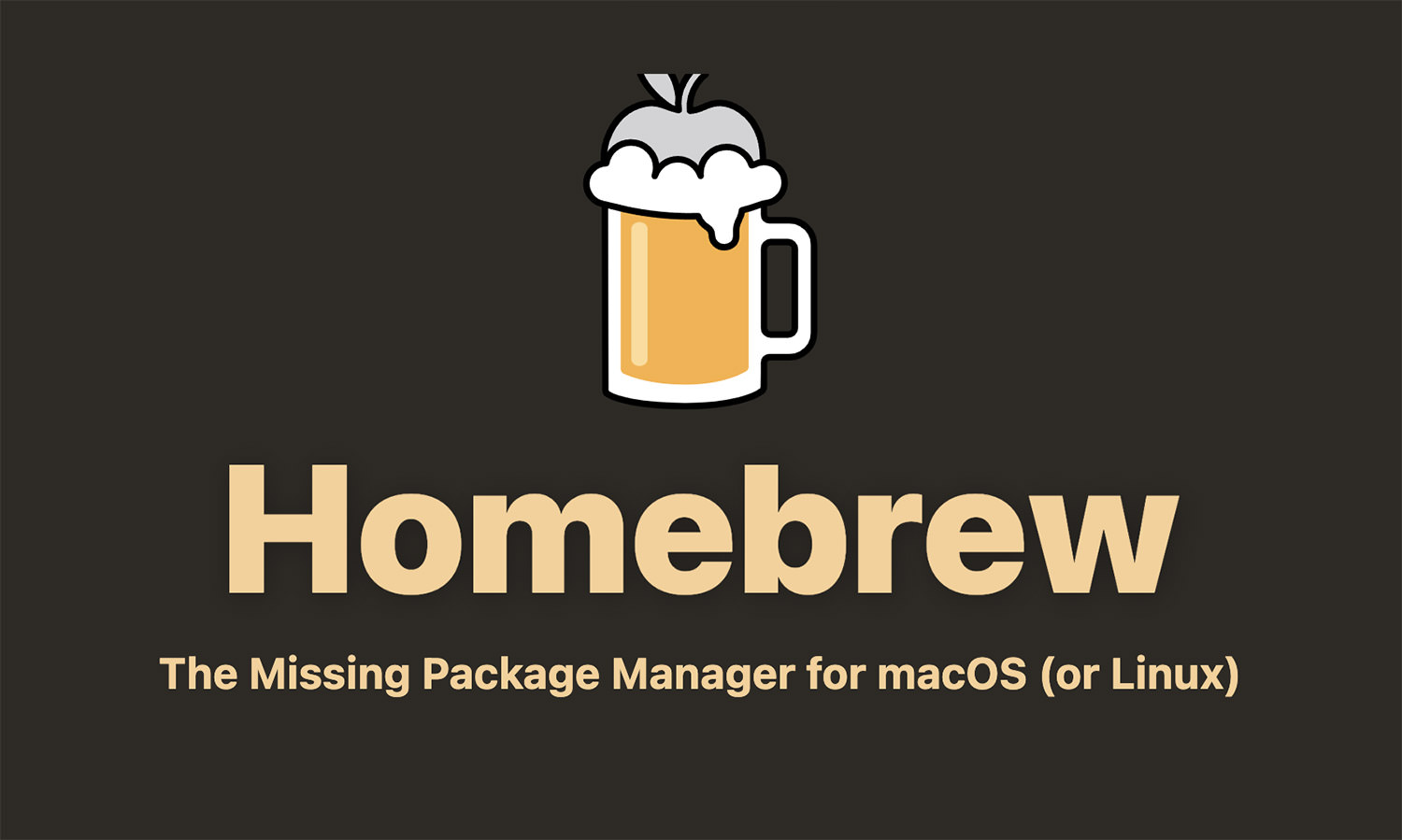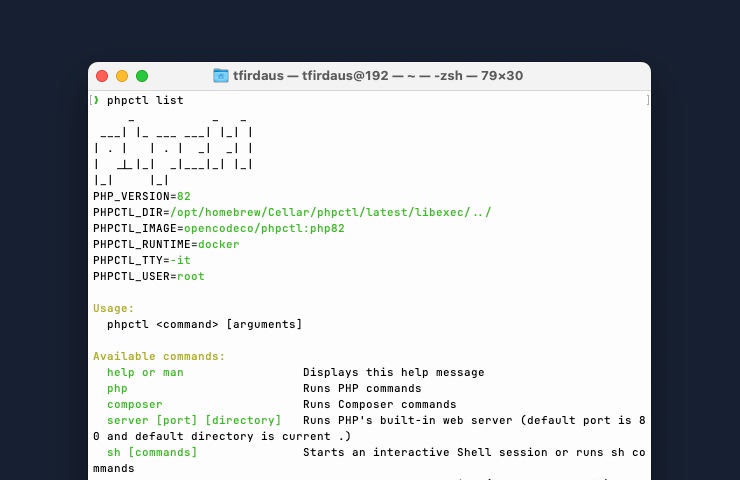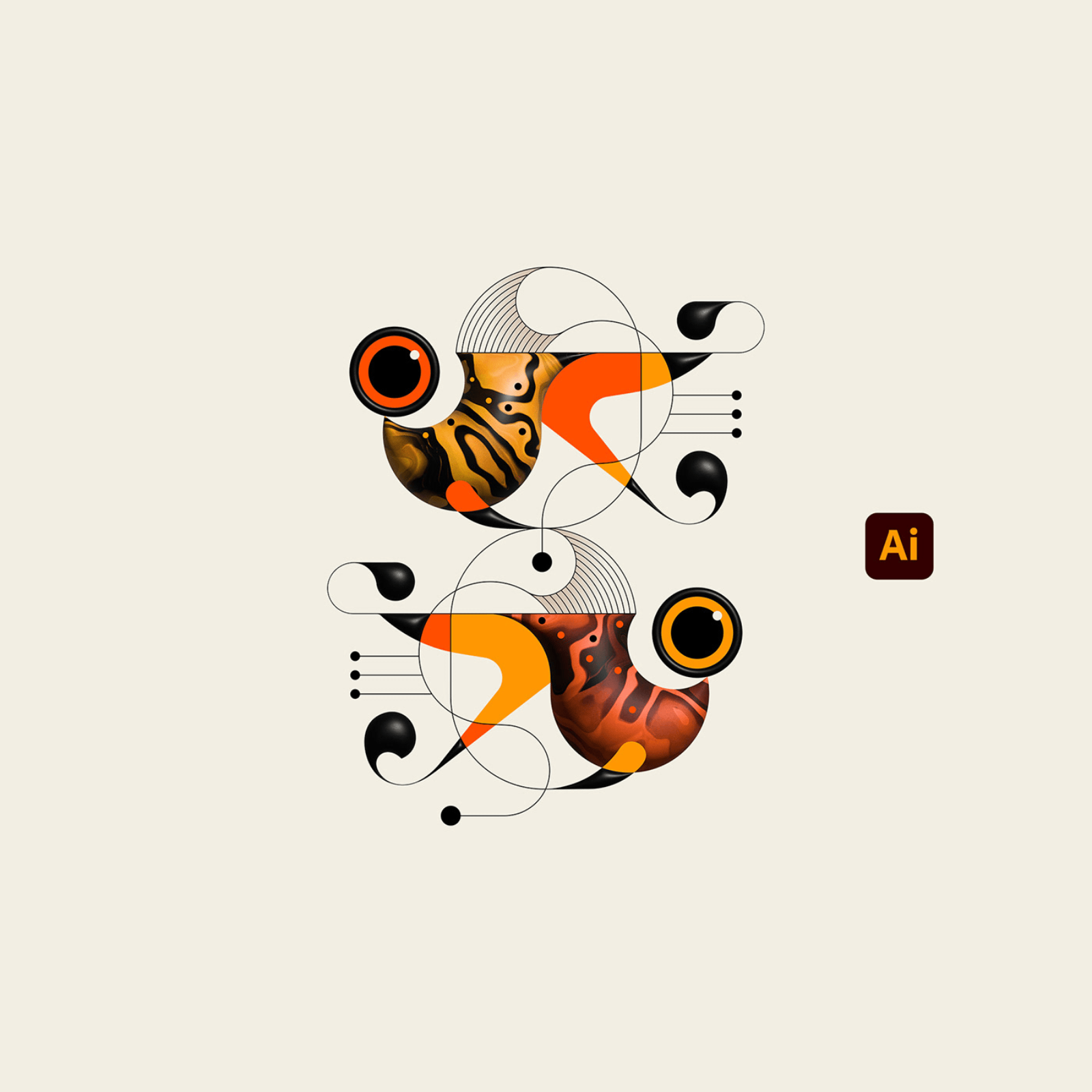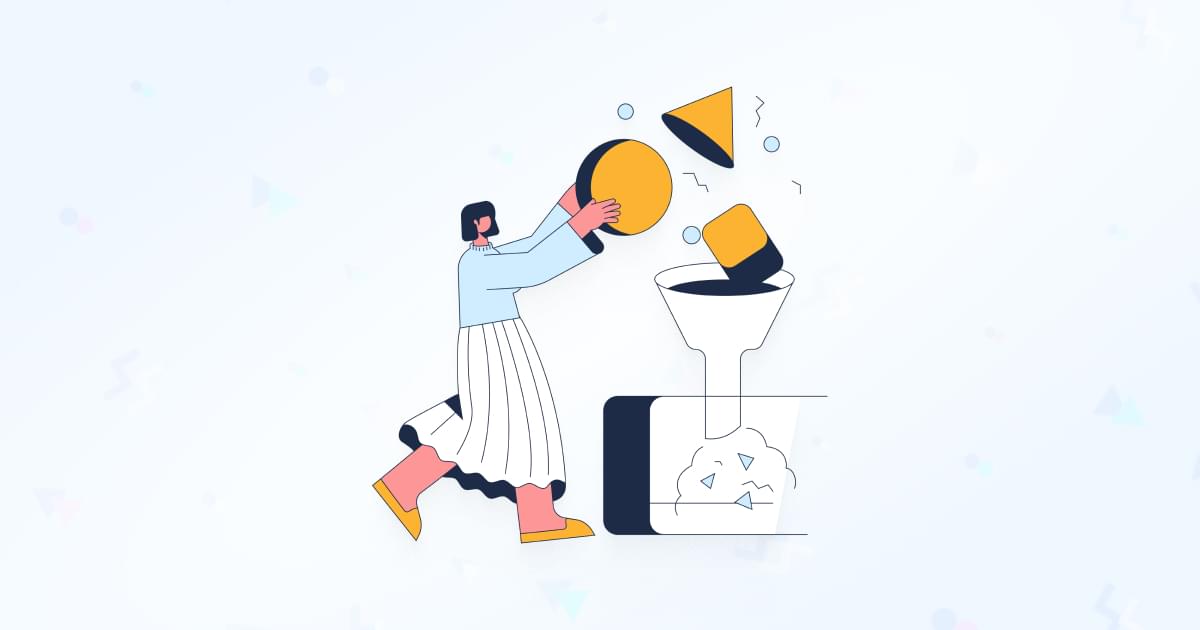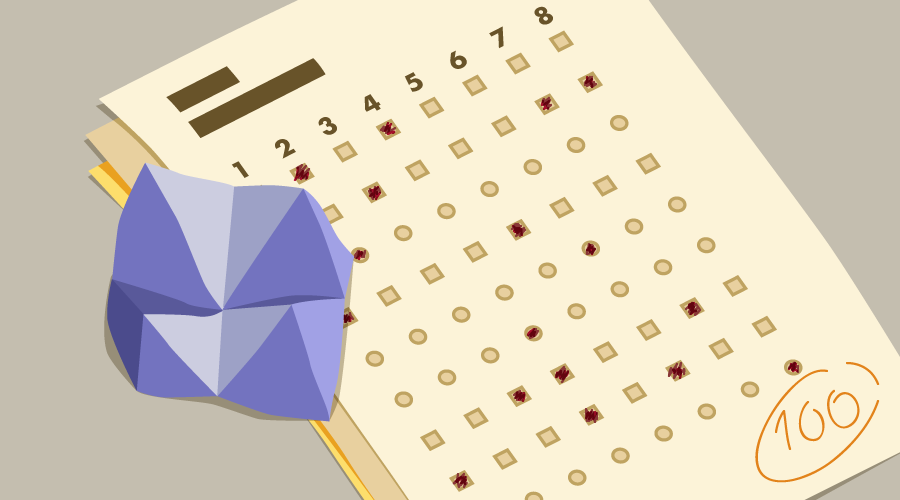Original Source: https://ecommerce-platforms.com/articles/teespring-vs-redbubble
Redbubble and Teespring are leading print-on-demand platforms that enable creators to sell custom products without handling production or shipping.
Redbubble operates as a large standalone marketplace established in 2006, focusing on artistic products, while Teespring offers a unique campaign-based approach with over 50 product options and comprehensive support services.
Print on Demand companies, like RedBubble and Teespring give business leaders the opportunity to create their own products to sell to customers, without having to worry about things like designing and shipping items themselves.
Both Redbubble and Teespring offer a fantastic platform to creatives, with access to tons of wonderful products.
Quick Verdict
Choose Redbubble if you want immediate access to a large, established marketplace and prefer a straightforward selling process without significant marketing requirements.
Its simple pricing structure and diverse product range make it perfect for creators who prioritize reaching customers quickly over building a distinct brand.
Opt for Teespring if you’re focused on building a lasting brand and don’t mind the campaign-based approach. Its comprehensive design tools, pricing assistance, and multiple payment options make it ideal for sellers willing to put in marketing effort and who can confidently meet minimum sales thresholds.
While it requires more work to find customers, it offers better tools for brand development and long-term growth.
Redbubble vs Teespring: Pros and Cons
There are a lot of points to consider when you’re choosing a POD solution for making money online.
You need a solution that helps you to earn organic traffic through things like Google shopping, as well as something that’s affordable and easy to run.
Compared to other competitors like eBay and Etsy, Redbubble and Teespring offer a more focused selling experience.
Here are some pros and cons to help you choose the best print on demand company for your t-shirt designs.
Redbubble Pros and Cons
Pros 👍
Cons 👎
Pros 👍
Massive pre-existing marketplace and customer base
Strong SEO presence and organic traffic
Simple percentage-based markup pricing
Fast customer support (4-hour response time)
Quick setup and easy-to-use platform
Wide variety of unique products (stationery, home décor)
Cons 👎
Limited brand building opportunities
No integration with existing ecommerce platforms
Can’t customize storefront extensively
No free shipping options
3-day production time
Teespring Pros and Cons
Pros 👍
Cons 👎
Pros 👍
Built-in designer tool with free artwork available
Multiple payment options
Strong brand-building focus
Pricing recommendations and profit calculators
USPS shipping for US orders
In-house design expert support
Live chat support available
Cons 👎
Minimum sales threshold required before printing
Longer shipping times (14 days domestic, 3 weeks international)
More marketing effort needed
Limited support hours on weekends
Success depends on meeting campaign goals
What is Redbubble?
Redbubble is a huge standalone and Australian-based print-on-demand marketplace which has experienced incredible growth over the years with user-submitted design items.
Redbubble started life in 2006, with a dream of giving independent artists new ways of selling their creations. Today, there are tons of creative people selling their products through this service.
Redbubble offers stunning high-quality prints on a wide range of product items, like shirts, phone cases, and canvases. There’s also access to a range of features to make your life easier too.
What is Teespring?
TeeSpring is another print on demand service, similar to RedBubble. The free platform is a little different to some print on demand offerings, however.
With TeeSpring, you can create and sell more than 50 kinds of products with zero upfront risk or cost. Everything is managed for you, from printing to customer service and shipping.
Teespring is a great choice for tons of different designers. If you have a great idea that you want to get onto a product, TeeSpring will help you bring your concept to life with everything from printing to shipping, order fulfilment, customer service, and more.
All you need to do is choose the items you want from the catalog and add your design.
Redbubble vs TeeSpring: How They Work
As mentioned above, though RedBubble and TeeSpring are both tools for print on demand selling, they’re a little different in the way they operate.
Redbubble
Redbubble is a convenient and simple print-on-demand platform, which is completely standalone. This means you’re not going to add your app to things like Shopify or WooCommerce.
Unfortunately, Redbubble’s standalone nature means you can’t just install the functionality into your existing online store and use it to sell custom products.
However, you can still build a following for your designs by loading up custom ideas and creations.
You can manage your whole collection within the Redbubble website, and list the things you want to sell to a huge number of pre-existing customers.
This means that you spend a lot less time marketing your solution and finding potential customers.
The biggest downside here is that you won’t really be able to build your brand on a website like RedBubble.
You’ll need to look for other ways to develop your name, and you don’t get your own dedicated site to work with, unless you build one separately.
The good news is that signing up for and using Redbubble is extremely simple.
You can sign up for an account with the service, upload your custom creations, and place your custom designs on any products you choose..
Go to the top
Teespring
Teespring is simple to work with and use, just like Redbubble, but it takes a slightly different approach.
If you haven’t experimented with Print on Demand in the past, this is one of the best platforms to get started with. You can learn how everything works slowly.
TeeSpring allows you to create and sell over 50 different kinds of products with minimal initial risk and cost, because the service handless everything for you. You can create items and use the TeeSpring “boosted” network and community to find potential customers.
You start by signing up for a free account on TeeSpring’s website and entering your details. Once you’re ready, you enter your account information to create your account, and choose the product you want to sell from a list of options.
TeeSpring has its own in-built designer tool where you can add images, text, and art onto your chosen product.
If you don’t have your own creations to load up, that’s fine too. There’s free artwork available to help get you started.
As you build, the tool will show you the cost of printing your design, so you’re not going to end up with a nasty surprise. If you like the created product when you’re done, you can set the minimum sales marker.
The minimum sales is where TeeSpring differs the most from Redbubble. TeeSpring requires you to set the number of items you need to sell for definite, before your design is printed or shipped.
If you don’t reach that minimum amount, the service will not print or ship your items. This means it’s important to ensure you pick a reasonable number.
TeeSpring does help you out with things like choosing the right prices too. You can get recommendations for pricing options, and you can modify your earnings per sale.
TeeSpring will show you what kind of profit you’ll make if you reach your goal.
When you’re ready to list your product, all you need to do is write descriptions for your items that you think will help to attract your buyers.
You can then click launch and your product will go live. Make sure you promote and market your product as often as possible to get more people to pay attention to it. You’ll be paid when your campaign meets its minimum expected sales.
Go to the top
What Can You Print with Teespring and RedBubble?
Choosing the right company to support you in your ecommerce journey means finding a solution to sell all the products you love.
Redbubble offers a wide variety of items, including things you probably wouldn’t find on other print on demand sites, such as stationary, home décor, bags, gifts, and so much more. There are various product categories to choose from, such as:
Home accessories
Accessories
Men/women
Kids and babies
Wall art and décor
Stickers and stationery
Bags and Totes
Teespring has a similarly diverse product catalogue, complete with a wide variety of product options to choose from, focusing mainly on wearable items and fabrics.
You’ll be able to access all kinds of clothing like V-neck shirts, hoodies, socks, and more. There are also some other less common product types like canvasses, flags, pillow cases and so on. Options include:
Wall art
Sweatshirts and hoodies
Tank tops
V-neck shirts
Socks
Beach towels
Mugs
Accessories
Flags
Some products are priced statically according to the size and the kind of content you want to showcase on the item. Other products have a more dynamic pricing structure, which means it changes based on the number of minimum orders in the expected sales section.
Go to the top
FeatureRedbubblePlatform TypeStandalone marketplaceCampaign-based platformTarget UsersIndependent artists, designersCreators, entrepreneurs, brand buildersSetup CostFreeFreePricing ModelBase price + percentage markupFlat price + customizable profit marginProduct RangeWide variety (art, home décor, apparel, stationery, accessories)50+ products (focus on apparel and accessories)Design ToolsBasic upload systemBuilt-in designer with free artworkMarketing RequiredMinimal (built-in audience)Significant self-promotion neededProduction TimeUp to 3 daysBased on campaign completionShipping (US)Tracking available, no free optionUSPS shipping, up to 14 daysInternational ShippingAvailable with trackingHDL shipping, up to 3 weeksCustomer Support4-hour response time, help centerLive chat (8AM-9:30PM EST), email support, design expertsPayment OptionsDirect deposit, PayPalMultiple payment methodsPayment Cycle15th to 15th monthlyAfter meeting campaign minimumBrand BuildingLimitedStrong focus, more controlMarketplace TrafficHigh organic traffic, strong SEORequires more marketing effort
Redbubble vs Teespring: Pricing
Here’s a comparative pricing table for Redbubble and Teespring:
Price AspectRedbubbleTeespringPlatform FeeFree to joinFree to joinProduct PricingBase price + your markup percentageFlat base price + your profit marginExample Base PriceT-shirt: Varies by style and qualityPhone case: $10 base priceProfit CalculationKeep 100% of markupKeep 100% of margin above base pricePayment Methods– Direct deposit (selected countries)Multiple payment optionsMinimum PayoutNo minimum thresholdMust meet campaign minimum salesPayment Cycle15th to 15th monthlyAfter campaign completionVolume DiscountsNot specifiedAvailable for high-volume sellersAdditional CostsShipping costs (no free option)– Double-sided printing costs extraPricing ControlCan set markup percentage across all productsCan set individual product pricesSpecial Features– Apply markup to all categories– Dynamic pricing based on order volume
Expenses are always going to be a significant part of your decision-making strategy when choosing a brand or tool to work with.
Redbubble has a pretty simple pricing policy, starting with a standard base price for every product. You can then set your markup per item as a percentage and apply it to all categories and products.
You’ll be charged for Redbubble to create and ship the base price of the product, and you get to keep the remaining cash left over.
This is why it’s important to think carefully about the profit margin you’re going to choose for each of your products.
When you’re ready to cash out your earnings, Redbubble can send direct deposit payments to certain countries and bank accounts, but if this isn’t available in your country, you can always access your cash through PayPal instead.
The payment cycles run from the 15th to the 15th of each month. Ensuring your banking details are correct will save you unnecessary hassle.
Teespring is a free-to-use service with a flat price charge for every product you want to create. Once again, this makes it reasonably easy to choose a possible pricing option for each item you want to create and maintain a decent revenue.
You could, for instance, buy a phone case at the base price of $10 and sell it for $20, which would give you a $10 profit. The design you choose will determine how much you need to pay. Double-sided printing, for instance, will usually cost more.
Pricing discounts can also reduce the price on base items, but this will be dependent on how many sales you made the month before. There’s no guarantee you’ll get any discounts if you’re not a major seller with Teespring.
Go to the top
Redbubble vs Teespring: Shipping
Now it’s time to take a look at shipping – or more specifically, how much you can spend on shipping, and how long it takes for products to reach your customer.
A fast shipping process is essential if you want to connect with your customers and maintain their loyalty.
Selling products through Redbubble or Teespring isn’t the same as shipping a t-shirt through a site like Amazon.
The speed with which you can deliver merch will depend on the POD shipping options you choose, and where the item is going.
With Redbubble, and Teespring, it’s worth remembering that you’re not just selling existing products on your ecommerce platforms, you’re waiting for a manufacturer to customize the item.
On Redbubble the creation process will take up to 3 days depending on the design and product type.
Each shipped order you send out can be tracked on the “Where’s my Order” page. This makes it easier for you to build a storefront where your customers can track their purchase without having to reach out to customer support.
Unfortunately, there’s no free shipping option, so you will need to make sure you’re choosing a price that your customers can afford when shipping is added on.
With Teespring, you do get the added benefit of automatically shipping with the USPS service within the US.
However, it can still take up to 14 days for the package to be fully delivered. International deliveries will use HDL, which can take up to 3 weeks for delivery.
Just like other POD options such as Teepublic, CafePress, Zazzle or Spreadshirt, The exact length of shipping time will depend on a few things.
Your print on demand website will generally offer different speeds depending on where you’re shipping to. You may also have to charge extra for different products if they weigh more.
New designs added to a cart from different listings or manufacturers will also come with separate shipping calculations. There are also customs regulations to consider.
Go to the top
Redbubble vs Teespring: Customer Support
One of the biggest challenges with dropshipping companies like Teespring and Redbubble, is that even though you’re not responsible for shipping items to your customers, you are responsible for customer support.
This means that you need a decent support team on the other hand of the software you use for shipping and design tools. You’ll also need to ensure you confirm the product quality before you add an item to your store page.
Redbubble benefits from a pretty responsive support team. You should get a response to all of your queries within around 4 hours at most.
If you have issues with shipping costs, supporting subscribers, or uploading products, you can also find guidance in the help center, where a knowledgebase is available to answer your questions.
Teespring also has a reasonably effective customer service team, to assist you with building the perfect template for your new business.
Teespring’s agents can support sellers on the site through email messages, but you will need to provide a link to your listing for better guidance.
There are also extra seller support services, like knowledgebase articles to help you with things like calculating shipping costs, deciding between different types of print (like screen printing), and more.
You can even get design support through in-house experts to ensure you have everything you need to sell t-shirts and other custom creations.
The amount of support you can get and when it’s available will depend on a few different things. For instance, you can get live chat from 8am to 9:30pm EST if you have the launcher. Email responses are available from Monday to Friday at the same hours, although you only get from 9 am to 5:30 pm on the weekends.
Go to the top
Redbubble and Teespring Alternatives
If neither Teespring nor Redbubble seem suitable for your needs, then there are always additional alternatives to consider. Some of the top options include:
Printful
Printful is the leading print on demand solution for most of today’s business owners. The service offers excellent mock-up design, plenty of ways to customize your products, and a host of ways to build an effective brand.
There are no subscription fees to worry about, you just pay for the cost of the item you want to create for your customers.
Printful has a hose of printing types to choose from, user-friendly backend, and a discount on sample orders to get you started.
Pros 👍
Cons 👎
Pros 👍
Lots of options for products
Good range of integrations with existing tools
Fantastic tool for generating mockup designs
User-friendly back-end interface
20% discount with sample orders
Cons 👎
Pricey in some cases
Shipping settings can be complicated.
Printify
Printify is similar to Printful in a lot of ways, though there are a few differences. For instance, with Printify, you still get hundreds of products to choose from to help you build your brand. However, with this service, you also get access to things like “Premium” subscriptions. The subscription service means you can access more product designs every month and get a discount on your products.
There are various printing options to choose from with Printify, a great level of customer service, worldwide shipping, and so much more.
Pros 👍
Cons 👎
Pros 👍
Lots of global vendors to choose from
Wide range of product options to choose from
Various printing options available
Good for wholesale selling
Subscription service available
Cons 👎
Difficult to make your brand stand out
Not the most reliable vendors in some cases
Spreadshirt
Spreadshirt is another handy print on demand solution which allows you to sell through an existing marketplace or build your own new store.
There’s a variety of customization options to help you create the ultimate products, and a payment option via PayPal too.
Spreadshirt can be a little more expensive than some POD options depending on what kind of design elements you want to implement.
However, like Redbubble, you do get the benefit of accessing a pre-existing marketplace, so it’s easier to find customers from day one.
Pros 👍
Cons 👎
Pros 👍
Great range of selling options, including brandable opportunities
Customization options to make you stand out
PayPal payments available
Decent commission options available
Existing marketplace to reduce advertising needs
Cons 👎
Can be expensive for some designs
You’ll still need to build a store that makes an impact
Sellfy
Sellfy is a POD solution designed for newbie entrepreneurs that want a complete online store and to start selling immediately. Sellfy furnishes its users with a fully hosted and customizable website, 40 POD product offerings, built-in marketing tools, and cross-selling capabilities.
The monthly subscription starts at $29 a month for unlimited products. The program also lets you sell digital products and subscriptions and set up email automations.
Sellfy also comes with a 3D mockup generator for creating and editing products. You can even customize Sellfy’s POD products with embroidery, direct-to-garment printing, and labeling options.
Sellfy handles the fulfillment and shipping of its POD products, of which you can expect an average fulfillment time of five working days.
Pros 👍
Cons 👎
Pros 👍
Sellfy boasts a user-friendly interface
Users get access to their own fully hosted customizable website
Sellfy’s pricing is pretty competitive
Its fulfillment times are pretty reasonable
Users benefit from built-in marketing tools and analytics
You get access to a 3D mockup generator
Cons 👎
Sellfy doesn’t offer many native integrations
Sellfy’s product range is relatively small compared to other PODs
You can’t choose which fulfillment center your products are processed in.
Go to the top
Redbubble vs Teespring: Which is Best?
Choosing the right solution to create your mock-up products and sell creative items online can be more complex than it seems, particularly with so many options out there. With everything from Merch by Amazon to Printify to help you make your impact, how do you decide which option is best?
Redbubble and Teespring both have a lot to offer. Redbubble is one of the largest print-on-demand companies in the world, with a massive user base to help you find customers straight away. There are tons of ways to boost your sales opportunities on Redbubble, and you even get a decent amount of support from the customer service team.
Teespring also has a great approach to customer service, and it’s ideal for posting your own designs online to gain sales. Teespring even offers a lot more payment options than Redbubble, so you can connect with customers and let them buy your products in a range of ways.
However, Redbubble does do more of the work of finding customers for you than Teespring, thanks to it’s pre-existing SEO standing and impact on the market.
Teespring is likely to be a good choice for anyone who wants to build a strong brand, while simultaneously keeping costs low. Redbubble is effective at giving you access to a pre-existing audience, so you don’t have to do as much work to market your new products.
The post Teespring vs Redbubble (2024): What You Need to Know appeared first on Ecommerce Platforms.