Original Source: https://smashingmagazine.com/2024/08/desktop-wallpaper-calendars-september-2024/
Lush green slowly turning into yellows and reds in the Northern hemisphere; nature reawakening in the Southern part of the world: September is a time of change. A chance to leave old habits behind and embrace the beginning of something new. And, well, sometimes it only takes a small change in routines to spark fresh inspiration and, who knows, maybe even great ideas.
With that in mind, we started our monthly wallpapers series more than 13 years ago, and from the very beginning to today, artists and designers from across the globe have submitted their designs to it to cater for a bit of variety on your screens every month. Of course, it wasn’t any different this time around.
In this post, you’ll find their wallpaper designs for September 2024. All of them come in versions with and without a calendar and can be downloaded for free. As a little bonus goodie, we also added some favorites from past years’ September editions to the collection. So maybe you’ll spot one of your almost-forgotten favorites in here, too? A huge thank-you to everyone who shared their wallpapers with us this month — this post wouldn’t exist without you!
You can click on every image to see a larger preview,
We respect and carefully consider the ideas and motivation behind each and every artist’s work. This is why we give all artists the full freedom to explore their creativity and express emotions and experience through their works. This is also why the themes of the wallpapers weren’t anyhow influenced by us but rather designed from scratch by the artists themselves.
Submit a wallpaper!
Did you know that you could get featured in our next wallpapers post, too? We are always looking for creative talent.
National Elephant Appreciation Day
“Today, we celebrate these magnificent creatures who play such a vital role in our ecosystems and cultures. Elephants are symbols of wisdom, strength, and loyalty. Their social bonds are strong, and their playful nature, especially in the young ones, reminds us of the importance of joy and connection in our lives.” — Designed by PopArt Studio from Serbia.

preview
with calendar: 320×480, 640×480, 800×480, 800×600, 1024×768, 1024×1024, 1152×864, 1280×720, 1280×800, 1280×960, 1280×1024, 1400×1050, 1440×900, 1600×1200, 1680×1050, 1680×1200, 1920×1080, 1920×1200, 1920×1440, 2560×1440
without calendar: 320×480, 640×480, 800×480, 800×600, 1024×768, 1024×1024, 1152×864, 1280×720, 1280×800, 1280×960, 1280×1024, 1400×1050, 1440×900, 1600×1200, 1680×1050, 1680×1200, 1920×1080, 1920×1200, 1920×1440, 2560×1440
Summer In Costa Rica
“We continue in tropical climates. In this case, we travel to Costa Rica to observe the Arenal volcano from the lake while we use a kayak.” — Designed by Veronica Valenzuela from Spain.
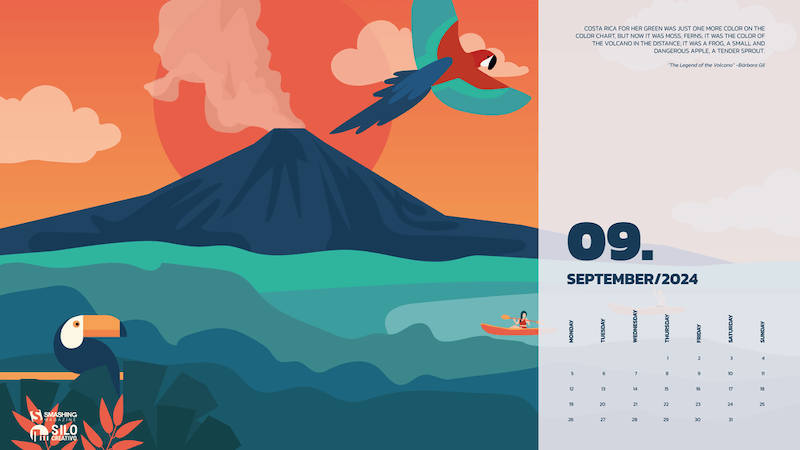
preview
with calendar: 640×480, 800×480, 1024×768, 1280×720, 1280×800, 1440×900, 1600×1200, 1920×1080, 1920×1440, 2560×1440
without calendar: 640×480, 800×480, 1024×768, 1280×720, 1280×800, 1440×900, 1600×1200, 1920×1080, 1920×1440, 2560×1440
Pigman And Robin
Designed by Ricardo Gimenes from Spain.
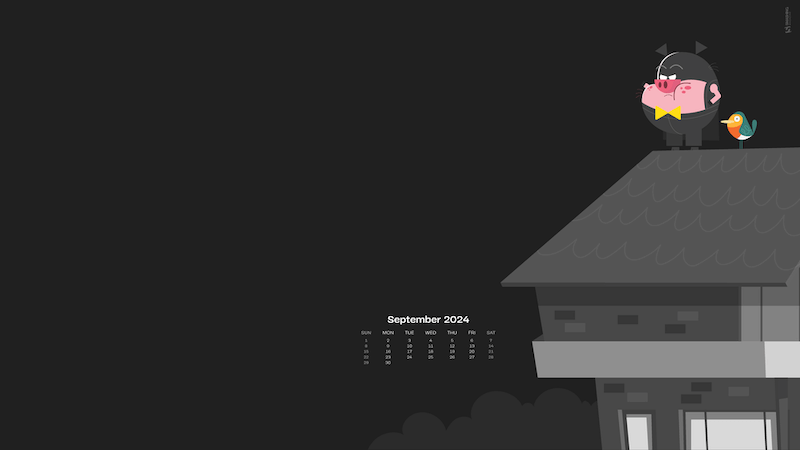
preview
with calendar: 640×480, 800×480, 800×600, 1024×768, 1024×1024, 1152×864, 1280×720, 1280×800, 1280×960, 1280×1024, 1366×768, 1400×1050, 1440×900, 1600×1200, 1680×1050, 1680×1200, 1920×1080, 1920×1200, 1920×1440, 2560×1440, 3840×2160
without calendar: 640×480, 800×480, 800×600, 1024×768, 1024×1024, 1152×864, 1280×720, 1280×800, 1280×960, 1280×1024, 1366×768, 1400×1050, 1440×900, 1600×1200, 1680×1050, 1680×1200, 1920×1080, 1920×1200, 1920×1440, 2560×1440, 3840×2160
A Mind Of Their Own
“My eyes have a mind of their own: they see what they want to see…” — Designed by Bhabna Basak from India.
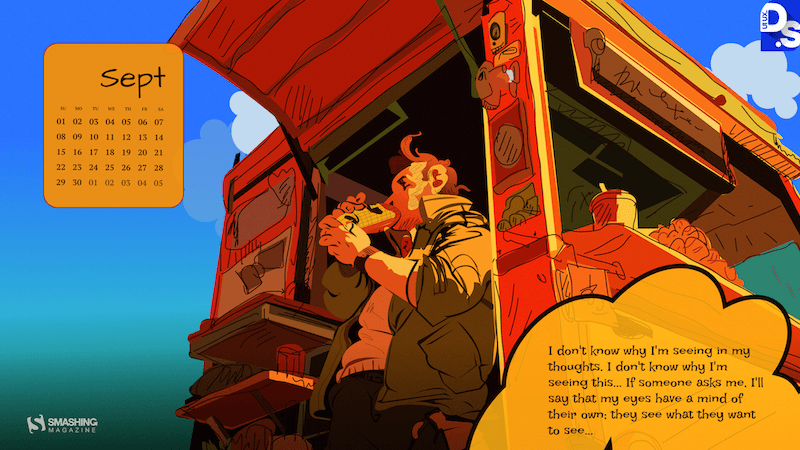
preview
with calendar: 1440×900, 1600×1200, 1680×1050, 1680×1200, 1920×1080, 1920×1200, 1920×1440, 2560×1440
without calendar: 1440×900, 1600×1200, 1680×1050, 1680×1200, 1920×1080, 1920×1200, 1920×1440, 2560×1440
More Bananas
Designed by Ricardo Gimenes from Spain.
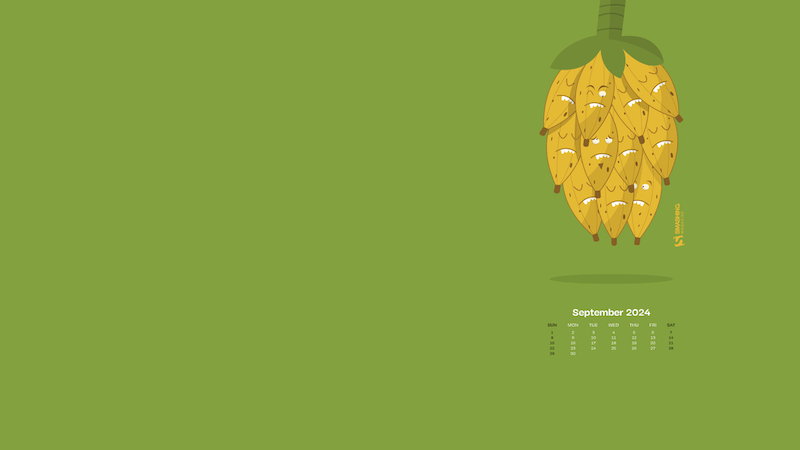
preview
with calendar: 640×480, 800×480, 800×600, 1024×768, 1024×1024, 1152×864, 1280×720, 1280×800, 1280×960, 1280×1024, 1366×768, 1400×1050, 1440×900, 1600×1200, 1680×1050, 1680×1200, 1920×1080, 1920×1200, 1920×1440, 2560×1440, 3840×2160
without calendar: 640×480, 800×480, 800×600, 1024×768, 1024×1024, 1152×864, 1280×720, 1280×800, 1280×960, 1280×1024, 1366×768, 1400×1050, 1440×900, 1600×1200, 1680×1050, 1680×1200, 1920×1080, 1920×1200, 1920×1440, 2560×1440, 3840×2160
Quality Education For All
“Our team takes pride in aligning our volunteer initiatives with the 2030 Agenda for Sustainable Development’s ‘Quality Education’ goal. This goal reflects a global commitment to ensure inclusive and equitable quality education and promote lifelong learning opportunities for all. We encourage our team members to volunteer with non-profits they care about year-round. Explore local opportunities and use your skills to make a meaningful impact!” — Designed by Jenna Finberg from Portland, OR.
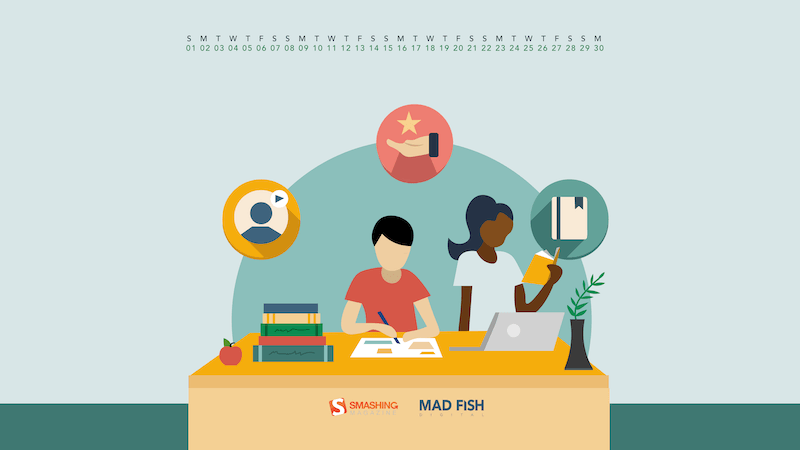
preview
with calendar: 320×480, 1024×1024, 1280×720, 1680×1200, 1920×1080, 2560×1440
without calendar: 320×480, 1024×1024, 1280×720, 1680×1200, 1920×1080, 2560×1440
Green Jewellery
“I was thinking about African bead necklaces when making this wallpaper. I chose green and warm colors, because summer has not ended in the north — let’s enjoy it.” — Designed by Philippe Brouard from France.
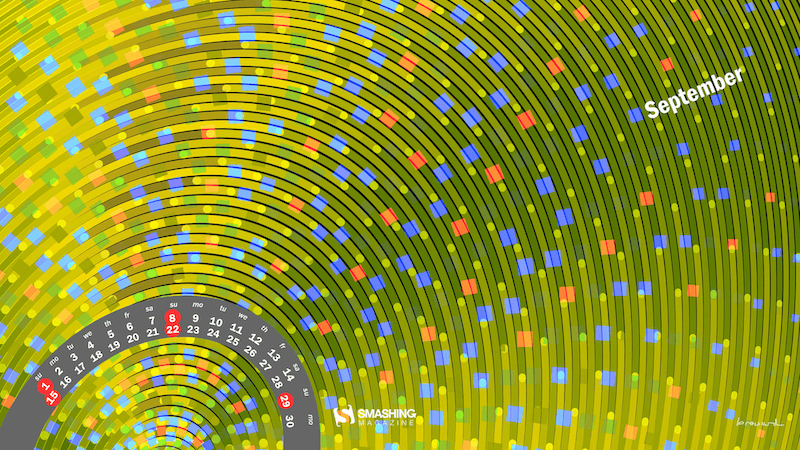
preview
with calendar: 1024×768, 1366×768, 1920×1080, 1920×1200, 1920×1440, 2560×1440, 2560×1600, 2880×1800, 3840×2160
without calendar: 1024×768, 1366×768, 1920×1080, 1920×1200, 1920×1440, 2560×1440, 2560×1600, 2880×1800, 3840×2160
Discover, Dream, Travel!
“Celebrate World Tourism Day by exploring new destinations and cultures around the globe!” — Designed by Reethu M from London.
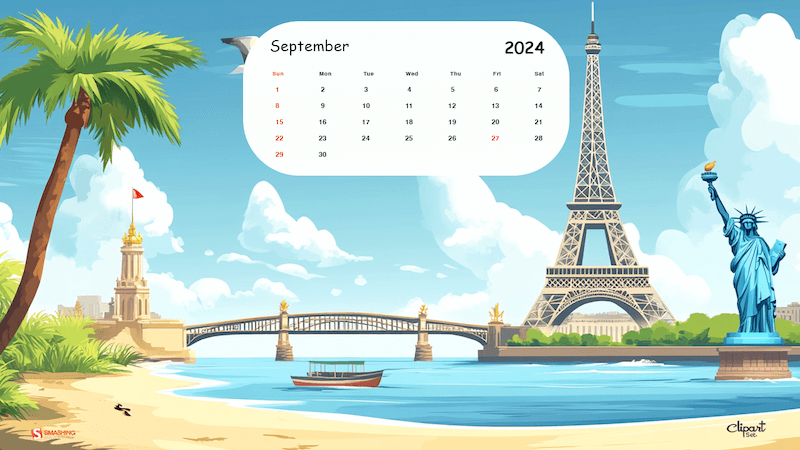
preview
with calendar: 320×480, 640×480, 800×480, 800×600, 1024×768, 1024×1024, 1152×864, 1280×720, 1280×800, 1280×960, 1280×1024, 1440×900, 1600×1200, 1680×1050, 1680×1200, 1920×1080, 1920×1200, 1920×1440, 2560×1440
without calendar: 320×480, 640×480, 800×480, 800×600, 1024×768, 1024×1024, 1152×864, 1280×720, 1280×800, 1280×960, 1280×1024, 1440×900, 1600×1200, 1680×1050, 1680×1200, 1920×1080, 1920×1200, 1920×1440, 2560×1440
Happy Labor Day
“I wanted my design to revolve around the themes of unity, hard work, and patriotism to honor the workforce that builds a great nation. The flags, the skyline, and the human figure outline evoke a sense of pride, appreciation, dedication, and solidarity.” — Designed by Cronix from the United States.
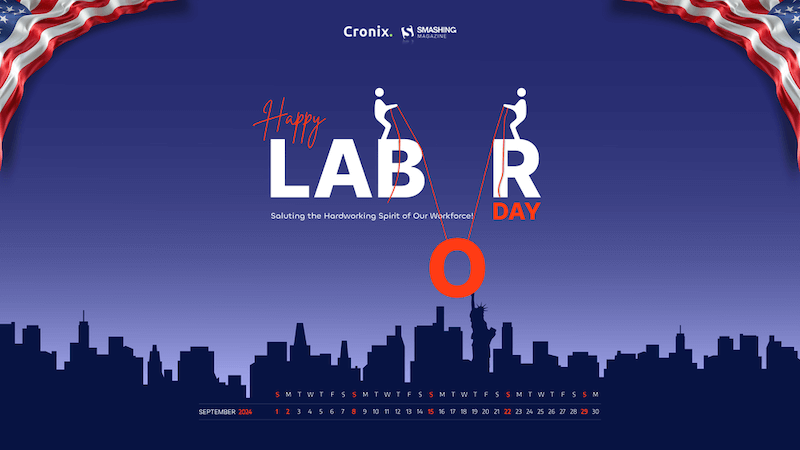
preview
with calendar: 800×480, 800×600, 1024×600, 1024×768, 1152×864, 1280×720, 1280×800, 1280×960, 1280×1024, 1366×768, 1400×1050, 1440×900, 1440×960, 1600×900, 1600×1200, 1680×1050, 1680×1200, 1920×1080, 1920×1200, 1920×1440, 2560×1440, 2560×1600, 2880×1800, 3072×1920, 3840×2160, 5120×2880
without calendar: 800×480, 800×600, 1024×600, 1024×768, 1152×864, 1280×720, 1280×800, 1280×960, 1280×1024, 1366×768, 1400×1050, 1440×900, 1440×960, 1600×900, 1600×1200, 1680×1050, 1680×1200, 1920×1080, 1920×1200, 1920×1440, 2560×1440, 2560×1600, 2880×1800, 3072×1920, 3840×2160, 5120×2880
Autumn Rains
“This autumn, we expect to see a lot of rainy days and blues, so we wanted to change the paradigm and wish a warm welcome to the new season. After all, if you come to think of it: rain is not so bad if you have an umbrella and a raincoat. Come autumn, we welcome you!” — Designed by PopArt Studio from Serbia.
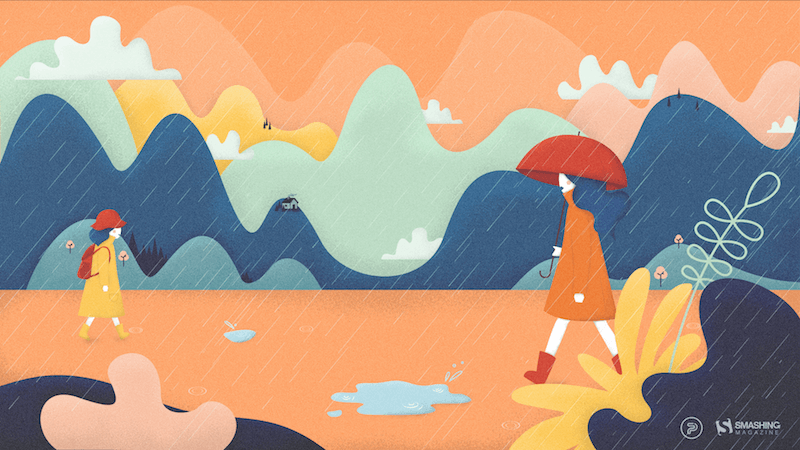
preview
without calendar: 320×480, 640×480, 800×480, 800×600, 1024×768, 1024×1024, 1152×864, 1280×720, 1280×800, 1280×960, 1280×1024, 1366×768, 1400×1050, 1440×900, 1600×1200, 1680×1050, 1680×1200, 1920×1080, 1920×1200, 1920×1440, 2560×1440
Terrazzo
“With the end of summer and fall coming soon, I created this terrazzo pattern wallpaper to brighten up your desktop. Enjoy the month!” — Designed by Melissa Bogemans from Belgium.
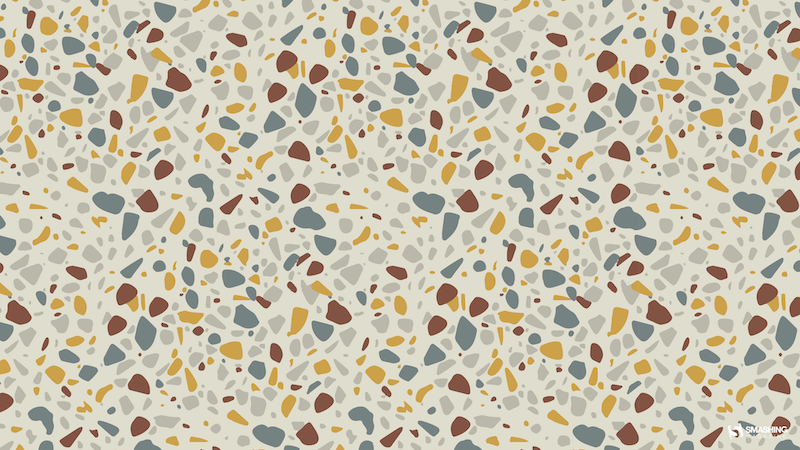
preview
without calendar: 320×480, 640×480, 800×480, 800×600, 1024×768, 1024×1024, 1152×864, 1280×720, 1280×800, 1280×960, 1280×1024, 1400×1050, 1440×900, 1600×1200, 1680×1050, 1680×1200, 1920×1080, 1920×1200, 1920×1440, 2560×1440
Funny Cats
“Cats are beautiful animals. They’re quiet, clean, and warm. They’re funny and can become an endless source of love and entertainment. Here for the cats!” — Designed by UrbanUI from India.

preview
without calendar: 360×640, 1024×768, 1280×720, 1280×800, 1280×960, 1280×1024, 1366×768, 1400×1050, 1440×900, 1680×1200, 1920×1080
Cacti Everywhere
“Seasons come and go, but our brave cactuses still stand. Summer is almost over and autumn is coming, but the beloved plants don’t care.” — Designed by Lívia Lénárt from Hungary.
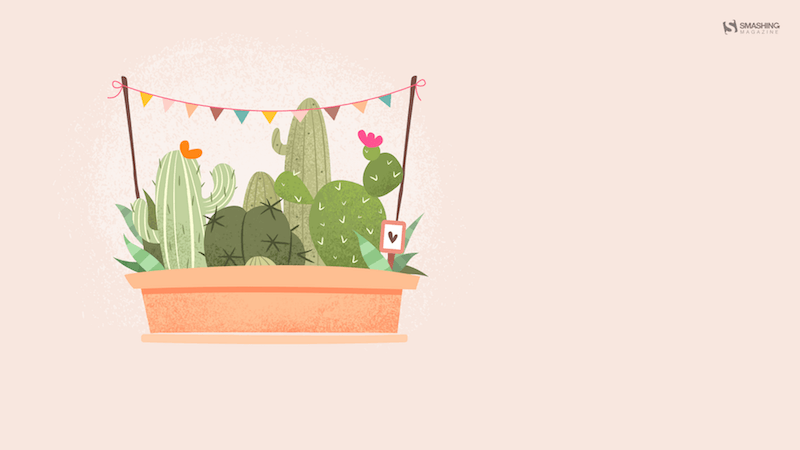
preview
without calendar: 320×480, 800×480, 1024×768, 1024×1024, 1280×1024, 1400×1050, 1920×1080, 1920×1200, 1920×1440, 2560×1440
Summer Ending
“As summer comes to an end, all the creatures pull back to their hiding places, searching for warmth within themselves and dreaming of neverending adventures under the tinted sky of closing dog days.” — Designed by Ana Masnikosa from Belgrade, Serbia.

preview
without calendar: 320×480, 640×480, 800×480, 800×600, 1024×768, 1024×1024, 1152×864, 1280×720, 1280×800, 1280×960, 1280×1024, 1400×1050, 1440×900, 1600×1200, 1680×1050, 1680×1200, 1920×1080, 1920×1200, 1920×1440, 2560×1440
The Rebel
Designed by Ricardo Gimenes from Spain.
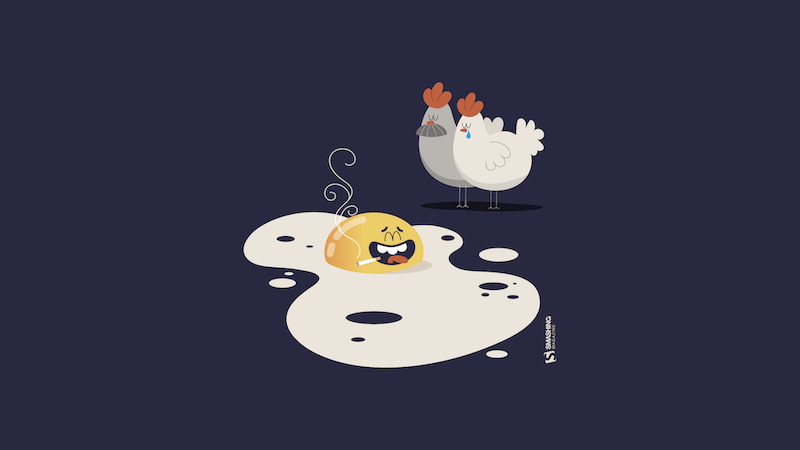
preview
without calendar: 640×480, 800×480, 800×600, 1024×768, 1024×1024, 1152×864, 1280×720, 1280×800, 1280×960, 1280×1024, 1366×768, 1400×1050, 1440×900, 1600×1200, 1680×1050, 1680×1200, 1920×1080, 1920×1200, 1920×1440, 2560×1440, 3840×2160
National Video Games Day Delight
“September 12th brings us National Video Games Day. US-based video game players love this day and celebrate with huge gaming tournaments. What was once a 2D experience in the home is now a global phenomenon with players playing against each other across statelines and national borders via the internet. National Video Games Day gives gamers the perfect chance to celebrate and socialize! So grab your controller, join online and let the games begin!” — Designed by Ever Increasing Circles from the United Kingdom.
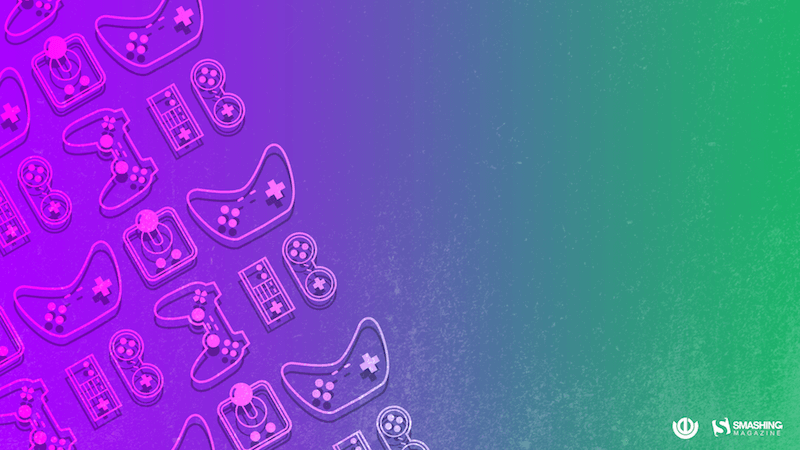
preview
without calendar: 320×480, 640×480, 800×480, 800×600, 1024×768, 1024×1024, 1152×864, 1280×720, 1280×800, 1280×960, 1280×1024, 1366×768, 1400×1050, 1440×900, 1600×1200, 1680×1050, 1680×1200, 1920×1080, 1920×1200, 1920×1440, 2560×1440
Long Live Summer
“While September’s Autumnal Equinox technically signifies the end of the summer season, this wallpaper is for all those summer lovers, like me, who don’t want the sunshine, warm weather, and lazy days to end.” — Designed by Vicki Grunewald from Washington.

preview
without calendar: 320×480, 640×480, 800×480, 800×600, 1024×768, 1024×1024, 1152×864, 1280×720, 1280×800, 1280×960, 1280×1024, 1366×768, 1400×1050, 1440×900, 1600×1200, 1680×1050, 1680×1200, 1920×1080, 1920×1200, 1920×1440, 2560×1440
Flower Soul
“The earth has music for those who listen. Take a break and relax and while you drive out the stress, catch a glimpse of the beautiful nature around you. Can you hear the rhythm of the breeze blowing, the flowers singing, and the butterflies fluttering to cheer you up? We dedicate flowers which symbolize happiness and love to one and all.” — Designed by Krishnankutty from India.
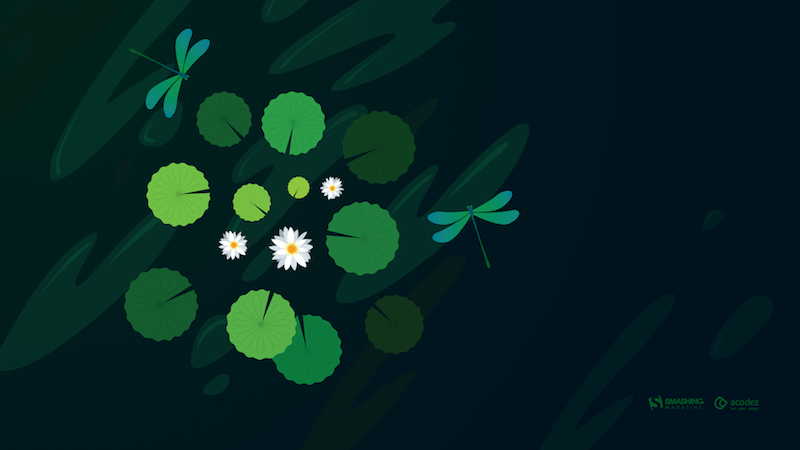
preview
without calendar: 320×480, 640×480, 800×480, 800×600, 1024×768, 1024×1024, 1152×864, 1280×720, 1280×960, 1280×1024, 1366×768, 1400×1050, 1440×900, 1600×1200, 1680×1050, 1680×1200, 1920×1080, 1920×1200, 1920×1440, 2560×1440
Stay Or Leave?
Designed by Ricardo Gimenes from Spain.
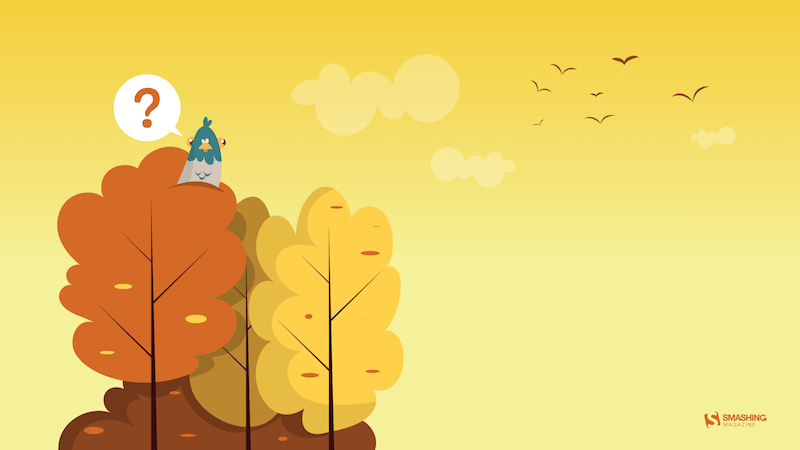
preview
without calendar: 320×480, 640×480, 800×480, 800×600, 1024×768, 1024×1024, 1152×864, 1280×720, 1280×800, 1280×960, 1280×1024, 1366×768, 1400×1050, 1440×900, 1600×1200, 1680×1050, 1680×1200, 1920×1080, 1920×1200, 1920×1440, 2560×1440
Hungry
Designed by Elise Vanoorbeek from Belgium.

preview
without calendar: 640×480, 800×480, 800×600, 1024×768, 1024×1024, 1152×864, 1280×720, 1280×800, 1280×960, 1280×1024, 1366×768, 1440×1050, 1440×900, 1600×1200, 1680×1050, 1680×1200, 1920×1080, 1920×1200, 1920×1440, 2560×1440
Rainy Flowers
Designed by Teodora Vasileva from Bulgaria.
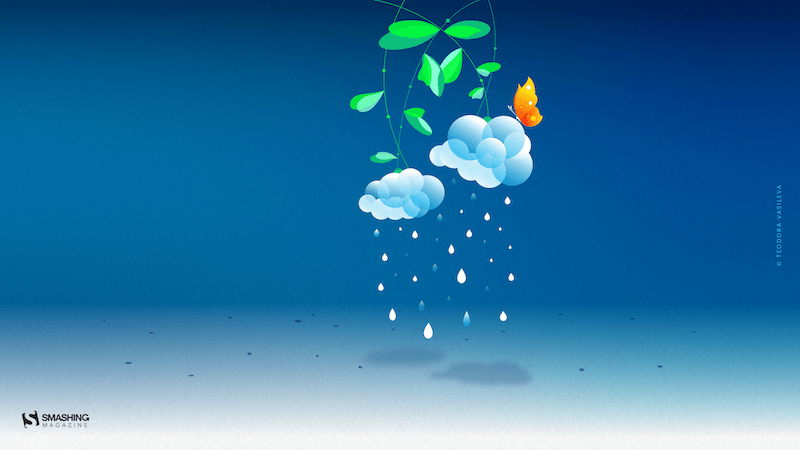
preview
without calendar: 640×480, 800×480, 800×600, 1024×768, 1280×720, 1280×960, 1280×1024, 1400×1050, 1680×1050, 1680×1200, 1920×1080, 1920×1200, 1920×1440, 2560×1440
Science Is Magic
“Science is like magic, except it’s real.” — Designed by Bhabna Basak from India.
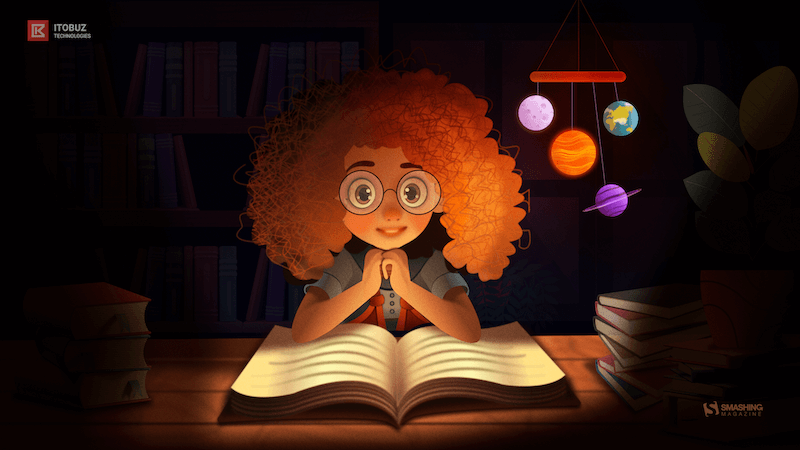
preview
without calendar: 1440×900, 1600×1200, 1680×1050, 1680×1200, 1920×1080, 1920×1200, 1920×1440, 2560×1440
Listen Closer… The Mushrooms Are Growing
“It’s this time of the year when children go to school and grown-ups go to collect mushrooms.” — Designed by Igor Izhik from Canada.

preview
without calendar: 640×480, 800×480, 800×600, 1024×768, 1024×1024, 1152×864, 1280×720, 1280×800, 1280×960, 1280×1024, 1400×1050, 1440×900, 1600×1200, 1680×1050, 1680×1200, 1920×1080, 1920×1200, 1920×1440, 2560×1440, 2560×1600
Batmom
Designed by Ricardo Gimenes from Spain.
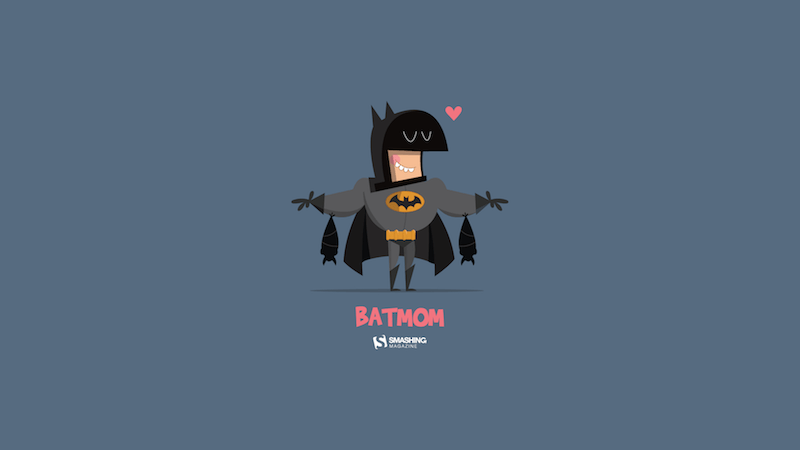
preview
without calendar: 320×480, 640×480, 800×480, 800×600, 1024×768, 1024×1024, 1152×864, 1280×720, 1280×800, 1280×960, 1280×1024, 1366×768, 1400×1050, 1440×900, 1600×1200, 1680×1050, 1680×1200, 1920×1080, 1920×1200, 1920×1440, 2560×1440
Wine Harvest Season
“Welcome to the wine harvest season in Serbia. It’s September, and the hazy sunshine bathes the vines on the slopes of Fruška Gora. Everything is ready for the making of Bermet, the most famous wine from Serbia. This spiced wine was a favorite of the Austro-Hungarian elite and was served even on the Titanic. Bermet’s recipe is a closely guarded secret, and the wine is produced by just a handful of families in the town of Sremski Karlovci, near Novi Sad. On the other side of Novi Sad, plains of corn and sunflower fields blend in with the horizon, catching the last warm sun rays of this year.” — Designed by PopArt Studio from Serbia.
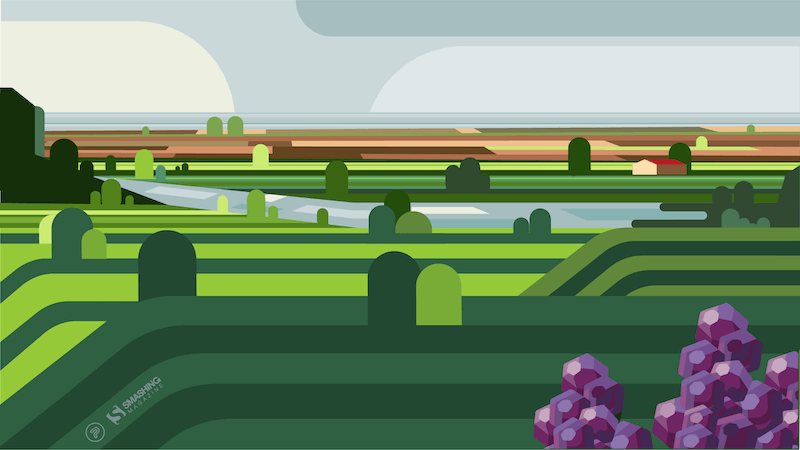
preview
without calendar: 320×480, 640×480, 800×480, 800×600, 1024×768, 1024×1024, 1152×864, 1280×720, 1280×800, 1280×960, 1280×1024, 1366×768, 1400×1050, 1440×900, 1600×1200, 1680×1050, 1680×1200, 1920×1080, 1920×1200, 1920×1440, 2560×1440
Bear Time
Designed by Bojana Stojanovic from Serbia.
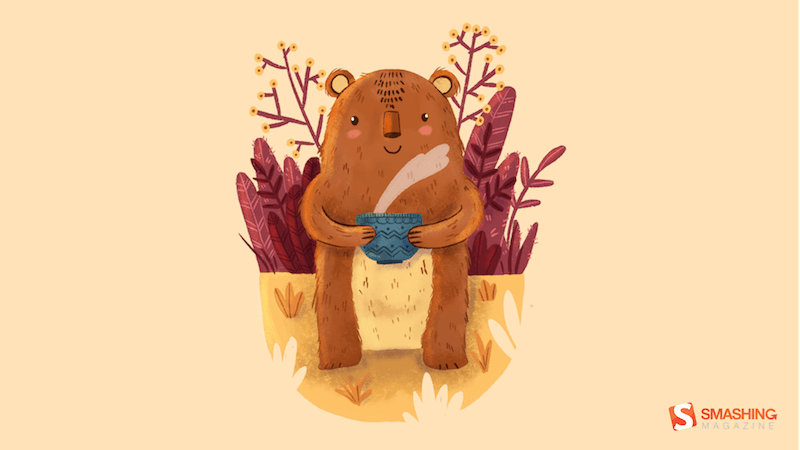
preview
without calendar: 320×480, 640×480, 800×480, 800×600, 1024×768, 1024×1024, 1152×864, 1280×720, 1280×800, 1280×960, 1280×1080, 1366×768, 1400×1050, 1440×990, 1600×1200, 1680×1050, 1680×1200, 1920×1080, 1920×1200, 1920×1440, 2560×1440
Maryland Pride
“As summer comes to a close, so does the end of blue crab season in Maryland. Blue crabs have been a regional delicacy since the 1700s and have become Maryland’s most valuable fishing industry, adding millions of dollars to the Maryland economy each year. The blue crab has contributed so much to the state’s regional culture and economy, in 1989 it was named the State Crustacean, cementing its importance in Maryland history.” — Designed by The Hannon Group from Washington DC.
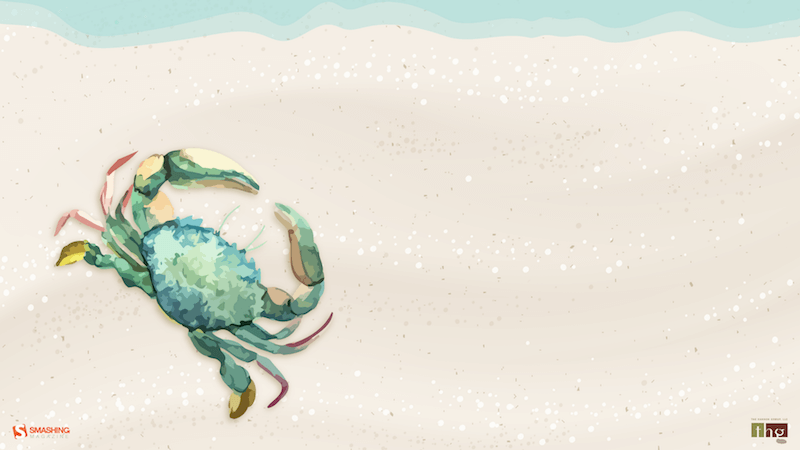
preview
without calendar: 320×480, 640×480, 800×600, 1024×768, 1280×960, 1440×900, 1600×1200, 1680×1050, 1680×1200, 1920×1080, 1920×1440, 2560×1440
Finding Jaguar
“Nature and our planet have given us life, enabled us to enjoy the most wonderful place known to us in the universe. People have given themselves the right to master something they do not fully understand. We dedicate this September calendar to a true nature lover, Vedran Badjun from Dalmatia, Croatia, who inspires us to love our planet, live in harmony with it and appreciate all that it has to offer. Amazon, Siberia, and every tree or animal on the planet are treasures we lose every day. Let’s change that!” — Designed by PopArt Studio from Serbia.
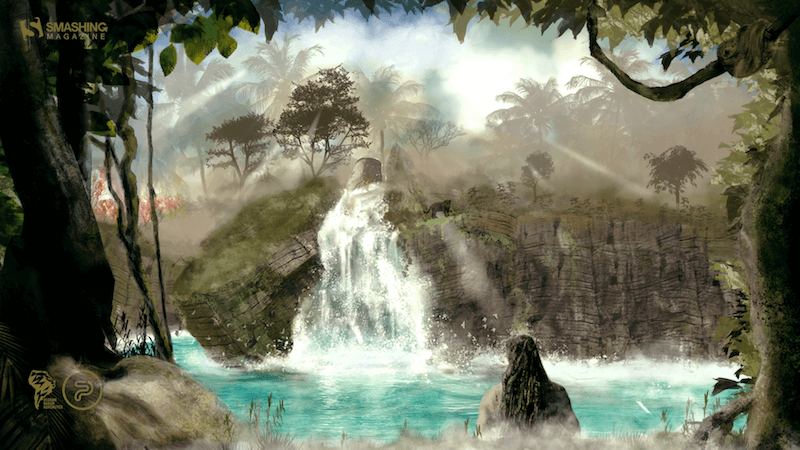
preview
without calendar: 640×480, 800×480, 800×600, 1024×768, 1024×1024, 1152×864, 1280×720, 1280×800, 1280×960, 1280×1024, 1366×768, 1400×1050, 1440×900, 1600×1200, 1680×1050, 1680×1200, 1920×1080, 1920×1200, 1920×1440, 2560×1440
Penguin Family
“Penguins are sociable, independent and able to survive harsh winters. They work as a team to care for their offspring and I love that!” — Designed by Glynnis Owen from Australia.
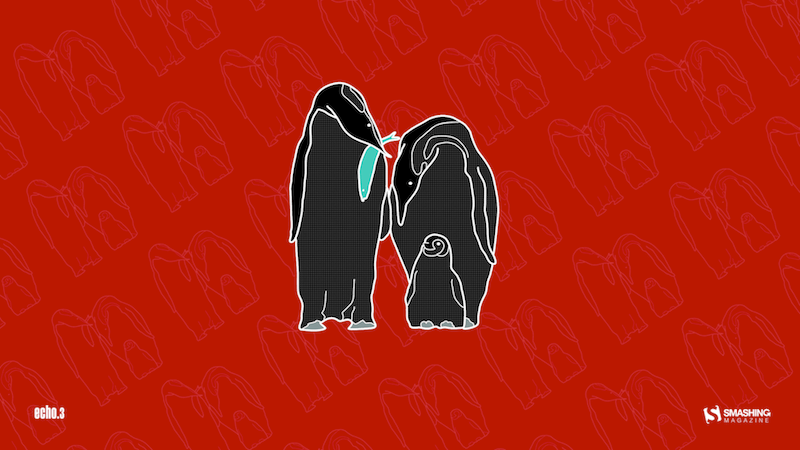
preview
without calendar: 320×480, 640×480, 800×600, 1024×768, 1152×864, 1280×720, 1280×960, 1600×1200, 1920×1080, 1920×1440, 2560×1440
Early Autumn
“September is usually considered as early autumn so I decided to draw some trees and leaves. However, nobody likes that summer is coming to an end, that’s why I kept summerish colors and style.” — Designed by Kat Gluszek from Germany.
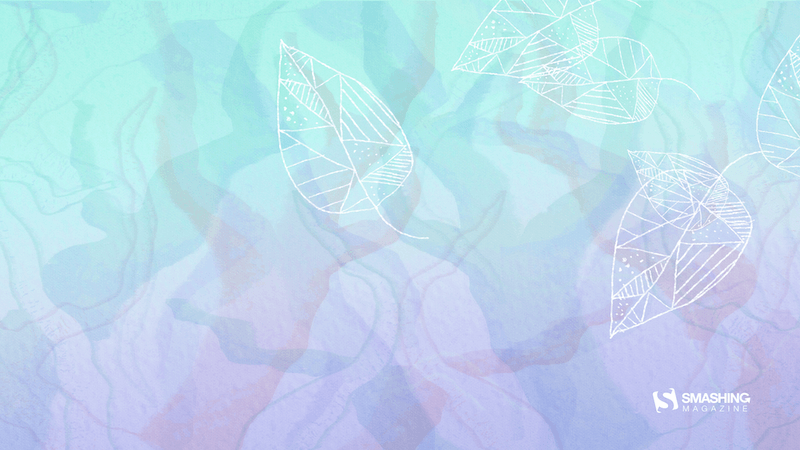
preview
without calendar: 800×480, 1024×768, 1152×864, 1280×800, 1280×960, 1440×900, 1680×1200, 1920×1080, 2560×1440
Summer Is Leaving
“It is inevitable. Summer is leaving silently. Let us think of ways to make the most of what is left of the beloved season.” — Designed by Bootstrap Dashboards from India.
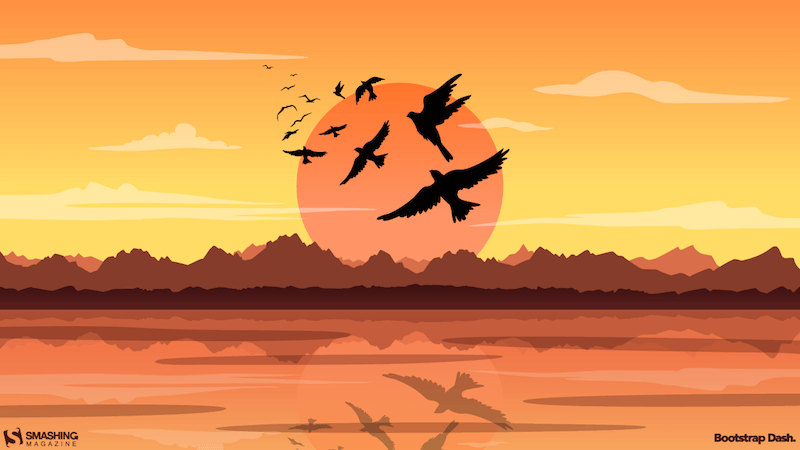
preview
without calendar: 360×640, 1024×768, 1280×720, 1280×800, 1280×960, 1280×1024, 1366×768, 1400×1050, 1440×900, 1600×900, 1680×1200, 1920×1080
Lucha Libre
“This month is Mexico’s independence day and I decided to illustrate one of the things Mexico’s best known for: the Lucha Libre.” — Designed by Maria Keller from Mexico.
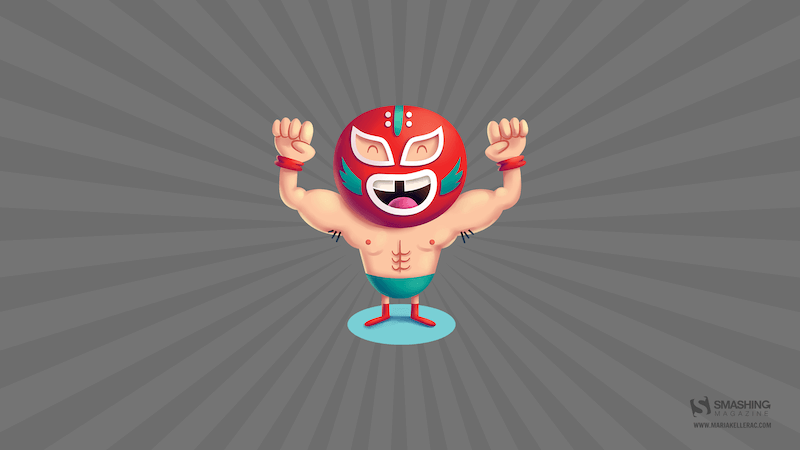
preview
without calendar: 320×480, 640×480, 640×1136, 750×1334, 800×480, 800×600, 1024×768, 1024×1024, 1152×864, 1242×2208, 1280×720, 1280×800, 1280×960, 1280×1024, 1366×768, 1400×1050, 1440×900, 1600×1200, 1680×1050, 1680×1200, 1920×1080, 1920×1200, 1920×1440, 2560×1440, 2880×1800
Geometric Autumn
“I designed this wallpaper to remind everyone that autumn is here.” — Designed by Advanced Web Ranking from Romania.
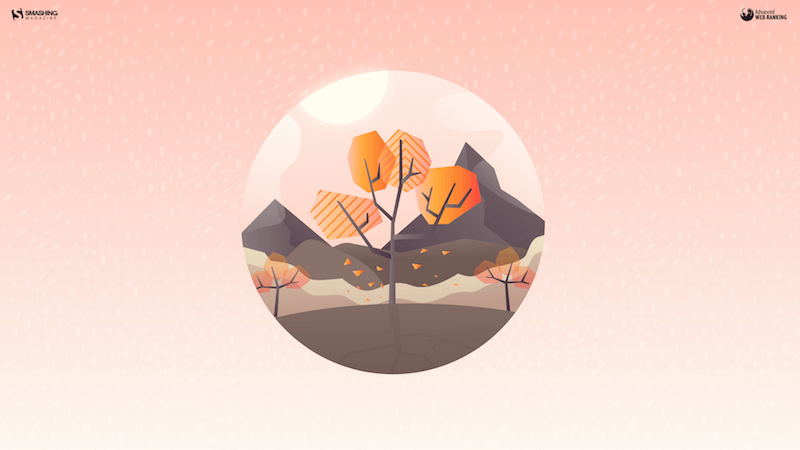
preview
without calendar: 800×600, 1024×768, 1280×800, 1280×1024, 1440×900, 1440×1050, 1600×1200, 1680×1200, 1920×1200, 1920×1440, 2560×1440
Never Stop Exploring
Designed by Ricardo Gimenes from Spain.
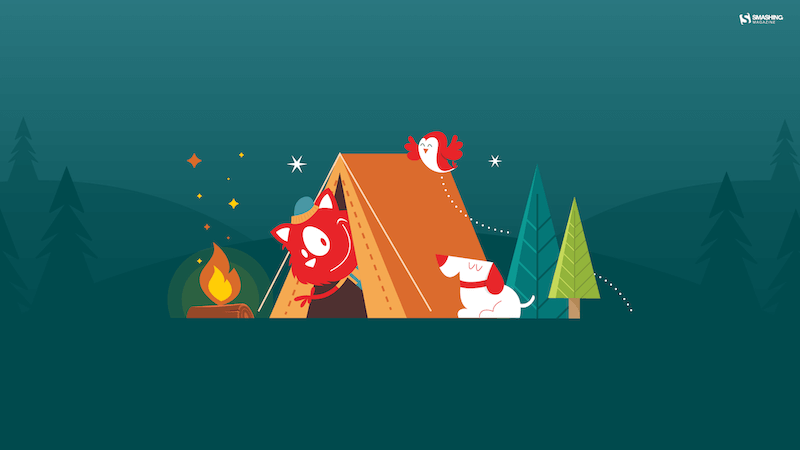
preview
without calendar: 640×480, 800×480, 800×600, 1024×768, 1024×1024, 1152×864, 1280×720, 1280×800, 1280×960, 1280×1024, 1366×768, 1400×1050, 1440×900, 1600×1200, 1680×1050, 1680×1200, 1920×1080, 1920×1200, 1920×1440, 2560×1440, 3840×2160
Still In Vacation Mood
“It’s officially the end of summer and I’m still in vacation mood, dreaming about all the amazing places I’ve seen. This illustration is inspired by a small town in France, on the Atlantic coast, right by the beach.” — Designed by Miruna Sfia from Romania.
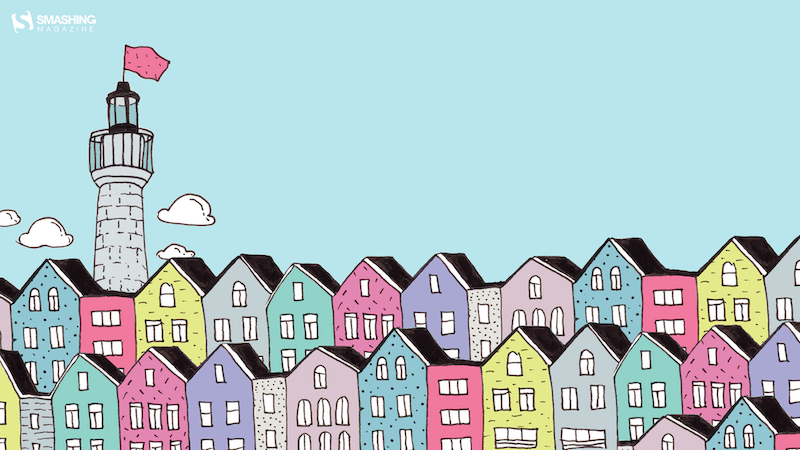
preview
without calendar: 320×480, 640×480, 800×480, 800×600, 1024×768, 1024×1024, 1152×864, 1280×720, 1280×800, 1280×960, 1280×1024, 1440×900, 1440×1050, 1600×1200, 1680×1050, 1680×1200, 1920×1080, 1920×1200, 1920×1440, 2560×1440
Colors Of September
“I love September. Its colors and smells.” — Designed by Juliagav from Ukraine.

preview
without calendar: 320×480, 1024×768, 1024×1024, 1280×800, 1280×1024, 1440×900, 1680×1050, 1920×1080, 2560×1440
Office
“Clean, minimalistic office for a productive day.” — Designed by Antun Hiršman from Croatia.
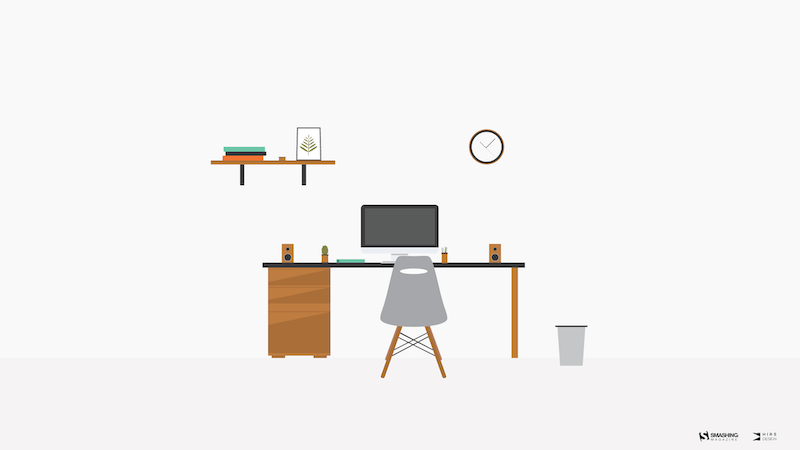
preview
without calendar: 320×480, 800×600, 1280×720, 1280×1024, 1440×900, 1680×1050, 1920×1080, 1920×1440, 2560×1440
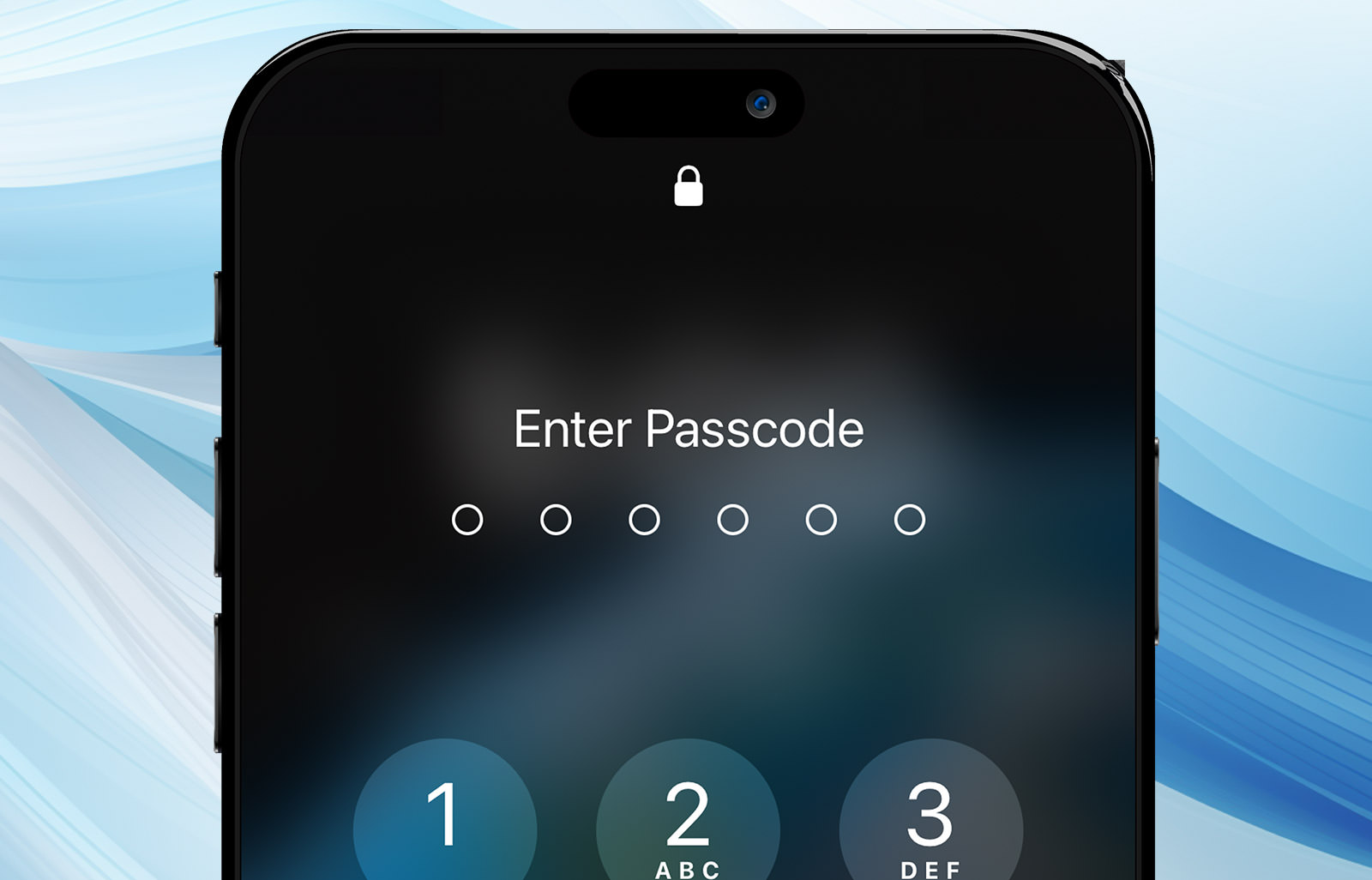

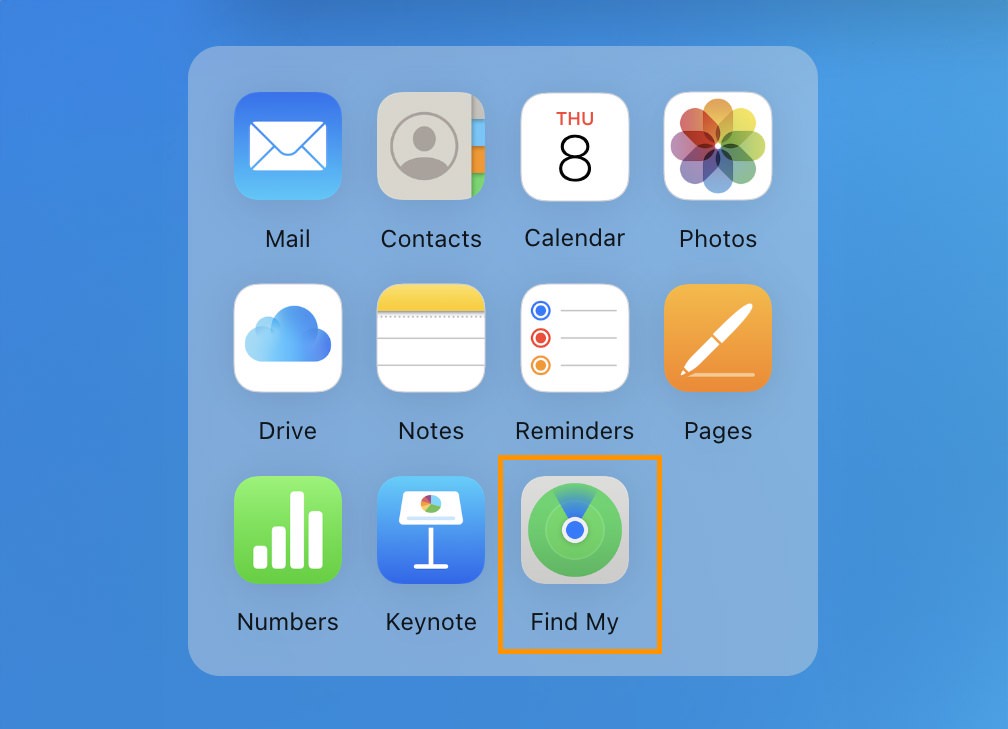






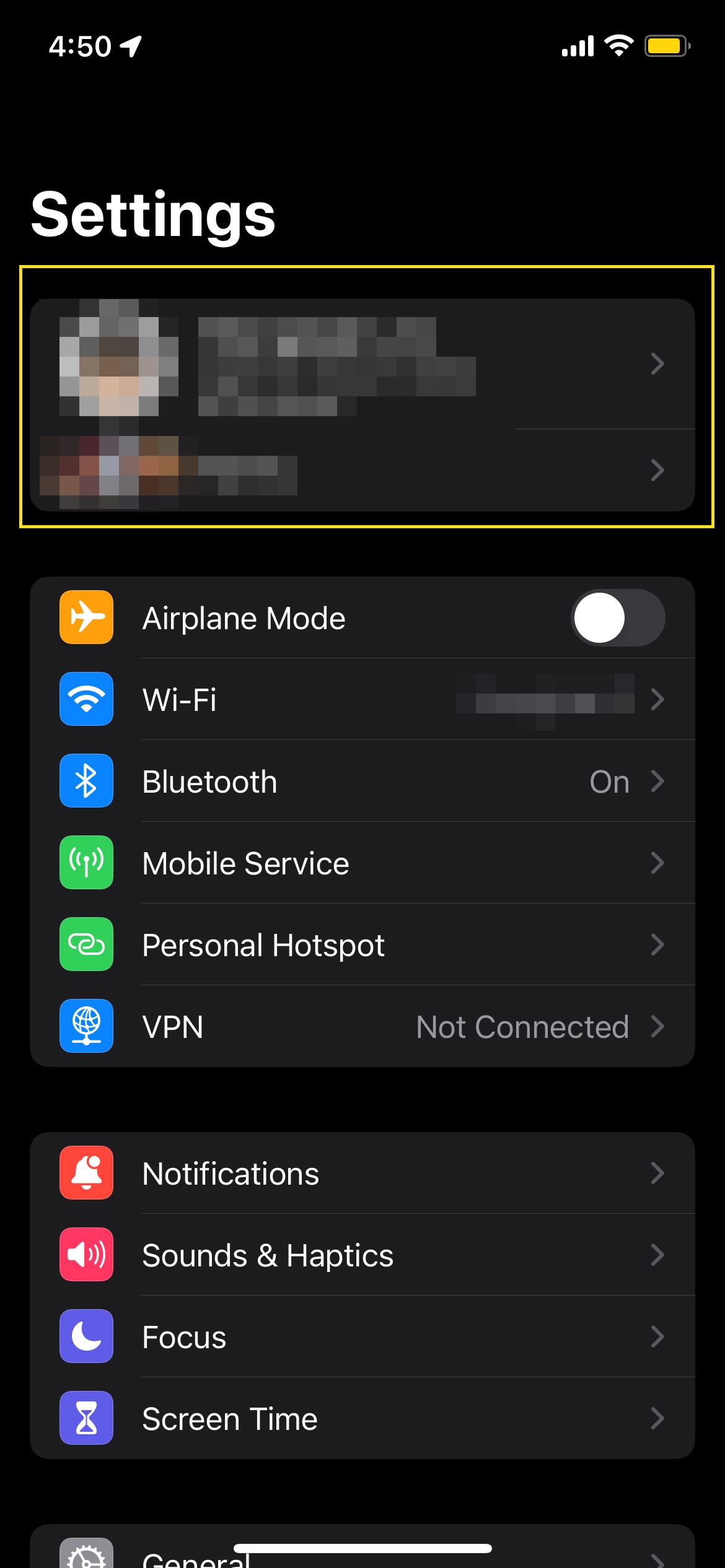

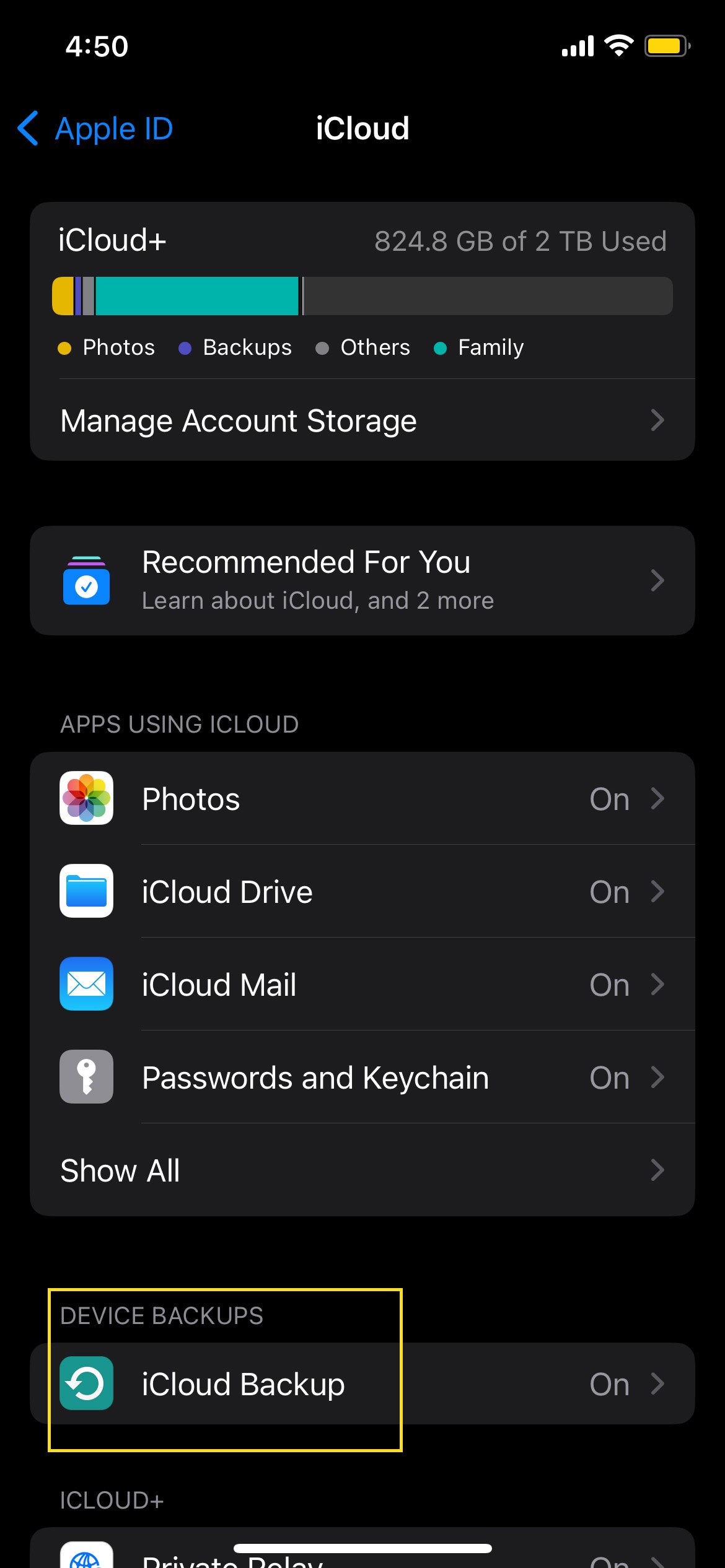

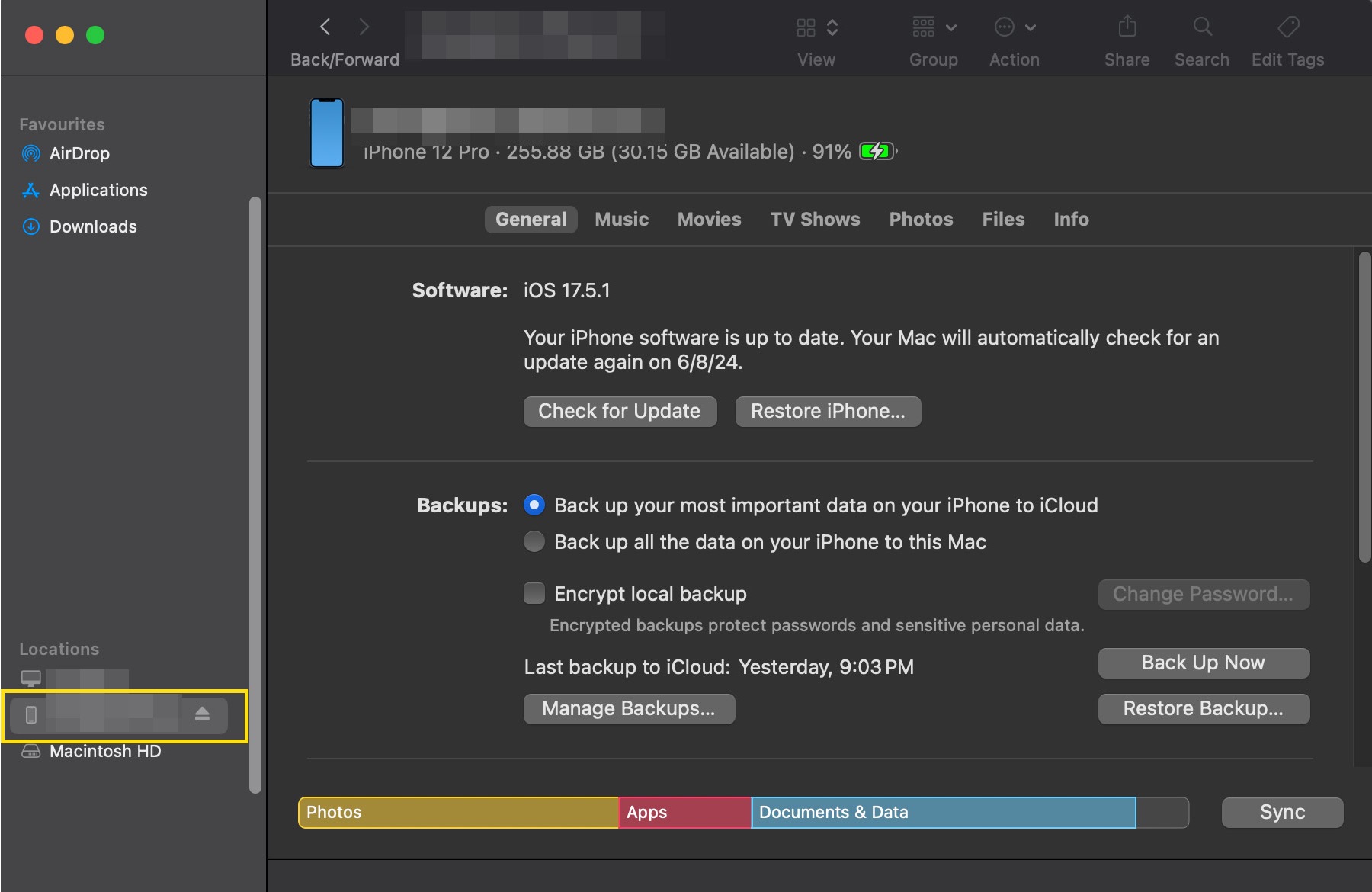
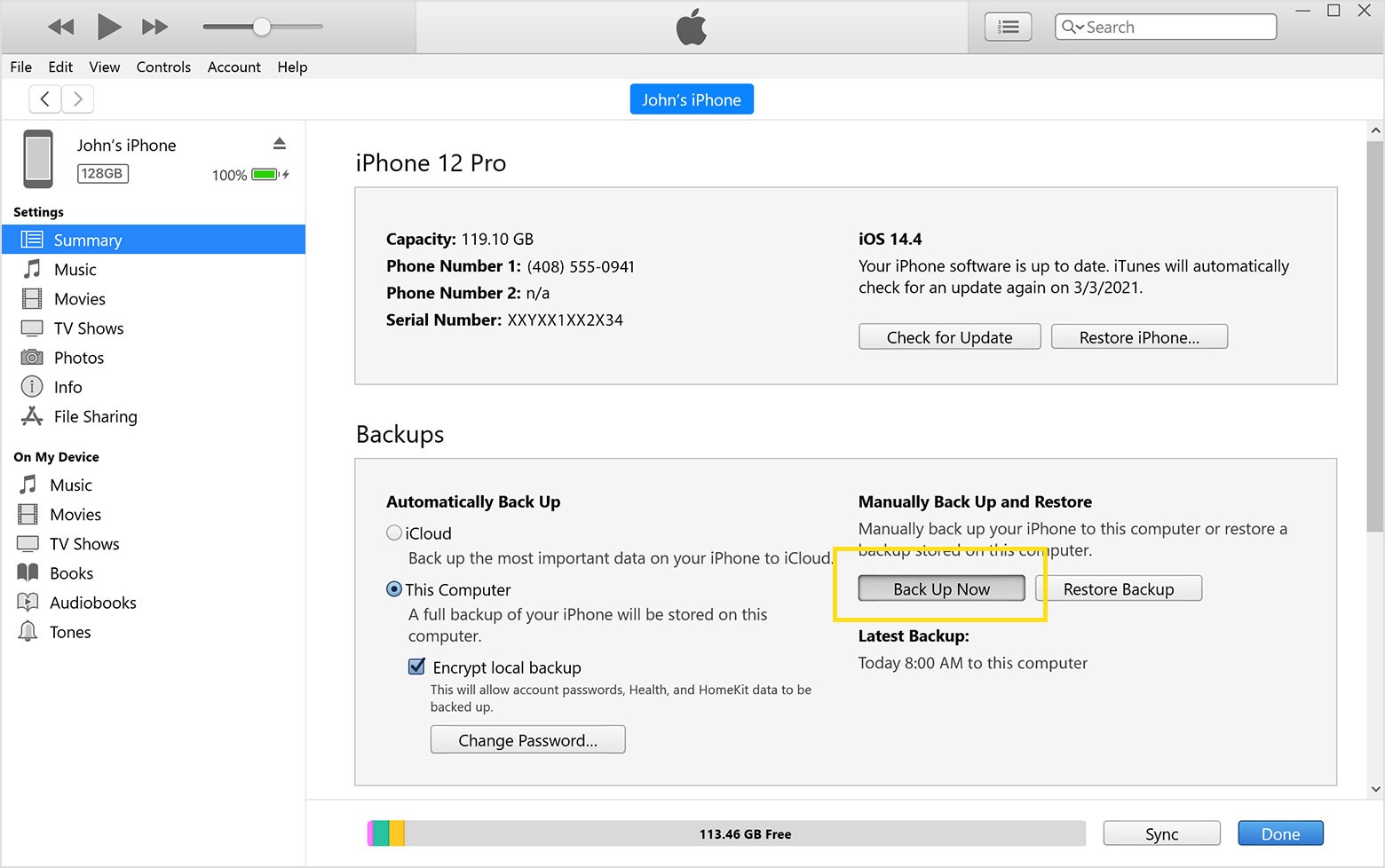
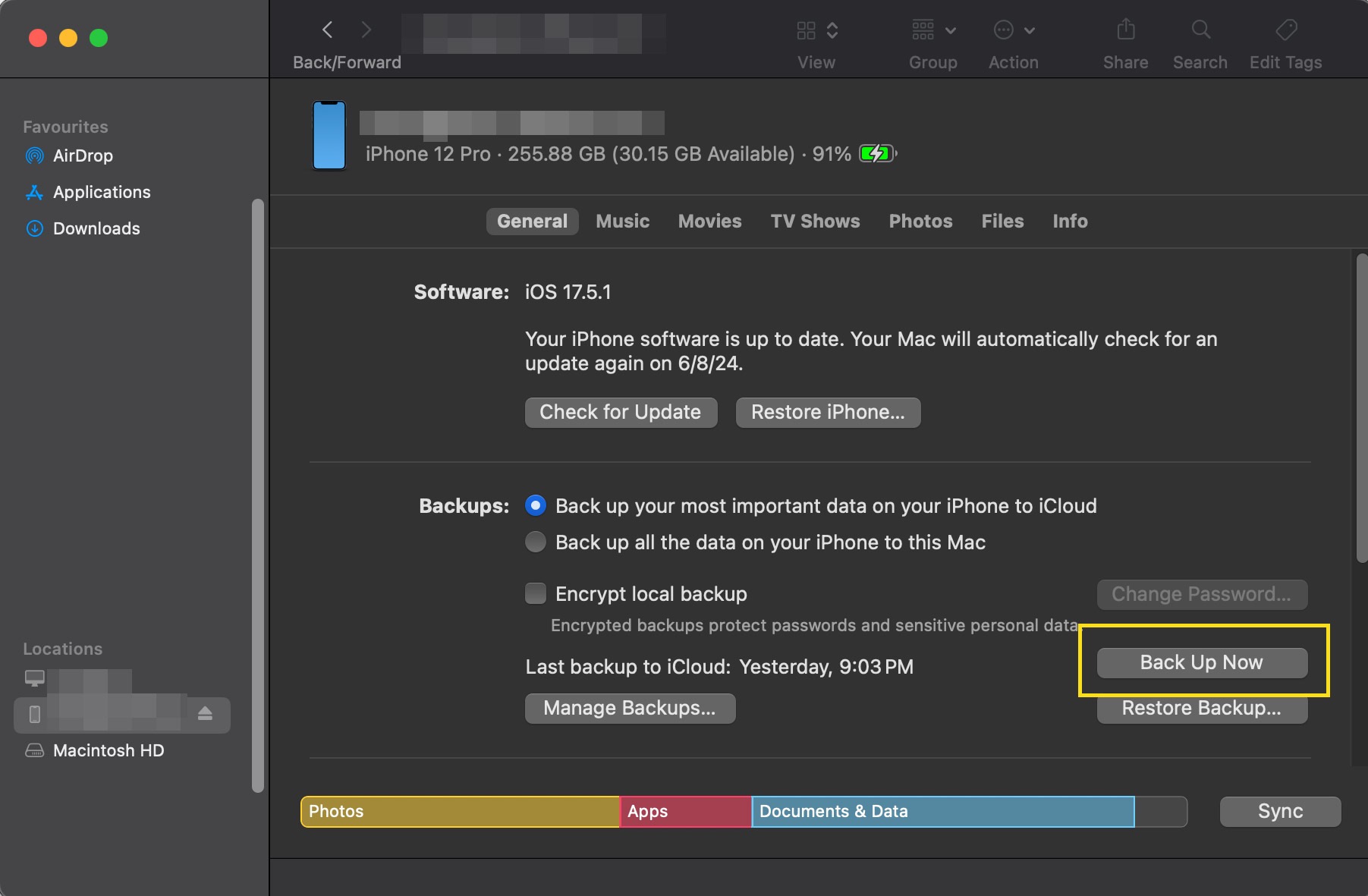
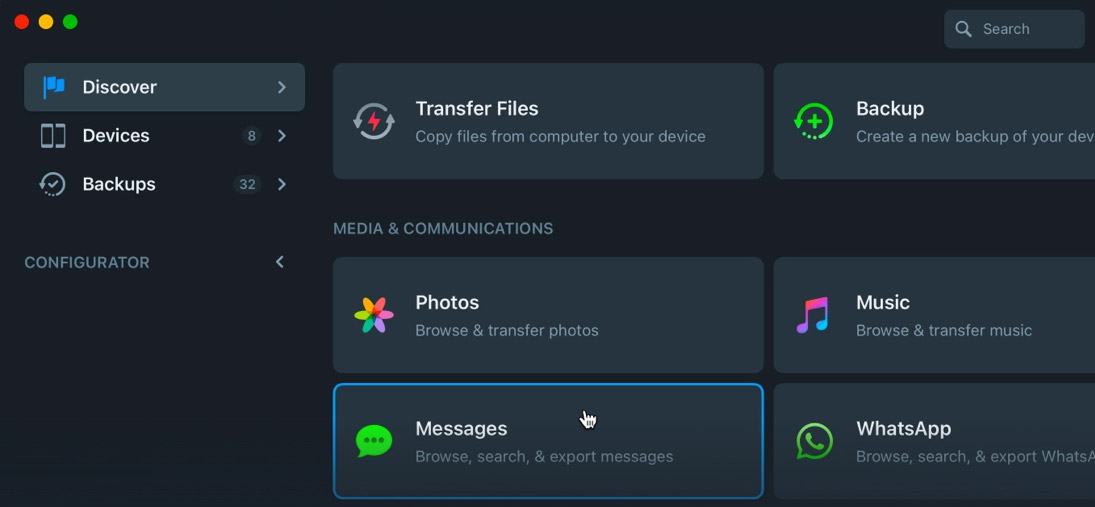

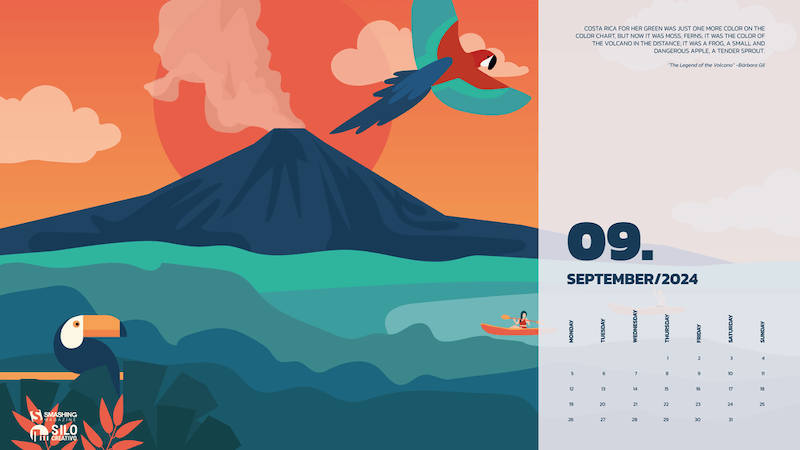
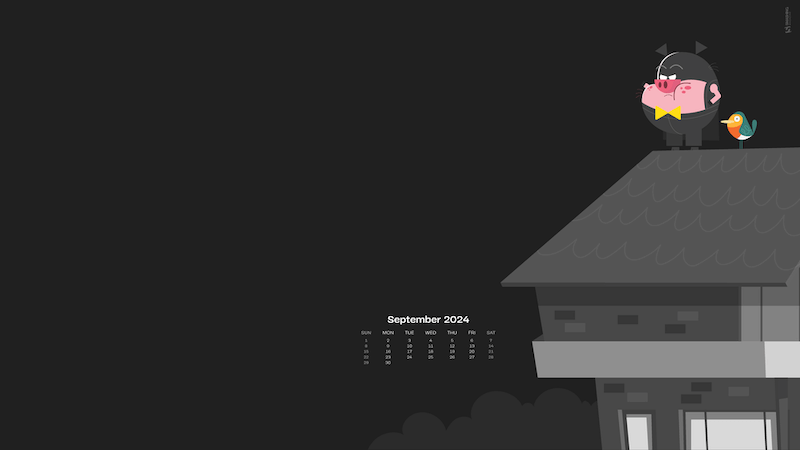
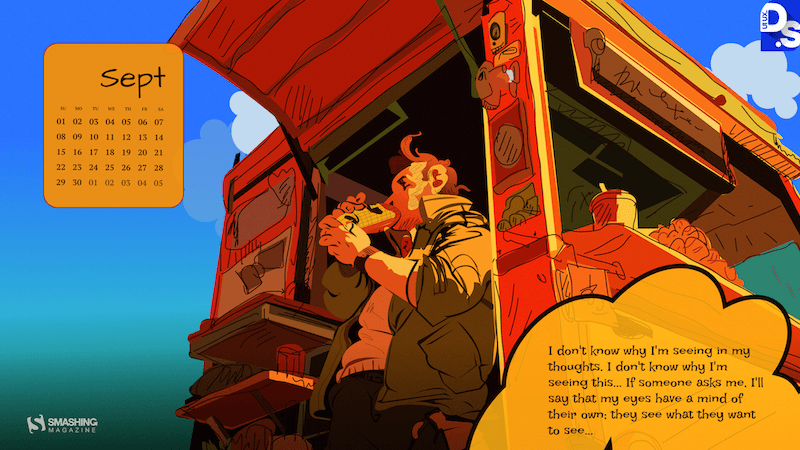
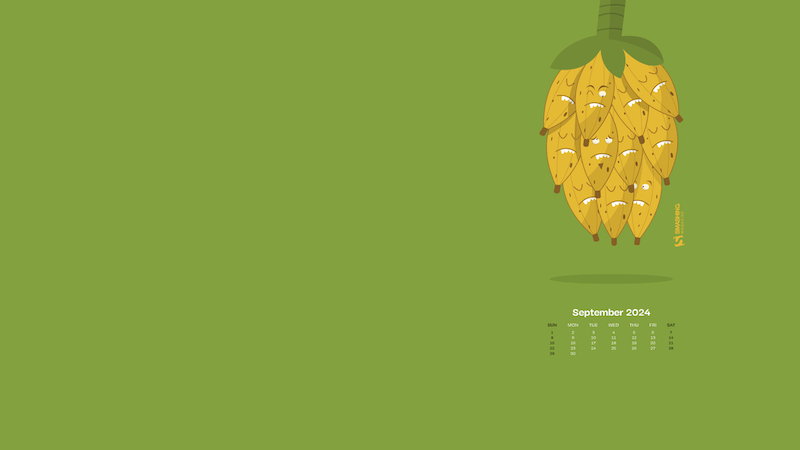
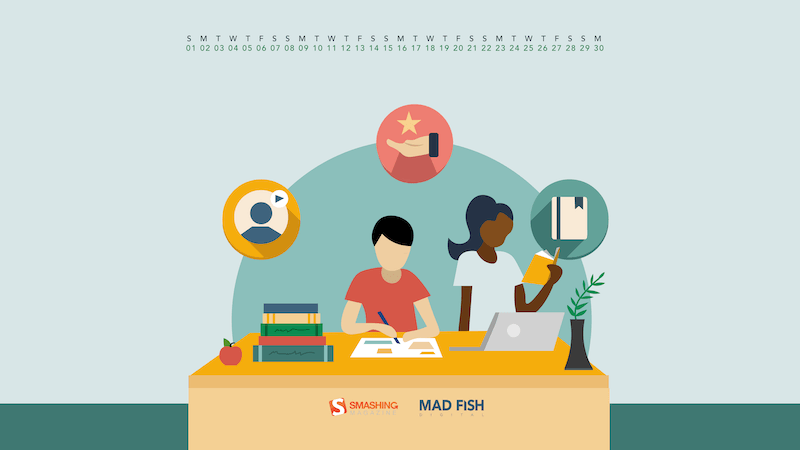
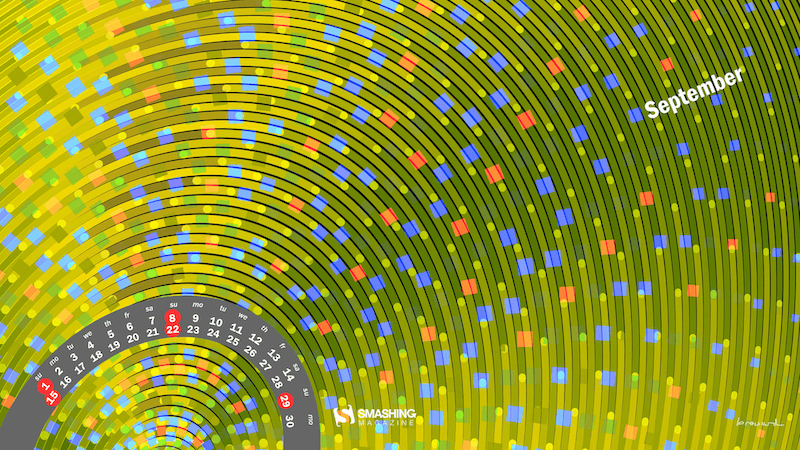
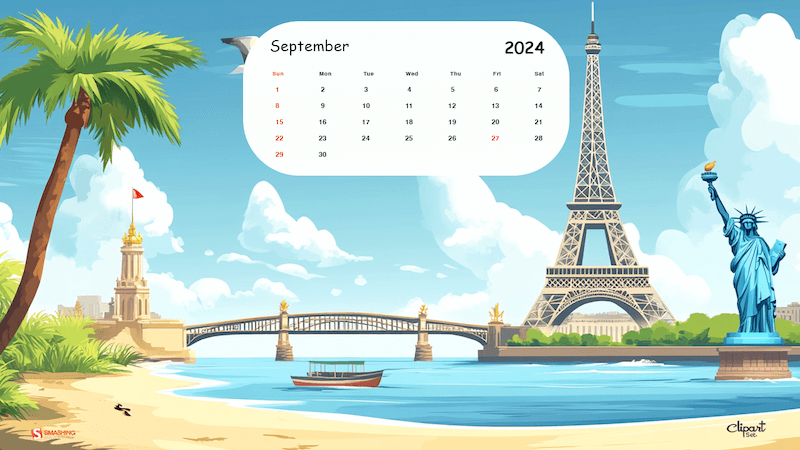
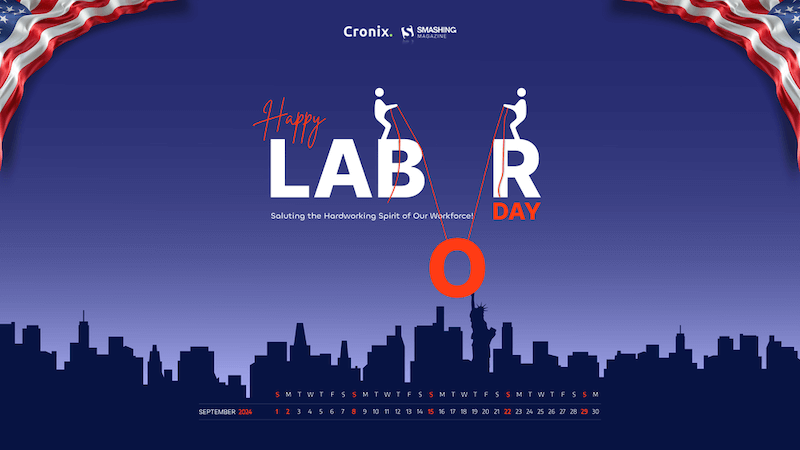
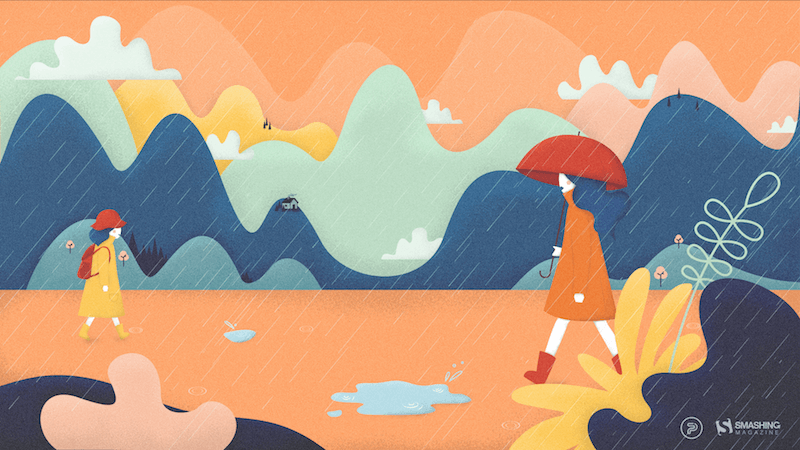
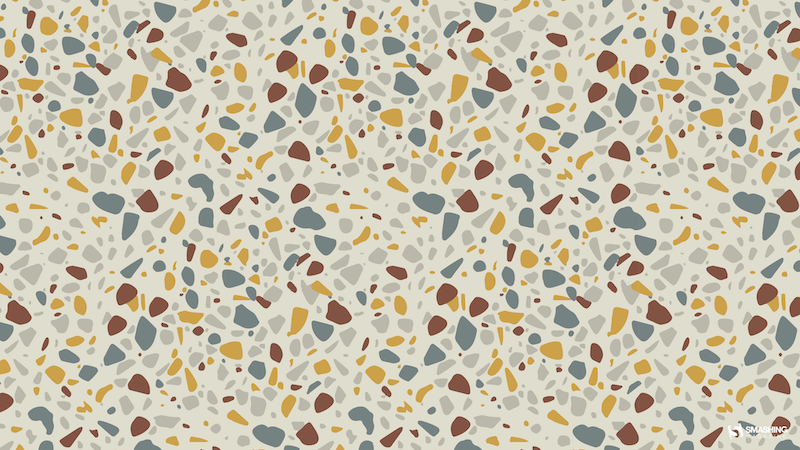

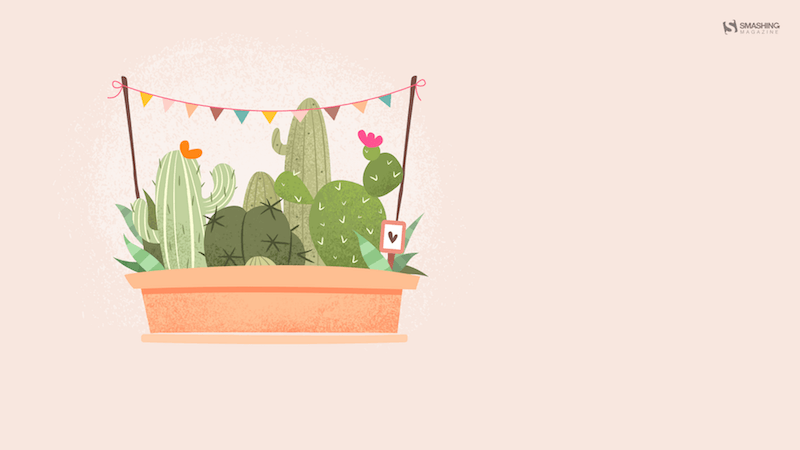

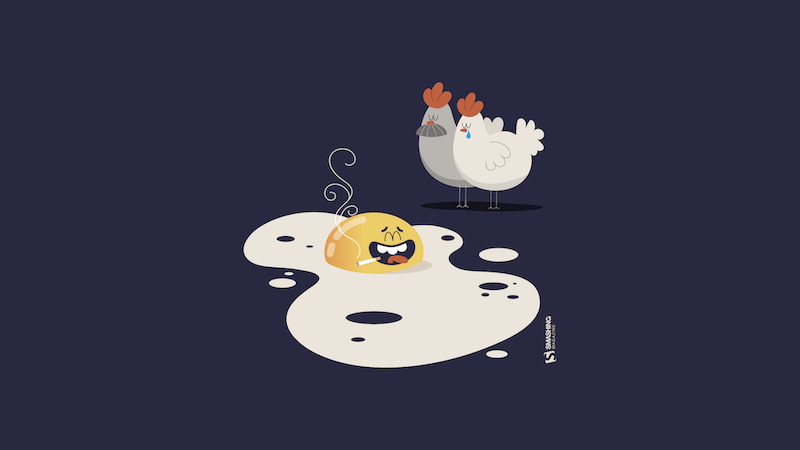
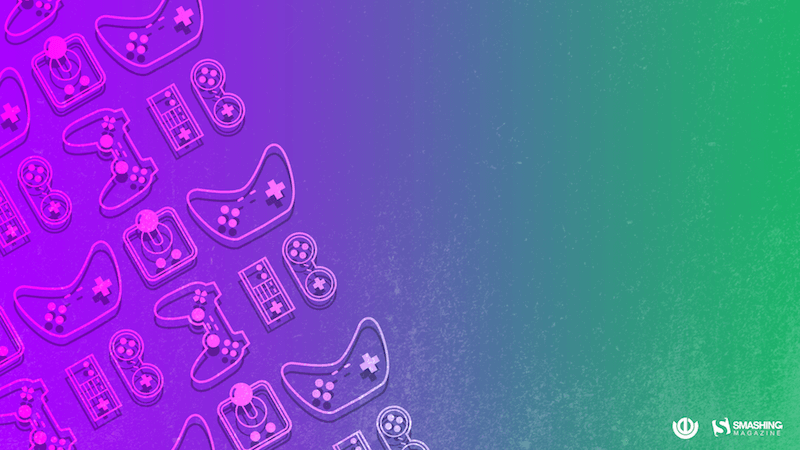

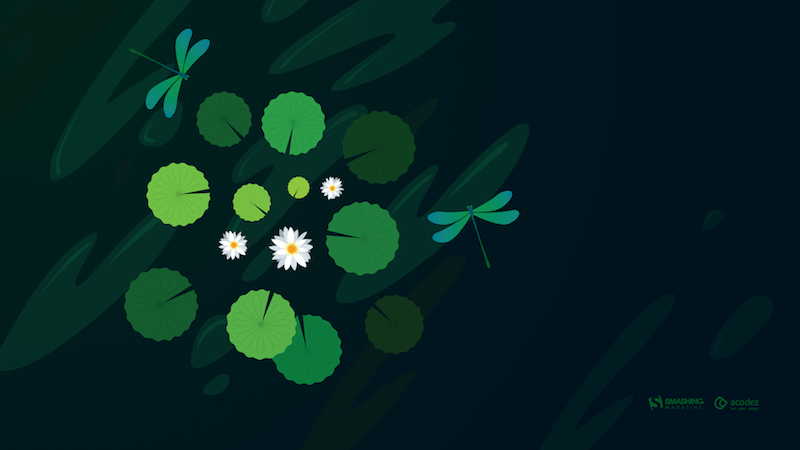
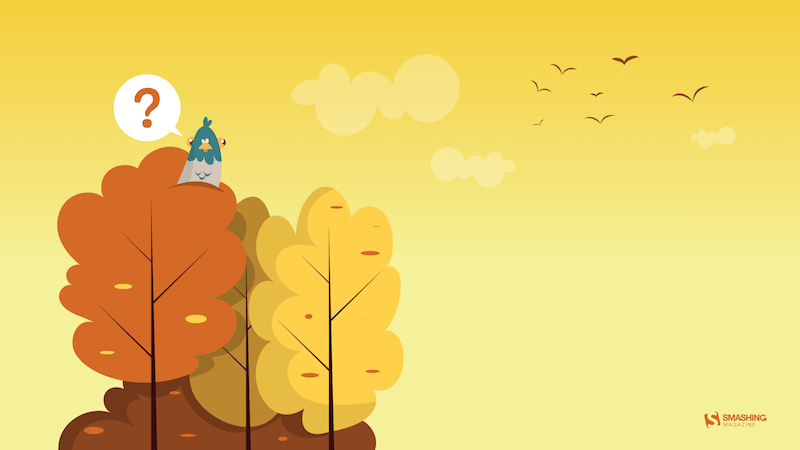

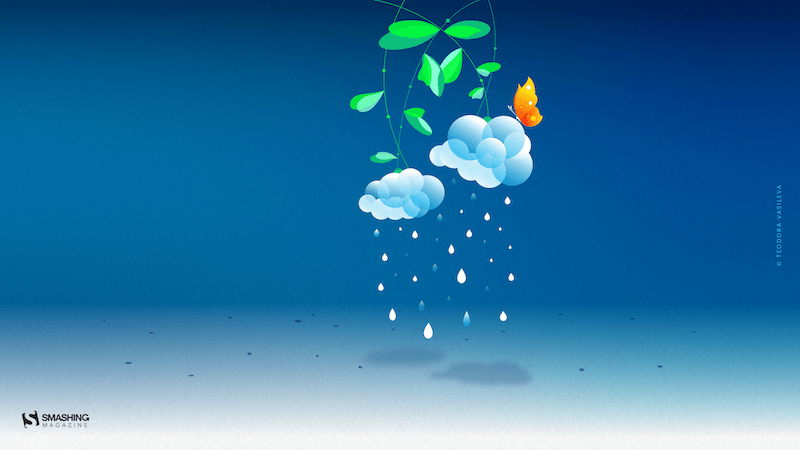
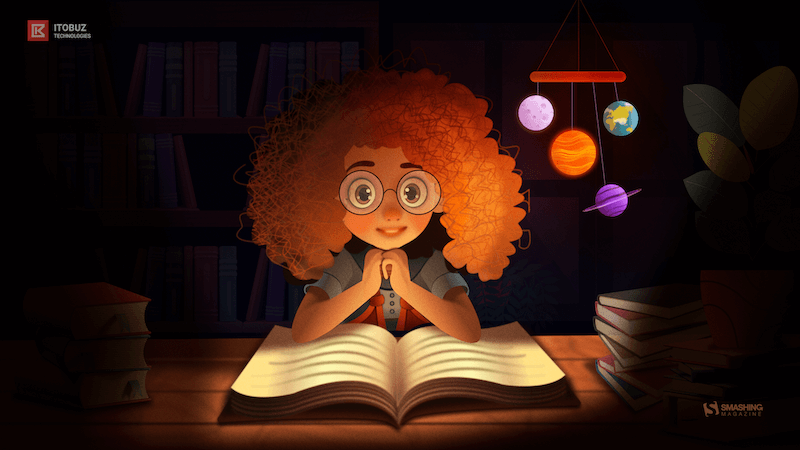

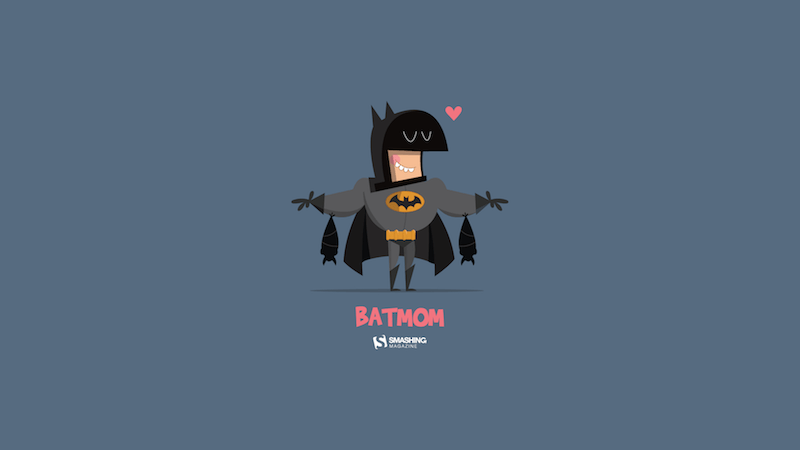
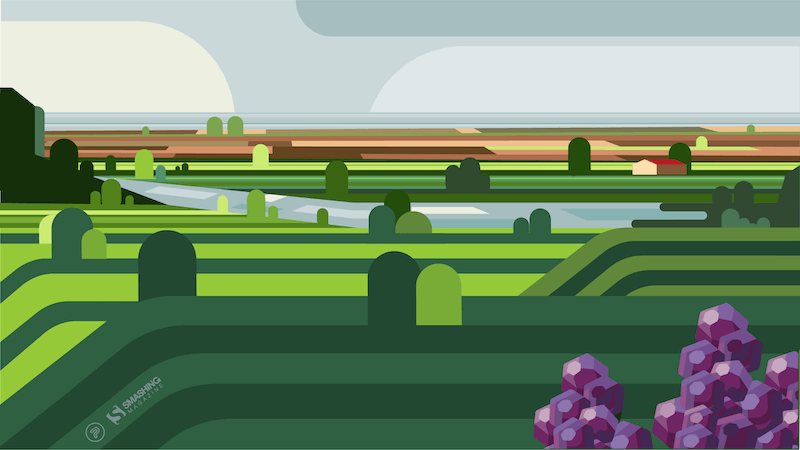
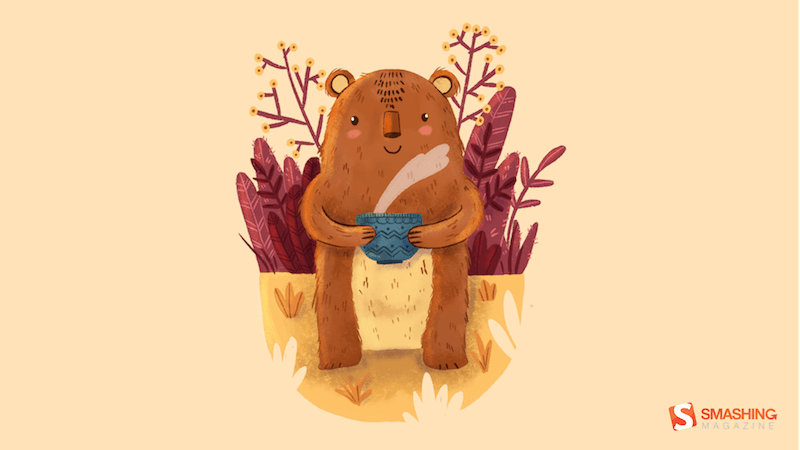
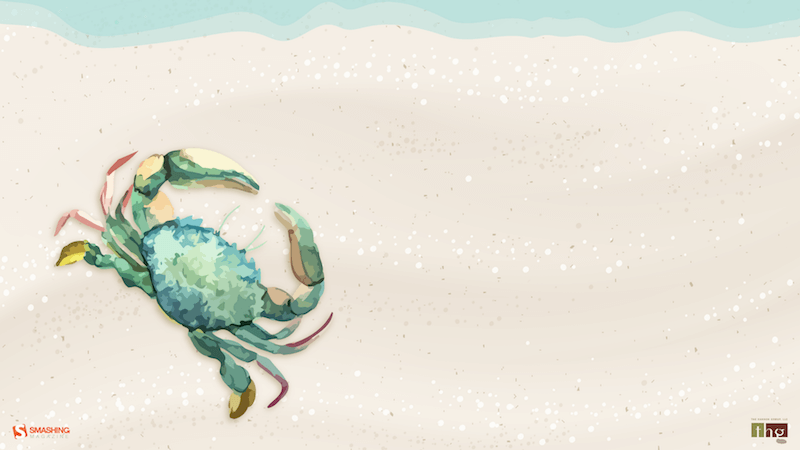
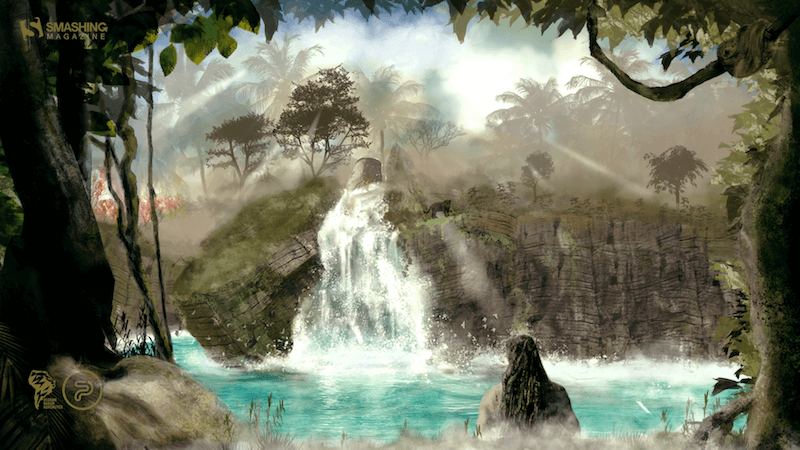
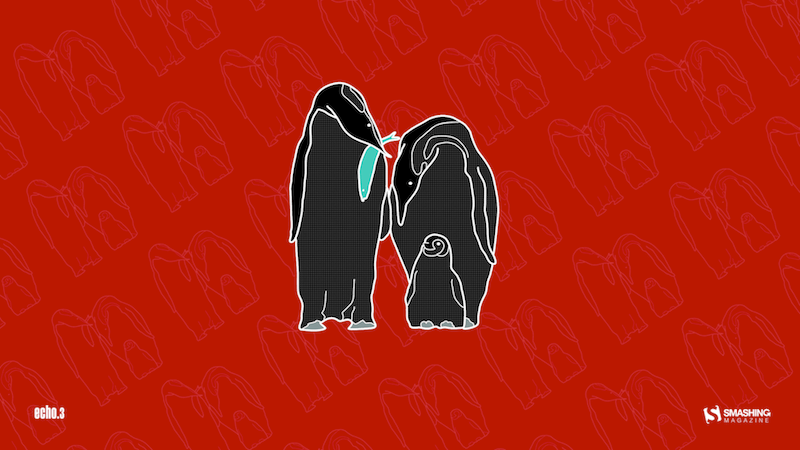
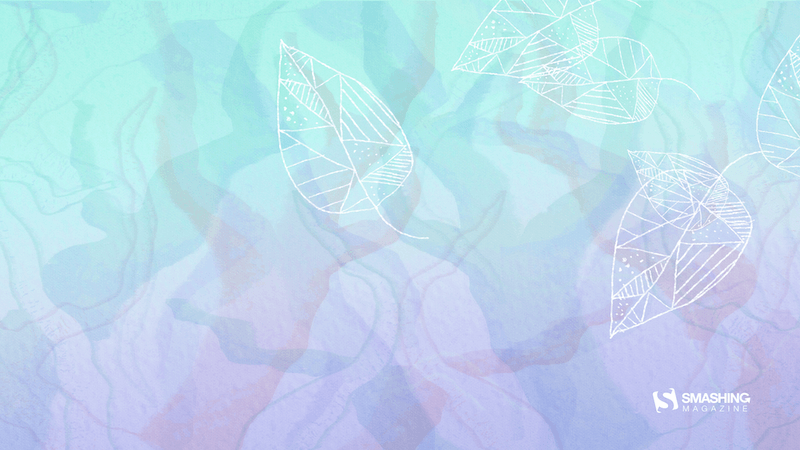
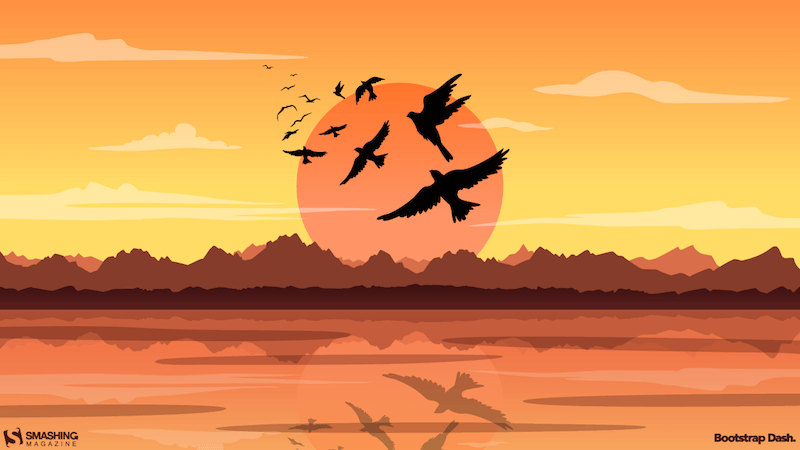
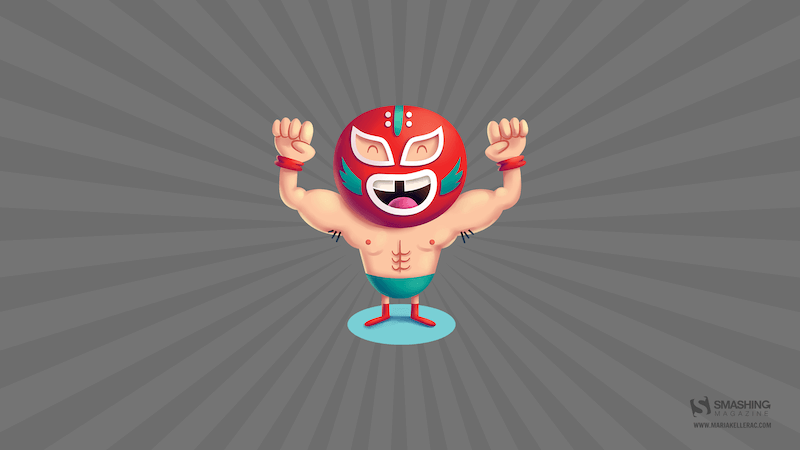
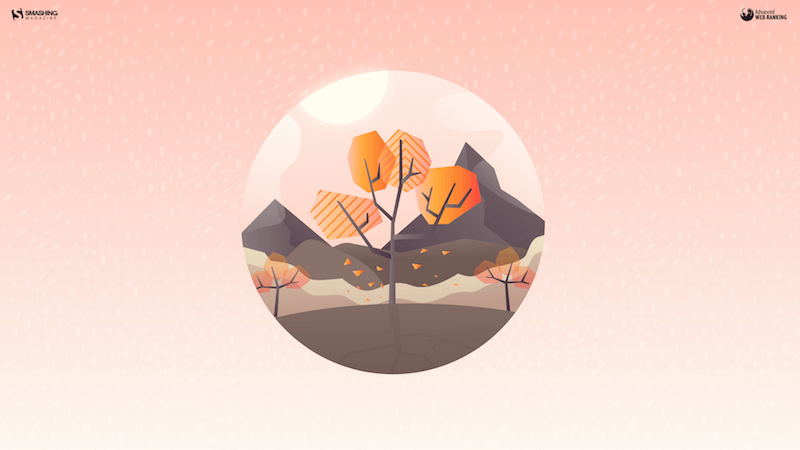
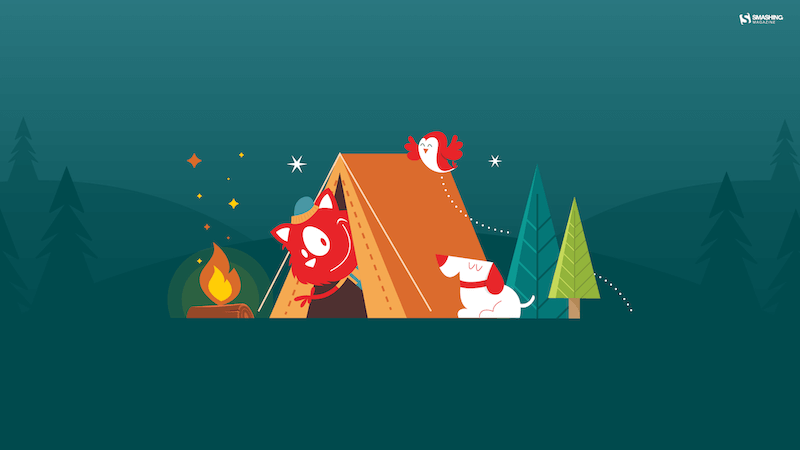
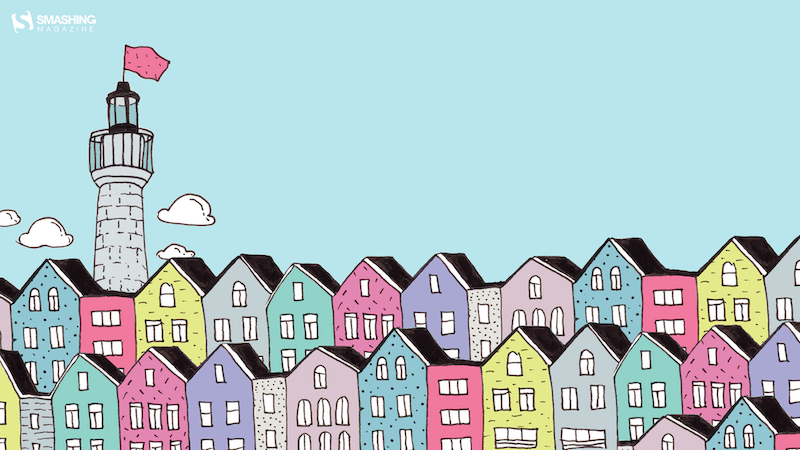

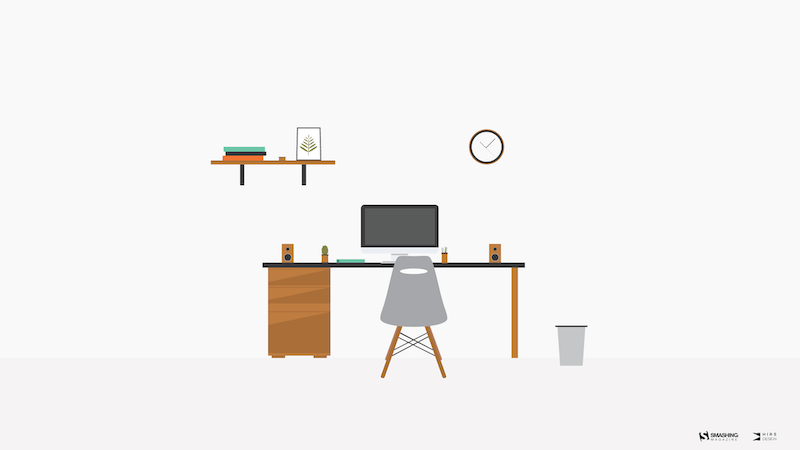







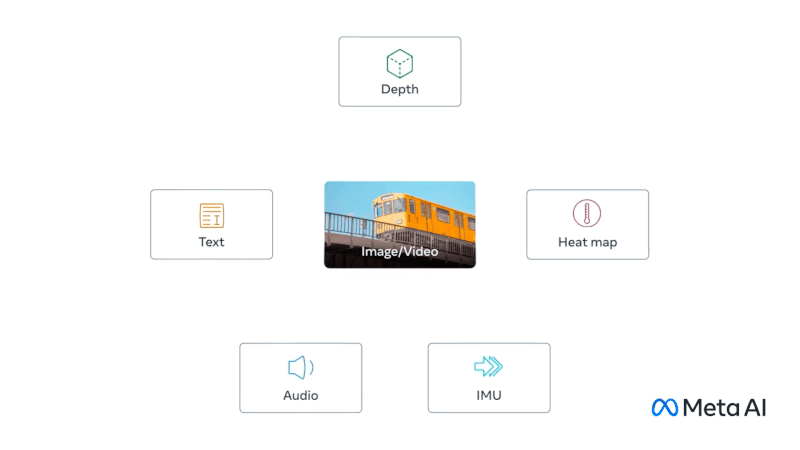 Source: Meta AI. (Large preview)
Source: Meta AI. (Large preview)


