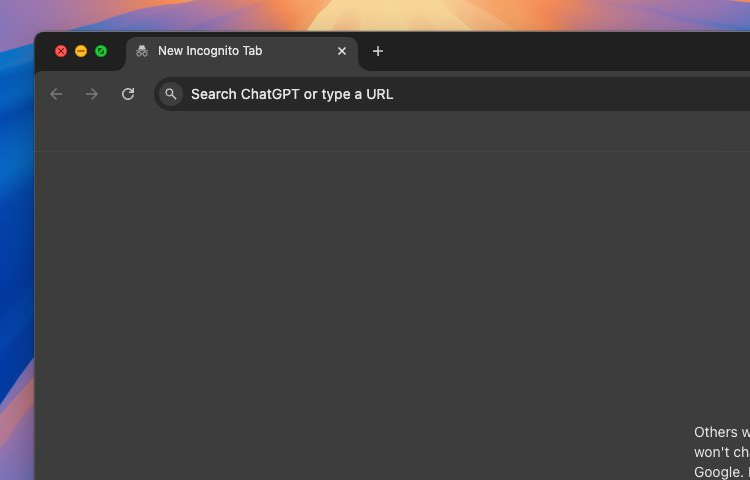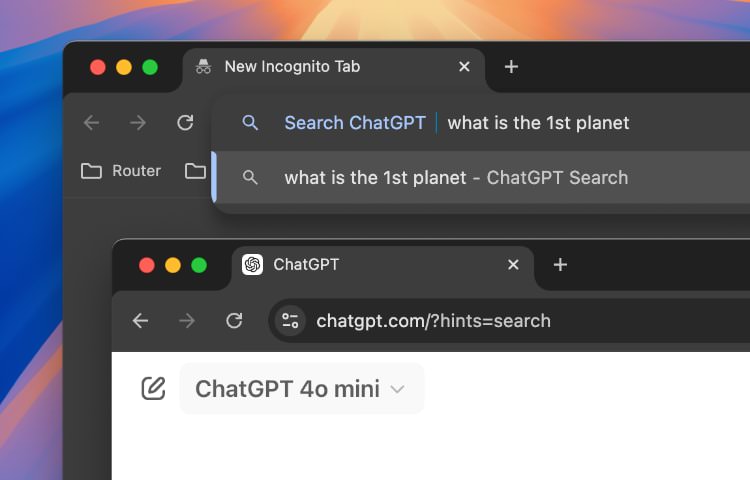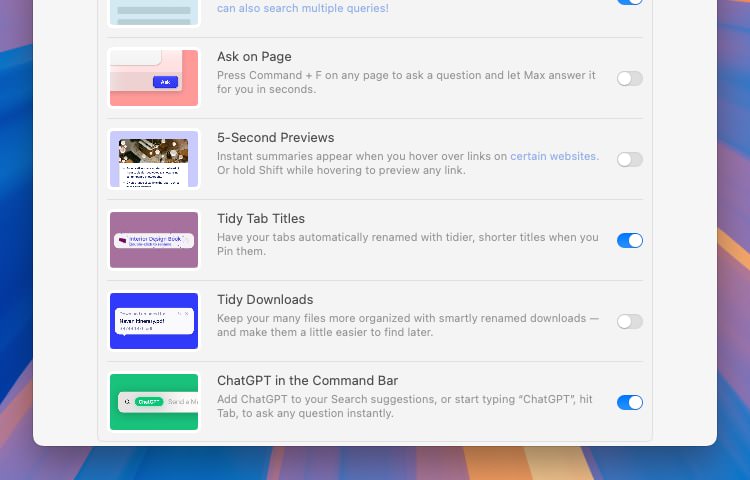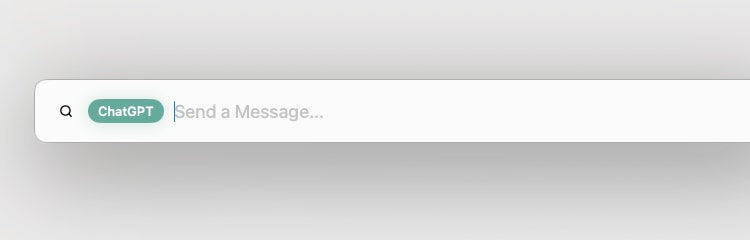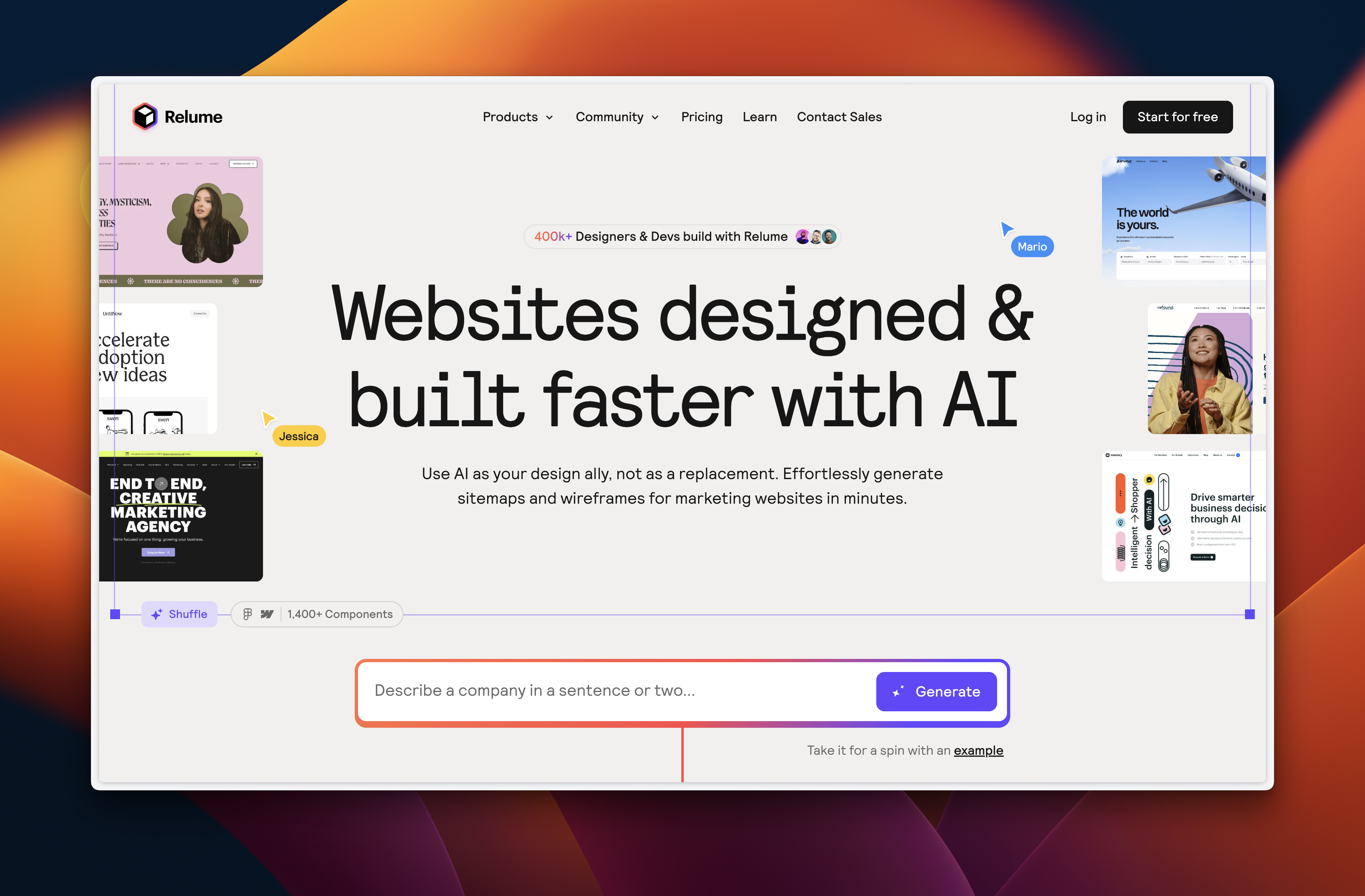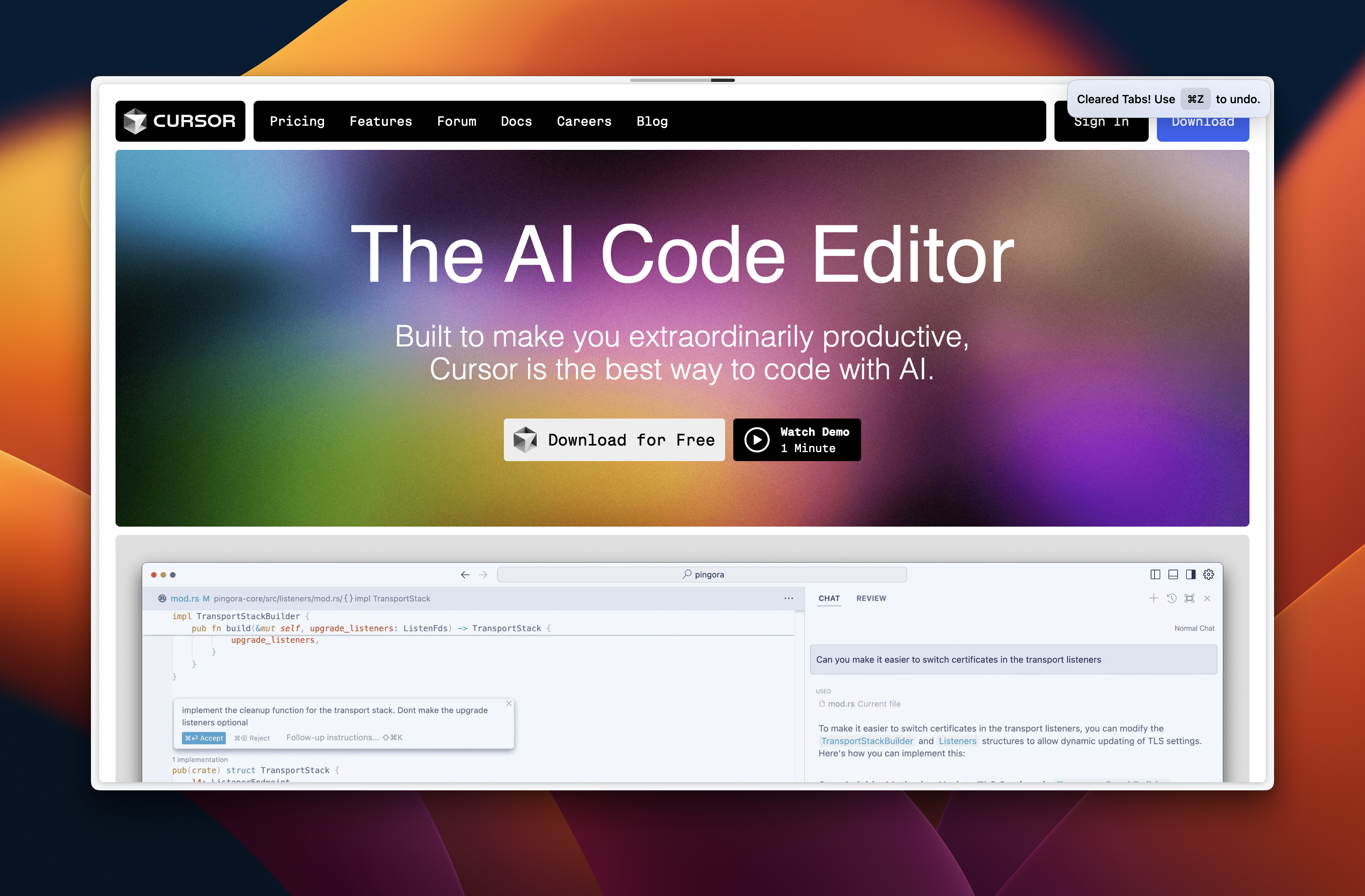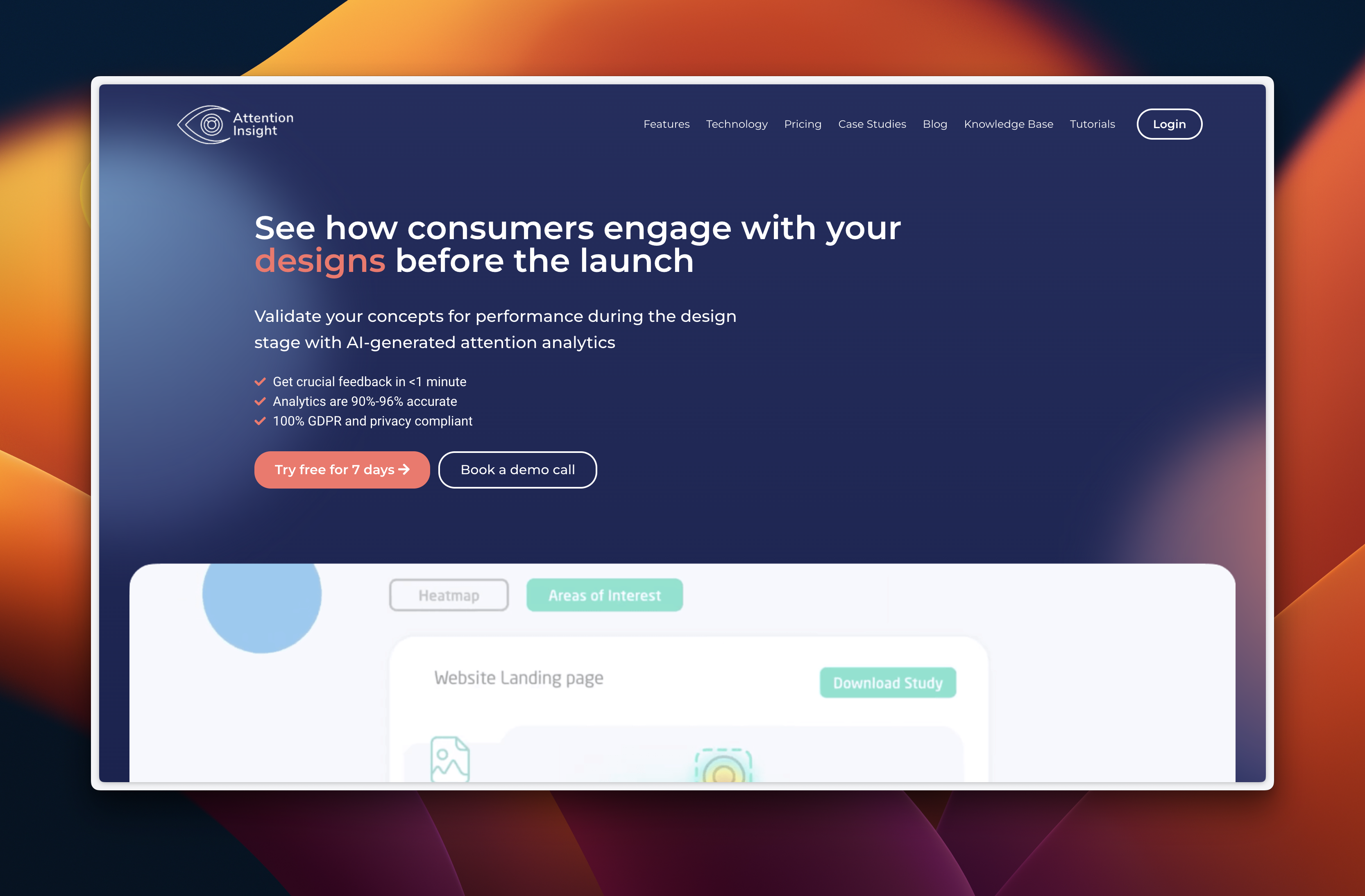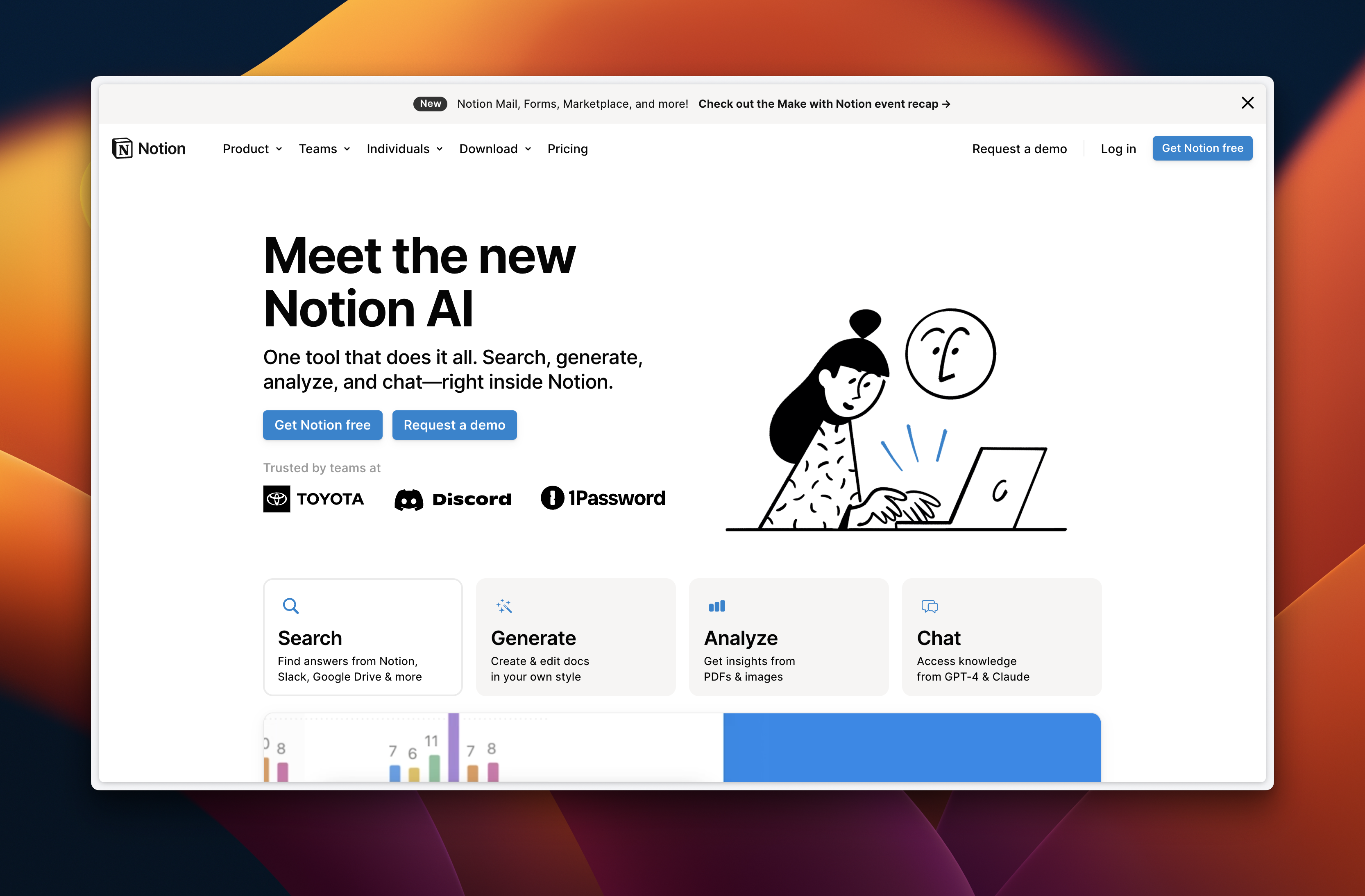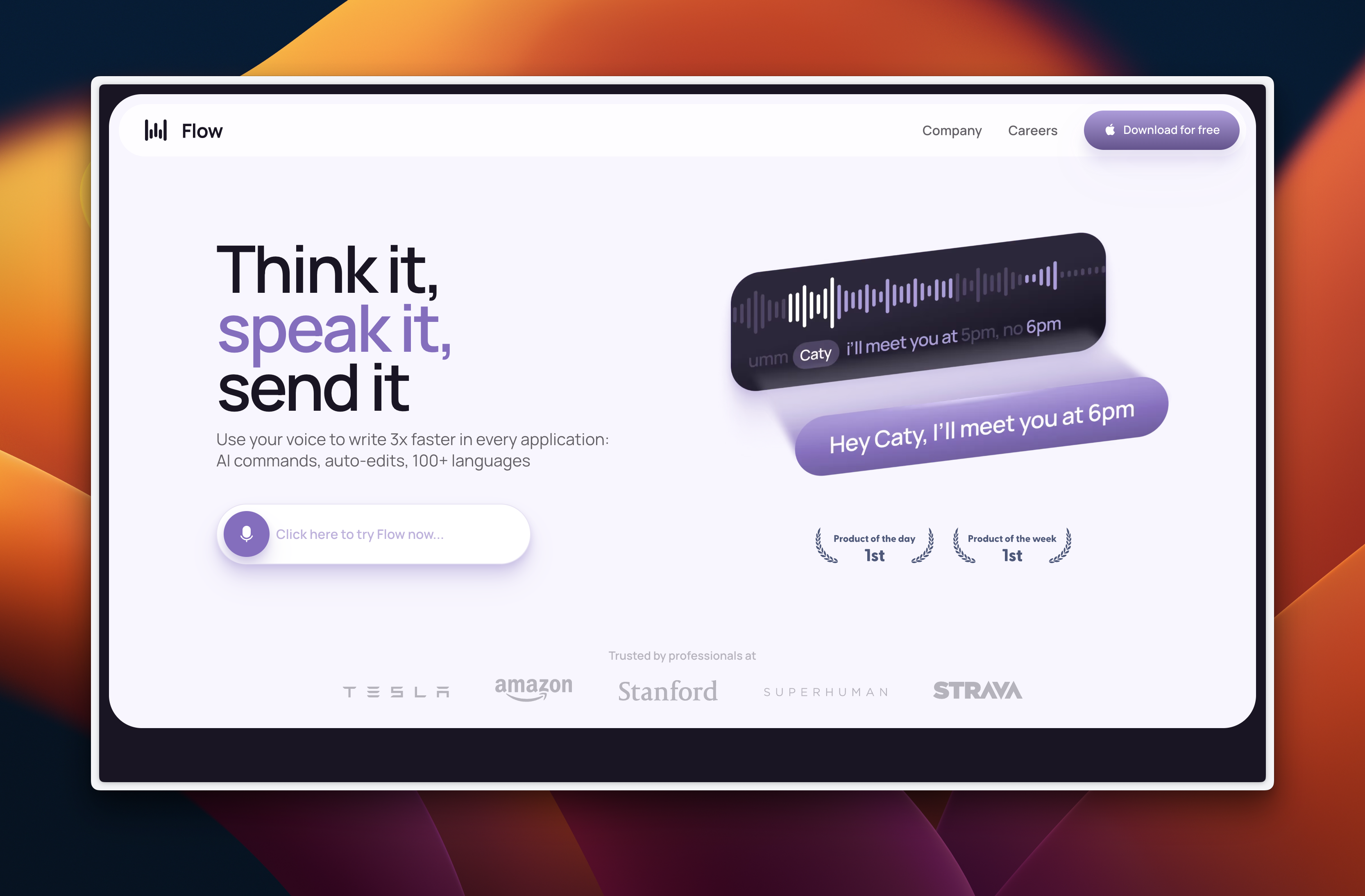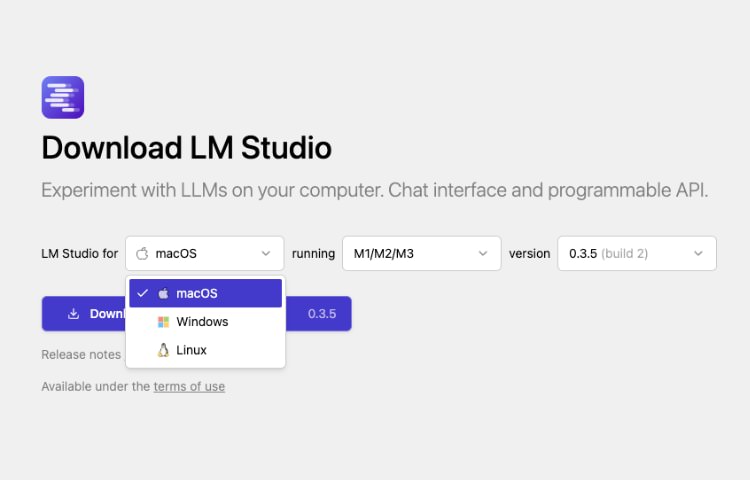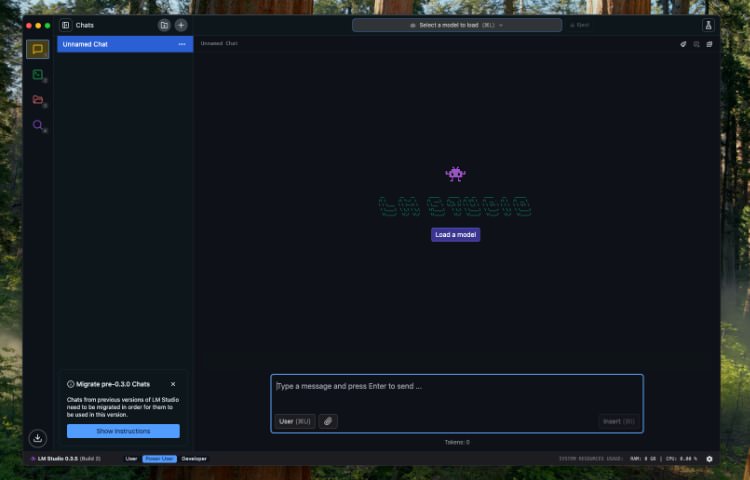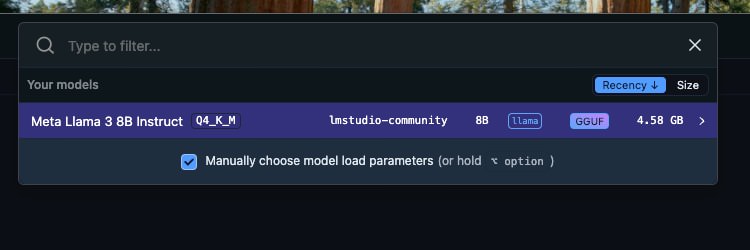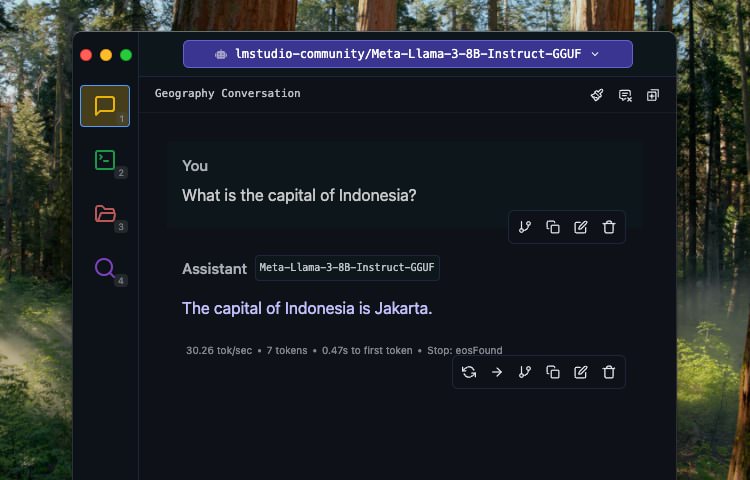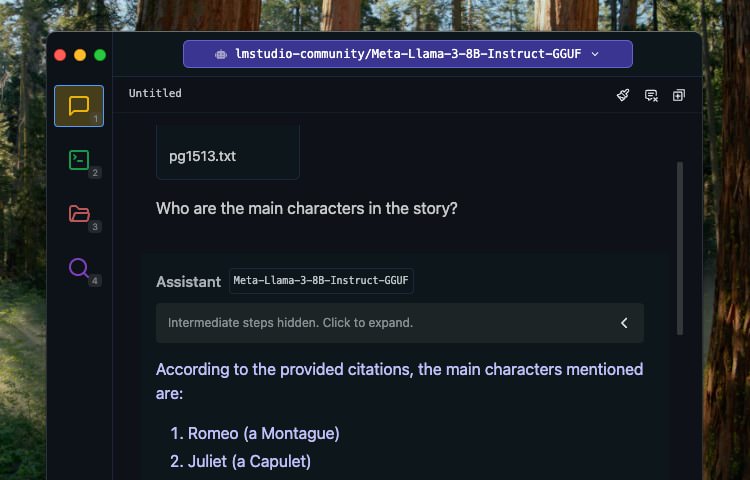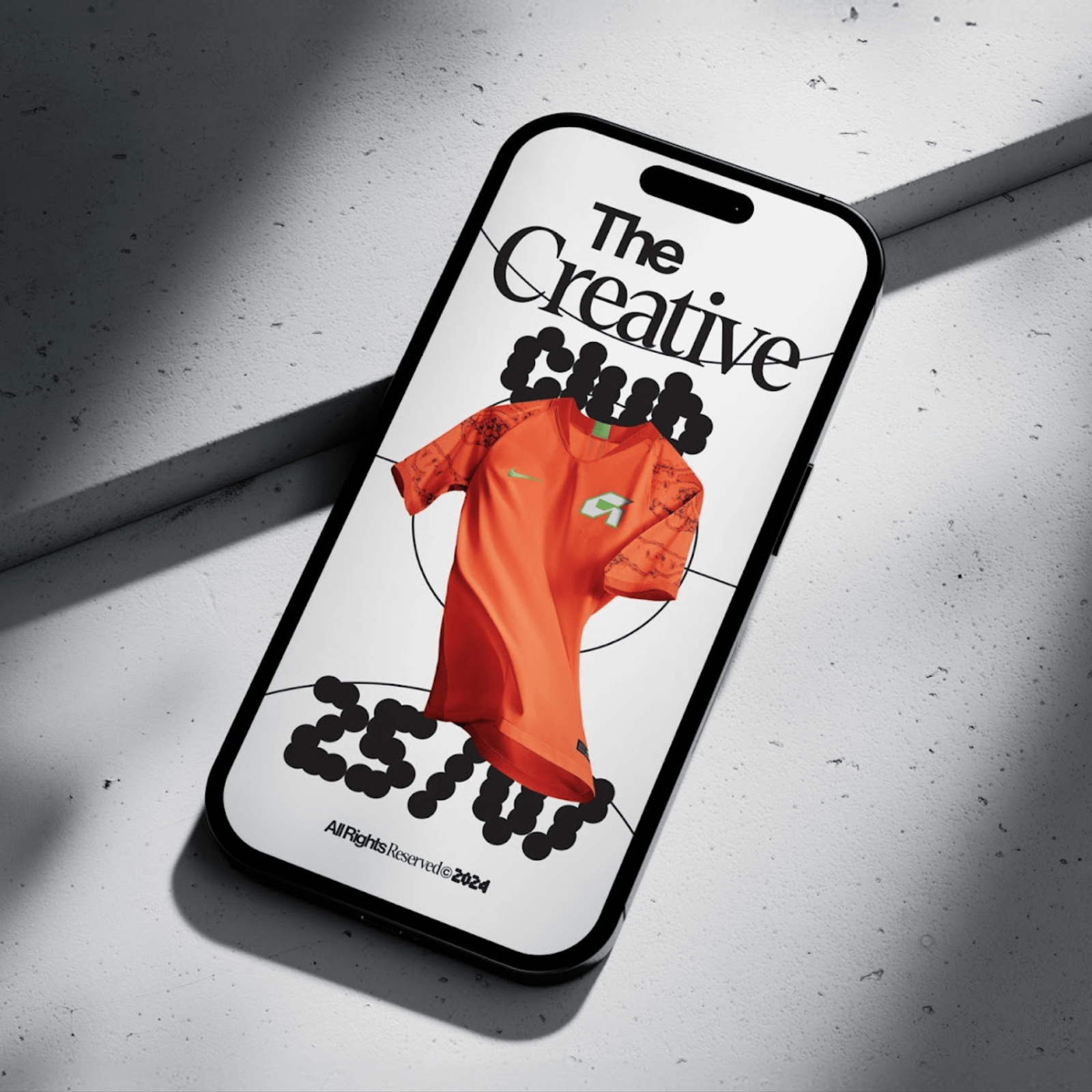Original Source: https://smashingmagazine.com/2024/11/ai-transformative-impact-web-design-supercharging-productivity/
As I sit down to write this article, I can’t help but marvel at the incredible changes sweeping through our industry. For the first time in my career, I feel like we’re no longer limited by our technology but by our imagination. Well, almost. Artificial Intelligence (AI) is reshaping the web design landscape in ways we could only dream of a few years ago, and I’m excited to share with you how it’s supercharging our productivity across various aspects of our work.
AI Is A Partner, Not A Competitor
Now, before we dive in, let me assure you: AI isn’t here to replace us. At least, not for a while yet. There are still crucial areas where human expertise reigns supreme. AI struggles with strategic planning that considers the nuances of human behavior and market trends. It can’t match our emotional intelligence when navigating client relationships and team dynamics. And when it comes to creative thinking that pushes boundaries and creates truly innovative solutions, we humans still have the upper hand.
But here’s the exciting part: AI is becoming an invaluable tool that’s supercharging our productivity. Think of it as having a highly capable intern at your disposal. As the Nielsen Norman Group aptly put it in their article “AI as an Intern,” we need to approach AI tools with the right mindset. Double-check their work, use them for initial drafts rather than final products, and provide specific instructions and relevant context.
The key to harnessing AI’s power lies in working with it collaboratively.
Don’t expect perfect results on the first try. Instead, engage in a back-and-forth conversation, refining the AI output through iteration. This process of continuous improvement is where AI truly shines, dramatically speeding up our workflow.
Let’s explore how AI is reshaping different areas of our industry, looking at some of the many tools available to us.
AI In Design: Unleashing Creativity And Efficiency
In the realm of design, AI is proving to be a game-changer. It’s particularly adept at:
Collaborating on layout;
Generating the perfect image;
Refining and adapting existing imagery.
Take AI in Figma, for instance. It’s become my go-to for generating dummy content and tidying up my layers. The time saved on these mundane tasks allows me to focus more on the creative aspects of design.
Generative imagery tools like Krea, which uses Flux, have revolutionized how we source visuals. Gone are the days of endlessly scrolling through stock libraries. Now, we can describe exactly what we need, and AI will create it for us. This level of customization and specificity is a game changer for creating unique, on-brand visuals.
Relume is another tool I’ve found incredibly useful. It’s great for a collaborative back-and-forth over designs or for quickly putting together designs for smaller sites. The ability to iterate rapidly with AI assistance has significantly sped up my design process.
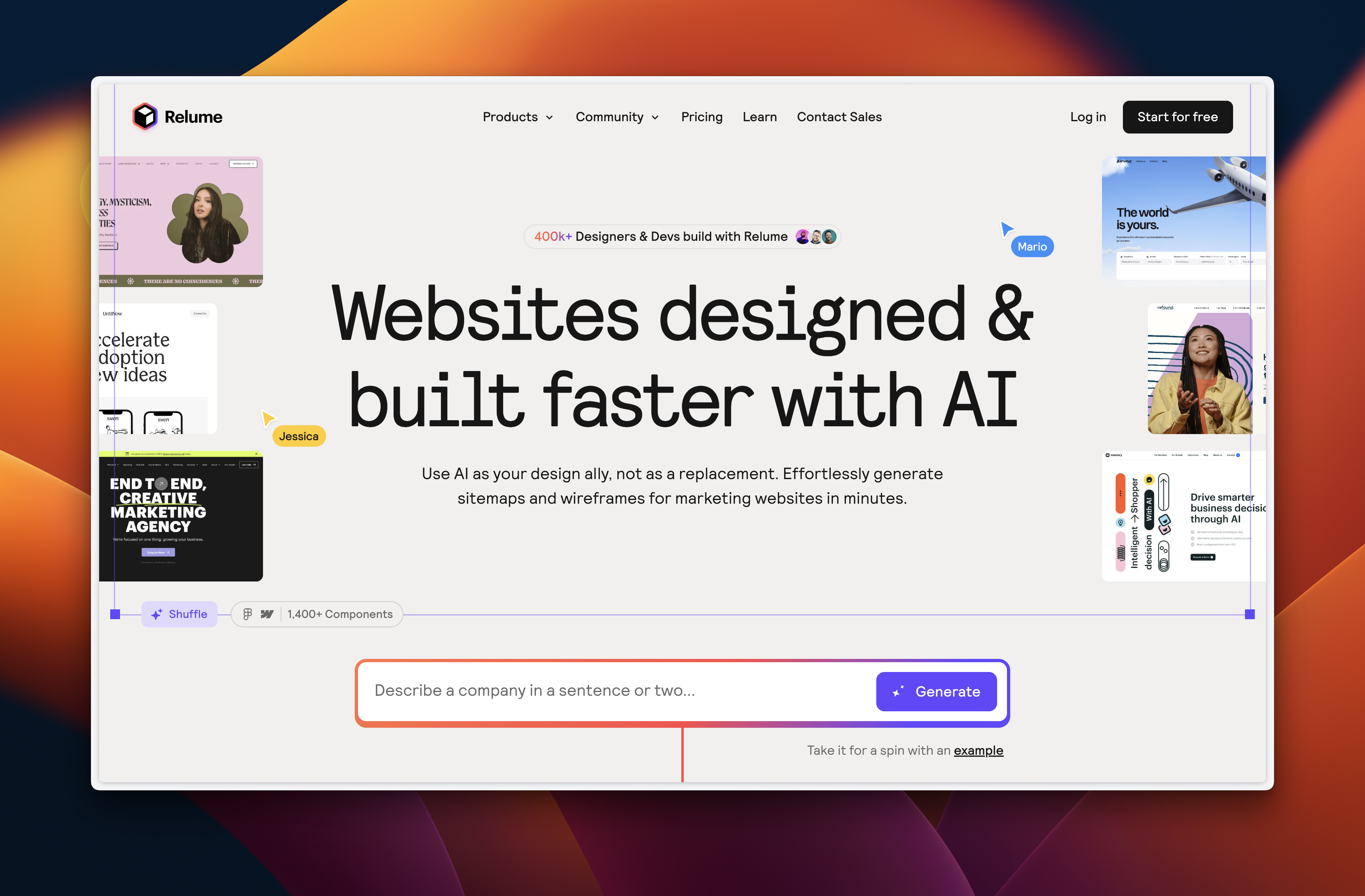
And let’s not forget about Adobe. Their upcoming tools, such as lighting matching for composite images, are set to take our design capabilities to new heights. If you want to see more of what’s on the horizon, I highly recommend checking out the latest Adobe Max presentations.
AI In Coding: Boosting Developer Productivity
The impact of AI on coding is nothing short of revolutionary. According to a McKinsey study, developers using AI tools performed coding tasks like code generation, refactoring, and documentation 20%-50% faster on average compared to those not using AI tools. That’s a significant productivity boost!
AI is helping developers in several key areas:
Coding faster;
Debugging more efficiently;
Automatically generating code comments;
Writing basic code.
To put this into perspective, AI now writes 25% of the code at Google. That’s a staggering figure from one of the world’s leading tech companies.
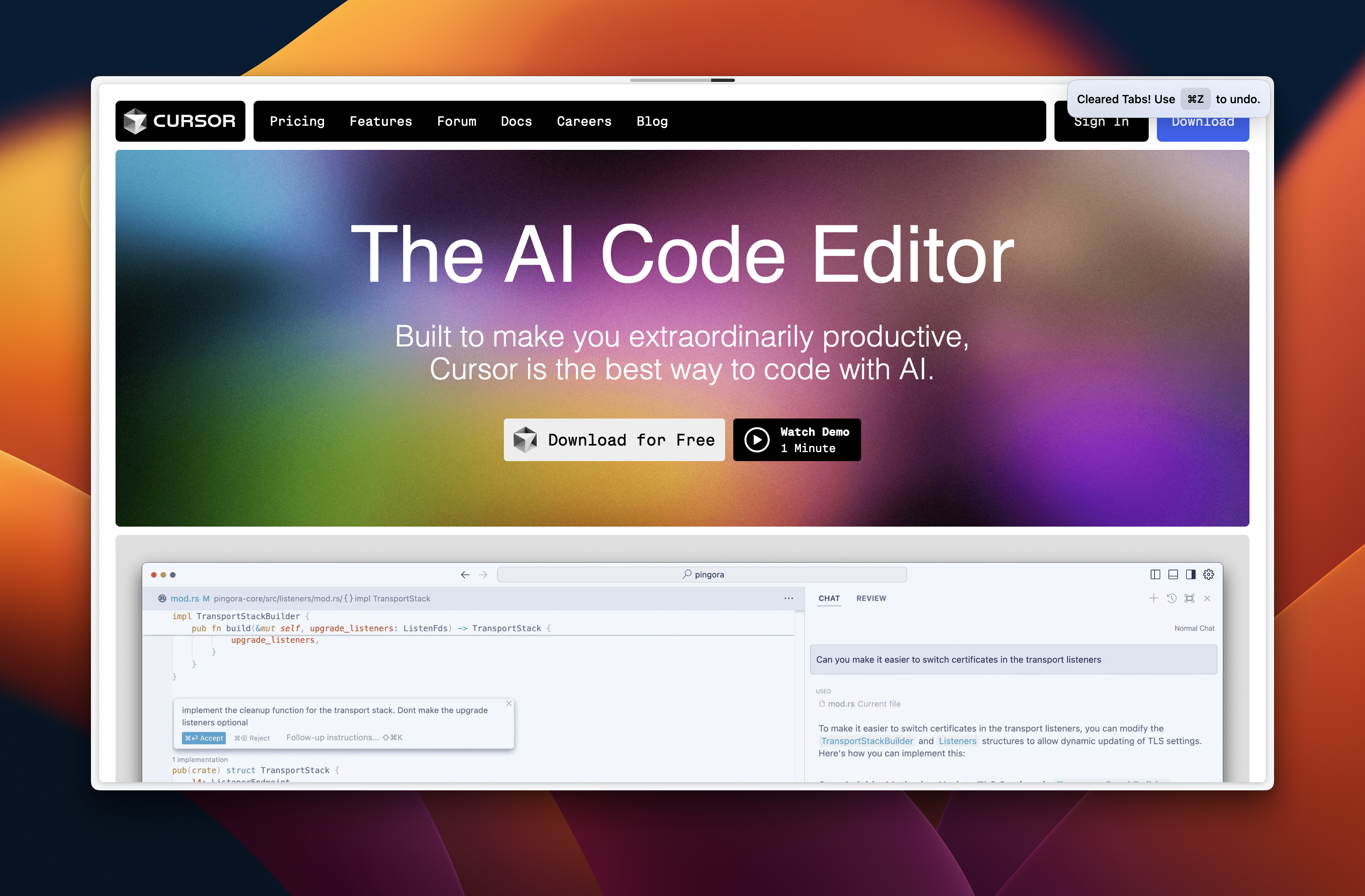
Tools like Cursor AI and GitHub Copilot are at the forefront of this revolution, offering features such as:
AI pair programming with predictive code edits;
Natural language code editing;
Chat interfaces for asking questions and getting help.
I’ve personally been amazed by what ChatGPT 01-Preview can do. I’ve used it to build simple WordPress plugins in minutes, tasks that would have taken me significantly longer in the past.
AI In UX: Enhancing User Research And Analysis
In the field of User Experience (UX), AI is opening up new possibilities for research and analysis. It’s allowing us to:
Conduct user research at scale;
Analyze open-ended qualitative feedback;
Query analytic data using natural language;
Predict user behavior.
I’ve found ChatGPT to be an invaluable tool for data analysis, particularly when it comes to making sense of analytics and survey responses. It can quickly identify patterns and insights that might take us hours to uncover manually.
Tools like Strella are pushing the boundaries of what’s possible in user research. AI can now perform user interviews at scale, allowing us to gather insights from a much larger pool of users than ever before.
Attention Insight is another fascinating tool. It uses AI to predict where people will look on a page, providing valuable data for optimizing layouts and user interfaces.
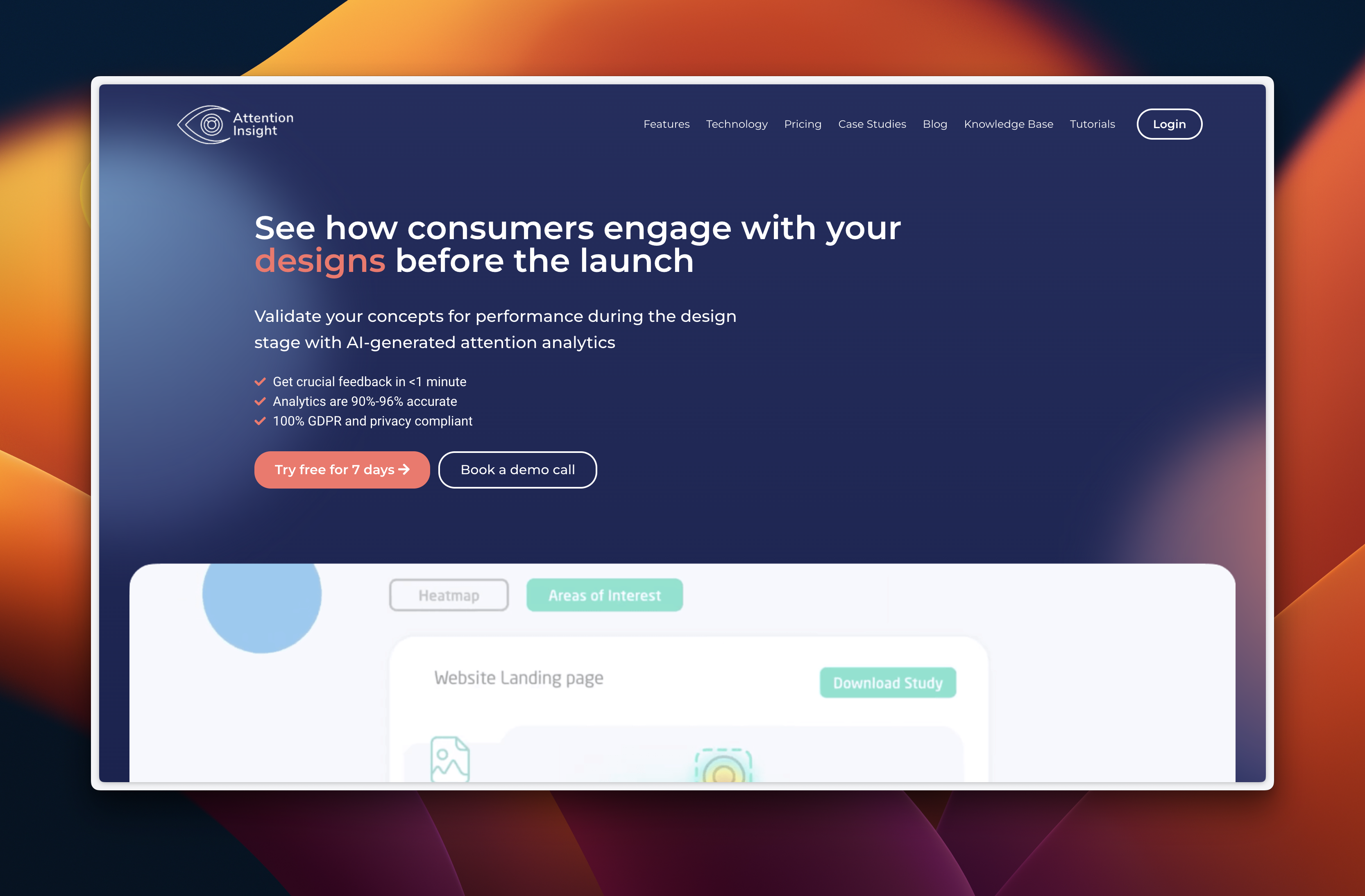
Microsoft Clarity has also upped its game, allowing us to ask questions about our analytic insights, heatmaps, and session recordings. This natural language interface makes it easier than ever to extract meaningful insights from our data.
AI In Copywriting: Elevating Content Quality And Efficiency
When it comes to copywriting, AI is proving to be a powerful ally. It’s helping us:
Transform poor-quality stakeholder content into web-optimized copy;
Brainstorm value propositions and create high-converting copy;
Craft compelling business cases and strategy documentation;
Write standard operating procedures.
Notion AI has become one of my go-to tools for content creation. It combines the best of ChatGPT and Claude, allowing it to draw upon a wide range of provided source material to write detailed documentation, articles, and reports.
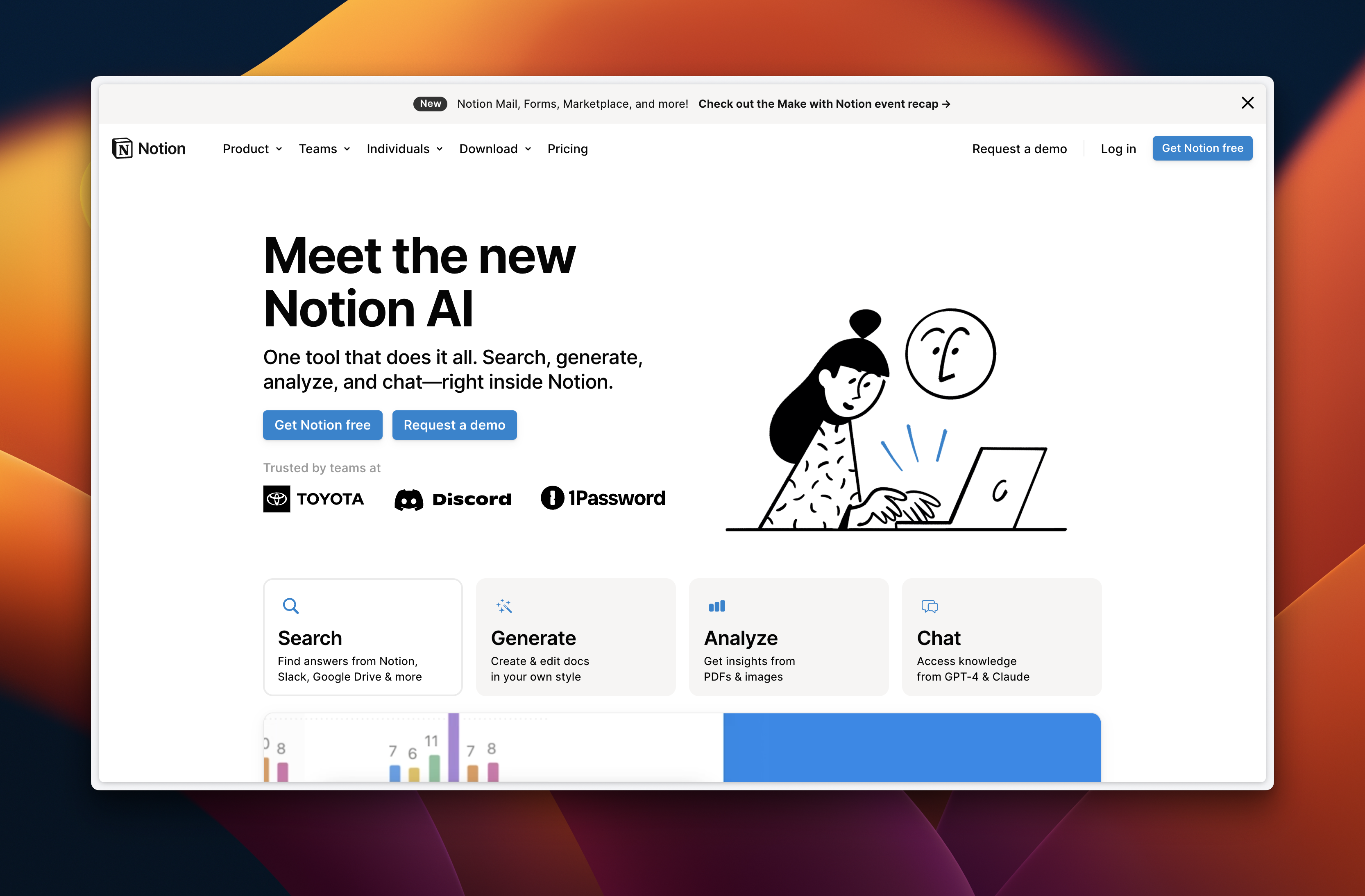
ChatGPT has been a game-changer for improving the quality of website copy. It can take user questions and bullet-point answers from subject specialists and transform them into web-optimized content. I’ve found it particularly useful for defining value propositions and writing high-converting copy.
For refining existing content, the Hemingway Editor is invaluable. It can take the existing copy and make it clearer, more concise, and easier to scan — essential qualities for effective web content.
AI In Administration: Streamlining Mundane Tasks
AI isn’t just transforming the technical aspects of our work; it’s also making a significant impact on those mundane administrative tasks that often eat up our time. By leveraging AI, we can streamline various aspects of our daily workflow, allowing us to focus more on high-value activities.
Here are some ways AI is helping us tackle administrative tasks more efficiently:
Getting our thoughts down faster;
Writing better emails;
Summarizing long emails or Slack threads;
Speeding up research;
Backing up arguments with relevant data.
Let me share some personal experiences with AI tools that have transformed my administrative workflow:
I’ve dramatically increased my writing speed using Flow. This tool has taken me from typing at 49 words per minute to dictating at over 95 words per minute. Not only does it allow me to dictate, but it also tidies up my words to ensure they read well and are grammatically correct.
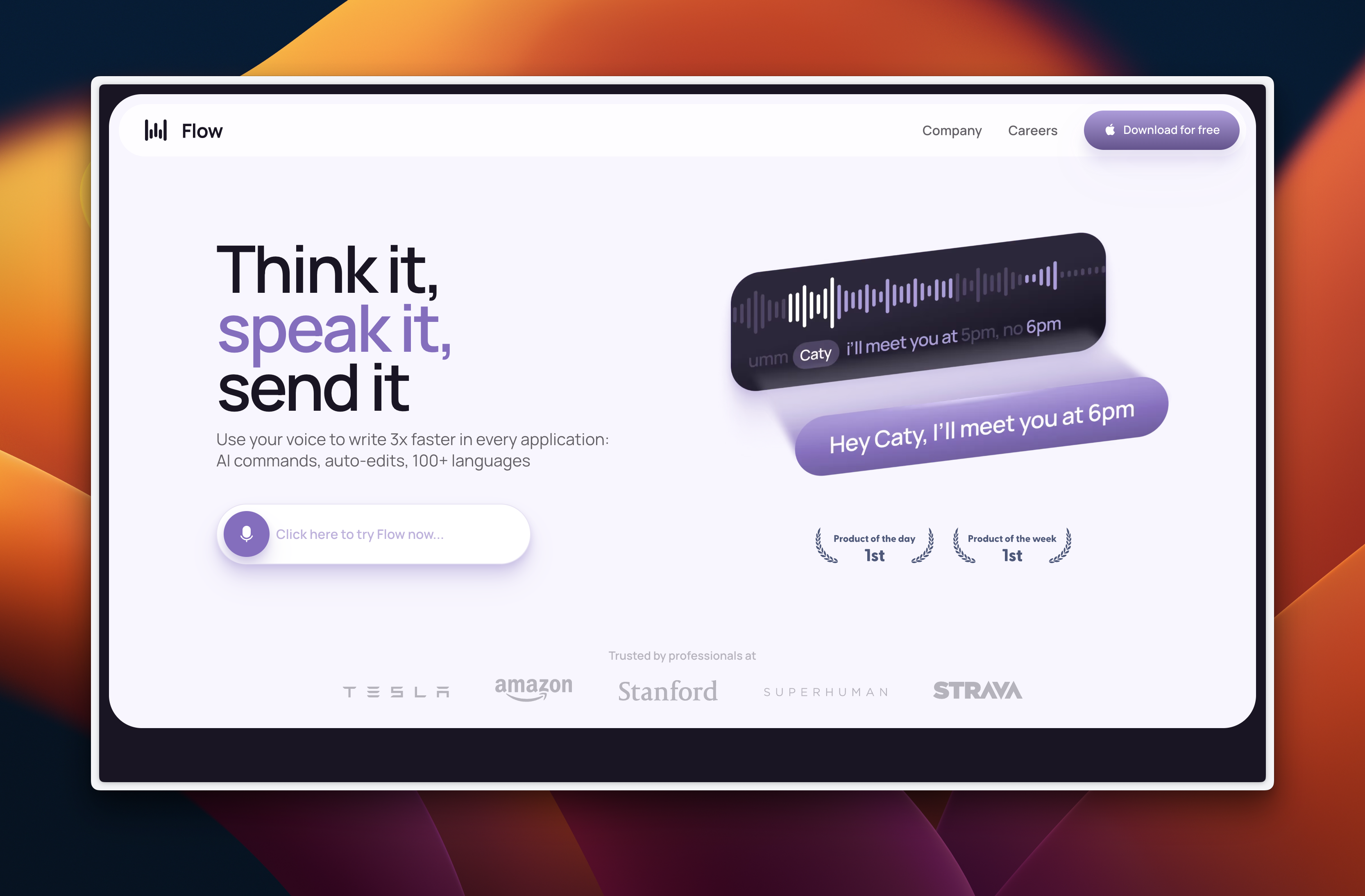
For email writing, I’ve found Fixkey to be invaluable. It helps me rewrite or reformat copy quickly. I’ve even set up a prompt that tones down my emails when I’m feeling particularly irritable, ensuring they sound reasonable and professional.
Dealing with long email threads or Slack conversations can be time-consuming. That’s where Spark comes in handy. It summarizes lengthy threads, saving me valuable time. Interestingly, this feature is now built into iOS for all notifications, making it even more accessible.
When it comes to research, Google Notebook LLM has been a game-changer. I can feed it large amounts of data on a subject and quickly extract valuable insights. This tool has significantly sped up my research process.
Lastly, if I need to back up an argument with a statistic or quote, Perplexity has become my go-to resource. It quickly finds relevant sources I can quote, adding credibility to my work without the need for extensive manual searches.
Conclusion: Embracing AI For A More Productive Future
As I wrap up this article, I realize I’ve only scratched the surface of what AI can do for our industry. The real challenge isn’t in the technology itself but in breaking out of our established routines and taking the time to experiment with what’s possible.
I believe we need to cultivate a new habit: pausing before each new task to consider how AI could help us approach it differently. The winners in this new reality will be those who can best integrate this technology into their workflow.
AI isn’t replacing us — it’s empowering us to work smarter and more efficiently. By embracing these tools and learning to collaborate effectively with AI, we can focus more on the aspects of our work that truly require human creativity, empathy, and strategic thinking.
If you’re feeling overwhelmed by the rapid pace of change, don’t worry. We’re all learning and adapting together. Remember, the goal isn’t to become an AI expert overnight but to gradually incorporate these tools into your work in ways that make sense for you and your projects.