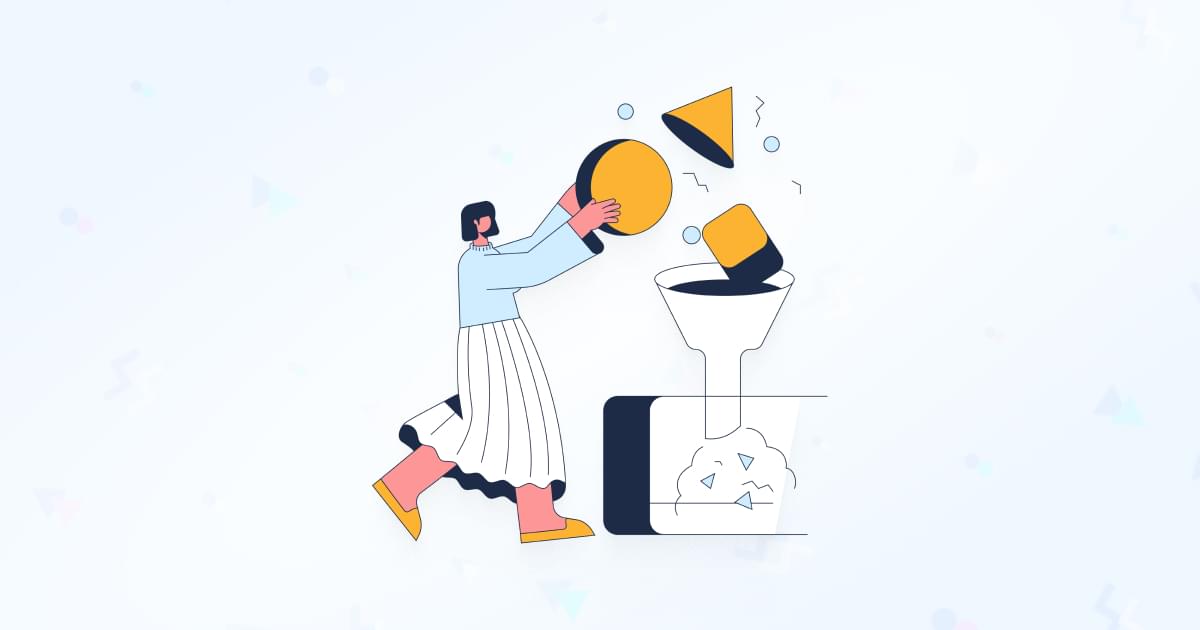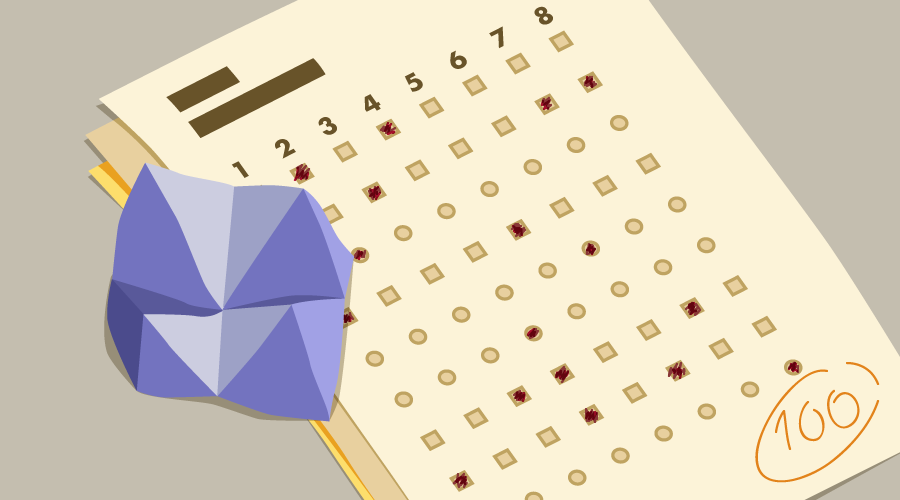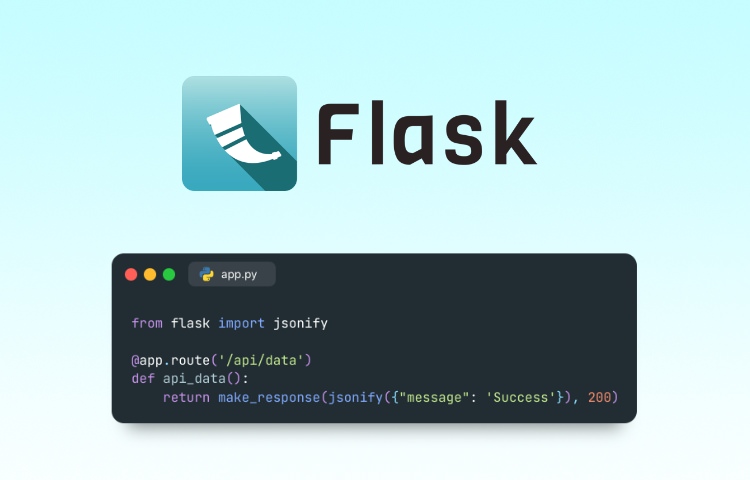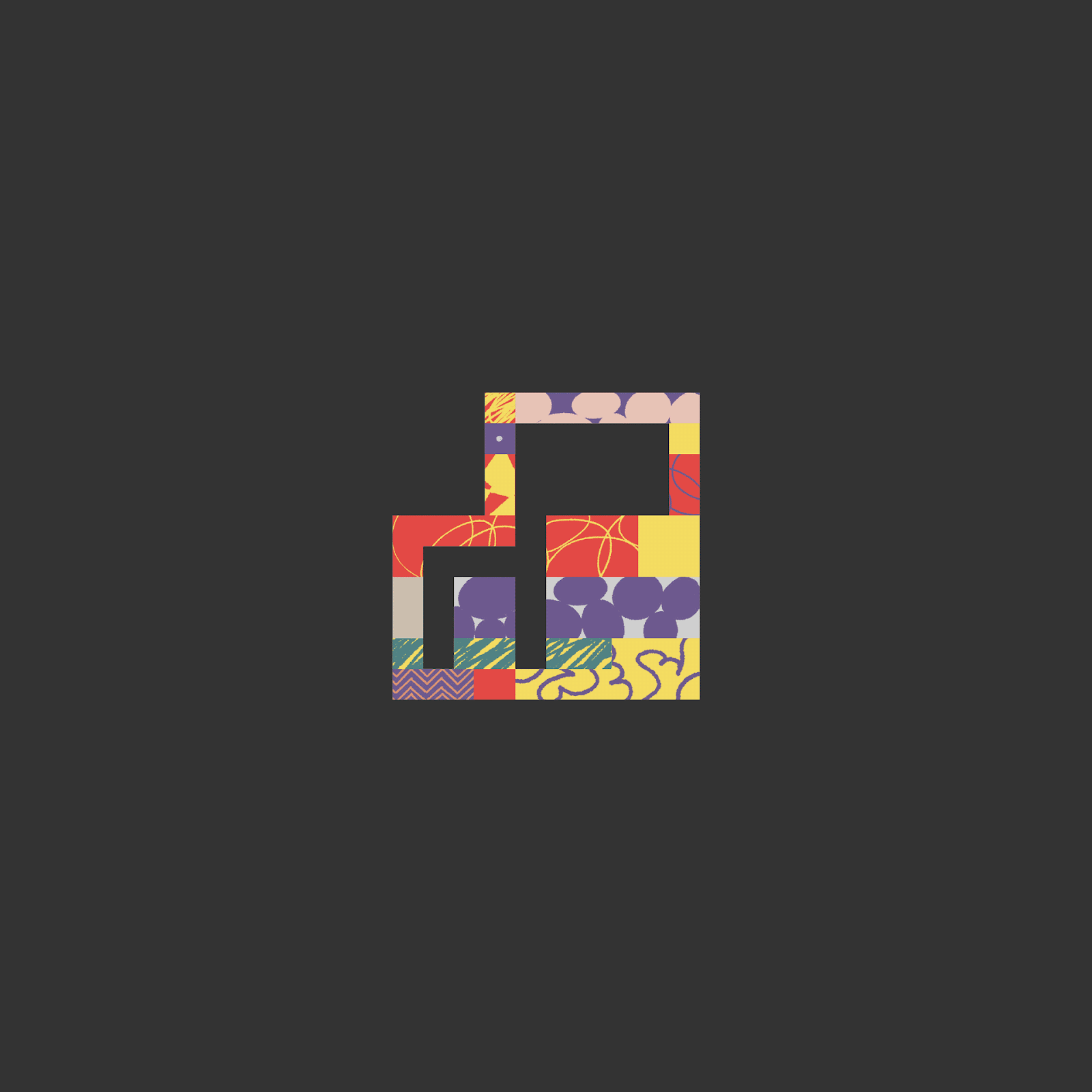Original Source: https://ecommerce-platforms.com/articles/shopify-vs-shipstation
On a broad scale, they’re very different solutions. Shipstation focuses exclusively on order fulfillment and shipping services, whereas Shopify is a world-leading ecommerce platform.
Shopify is one of my favorite platforms for sellers, offering extensive scalability, omnichannel selling solutions, and a host of business management features.
Since Shipstation doesn’t offer most of the features available from Shopify, I decided to take a more focused approach with this guide.
I decided to compare the shipping services offered by both companies, looking at everything from shipping costs and suppliers, to ease of use, and scalability, to bring you this comprehensive comparison guide.
Let’s dive in.
Quick Verdict, Pros and Cons
Both Shopify and Shipstation offer excellent shipping services to business owners, with a lot of overlapping features and solutions.
Shipstation is likely the better option for much larger companies selling through multiple channels, but it can come with a steep learning curve.
Shopify’s integrated shipping services are a more convenient, user-friendly option for smaller companies.
The platform comes pre-configured with tons of shipping solutions, and you can even connect to other logistics tools and apps through the Shopify app marketplace.
Shopify Pros and Cons:
Pros:
Fantastic ease of use for beginners
Versatile platform for omnichannel selling
Intuitive AI and automation features
Excellent flexibility via the Shopify app store
Massive discounts with specific shipping partners
All-in-one business management solution
Cons:
Some limitations on scalability for larger companies
Fewer shipping carriers than Shipstation
Shopify shipping isn’t available for other ecommerce platforms
Shipstation Pros and Cons
Pros:
Dedicated shipping solution that integrates with various platforms
Excellent automation capabilities
Powerful order management and batch shipping tools
Proactive alerts and insights
Higher discounts from some partners
Great branding options
Cons:
Higher learning curve for beginners
Can be expensive as an add-on service for tools like Shopify
Extra business management tools require a separate platform
Shopify vs Shipstation: The Shipping Features Comparison
Ultimately, I don’t think Shipstation can ever live up to Shopify for companies in search of a comprehensive commerce platform.
Shipstation doesn’t offer access to a website builder, marketing tools, CRM tools, or inventory management directly.
However, there is a lot of overlap between Shopify Shipping and Shipstation. Here’s a quick, yet comprehensive insight into what both solutions have to offer.
Core Shipping Features
Let’s start with the basics, Shopify Shipping and Shipstation offer a similar bundle of features for businesses in search of order fulfillment solutions.
The biggest difference is that Shopify gives you an all-in-one platform for managing order fulfillment in the same environment where you run your store, host marketing campaigns, and track inventory.
With Shipstation, you get a dedicated “add-on” solution for shipping and order fulfillment that can integrate with more than 70 different ecommerce channels.
It’s a standalone system that works alongside various sales channels, CRM, ERP, and accounting platforms.
Notably, that doesn’t mean Shopify isn’t flexible. You can use Shopify Shipping alongside your omnichannel sales strategy, integrating Shopify with social media channels and marketplaces.
You can also use it in conjunction with third-party logistics and order fulfillment apps, from POD platforms like Printful, to dropshipping tools.
Both tools also come with access to extensive order management tools. You can combine multiple orders to be sent to the same address, split orders when items are going to different locations, and create your own bespoke shipping rules.
Both platforms also allow you to set up automatic alerts for order combinations, inventory issues, and more.
I do like the fact that with Shopify Shipping, you can check the shipment status of products within Shopify directly, rather than having to log into third-party sites, however.
Shipping Carriers and Insurance Options
When it comes to shipping carriers you can choose from, Shopify and Shipstation both offer a lot of options.
Shopify shipping works with a range of popular carriers, from UPS and USPS, to DPD, DHL Express, FedEx, Sendle, Evri, and Canada Post.
Shipstation does offer a lot more options though. There are more than 50 carriers available to choose from worldwide, which is ideal if you’re running a global business.
Notably, Shopify does allow companies to expand their options with integrations (including an integration for Shipstation).
The good news is that both companies commit to accelerating your order fulfillment process. You can buy and print shipping labels within both platforms, prepare parcels in advance, and optimize your workflows to deliver better experiences to your customers.
In terms of insurance for shipments, both companies allow you to add optional coverage to packages. When you’re buying shipping labels, you can quickly add extra insurance to high-risk parcels.
Shopify customers using Shopify Payments get $200 of insurance on each eligible label for free. Shipstation calculates the cost of your insurance automatically for each parcel.
Artificial Intelligence and Automation Options
Notably, Shopify’s ever-evolving AI features aren’t really focused on the fulfillment and shipping landscape. Most of the tools on the platform, like Shopify Magic, are designed to help you create content, change product image backgrounds, or enhance customer support with FAQs.
However, you can use AI for deeper insights into how to optimize your shipping and fulfillment strategies. Plus, Shopify Sidekick provides step-by-step guidance to help you build your shipping rules.
Shipstation doesn’t offer many advanced AI features either, but like Shopify, it helps users to enhance their shipping strategy with AI-powered insights.
From an automation perspective, I think Shipstation has a slight edge – at least for most users. Most Shipstation plans come with access to advanced automation solutions.
You can automatically assign specific carriers and services to parcels based on order weight, choose default settings for international deliveries, and insure orders automatically.
Plus, you can adjust live carrier rates for customers when they visit your checkout page.
Shopify also offers some great automation options. You can customize shipping strategies with bulk order fulfillment, automatic USPS Scan form creation, and pickup scheduling.
Plus, you can automatically calculate shipping fees for customers in real-time.
However, the most advanced automation capabilities are reserved for Shopify Flow users. Shopify Flow allows you to use shipping related activities as triggers for certain actions.
For instance, when a customer pays for expedited shipping, you can send an automatic email to your warehouse team.
While this is excellent, learning how to use Shopify Flow and connect various services and tools can be a little complicated at first.
Ease of Use and Scalability
Both Shopify and Shipstation are extremely user-friendly solutions for business owners. They each give sellers access to an intuitive environment where they can set up international shipping strategies, and manage various business operations.
However, using Shopify Shipping will be much easier than learning how to manage Shipstation if you already have a Shopify website.
The solution is already integrated with the Shopify admin, and allows users to easily generate and print shipping labels and packing slips, and track orders without leaving their dashboard. Plus, you get the added benefit of being able to manage other aspects of your business in the same place.
With Shopify Shipping, everything from your inventory and product data to your online storefront is all available to manage in the same ecosystem.
The downside is that while Shopify integrates with thousands of other tools for marketing, logistics, accounting and more, you can’t connect Shopify’s shipping services with any other ecommerce platform.
Shipstation, on the other hand, is a specialized shipping platform. It doesn’t offer full ecommerce features or website building capabilities, but it does integrate with various platforms, from Shopify to WooCommerce, Squarespace, BigCommerce, Amazon and Ebay.
Customer Support, and Customer Ratings
Finally, let’s take a look at user reviews and customer service. On G2, Shopify and Shipstation have similar scores.
Shopify has a rating of 4.4 out of 5 stars, and Shipstation has a score of 4.3. Notably, though, Shopify’s score is based on more than just its shipping capabilities.
For customer support, Shopify offers 24/7 assistance through email, chat, and phone on every plan. Users can also access countless self-help resources, such as blogs, tutorials, webinars, and videos. Shipstation offers chat and email on most plans, and phone support for more expensive plan users.
It also has a great community forum, and an online help center packed with product and feature, troubleshooting, and integration guides.
Shopify vs Shipstation: Fees and Pricing
Here’s where things get a little tricky, in my opinion. If you’re already a Shopify customer, Shopify Shipping is included on every Shopify pricing plan.
That includes the $5 per month Starter plan, the $39 per month Basic plan, $105 per month Shopify plan, and $399 Advanced Shopify plan. You can also get extra discounts and features with Shopify Plus.
Shipstation requires an extra monthly subscription on top of the cost of any ecommerce platform you’re using.
You can use the app for free if you’re only shipping up to 25 products a month. After that, prices start at $9.99 per month for up to 50 shipments, and range up to $229.99 per month for up to 7,500 shipments.
Shipping Discounts
Notably, both Shopify Shipping and Shipstation can help you save money on order fulfillment too.
Shopify offers up to 88% off shipping rates with certain partners like USPS, UPS, and DHL Express, although your discounts will vary depending on your plan.
Shipstation offers similar discounts. For instance, with UPS, you can get up to 83% off daily rates, 77% off ground shipping, and 72% off next-day and second-day delivery.
Shipstation vs Shopify: The Verdict
Obviously, Shopify is the more comprehensive platform for ecommerce companies overall. However, from a shipping perspective, both Shipstation and Shopify have their pros and cons.
Shipstation is definitely the better option for large scale businesses with global audiences.
Shopify, however, is the better option for companies in search of a cost-effective, intuitive, and convenient solution for managing order fulfillment in the Shopify ecosystem.
The post Shopify vs Shipstation: Which Offers Better Shipping Services? appeared first on Ecommerce Platforms.