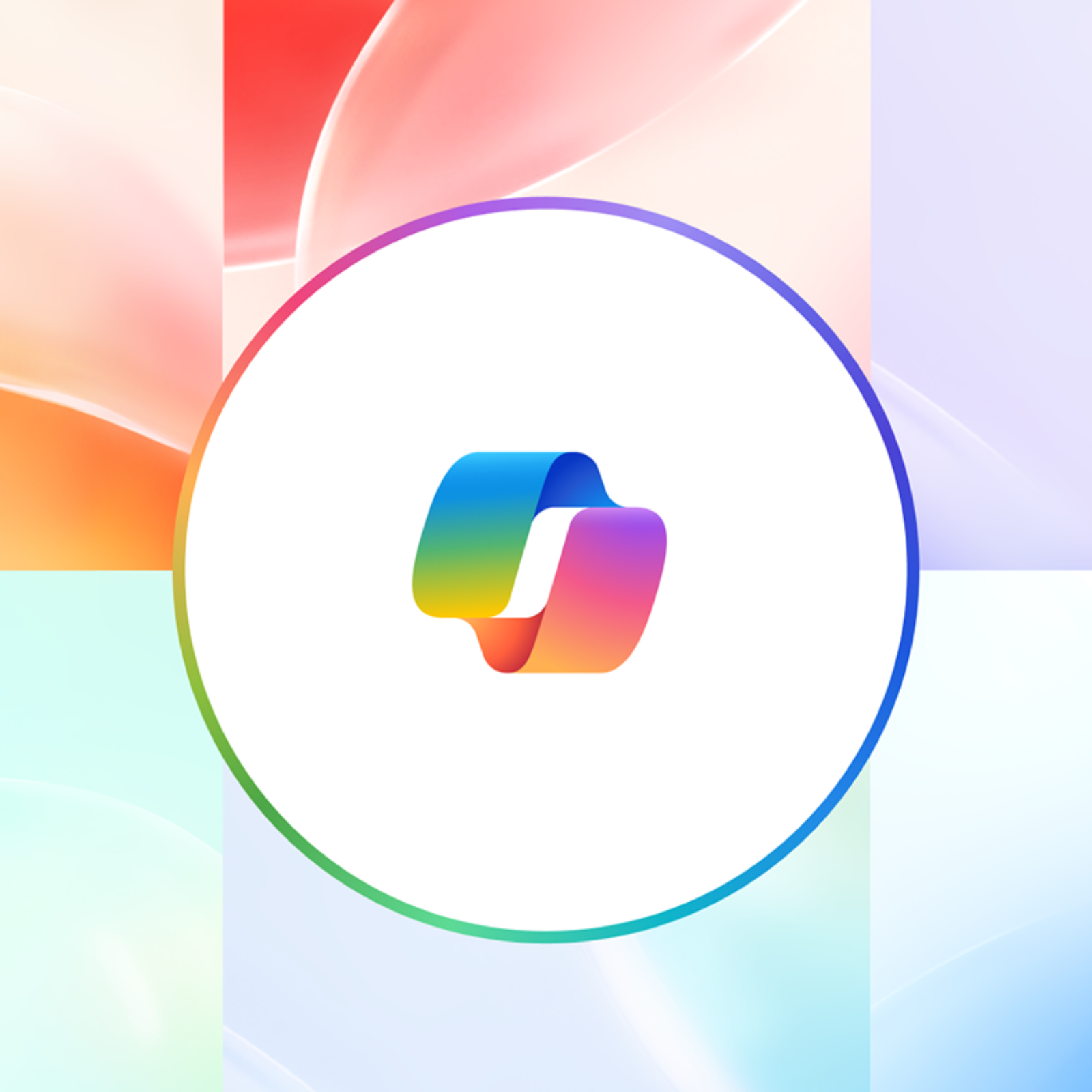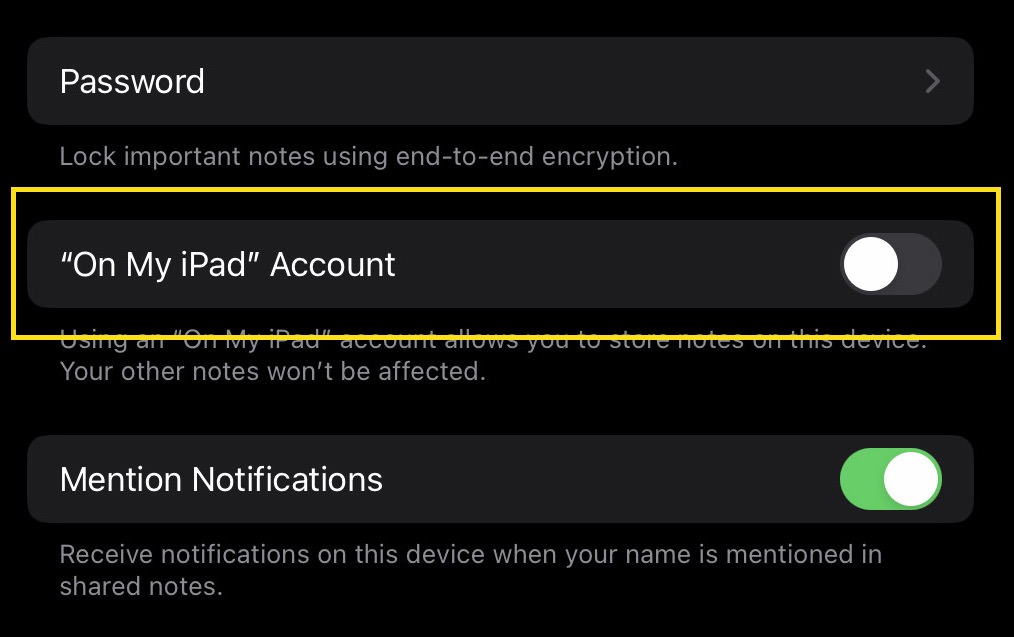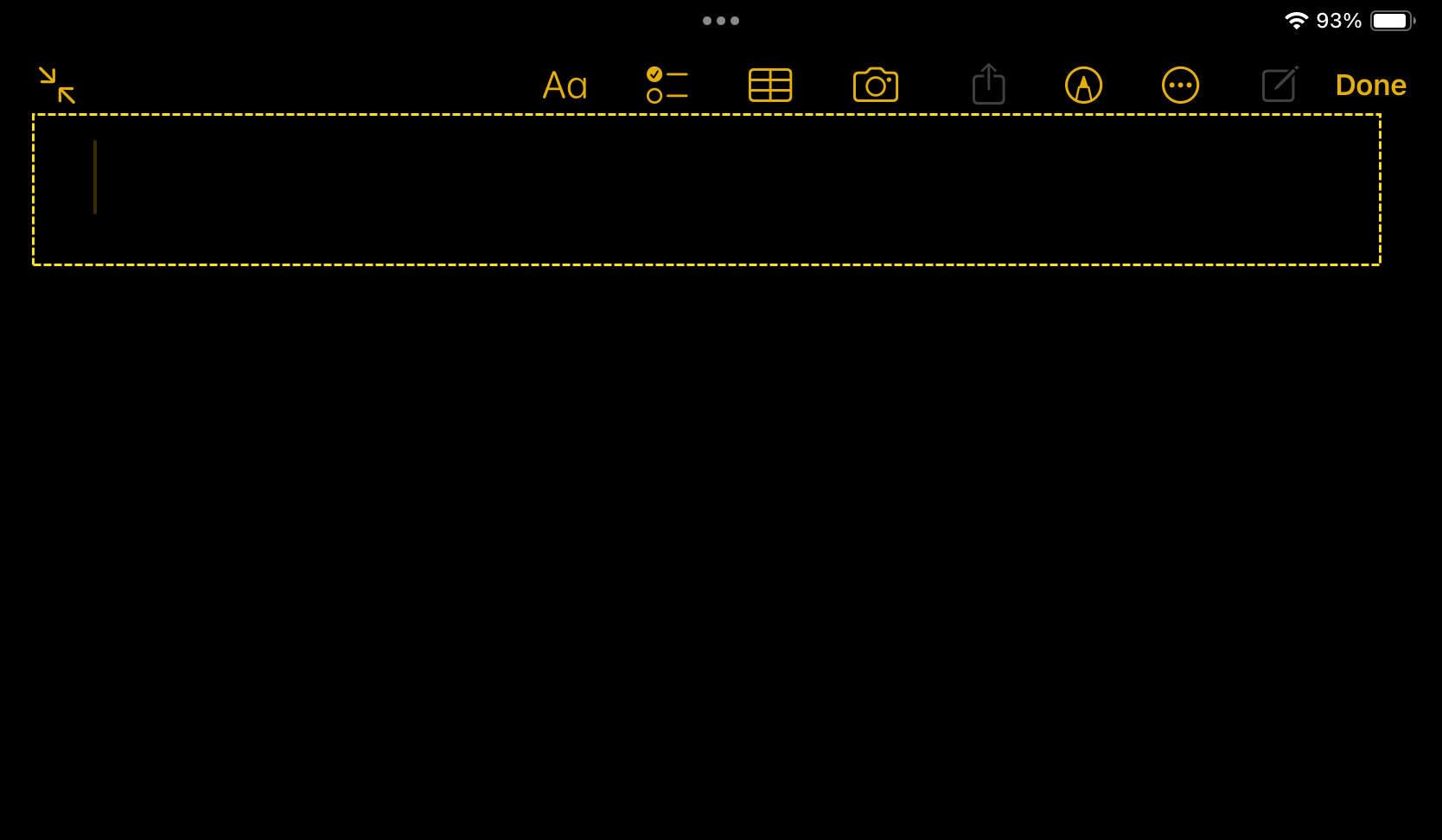4 Ways to Save / Download WhatsApp Status Videos (2024)
Original Source: https://www.hongkiat.com/blog/download-whatsapp-status-video/
Most social media platforms now feature status updates, and WhatsApp is no exception. WhatsApp statuses allow us to share snippets of our daily lives with friends and family. However, these statuses disappear after 24 hours and, frustratingly, WhatsApp does not provide a direct method for downloading them. But don’t worry if you’re looking to save those memorable moments.

Although the Meta-owned app lacks a built-in feature for saving statuses, there are alternative methods that can help. This guide will explore four effective ways to save or download WhatsApp status videos.
Follow these simple steps to ensure you never miss out on saving those special updates again.
Why Save WhatsApp Status Videos?
You have only 24 hours to save WhatsApp statuses from your contacts before they disappear forever. While you could ask your contact to send the status directly, it’s often more convenient to save the status yourself.
Let’s look at some compelling reasons to save WhatsApp Status:
View Offline: You may want to revisit the status later, perhaps during your free time at night. Since WhatsApp statuses vanish after 24 hours, saving them allows you to view them offline whenever you choose.
Save for Reuse: Sometimes, a contact might share an image, meme, or video that you want to keep or reuse. In such cases, saving the status becomes necessary.
For Reference: If the WhatsApp status contains valuable information, saving it for future reference can be very beneficial.
In essence, there are numerous reasons to download statuses from WhatsApp. Continue to the next section to discover four effective methods for saving WhatsApp status videos.
How to Save or Download WhatsApp Status Videos on Android
With growing interest in how to download WhatsApp status videos or images, numerous methods have emerged to simplify this process. Here, we’ve outlined four straightforward and quick ways to save WhatsApp statuses without any hassle:
Method 1: Using File Manager
You might be surprised to learn that the WhatsApp statuses you view are temporarily stored in a hidden folder within your Android’s File Manager. Accessing these files is straightforward once you know where to look.
Here’s a step-by-step guide to downloading WhatsApp status on Android using File Manager:
Open the File Manager and toggle on “Show hidden files” in the settings.

Navigate to the directory: Android > Media > com.whatsapp > WhatsApp > Media > Statuses. Here, you’ll find all the WhatsApp statuses you have recently viewed.

Select the statuses you wish to save and copy them to another folder within your File Manager for permanent storage.

By following these steps, you can effortlessly save the WhatsApp status videos you want to keep directly from your Android device.
Method 2: Save WhatsApp Status with iCareFone Transfer App
The iCareFone Transfer App provides a modern and professional way to save WhatsApp statuses. It’s an Android app designed to facilitate various WhatsApp-related tasks.
The app features a “Status Download” function that enables you to download WhatsApp statuses with a single click, ensuring the original quality is maintained.
Here’s how to use the iCareFone Transfer App to download WhatsApp status videos on Android:
Download the Tenorshare iCareFone Transfer App from the Play Store and install it on your Android device.

Open the app and select “Status Download” from the “Tools” tab.

View the WhatsApp statuses of contacts whose updates you wish to save.
Return to the app and download the viewed statuses.

This method simplifies downloading WhatsApp video, image, and text statuses without any hassle.
Method 3: Save WhatsApp Status by Taking a Screenshot
If you’re looking to save a text or image status, or a specific part of a video status from WhatsApp, the easiest option is to take a screenshot. Simply view the status and simultaneously press the “Power + Volume Down” buttons to capture the screenshot. This method is the fastest way to save WhatsApp statuses without additional apps.

Method 4: Save WhatsApp Status by Screen Recording
Most modern Android smartphones come equipped with a built-in screen recording feature, usually accessible from the notification panel. If you want to save a video status from WhatsApp, using the screen recorder is a quick and effective method.
Simply activate the “Screen Recorder” from the notification panel, then view the WhatsApp status you wish to save. Once done, stop the recording, and the file will be automatically saved in your Gallery, ready for access anytime.

How to Save WhatsApp Status Videos or Photos on iPhone Without a PC
Unlike Android, iPhones do not allow direct access to WhatsApp files via the Files app. However, you can still use screenshot and screen recording methods effectively on iOS devices.
To take a screenshot on your iPhone, press the “Power + Volume Up” buttons. Similarly, the built-in screen recording feature allows you to record WhatsApp statuses while viewing them. These methods provide straightforward solutions for downloading WhatsApp statuses on your iPhone without needing a PC.

Conclusion
While WhatsApp’s design to prevent downloading statuses can be seen as a privacy measure, there are times when saving them becomes necessary. This guide has introduced four practical methods to download WhatsApp status videos, images, and text. Among these, the Tenorshare iCareFone Transfer App stands out as the most professional and efficient option. We recommend installing the iCareFone Transfer App for a seamless experience in managing WhatsApp statuses.
FAQ
1. How to transfer WhatsApp data to a new phone?
The Tenorshare iCareFone Transfer App provides a reliable method for transferring all your WhatsApp data across different devices, whether from Android to iPhone or vice versa. It safely extracts and transfers WhatsApp chats and media files without requiring root or jailbreak permissions.
2. How can I view WhatsApp status without being detected?
To view WhatsApp statuses anonymously, simply disable “Read Receipts” in the privacy settings. Alternatively, you can disconnect from the internet, open WhatsApp, and view the status offline, ensuring your views remain private.
The post 4 Ways to Save / Download WhatsApp Status Videos (2024) appeared first on Hongkiat.