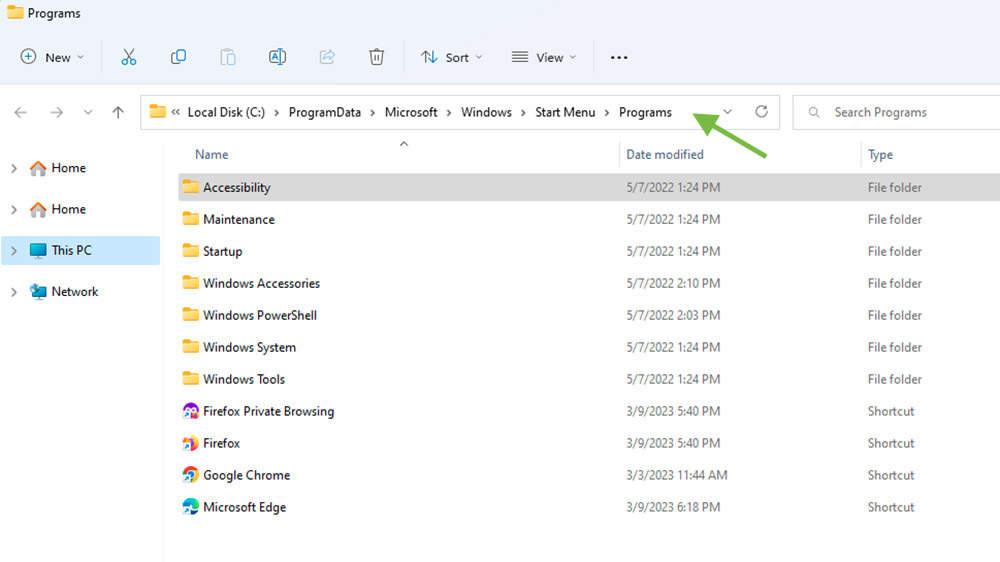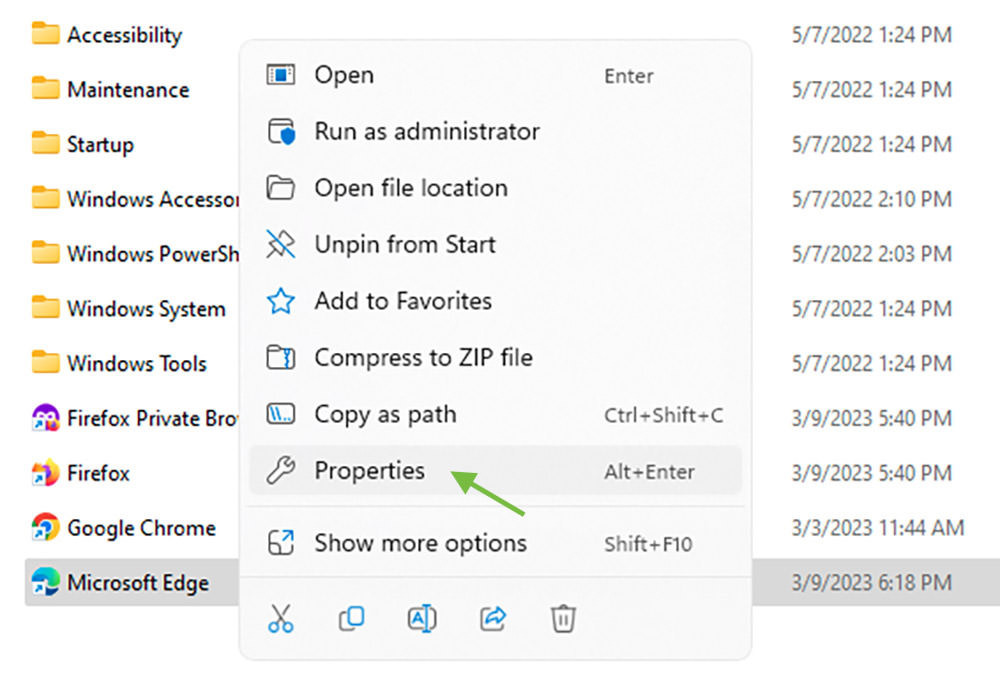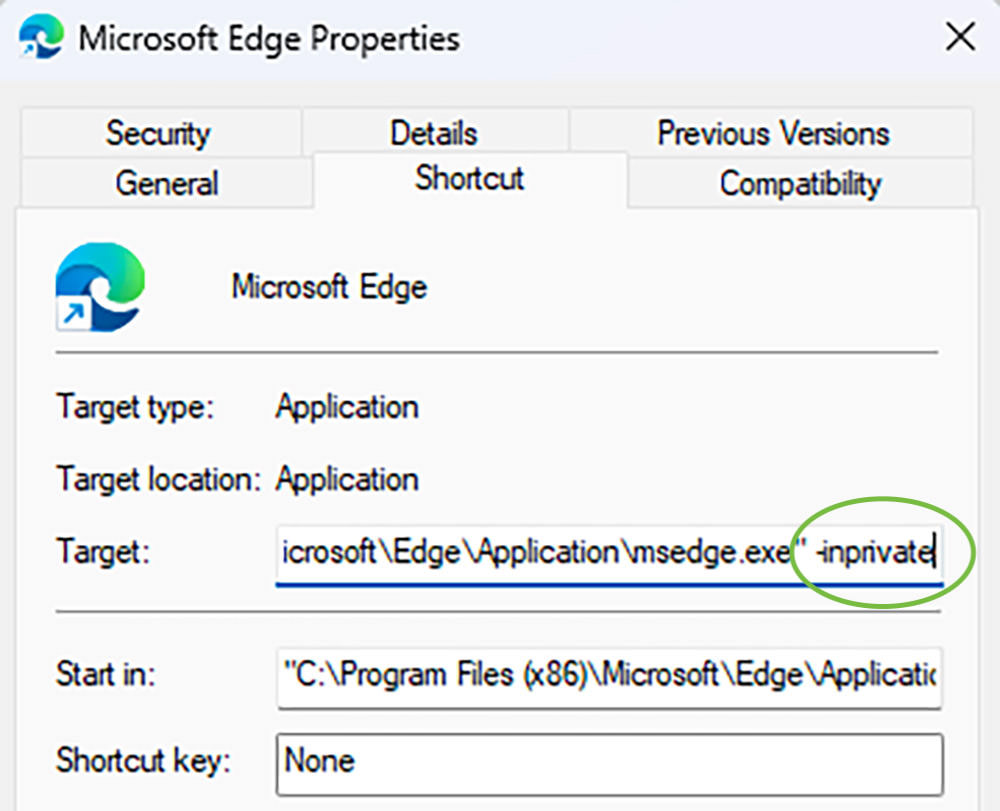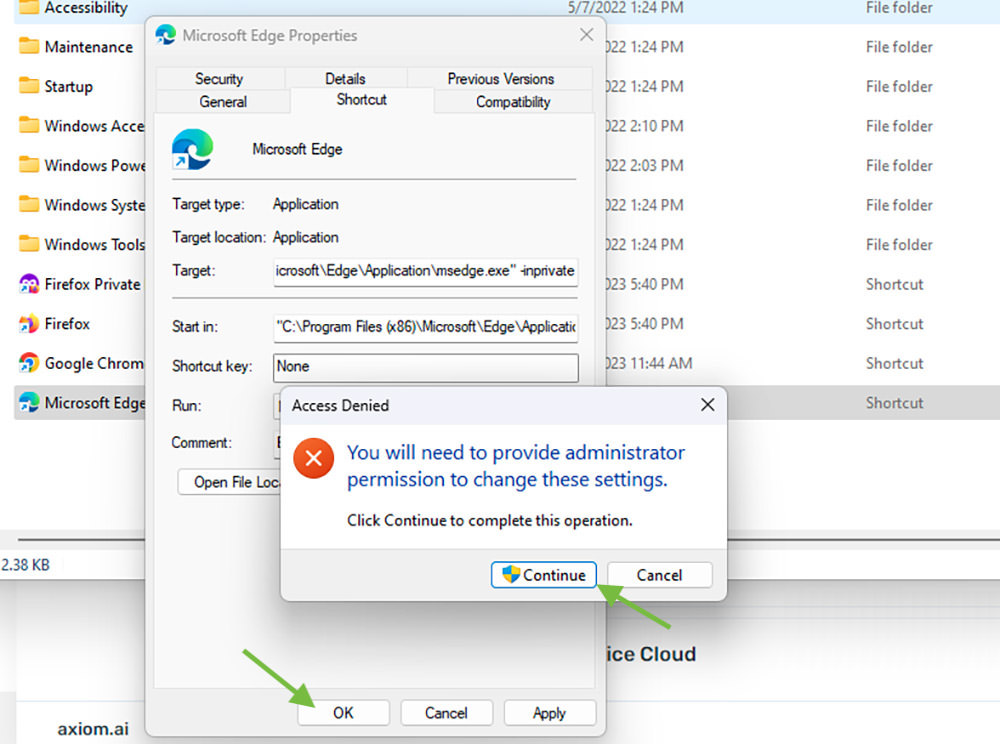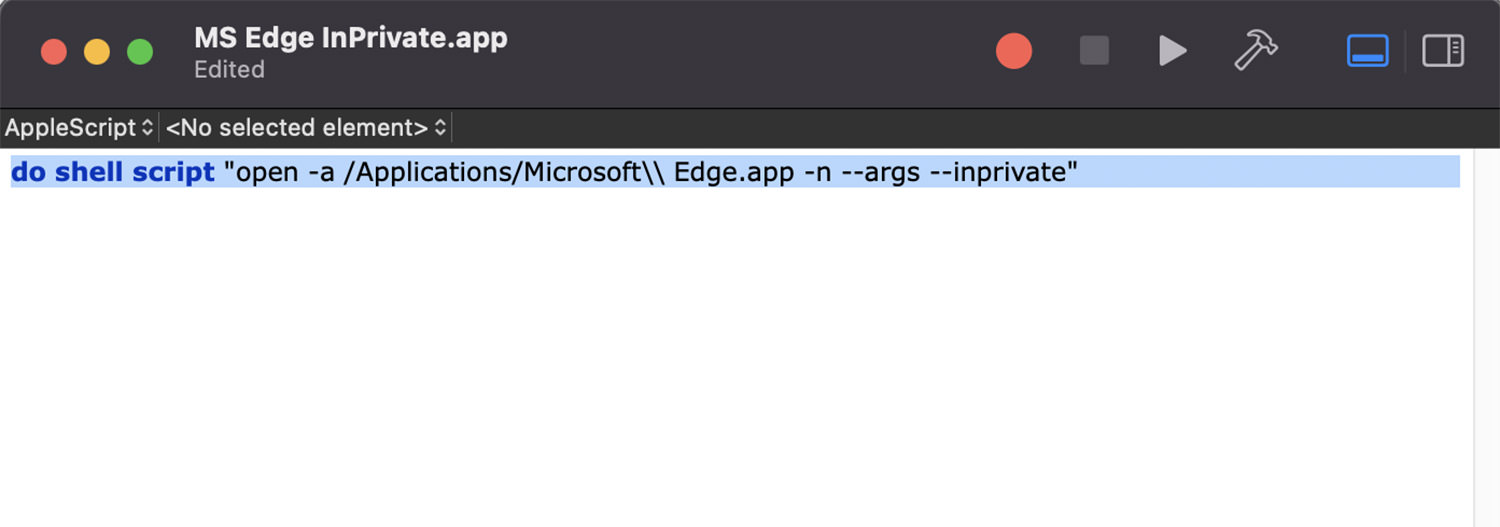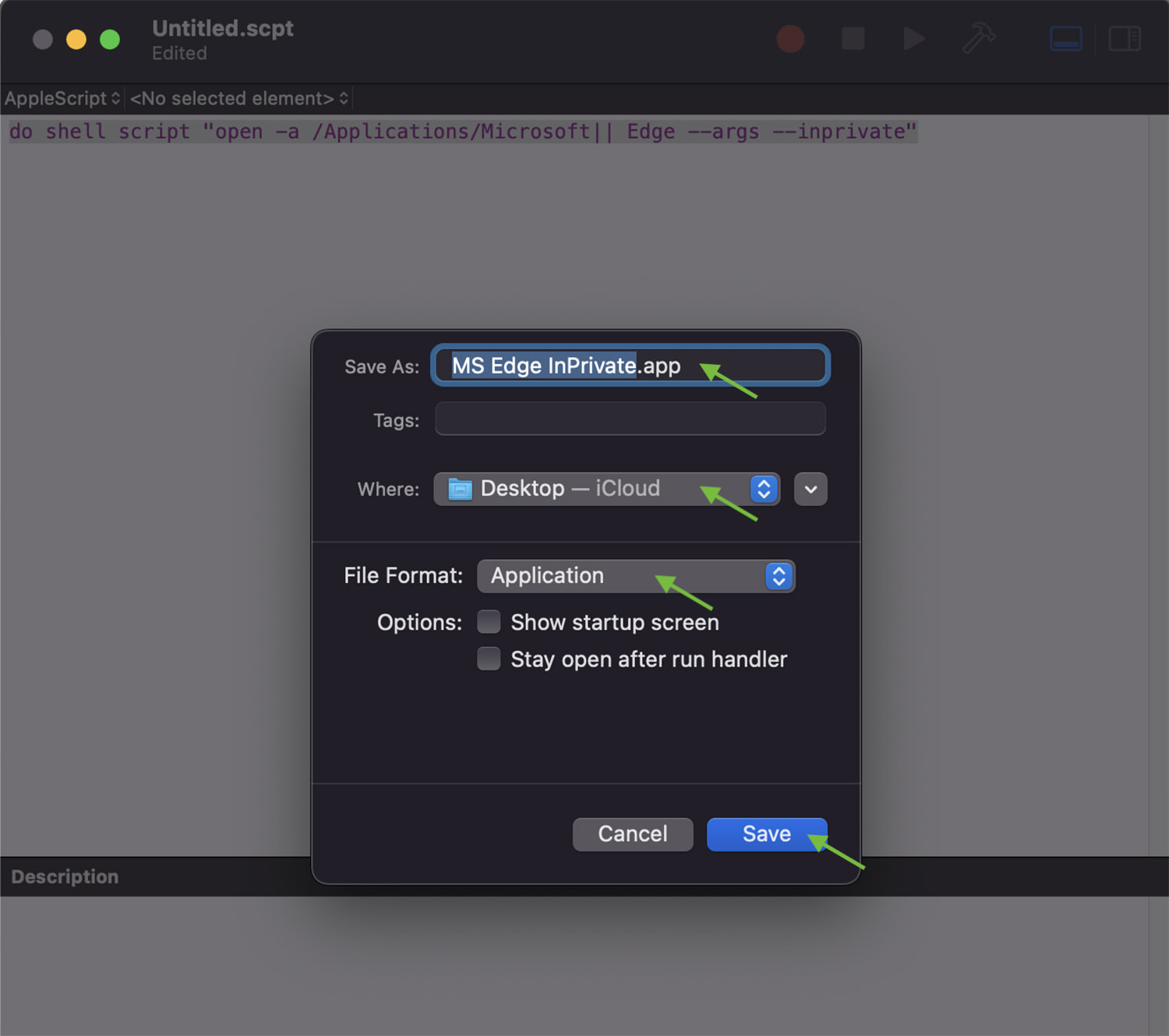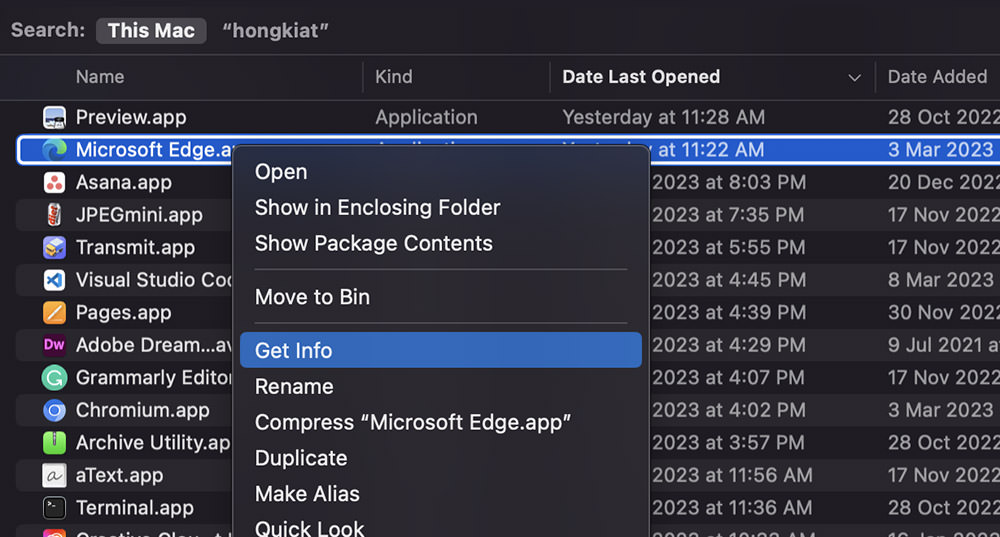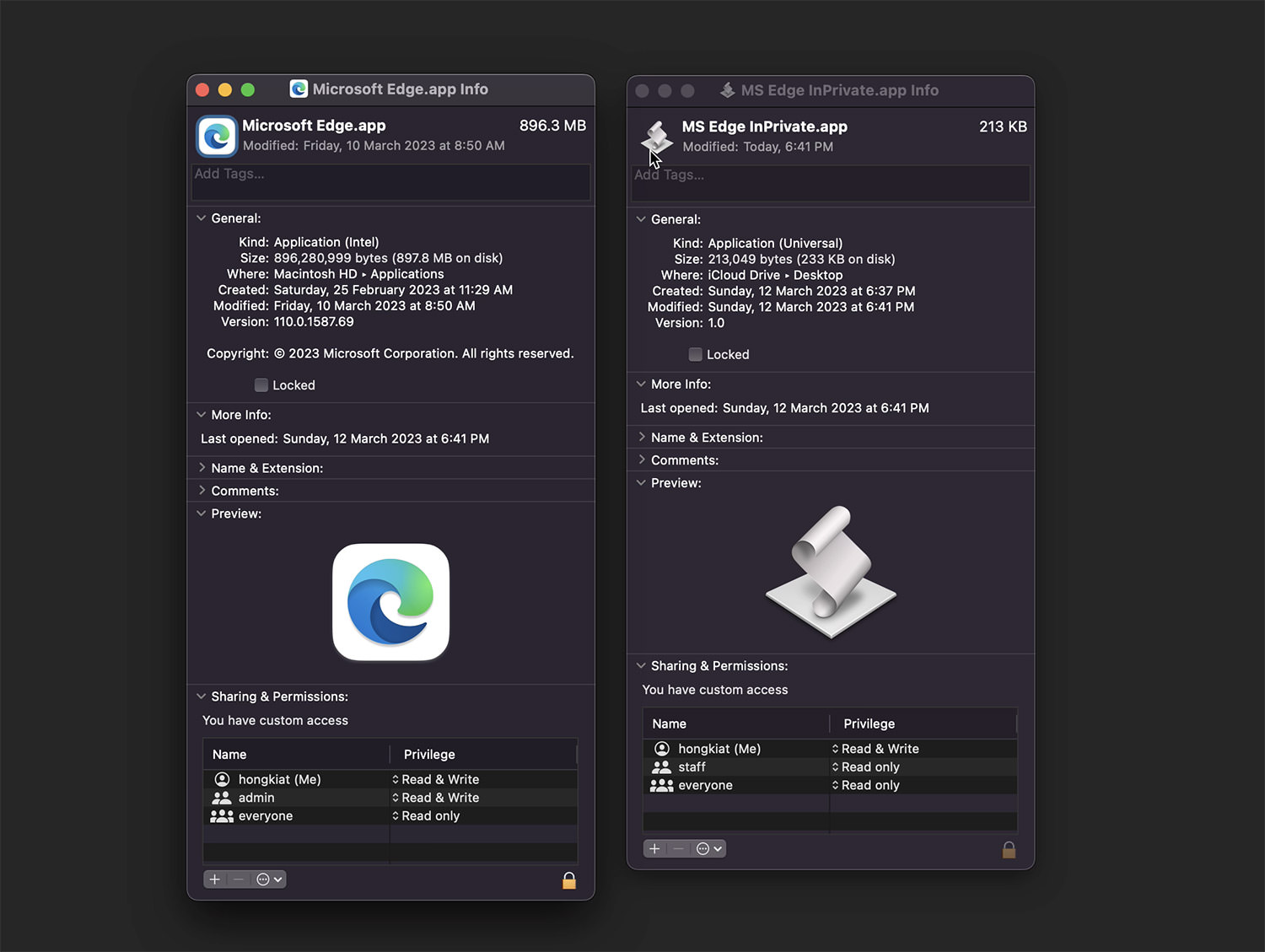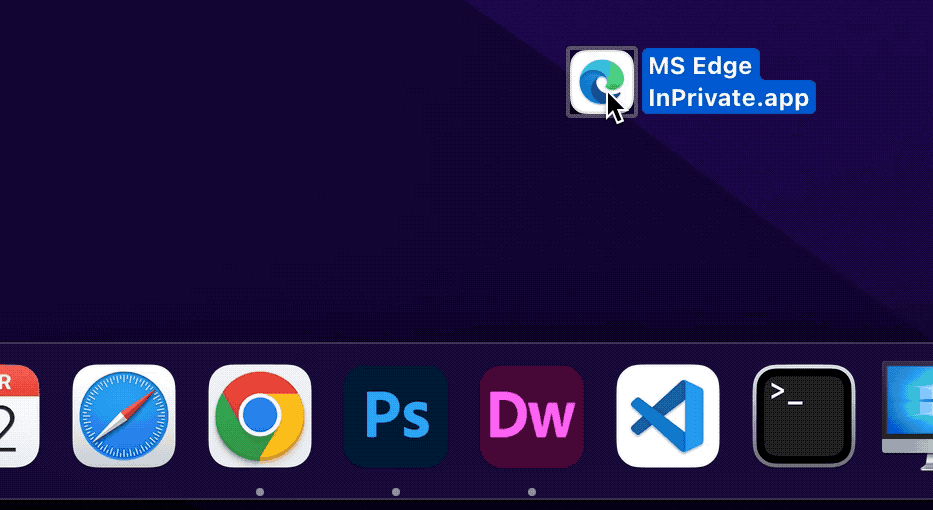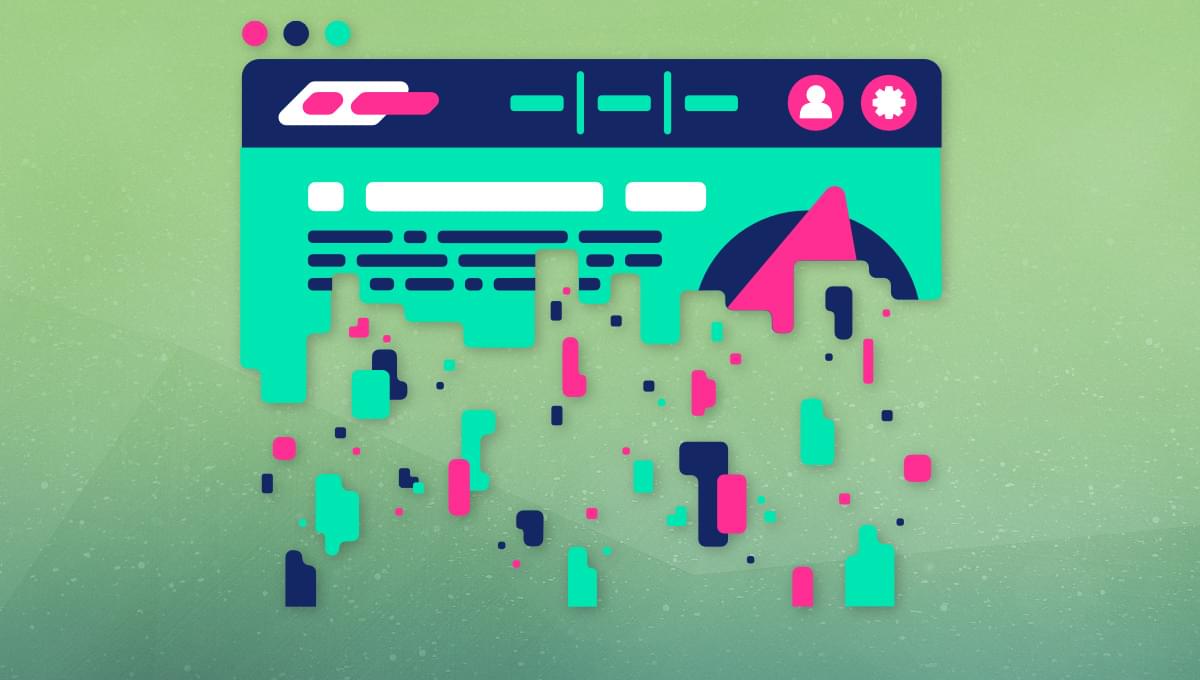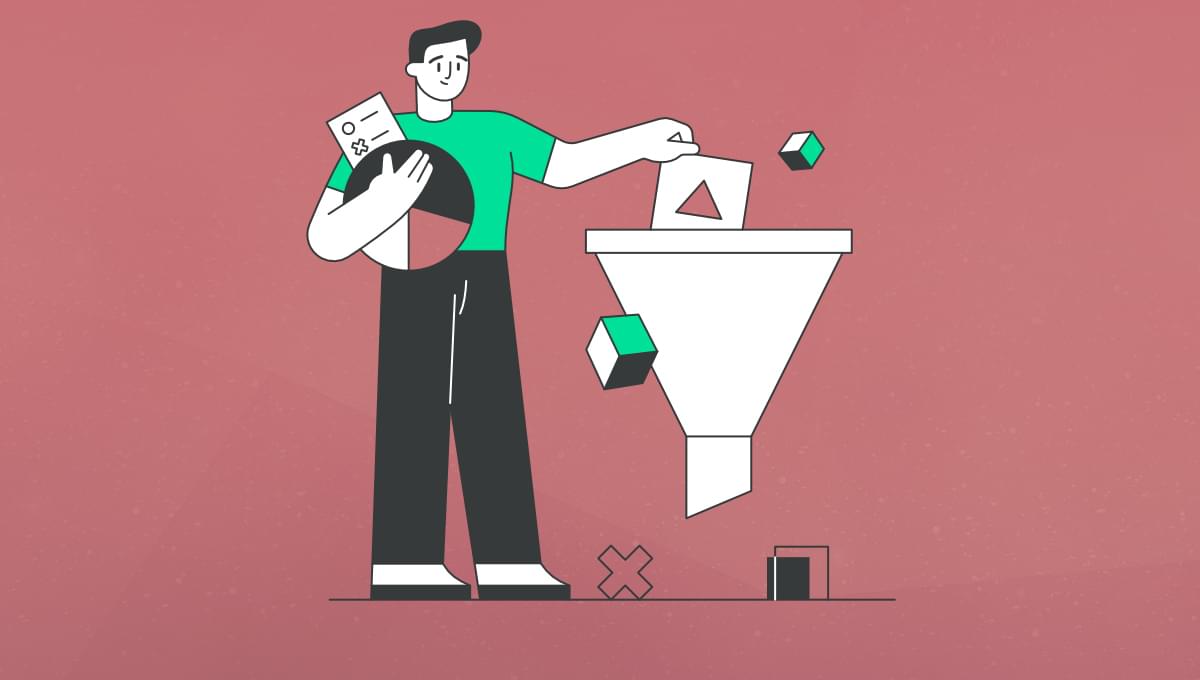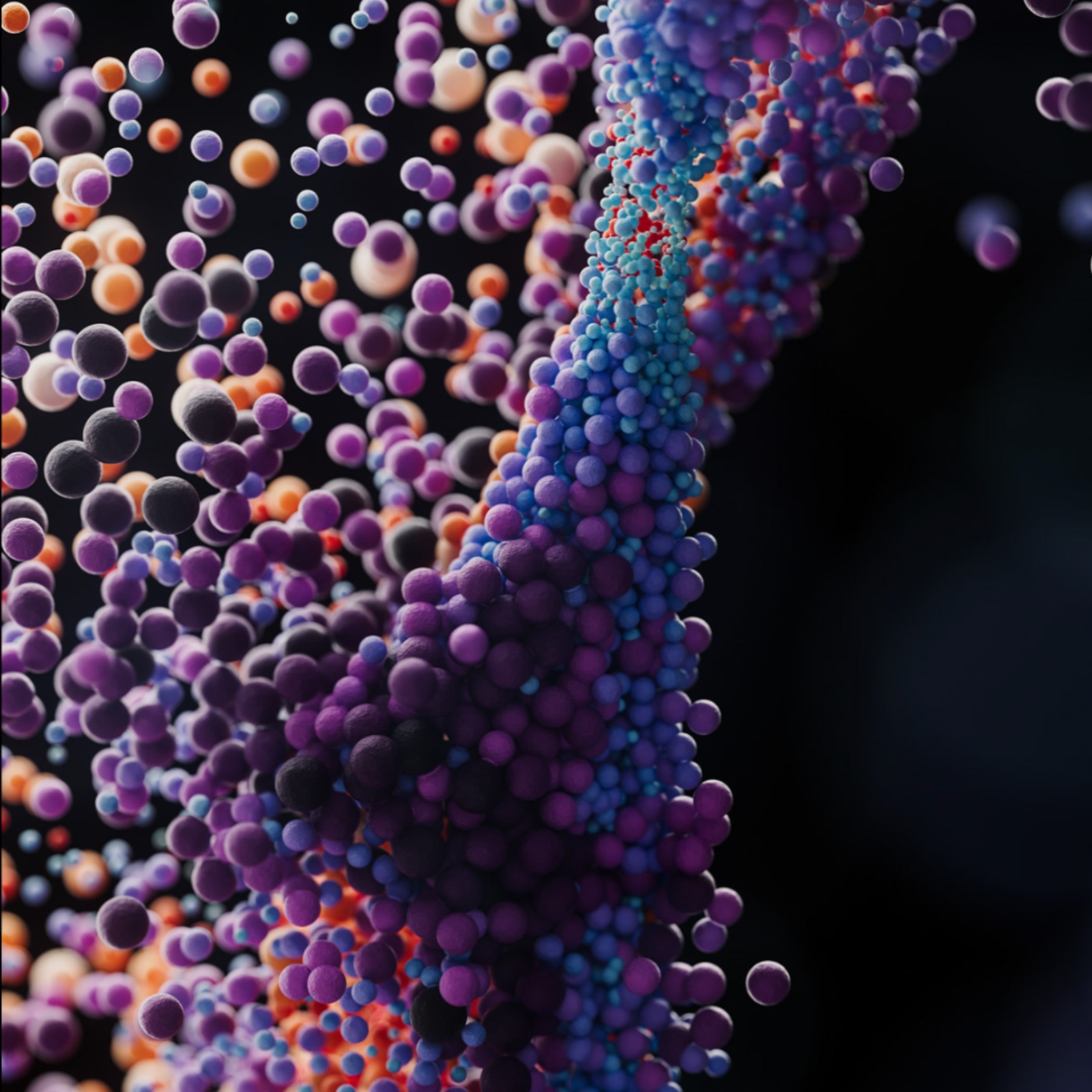Original Source: https://ecommerce-platforms.com/articles/shopify-dawn-theme
In today’s Shopify Dawn theme review, we’re looking at one of the most popular beginner-friendly themes for Shopify store owners. If you’re familiar with Shopify, you’ll know the platform offers a host of free and premium theme options, designed to enhance the look and feel of your store.
The Dawn theme is one of the handful of free themes any user on Shopify can access and customize to their specific needs. While it might not have some of the more advanced functions of premium Shopify themes, Dawn is an ideal option for beginners with a limited budget.
Here’s everything you need to know about this sophisticated, minimalist theme.
What is the Shopify Dawn Theme? An Introduction
The Dawn theme is one of the most popular free alternatives to the default theme on the Shopify platform, created by the ecommerce and website building giant themselves. Optimized for the Online Store 2.0 (the latest generation of Shopify’s ecommerce platform), the Dawn theme is a pristine, minimalistic, and straightforward design option for Shopify stores.
Shopify suggests the theme is perfectly suited to visually-focused brands, who want to put their products in the spotlight. The solution comes with media-forward product pages, which allow you to add large, high-definition images to your product pages.
It also features all of the customization options store owners might need. As a Shopify 2.0 theme, the Dawn solution allows users to access drag-and-drop sections and blocks to create custom pages without coding. Dawn includes a host of flexible, well-designed blocks for products, images, videos, quotes, written content, and anything else you might need.
The Shopify Dawn Theme: Aesthetics and Style
While some premium themes on Shopify, such as the Envy theme, come with multiple style options to choose from, the Dawn theme only has a singular style. It’s a minimalistic theme, with plenty of white space between components to help provide your users with a streamlined browsing experience.
The design focuses heavily on placing photos and images in the spotlight, so you’ll find plenty of big spaces where you can show off your products. Large imagery, crisp lines, and simplified fonts all help to keep your customers focused on what matters most: your products.
According to Shopify, the solution is intended for visual storytelling, which makes it an excellent option for jewellery and fashion brands, as well as any other company with great images to showcase.
Although you only get one style with the Shopify Dawn theme, it is relatively customizable, thanks to the blocks included. You can also access free high-resolution photos from the Shopify Burst library if you’re struggling to fill up all the image space.
The ease of use of the Shopify Dawn theme means you won’t really need a tutorial or any guidance to start customizing. However, you can find some open-source documentation on Dawn repository page on Shopify if you need extra advice.
The Shopify Dawn Theme: Features
The Dawn theme comes with everything you might expect from a basic Shopify theme. It works with the latest Shopify features for Online Store 2.0. Plus, you can rest assured you’ll have instant access to the latest features and fixes that appear from Shopify in the future too.
This is a beginner-friendly theme, intended to improve the performance of your online store, without the need for complex code. The template is largely made up of HTML and CSS, with as little JavaScript as possible, to reduce loading times and other issues.
Alongside the basics, the Shopify Dawn theme includes:
Cart and checkout features: You can optimize your checkout using the Dawn theme with various options for enhanced user experiences, such as cart notes, options for in-store pickups, and a Quick Buy button, supported by Shopify Payments. You can also add a text section to your checkout, and customize your add to cart buttons.
Marketing and conversion tools: The Shopify Dawn theme supports blogging, so you can boost your presence online with content creation and SEO. You can offer cross-selling and up-selling suggestions to increase your revenue, and showcase product reviews and press coverage on your site too. The product also includes a “quick view” option for product category pages, recommended products sections, and the option to create an FAQ page.
Merchandising features: As mentioned above, the main benefit of the Dawn theme is its ability to put the focus on your products with high-quality images. You can leverage image galleries, rollover effects, and zoom options, create look books, and even upload various product videos, slideshows, and size charts. You can also add product options, ingredients, nutritional information, and shipping/delivery information to each product page.
Product discovery: To help customers find the right products on your store, you can use the Dawn theme to add an enhanced search function to your website. This product also includes support for product filtering and sorting. Plus, a mega menu makes it easy to organize all of your pages into the right categories. You can also add a sticky header to your pages to improve navigation for your customers.
Shopify Dawn Theme Pros and Cons
Overall, as one of the first free themes developed for the Shopify Store 2.0 solution, the Dawn theme has a lot to offer. It’s an easy-to-use and convenient theme, with a sophisticated and minimalistic design. Let’s take a look at some of the major pros and cons:
Pros 👍
Cons 👎
Pros 👍
Easy to customize and optimize with a tree view for separate settings
Content sections can be added to all page types, to adjust your layout
Support for high-quality images, and carousel content
Fantastic merchandising, marketing, and conversion options
Easy product discovery and navigation with mega menus and enhanced search
Options to create meta fields without any APIs or code
Template creation for any page on your store
Beautiful hero banner options with buttons and CTAs
Excellent mobile responsivity
Cons 👎
Limited style options and a relatively basic design
May not work perfectly with some Shopify apps and add-ons
Can be complicated to customize the code
Shopify Dawn Theme Review: Verdict
Ultimately, if you’re looking for a simple Shopify theme that you don’t have to pay extra to access, the Dawn theme is a great choice. The new theme comes with access to the Shopify Online Store 2.0 theme editor, with convenient app blocks and image sections.
You can create collection pages, customize your homepage and storefront to your heart’s content, and take advantage of some gorgeous image banner options too. The Dawn theme also ensures you’ll have access to all of the new features available to your Shopify online store in the future, with access to free, constant updates. You don’t even need to know anything about theme development to get started.
However, it’s worth remembering the Dawn theme is a relatively basic reference theme for Shopify merchants, with limited capabilities. If you’re looking for an alternative to the Dawn theme, you can find a range of different options on the Shopify theme store which may have more variants and options to choose from.
Further reading 📚
The 31 Best Shopify Themes for 2023
Best Free Shopify Themes for a Sleek, Affordable Design in 2023
Shopify Themes “Sections” – All You Need to Know
Delori Theme Review: Will This Be Your Next Shopify Theme?
Envy Shopify Theme Review for 2023
The post The Ultimate Dawn Theme Review for 2023 appeared first on Ecommerce Platforms.