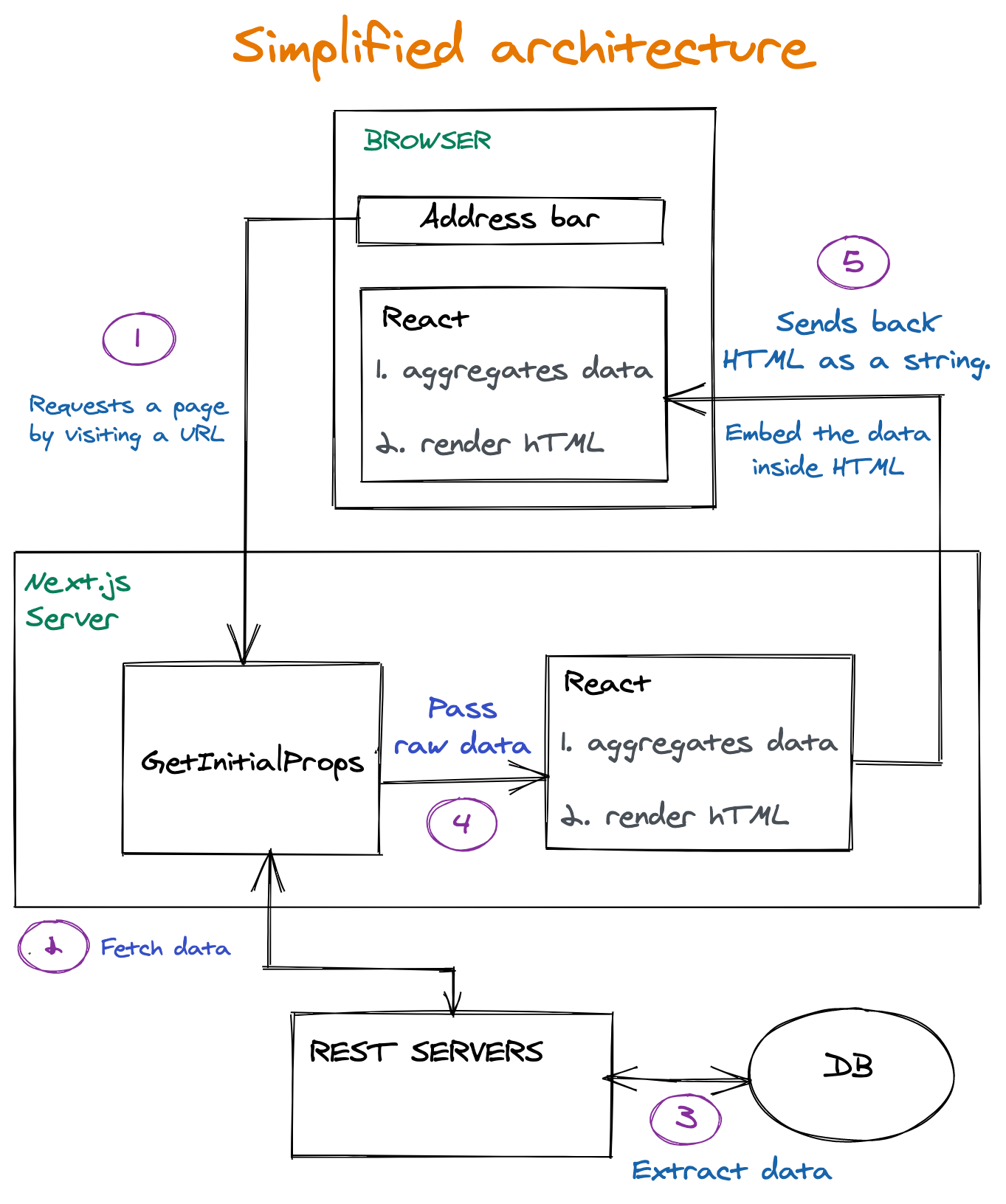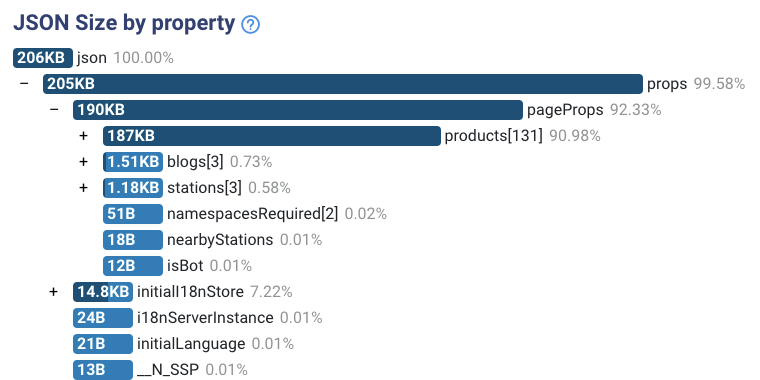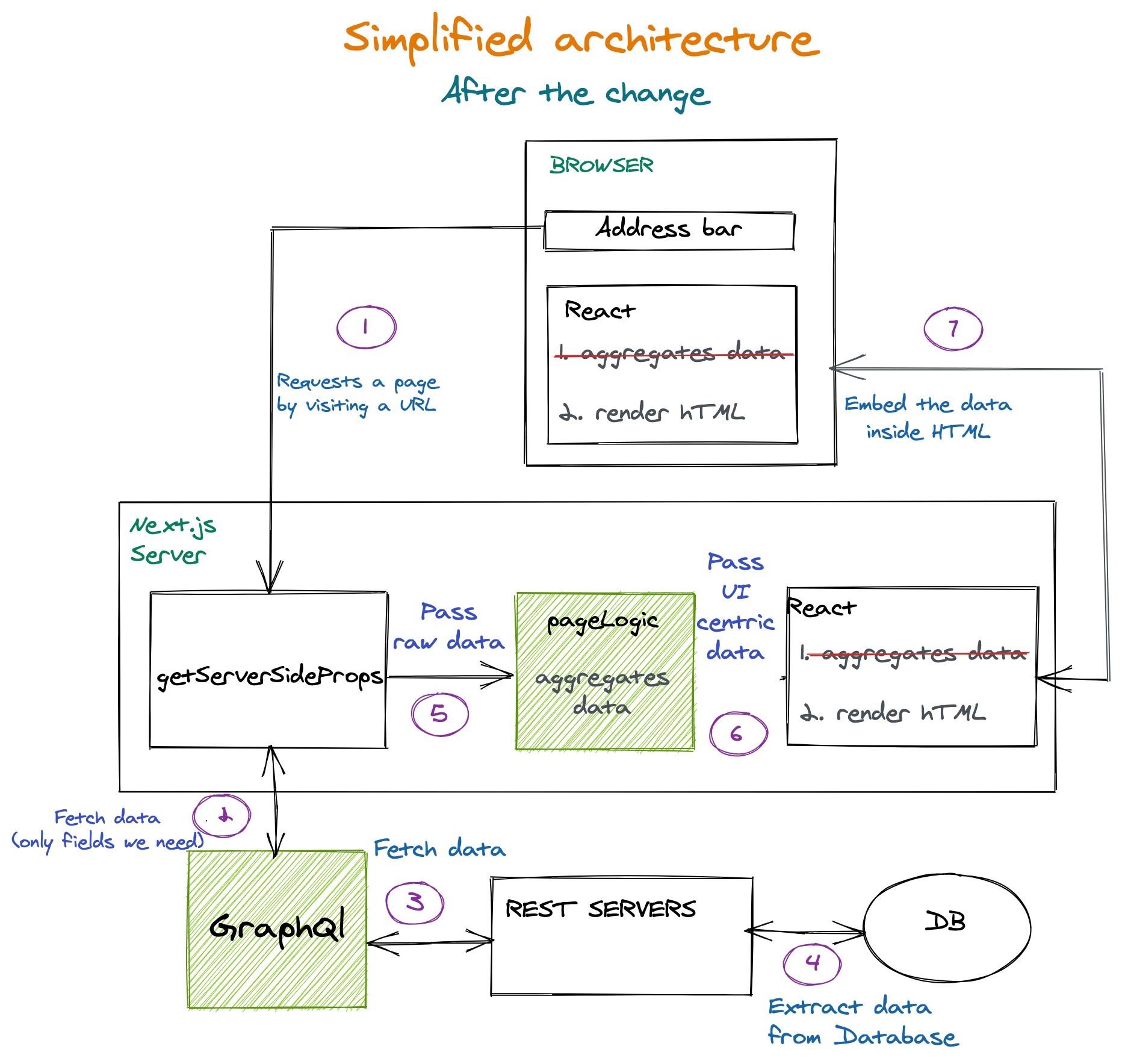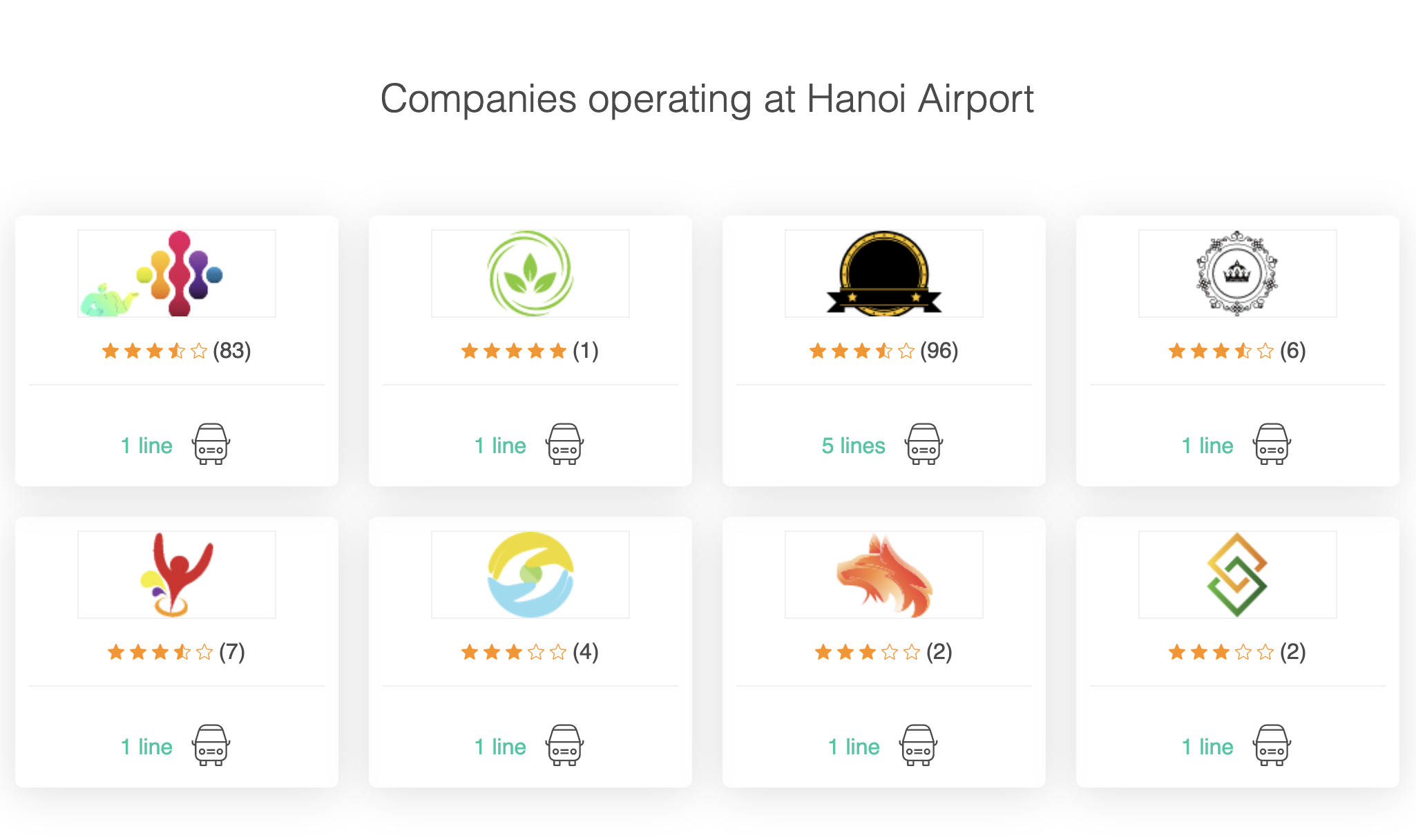Little Smashing Stories
Original Source: https://smashingmagazine.com/2021/05/little-smashing-stories/
This is not a regular Smashing article. Over a decade ago, we set out to send a truly smashing newsletter with useful tips and techniques for designers and developers. The first issue was sent out in early 2009. And we would have never imagined that we’d reach 190.000 wonderful folks like you, who read email every other week. In fact, most newsletters we send out these days have pretty much stayed true to our original course that we set out back in the day.

Today, we have a little celebration for our 300th newsletter edition which coincides with the birthday of our incredible illustrator Ricardo Gimenes who is the creative mind behind all of the Smashing Cats (over 150, and still counting!). Ricardo must be dreaming in cats at this point. Happy birthday, dear Ricardo! (Please sing along, if possible.)

In this post, we show stories of some of the people behind these weekly newsletters, and our little magazine. We asked everyone on the team to share a personal story, something from their memories, childhood or anything that made a world difference to them. These stories are the heart of this little article.
But of course you — yes, you, dear reader, and your story — are at the heart of this issue as well. We’d love to hear your story on Twitter and in the comments. When you started reading the newsletter, and perhaps how a little tip in the newsletter helped you in some way.
And of course, thank you so much for being and staying smashing. I would love to meet you, and hear your story, and I’m very hopeful that we all will be able to do just that in the nearest future.
— Vitaly (@smashingmag)
Esther Fernández (Sponsorships)
Last week, as my parents were tidying up the family house, they came across some old pictures that they chose to share with me. Amongst them was this old picture of me proudly standing on the top of an olive tree in the wild spaces that once surrounded my hometown.

The photo arrived at the perfect time. As a mirror, it reminded me of who I once was and who I still am. At times when I have to confront some of my deepest fears, this picture proves to me that I have the audacity of climbing and standing, hands-free.
Iris Lješnjanin (Editorial)
I had just turned five when my parents and I moved from Slovenia to the United Arab Emirates where I lived until high school. Later on, with my friends and family scattered all across the globe, I remember missing them so much that I made a promise to myself to write letters and send pictures so that we could stay in touch — even though it sometimes took ages to get one back or I never even heard back from them.
I loved collecting stickers, postcards, and different types of paper to write on, and even found penpals who also shared my passion of writing and lived in Germany, Bosnia, Australia, and even Brunei (just to name a few).
Later on, when communication turned into emails and chatting via various messaging apps (does anyone else still remember mIRC, MSN, and ICQ?), the hand-written letters slowly stopped filling our mailbox and all of the writing was turned into endless typing alongside emoticons and all sorts of ASCII art.
Still, I remember printing out my favorite emails on a continuous form paper (the one with punched holes on the sides), just so that I’d always have them at hand and could read them along with the other letters kept away in my memory box that I kept on the top shelf of my closet.

Now that I’m in my 30’s, I still love getting snail mail, and especially in times like these, a letter can be a considerate and gentle way to reach out to someone and not make them feel like they’re pressured to get back to you right away. (Dear Inbox, I’m looking at you.) There’s something special about writing letters. It’s a piece of paper that creates a sort of intimacy and connection that cannot be felt online.
It’s a sign that somebody has actually taken their time to sit down and prepare something just for you. It’s a piece of paper with somebody’s gentle touch who wrote down meaning into some words while thinking about you and put it in an envelope beautifully wrapped — with not just any stamp. That truly makes every letter I’ve ever received quite unique, special, and dear to my heart.
Before I joined Smashing, Vitaly had already started sending out the Smashing Newsletter, and what actually started out as a fun writing project for the entire team, turned into something so precious and valuable that we can’t imagine ourselves without today. Not only is it an opportunity to connect with folks who share their passion for the web, but it also allows us to contribute to designers and developers by shining the spotlight on those who don’t get the credit and attention they truly deserve for their dedication and hard work.
It is with that same enthusiasm of personally writing each and every letter that we (on behalf of the Smashing team) would like to personally say “Thank you” with each and every Smashing email newsletter that we send out. A heartfelt thanks to both those who share their work online, as well as you, dear reader, for sticking around throughout the years while supporting and inspiring others by simply spreading the word.
Alma Hoffmann (Editorial)
I’ve been in a long distance relationship with Smashing since 2010. It all started with a tweet from Vitaly looking for writers. I replied. The rest is history. Met Vitaly, Iris, Markus, Ricardo, Inge, Rachel, Amanda, and many others in person in 2017. It was one of the biggest highlights in my career.

I walked around with Iris looking for a sweater because I was so cold. We hustled as we walked around the streets finding the stores. She took me to stores to buy gifts to bring back home. And we did it all practically under an hour. She gave me a sketchbook which I filled with photos of Freiburg and a canary yellow bag which I still use to carry my art supplies around town. Love my bag! Some years before, I was having a sad day and on the mail was a gift from Smashing. It made my day!
I love working at Smashing. The commitment to quality is not only impressive, but also, an unifying element that keep all of us connected to a single purpose: to be the best magazine about web development and design. I’ve become a better writer because of it.
Jarijn Nijkamp (Membership)
I have worked in or ‘around’ the educational field for the better part of my professional life, and helping people find their path is just the coolest thing. I still feel very happy (and a bit proud) when an old student gets in touch and shares something with me — either personal or professional.

The other day I found this nice graduation photo from the first ‘cohort’ I taught and managed. A very international bunch of great students who have since grown up to be wonderful people!
Vitaly Friedman (Editorial)
I used to travel somewhere almost every week: from one place to another, between projects, conferences, workshops and just random coffee breaks in favorite places in the world. Back in 2013, I moved out of my apartment without moving in anywhere. I gave away all my belongings to a homeless shelter, and decided to run a creative experiment, traveling from one place to another. I’ve been privileged to have visited an incredible amount of places, and meet an incredible amount of remarkable people, and that experiment never really stopped.

Until 2020. It was a difficult and remarkably unsettling transition for me personally, but it did give me an extremely refreshing perspective on how things can be. We move forward by inertia at times, but stopping and looking around and revisiting things is such a healthy exercise in self-understanding. Over the last year, I’ve rediscovered the beauty of a mouse, secondary screen and a comfy external keyboard. I’ve learned about the importance of true, meaningful, deep relationships. Of letting go, and embracing things that lie in your heart. In my case, it’s writing, editing, building, designing.
I even started feeling comfortable in the online space with our online workshops, and having more focused time to write and code and build and design. I still miss traveling a lot, and can’t wait to meet dear friends all over the world in person. But it’s not as bad as I thought it would be a year ago. The new remote world changed my perspective around myself, and if anything, I can now make a more balanced and conscious choice of how to shape the future. And that’s a decision I won’t take lightly.
Amanda Annandale (Events)
I’ve been at Smashing for over four years, but that was all possible because of a small decision that completely changed my life ten years ago. I was a Stage and Event Manager in NYC, and decided to take a freelance job running events. In my first event, I assisted the ‘Carsonified/Future Of…’ event while working on the “Avenue Q” stage. Their team was lovely, including their tech guy, who has since become my husband!

After moving to England to be with my husband, I was able to spend more time with the ‘Carsonified/Future Of…’ friends, and one of them was just moving on from a job at Smashing. She introduced me to the the Smashing team, where I joined just a few months later. In an amazing twist, the first SmashingConf I produced was on that very same “Avenue Q” stage, where my Smashing journey began nearly ten years ago — over five years before I joined the team!
We’d Love To Hear Your Story!
These are just a few of our stories, but all of us have some as well. We’d love to hear yours! What changed your point of view around the world? What makes you smile and happy? What memory keeps your optimistic and excited about the future?
Or perhaps you have a story of how you learned about the newsletter in the first place, and when you first started reading it? We’d love to hear your story, perhaps how a little tip in the newsletter helped you in some way. And yet again, thanks for being smashing, everyone!



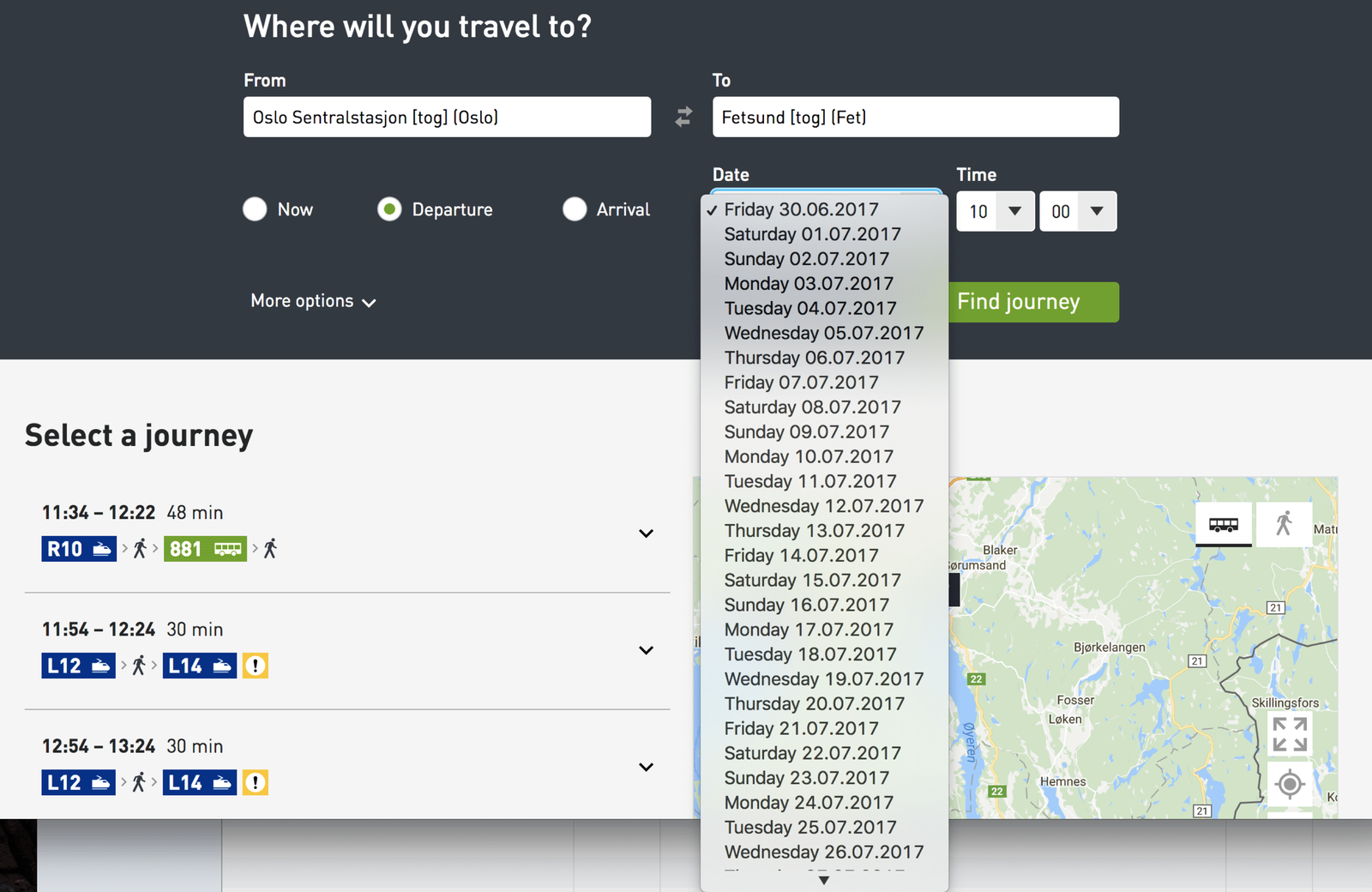


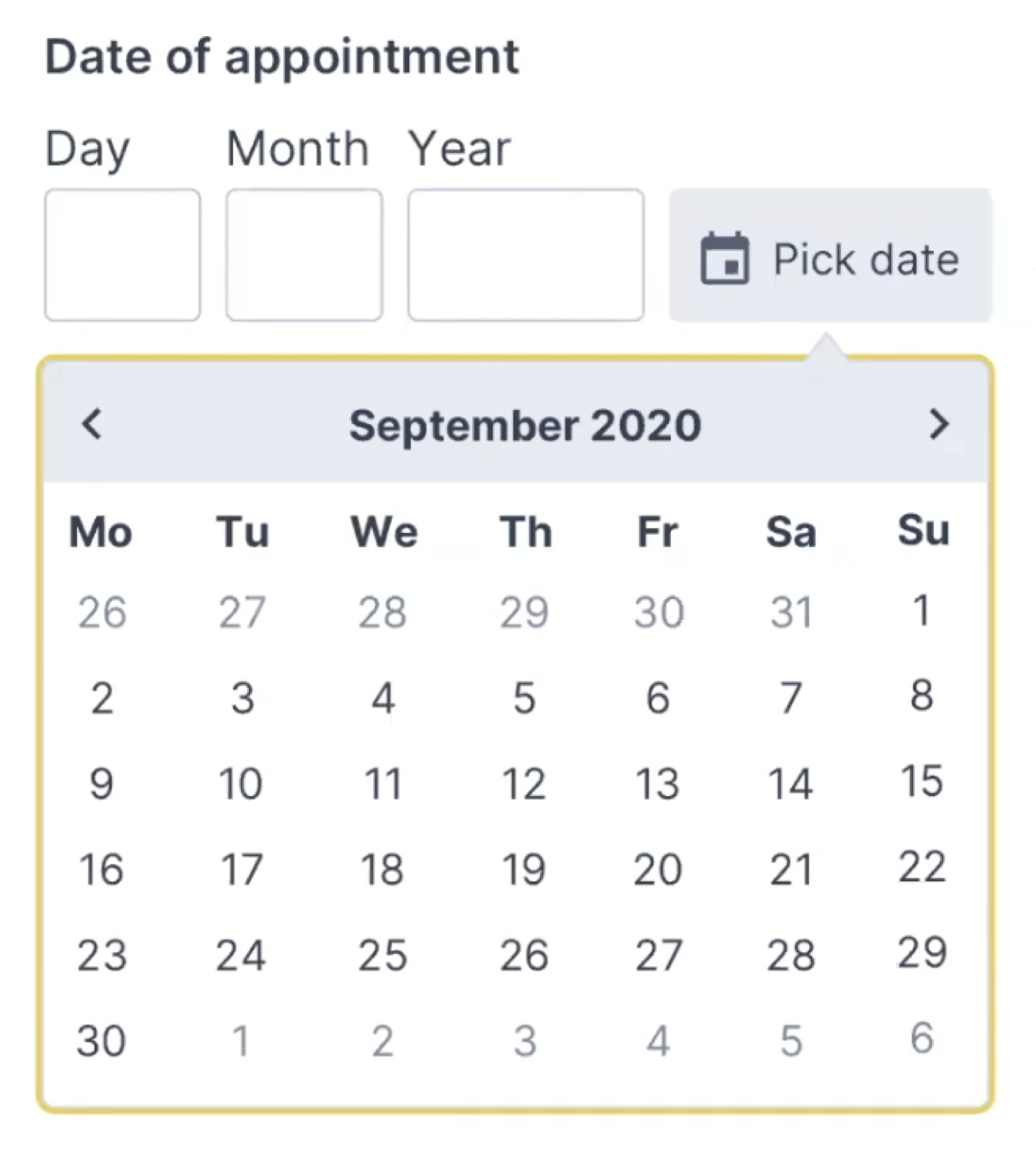





















 WordPress powers nearly 40% of all websites, thanks to its commitment to making publication possible for everyone, for free. Combined with premium plugins and themes, it’s possibly the ultimate tool for building attractive, unique, and feature-rich websites without any coding or design experience.
WordPress powers nearly 40% of all websites, thanks to its commitment to making publication possible for everyone, for free. Combined with premium plugins and themes, it’s possibly the ultimate tool for building attractive, unique, and feature-rich websites without any coding or design experience.













 Sometimes you just don’t give a damn anymore. Possibly the only thing worse than designer’s block is designer’s apathy: that sinking feeling you get when you realize that you just don’t care about this particular piece of work anymore is disheartening.
Sometimes you just don’t give a damn anymore. Possibly the only thing worse than designer’s block is designer’s apathy: that sinking feeling you get when you realize that you just don’t care about this particular piece of work anymore is disheartening.