10 Best Microsoft Office 365 Features
Original Source: https://www.hongkiat.com/blog/best-office-365-features/
Microsoft Office 365 is truly an all-rounder solution from the tech giant. More than just an email app, it offers a whole gamut of tools, and within these tools, users can find many interesting features that can add a lot to their overall productivity.
You may be using Microsoft Office 365, but to help you in using it to its full potential, this post highlights some of the lesser-known but highly effective features.
From collaborating with your team on documents to sending instant messages within apps, there is so much you can do in MS Office 365. So then, let’s get started.
10 Microsoft 365 features you should know
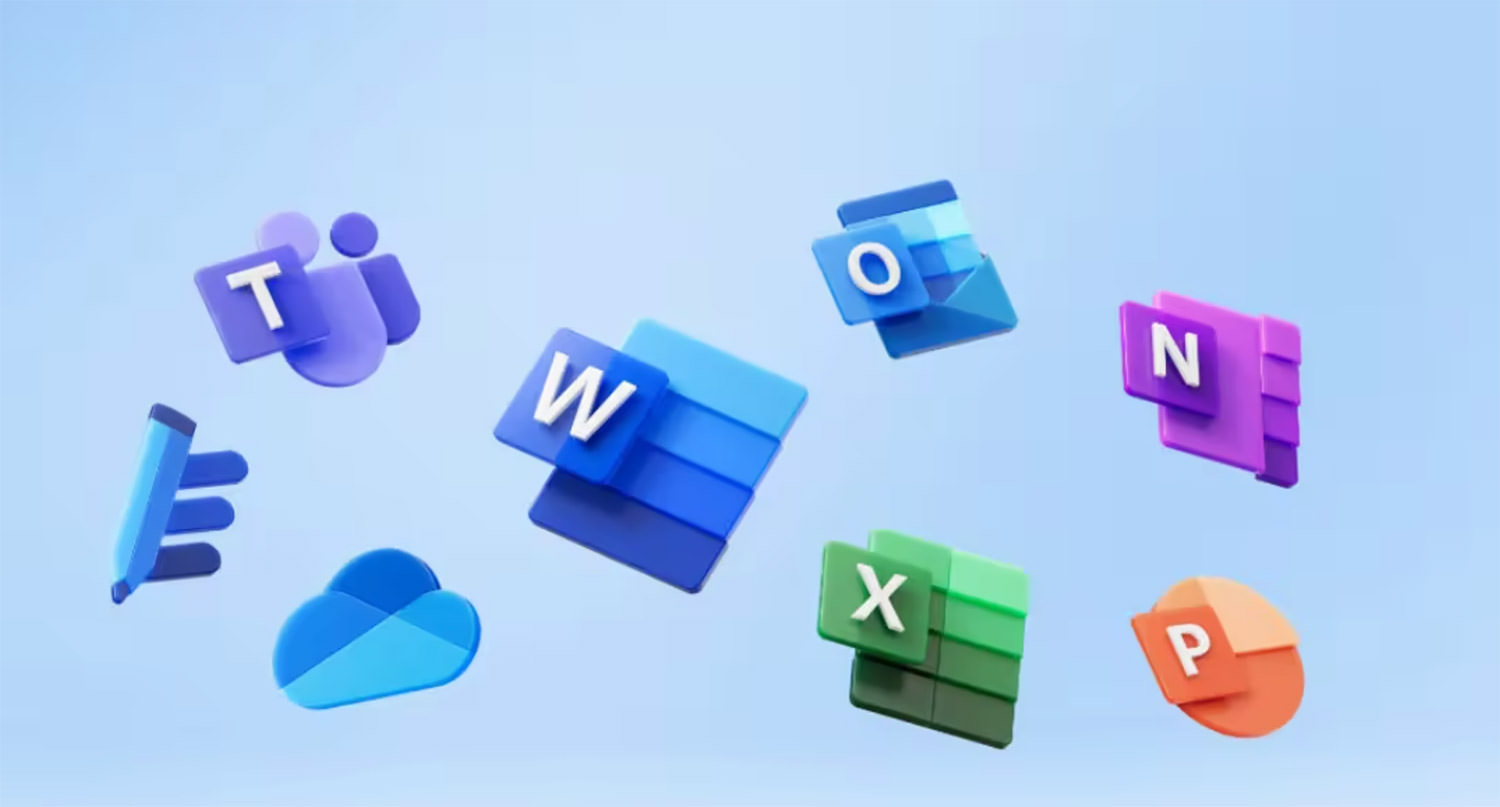
Microsoft Office has been in the market since the advent of the computer itself. And one of the main key factors of its continued success is because the company kept improving its products according to the demands of the day.
Likewise, Microsoft Office 365 brings with it many cool features. However, most users keep using these tools the same way as ever without experiencing the new features.
In the list below, we are highlighting 10 of the best features that Microsoft Office 365 has to offer so you can turn yourself into a Microsoft Office power user and get the most out of the tool.
1. Collaborate with your team on any document
Microsoft Office 365 allows you to collaborate with your team on any document, or co-author shared document in real-time. Just upload your document on OneDrive or SharePoint, and your team will be able to access and work on it. Plus, you can share your document directly from MS Word and keep track of changes that different authors have made.
What’s more interesting is that you can have instant messaging with your team or collaborators through in-app Skype integration. Apart from IMs, you can have audio/video meetings and screen sharing with your team.
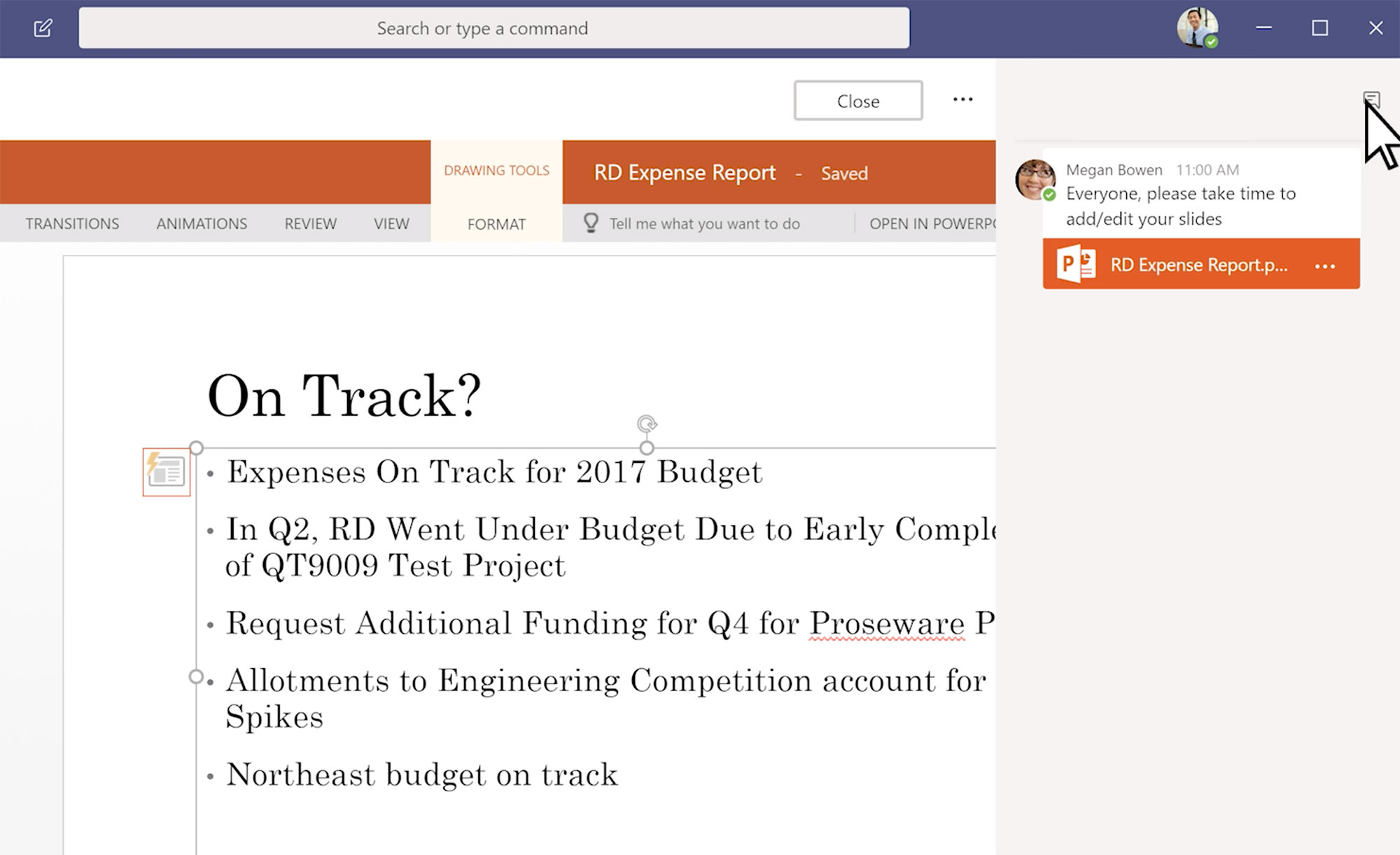
2. The ease of a single license fee
For both businesses and individual users, it is quite a hassle to buy the subscription of each app, not to mention it would be quite expensive as well. To address this, Microsoft Office 365 offers a single license fee that covers all its apps and software.
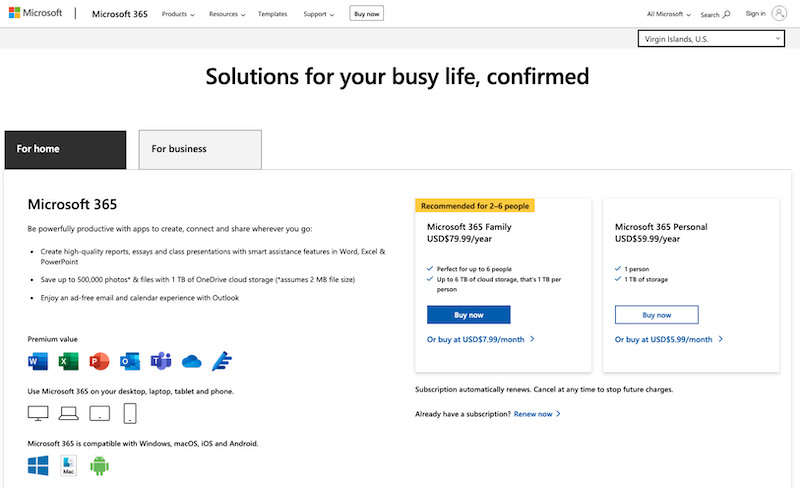
With this (monthly/annual) one-time payment for the whole suite, you can better manage your budget for software licensing. Plus, as a new version is launched, it automatically gets updated to all users under the same subscription, so no older/newer version issues.
3. Secure data storage on OneDrive
With remote working and virtual teams, one always needs reliable cloud storage for storing and sharing data. OneDrive is Microsoft Office 365’s answer to a secure cloud data storage that comes with the Office 365 package and allows you to store up to 1TB of data. Plus, you can collaborate on documents and files on Microsoft apps in real time.
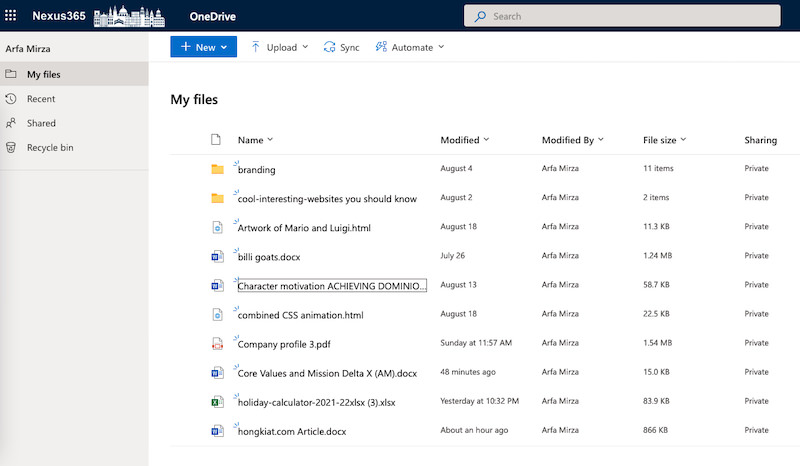
In terms of cyber security, Microsoft Office 365 offers Microsoft Defender that protects your data against leaks and malware. You can also password-protect your documents, restrict copying/saving sensitive data, and wipe compromised files remotely.
4. Share links instead of files
The era of sending files and documents through attachments is bygone. With Microsoft Office 365, you can simply upload files on the OneDrive cloud and get a shareable link that you can send to anyone. Your receivers can edit these files and you’ll be able to track all changes in real-time.

This feature also addresses the file size limit that most email hosts have. So instead of attaching files, you can just add the shareable link to your email and send them to whoever you want.
5. Interesting presentation features
Microsoft PowerPoint is already a popular and most-used presentation app. What Microsoft Office 365 did is to add some interesting features to make it more productive.
10 Best Sites For Free Google Slides Themes & PowerPoint Templates
.no-js #ref-block-post-52884 .ref-block__thumbnail { background-image: url(“https://assets.hongkiat.com/uploads/thumbs/250×160/google-slides-and-powerpoint-templates.jpg”); }
10 Best Sites For Free Google Slides Themes & PowerPoint Templates
Your presentation cannot be perfect without the help of a companion set of beautiful, engaging, and informative slides…. Read more
These include AI-powered presenter coach, adding 3D animations, text-to-speech tool, and turning your mouse into a laser pointer to make presentations more impressive.
If you want something more than PowerPoint, then you can try Microsoft Sway. It is a digital storytelling app by the platform that offers some unique and interactive ways to express your ideas, reports, and projects. And the drag-and-drop editor makes it easier for anyone to use.
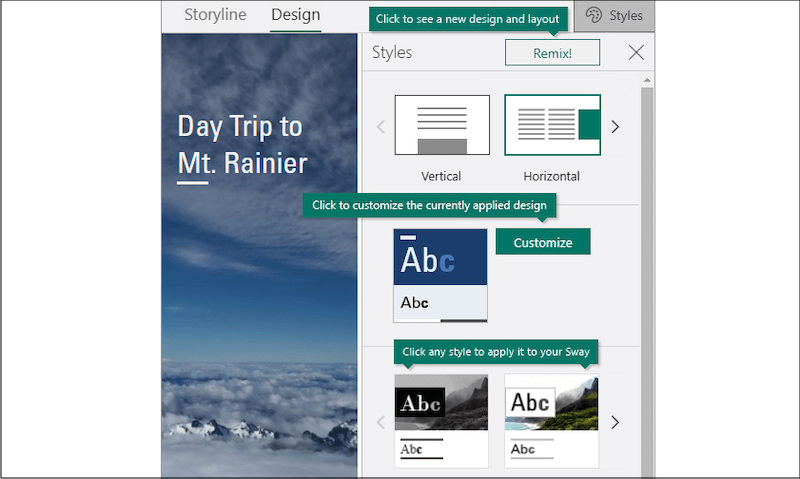
6. Turn data into maps
Power Map is a cool feature by Microsoft Office 365 that enables you to turn your data into interactive visualizations in Excel.
You can create 3D interactive maps or visualize your data and insights through Lists, Range, or Advanced filters. This gives you an utterly impressive way to present data and findings to any audience.
7. Resume reading where you left off
Wouldn’t you love to start reading a document where you left it off? Well, in Microsoft Office 365, you can.
The Resume Reading features in MS Word let you pick up reading a document where you left off as the app bookmarks it.
What’s even better is that you can resume reading where you left off even if you open the document on another device linked to your Microsoft Office 365 account.
8. Cross-platform and across device
Microsoft Office 365 is available for computer and mobile operating systems. So you can use it on any device or platform that is connected to your Office 365 account
Not just that, even if you’re using a guest device, you can access the apps and tools on any web browser.
Additionally, for Microsoft Word, PowerPoint, Excel, and OneDrive, there are also Office Mobile apps that you can use on any smart mobile device. This is ideal for the growing remote working and virtual teams.
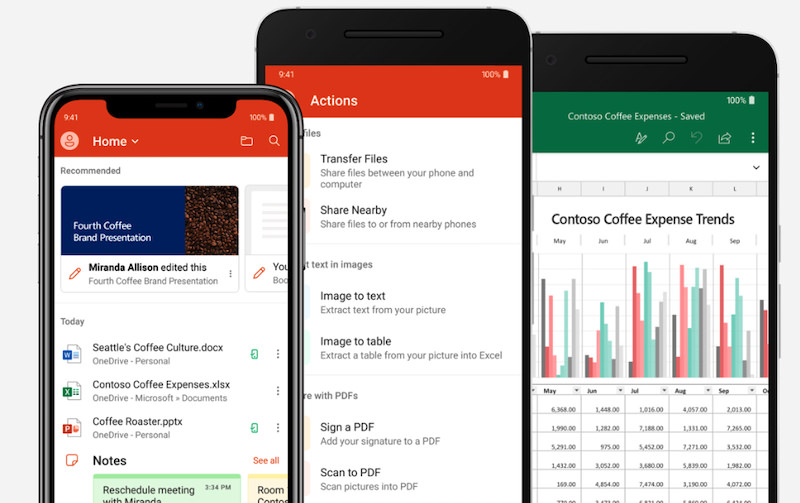
9. Efficient workflow management
More than a documentation platform, Microsoft Office 365 has some tools to help you manage your workflow. One such tool is Microsoft Planner – a project management tool to manage your workflow and that of your team’s.
You can assign tasks, create to-dos, set due dates, organize collaborations, and track the progress of the projects in real time. And you can do all this through an intuitive dashboard showing your team’s progress through colorful charts.
10. Useful email features
For the many things Microsoft Office is famous for, email is among the top ones. Microsoft Office 365 makes the email even more intelligent and feature-rich through the Outlook app.
These include Microsoft Clutter feature that lets you set inbox rules such as displaying high-priority messages on top.
Similarly, the Reading Pane in Outlook lets you replay emails without even opening them and the Conversation Pane can give you an outlook of all your correspondence within an email thread.
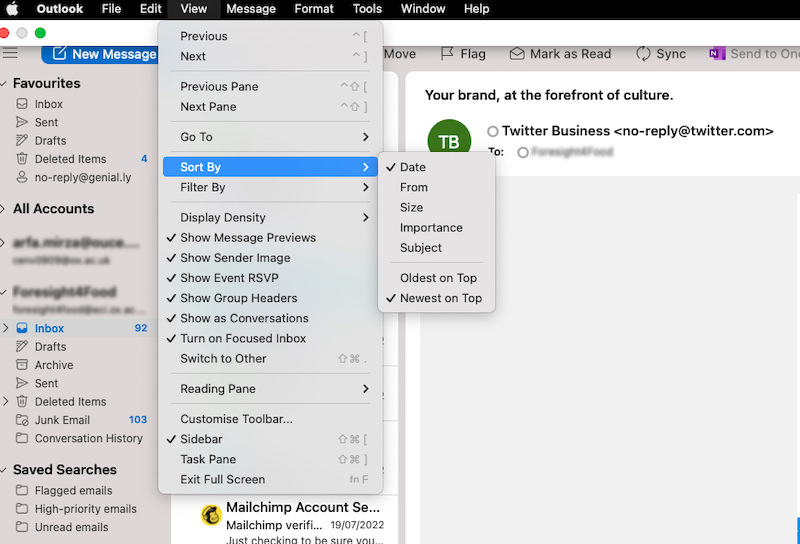
Plus, you get a 50GB inbox, custom domain name, and cloud-based management of your email data.
Migrating mailboxes from Exchange to Office 365
After reading about the many features of Microsoft Office 365, if you may want to migrate your Exchange mailbox to Office 365. Though it may sound a bit technical, it actually isn’t – especially when you have useful tools to help you out.
One such tool is the Stellar Converter for EDB (it’s free to download). From the many options of EDB (Exchange Database) to PST converters available in the market, this tool is among the best in terms of reliability and convenience.
The software allows you to migrate and convert single or multiple mailboxes without losing any data and affecting the server.
Moreover, you can preview the items like email, calendar, notes, and contacts etc. before migrating, save multiple mailboxes simultaneously, and save your mailboxes in multiple formats including PST, MSG, EML, RTF, PDF, or HTML.
So in the following, we are going to guide you through the process of migrating your Exchange mailbox to MS Office 365 using the Stellar Converter for EDB.
Prerequisites
Before we start the process of converting your mailbox to Microsoft Office 365, please make sure your system fulfills the following prerequisites:
Operating system should be Windows 7, 8, 10 or 11 or Windows Server 2008, 2012, or 2016.
Administrative user rights on the PC you are working on.
Obtain Microsoft Office 365 subscription with Outlook installed on the system.
Download and install Stellar Converter for EDB on your PC and activate it.
Migrating mailbox to Microsoft Office 365
Here is a step-by-step process of migrating your mailbox to Microsoft Office 365.
Launch Stellar Converter for EDB and you’ll see two options – ‘Hosted Exchange’ to export mailboxes from an online EDB file and ‘Offline EDB’ to convert mailboxes from an offline database.
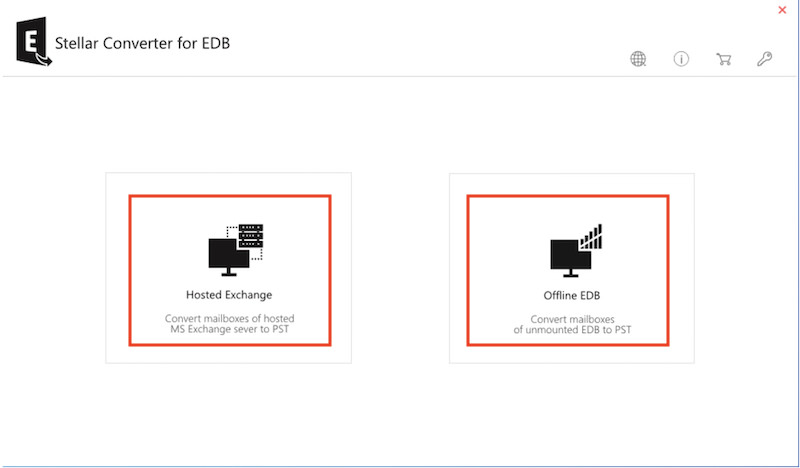
From the Home menu, click on the ‘Select EDB file’ select the EDB file, then click ‘Next’.
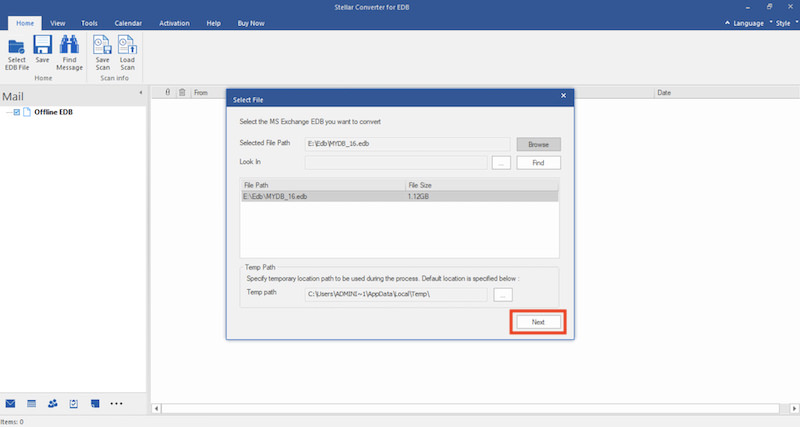
The software will scan your file and then give you a preview of all the data in a three-pane window.

In the next Save As dialog box, choose ‘Export to Office 365’ and click ‘Next’.
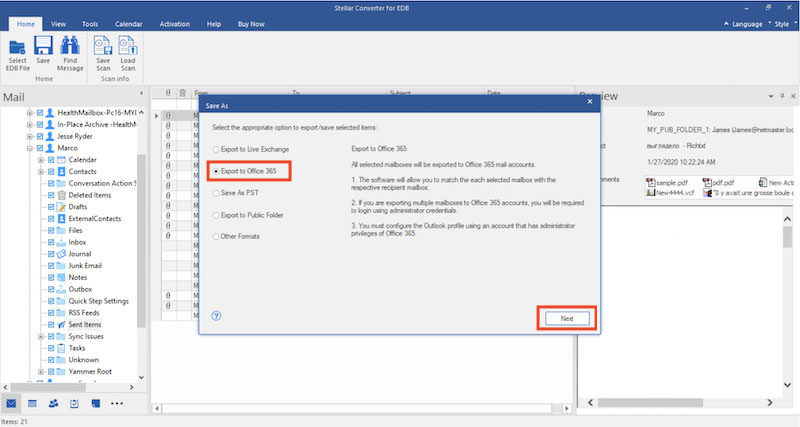
You’ll be asked to enter your login credentials so enter the login and password of your Outlook profile and click ‘OK’.
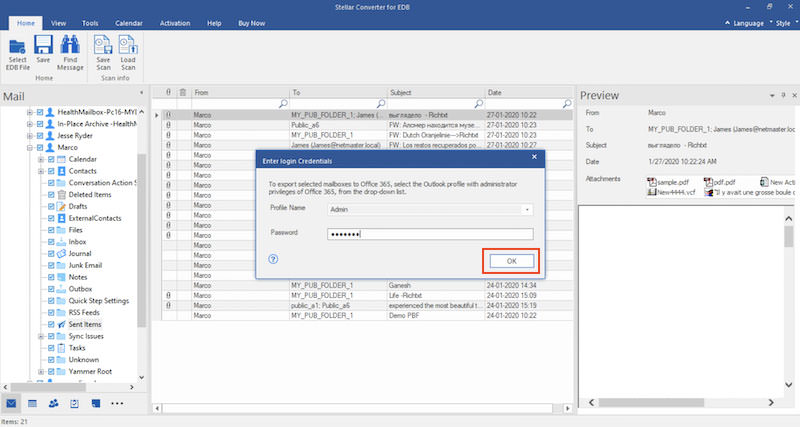
Once again, you’ll see a Map Mailboxes window. You can apply filters to prioritize your mailbox export and rearrange the mapping. Now click ‘Export’ to proceed.
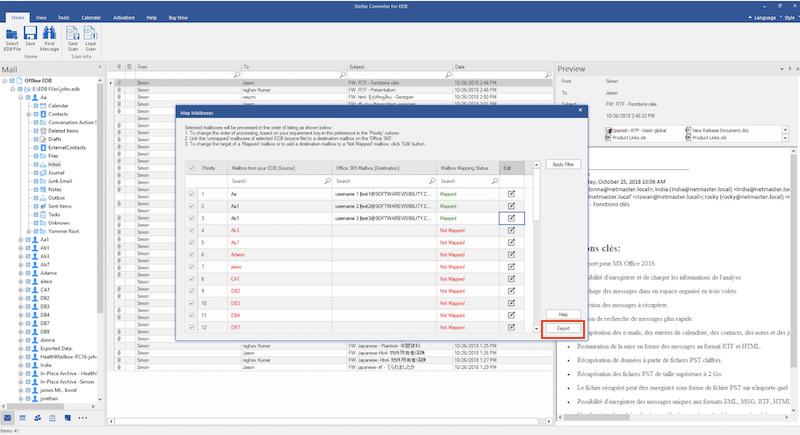
You’ll see a Save dialogue box that shows you the progress of your export from EDB to Office 365.
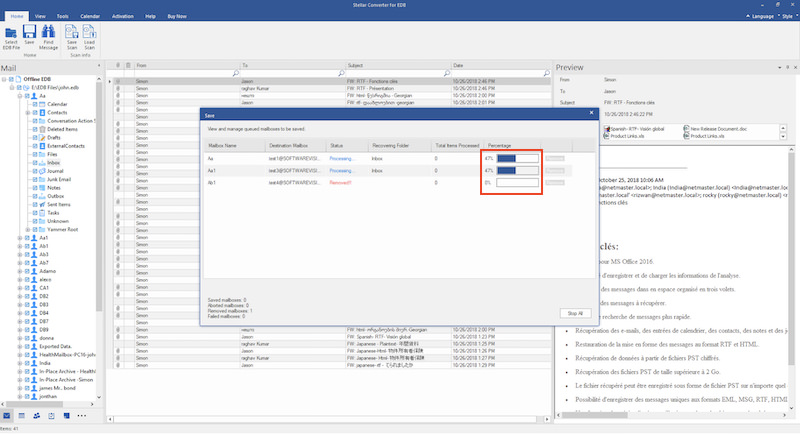
Once done, you’ll see a Saving Complete dialog box with information about saved, aborted, removed, and failed mailboxes. Click ‘OK’ to close it.
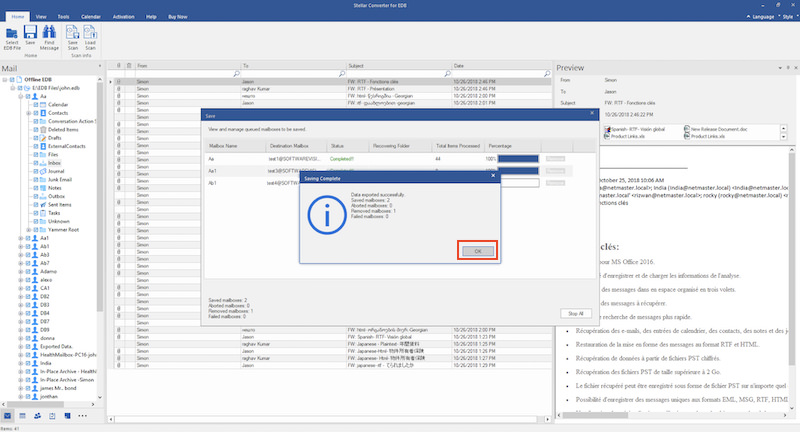
Conclusion
Microsoft Office 365 offers so many features to add efficiency and productivity to your daily workflow. Both individuals and businesses can benefit from its convenience of subscription and multiple apps that it offers. Especially for email, the Outlook app in MS Office 365 has so much to offer.
Owing to its popularity and ease-of-use, if you want to migrate Exchange mailboxes to Microsoft Office 365, then Stellar Converter for EDB gives you a convenient way to do that (as you can see in the aforementioned process).
If you successfully migrated your Exchange mailbox to MS Office 365, then do let us know about your experience or queries.
The post 10 Best Microsoft Office 365 Features appeared first on Hongkiat.

Leave a Reply
Want to join the discussion?Feel free to contribute!