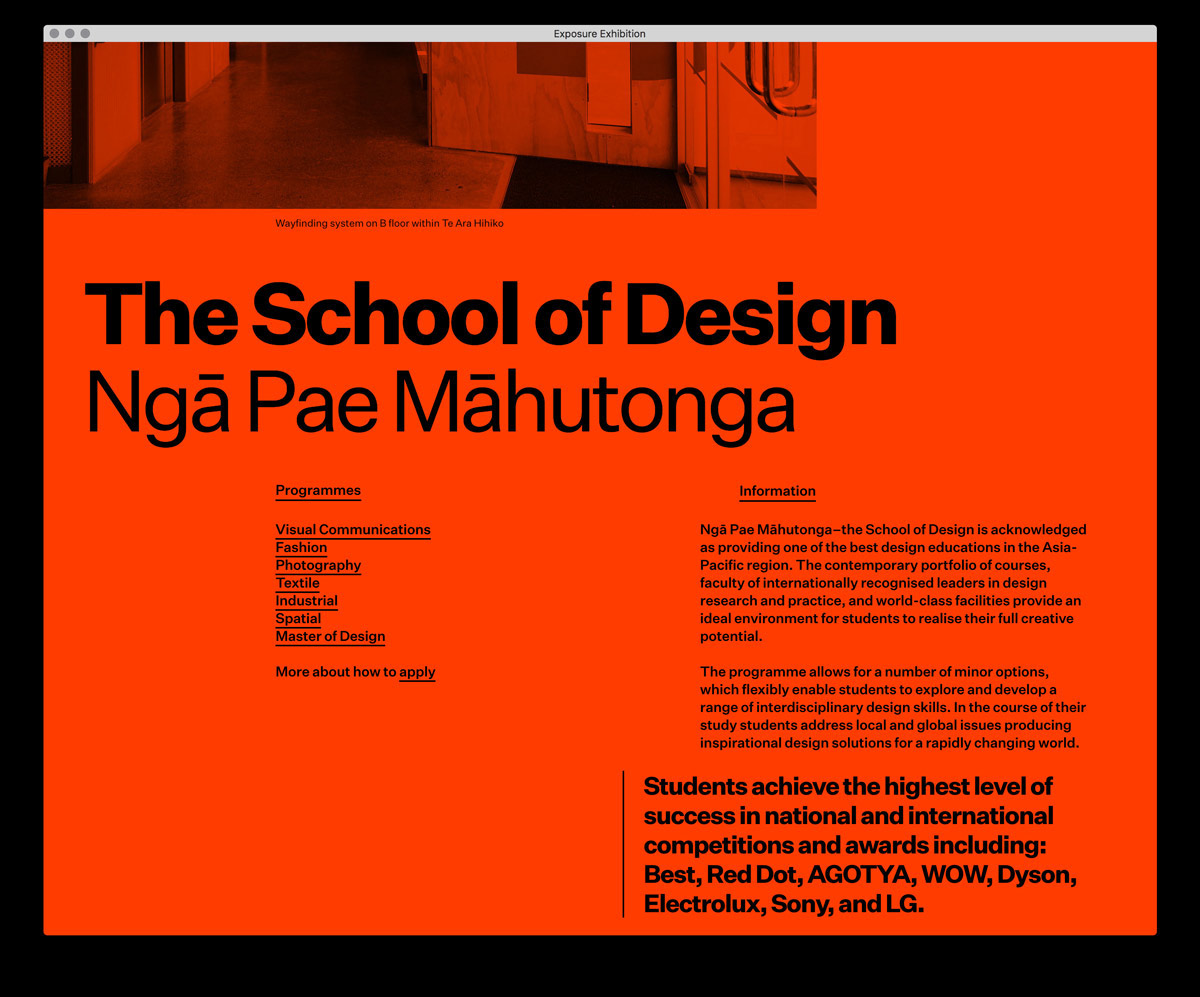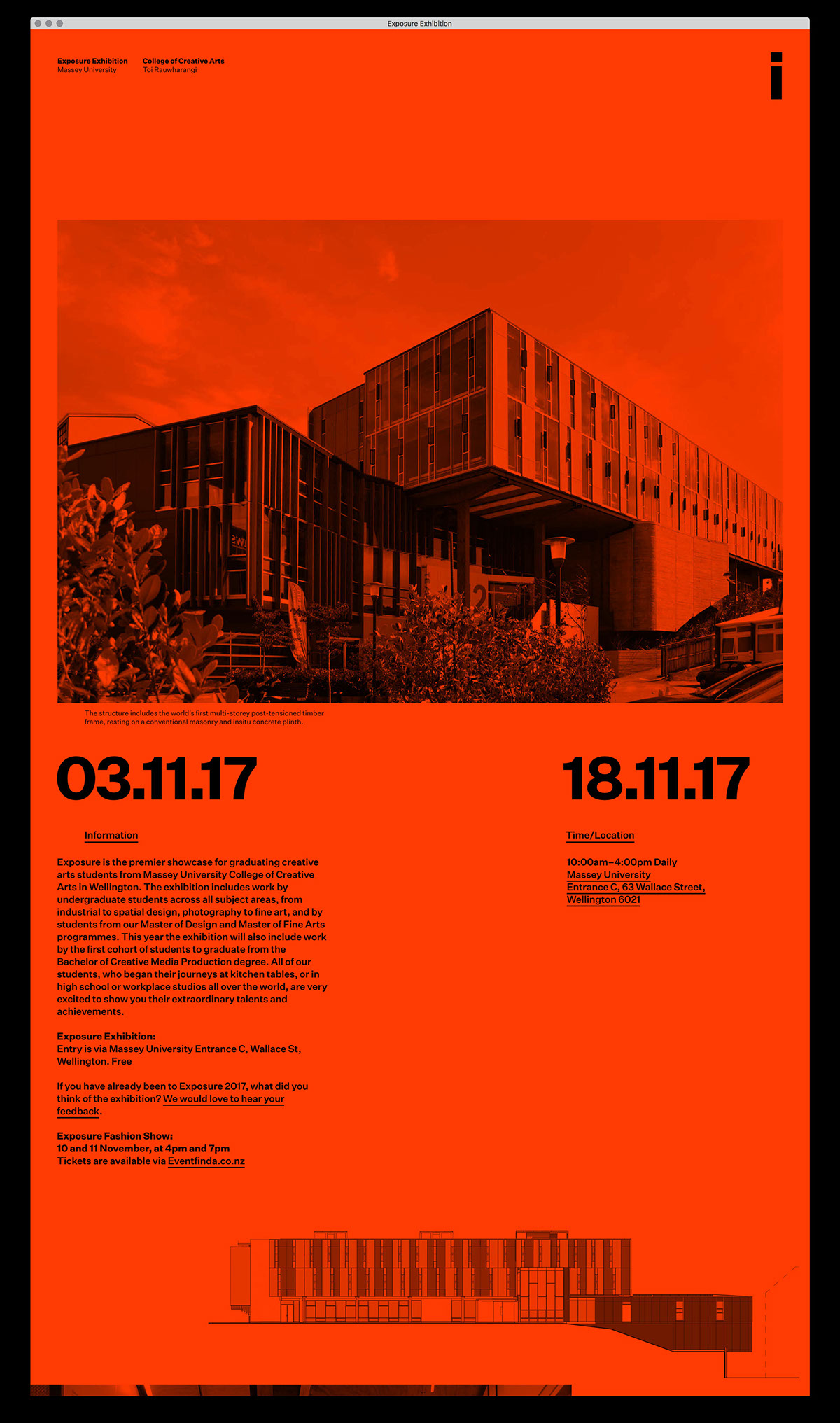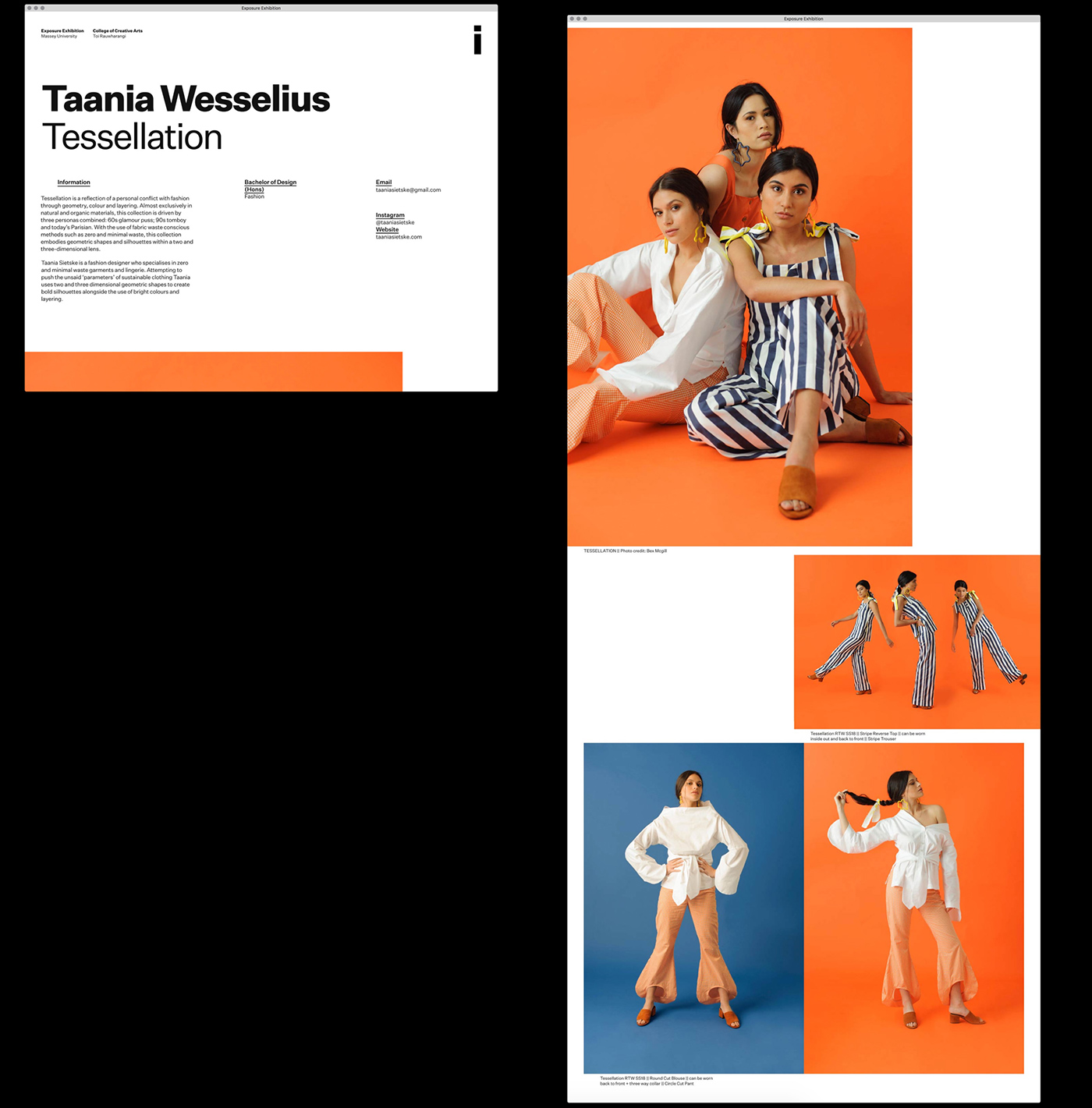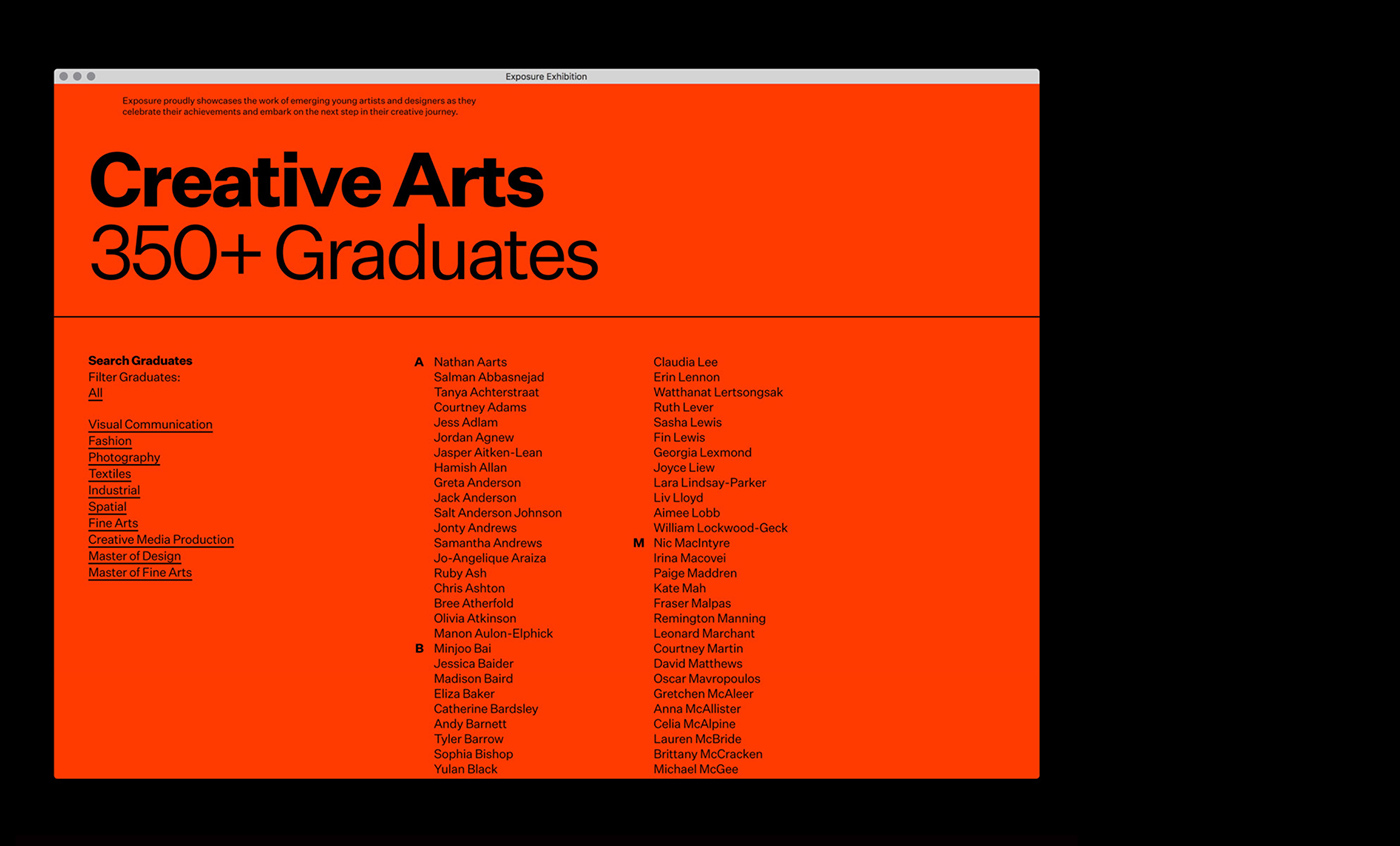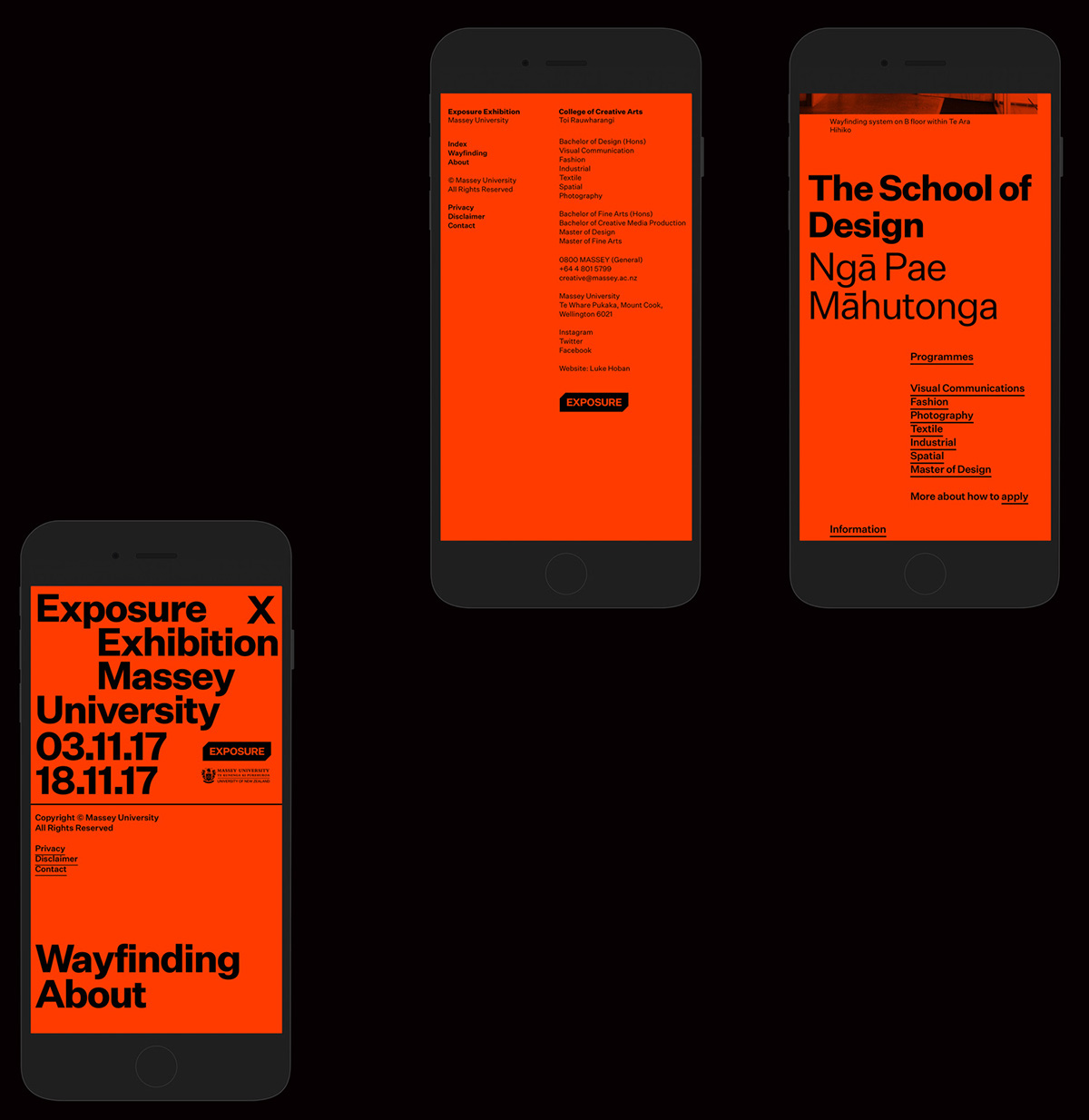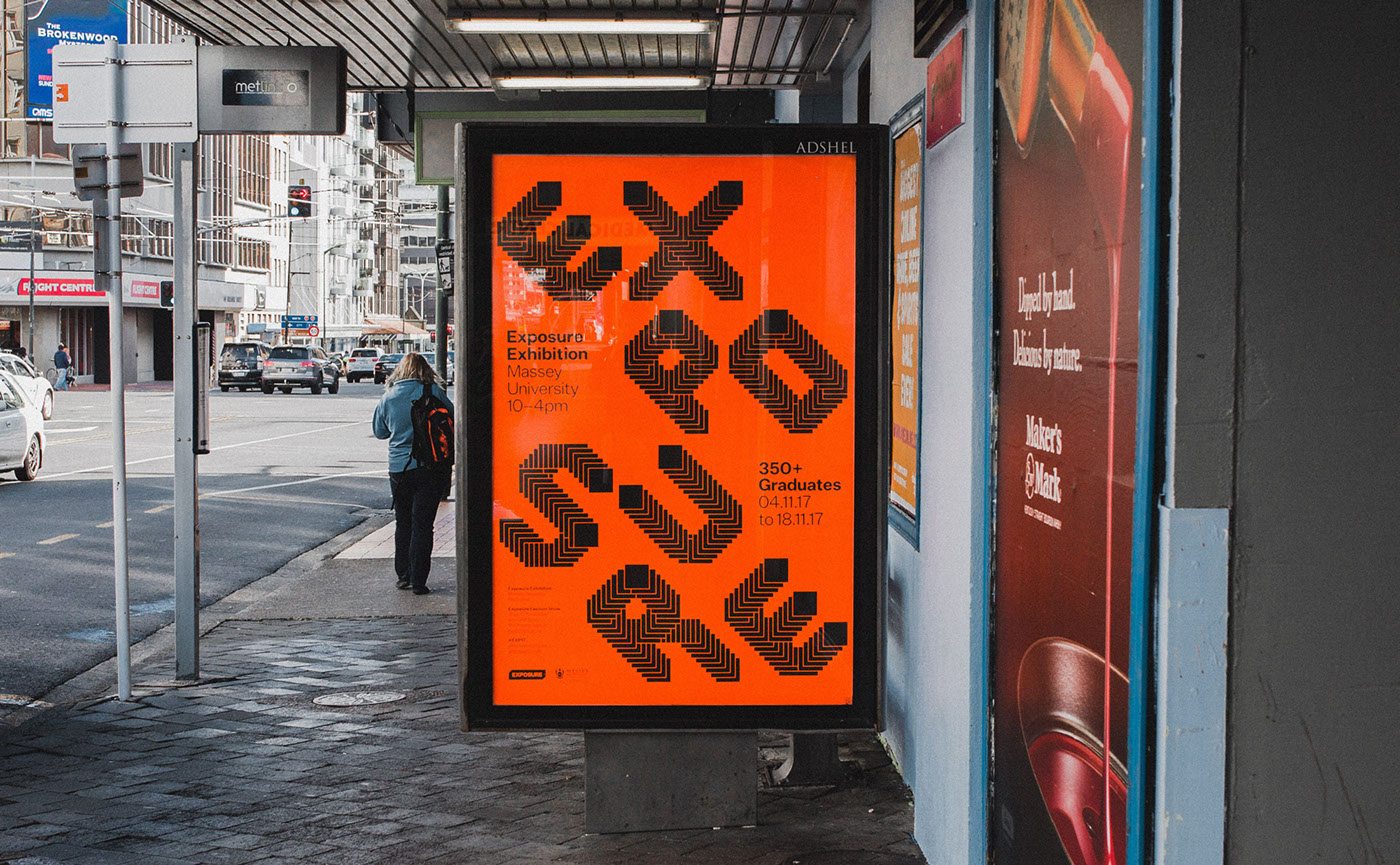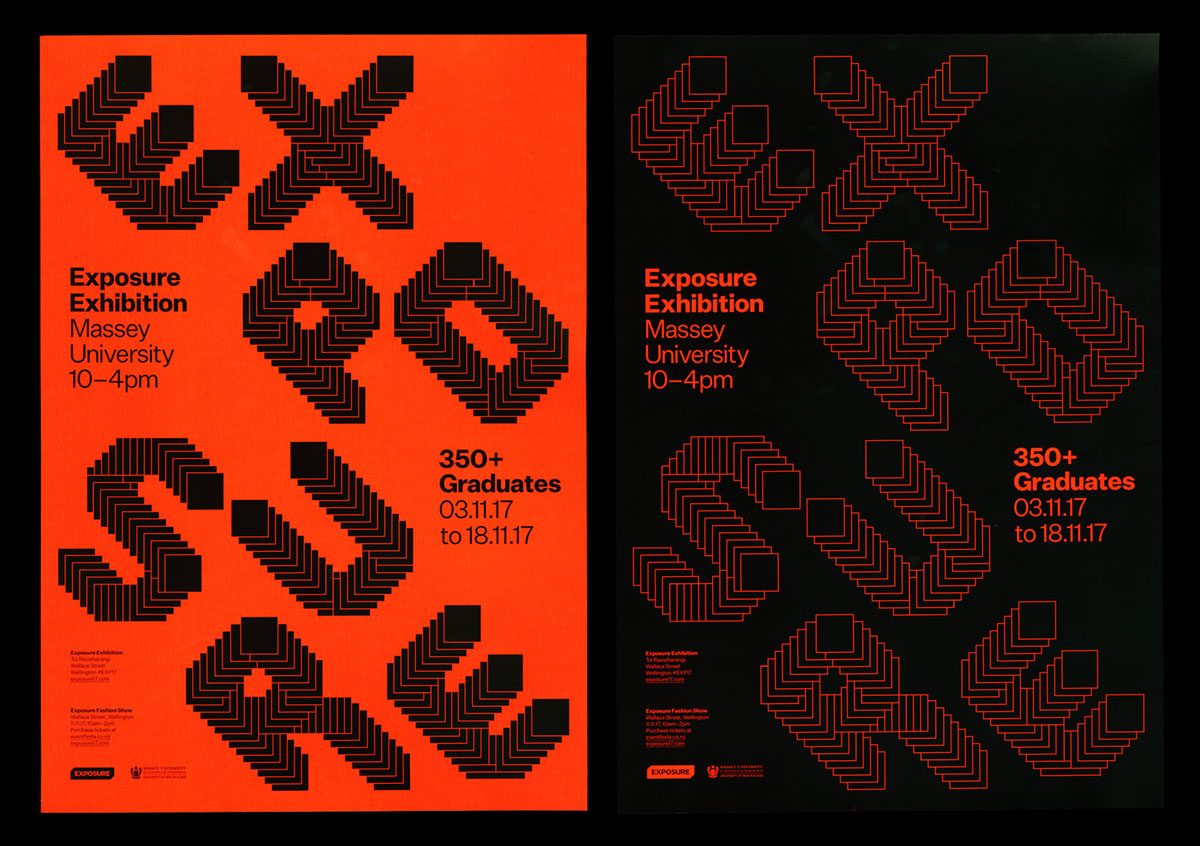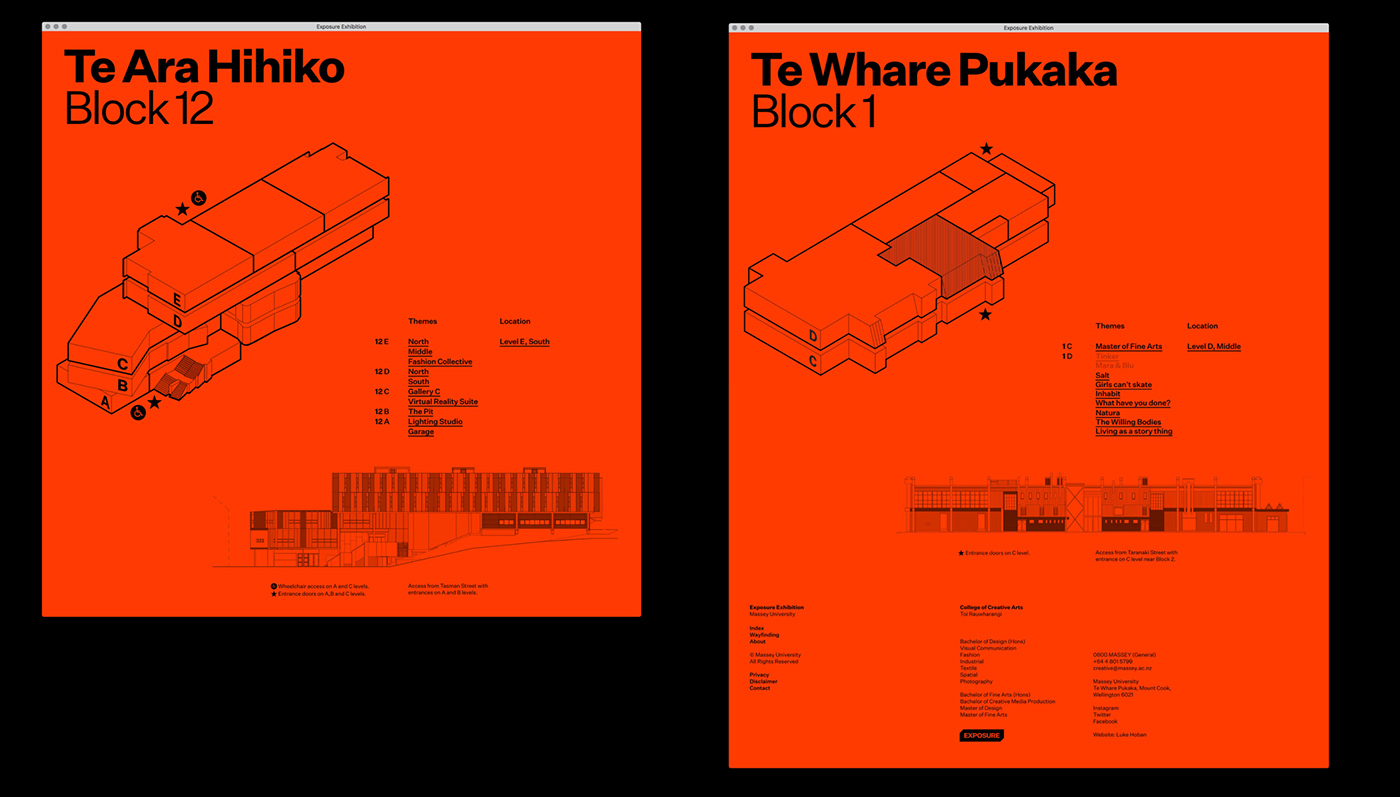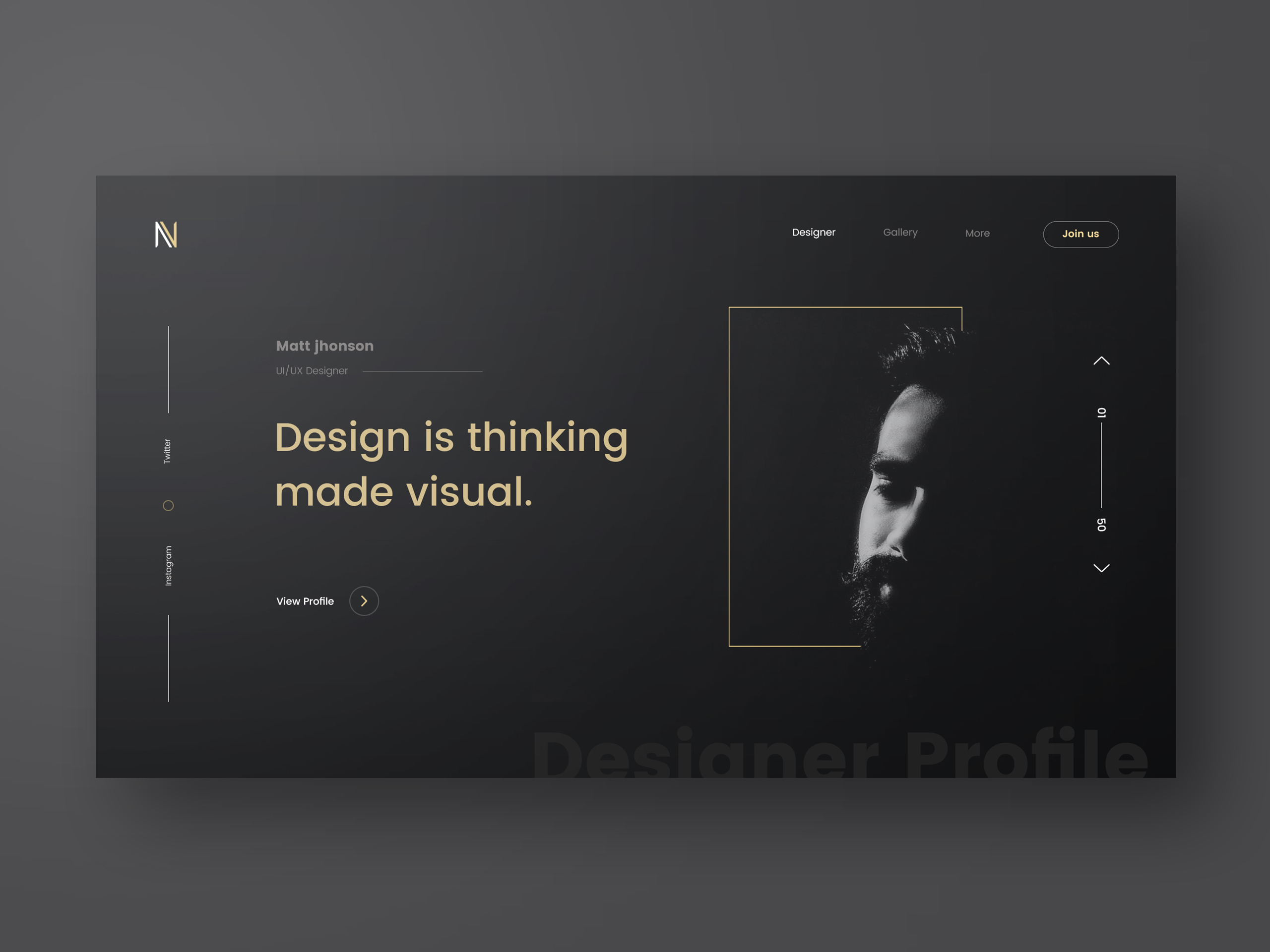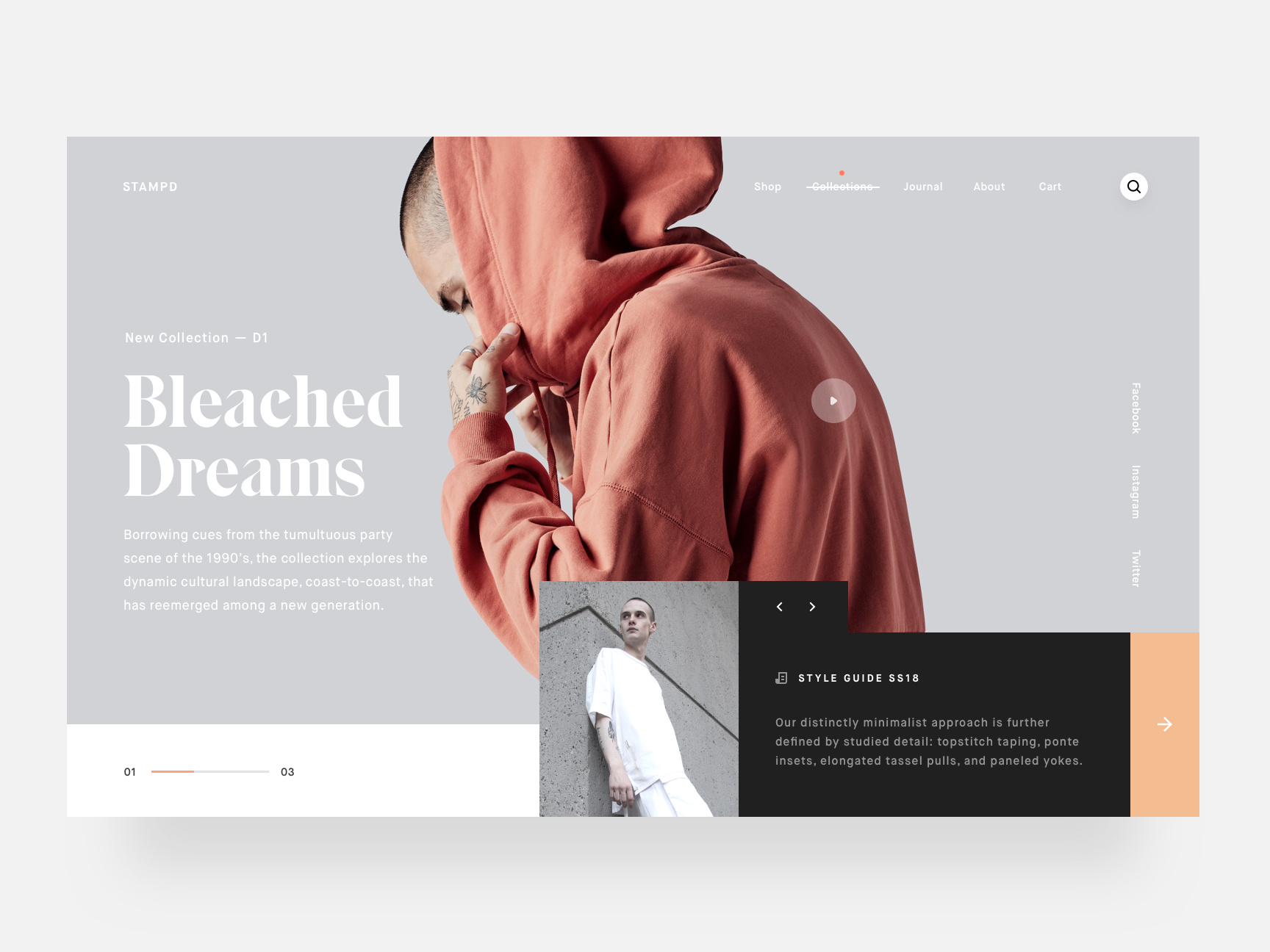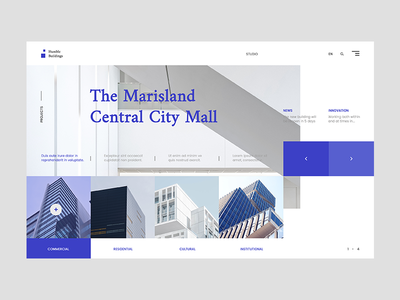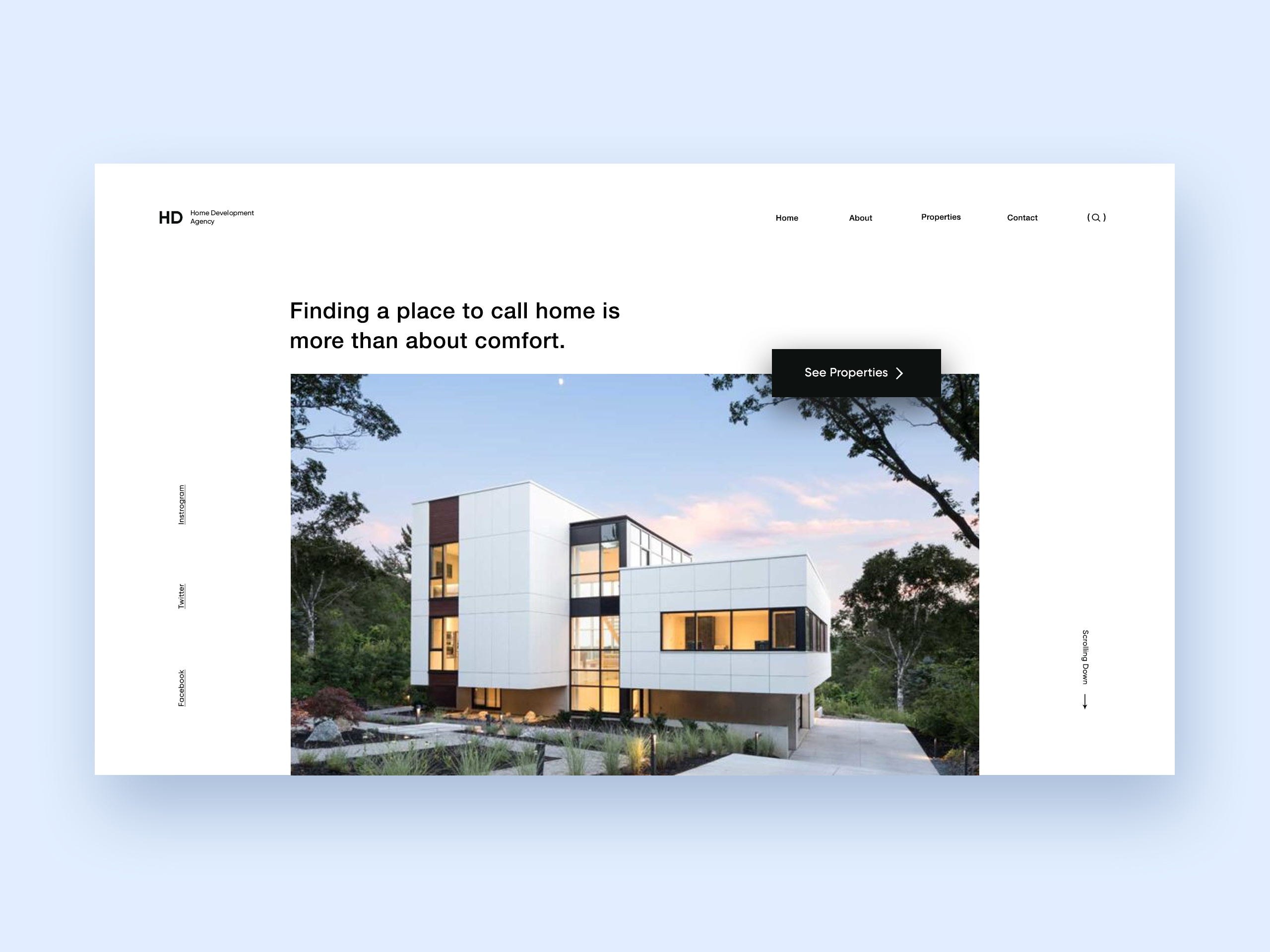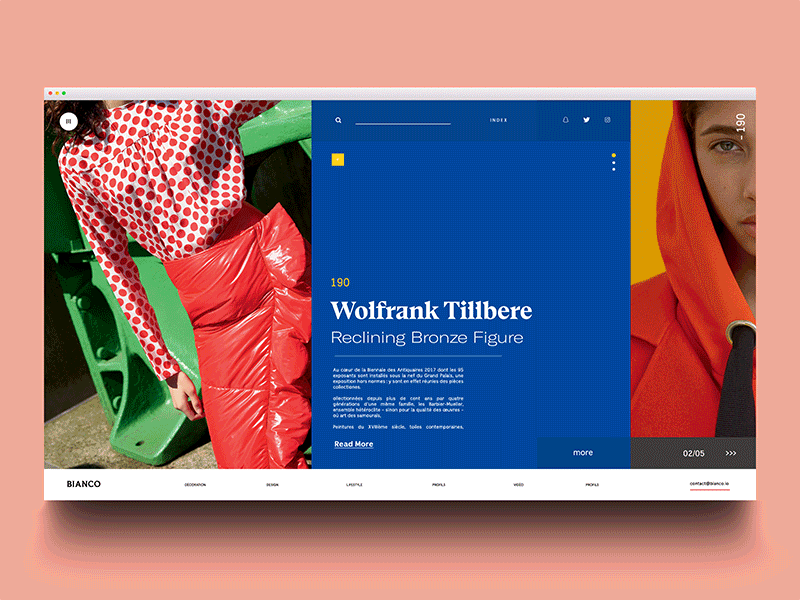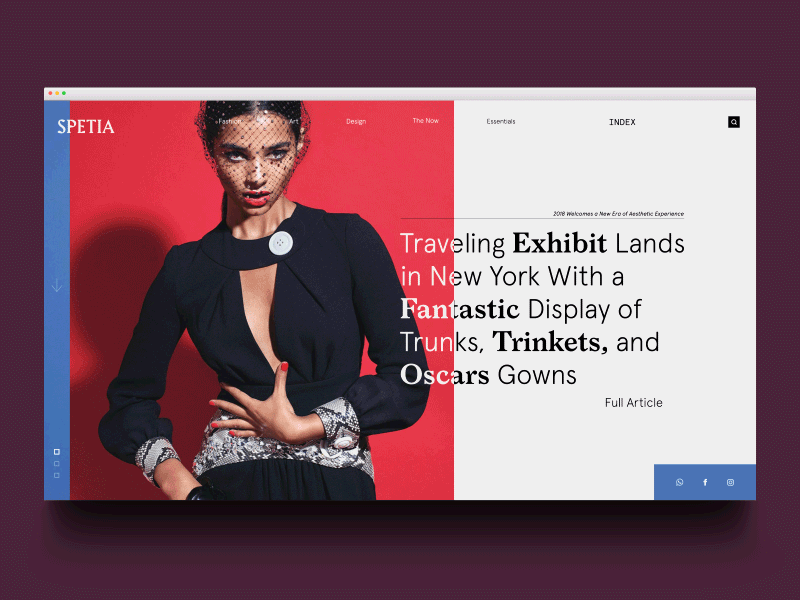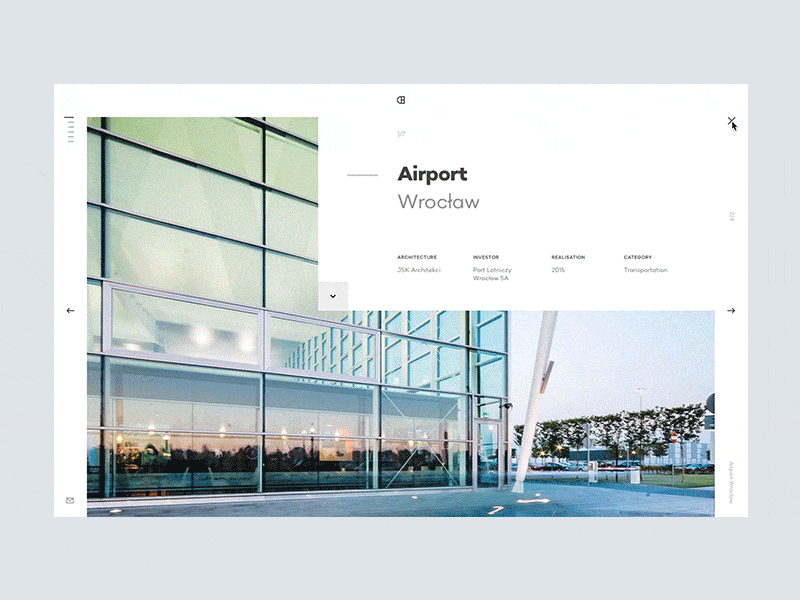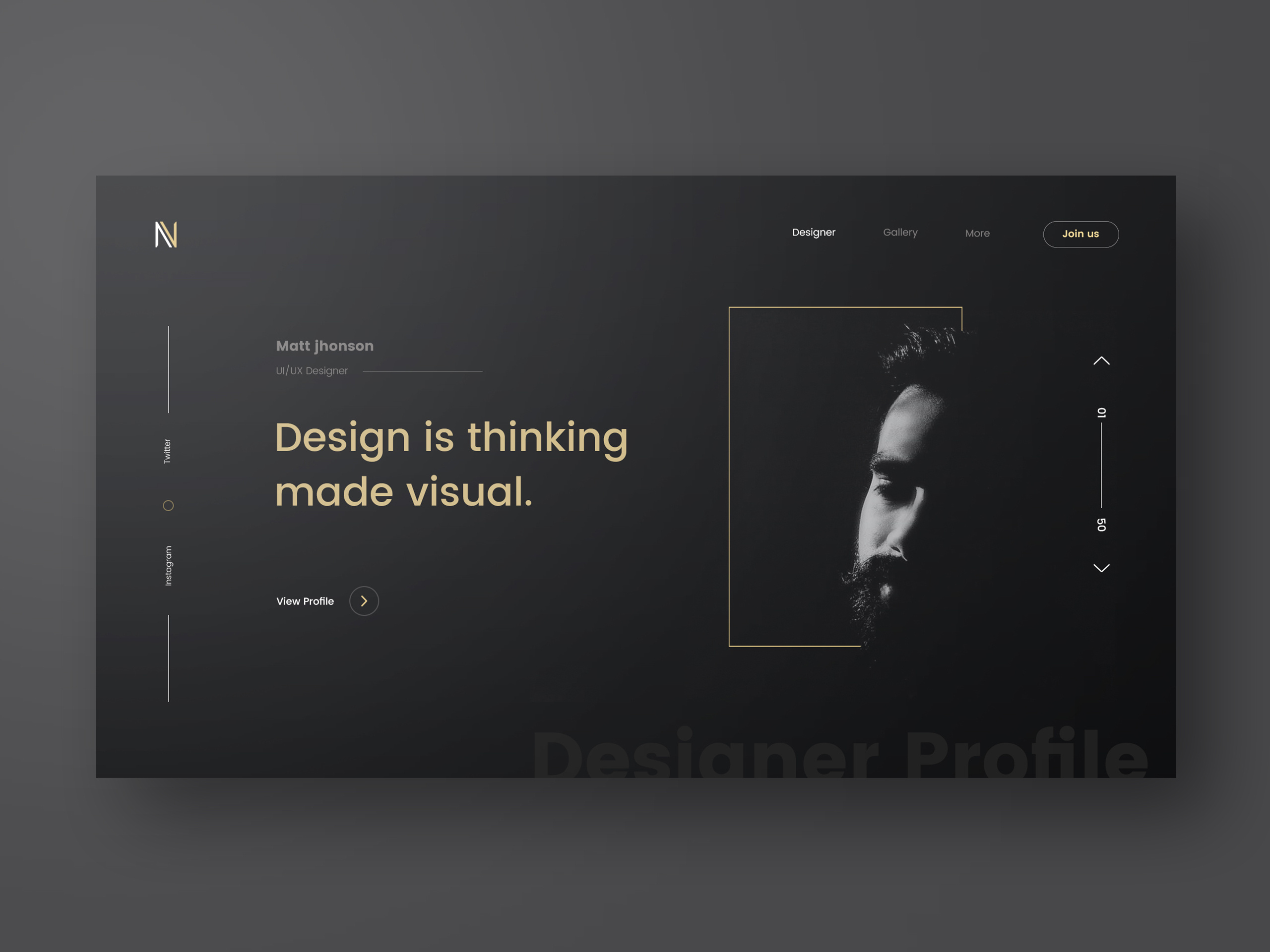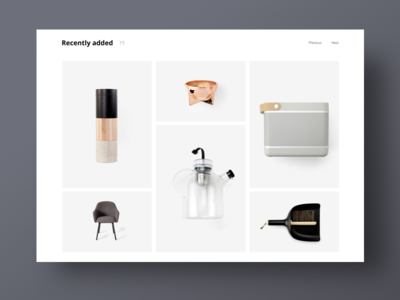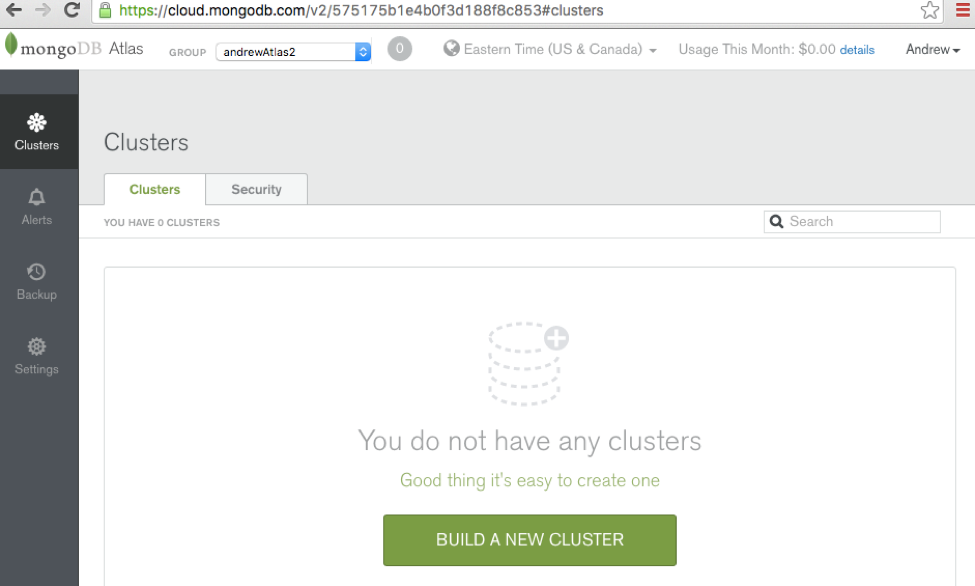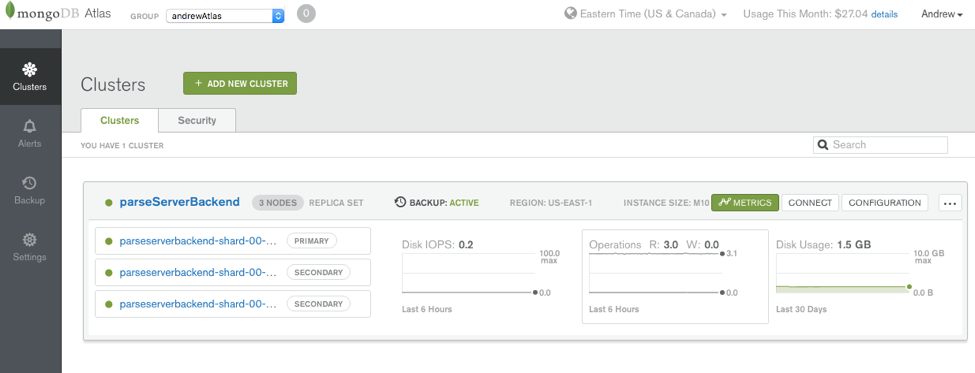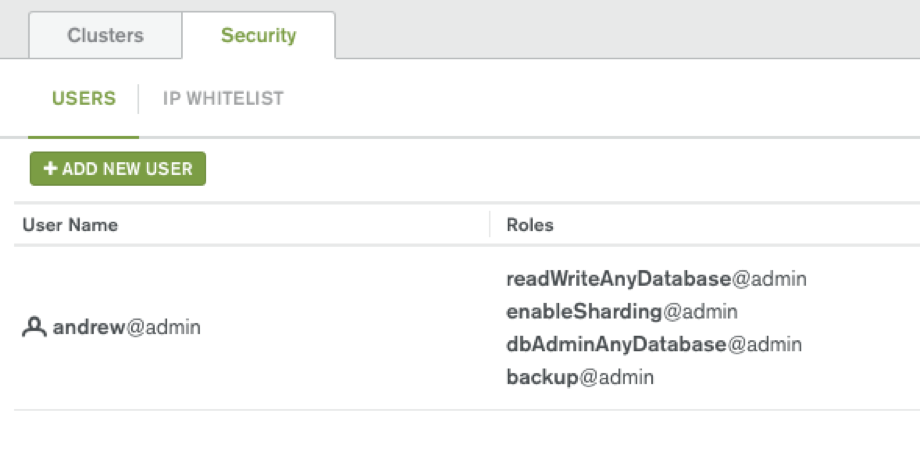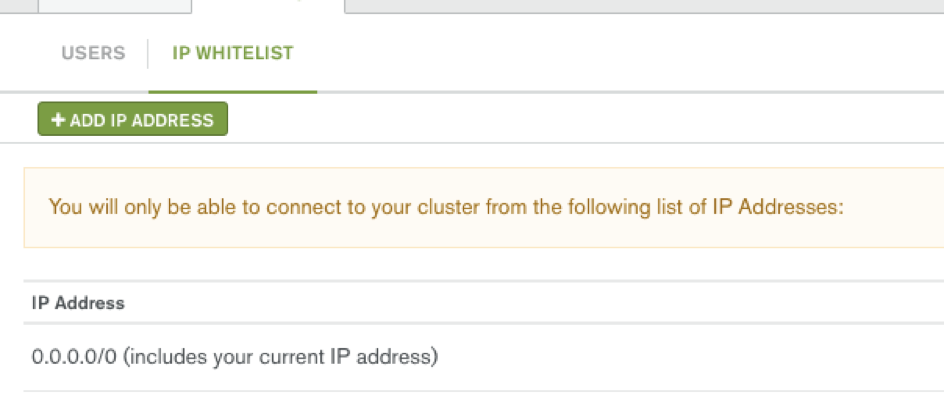Wix Logo Maker Review: Free, Professional Logo Design and Suggestions, With the Option to Purchase
Original Source: https://inspiredm.com/wix-logo-maker-review-free-professional-logo-design-suggestions-option-purchase/
When you think of free logo design services, it might make you cringe. The reason for this is usually because you’re stuck with a generic logo building tool and minimal branding assistance. However, Wix is taking an alternative approach with its logo maker, offering a beautiful design experience for free, along with the option to purchase high-quality files if you like it. The reason the Wix logo maker works so well is because of the fact that you can develop the logo based on what your brand already looks like. On the other hand, if you’re just thinking about your brand image. the Wix logo maker is a wonderful place to start.
Not everyone is a professional designer, so it looks like Wix makes it easy to design your logo with the simplest of tools while also generating beautiful logo images, fonts, and unique designs. You can also download the professional vector files afterward, instead of sticking with something less professional like PNG or JPG files.
Overall, Wix has been a valuable ally to those who want excellent websites without the high cost. It’s also a nice solution for those with limited design skills, since the Wix interface is one of the easiest to understand. Therefore, it makes sense that Wix has gotten into the logo making game, and we’re excited to give the logo maker a test drive.
Wix Logo Maker Review: How the Tool Works
Another reason the Wix logo maker is so unique is because it doesn’t send you straight to the builder. In fact, you’re asked several questions to get an idea of your brand culture and what you’re going to be selling. Therefore, the process starts by asking you some simple questions that take no more than five minutes to complete. For instance, one of the questions is “What describes you?” Then, you can choose keywords like formal, hipster, or playful to describe your brand.

One of my favorite parts is the Like/Dislike page, where you’re shown a handful of designs to see exactly what type of style you’re into. You select the ones you like and dislike, then Wix can make a decision as to what your logo should look like.

Finally, the results of your quiz are revealed, with your company name and optional tagline inserted into each of the designs. For this review, I made a company called Joe’s Shoes. Wix recognized that I was selling shoes, so it placed different shoe icons in some of the designs. I was surprised at the wide range of designs presented, since I was able to keep clicking the More button to see what else was available. In addition to that, you have a button for changing the icon, adjusting your company name, and moving onto the editor.

Once you land in the editor you receive a solid designer for making adjustments to your logo. It looks similar to the Wix website builder, so even beginners should have an easy time walking through this. You can change everything from the icon color to the tagline.

The last step is to download your logo based on which package you want. We’ll cover the pricing below, but you can also get a free sample from this page as well.

How Much Should You Expect to Pay?
As mentioned previously, gaining access to the Wix logo maker won’t cost you a cent. You can receive suggestions for your logo and adjust the suggestions to fit your brand. Wix also states that it’s highly unlikely that any other company will have a logo exactly the same as yours.
After the design process, you can download a free demo file to look at, compare, and share with other people in your organization.
As for when you’d like to make a purchase, here’s how pricing looks:
Basic Logo – $12.99 for high-resolution logo files and full commercial usage rights.
Professional Logo – $49.99 for high-resolution logo files, full commercial usage rights, vector files, a social media kit, brand guide, and print ready files.
Professional Logo and Website – $99.99 for everything in the previous plans and a $168 promo code for your own branded website.
As you can see, the pricing for the logo design is about as reasonable as you can get. I can’t imagine paying for the basic logo, since running a business also typically requires the social media kit and vector files. However, the $50 for the professional logo is a great deal. In addition, you pretty much get a free website for a few months when opting for both the logo and website package.
What Makes the Wix Logo Maker Stand Out?
Besides some of the best features we covered above, there are some other advantages to going with the Wix logo maker as opposed to other options online. After all, when you search for a logo maker, hundreds of results come up.
So, why would I consider Wix over the others?
To start, it’s integrated with the Wix platform, so if you’re already running a site on Wix it makes sense to keep all of your tools under one roof. This way you can quickly transfer the logo to your Wix website. In addition, the logo maker is built to match your logo design to the current branding of your website, and vice versa. So, you’re more likely to establish a recognizable brand with similar colors, fonts, and icons.
Finally, the Wix customer service resources are already established and ready for you to use. The company isn’t known for its direct support, but the online resources are the best in the business. Therefore, you can go to the blog or knowledge base and learn all about designing your logo, while also checking in on some tips for your website.
Is the Wix Logo Maker for You?
If you’re already on the Wix website builder and you need a new logo, I’d recommend giving the logo maker a try. I also like it for those who don’t quite have a logo design in mind and would like to see suggestions.
If you have any questions about this Wix Logo Maker review, let us know in the comments below.
The post Wix Logo Maker Review: Free, Professional Logo Design and Suggestions, With the Option to Purchase appeared first on Inspired Magazine.