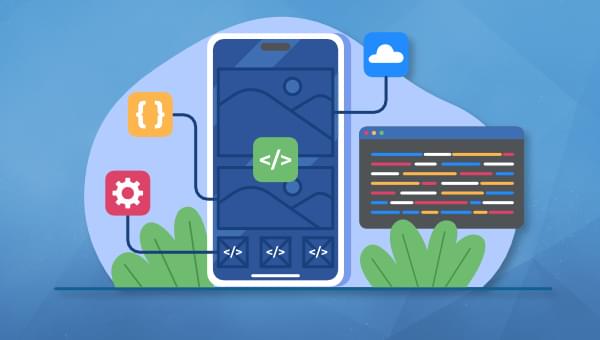Original Source: https://ecommerce-platforms.com/articles/squarespace-vs-shopify-vs-godaddy
When you’re ready to launch your store online, you need an eCommerce platform that will display your product beautifully and let buyers make purchases without any hassle.
And for that, today we have the top contenders: Squarespace, Shopify and GoDaddy.
All of them will help you create a robust online presence that you can use to sell your products. But of course, there are differences in these platforms. If you’re a new merchant and have been considering these three services, this article is for you.
We’re going to dissect these services piece by piece and examine them in detail. But first, a lazy version.
The TL;DR Version
Use Squarespace for visually appealing websites that offer beautiful designs and several customization features.
Use Shopify for everything related to eCommerce as it has versatile features for inventory management, payment processing, and a variety of third-party integrations.
Use GoDaddy for a quick website that offers simple services for a basic store. While GoDaddy is new to eCommerce, it comes with several features for merchants.
But you want all these features on your website, right?
Wouldn’t it be great if you could combine all three into one? While you can’t do that, you can select the best service.
We’ll discuss these services in detail so you can find out the best option for your store.
Let’s begin.
We’ve reviewed these platforms individually here: Shopify review, Wix review, and Squarespace review, and we’ve compared them one-on-one — see Shopify vs GoDaddy, GoDaddy vs Squarespace, and Squarespace vs Shopify.
Table of contents:
The TL;DR Version
Squarespace vs Shopify vs GoDaddy: Features
Squarespace vs Shopify vs GoDaddy: eCommerce Powers
Squarespace vs Shopify vs GoDaddy: Pricing
Squarespace vs Shopify vs GoDaddy: Visual Appeal
Squarespace vs Shopify vs GoDaddy: Marketing Options
Final Words
Toggle
Squarespace vs Shopify vs GoDaddy: Features
Let’s begin by understanding what these services are and what they offer.
Squarespace Features
Squarespace is a website building platform that offers a free website trial so you can understand how your prospective e-store will look like. Like most other modern website builders, you don’t need programming knowledge to create a website here.
Use its drag and drop features to fit elements into blank spaces and create an amazing store using pre-existing templates. Squarespace offers stunning templates that can make any website stand out. While it’s not specifically geared towards eCommerce, it includes several customizations and marketing features.
Let me summarize the major features of Squarespace.
Drag-and-drop Builder
You can just drag and drop the desired elements on the web pages. It’s pretty simple and anyone can create an eCommerce website on Squarespace without programming knowledge.
Template designs
It offers striking templates that look amazing and let you get started with website designing with minimum effort. The templates are responsive and you can create beautiful websites with them.
Readymade Layouts
Your eCommerce store will need several other pages apart from product pages. For example, you would need an About Us, Contact Us, and Portfolio, etc. Squarespace offers readymade layouts for these pages so you can add them in no time.
Various Types of Content
What type of content do you want on your website? Squarespace lets you have text, images, audio, videos, galleries, newsletters, products, appointments, reservations, menus, and so much more. This makes your website very versatile.
Sell Products, Services, or Subscriptions
With Squarespace, you can showcase your products, services, digital content, or subscriptions. You can even sell print-on-demand products on your Squarespace platform.
Categories and Sub Categories
Squarespace lets you create subcategories of products so you can easily manage inventory and your customers can browse them more easily in your retail store. This also helps SEO since categories are made automatically and search engines can index your website more clearly.
Inventory Management
The Squarespace dashboard lets you check the status of inventory in one place. You can even set up alerts with the stock levels go too low. The inventory management interface is pretty easy to use, which is useful for new merchants.
There’s so much more in Squarespace that I could go on. But for the sake of brevity, let’s move to the next platform, Shopify.
Shopify Features
I wouldn’t be wrong in saying that Shopify is the first crush of all retail merchants. Whenever it comes to setting up a website, Shopify is the first name that crosses our minds. At Ecommerce-Platforms, we get daily questions from online merchants and most of them are around Shopify.
Yes, Shopify is a great ecommerce platform. But there’s a reason why other platforms are still running. It’s not the best option for every store.
The best bit about Shopify is that it’s solely geared towards eCommerce. So if you’re solely looking for an eCommerce store, Shopify is a good choice.
But what is the reason why many merchants prefer other options such as Squarespace and GoDaddy?
Let’s see.
I’ll start examining the main features of Shopify.
Product Management
I’ve tried several eCommerce platforms, but Shopify has the best product management, hands down. Adding new products and organizing them in the right categories is super simple. You can also add product variants and track inventory.
Integrations
Shopify integrates with so many third-party services that everything is a breeze. Whether it’s your social media feeds, email marketing apps, shipping calculator, print-on-demand services, invoice generator, image optimizer, or just about anything – Shopify offers all types of integrations for your retail store.
Payments and Checkout
While there are several payment gateways that you can integrate with your retail store, some are built into the Shopify store, such as Shop Pay. It’s a secure payment gateway that you can easily activate for your Shopify store.
Use of Artificial Intelligence
Shopify offers artificial intelligence in its stores. For example, Shopify Magic lets you create product descriptions. All you have to do is add a product and enter its keywords – Shopify will create an automatic description for it. They are also going to roll out Sidekick really soon – an AI assistant that will manage small tasks for you.
Analytics
Shopify offers all kinds of analytics so you can track your visitor behavior. Whether you want to keep track of website traffic, sales, or customer behavior, all this data is available on your merchant dashboard. It creates reports for you so you get better insights for decision making.
These were the most amazing features of Shopify (of course there are more). Let’s move on to GoDaddy.
GoDaddy Features
For many years, GoDaddy was known only for its hosting services. But as more companies are coming into online store building, GoDaddy has brought its new range of services. Now you can create an online store with GoDaddy.
While GoDaddy is pretty new in this field, it has already gained the attention of merchants who have adopted its platform. The reason is simple – while the eCommerce options might be new, the brand name has been around for years and has been trusted by millions. Let’s see what GoDaddy has to offer to merchants.
Online Store Builder
GoDaddy lets you create your online store without any requirement of programming skills. You don’t need to have advanced technical skills to create your store, showcase your products, and customize the store.
Striking Visual Designs
Use GoDaddy Studio to create attractive designs in almost no time. With beautiful logos and color schemes, you can create a brand identity for your store. It also offers charming templates that you can customize according to your needs.
SEO Options
Since GoDaddy has been in the market for decades, they understand the importance of SEO and help you boost your site traffic by improving your rank on search engines. It also lets you integrate social media on your website.
Email Marketing
GoDaddy helps you create eye-catching emails to market your new launches or seasonal discounts. It also lets you track the results of your marketing campaigns so you can make tweaks accordingly.
Free Store Builder
This is an amazing feature to attract new merchants. You can create an online store on GoDaddy for free. You can play around and test its functionalities and features. And once you’re ready to launch your store for your customers, you can upgrade your plan and make sales.
Now that we have understood the services offered by these market giants, let’s begin comparing them feature by feature.
Go to the top
Squarespace vs Shopify vs GoDaddy: eCommerce Powers
We all know that Shopify is the god of all eCommerce platforms. It’s way ahead of Squarespace and GoDaddy.
While Squarespace and GoDaddy focus on all types of website building (personal blogs, generic services, etc.), Shopify focuses solely on eCommerce. The entire team of Shopify works on making eCommerce a breeze for retail merchants.
While Squarespace and GoDaddy do feature eCommerce services, they belong to a different league.
Squarespace deals with all kinds of websites. Whether you provide accounting or legal services, you can create a generic website with it.
And GoDaddy has recently ventured into ecommerce. It was basically a hosting services provider. While it has been a trusted name for decades, it hasn’t been active in eCommerce for long. It still has a long way to go to compete with Shopify.
Let’s compare their eCommerce offerings.
Shipping
Squarespace offers several shipping options: Free Shipping, Flat Rate, Rates by Weight, and Carrier Calculated. Carrier Calculated is available only on some plans and only within the United States.
Shopify allows all those options plus Local Pickup, Location Based, and Product Price Based shipping. It also lets you enable third-party based rates during checkout. You can add rates depending on the provider – USPS, FedEx, UPS, etc.
Shopify also has tie-ups with other providers and can offer discounts for shipping within the United States. Plus, it offers carbon neutral shipping, which is good for the environment.
GoDaddy offers Free Shipping, Flat Rate Per Order, Percentage Rate Per Order, and Weight Based Shipping.
Inventory Management
Squarespace offers basic inventory management. You can edit the stock quantity and prices.
Shopify lets you add, update, and track inventory for all your products from one place. It also lets you track inventory that’s coming from your supplier.
GoDaddy also allows basic inventory management that lets you know how many instances of a certain product are remaining in the stock.
Payment Options
Squarespace lets you integrate PayPal, Stripe, or Square payment processors. While these three are the top payment options for people inside the US, non-US merchants might find it difficult to receive payments from their customers.
Shopify offers Shop Pay which lets merchants get payments quickly in their accounts. Apart from that, there are other options such as PayPal, Stripe, Amazon Pay, Meta Pay, and Apple Pay. It even lets you accept payments in cryptocurrency.
GoDaddy offers GoDaddy Payments, Apple Pay, Google Pay, and PayPal.
Conclusion: Shopify is the best when it comes to eCommerce offerings.
Go to the top
Squarespace vs Shopify vs GoDaddy: Pricing
No matter how feature-rich a platform is, its usage is limited by pricing. If you cannot afford a platform, there’s no point in discussing its practicality. Let’s discuss the pricing plans of the three top platforms.
Squarespace Pricing
Squarespace offers four plans – Personal for $16/mo, Business for $23/mo, Commerce Basic for $27/mo, and Commerce Advanced for $49/mo.
As a merchant, you’ll need to go for Business or above plans as they come with eCommerce integration. And if you want to sell subscriptions, you’ll need the Commerce Advanced plan.
Shopify Pricing
Shopify is geared towards online merchants so there are no plans without eCommerce capabilities.
There are three main pricing plans: Basic for $39/mo, Shopify for $105/mo, and Advanced for $399/mo.
As you can see, Shopify prices are much higher than those of Squarespace. If you’re a first time online merchant who has just started selling and doesn’t want to invest too much, Shopify might come across as an expensive option.
Apart from these plans, Shopify also offers some other options.
There’s a Starter plan for $5/mo. This lets you sell your products through social media pages. The Retail plan comes with advanced staff and loyalty features and costs $89/mo.
If you’re into enterprise retail, there are commerce components for you. And Shopify Plus begins at $2,000/mo for high volume business.
GoDaddy Pricing
GoDaddy website builder offers three packages: Basic for $9.99/mo, Premium for $14.99/mo, and Commerce for $20.99/mo.
As a merchant, you’ll need to use the Commerce plan because the first two plans don’t come with eCommerce capabilities. You’ll get a free professional email with all these plans.
Comparing Squarespace, Shopify, and GoDaddy Prices
If you’re a small merchant and choose Squarespace, you can get started for $23/mo.
If you select Shopify, you’ll need to put in $39/mo. And for GoDaddy, you’ll need $20.99/mo.
This is probably the reason why many online merchants select other services over Shopify, even though it’s feature-rich.
Conclusion: GoDaddy is the most economical option here. Then comes Squarespace. And the most expensive is Shopify.
Go to the top
Squarespace vs Shopify vs GoDaddy: Visual Appeal
Now that we’ve compared eCommerce features and pricing, the next thing a merchant looks for is the visual appeal of their store.
Squarespace offers 165 templates, and 40 of them are for online stores. As a retail merchant, you get to choose from only 40 templates.
All their templates are crisp and attractive. When it comes to visual appeal, Squarespace knows how to rule. If you’re a small merchant, you’ll like what Squarespace has to offer.
Shopify currently offers 173 templates, most of which are paid. Since Shopify is all about online stores, all these themes are for online stores only. All these themes are highly functional and useful. There are themes for small stores as well as big enterprise retail chains as well.
GoDaddy is rather new in this field and has only 24 templates for online stores. This means that as a merchant, your design choices are rather limited. The templates they offer look good but are pretty basic and for small store owners.
Conclusion: Shopify offers the biggest variety of templates for online merchants, followed by Squarespace.
Go to the top
Squarespace vs Shopify vs GoDaddy: Marketing Options
Once your store is ready, how do you market it and how does your eCommerce provider help you with it? Let’s analyze our three platforms here.
Squarespace offers SEO tools so that your website ranks high on search engines. When you create a website, it is also optimized for mobile so it gets priority in the Google algorithm. It also offers a clean HTML markup that is easily indexed by search engines.
Squarespace lets you have social media sales channels and email marketing options. It also offers gift cards. Plus, Squarespace lets you integrate with third party tools that can offer other marketing features.
Shopify offers all the features mentioned above, plus more. There are Shopify native apps and most of them are free. For example, there is Shopify Email for email marketing, Shopify Inbox for business chat, and Shopify Flow for automation of tasks, etc.
Apart from the native apps, there are also many third party apps in the Shopify app store that you can install for marketing.
GoDaddy offers SEO tools and lets you connect to social media. It also lets you sell on marketplaces such as Amazon, eBay, and Etsy. For now, GoDaddy marketing options are rather limited.
Conclusion: Shopify offers the best online store marketing methods.
Go to the top
Final Words
After testing all three websites and their features, it’s easy to see that Shopify offers the best options for online merchants. From design and functionality to sales and marketing, it’s clear why Shopify is the one name that crosses the minds of all online merchants.
So why do they settle for other platforms? The answer lies in pricing.
While Shopify offers amazing features, it comes with a heavier price tag. And this is the reason many small merchants opt to work with other providers.
Shopify has amazing pricing plans for small and big retail merchants but it might not fit everyone’s pockets. If you’re a first time merchant trying to make your store online, you might want to try other options that are available at more affordable rates.
And if you have an already established business and aren’t highly restricted by budget, Shopify will be the best choice for you.
So which one is it going to be? Comment and let me know.
Further reading 📚
Shopify vs Squarespace vs Wix (2023): The Battle of The Website Builders
Shopify vs Squarespace vs BigCommerce 2024 – Which is Best?
BigCommerce vs Shopify (2023): The Ultimate Comparison
The post Squarespace vs Shopify vs GoDaddy: The Ecommerce Showdown for 2024 appeared first on Ecommerce Platforms.