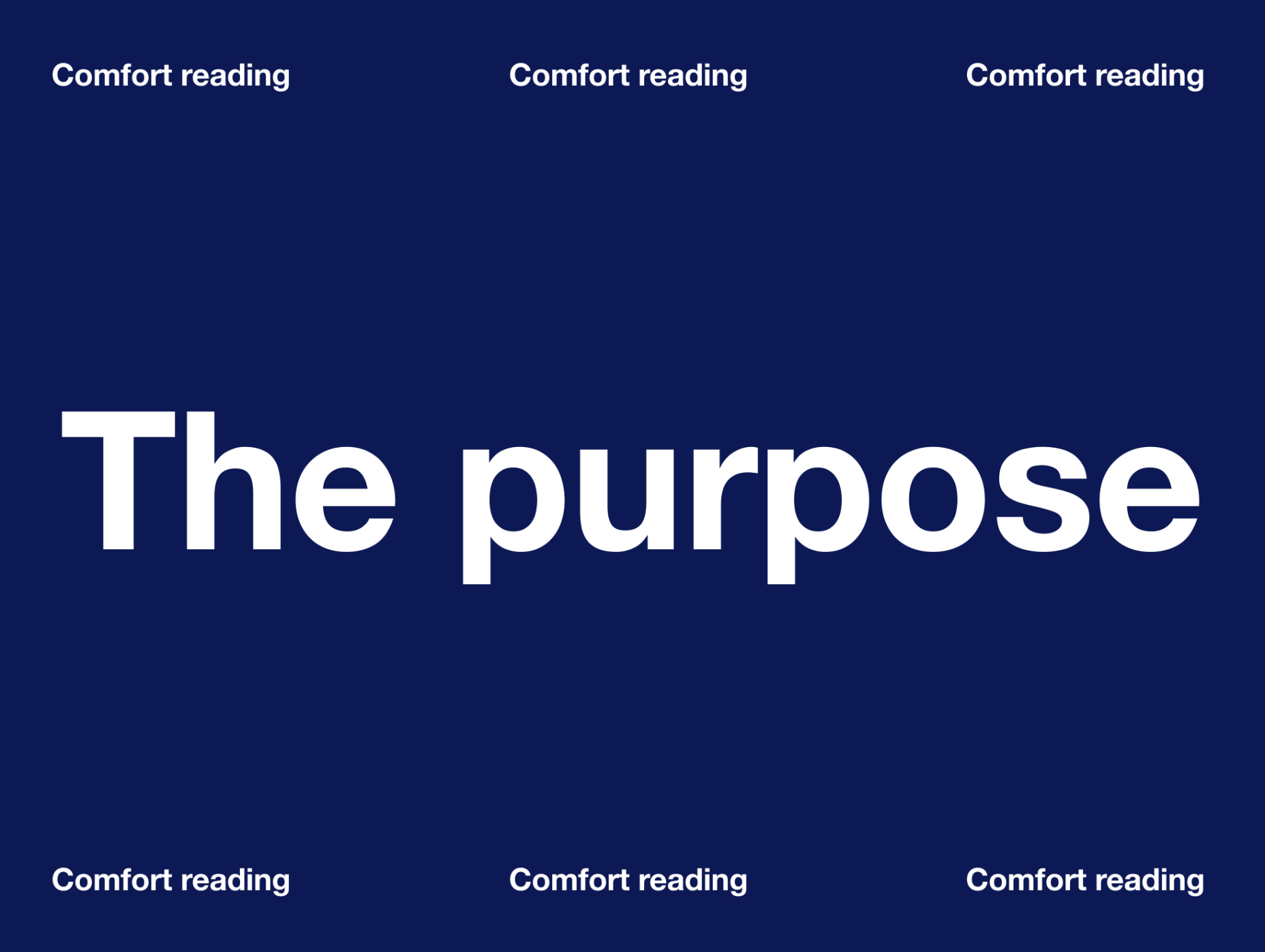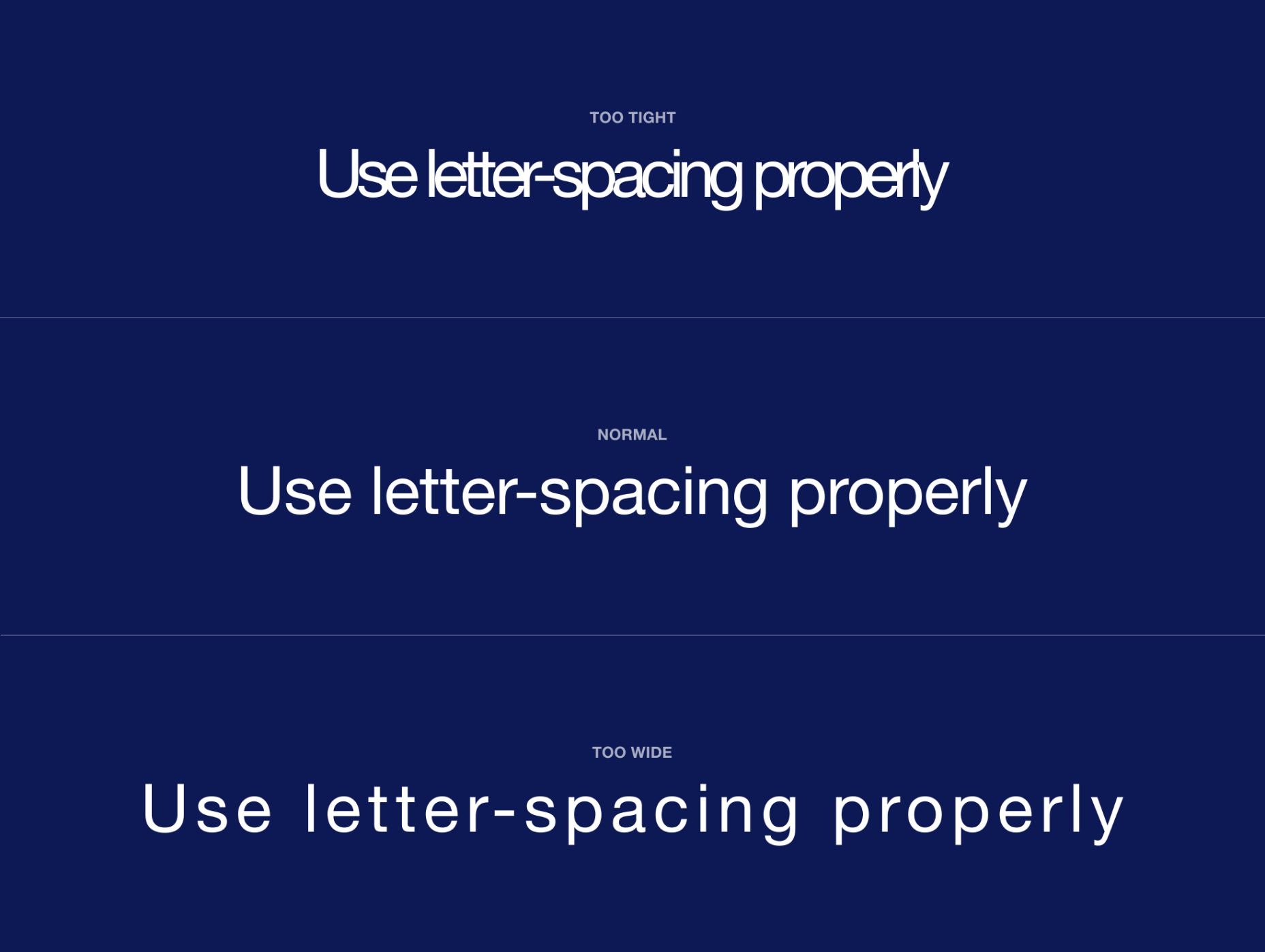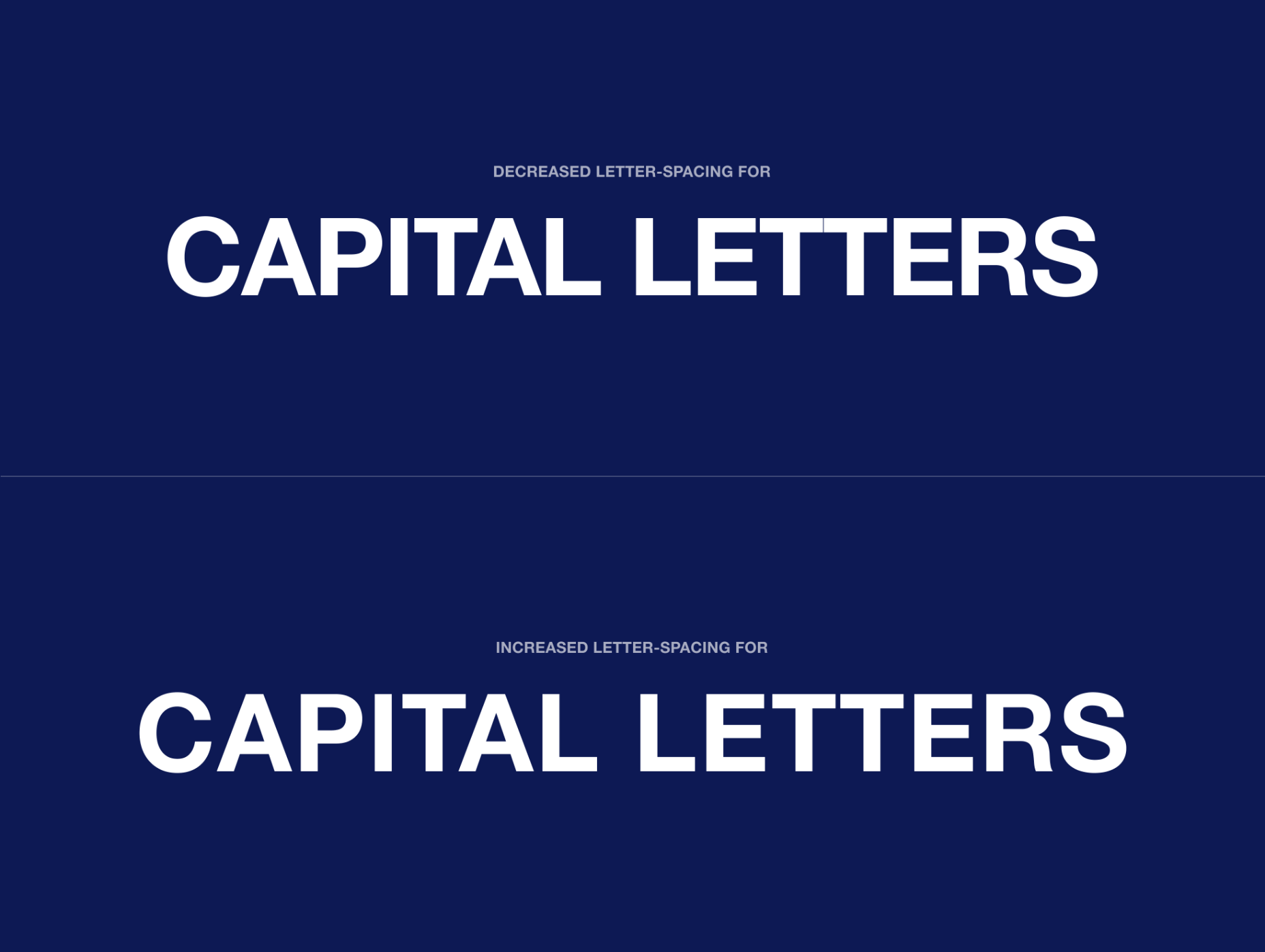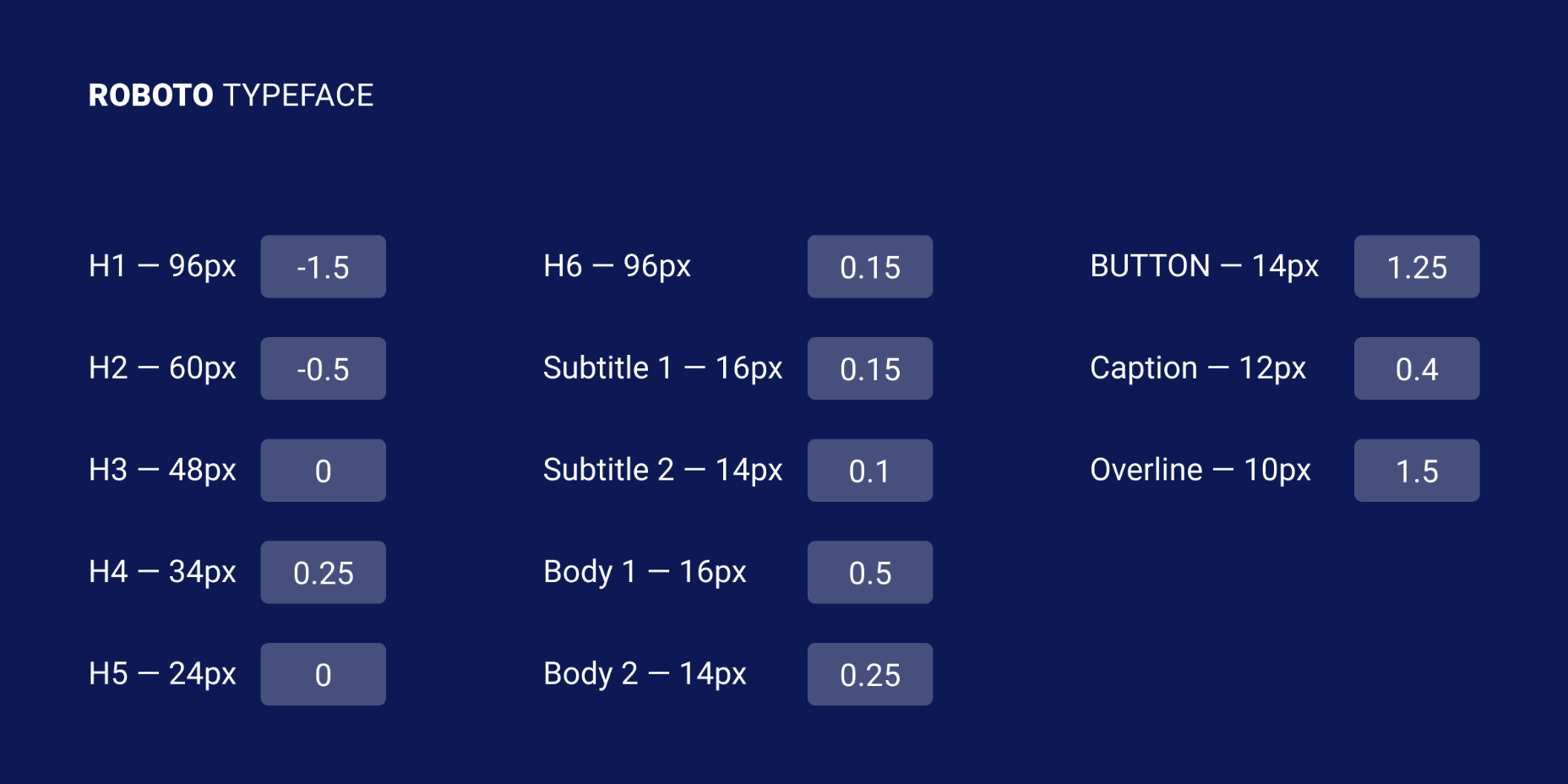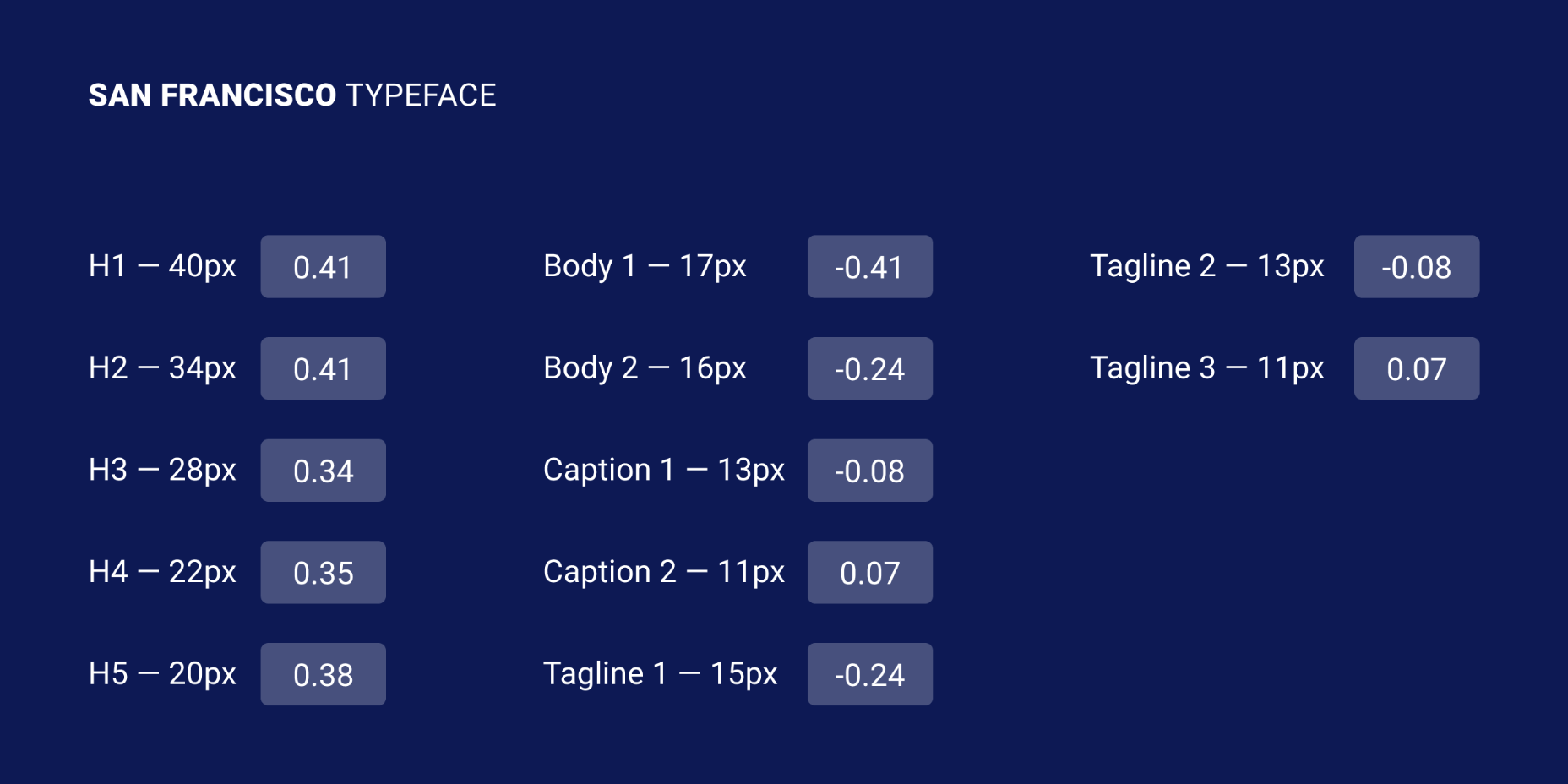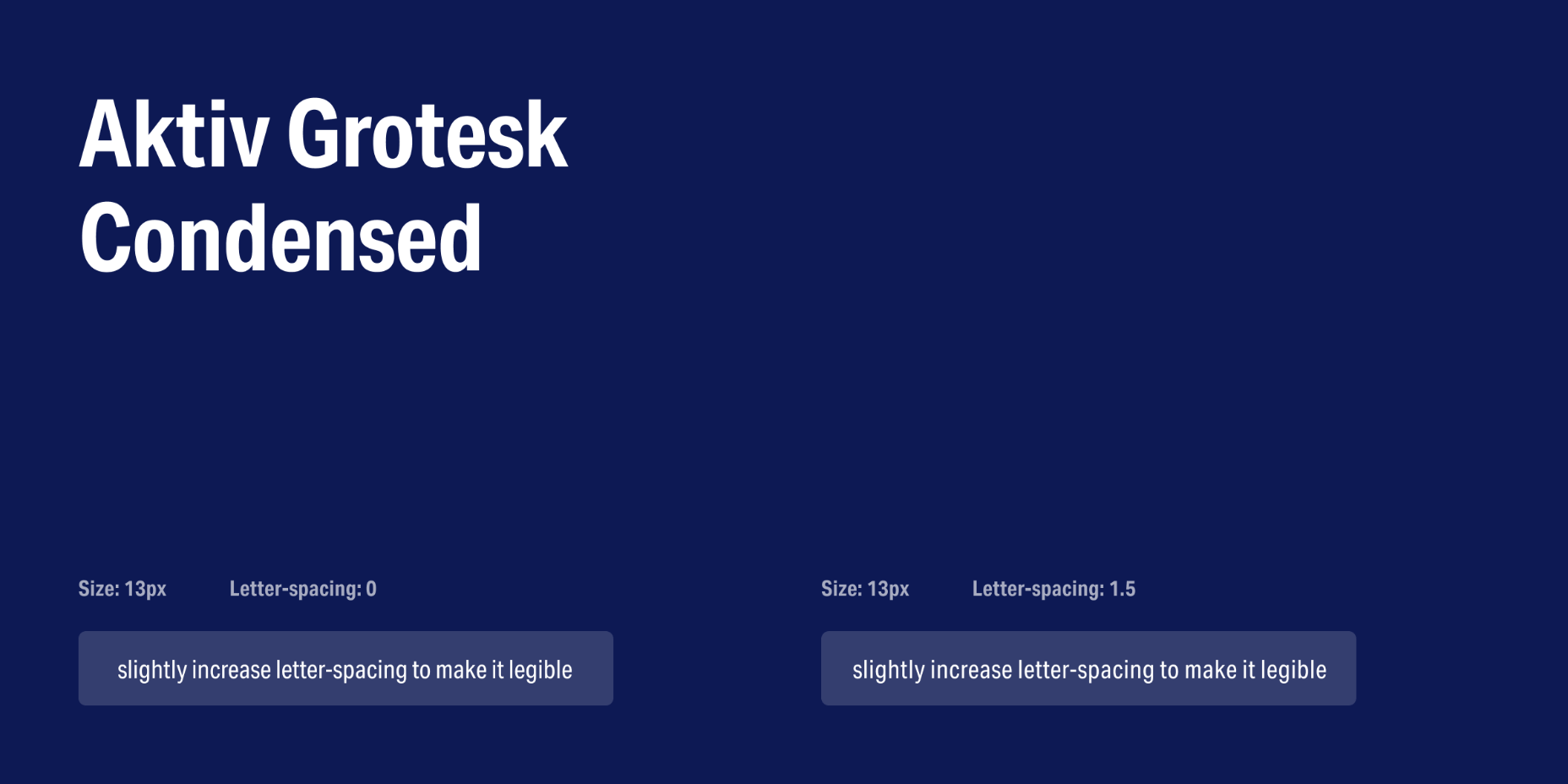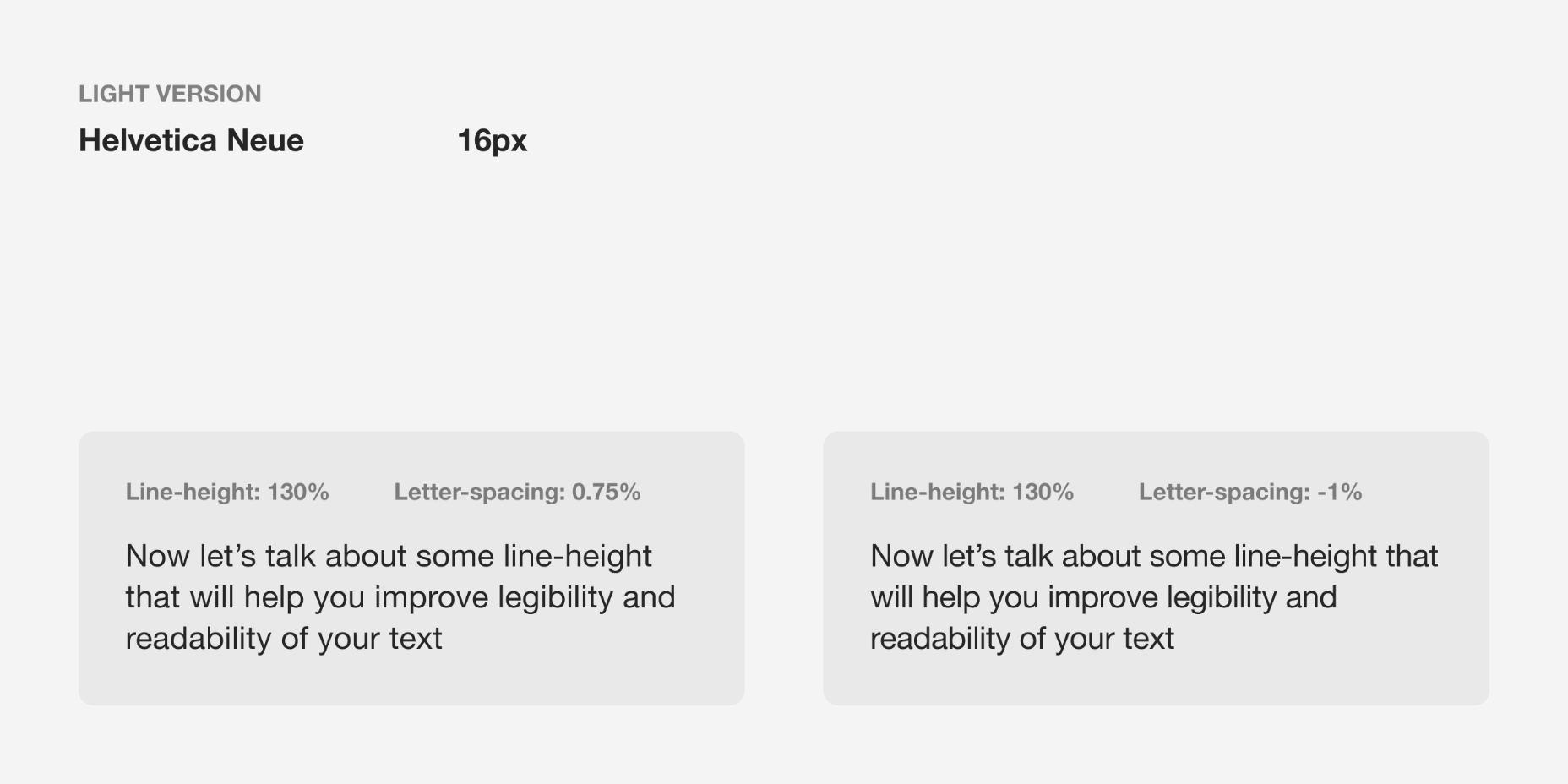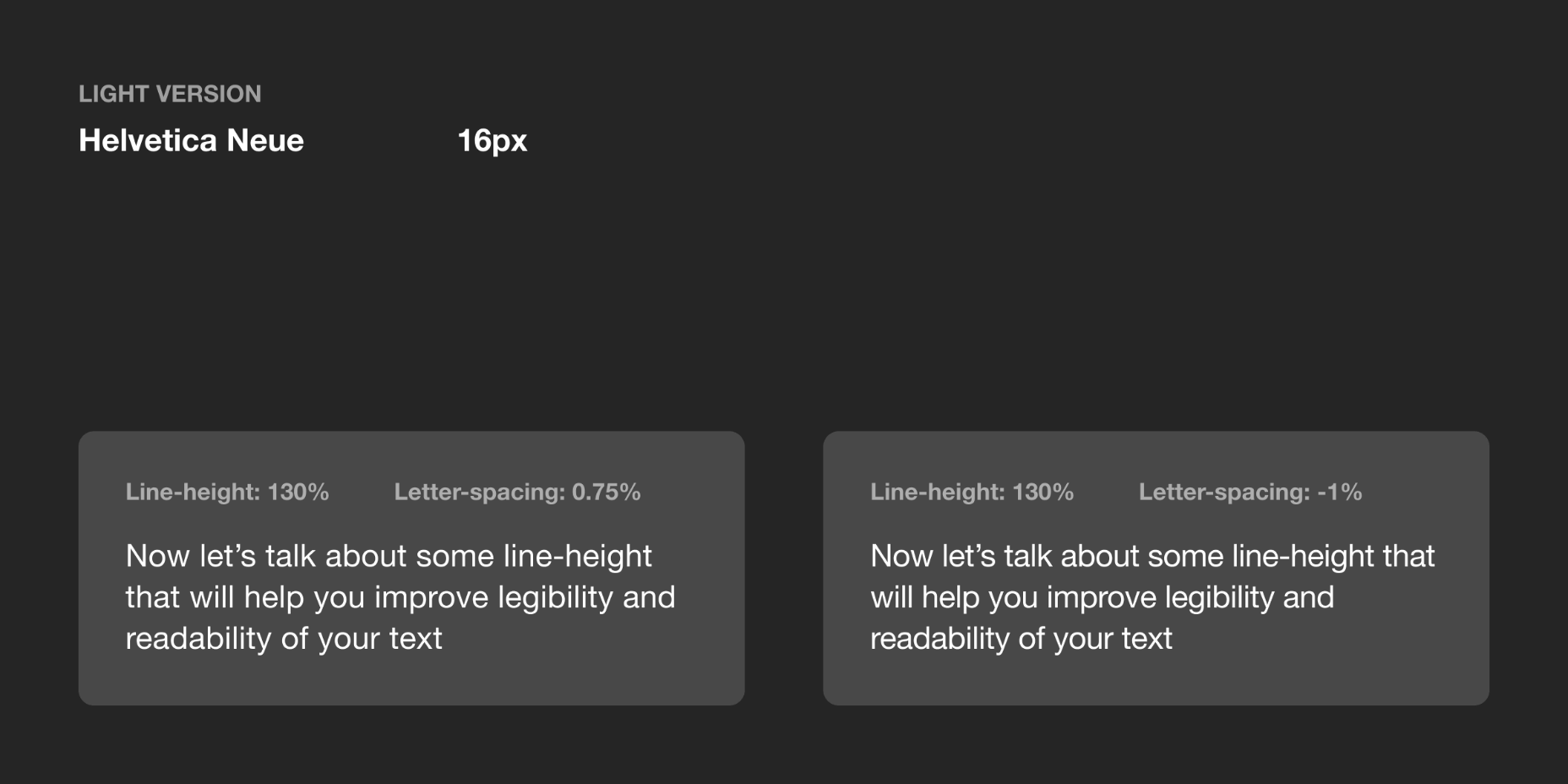Original Source: http://feedproxy.google.com/~r/CreativeBloq/~3/nugt27eZSlI/best-cameras-for-beginners
The best camera for beginners allow creatives to expand their skills in all sorts of ways. You might be looking to add photography to the services you offer your clients, or find a stylish new way to show off your portfolio. Maybe you want to start vlogging to take your followers behind the scenes of your work – or, hey, perhaps you just want your Insta to pop a little more. There's no shame in that.
Whatever the reason you want to take more pictures, it's best to pick up one of the best cameras for beginners rather than relying on your smartphone. This is because there are certain advantages to cameras that mean they'll always outpace even the latest, most sophisticated smartphone cameras. For more details, jump to what to consider when buying a camera section.
If you've already got some photography skills, check our our roundup of what we consider the best cameras for all levels to be. And while you're getting kitted out, why not explore our guides to the best memory cards and the best camera bags too.
All of the cameras we've selected for this guide are suited to photography novices, while still offering the capacity to grow with you as you improve. Let's get started.
The best cameras for beginners available now
It’s particularly easy to get up and running with the Nikon D3500. As well as an ‘intelligent’ fully automatic mode, there are wide-ranging scene modes and effects to choose from. More uniquely, there’s a Guide shooting mode, which serves as a kind of interactive photography course. There’s no shortage of quality either, with a high-performance 24.2MP image sensor and processor, a generous ISO (sensitivity) range, speedy 5fps maximum burst rate and a high-resolution LCD screen.
However, it’s not a touch-sensitive screen and lacks a tilt or pivot facility. Another drawback is that autofocus is relatively slow in live view and movie capture modes but, overall, the D3500 is currently the most appealing beginners’ camera on the market.
The Canon EOS 250D is the first entry-level DSLR to feature 4K movie capture, and it replaces the popular EOS 200D in Canon’s lineup. Indeed, the Dual Pixel CMOS autofocus system for live view and movie modes, inherited from its predecessor, makes the camera particularly good for tracking action when shooting video. The virtually silent autofocus performance of the 18-55mm kit lens is a further bonus.
Not just for video, the 250D is a very accomplished package for stills. It's beginner-friendly with optional Guided User Interface and Creative Assist modes, which work seamlessly with the fully articulated touchscreen. The camera is also well able to grow with you as you learn new skills and techniques, Canon’s excellent Quick menu giving intuitive and instant access to important settings.
One of the most compact and lightweight DSLRs on the market, the 250D is a camera you can take anywhere and everywhere. Our only real criticism is that, in viewfinder-based stills shooting rather than live view mode, the autofocus system is fairly basic. There are only nine AF points and only one of them is cross-type, able to resolve detail in both horizontal and vertical planes.
Fujifilm's mirrorless cameras not only look fantastic, with cool retro styling that has been a hit with photographers for going on a decade now, but they're also some of the best shooters on the market. The Fujifilm X-T200 is one of the newer models, designed for entry-level users who want room to grow their skills and shoot high-quality images and videos. Its upgraded sensor produces a wide dynamic range and pleasingly low noise, and this combines well with Fuji's Film Simulation modes to produce images with real pop.
The X-T200 shoots 4K video in impressive quality, and its articulated touchscreen allows you to get creative with your shooting angles. Having access to the stable of pin-sharp Fujifilm X-mount lenses is also no bad thing, and ensures you'll have plenty of room to grow and explore in your shooting, whatever direction you take it in.
Don't be fooled by the slim dimensions of this compact camera: it's actually an impressive stills-and-video shooting machine, with not only the ability to shoot high-quality Full HD and 4K video, but also to directly livestream it online. Indeed, you might be surprised how many YouTube creators you enjoy shoot a lot of their stuff on the Canon PowerShot G7 X Mark III; it's a popular camera for a reason.
The fast 24-100mm equivalent lens gives you an enormous amount of shooting versatility; no matter the lighting conditions, no matter how distant the subject, you'll probably be able to have a decent crack at capturing it. Video features are also further bolstered by such vital extras as an external mic port, ensuring that your videos will sound as good as they look. The camera feels premium in the hand, and with the LCD that flips around 180 degrees for easy monitoring, you've got a capable machine in all categories.
The best cameras don't have to be digital! Analogue is a great Physical prints of photographs have much more tangible lasting value than digital files, and there's loads of potential for incorporating them into your creative projects. The Polaroid Originals OneStep+ is the best instant-print camera around right now – not only does it produce beautiful square prints in that classic Polaroid style, but it also offers Bluetooth connectivity with a smartphone that give the user access to loads of additional shooting modes like Double Exposure, Light Painting, Noise Trigger and more.
Full of retro charm, the OneStep+ is well-designed and easy to use, with a powerful flash and twin lenses, one for general shooting, the other for portraits and close-ups. It's great value at the price, though bear in mind that film is an ongoing expense, coming in packs of ten that will generally set you back £10-15. Buy in bulk if you can and you'll definitely make some savings.
There have been plenty more cameras released in Sony's a6000 series since this one, so why have we included it? Well, this is a still a fantastic machine in its own right: a fast-shooting, lightweight and dependable mirrorless camera, with an APS-C sensor and a sophisticated autofocus system. A beginning photographer who wants a solid foundation on which to grow and develop their skills will find the a6000 offers all of this and more. Plus, with all the subsequent models that have been released, this camera can now be picked up for an absolute bargain price.
Equipped with a powerful 24.3 APS-C sensor, the Sony a6000 is an E-mount camera, meaning there's a fantastic range of lenses to choose from in addition to the bundled 16-50mm kit lens. This is an ideal choice for those who want to hit the ground running; it doesn't have as many guide modes as other cameras, but if you're prepared to put a little work in, you'll find it to be a rewarding and capable imaging machine.
One of the upsides of Micro Four Thirds mirrorless system cameras is that they tend to be fairly small and lightweight. That’s certainly true of the Olympus E-M10, which is now in its third generation. Although small, it’s impeccably well built and beautifully turned out with classic retro styling. The 14-42mm EZ kit lens is similarly small, with a retractable design that enables compact stowage.
Even so, it features a built-in motor that enables smooth zooming during video capture. The maximum burst rate for stills is a speedy 8.6fps, although autofocus can be a little slower than in many competing cameras, making it tricky to follow fast-moving action. 4k UHD movie capture is a bonus.
Great for following the action in sports and wildlife photography, the Nikon D5600 has an advanced 39-point autofocus system that boasts auto-area, dynamic-area and 3D-tracking modes. The optional 18-140mm VR kit lens is also particularly suitable for these types of photography, with its 27-210mm ‘effective’ zoom range and competent Vibration Reduction (optical image stabilisation) system. And for when you need to trek into the countryside for shooting wildlife, or stand for long periods at a sporting event, the D5600 won’t weigh you down as it’s one of the lightest and most compact DSLRs on the market.
The fully articulated touchscreen is an extra bonus, although for live view and video capture, the sensor-based contrast-detection autofocus facility can be painfully slow.
For such a small camera, the Panasonic TZ100 packs in some seriously big specifications and features. It has a 20.1MP 1.0-type sensor that’s physically large for a compact camera, and retains relatively noise-free image quality even at high ISO settings. It also crams in an electronic viewfinder and a high-res, 3.0inch rear screen, plus a 10x zoom lens with an effective range of 25-250mm.
To keep things steady, there’s optical image stabilisation for stills and 5-axis hybrid stabilisation for video capture. You can also shoot at 4k UHD for both stills and video, with a frame rate of up to 30fps. For full-resolution stills, the burst rate is still speedy at 10fps.
Clever tricks include ‘post-focus’, which enables you to capture a burst of stills with automatically transitioning focus distances, and select the frame with the ideal focus point afterwards.
Like other ‘tough’ compact cameras on the market, this Olympus Tough TG-5 is designed to take the knocks. It can withstand being submerged in water to a depth of 15 metres, dropped from a height of 2.1 metres and frozen to -10 degrees Celsius. If you’re feeling particularly mean, you can even try crushing it with a 100kg weight, and it’ll still keep on working.
All in all, it’s a great camera for everything from skiing down mountains to snorkelling in the sea. The maximum burst rate is a similarly action-packed 20fps, and you can also capture 4k UHD movies. The 4x optical zoom lens adds versatility, as do the built-in macro and microscopic modes. To take things even further, a range of optional accessories includes fisheye and telephoto lens converters. While Olympus has since released a Tough TG-6, we'd say this model is the best pick for beginners' offering basically the same package (the new version has an identical sensor and lens; really the only difference is some new modes) for a better price,
The best camera for beginners: What to consider
As mentioned above, cameras will always have certain advantages over smartphones. These include larger sensors, which mean the cameras perform better in low light, as well as massive improvements in the matter of lenses. Whether you're using a DSLR or mirrorless camera that lets you swap lenses depending on the situation, a zoom-equipped compact that can get close to a subject, or even a fixed-focal-length compact that's been engineered for optical perfection, you're guaranteed to have something superior to the lens on the back of your phone. Or the front, for that matter – and thanks to many cameras now having flip-out screens, your selfie game can step up considerably.
Then there's also the fact that cameras can burst-shoot faster for capturing quick-moving subjects, have more sophisticated autofocus systems, and tend to offer higher resolutions that allow you to make larger physical prints of your images. There's no doubt about it – a camera is the way to go!
The best type of camera for beginners
First, let's look at the different types of camera available for beginners. If your priorities are simplicity and portability, there’s a lot to be said for a small point-and-shoot camera that you can slip into your daily bag or even a spare pocket. These cameras will have a lens fixed on the front, so while you won't be able to use any focal length that isn't specified on the box, most models will offer a respectable zoom range to work with. There will generally also be a built-in flash, and possibly a viewfinder that helps you compose your shots.
A more versatile option is a 'system' camera, which consists of a separate body and interchangeable lenses. Once you're equipped with two or three lenses, you can shoot anything from portraiture and still life, to action sports and wildlife, or sweeping landscapes and architecture, getting great results every time.
They start small, with mirrorless or compact system cameras. These tend to be portable and offer faster shooting speeds than their larger siblings, DSLRs. However, don't count DSLRs out, as they are able to offer an optical viewfinder that gives you an unadulterated 'through-the-lens' view of what you're shooting. They also tend to be better weather-sealed and equipped with chunkier handgrips for a secure hold.
Also worth considering are instant print cameras! Analogue is back in a big way, and there's something to be said for a camera that doesn't necessitate messing about with memory cards and hard drives, and just spits out an instant physical print. If your creative work is more tactile/physical (perhaps incorporating collage) then this is definitely a viable option.
Finally, there are also 'tough' cameras, which have smaller sensors than mainstream compacts, but are heavily waterproofed and can survive rough conditions.
But which to pick? Well, it depends on what you need. Do you want something small and portable or hardy and weatherproof? Are you likely to be shooting video as well as stills? Do you see yourself buying more lenses, or would you prefer a single package that does it all? The answers to all these questions will affect which camera is best for you.
Read more:
The best full-frame cameras in 201915 ways to improve your photography skillsThe best monitors for photo editing




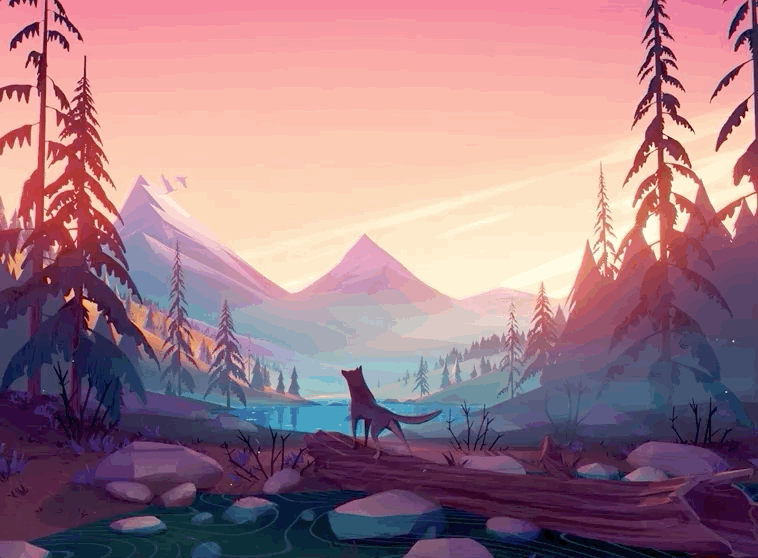
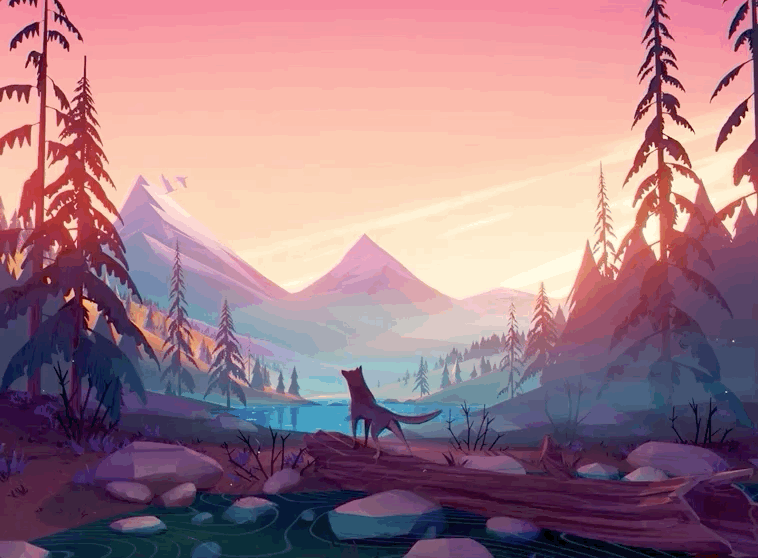
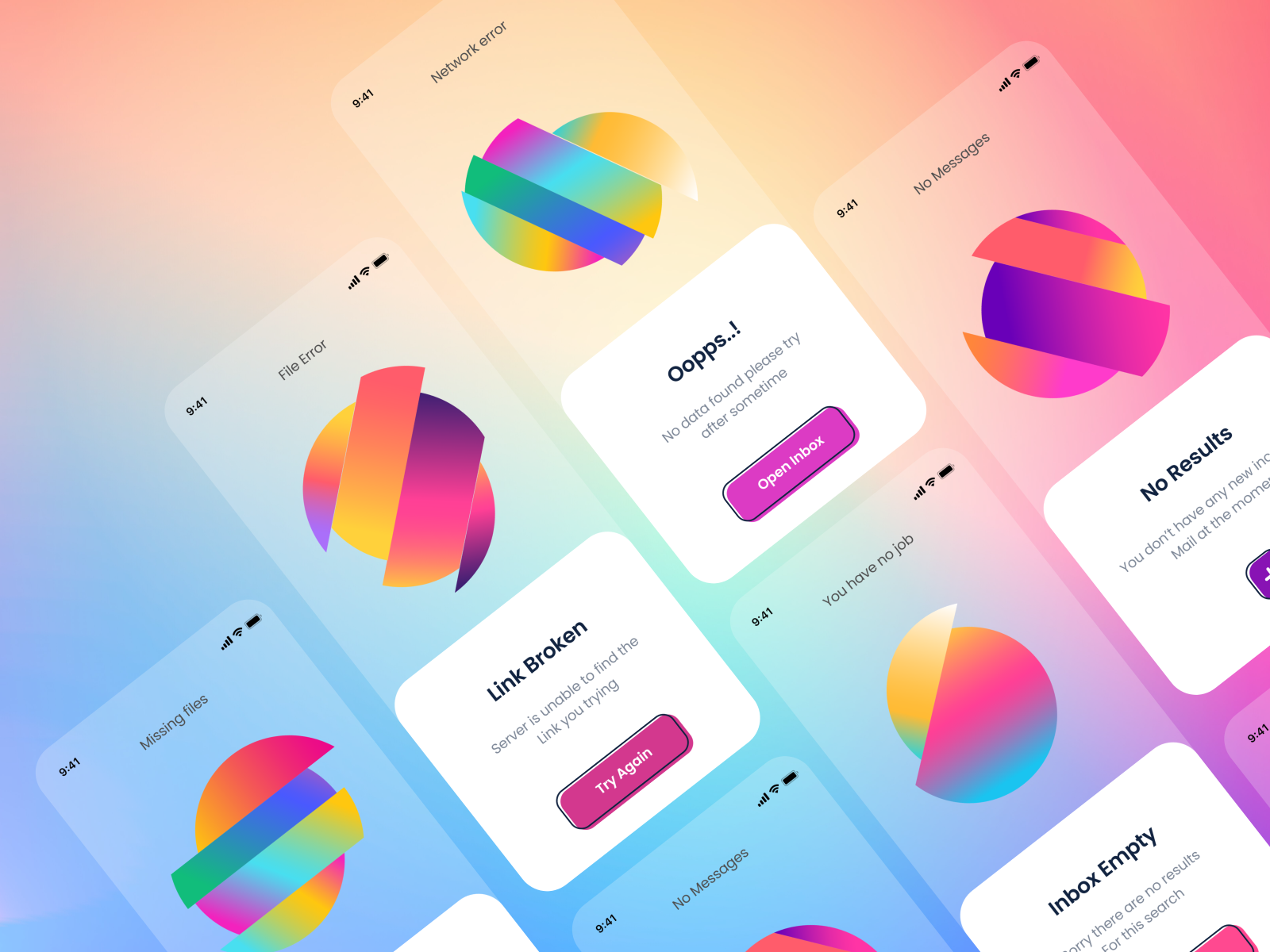
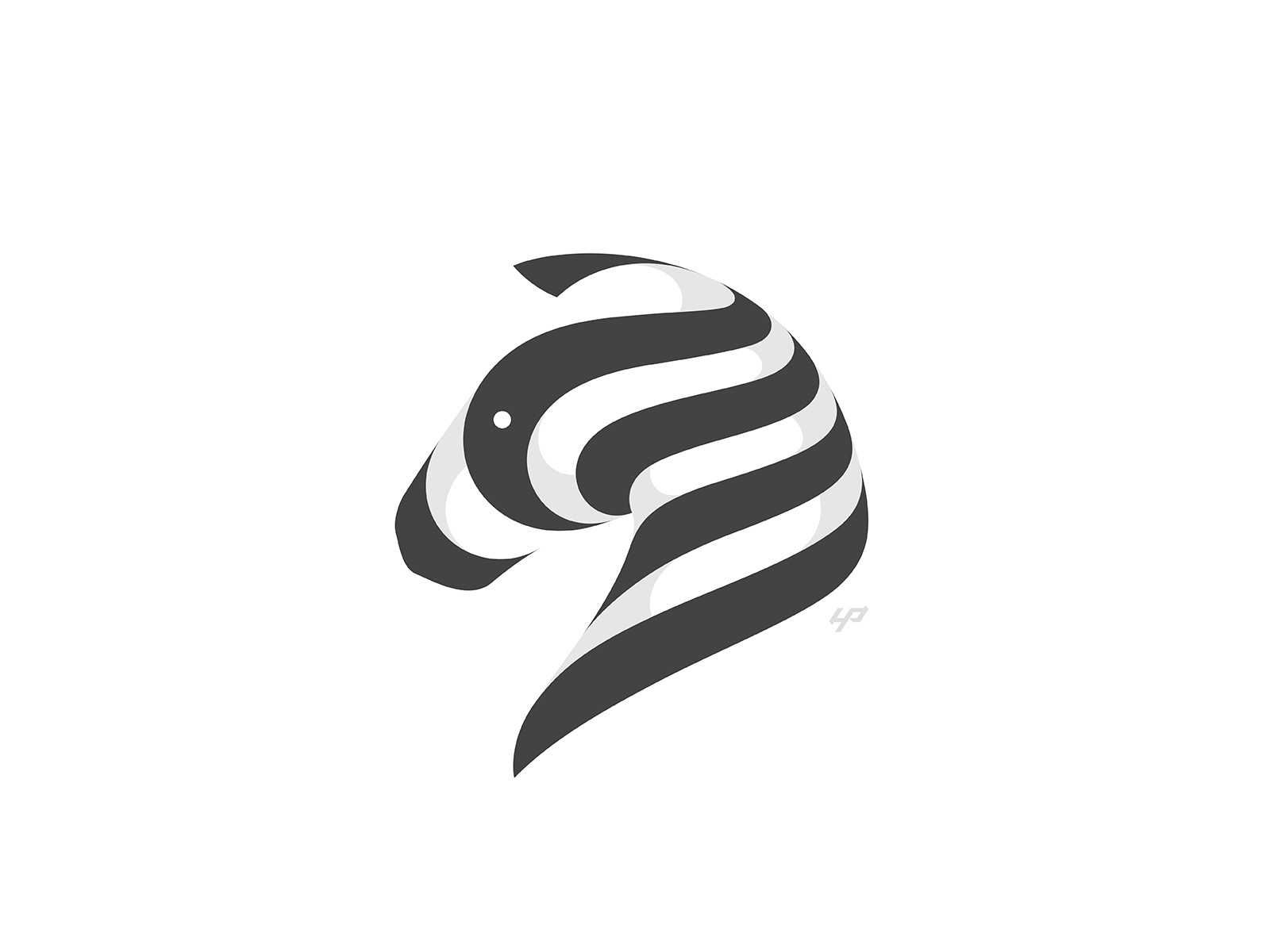
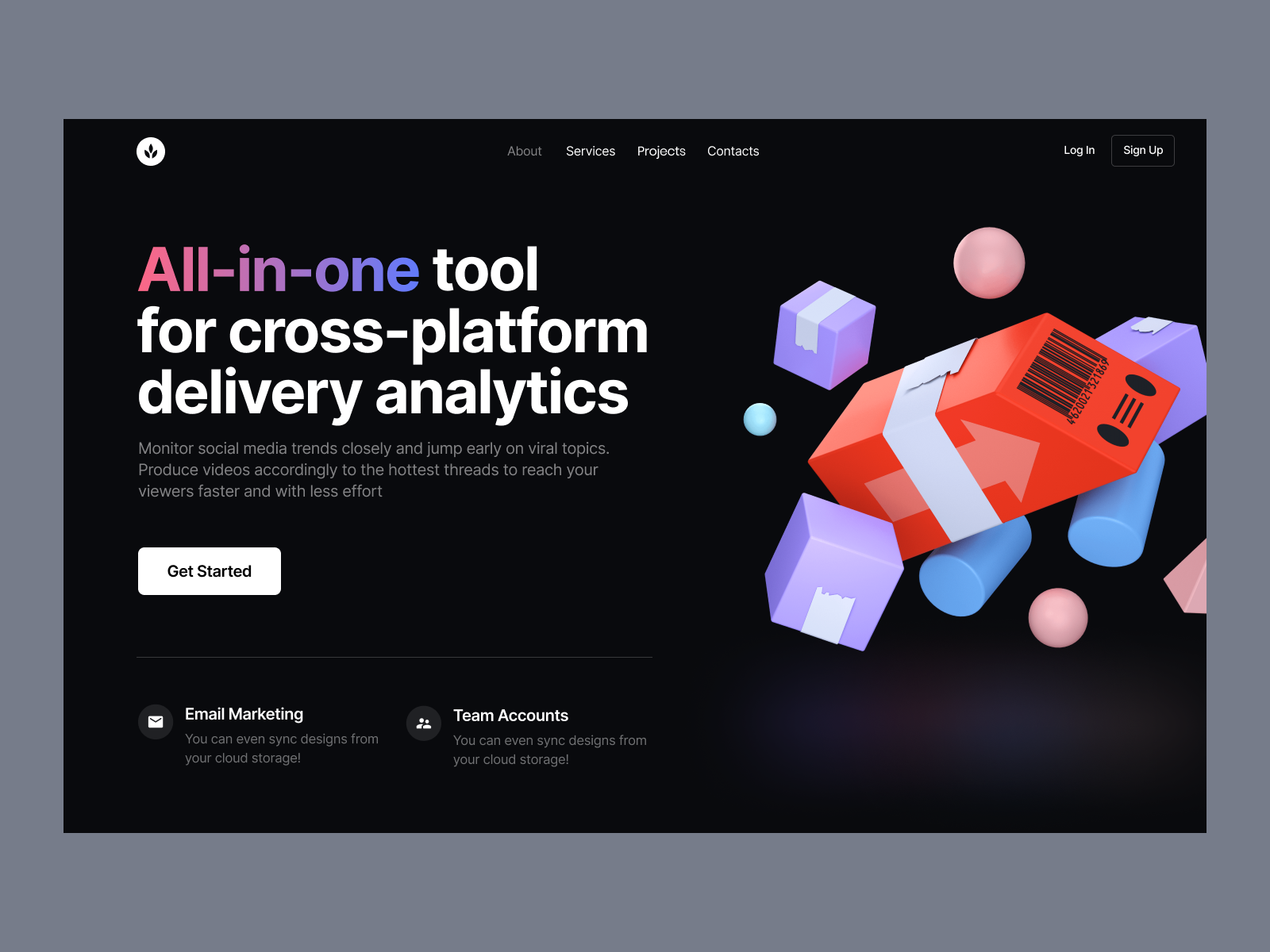



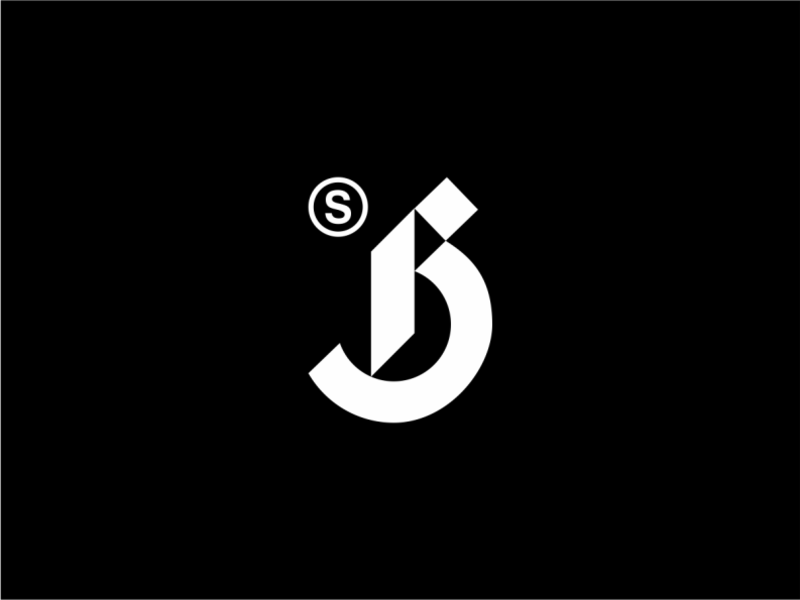
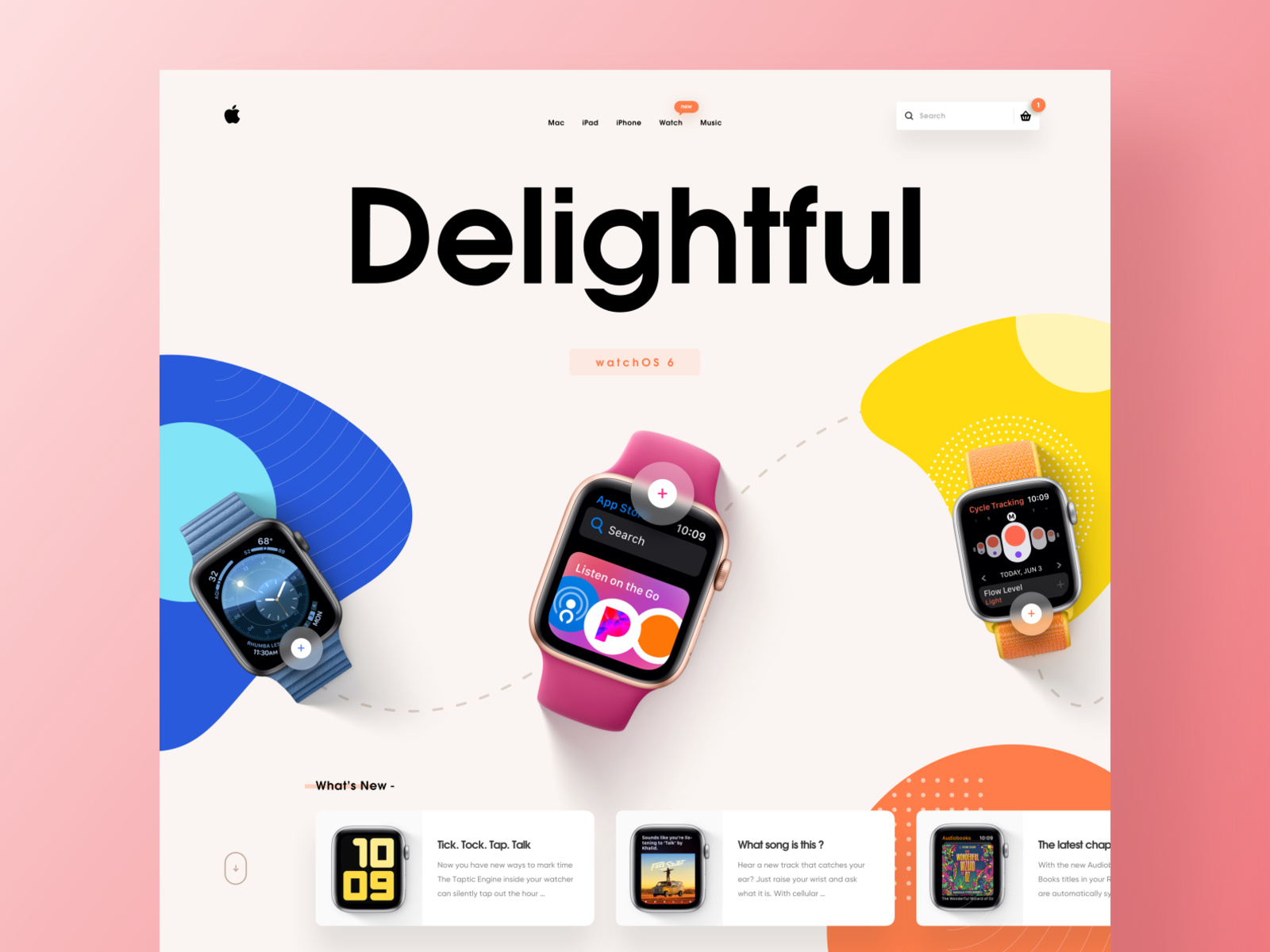
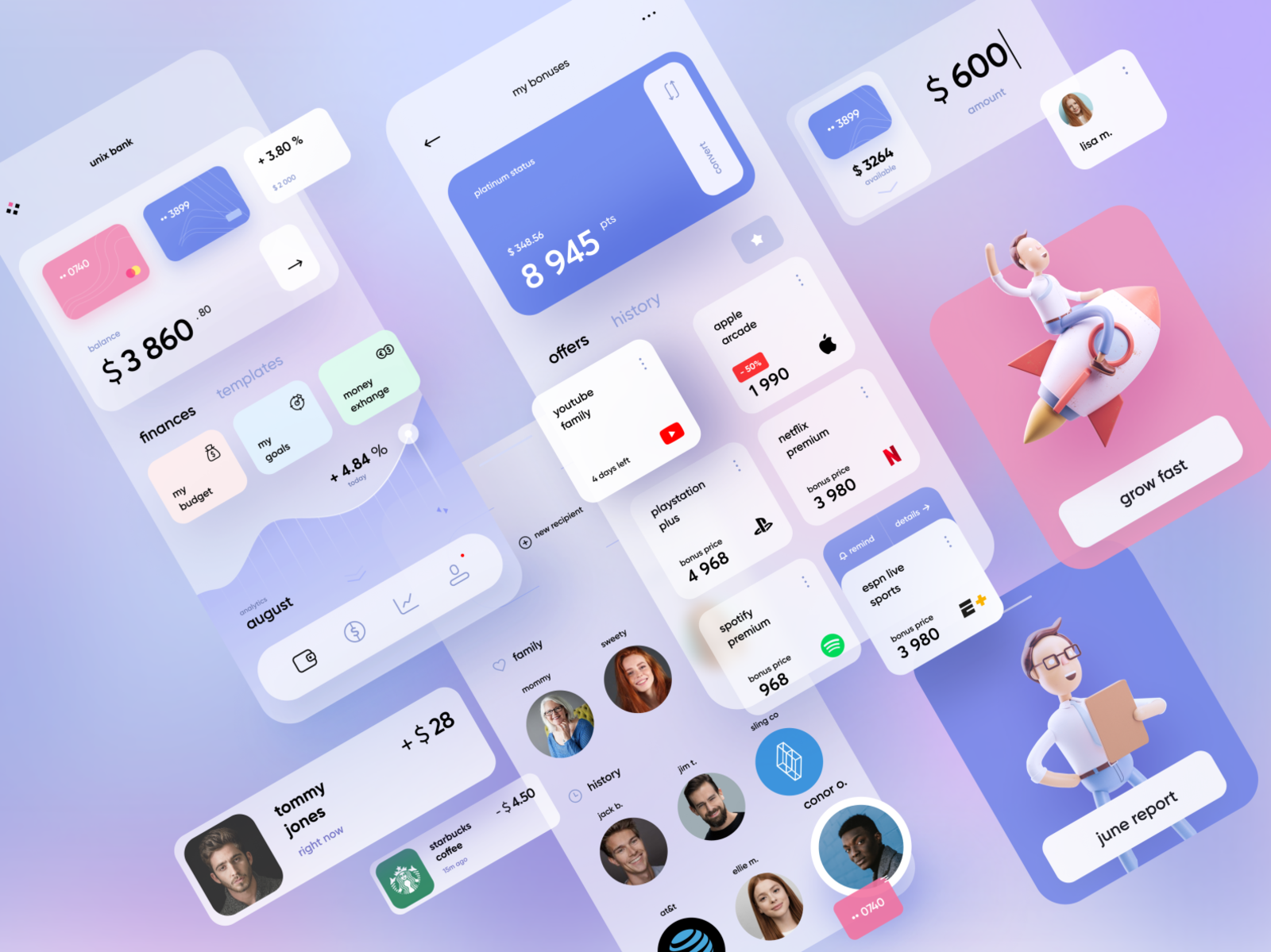
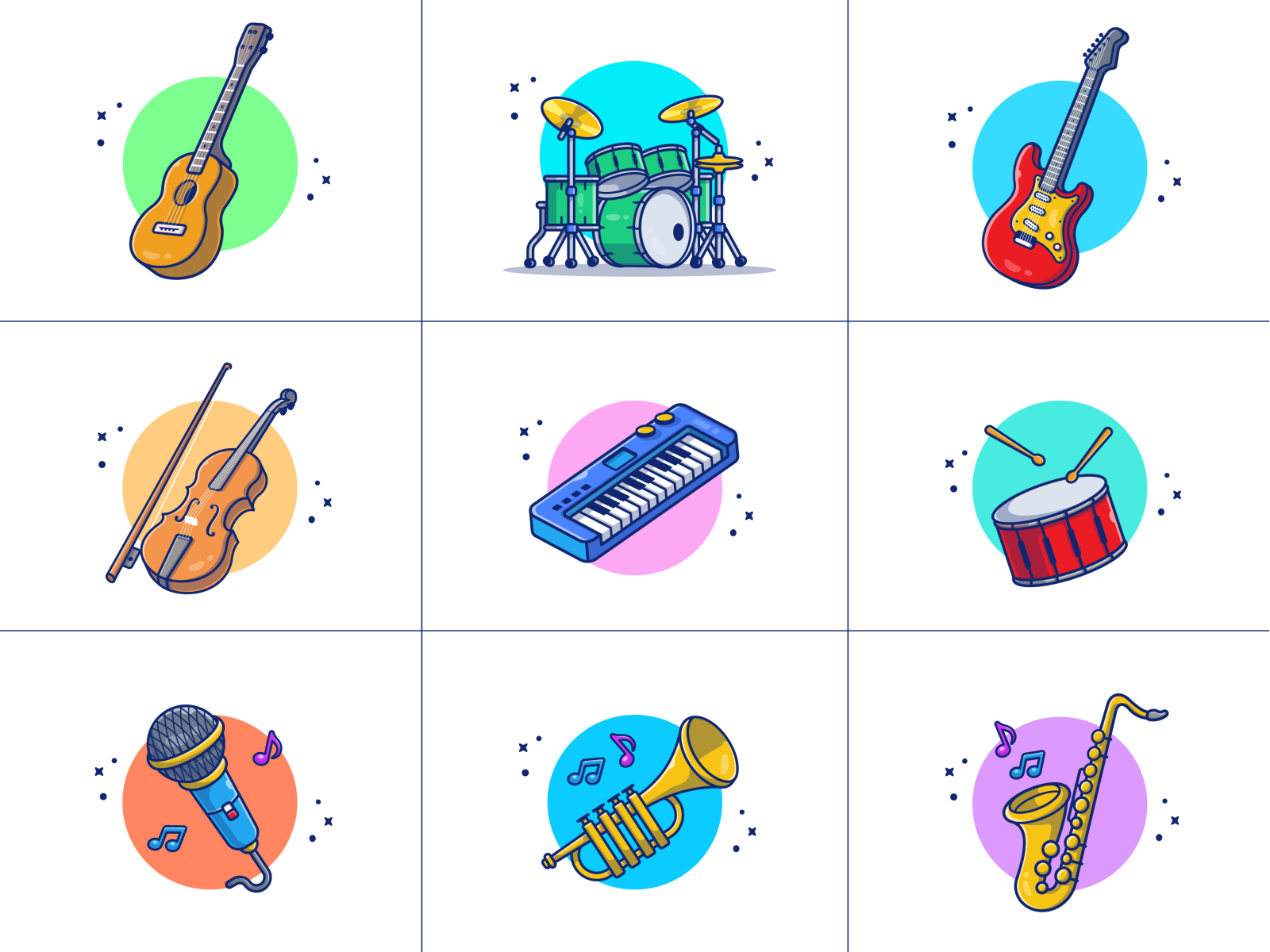

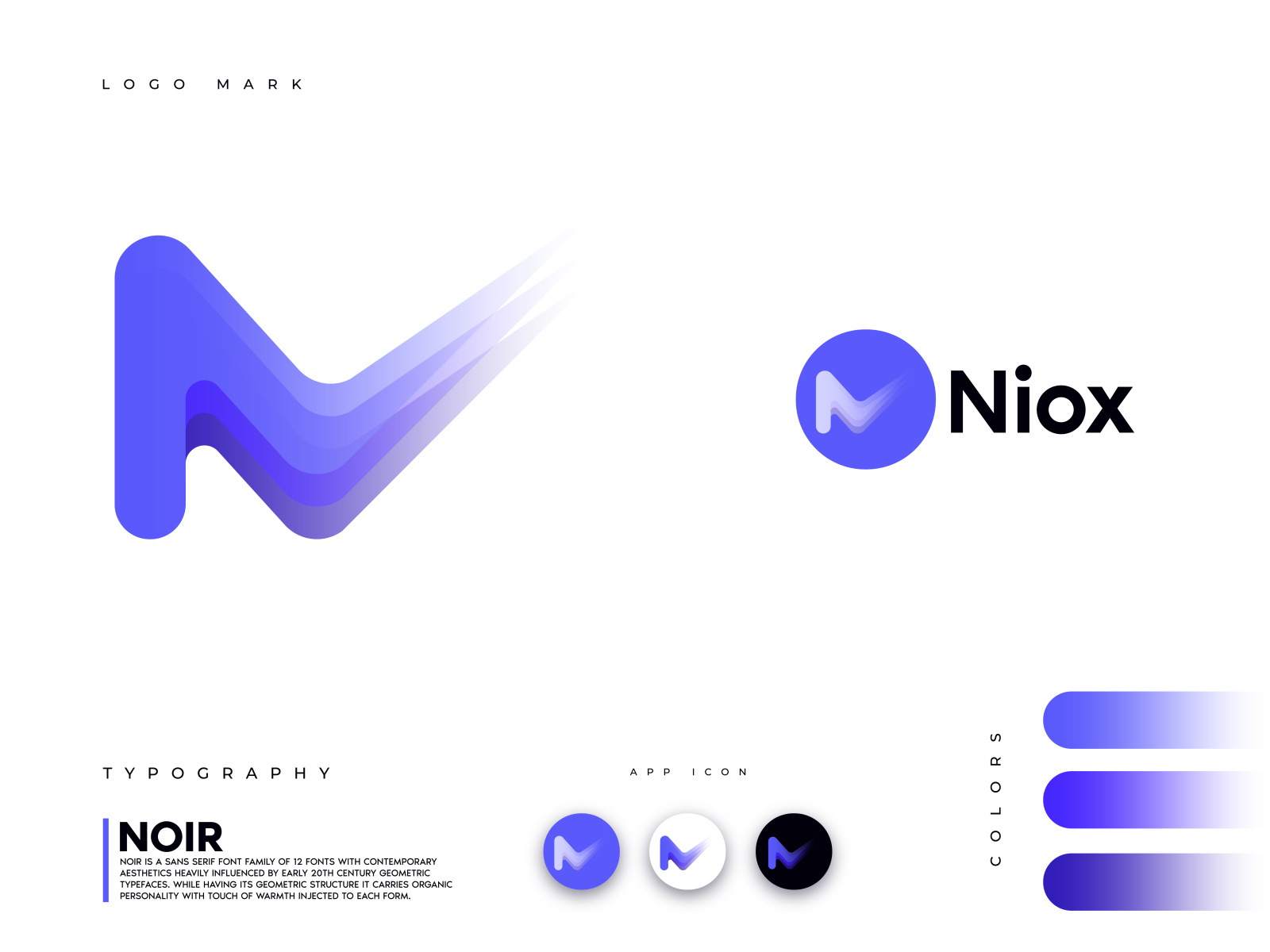
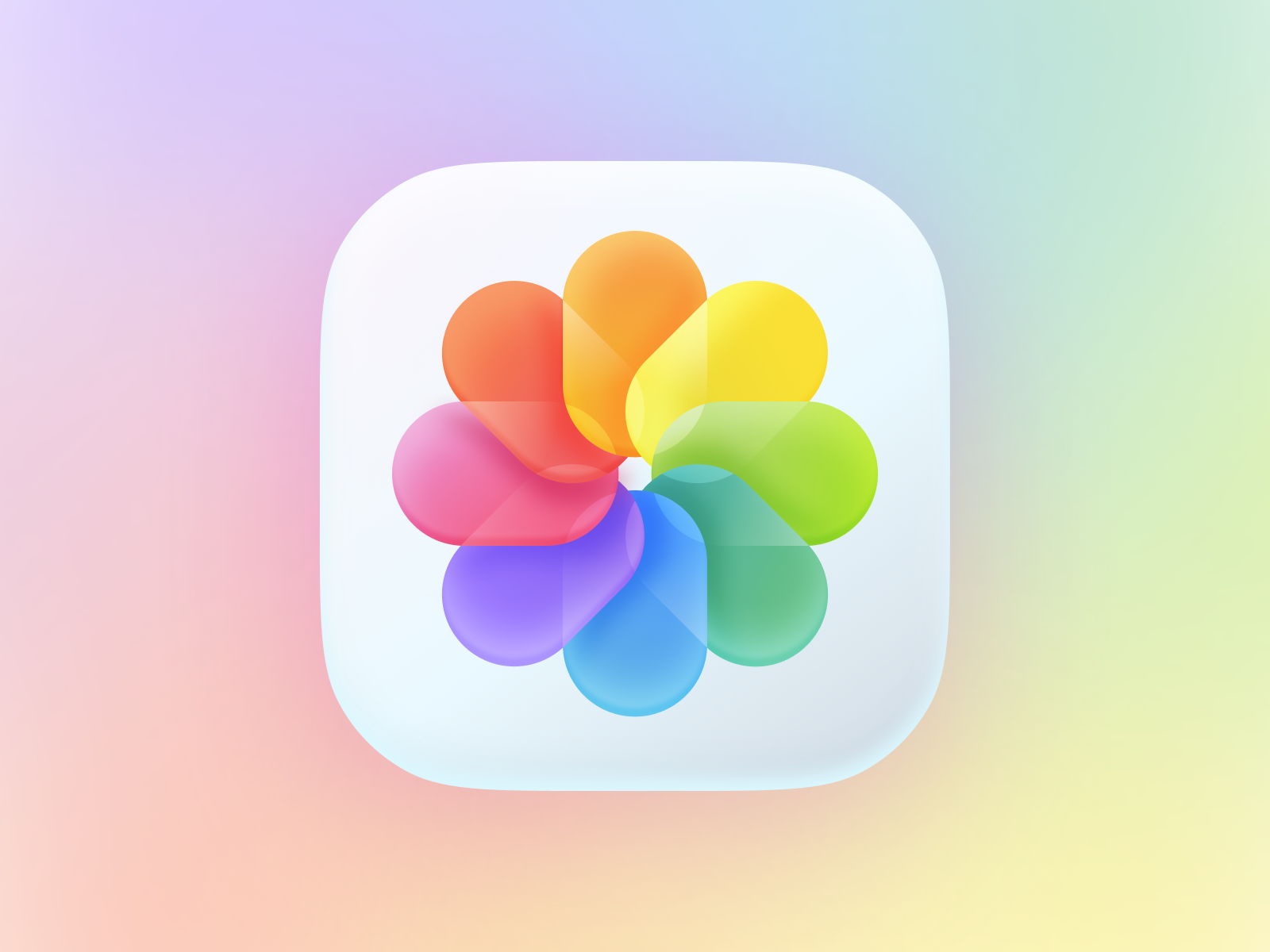
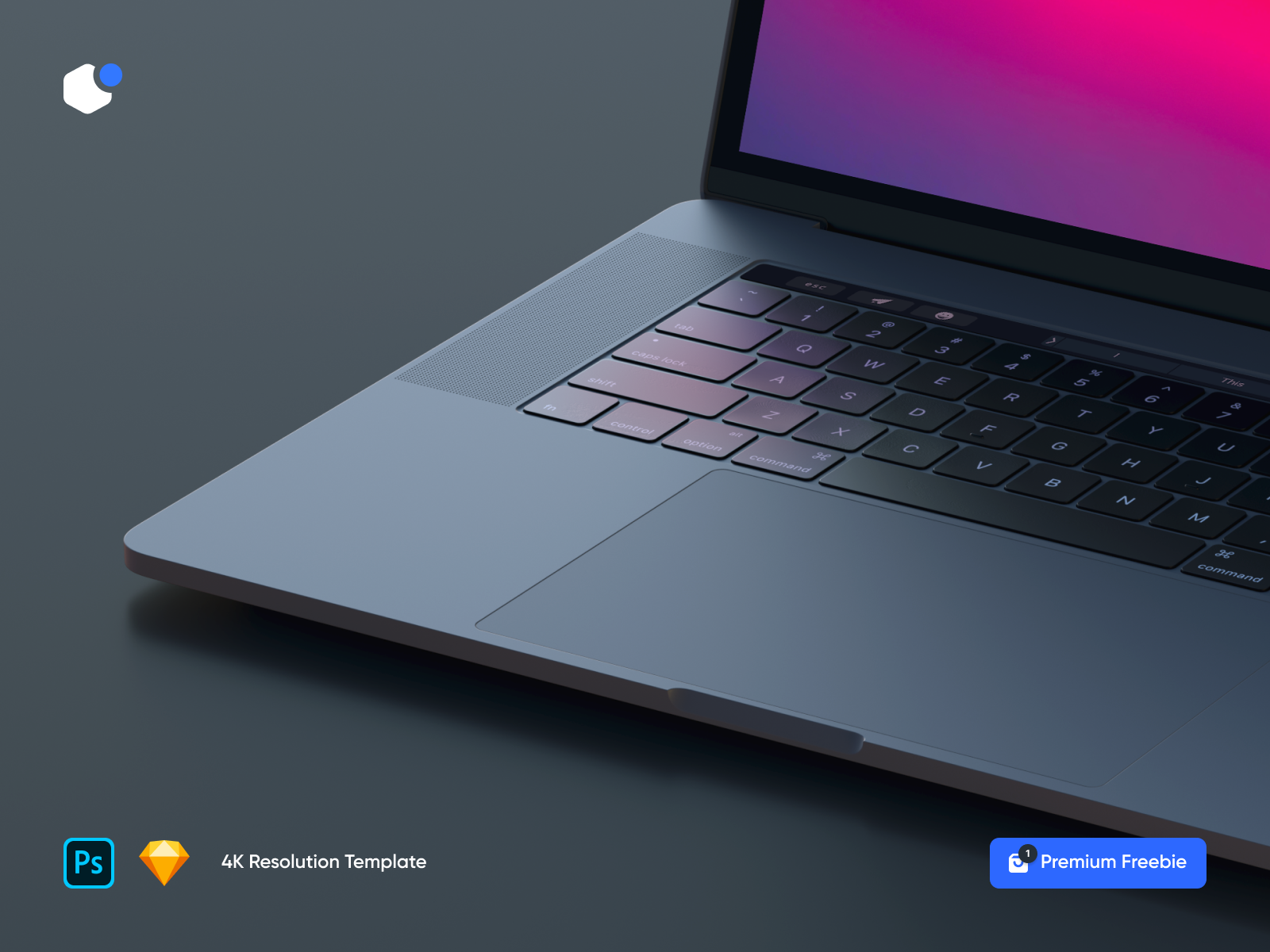
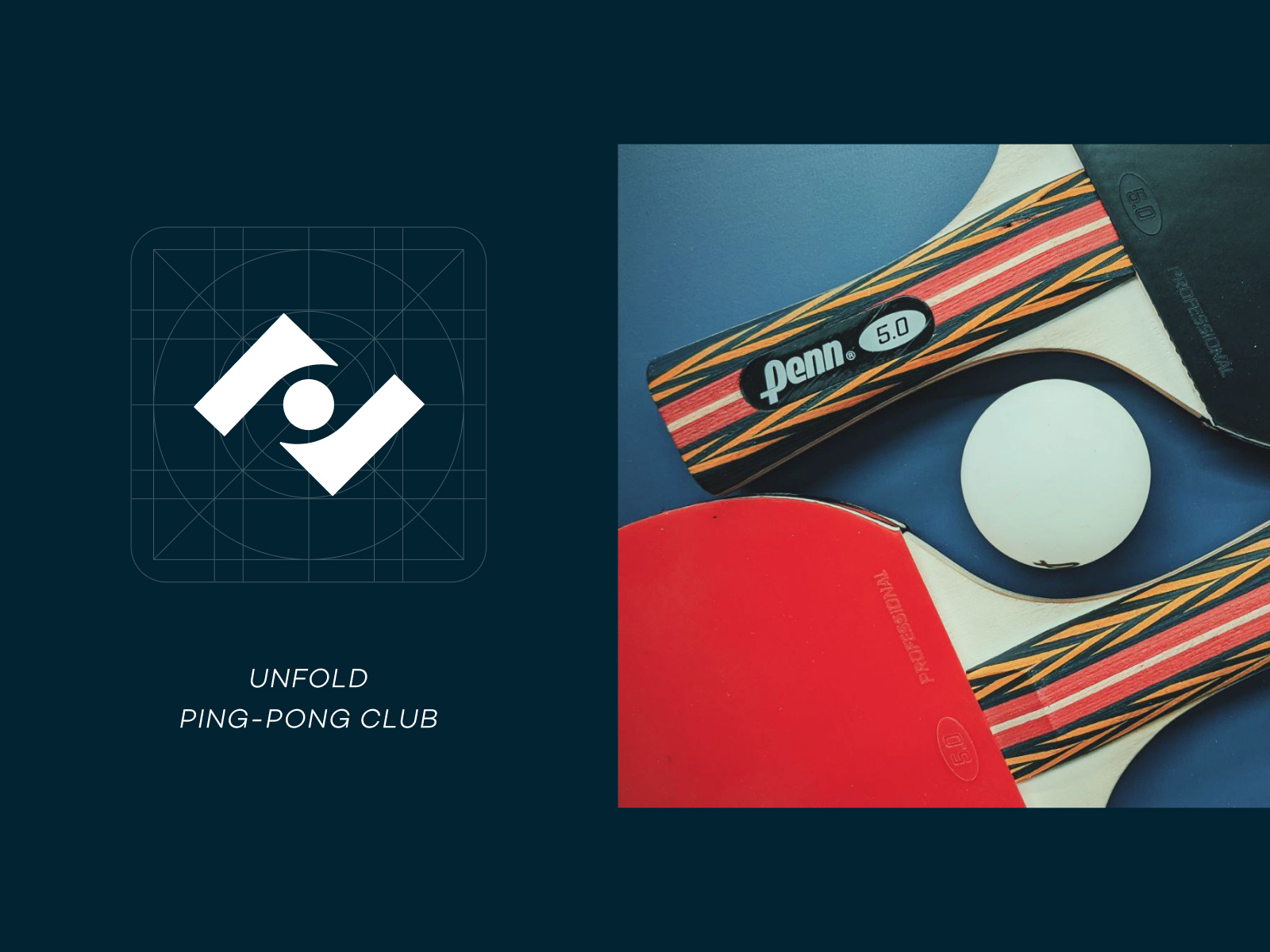
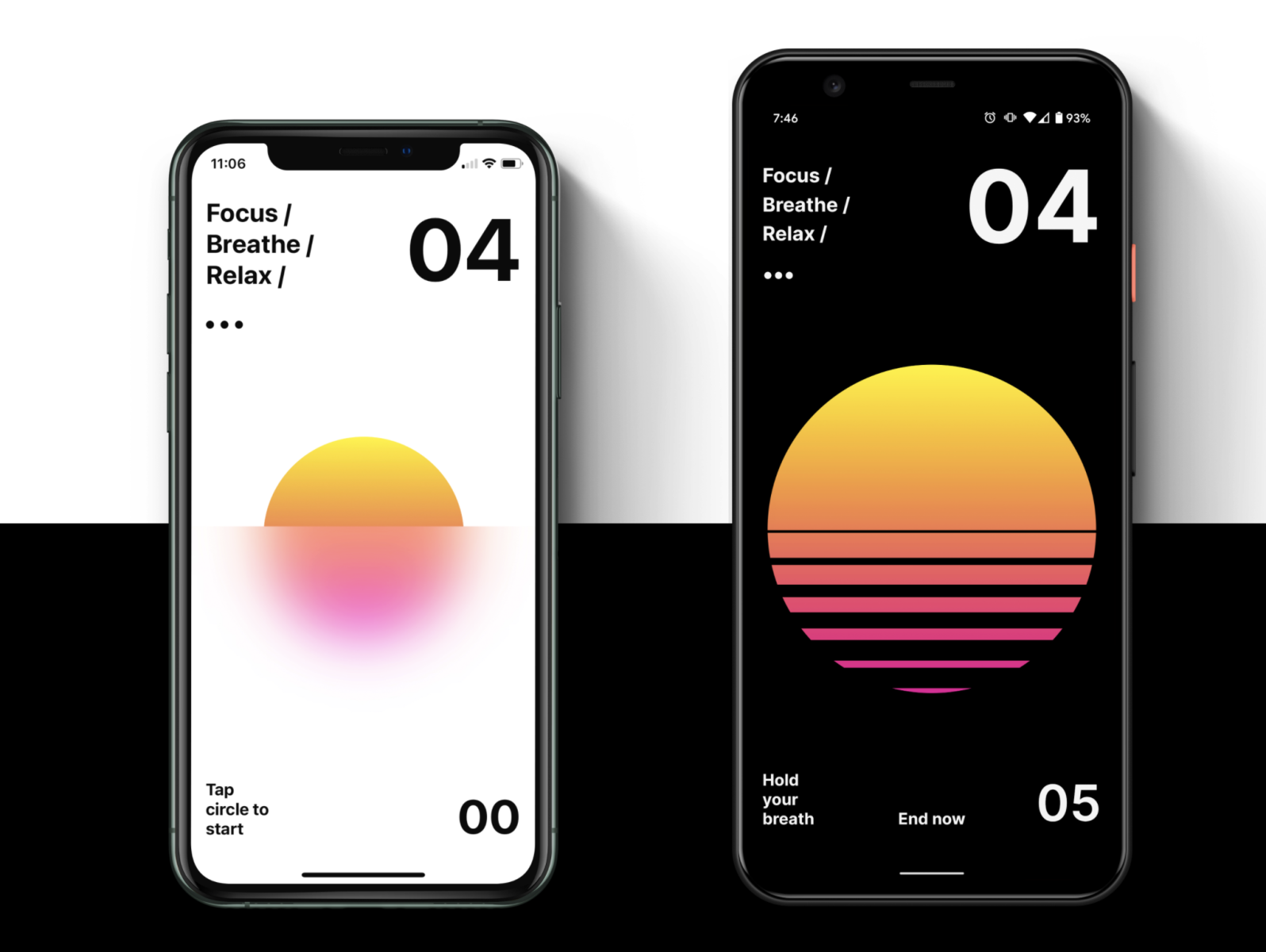


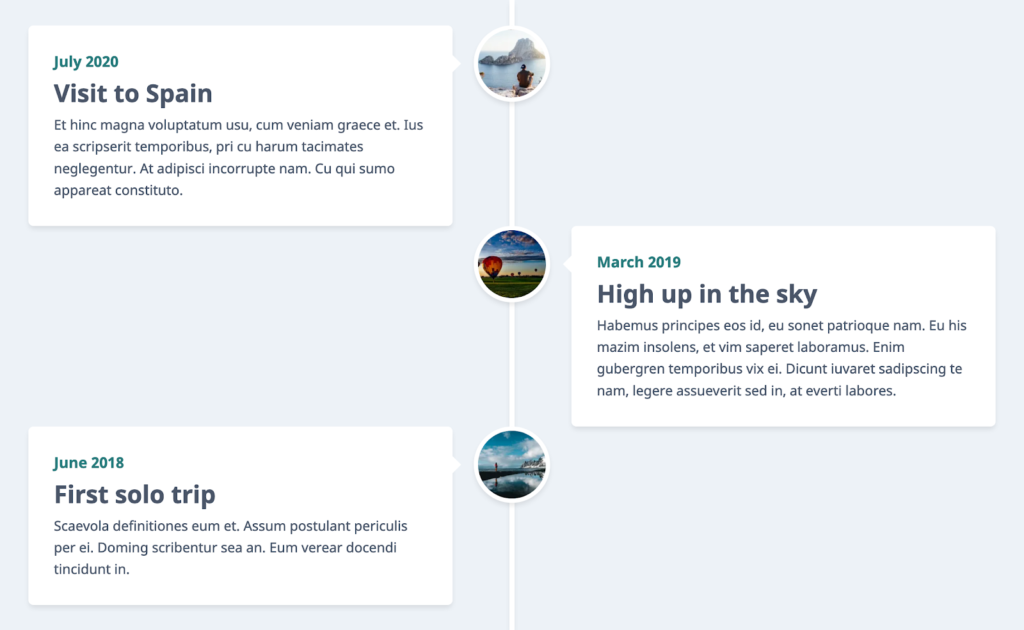
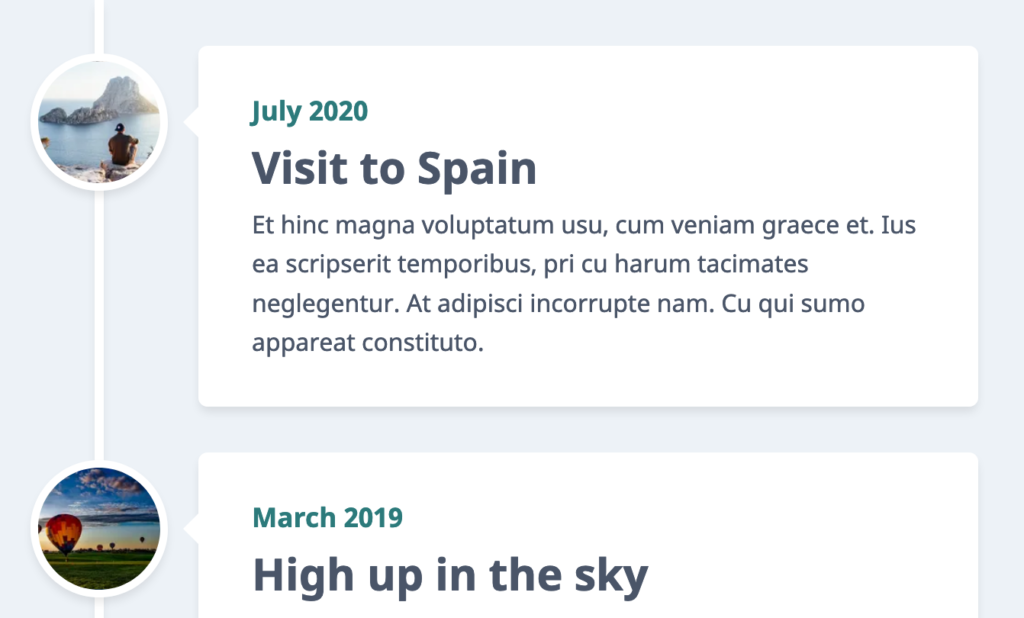
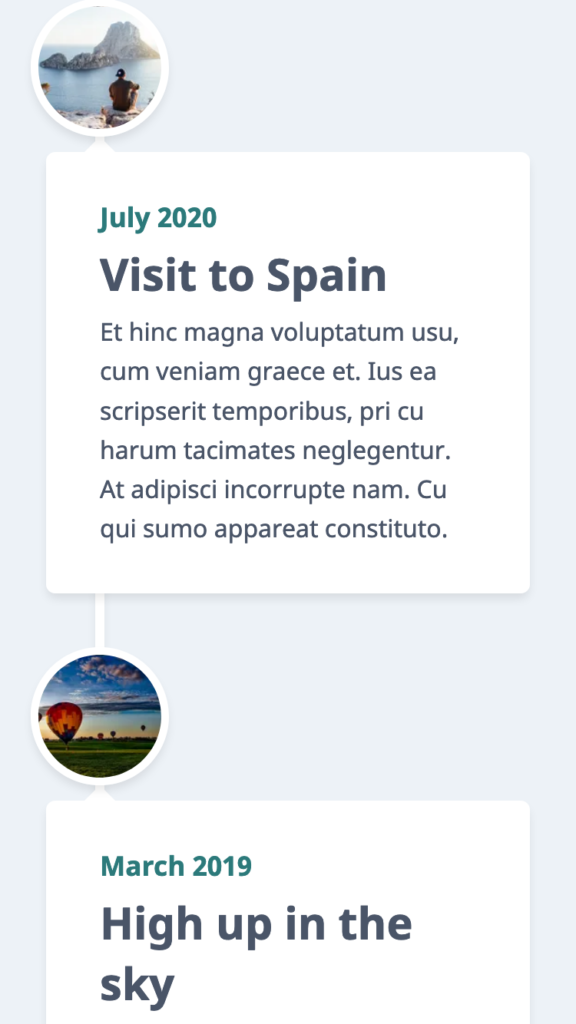

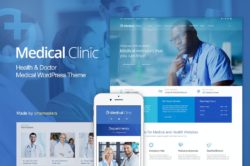

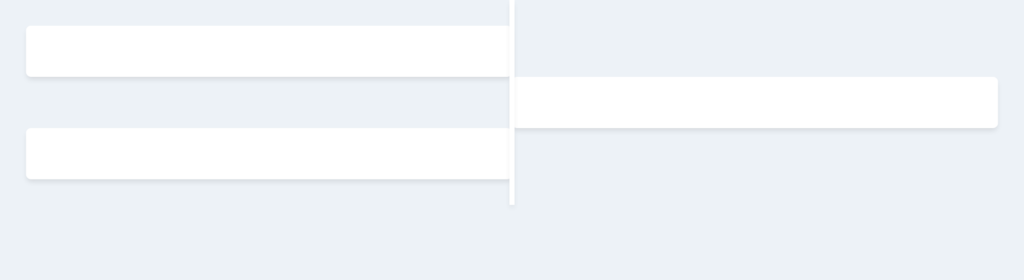
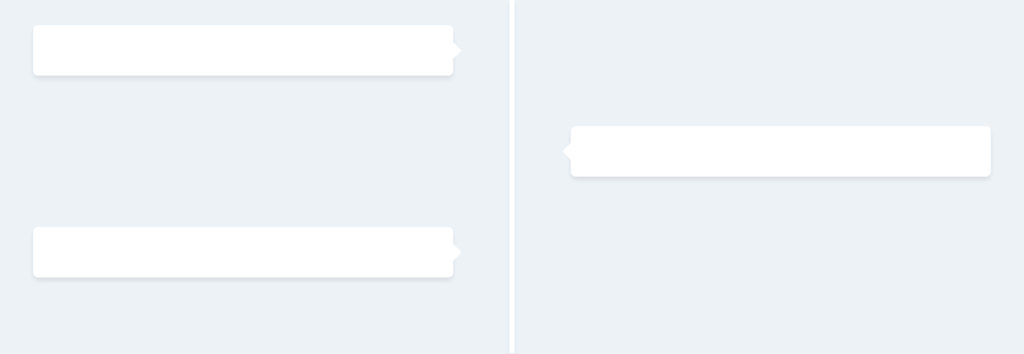
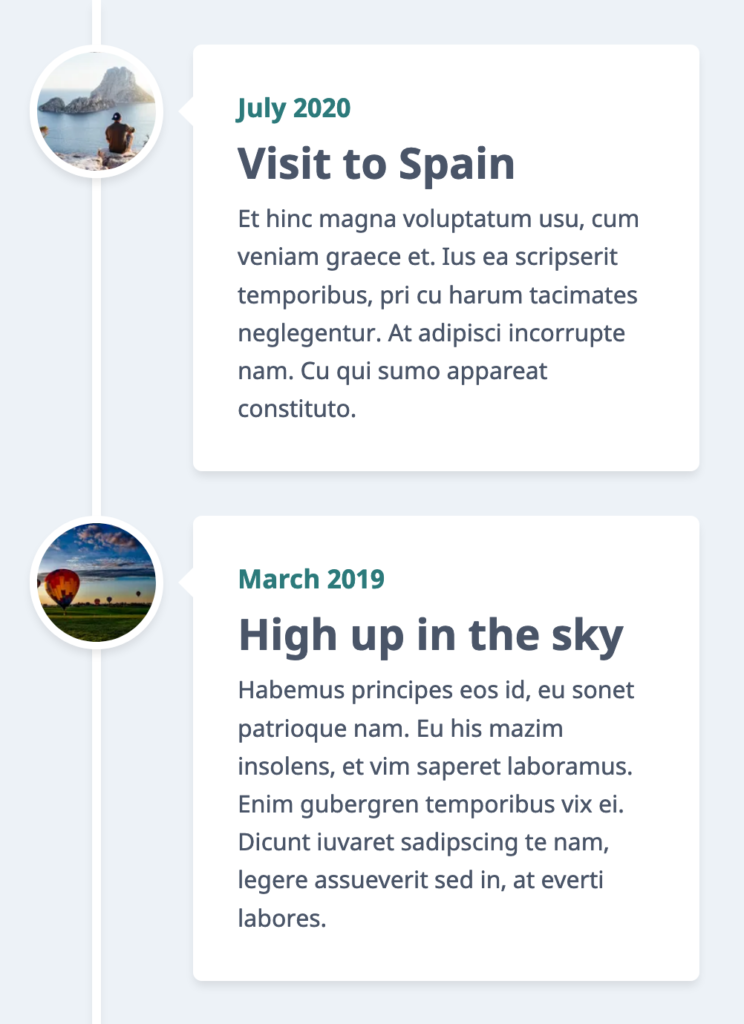
 We are gathered here today….
We are gathered here today….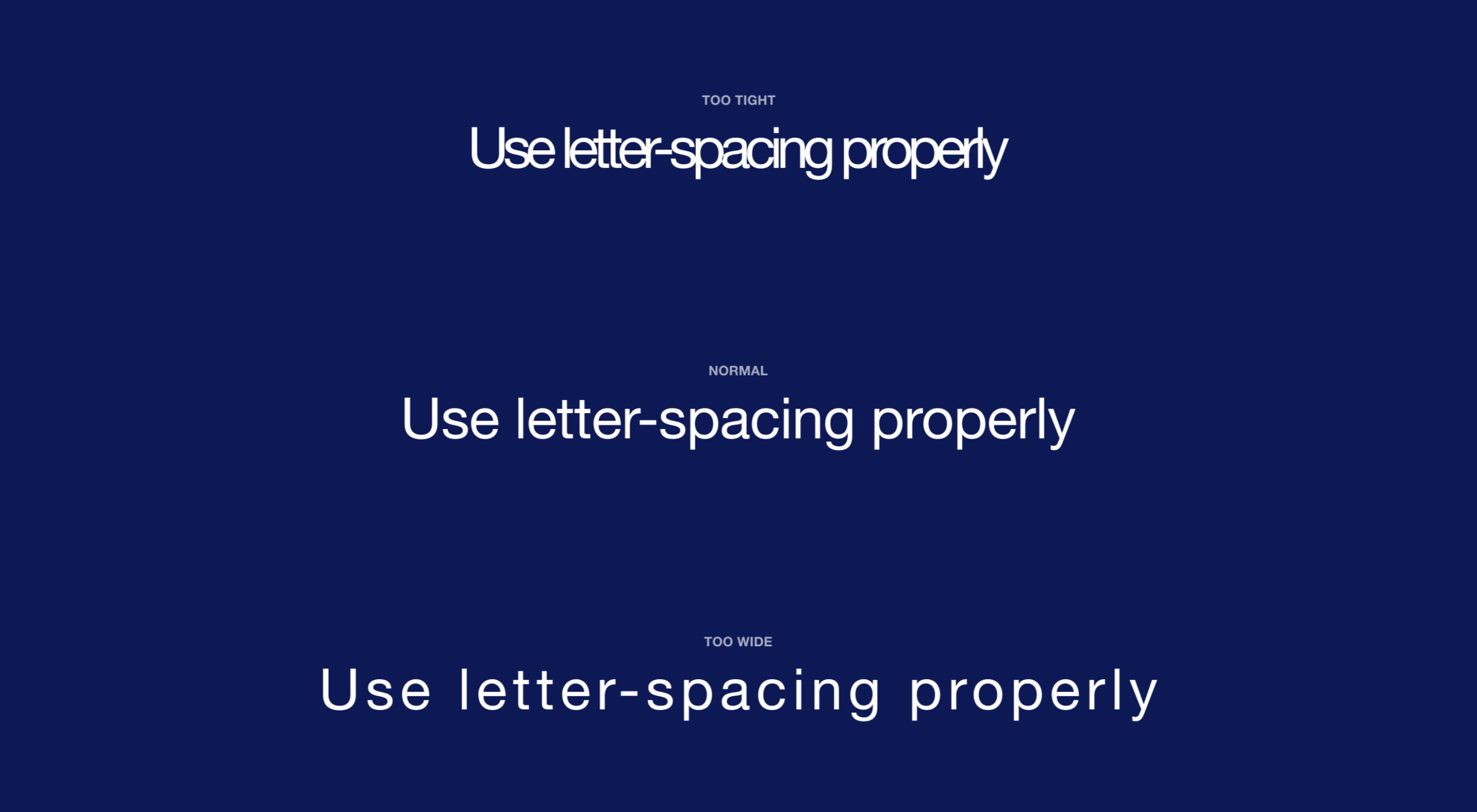 Most of the information we consume happens through reading, so it makes a lot of sense to pay attention to the words when designing. There are many aspects to typography, but one of the things that helped improve the quality of my design was letter-spacing.
Most of the information we consume happens through reading, so it makes a lot of sense to pay attention to the words when designing. There are many aspects to typography, but one of the things that helped improve the quality of my design was letter-spacing.