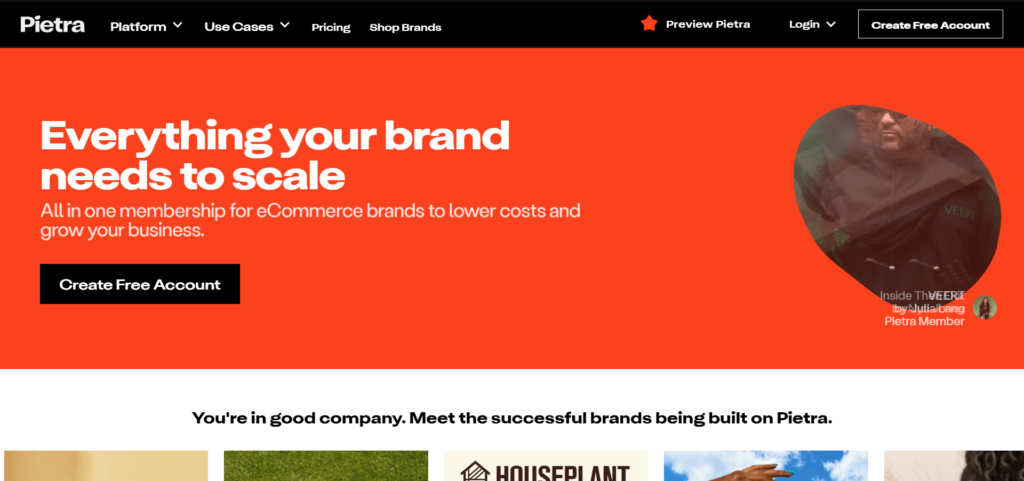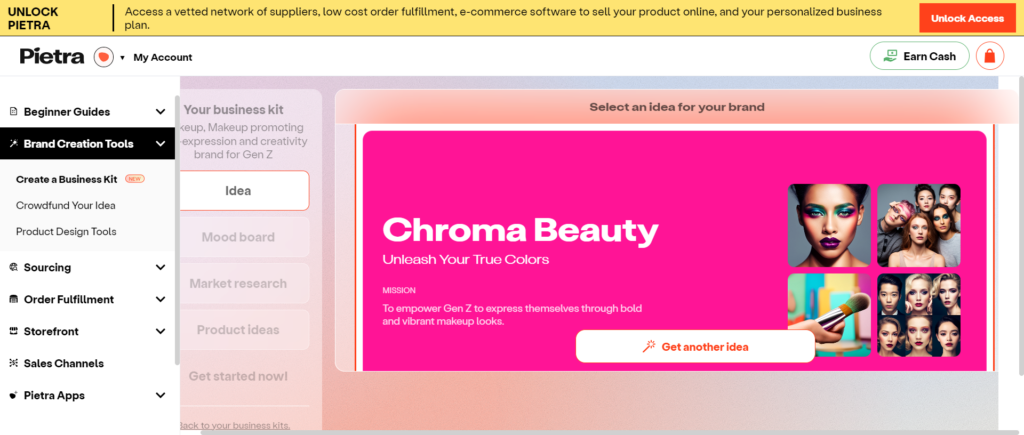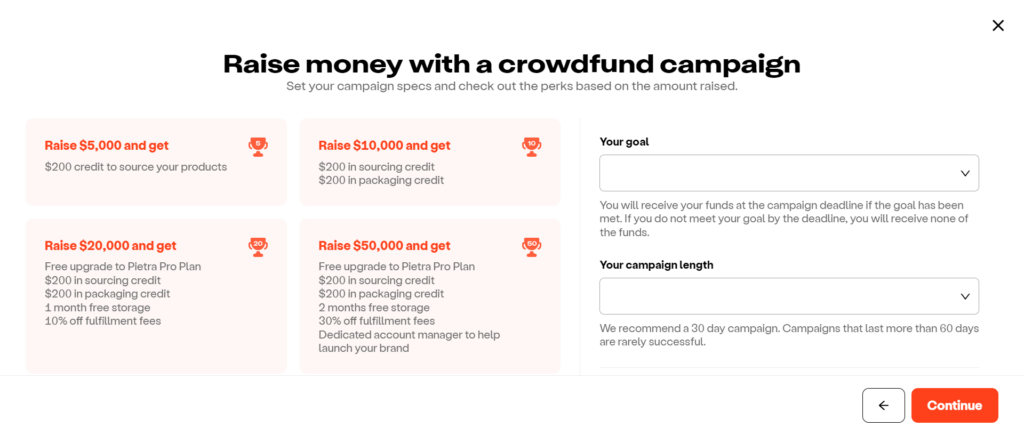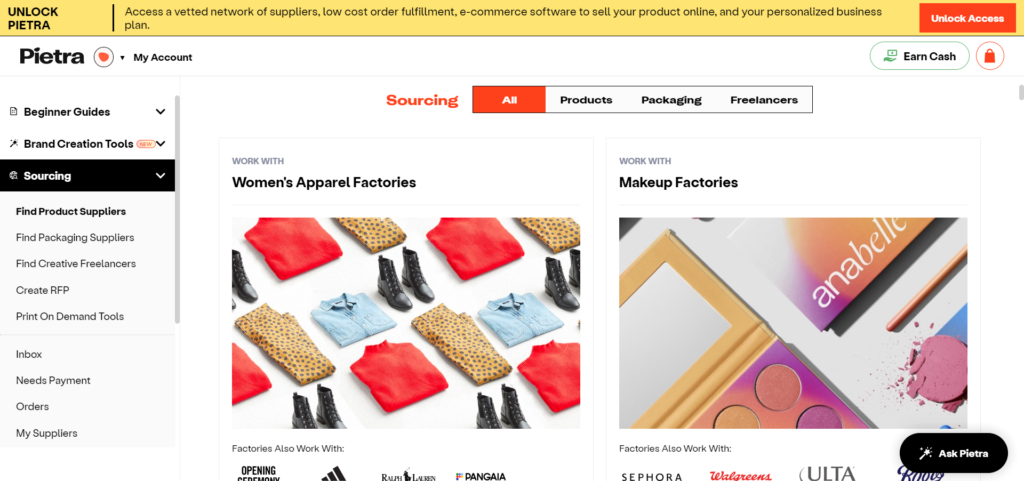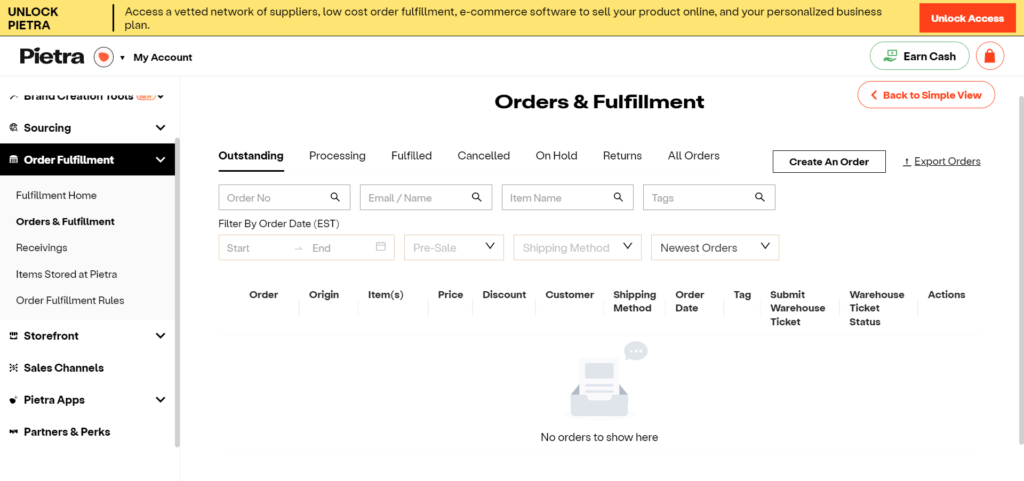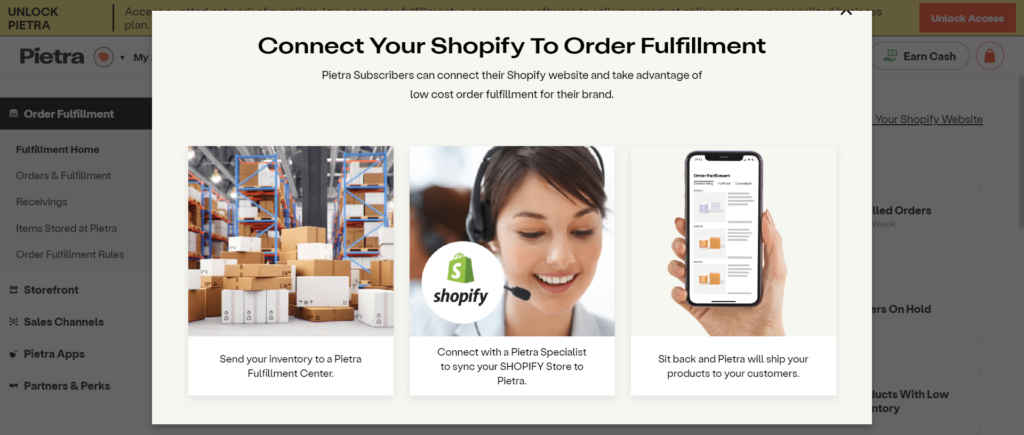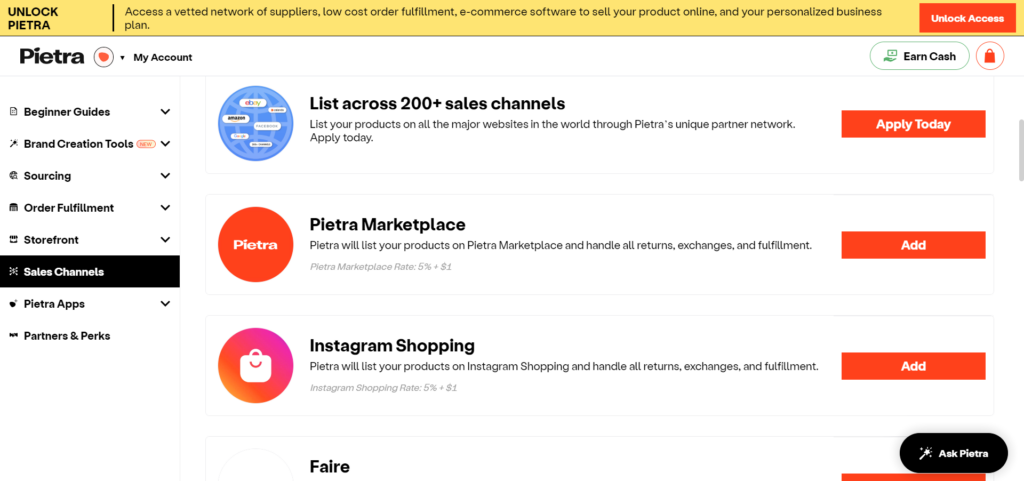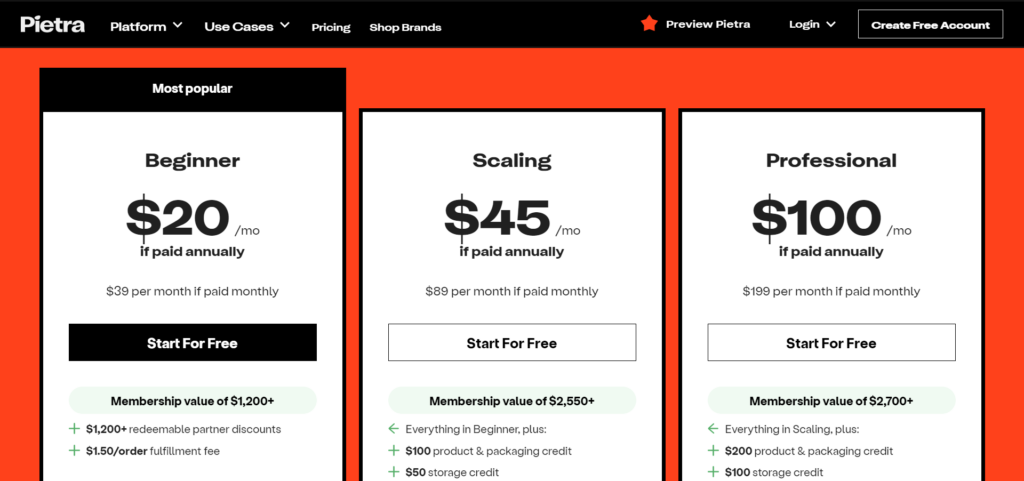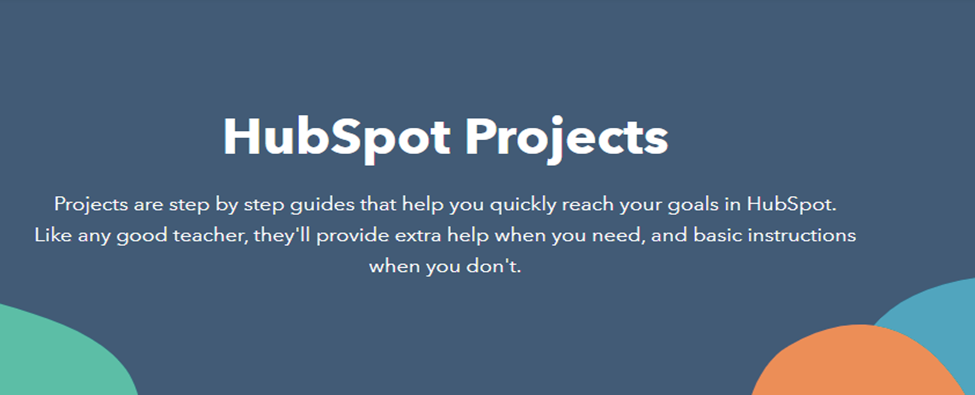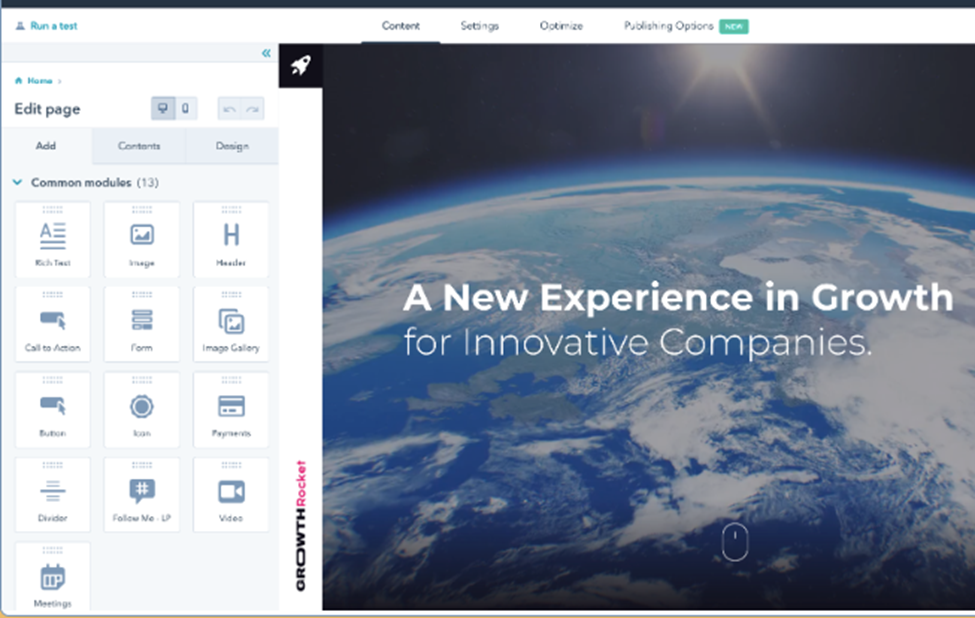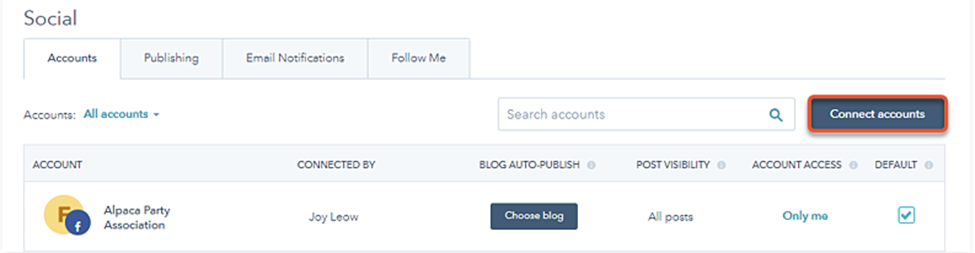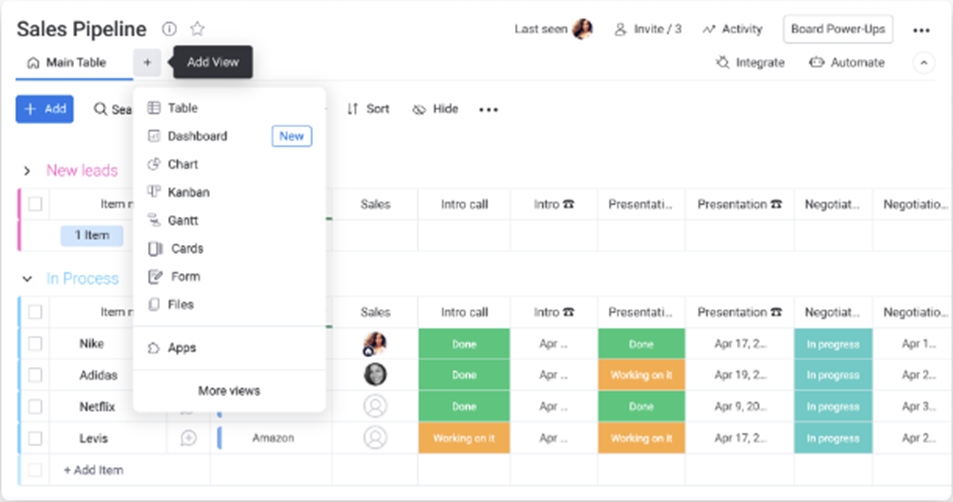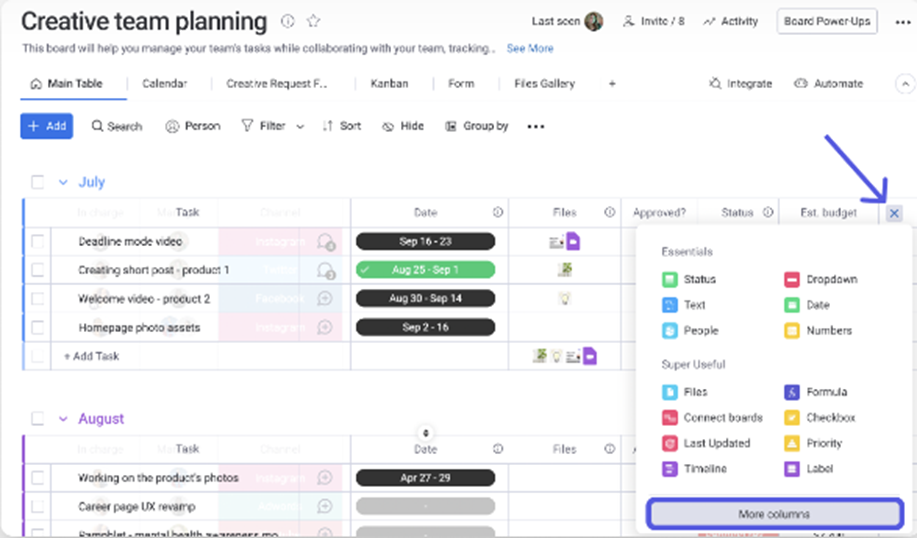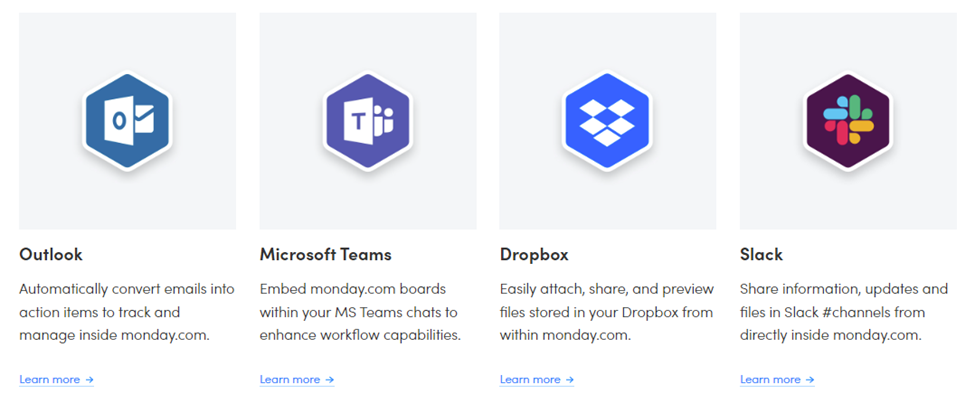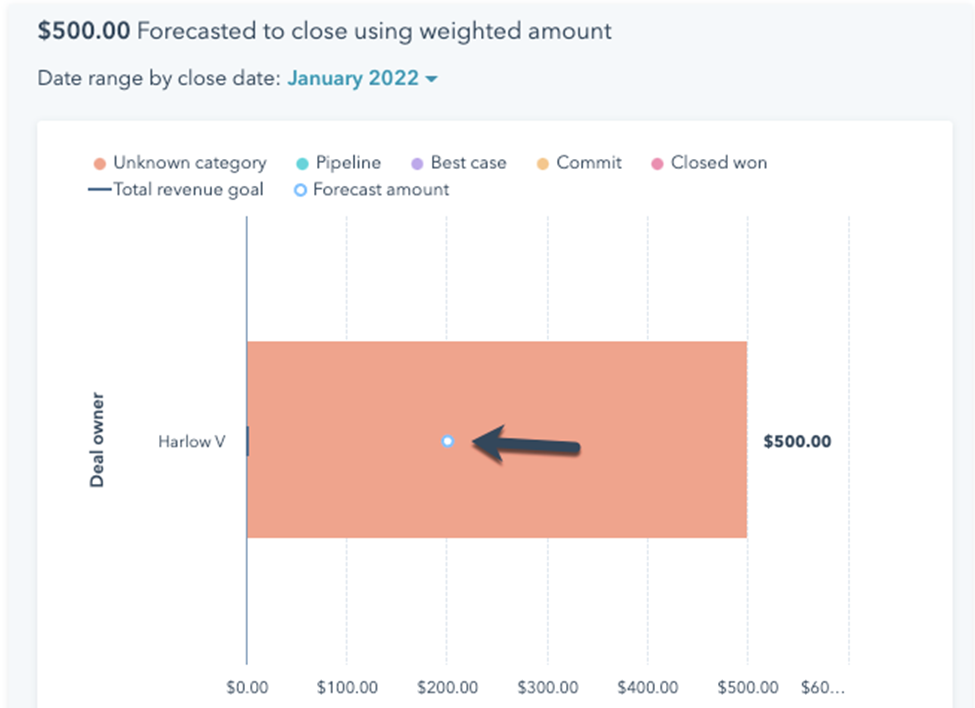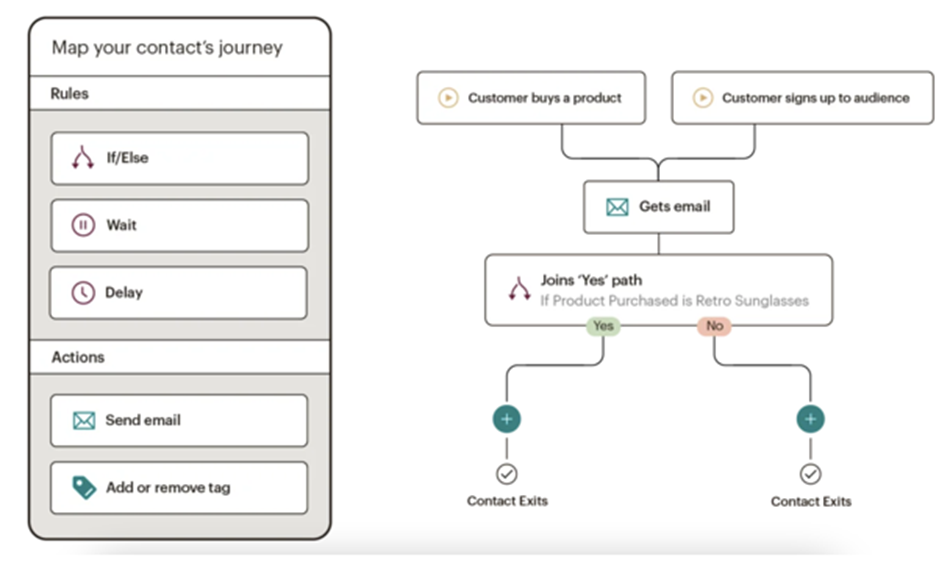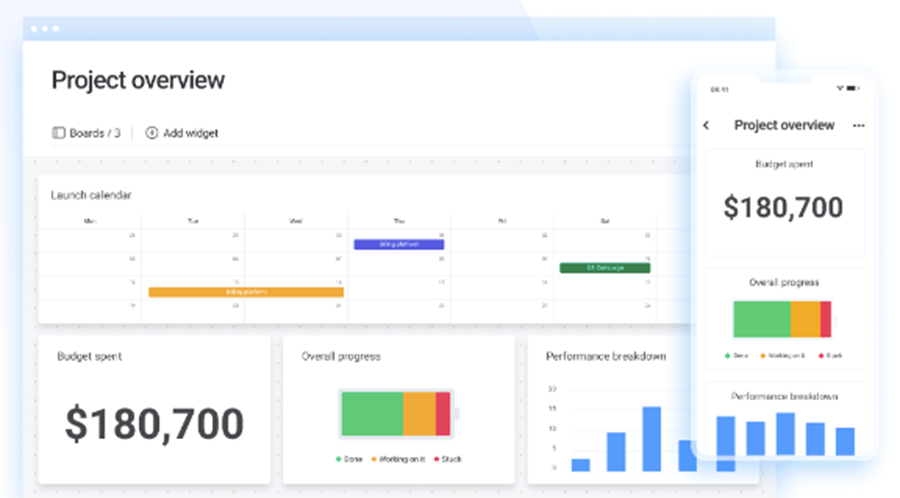Original Source: https://ecommerce-platforms.com/articles/matrixify-shopify-app-review
In this Matrixify Shopify app review, we’re going to be exploring the functionality and benefits of one of the most popular, and highly rated tools on the Shopify app store.
Synchronizing and managing data is one of the most important tasks for any online store owner. Your website data, from product SKU information to customer profiles, is essential to the overall functionality and success of your store. Unfortunately, if you choose to migrate from another ecommerce platform to Shopify (or vice versa), taking your data with you can be challenging.
It’s all too easy for data to be corrupted or lost in the digital world, leading to catastrophic results for any online brand. Matrixify aims to eliminate this problem, helping you bulk import and export Excel and CSV files with minimal effort. So, is the app worthwhile?
We took a deep dive into the solution to find out.
What is Matrixify? An Introduction
Formerly known as “Excelify”, Matrixify is a convenient application on the Shopify app store, designed to help business owners manage their data. The import and export application allows you to control your essential data more effectively, going beyond the limitations of Shopify’s own data transfer tools, as well as other third-party competitors.
The core purpose of the app is to allow any vendor to utilize CSV and Excel files to transfer various types of data to other locations. You can use it to convert import data feeds from dropshippers and suppliers into readable files, or to update product info and your existing store data in bulk.
The solution is also perfect for business leaders migrating to a Shopify store, as it allows you to move every detail from a previous store (such as collections, customers, and pages) to Shopify in bulk. If you’re running multiple stores at the same time, you can even keep your information in sync, with scheduled auto-repeat transfers and automatic backups.
Just some of the types of data you can manage with Matrixify include customer information, products, company outlines, collections, discounts, draft orders, regular orders, and payouts. You can also move pages, blog posts, redirects, activity information, files, and shop data.
Go to the top

Matrixify Review: The Core Features
Ultimately, Matrixify is intended to make data management as simple and convenient as possible. The app can manage file sizes as large as 10 GB, and backup and restore your data automatically on your behalf. The core features of the solution include:
Comprehensive data entity support: With Matrixify, you can import and export virtually any kind of data imaginable within your Shopify admin. All exported store information can be transferred into a single file, for instant transfer to any other website.
Bulk import/Export: Rather than dealing with one data file at a time, you can convert and import data from dropshippers, suppliers, or other custom file formats with Excel (XLSX) and Google Sheets templates in bulk.
Custom filters: With filter applications, you can select specific columns and segments of data you want to export or import, maintaining complete control over the fields you want to update. It’s even possible to bulk delete items when necessary.
Simple data updates: Rapidly update crucial information such as product price, image alt text, inventory information, collection product positions, product variants, and meta data, with a straightforward dashboard.
Automation: Create custom schedules for automatically transferring data to and from your website for other entities, reducing the manual work you need to do to keep your website up to date.
Advanced import: Import several images from the same row with semicolon separation, or update and reorder comprehensive product information by SKU, option values, barcodes, and other essential data.
SEO and blog migration: Quickly and effectively update SEO fields for products, collections, and pages, such as metafields, and transfer entire blogs between Shopify and other websites. You can also export comments left on blog posts.
Numerous export and import destinations: Import data from Dropbox, URLs, FTP/SFTP, Google Sheets, and Google drive, or use direct file uploads. You can also monitor the completion time and progress of each import, with insights into failed items.
Multiple migration sources: Migrate from numerous ecommerce platforms, including WordPress (WooCommerce), Magento, and BigCommerce, straight into Shopify or Shopify Plus.
Essentially, Matrixify gives you all the tools you need to copy your store data to other stores, schedule crucial updates, backup your store, and maintain control over your store information.
Go to the top

How Matrixify Works: Ease of Use
Dealing with data can be extremely complicated, even with a platform like Shopify, which already offers features to help you download and manage your data. Matrixify aims to eliminate the common problems customers face with data management, through a simple and convenient interface.
Once you download the app from the Shopify app store, and choose your plan, you’ll be able to create an export in seconds, edit Shopify data, or import directly to Shopify from any other site.
The process is extremely straightforward. For instance:
To Export Shopify data
Head into the Matrixify home page, and choose “New Export”. In the “Format” section, click on the solution that works best for you, such as the Excel format, or CSV format if you have larger files. Click on “Select Sheets”, and you can add specific sheets to your export file, either one at a time or in bulk. Plus, you can choose exactly which columns you want to export.
There’s also the option to customize columns, dragging column tags to change their position, and set filters to determine which information should be included or removed from your export. Matrixify gives you numerous bonus options to choose from too, such as setting a schedule for automated exports. Once the export begins, you’ll be able to track the progress using a simple visual tool.
To Edit Shopify data
Matrixify doesn’t just give you the tools you need to move crucial store data, it also allows you to edit your files too. You can choose to import only the columns you need in a simple Excel file. The app automatically identifies products by ID, Handle, or Variant SKU. Plus, it can update or create new collections, customers, orders, or pages with as many columns as you like.
Each sheet includes a “command” column where you can choose whether to create new files, merge files, update information, replace information, or delete an item. You can update all products and images at once, plus, you can add metafield columns for SEO.
To Import products and Shopify store data
Importing is just as simple as exporting. With a sheet name, you can tell the Matrixify app exactly what you’re importing, making it easy to keep track of all of your aligned data. Each sheet also features column headers, file size information, and more.
The maximum file size you can upload (at one time) is 10GB. If you’re using a CSV in ZIP file format, then all of the files in your ZIP can’t be larger than 30GB. Matrixify can import data in EXCEL, csv, Google Sheet, and other file formats, auto-detecting file encoding information as it works. The solution will automatically convert UTF-8, ISO-8859-1 (Latin 1), ISO-2022-JP and other encoding data into UTF-8 where necessary for Shopify.
As with the export option, you can track your progress with each import, implement filters and options, and edit the resulting imports once they’re moved into your site.
Go to the top

Matrixify Settings and Controls
One of the best things about the Matrixify app, is how much control it actually gives you over your data exports and imports. Within the “Settings” section of the app, you can manage:
Security: Choose whether you want your files to be public and private, and control who should be able to access your files within your digital ecosystem.
Notifications: Arrange automatic notifications to be delivered to your email address about the progress of import and export tasks.
Servers: Securely save your FTP/SFTP servers and their users so you don’t need to enter the details for each import or export.
Job file erasure: manage settings for deleting import and export jobs from Matrixify servers. By default, the app will store all files for 30 days.
Matrixify also has a convenient “All Jobs” section where you can track your future, current, and past jobs, as well as the progress of any tasks that are already running.
Go to the top

Matrixify Integrations
The Matrixify app for Shopify integrates seamlessly with a variety of other useful tools for data management, including Google Shopping, Google Sheets, and Google Drive. You can also integrate the system directly with Shopify Flow, for creating automated workflows, as well as cloud storage solutions like Dropbox and various FTP/SFTP servers.
Matrixify also allows users to import information from any link that is publicly available on the web. Plus, you can list dynamic placeholders in your URLs for scheduled imports, so you can specify the exact file name you want to import from your directory.
If you have other custom storage locations you’re struggling to access, you can reach out to Matrixify’s support team to request assistance.
Go to the top

Matrixify Pricing Plans
Matrixify offers four different plans in total, starting with a free “demo” version of the app, which allows for 10 imports/exports of products, smart collections, custom collections, customers, companies, discounts, draft orders, orders, pages, and blog posts. You also get 10 redirects, payouts, activity files, files, and metaobjects for a single store.
If you choose to upgrade to a paid plan, options include:
Basic: $20 per month for up to 5,000 products, 300 smart collections and custom collections, 2000 customers, 50 companies, and 3000 discounts. You also get support for 1000 orders and draft orders, 50 pages and blog posts, 10,000 redirects, 366 payouts, 10,000 activity files, 1,000 regular files, and 50 meta objects. The basic plan has no monthly item limit, supports metafields and scheduling, and comes with one free additional store. You can also send and read files from a range of FTP/SFTP and cloud storage solutions.
Big: $50 per month for all the features of Basic, plus 50,000 products, 3,000 smart collections and custom collections, and 20,000 customers. This plan includes support for 500 companies, 3,000 discounts, 10,000 orders and draft orders, 500 pages and blog posts, 100,000 redirects, 3,660 payouts, and 100,000 activity data points. Plus you get 10,000 files, 500 meta objects, 5 times higher transfer speeds, and batch import options.
Enterprise: $200 per month for unlimited file imports for every type of data supported by Matrixify. The Enterprise also includes 10 times faster import and export speeds.
Additional features and services can also be purchased at a rate of $200 per hour. These services include custom complex data migration, custom import/export format development, and fast-tracking for custom feature development in Matrixify’s app.
Go to the top

Matrixify Customer Support
Matrixify offers customers a range of ways to seek out support for any issues they might be facing. First, the company has a fantastic knowledgebase on its website. Here, you can access documentation, tutorials, and insights into new features. There’s also the option to purchase extra assistance from trusted experts within the Matrixify team.
Every plan also comes with customer support via Slack channels, and email. Matrixify is relatively quick and responding to any queries you might have, and there’s a free live chat option for extra-fast support. Plus, Matrixify also has an offline tracker, to show you when the company is dealing with technical issues in real-time.
Matrixify Pros and Cons
Matrixify has an excellent reputation among Shopify store owners, and a fantastic rating of 4.7 out of 5 stars on the Shopify app store. However, like most apps and store add-ons, it does have various pros and cons to consider. Here are the biggest benefits and disadvantages of the app:
Pros 👍
Cons 👎
Pros 👍
Exceptional guidance, tutorials, and insights for users
Easy-to-use back-end environment for bulk imports and exports
Affordable pricing compared to some alternatives
Good technical support and customer service
Fantastic for managing multiple stores
Comprehensive control over your data and updates
Excellent range of integration options
Support for multiple filters and customizations
Cons 👎
Data export can be slower in some of the plans
The free version is extremely limited
Altering imported data once it’s in the program is difficult
Go to the top

Matrixify Review: Finishing Thoughts
If you’ve ever struggled with managing crucial data across a variety of different store environments, or you’ve had a hard time migrating to Shopify in the past, Matrixify could be the solution for you. It certainly outperforms the default import and export controls offered by Shopify. Plus, it gives you a lot more control over your data, with more file types and integrations to choose from.
Combine the excellent functionality of the Matrixify app with it’s fantastic selection of resources and brilliant customer support and it’s easy to see why this is one of the most popular tools on the Shopify app store to date.
The post Matrixify Shopify App Review (2023): The Complete Guide appeared first on Ecommerce Platforms.